Avaya PARTNER ACS Installation And Use Manual

PARTNER®
Advanced Communications System
Installation, Programming, and Use
518-456-803
Issue 3
March 2002
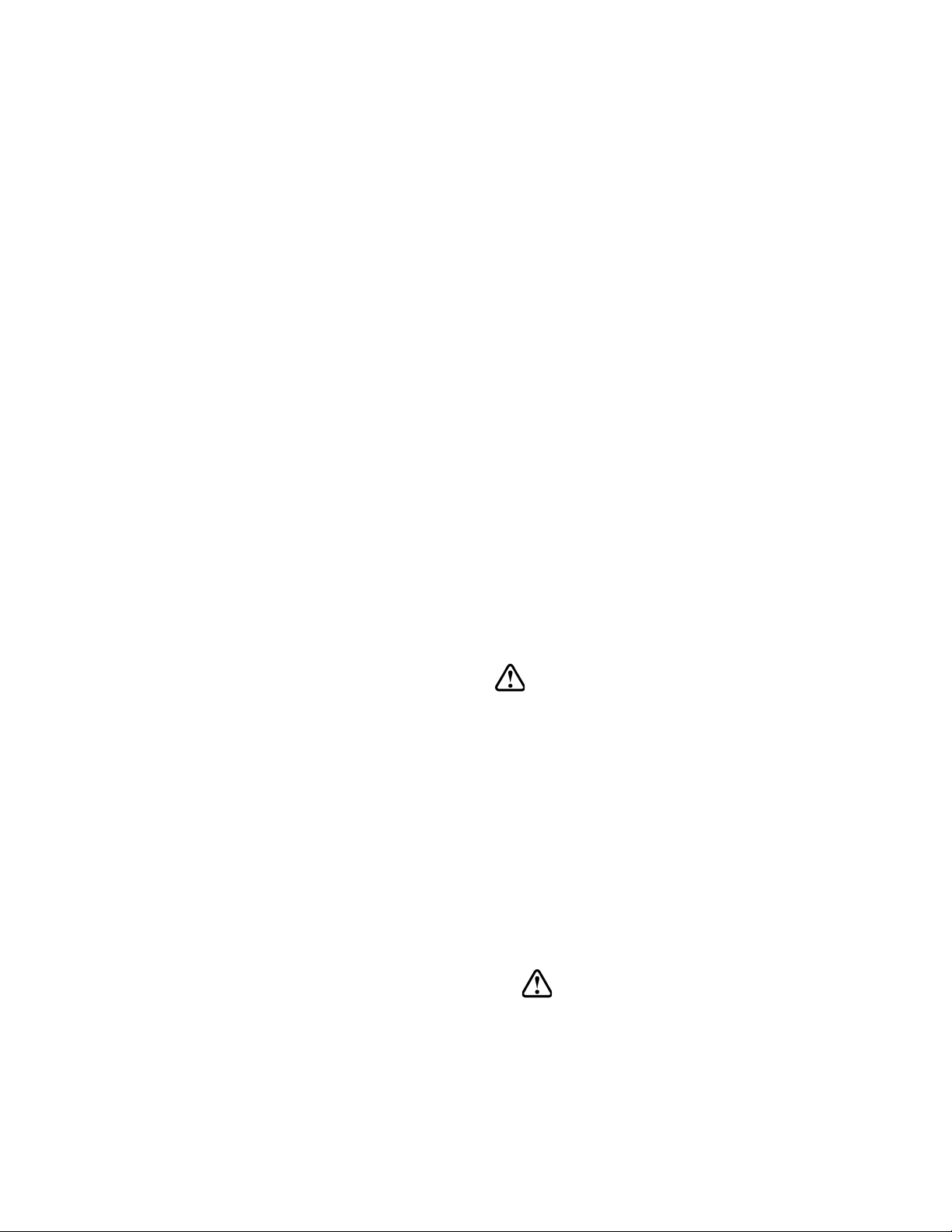
Copyright 2002 Document Number: 518-456-803
Avaya Inc. Issue: 3
All Rights Reserved Date: March 2002
Printed in USA
Notice
Every effort was made to ensure that the information in this book was
complete and accurate at the time of printing. However, information is
subject to change.
Federal Communications Commission Statement
This equipment has been tested and found to comply with the limits for a
Class A digital device, pursuant to Part 15 of the FCC Rules. These limits
are designed to provide reasonable protection against harmful interference when the equipment is operated in a commercial environment. This
equipment generates, uses, and can radiate radio-frequency energy and,
if not installed and used in accordance with the instructions, may cause
harmful interference to radio communications. Operation of this equipment in a residential area is likely to cause harmful interference, in which
case the user will be required to correct the interference at his own
expense. This system is Class B compliant in some configurations. See
the PARTNER Customer Support Document for additional FCC information.
Canadian Department of Communication (DOC)
Interference Information
This digital apparatus does not exceed the Class A limits for radio noise
emissions set out in the radio interference regulations of Industr y Canada.
Le Présent Appareil Nomérique n’émet pas de bruits radioélectriques
dépassant les limites applicables aux appareils numériques de la class A
préscrites dans le reglement sur le brouillage radioélectrique édicté par le
Industrie Canada.
Preventing Toll Fraud
“Toll fraud” is the unauthorized use of your telecommunications system by
an unauthorized par ty (for example, a person who is not a cor porate
employee, agent, subcontractor, or working on your company’s behalf).
Be aware that there may be a risk of toll fraud associated with your system and that, if toll fraud occurs, it can result in substantial additional
charges for your telecommunications services.
The final responsibility for securing both this system and its networked
equipment rests with you — an Avaya Inc. system administrator, your telecommunications peers, and your managers. Avaya Inc. does not warrant
that this product or any of its networked equipment is either immune from
or will prevent either unauthorized or malicious intrusions. Avaya Inc. will
not be responsible for any charges, losses, or damages that result from
such intrusions. For important information regarding your system and toll
fraud, see the PARTNER Customer Support Document.
Avaya Fraud Intervention
If you suspect you are being victimized by toll fraud and you need technical supporter assistance, call the Avaya Customer Care Center at
1 800 628-2888.
Warranty
Avaya Inc. provides a limited warranty on this product. Refer to the “Limited Use Software License Agreement” card provided with your package.
For additional warranty information, see the PARTNER Customer Support Document.
Trademarks
PARTNER, PARTNER MAIL VS, PARTNER MAIL, MLS-34D, MLS-18D,
MLS-12D, MLS-12, MLS-6, MDC 9000, MDW 9000, MDW 9010, MDW
9030P, and SYSTIMAX are registered trademarks of Avaya Inc. in the
U.S. and other countries.
Ordering Information
Call: Avaya Publications Center
Voice 1 800 457-1235 International Voice 410 568-3680
Fax 1 800 457-1764 International Fax 410 891-0207
Write: GlobalWare Solutions
200 Ward Hill Avenue
Haverhill, MA 01835 USA
Attention: Avaya Account Manager
Order: Avaya Publications Center
Document No. 518-456-803
Issue 3, March 2002
For additional documents, refer to the PARTNER Customer Support
Document.
Customer Support
If you need assistance when programming or using your system, contact your local Authorized Dealer or call the Avaya Customer Care Center at 1 800 628-2888. Consultation charges may apply.
Obtaining Products
See “Obtaining Products” in the PARTNER Customer Support Document.
Avaya Web Page
For information about Avaya products and service, go to
www.avaya.com. For product documentation for all Avaya products and
related documentation for PARTNER ACS, go to www.avayadocs.com.
Heritage Statement
Intellectual property related to this product (including trademarks) and
registered to Lucent Technologies Inc. has been transferred or licensed
to Avaya Inc. Any reference within the text to Lucent Technologies Inc.
or Lucent should be interpreted as reference to Avaya Inc. The exception is cross references to books published prior to May 1, 2001, which
may retain their original Lucent titles. Avaya Inc., formed as a result of
Lucent's planned restructuring, designs, builds, and delivers voice,
converged voice and data, customer-relationship management, messaging, multiservice networking, and structured cabling products and
services. Avaya Labs is the research and development arm for the
company.
Important Safety Instructions
The following list provides basic safety precautions that should always
be followed when using your telephone equipment.
1. Read and understand all instructions.
2. Follow all warnings and instructions marked on the product.
3. Unplug all telephone connections before cleaning. DO NOT use
liquid cleaners or aerosol cleaners. Use a damp cloth for cleaning.
4. This product should be serviced by (or taken to) a qualified repair
center when service or repair work is required.
5. DO NOT use this product near water, for example, in a wet
basement location.
6. DO NOT place this product on an unstable cart, stand or table.
7. Never push objects of any kind into slots or openings as they may
touch dangerous voltage points or short out parts that could result in
a risk of fire or electric shock. Never spill liquid of any kind on the
product.
8. DO NOT use the telephone to report a gas leak in the vicinity of the
leak.
CAUTION:
DO NOT block or cover the ventilation slots or openings; they
prevent the product from overheating. DO NOT place the product
in a separate enclosure unless proper ventilation is provided. DO
NOT place the product flat on a surface. The control unit must be
wall-mounted.
SAVE THESE INSTRUCTIONS
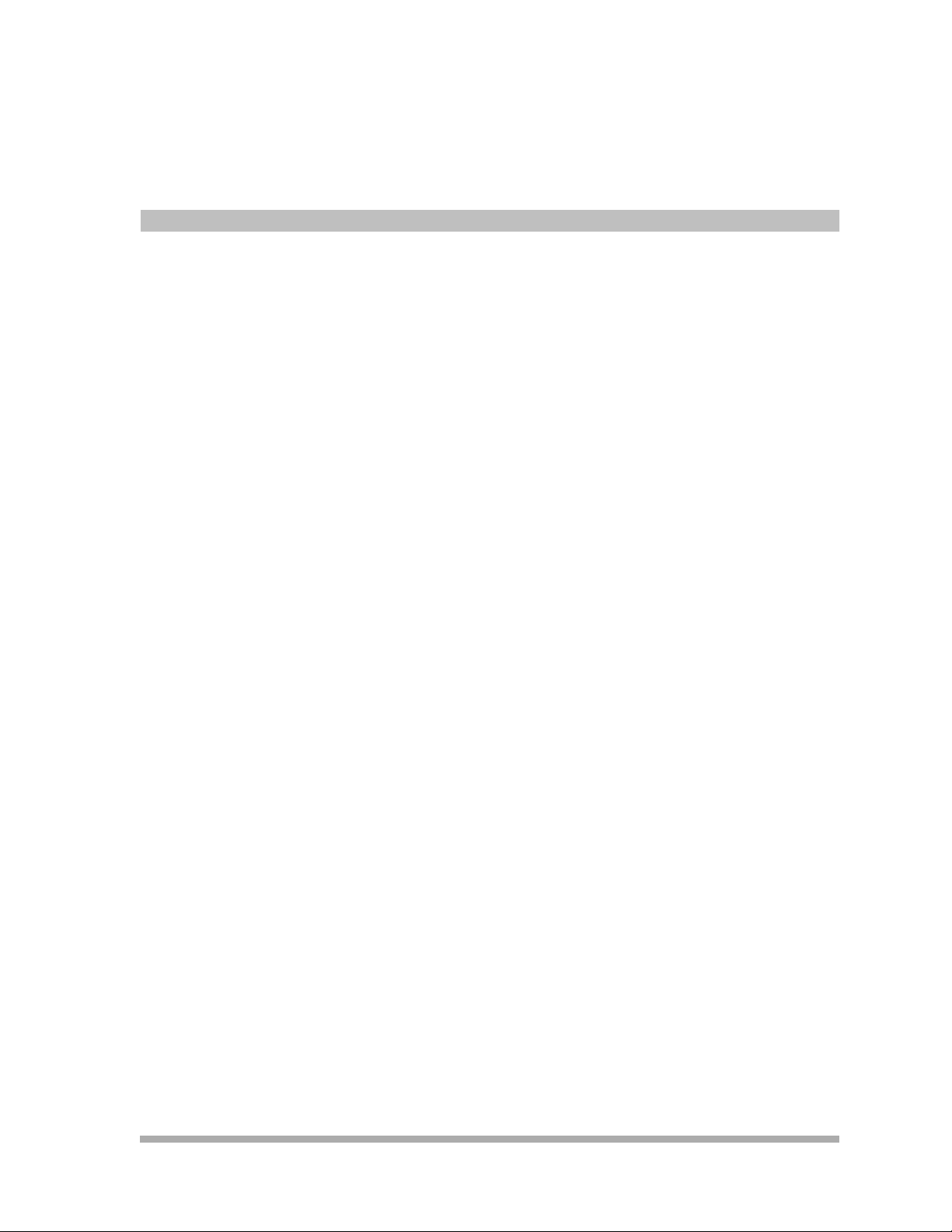
PARTNER® Advanced Communications System Installation,
Programming, and Use
Master Table of Contents
1Overview
Welcome! .................................................................................................................... 1-1
Structure of the Book ................................................................................................. 1-2
Features ...................................................................................................................... 1-3
Modes of Operation..................................................................................................... 1-4
System Capacity ......................................................................................................... 1-6
System Components ................................................................................................... 1-8
2 Installation
Overview ..................................................................................................................... 2-1
Evaluating the Environment ....................................................................................... 2-2
Installing the Control Unit ........................................................................................... 2-4
Connecting Lines and Extensions............................................................................. 2-16
The 1600 DSL Module .............................................................................................. 2-18
The 012E Module...................................................................................................... 2-25
Installing the Cover ................................................................................................... 2-27
Installing Telephones ................................................................................................ 2-27
Connecting Auxiliary Equipment ............................................................................... 2-34
3 Initial System Programming
Overview ..................................................................................................................... 3-1
System Programming Basics ...................................................................................... 3-1
Using System Programming ....................................................................................... 3-2
Using Centralized Telephone Programming ............................................................... 3-7
Setting the Date, Day, and Time................................................................................. 3-8
Assigning Lines ......................................................................................................... 3-11
Customizing Extensions ........................................................................................... 3-14
Emergency Phone Number List (#406)..................................................................... 3-16
Master TOC i

PA RT N ER® Advanced Communications System Installation, Programming, and Use
4 Programming System Options
Overview ..................................................................................................................... 4-1
Abbreviated Ringing (#305) ....................................................................................... 4-2
Automatic Extension Privacy (#304) ........................................................................... 4-2
Backup and Restore ................................................................................................... 4-3
Call Coverage Rings (#116 or #320) .......................................................................... 4-7
Caller ID Programming .............................................................................................. 4-9
Call Waiting (#316) ................................................................................................... 4-14
Copy Settings (#399) ............................................................................................... 4-16
Dialing Restrictions and Permissions ........................................................................ 4-17
Dial Mode (#201) ...................................................................................................... 4-25
Display Language (#303)......................................................................................... 4-26
Distinctive Ring (#308).............................................................................................. 4-26
External Hotline (#311) ............................................................................................ 4-27
Forced Account Codes ............................................................................................ 4-29
Groups of Extensions................................................................................................ 4-31
Hold Disconnect Time (#203) ................................................................................. 4-37
Hotline (#603) .......................................................................................................... 4-38
Intercom Dial Tone (#309) ....................................................................................... 4-39
Line Access Mode (#313) ........................................................................................ 4-40
Line Assignment (#301) ........................................................................................... 4-41
Line Coverage Extension (#208) ............................................................................ 4-43
Outside Conference Denial (#109) ......................................................................... 4-44
Pool Programming .................................................................................................... 4-44
Recall Timer Duration (#107) ................................................................................... 4-49
Remote Administration Password (#730)
–Release 3.0 or Later .............................................................................................. 4-50
Ring on Transfer (#119) ........................................................................................... 4-51
Rotary Dialing Timeout (#108) ................................................................................. 4-51
Star Code Dial Delay (#410) .................................................................................... 4-52
System Password (#403) ......................................................................................... 4-54
System Reset–Programming Saved (#728) .......................................................... 4-55
System Speed Dial .................................................................................................. 4-56
Toll Call Prefix (#402) .............................................................................................. 4-57
ii Master TOC
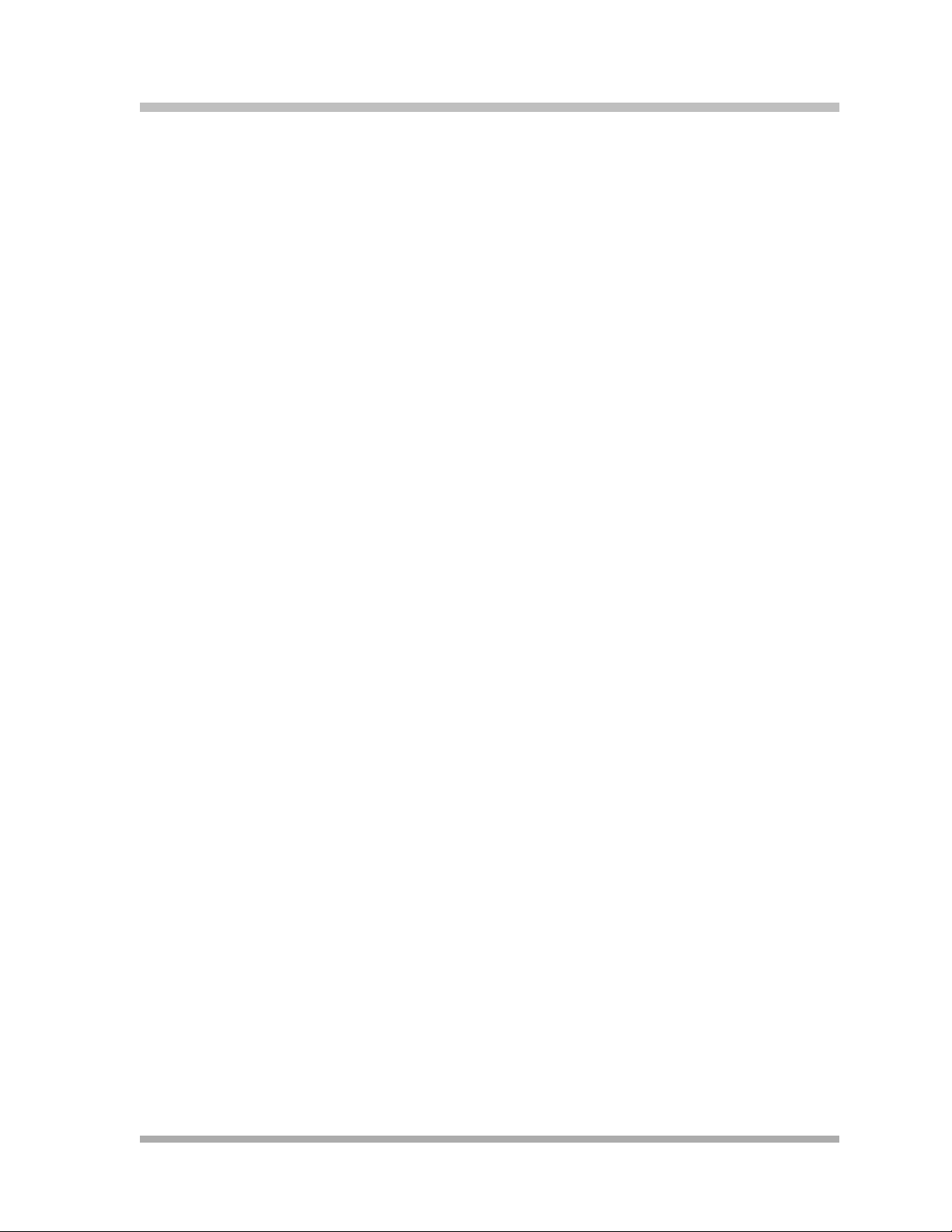
Master Table of Contents
Transfer Return Programming .................................................................................. 4-58
Unique Line Ringing (#209) ...................................................................................... 4-60
Voice Interrupt On Busy (#312) ............................................................................... 4-61
5 Initial Telephone Programming
Overview ..................................................................................................................... 5-1
Required Telephone Programming............................................................................ 5-2
Automatic Line Selection............................................................................................. 5-2
Extension Name Display ........................................................................................... 5-4
Line Ringing ............................................................................................................... 5-5
6 Using the Telephones
Overview ..................................................................................................................... 6-1
System Telephones ................................................................................................... 6-1
Single-Line Telephones ............................................................................................ 6-10
Display ...................................................................................................................... 6-13
Handling Calls .......................................................................................................... 6-15
7 Operator Features
Overview ..................................................................................................................... 7-1
Programming an Operator’s Extension ....................................................................... 7-1
Automatic System Answer Features ........................................................................... 7-4
Direct Extension Dial Features.................................................................................. 7-10
Night Service Button (#503)...................................................................................... 7-15
Outgoing Call Restriction Button (#114).................................................................... 7-17
Station Unlock (F22) ................................................................................................ 7-19
Wake Up Service Button (#115) ............................................................................... 7-19
8 Programming & Using Telephone Features
Overview ..................................................................................................................... 8-1
Extension Programming .............................................................................................. 8-1
Account Code Entry (F12)........................................................................................... 8-2
Auto Dialing ................................................................................................................ 8-5
Background Music (F19) ............................................................................................ 8-7
Master TOC iii
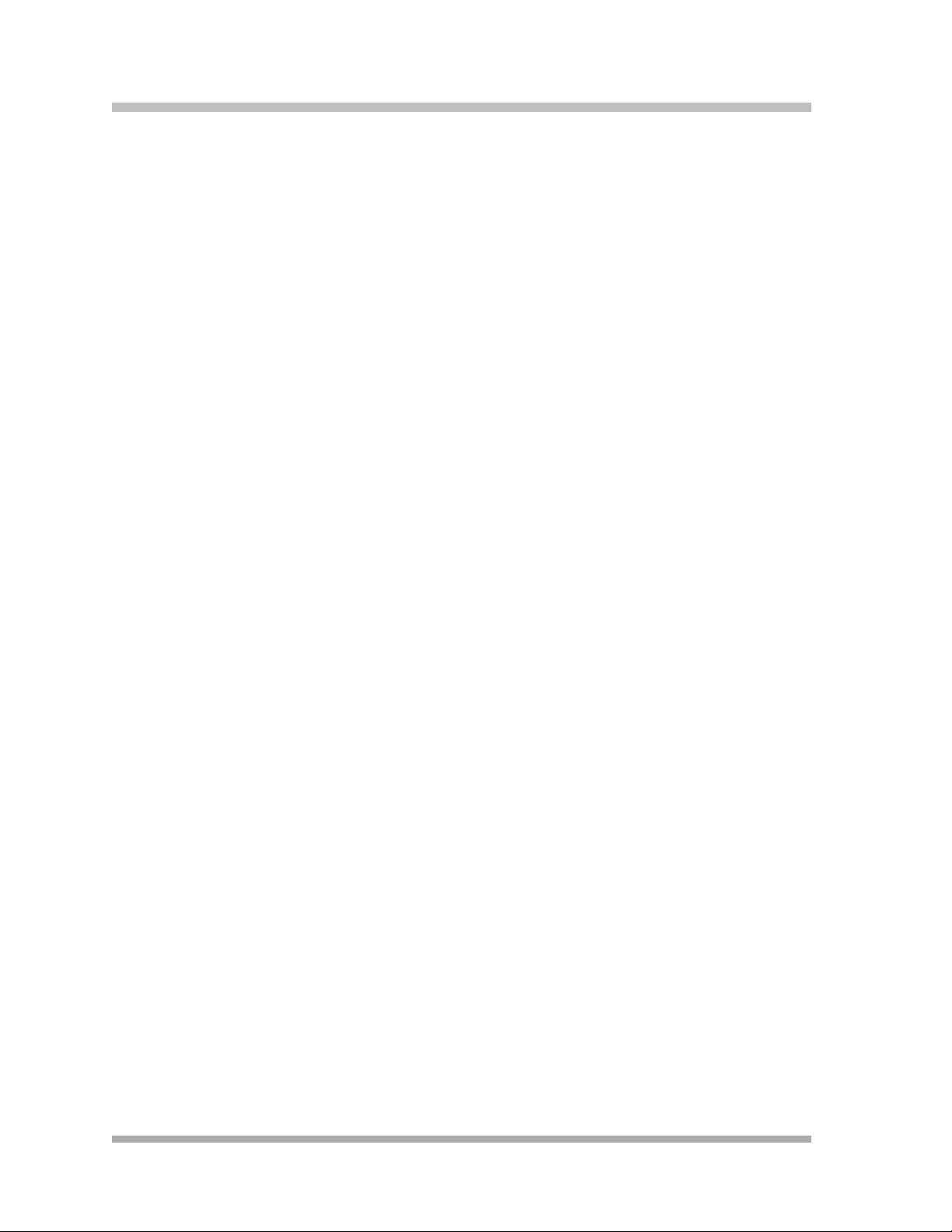
PA RT N ER® Advanced Communications System Installation, Programming, and Use
Call Coverage (F20,XX,XX)–
Release 2.0 or Later ................................................................................................... 8-8
Call Forwarding/Call Follow-Me (F11,XX,XX) ........................................................... 8-11
Call Park ................................................................................................................... 8-14
Call Pickup (I6XX) ..................................................................................................... 8-15
Call Screening (F25)–Release 3.0 or Later............................................................. 8-16
Caller ID Features ..................................................................................................... 8-18
Conference Drop (F06) ............................................................................................. 8-26
Contact Closure (F41 and F42) ................................................................................ 8-27
Direct Line Pickup Features ...................................................................................... 8-29
Do Not Disturb (F01) ................................................................................................ 8-32
Exclusive Hold (F02) ................................................................................................ 8-33
Extension Name Display .......................................................................................... 8-34
External Hotline ........................................................................................................ 8-34
Group Calling–Ring/Page (I7G/I*7G) ..................................................................... 8-35
Group Hunting–Ring/Voice Signal
(I77G/I*77G) ............................................................................................................. 8-37
Group Pickup (I66G) ............................................................................................... 8-40
Hotline ..................................................................................................................... 8-41
Manual Signaling (F13XX or F13*XX) ..................................................................... 8-41
Message Light On (F09XX) and Message Light Off (F10XX)................................... 8-43
Paging Features........................................................................................................ 8-44
Privacy (F07) ............................................................................................................ 8-47
Recall (F03) .............................................................................................................. 8-48
Record-a-Call (F24)–Release 3.0 or Later ............................................................. 8-50
Redialing Features .................................................................................................... 8-51
Send All Calls .......................................................................................................... 8-54
Speed Dialing Features ............................................................................................ 8-55
Station Lock (F21) ................................................................................................... 8-58
System Password .................................................................................................... 8-60
Touch-Tone Enable (F08) ....................................................................................... 8-61
VMS Cover (F15) .................................................................................................... 8-62
Voice Interrupt Features ........................................................................................... 8-63
Voice Mailbox Transfer (F14) .................................................................................. 8-66
iv Master TOC
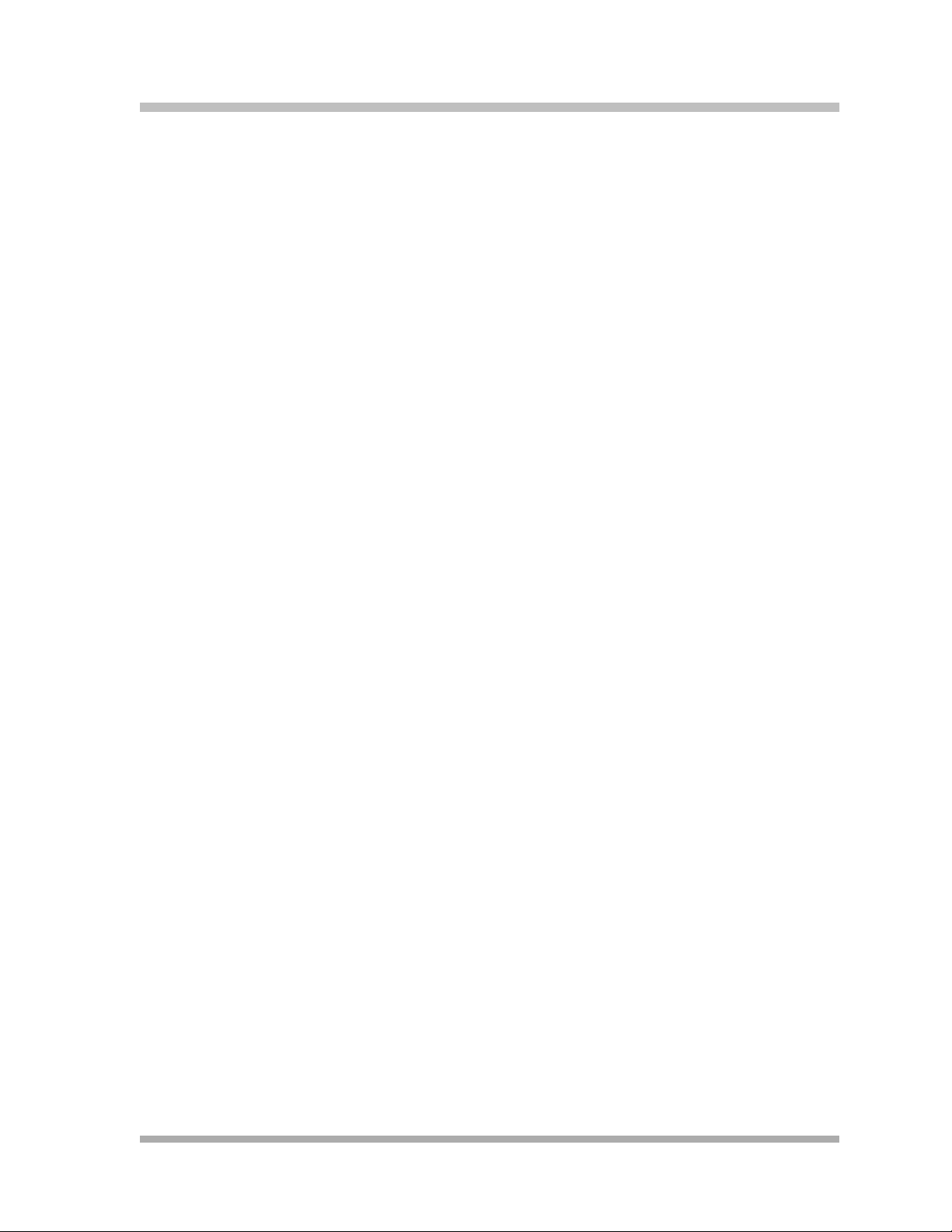
Master Table of Contents
9 Using Auxiliary Equipment
Overview ..................................................................................................................... 9-1
Tip/Ring Device Requirements ................................................................................... 9-2
Combination Extensions ............................................................................................. 9-2
Answering Machines .................................................................................................. 9-4
Auto Attendant ........................................................................................................... 9-7
Contact Closure Adjunct ............................................................................................. 9-9
Credit Card Scanners ............................................................................................... 9-12
Doorphone Programming.......................................................................................... 9-13
Fax Machines .......................................................................................................... 9-15
Loudspeaker Paging System .................................................................................... 9-25
Modems .................................................................................................................... 9-26
Music-On-Hold .......................................................................................................... 9-28
Night Service with Auxiliary Equipment..................................................................... 9-31
Station Message Detail Recording (SMDR).............................................................. 9-32
Voice Messaging Systems ....................................................................................... 9-40
10 Upgrading the System
Overview ................................................................................................................... 10-1
Battery Replacement................................................................................................. 10-1
Using a PC Card ....................................................................................................... 10-2
Upgrading 1600 DSL and 012E Module Firmware .................................................. 10-6
Adding New Modules ............................................................................................... 10-7
Replacing Modules.................................................................................................... 10-9
Changing Settings and Adding Lines, Pools, and Extensions ................................ 10-16
11 Troubleshooting
Overview ................................................................................................................... 11-1
Customer Self Service Center
on the Internet ........................................................................................................... 11-1
When You Need Help .............................................................................................. 11-2
Power Failure Operation .......................................................................................... 11-2
Battery Replacement................................................................................................. 11-3
Clearing a Backup-Failure Alarm ............................................................................. 11-4
Master TOC v
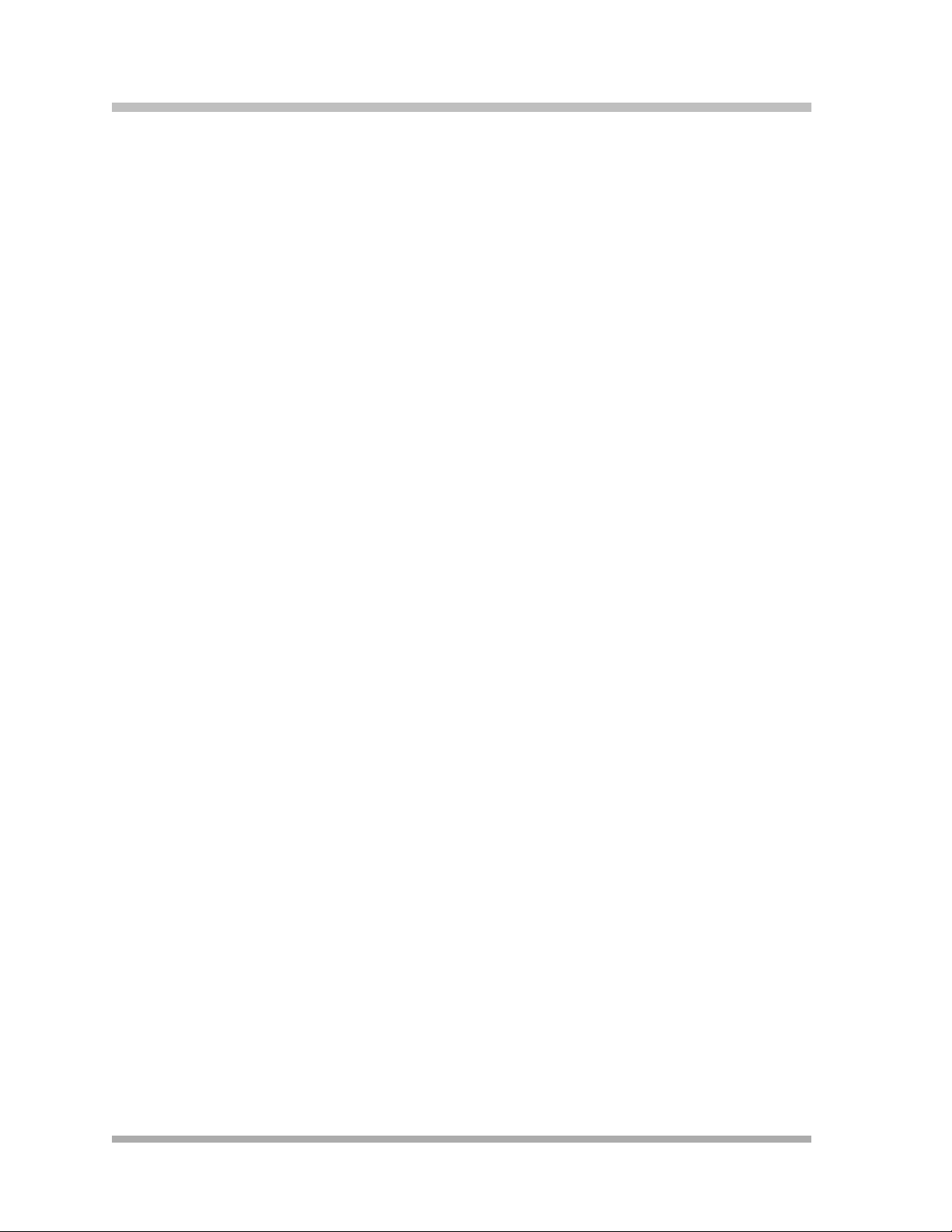
PA RT N ER® Advanced Communications System Installation, Programming, and Use
012E Module Power Management............................................................................ 11-4
System Telephone Problems.................................................................................... 11-5
Single-Line Telephone Problems.............................................................................. 11-9
Other Telephone Problems..................................................................................... 11-11
Problems with Combination Extensions.................................................................. 11-16
Problems with Tip/Ring Devices ............................................................................. 11-17
Problems with the 1600 DSL Module..................................................................... 11-18
Problems with Automatic Backup ........................................................................... 11-21
Problems with Manual Backup................................................................................ 11-23
Problems with System Restore .............................................................................. 11-25
System Problems ................................................................................................... 11-27
Other Problems with System .................................................................................. 11-30
A Cross-Reference of Features
B Special Characters
Examples ................................................................................................................... B-2
C Speed Dial Form
Speed Dial Form ......................................................................................................... C-1
D Programming Mixed Telephone Types
Overview ..................................................................................................................... D-1
EFlow Charts
System Programming Flow Chart–How to Use ........................................................ E-1
Centralized Telephone Programming Flow Chart–How to Use ................................ E-9
Extension Telephone Programming Flow Chart–How to Use ................................ E-12
vi Master TOC
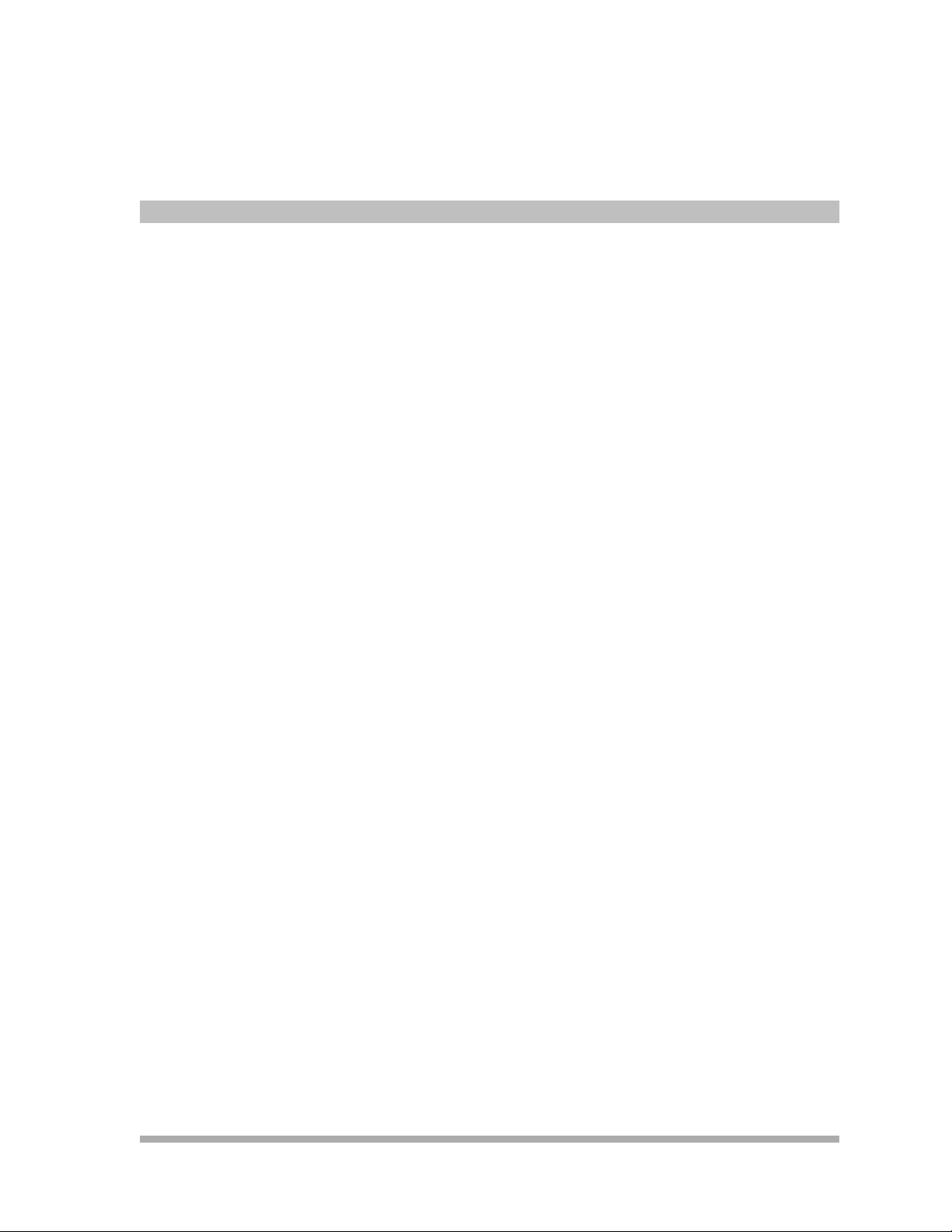
Overview
Contents
Welcome! . . . . . . . . . . . . . . . . . . . . . . . . . . . . . . . . . . . . . . . . . . . . . . . . . . . . . . . . . . 1-1
Structure of the Book . . . . . . . . . . . . . . . . . . . . . . . . . . . . . . . . . . . . . . . . . . . . . . . . . 1-2
Features . . . . . . . . . . . . . . . . . . . . . . . . . . . . . . . . . . . . . . . . . . . . . . . . . . . . . . . . . . . 1-3
■ Features Available with Release 2.0 or Later . . . . . . . . . . . . . . . . . . . . . . . . . . . . . 1-3
■ Features Available with Release 3.0 or Later . . . . . . . . . . . . . . . . . . . . . . . . . . . . . 1-3
■ Features Available with Release 4.0 or Later . . . . . . . . . . . . . . . . . . . . . . . . . . . . . 1-4
■ Features Available with Release 5.0 or Later . . . . . . . . . . . . . . . . . . . . . . . . . . . . . 1-4
Modes of Operation . . . . . . . . . . . . . . . . . . . . . . . . . . . . . . . . . . . . . . . . . . . . . . . . . . 1-4
■ Key Mode . . . . . . . . . . . . . . . . . . . . . . . . . . . . . . . . . . . . . . . . . . . . . . . . . . . . . . . . 1-5
■ Hybrid Mode . . . . . . . . . . . . . . . . . . . . . . . . . . . . . . . . . . . . . . . . . . . . . . . . . . . . . . 1-5
System Capacity . . . . . . . . . . . . . . . . . . . . . . . . . . . . . . . . . . . . . . . . . . . . . . . . . . . . 1-6
System Components . . . . . . . . . . . . . . . . . . . . . . . . . . . . . . . . . . . . . . . . . . . . . . . . . 1-8
■ Configurations. . . . . . . . . . . . . . . . . . . . . . . . . . . . . . . . . . . . . . . . . . . . . . . . . . . . . 1-9
■ System Modules . . . . . . . . . . . . . . . . . . . . . . . . . . . . . . . . . . . . . . . . . . . . . . . . . . 1-11
■ System Batteries. . . . . . . . . . . . . . . . . . . . . . . . . . . . . . . . . . . . . . . . . . . . . . . . . . 1-12
■ PC Card Slots . . . . . . . . . . . . . . . . . . . . . . . . . . . . . . . . . . . . . . . . . . . . . . . . . . . . 1-13
■ Telephones . . . . . . . . . . . . . . . . . . . . . . . . . . . . . . . . . . . . . . . . . . . . . . . . . . . . . . 1-13
■ Auxiliary Equipment . . . . . . . . . . . . . . . . . . . . . . . . . . . . . . . . . . . . . . . . . . . . . . . 1-15
1
1-i
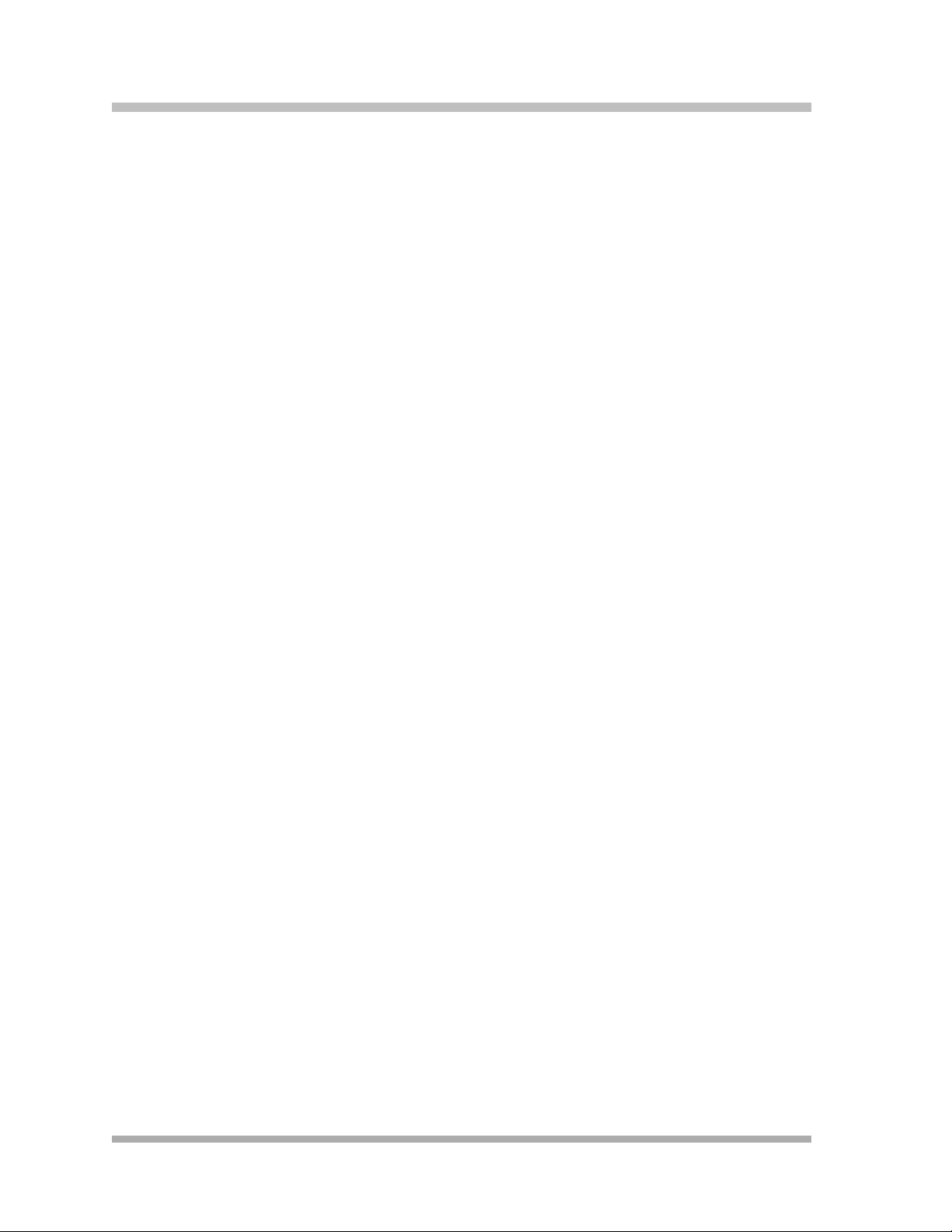
PA RT N ER® Advanced Communications System Installation, Programming, and Use
1-ii
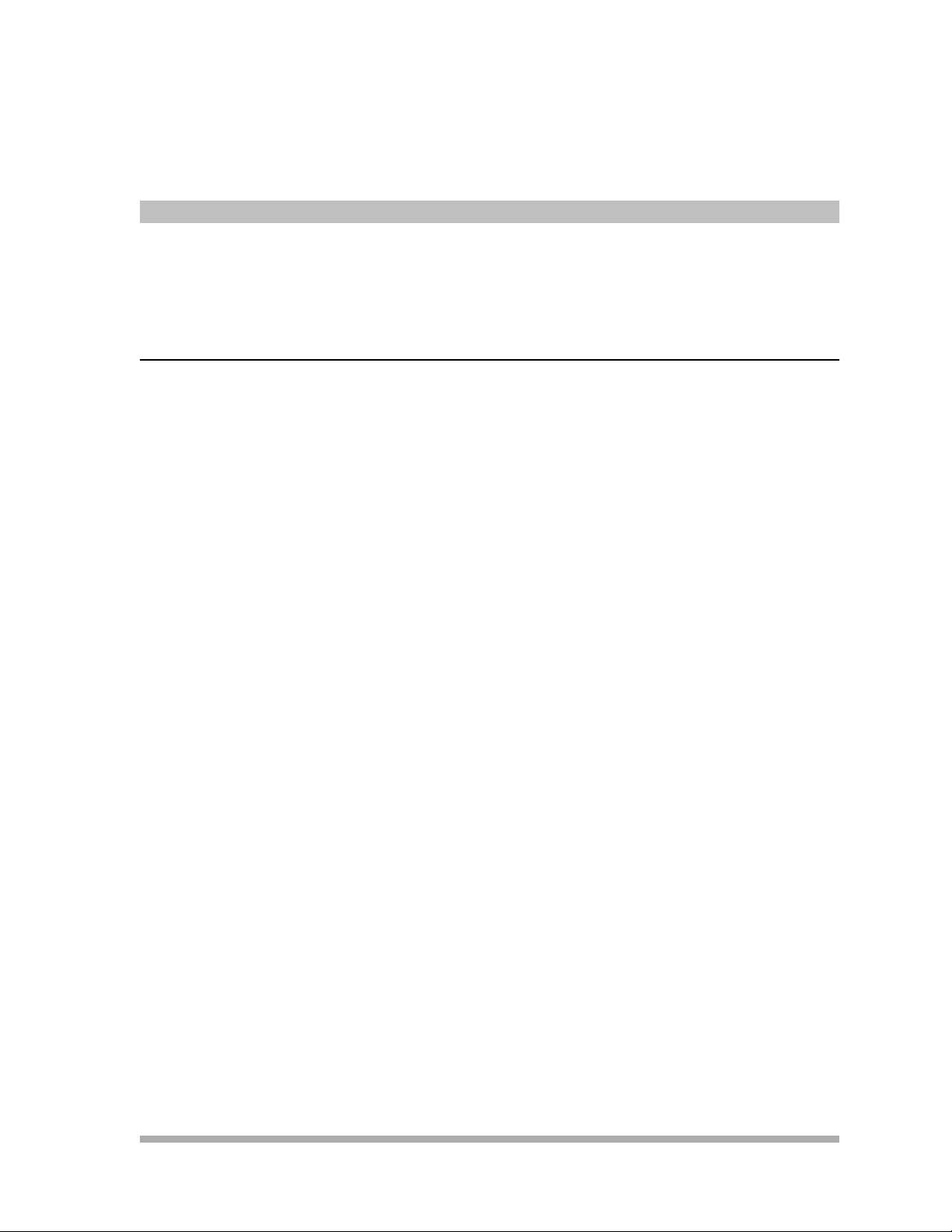
Overview
Welcome!
Welcome to the PARTNER® Advanced Communications System (ACS). This dynamic
communications system comes complete with intuitive call handling combined with a variety of
features that give you the efficient and flexible system you need.
The system also supports a full line of system telephones, many with displays that show you
programming and operation feedback. But don’t throw that old telephone away, because the
PARTNER ACS includes support for many single-line telephones. And you can connect many
auxiliary devices, such as fax machines, answering machines, modems, and credit card scanners,
to the system.
1
The PARTNER ACS can operate in two modes, Key and Hybrid, and can also operate as part of a
Centrex system. With the system in Hybrid mode, you can group lines into pools to provide faster
routing of calls.
Supporting a number of voice messaging systems, the PARTNER ACS ensures that incoming
calls are always answered.
Welcome!
1-1
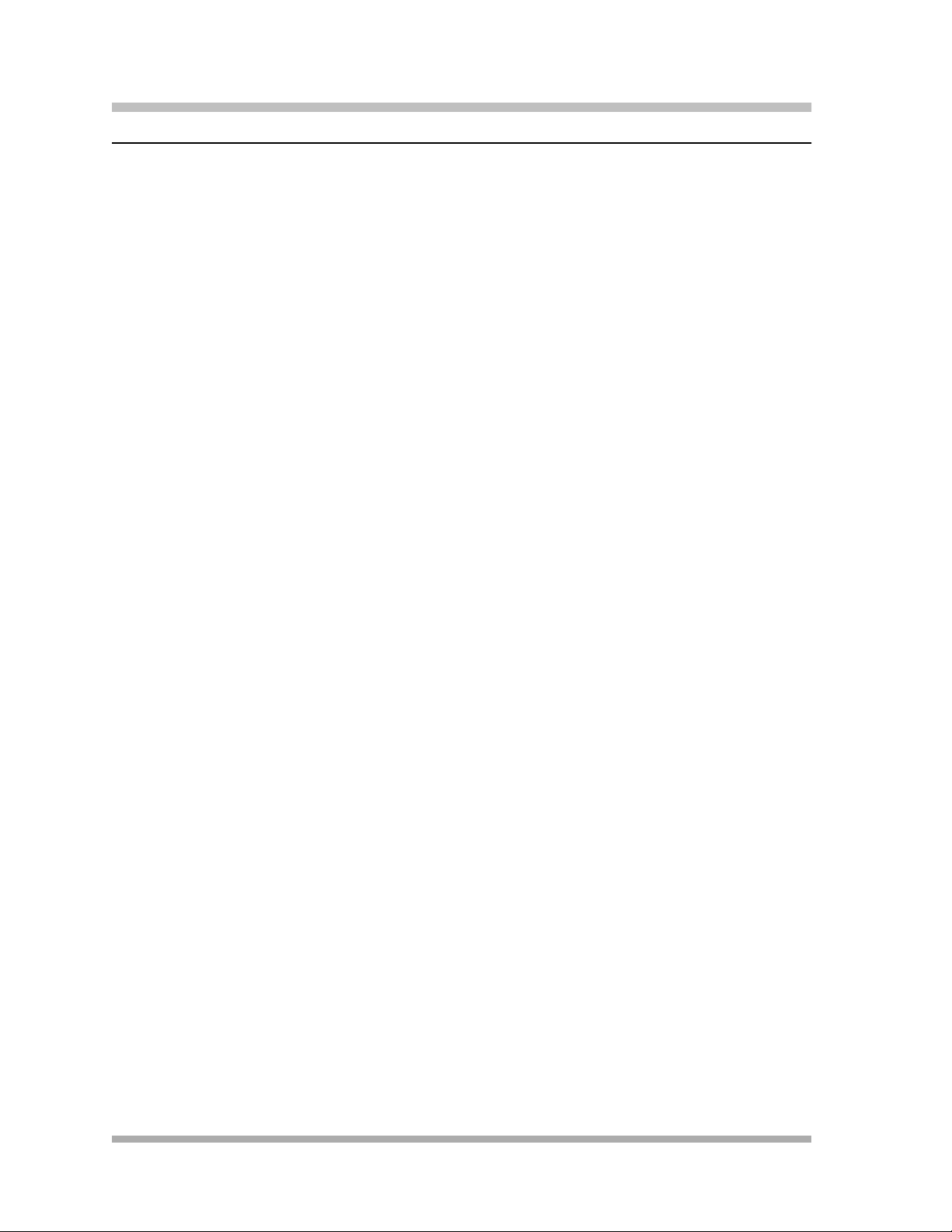
PA RT N ER® Advanced Communications System Installation, Programming, and Use
Structure of the Book
This book contains eleven chapters, which supply information as follows:
■ Chapter 1, Overview–briefly describes the features, modes of operation, system capacities,
and system components.
■ Chapter 2, Installation–intended primarily for the technician, explains the physical installation
of the control unit and the telephones.
■ Chapter 3, Initial System Programming–describes the programming the System
Administrator must do to get the system up and running. This chapter also explains how to use
System Programming and Telephone Programming.
■ Chapter 4, Programming System Options–describes the programming of system features
that the System Administrator can do.
■ Chapter 5, Initial Telephone Programming–explains the telephone programming required of
the System Administrator.
■ Chapter 6, Using the Telephones–explains for the user and the System Administrator how to
use the system telephones and single-line telephones, including the handling of calls.
■ Chapter 7, Operator Features–explains the programming and use of features specific to the
operator positions at extensions 10 and 11. This chapter is intended for the System
Administrator and the operators.
■ Chapter 8, Programming & Using Telephone Features–describes the programming and use
of features available to any user on the system.
■ Chapter 9, Using Auxiliary Equipment–intended primarily for technicians and the System
Administrator, describes typical equipment that is supported by the PARTNER ACS, including
voice messaging systems.
■ Chapter 10, Upgrading the System–explains how the system software and hardware can be
upgraded as new modules and releases become available. This chapter is intended for
technicians and the System Administrator.
■ Chapter 11, Troubleshooting–intended for both technicians and the System Administrator,
describes possible problems with the system and the solutions to these problems.
This book also contains five appendices:
■ Appendix A, Cross-Reference of Features–contains a table cross-referencing the most
commonly used features and tables of feature codes arranged numerically.
■ Appendix B, Special Characters–describes the unique characters entered via the dialpad into
strings of dialed numbers.
■ Appendix C, Speed Dial Form–contains a form for users to enter both Personal and System
Speed Dial numbers.
■ Appendix D, Programming Mixed Telephone Types–describes for the System Administrator
how to program MLS telephones with a PARTNER telephone, and vice versa.
■ Appendix E, Flow Charts–contains flowcharts for System Programming, Centralized
Telephone Programming, and Extension Telephone Programming.
Structure of the Book
1-2
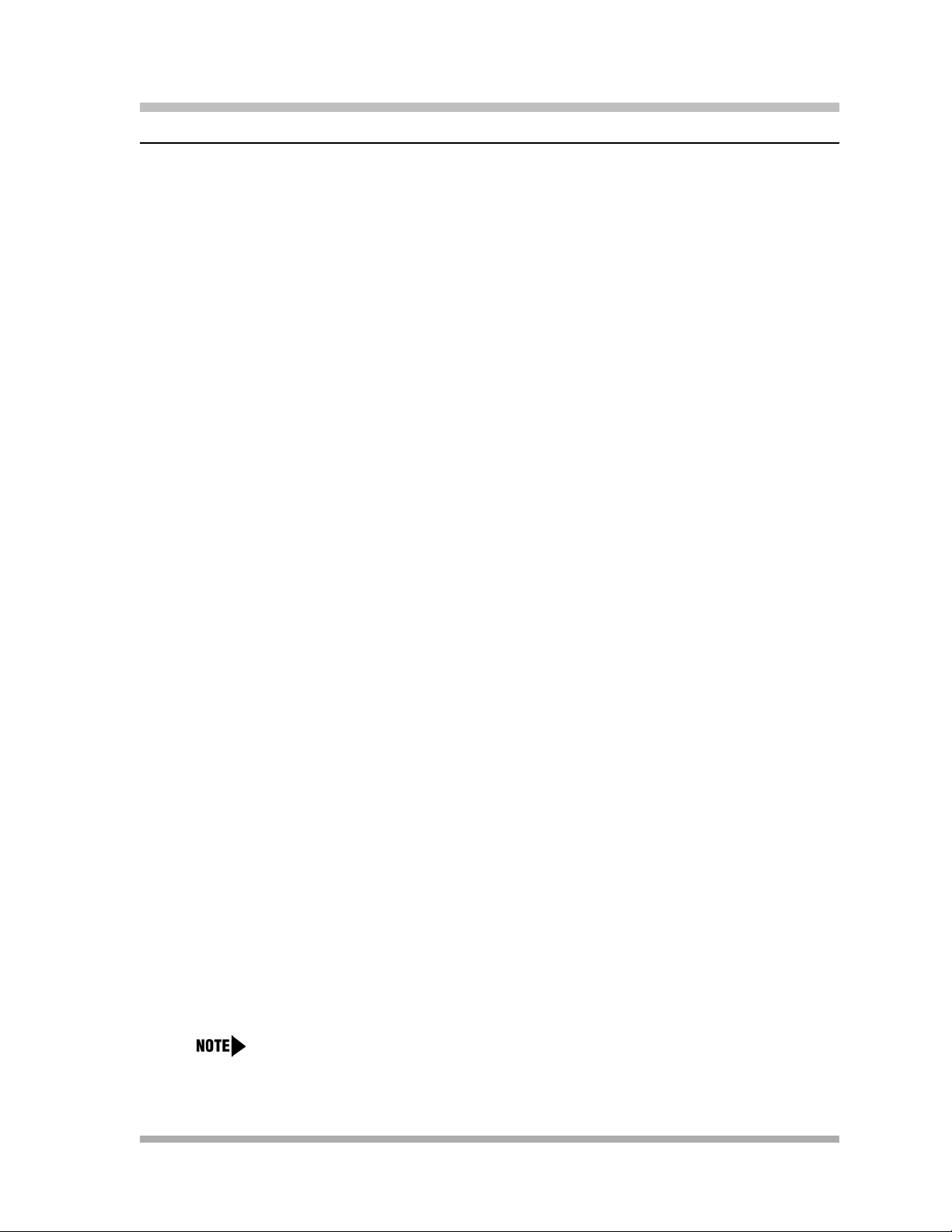
Features
As each new version of system software is released, more valuable features become available.
Features Available with Release 2.0 or Later
■ Automatic System Answer to help answer and route calls.
■ Direct Extension Dial to allow callers to dial an extension or help group directly without the
aid of the receptionist.
■ Line Pooling to create up to four groups, or pools, of multiple outside lines. When users
access a pool to make a call, the system selects an available line from the pool.
■ Call Coverage for users who are unable to answer their calls but want their calls answered by
another individual.
■ Caller ID Logging and Dialing feature for users to view the names and numbers of logged
calls from system telephones. Users can press the Dial option to automatically dial the caller’s
number.
■ SMDR Talk Time to allow you to track on an SMDR call report the length of time that users
talk on incoming outside calls.
Overview
Features Available with Release 3.0 or Later
■ Call Screening to listen to a caller leaving a message in the user’s mailbox.
■ Fax Calling Tone Detection to automatically route incoming fax calls to a fax machine.
■ Record-a-Call to record an active conversation in the user’s mailbox. PARTNER MAIL VS
Voice Messaging System (PMVS) 5.0 or later is required.
■ Unique Line Ringing for a user to differentiate which line is ringing.
■ Enhanced programmable features:
– Call Coverage Rings
– VMS Cover Rings
– VMS Hunt Delay
– VMS Hunt Schedule
■ Automatic Daylight Savings Time to change the time one hour as Daylight Savings Time
begins and ends.
■ 911 Calls do not require account code entry.
■ PARTNER Remote Access PC Card allows you to program the system remotely or locally from
a PC and perform backup and restore functions.
You must have additional PARTNER Remote PC-Software to program the system
from a PC.
Features
1-3
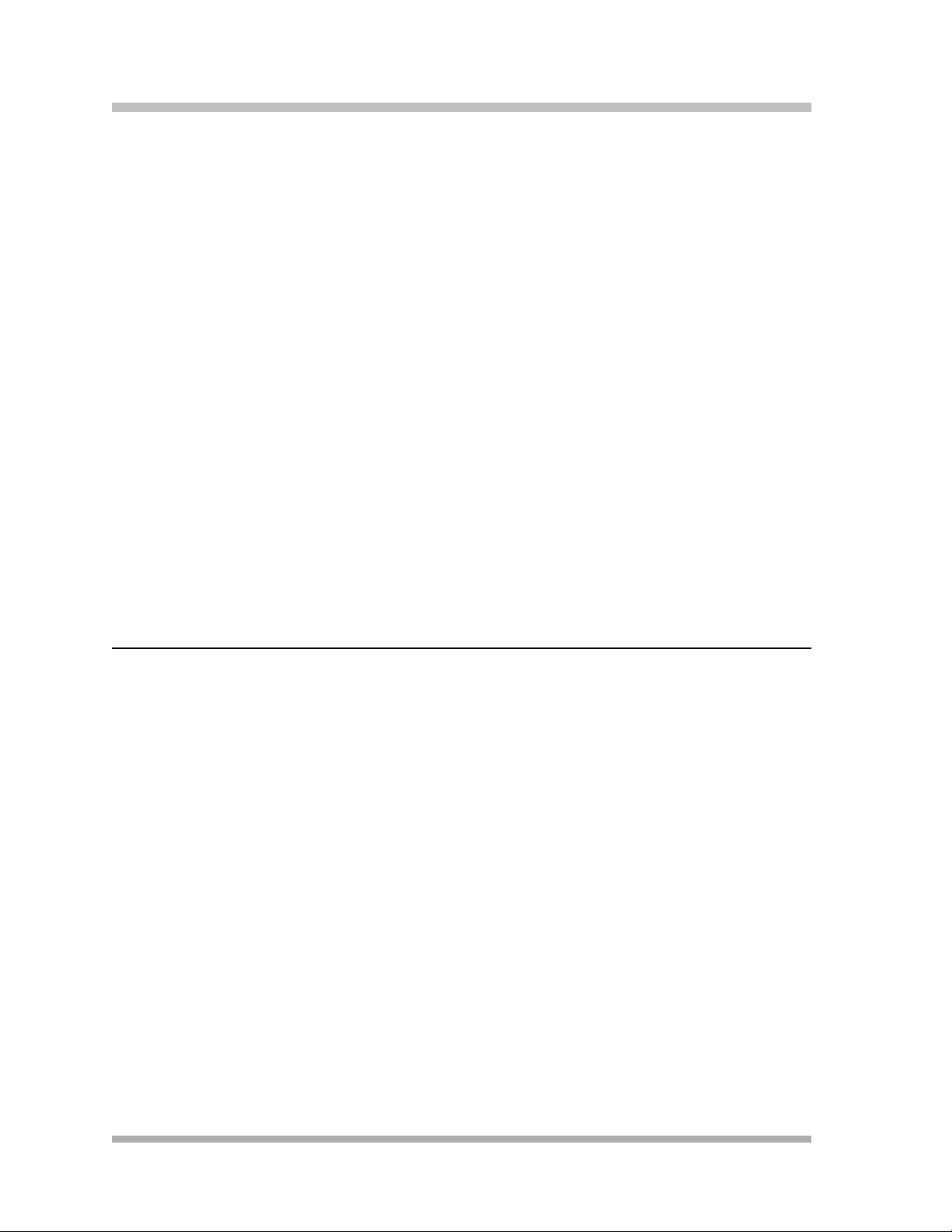
PA RT N ER® Advanced Communications System Installation, Programming, and Use
Features Available with Release 4.0 or Later
■ Support of the 1600 DSL module, a module that contains up to 16 lines on one line jack.
■ Caller ID name and number appear on display telephones while a call is ringing.
■ Newly designed carrier, requiring no cover.
Features Available with Release 5.0 or Later
■ Support of the 012E module, a module that increases the maximum extension capacity to 48.
■ Support of the Endeavor 362EC module, enabling PARTNER
function with PARTNER ACS.
■ Remote administration of the 1600 DSL module is available through the PARTNER ACS
Remote Administration and Diagnostics PC software. For more information, see the
PARTNER ACS Remote Administration and Diagnostics R5.0 Getting Started guide.
■ With the PARTNER ACS Remote Administration and Diagnostics PC software, the content of
the PC Cards that are installed in the PARTNER ACS processor module as well as the
modules installed in the carrier are displayed in an inventory screen. For more information, see
the PARTNER ACS Remote Administration and Diagnostics R5.0 Getting Started guide.
®
Endeavor telephones to
■ Firmware upgrade capability of the 1600 DSL and 012E modules is available by using a
Remote Access PC Card or a Backup/Restore PC Card that is configured for the firmware
upgrade.
Modes of Operation
The system supports two modes of operation. The mode of operation determines how users
access outside lines from their telephones:
■ Key Mode. You access individual outside lines to make and receive calls.
■ Hybrid Mode. For Release 2.0 or later systems, you can access individual outside lines as in
Key mode. However, you also can create up to four groups, or pools, of multiple outside lines.
When you access a pool to make a call, the system selects an available line from the pool.
Since multiple lines are associated with the pool, you do not know which line within the pool is
being used to make the call.
System mode is determined by the configuration of the processor module. The system is factoryset for Key mode. Changing to Hybrid mode requires a system programming change modifying the
processor module. For more information about programming the mode of operation, see “Mode of
Operation (#198)” on page 4-44.
The mode for your system must be decided upon before installation. In Key mode, no outside lines
can be pooled, and, in Hybrid mode, lines can be pooled and individual lines can be assigned
directly to line buttons.
Modes of Operation
1-4
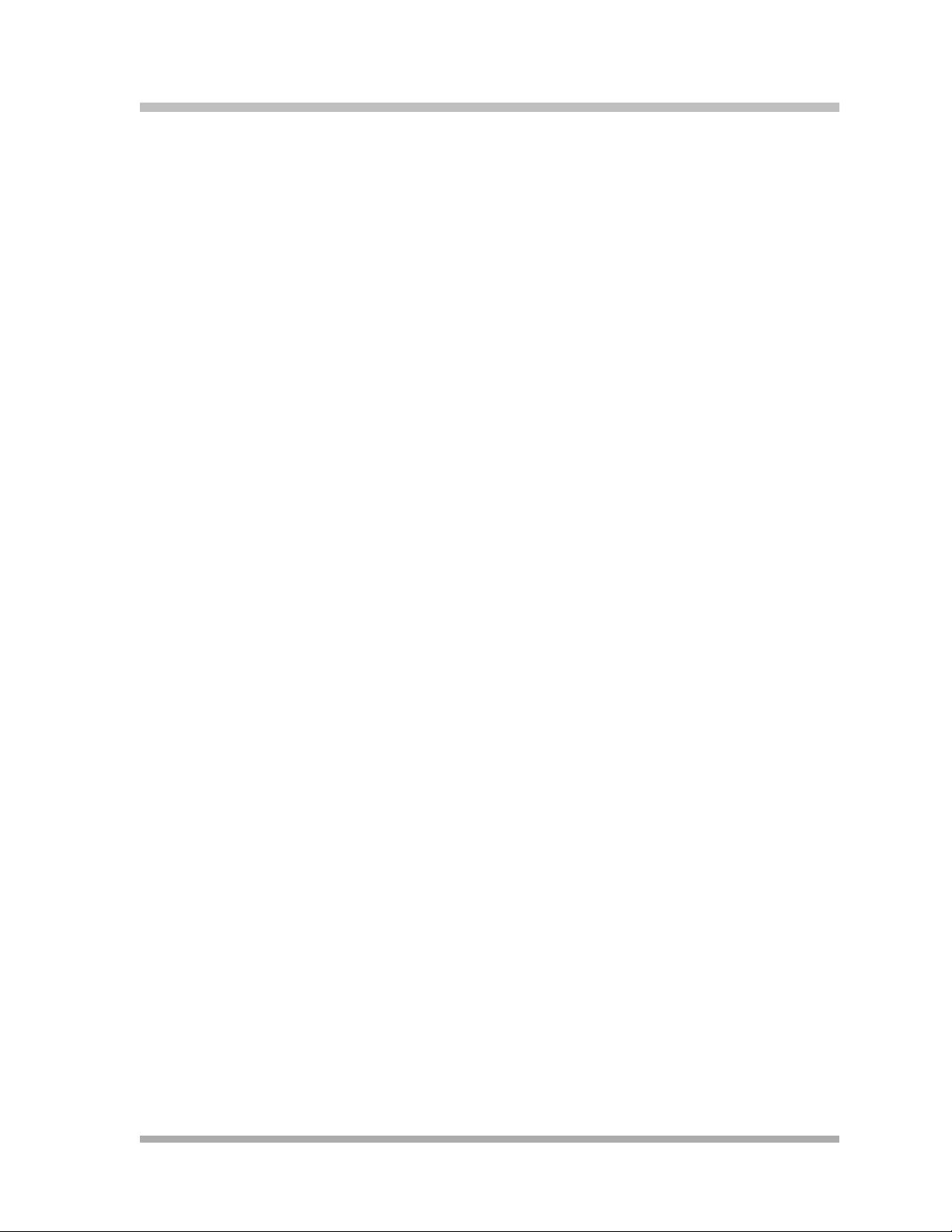
Key Mode
When the system operates in Key mode, individual outside lines are assigned to users’ extensions
for making and receiving calls. At extensions with system telephones, each individual line (Line 1,
Line 2, Line 3, etc.) assigned to the extension is represented by its own line button. You can press
any of the available line buttons on a system telephone to make outside calls. (Single-line
telephone users must dial 9 at intercom dial tone to make an outside call since their telephones do
not have line buttons.)
With Key mode, you can easily join calls, since each line button can be labeled with a unique line
number. For example, if you want to join a call on Line 2, you simply press the line button labeled
“Line 2.” Key mode also lets you monitor call activity by using the lights next to the line button–
anyone with a line assigned to his or her extension can tell when an incoming call is ringing on that
line, when a call on that line is on hold, and when that line is in use.
At installation, the system assigns outside lines to the buttons on all system telephones from left to
right, starting with the bottom row of buttons. On an extension basis, you can change which lines
are assigned and which buttons are used to select the lines, if desired. All extensions in a system
configured for Key mode are referred to as key extensions.
Overview
Hybrid Mode
Hybrid mode offers you flexibility in accessing outside lines from your telephone. As in Key mode,
individual lines can be assigned to system extensions. Additionally, multiple outside lines can be
grouped together in pools. The system can have up to four pools, including a main pool and three
auxiliary pools. Each pool is identified by a pool access code–880, 881, 882, and 883
respectively.
Pools are represented on system telephones by pool buttons. Unlike line buttons, pool buttons give
you access to multiple lines from a single button. Each auxiliary pool is associated with only one
pool button. Since the main pool typically contains most of your company’s outside lines, it is
associated with two pool buttons. This setup allows you to place a call by using one of the main
pool buttons, place that call on hold, and make another call by using the second main pool button.
Or you can establish a conference call by using lines in the main pool. The main pool and each
auxiliary pool can be assigned to an extension, for a maximum of five pool buttons per extension.
System telephone users can press any of the available pool buttons on their telephones, or they
can enter the pool access code at intercom dial tone to make an outside call. (Single-line
telephone users must dial 9 or enter the pool access code at intercom dial tone to access a pool
since their telephones do not have pool buttons.) After you press a pool button or enter a pool
access code, the system selects a free line from the pool for you to make the call. You can access
a pool as long as there is at least one available line in the pool.
Hybrid mode allows users who have system telephones with fewer buttons to have access to
multiple outside lines and various types of pools. You can make efficient use of outside lines by
grouping those of a similar type or function together. For example, you can create an auxiliary pool
of WATS or international lines and assign the pools to different groups of users. Additionally,
individual lines can be assigned to a manager’s extension so that he or she always has access to
an outside line.
Modes of Operation
1-5
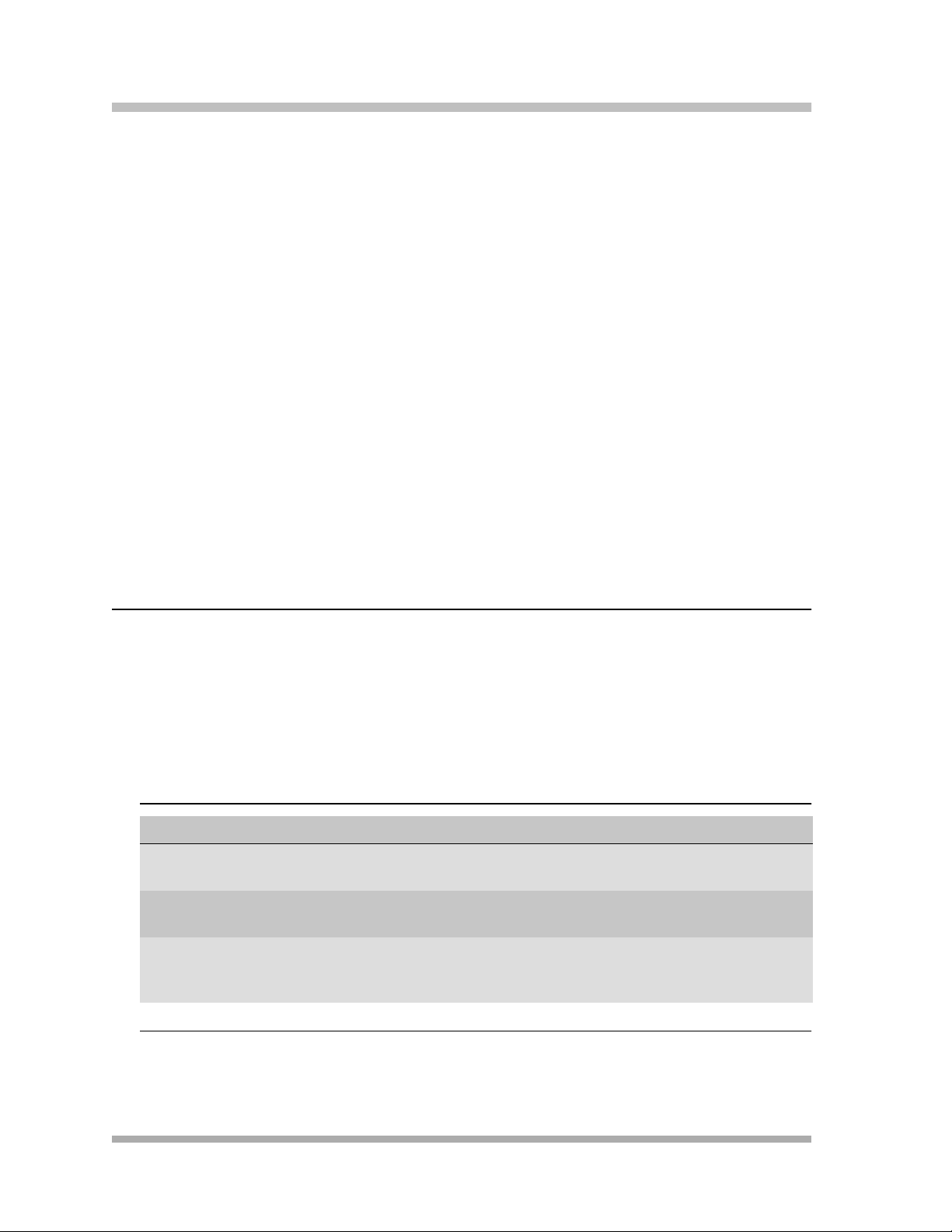
PA RT N ER® Advanced Communications System Installation, Programming, and Use
In Hybrid mode, extension 10 always operates like an extension in Key mode. This means that
every outside line in the system is associated with a specific line button at extension 10.
All other extensions can be set up with access to only lines, only pools, or a combination of lines
and pools:
■ Those extensions that have pool buttons, even if they also have individual line buttons, are
called pooled extensions.
■ Those extensions that have only line buttons (including extension 10) are called key
extensions. Key extensions cannot access pools.
If your system is configured for Hybrid mode, keep in mind:
■ A line can be assigned to only one pool.
■ Individual extensions can be restricted access to specific pools.
■ Individual lines can be assigned to an extension with pool buttons as long as the lines are not
part of any pool.
At installation, the system assigns all outside lines to the main pool and assigns the main pool to
the two leftmost buttons on the bottom row of all system telephones, except extension 10. If
desired, you can remove some of the lines from the main pool and create auxiliary pools. Then,
you can assign pools and/or individual lines on a per extension basis.
System Capacity
The PARTNER ACS release you have, the carrier you use, and the combination of modules
installed, determine the number of available lines and extensions:
■ PARTNER ACS Release 1.0 and 1.1 systems allow up to 15 lines and up to 32 extensions;
however, these maximums cannot be achieved simultaneously.
Table 1-1. Release 1.0 and 1.1 Capacities
Configuration Maximum Lines Maximum Extensions
Stand-alone 3 lines, 8 extensions
PARTNER ACS processor module
2-slot carrier 7 lines, 8 extensions
Processor module, 400 module
5-slot carrier 15 lines, 20 extensions
Processor module, two 206 modules,
two 400 modules
8 extensions, 3 lines
PARTNER ACS processor module
14 extensions, 5 lines
Processor module, 206 module
32 extensions, 11 lines
Processor module, four 206 modules
System Capacity
1-6
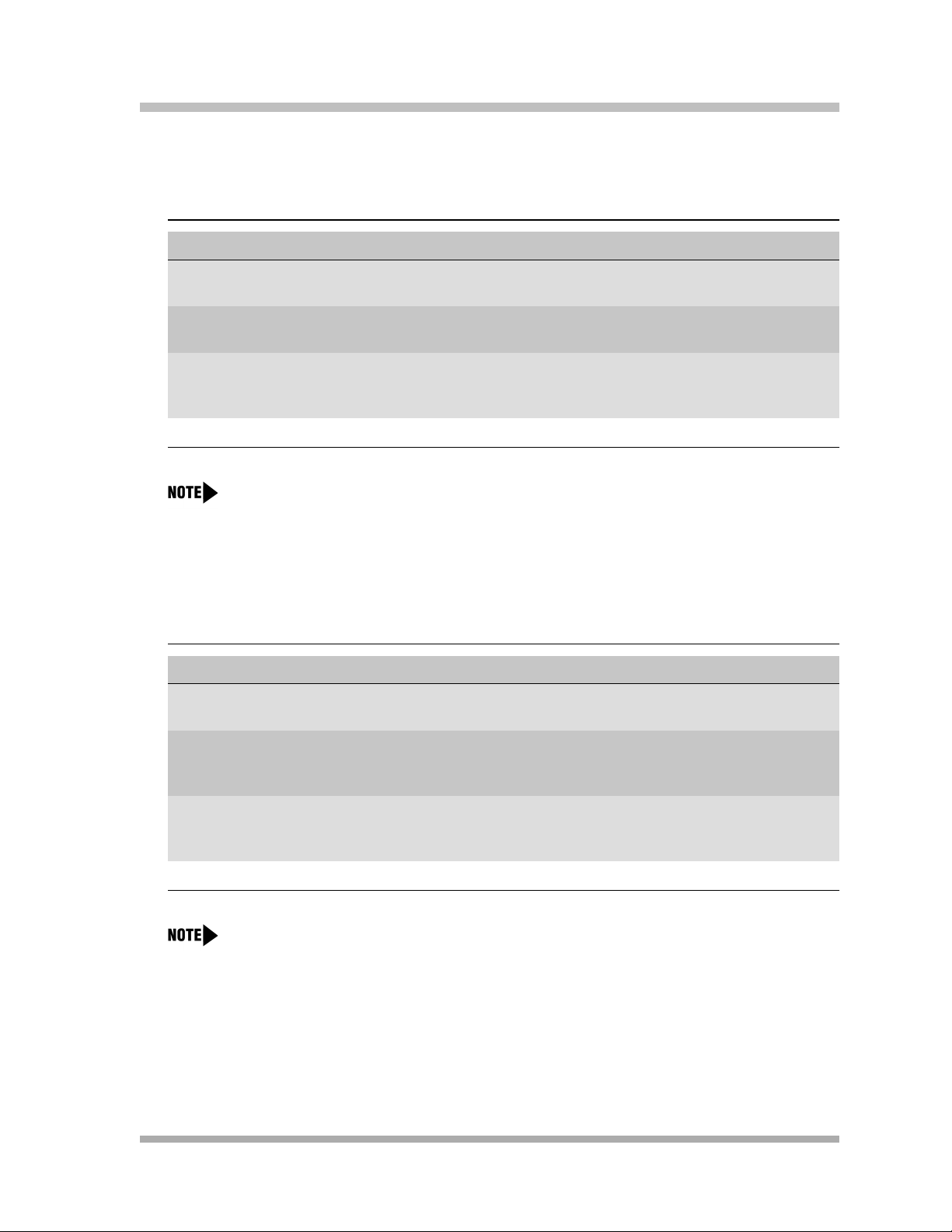
Overview
■ PARTNER ACS Release 2.0 or 3.0 systems allow up to 19 lines and up to 40 extensions;
however, these maximums cannot be achieved simultaneously.
Table 1-2. Release 2.0 or 3.0 Capacities
Configuration Maximum Lines Maximum Extensions
Stand-alone 3 lines, 8 extensions
PARTNER ACS processor module
2-slot carrier 7 lines, 8 extensions
Processor module, 400 module
5-slot carrier 19 lines, 8 extensions
Processor module, four 400 modules
8 extensions, 3 lines
PARTNER ACS processor module
16 extensions, 6 lines
Processor module, 308EC module
40 extensions, 15 lines
Processor module, four 308EC
modules
If you want to install a PARTNER Messaging or PARTNER MAIL VS module, keep in
mind that the module uses one of the slots in the carrier, which reduces the system line
and extension capacity.
■ PARTNER ACS Release 4.0 or later systems allow up to 31 lines and up to 40 extensions;
however, these maximums cannot be achieved simultaneously.
Table 1-3. Release 4.0 Capacities
Configuration Maximum Lines Maximum Extensions
Stand-alone 3 lines, 8 extensions
PARTNER ACS processor module
8 extensions, 3 lines
PARTNER ACS processor module
2-slot carrier 19 lines, 8 extensions
Processor module, 1600 DSL
module
5-slot carrier 31 lines, 8 extensions
Processor module, 1600 DSL
module, and three 400 modules
You can have only one 1600 DSL module in a system.
16 extensions, 6 lines
Processor module, 308EC module
40 extensions, 15 lines
Processor module, four 308EC
modules
System Capacity
1-7
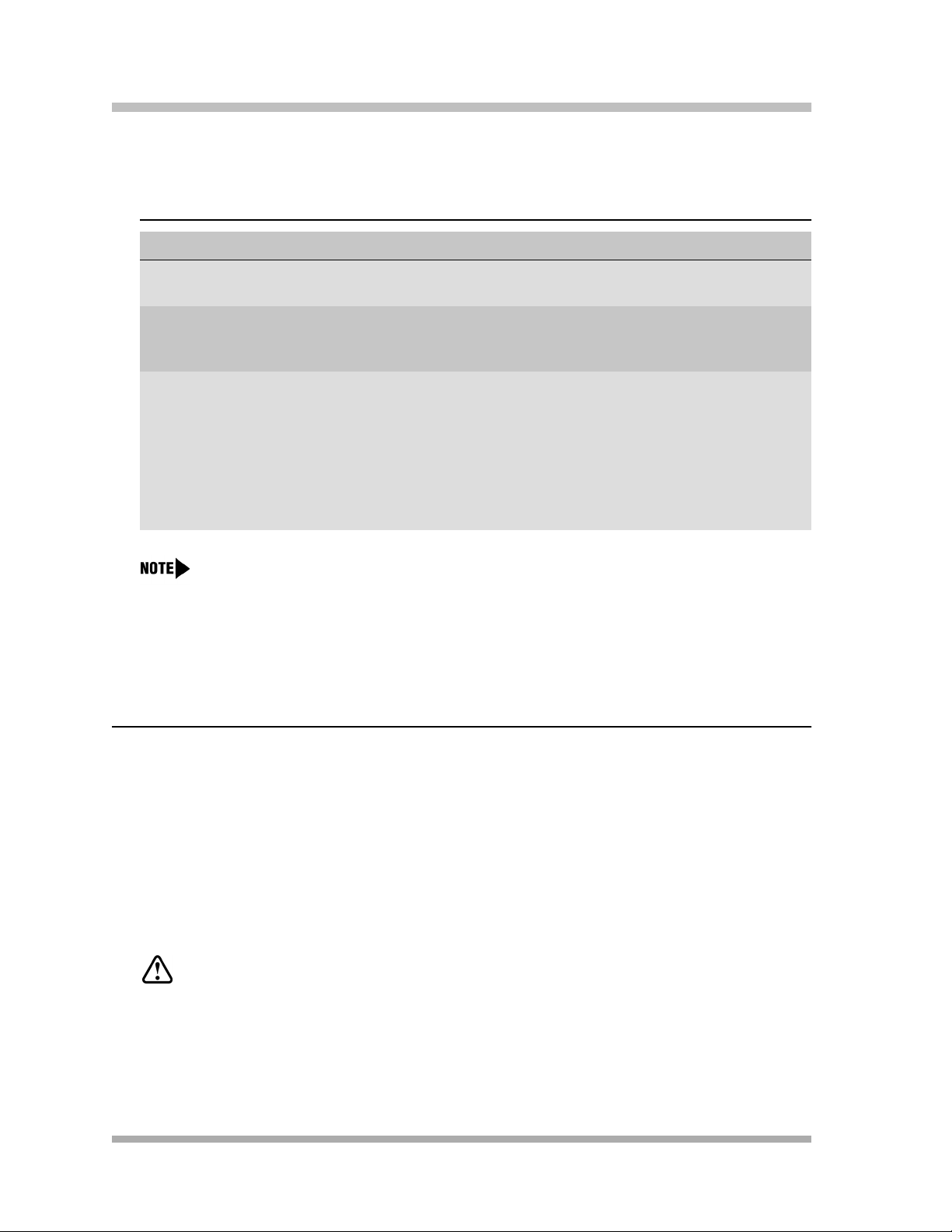
PA RT N ER® Advanced Communications System Installation, Programming, and Use
■ PARTNER ACS Release 5.0 or later systems allow up to 31 lines and up to 48 extensions;
however, these maximums cannot be achieved simultaneously.
Table 1-4. Release 5.0 or Later Capacities
Configuration Maximum Lines Maximum Extensions
Stand-alone 3 lines, 8 extensions
PARTNER ACS processor module
2-slot carrier 19 lines, 8 extensions
Processor module and 1600 DSL
module
5-slot carrier 31 lines, 8 extensions
Processor module, 1600 DSL
module, and three 400 modules
In Release 5.0, the system extension maximum is 48. However, in some configurations,
the 012E module and/or the PARTNER Messaging module will physically permit more
than 48 stations to be installed in the 5-slot carrier. In these configurations, only station
ports and voice messaging ports up to 48 will function. Station ports and voice messaging
ports above 48 will not function with ETR or T/R telephones because they are outside the
PARTNER ACS dial plan.
8 extensions, 3 lines
PARTNER ACS processor module
20 extensions, 3 lines
Processor module and 012E module
44 extensions, 19 lines
Processor module, 1600 DSL
module, and three 012E modules
OR
48 extensions, 9 lines
Processor module, two 308EC
modules, and two 012E modules
System Components
Modular hardware design makes the system easy to install and expand. The most basic system
consists of a PARTNER ACS processor module, which supports three lines and eight extensions.
Using these lines and extensions, you can add optional devices and telephones to configure your
system to meet your needs.
To expand the system to include more lines and extensions, simply attach additional modules and
a carrier to contain them. The term “control unit” refers to the PARTNER ACS processor module
and any other modules in the system.
WARNING:
There are no customer-serviceable components inside the system modules or carrier. There
are hazardous voltages within that can cause severe or fatal personal injury. DO NOT OPEN
THE MODULES.
System Components
1-8
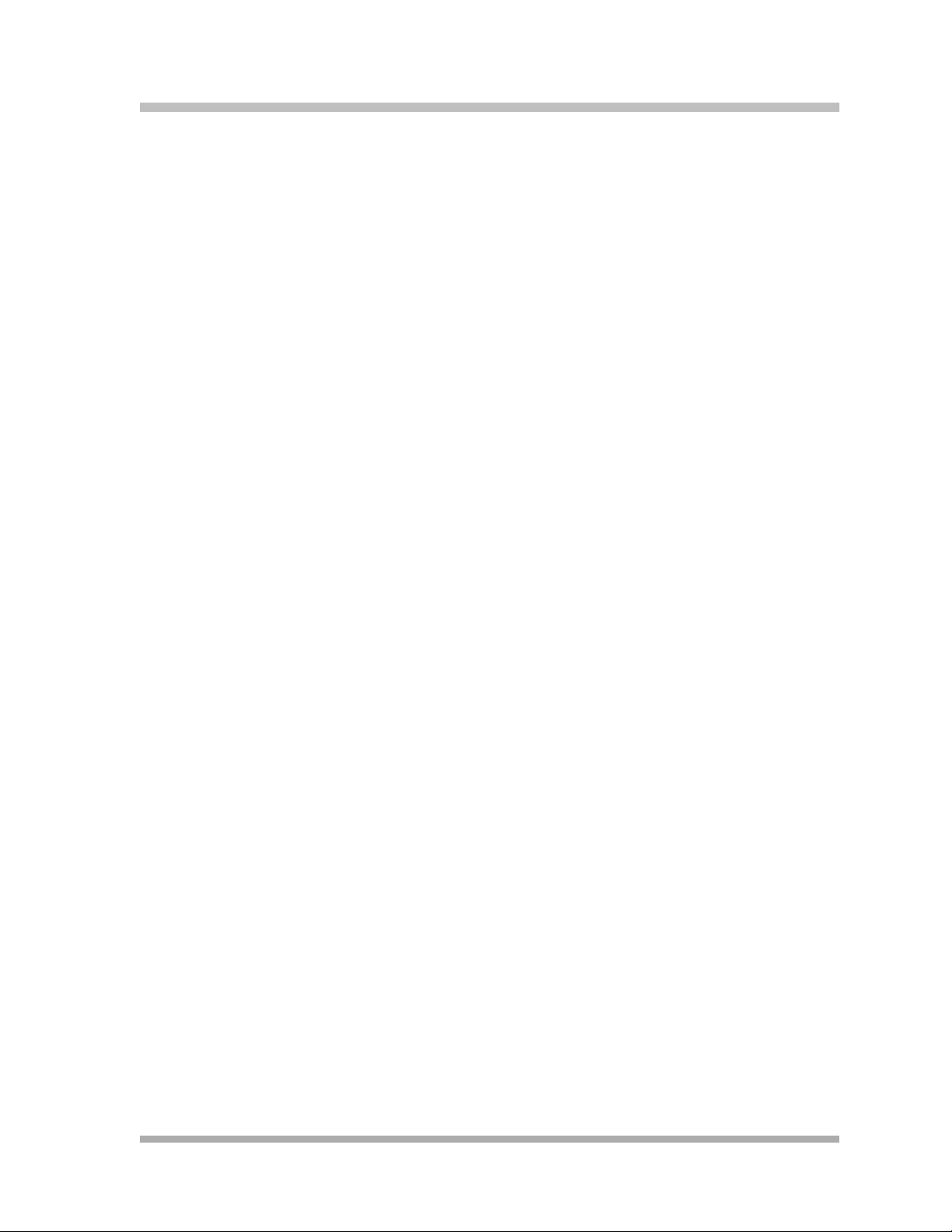
Configurations
You can install the PARTNER ACS system in one of three basic configurations, all of which must
be wall-mounted:
■ Stand-alone PARTNER ACS processor module. This configuration does not use a carrier.
■ 2-slot carrier, which can hold the PARTNER ACS processor module and one other module.
■ 5-slot carrier, which can hold up to five modules, including the PARTNER ACS processor
module. The processor module resides in the center slot.
In either carrier, only one of the modules can be a PARTNER ACS processor module. The
modules slide into the carrier, which channels power to the system.
Overview
System Components
1-9

PA RT N ER® Advanced Communications System Installation, Programming, and Use
CONTROL UNIT
PARTNER ACS
Processor Module
Grounding Screw
Contact Closure Jack
SMDR Jack
PC Card Slots (2)
Power LED
PAGE Jack
Outside Line Jacks (3)
MUSIC-ON-HOLD Jack
(for RCA phono plug)
Extension Jacks (8)
Battery Compartment
SYSTEM PHONES
In
ter
com
In
te
rco
m
Ext.
F
e
a
t
u
r
e
C
M
o
i
M
c
n
f
e
1
s
H
s
F
a
A
g
A
I
e
B
C
T
G
r
2
H
a
I
n
Spkr
s
f
r
4
D
E
F
J
K
3
L
P
Q
5
H
R
S
o
l
d
7
M
N
O
T
U
6
V
8
W
X
Y
*
Z
9
0
#
PARTNER-34D® Phone
(with optional PARTNER-CA48
Intercom Autodialer)
On/Off
R
e
d
ia
l
M
u
te
TransTalk™
F
e
a
t/P
1
A
2
B
C
D
3
E
F
C
o
n
f
G
4
H
I
J
5
K
L
M
6
N
O
T
ra
n
s
P
7
Q
R
S
Wireless Phones
T
8
U
V
W
9
X
Y
Z
H
o
ld
O
0
P
E
R
S
P
A
R
E
H
A
N
D
S
E
T
R
E
F
R
E
S
H
Optional Carriers
5-Slot
Carrier
P
A
RT
NE
R
3
00
0
2-Slot
Carrier
Optional Devices
(for the control unit)
PARTNER
PARTNER Messaging
or
PARTNER MAIL VS
Voice Messaging System
Paging System
Call Accounting
Terminal (Basic or Plus)
Serial Printer
Optional Modules
PARTNER 3000
Contact Closure Adjunct
Contact Closure
Adjunct
PARTNER
PFT
L
I
N
E
S
206
MODULE
PFT
E
X
T
E
N
S
I
O
N
S
206
Module
PARTNER
PC Cards
• Backup/Restore
• ASA/DXD (R1.0 or later)
• Software upgrade (R2.0 or later)
• Remote Access (R3.0 or later)
• PARTNER Voice Messaging
MODULE
R1.0
PFT
PFT
400
L
I
N
E
S
L
I
N
E
S
400
Module
Magic on Hold deck
Optional Devices
(for extension jacks)
POWER PLAY RECORD
PUSH
I
n
t
e
r
c
o
m
I
n
t
e
r
c
o
m
E
xt.
F
e
a
t
u
r
e
C
M
M
o
i
e
c
n
s
f
1
s
H
a
F
g
A
e
I
ABC
T
G
r
2
H
a
I
n
S
s
f
p
r
4
DEF
k
r
J
K
3
L
P
Q
5
H
R
S
o
ld
7
M
N
O
T
U
6
V
8
W
X
Y
*
Z
9
0
#
PARTNER-18D
Phone
I
n
t
e
r
c
o
m
E
x
t
.
I
n
t
e
r
c
o
m
M
e
s
s
a
g
Feature
e
S
p
k
r
C
on
f
M
i
c
T
H
r
F
a
n
A
s
I
f
r
H
1
o
l
d
A
B
C
G
H
2
I
4
D
E
F
J
K
3
L
P
Q
5
R
S
7
M
N
O
T
U
6
V
8
W
X
Y
Z
*
9
0
#
PARTNER-6
Phone
I
n
t
e
r
c
o
m
I
n
t
e
r
c
o
m
E
x
F
t
e
.
a
tu
r
e
C
M
M
o
i
e
c
n
s
f
1
s
H
a
F
g
A
e
A
I
B
C
T
G
r
2
H
a
I
n
S
s
f
p
r
4
D
k
E
r
F
J
K
3
L
P
Q
5
H
R
S
o
ld
7
M
N
O
T
U
6
V
8
W
X
Y
*
Z
9
0
#
PARTNER-18
Phone
®
P
A
R
T
N
E
R
3
0
0
0
®
®
Figure 1-1. System Configurations
System Components
1-10
308EC
Module
P
A
R
T
N
E
R
3
0
0
0
1600DSL
Module
P
A
R
T
N
E
R
3
0
0
0
012E
Module
PARTNER MAIL
Voice Messaging
System
Fax Machine
Alert
Standard
Phone
Answering
Machine
Doorphone
PUSH
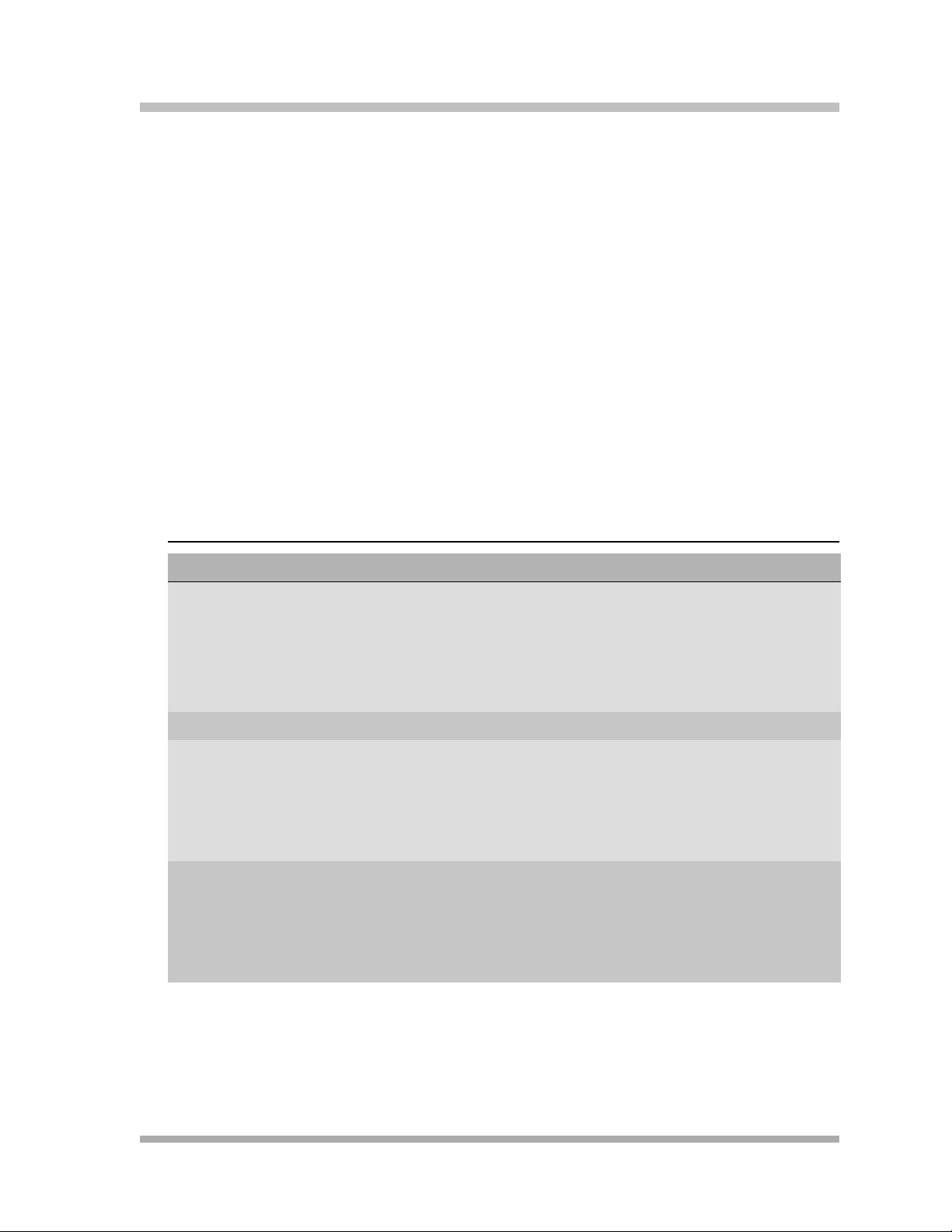
System Modules
A system must contain a processor module. A 2-slot or 5-slot system also contains line/extension
modules.
Processor Module
The PARTNER ACS processor module provides the software intelligence that controls the
system’s features. It has jacks for three outside lines, eight enhanced tip/ring extensions, a MusicOn-Hold audio source, a loudspeaker paging system, a grounding screw, a jack that supports an
adjunct for two Contact Closures, and a jack for a call reporting (SMDR) device, such as a printer.
The processor module also has two PC Card slots, a two-color red and green light-emitting diode
(LED), and two AAA user-replaceable batteries. The module provides support for integrated Caller
ID information on system display telephones. The system requires one processor module.
Line/Extension Modules
Ta bl e 1 -5 shows the line/extension modules used in the PARTNER ACS.
Table 1-5. Line/Extension Modules
Overview
Name Line Jacks Extension Jacks Additional Information
012E 0 12 Supported in Release 5.0 or later systems.
Provides up to 12 extension jacks. You can
connect telephones and other devices
(such as fax machines and modems) to the
extension jacks.
Green power indicator
200 2 0 No longer available for ordering
206E 2 6 You can connect telephones and other
devices (such as fax machines and
modems) to the extension jacks.
Green power indicator
No longer available for ordering
206EC 2 6 You can connect telephones and other
devices (such as fax machines and
modems) to the extension jacks.
Supports Caller ID
No longer available for ordering
1
System Components
1-11
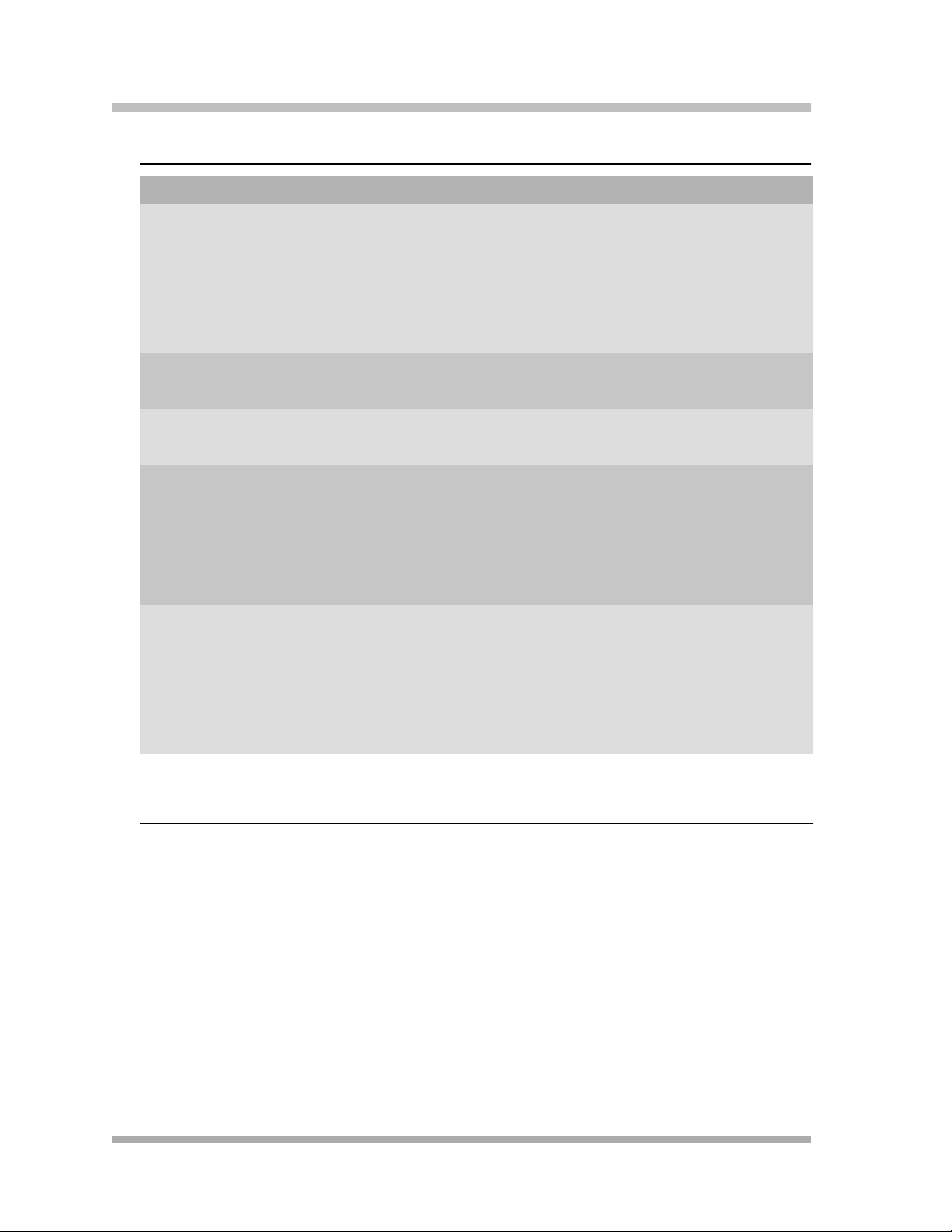
PA RT N ER® Advanced Communications System Installation, Programming, and Use
Table 1-5. Line/Extension Modules–Continued
Name Line Jacks Extension Jacks Additional Information
362EC
(Endeavor
module)
3 8 Supported in Release 5.0 or later systems.
Provides 6 ETR and 2 T/R extension
jacks.You can connect PARTNER
Endeavor telephones and other devices
(such as fax machines and modems) to the
extension jacks.
No longer available for ordering
400E 4 0 Green power indicator
No longer available for ordering
400EC 4 0 Green power indicator
1
308EC
Expansion
Module
Supports Caller ID
3 8 Supported in Release 2.0 or later systems.
You can connect telephones and other
devices (such as fax machines and
modems) to the extension jacks.
Green power indicator
1
1600 DSL
Module
Supports Caller ID
1 0 Supported in Release 4.0 or later systems.
Although the 1600 DSL module has only
one line jack, it supports up to 16 lines.
Green power indicator
Two touch-tone receivers
Supports Caller ID
1 To receive Caller ID information, you must first subscribe to the service from your local telephone company (if
available) on a per-line basis. Then connect those lines associated with Caller ID to the line jacks on the module. Any
users with system display telephones who receive calls on Caller ID lines will get Caller ID information.
1
Hereafter, references to 206 modules include 206E, 206EC, and all 206 modules used with
previous releases of the PARTNER product line. Similarly, references to 400 modules include
400E, 400EC, and all 400 modules used with previous releases of the PARTNER product line. Any
200 modules can be used.
System Batteries
The system uses two user-replaceable AAA-size standard alkaline batteries in the processor
module to ensure that system programming and telephone programming settings are not lost in
case of a power failure.
System Components
1-12
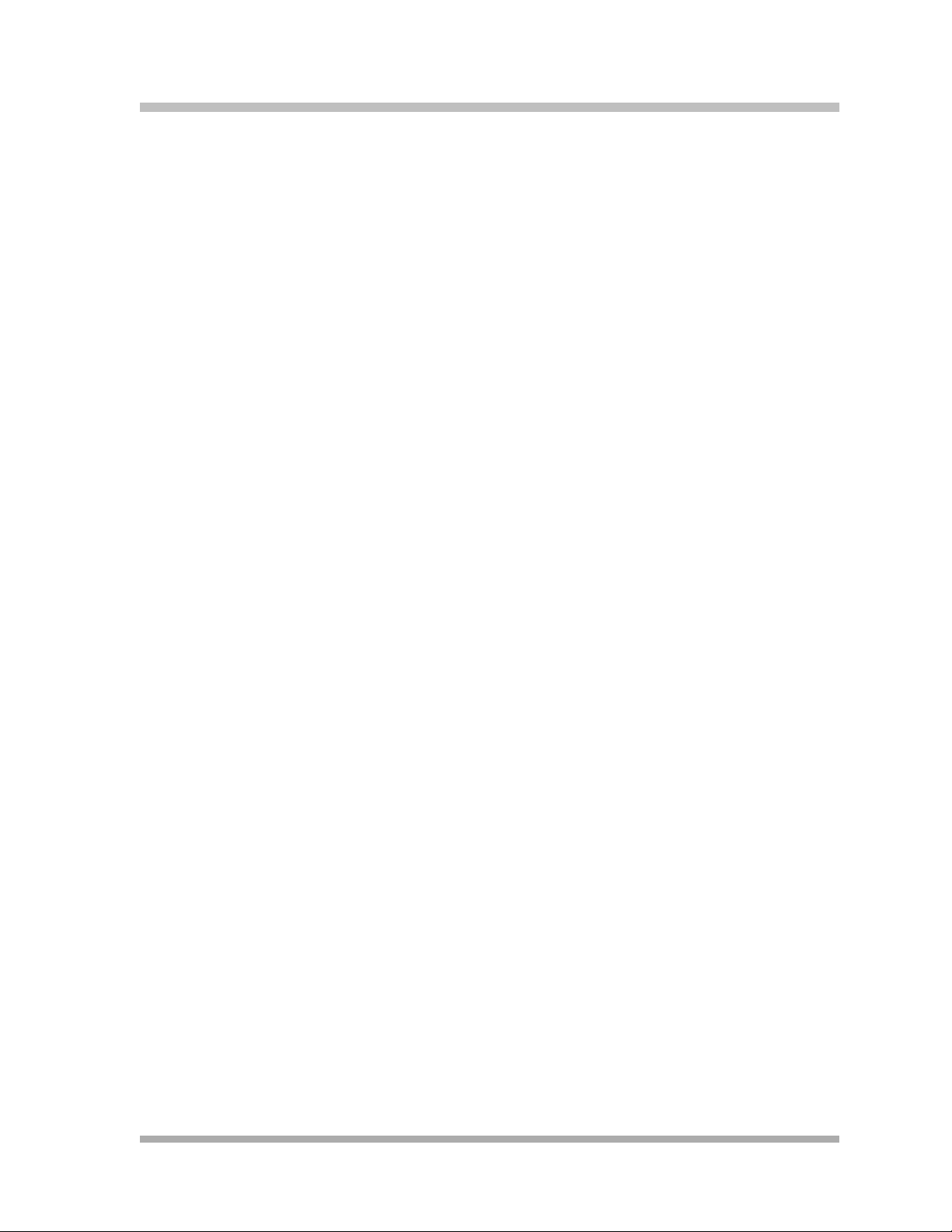
PC Card Slots
The processor module has two PCMCIA (Personal Computer Memory Card International
Association) interface slots (hereafter referred to as PC Card slots). You can buy PC Cards to use
in these slots for the following purposes:
■ With Release 5.0 or later PARTNER ACS Remote Administration and Diagnostics PC
software, the content of the PC Cards that are installed in the PARTNER ACS processor
module as well as all modules installed in the carrier are displayed in an inventory screen.
■ Use a Backup and Restore PC Card to backup or restore telephone and system programming.
■ Use a PC Upgrade card. After powering down the system, you insert the PC Upgrade Card
and turn the power back on. While the system upgrades, the bicolor (red/green) power LED on
the processor flashes for about 20 seconds (40 seconds when a 1600 DSL module has been
installed); then the power LED becomes steady green. If there is firmware on the PC Card that
is downloaded to the module, then it will take longer for the power LED to become steady
green. All of your system and extension programming is saved and ready to work with the new
release.
■ Use a PC Card to store Automatic System Answer and Direct Extension Dial (ASA/DXD)
messages. You can insert the card in either PC Card Slot of the processor module, Release
2.0 or later.
Overview
■ For PARTNER ACS Release 1.1 or later, use a PARTNER Voice Messaging PC Card to
provide messaging features (store personal greeting and store and retrieve callers’ messages)
for up to four mailboxes.
■ The PARTNER ACS Release 3.0 or later includes a PARTNER Remote Access PC Card,
which allows you to program the system remotely or locally from a PC and perform backup
and restore functions. You also can use the PARTNER Remote Access PC Card to upgrade
previous versions of PARTNER ACS to the current release. In order to program the system
remotely, you must have additional PARTNER Remote PC Software which is available from
your Avaya representative or authorized dealer.
For complete information on installing PC Cards, see the instructions that came with the card.
Telephones
The telephones supported by the PARTNER ACS fall into two categories:
■ System telephones–telephones specifically designed to work with the PARTNER ACS
■ Single-line telephones–touch-tone or rotary telephones
System Components
1-13
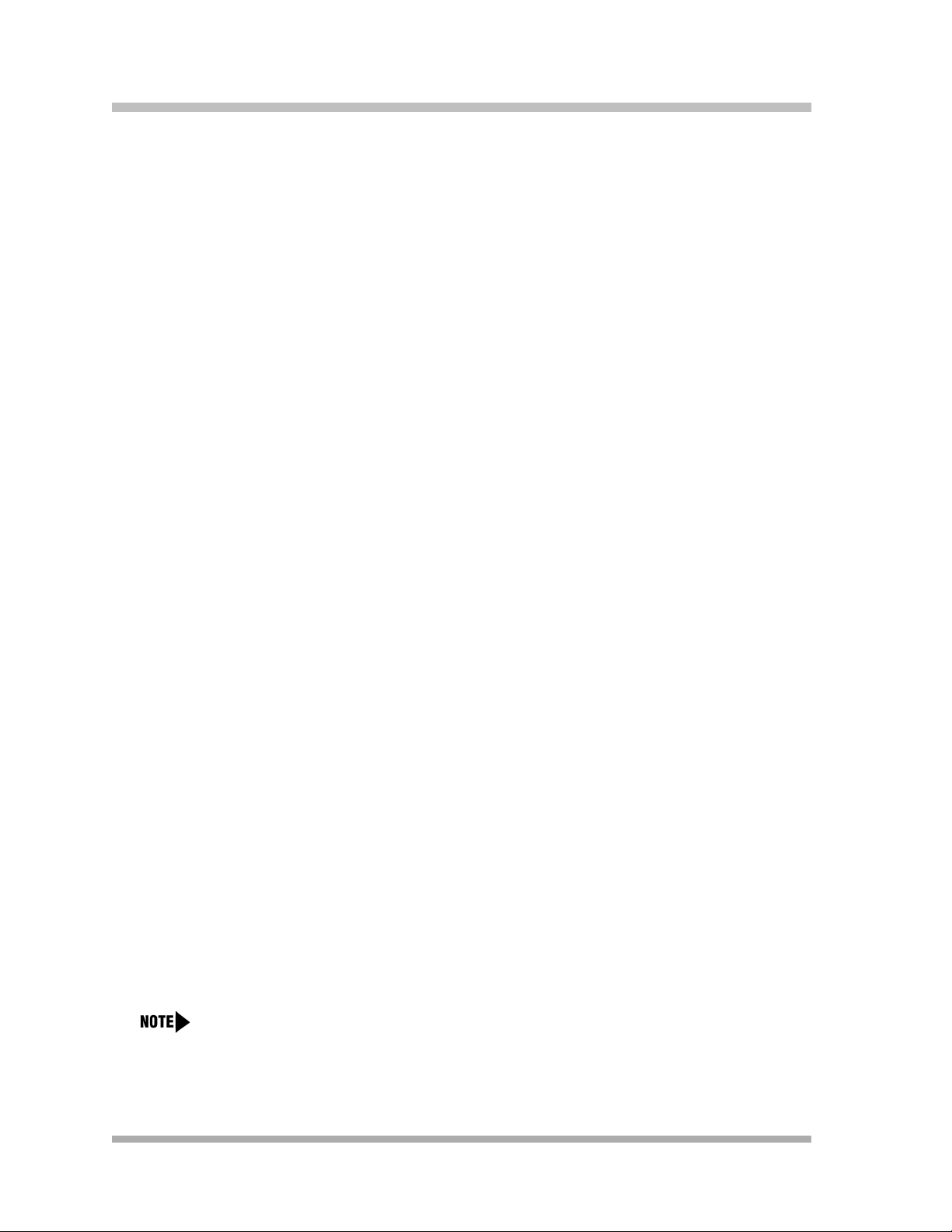
PA RT N ER® Advanced Communications System Installation, Programming, and Use
System Telephones
System telephones include the following:
■ PARTNER telephones
–PARTNER-34D
–PARTNER-18D
–PARTNER-18
–PARTNER-6
■ MLS telephones
■ MLC-6
■ Tr an s Tal k
Available in Release 5.0 or later, PARTNER ACS supports PARTNER Endeavor telephones when
an Endeavor 362EC module is installed in the carrier. The Endeavor telephones include:
■ PARTNER Endeavor-34D
■ PARTNER Endeavor-18D
■ PARTNER Endeavor-18
©
9000-series wireless telephones
■ PARTNER Endeavor-6
Only the PARTNER telephones are discussed in this guide (see Chapter 6, “Using the
Telephones”). For information about an MLS, MLC, TransTalk 9000-series, or PARTNER Endeavor
telephone, refer to the documentation that came with the telephone.
Intercom Autodialers
PARTNER telephones support the PARTNER-CA48 Call Assistant Intercom Autodialer at
extensions 10 and 11. The autodialer provides Auto Dial buttons for all of the extensions in your
system. The status lights next to each button also indicate calling activity at that extension. You
can program the Auto Dial buttons for either intercom ringing, voice signaling, or manual
signaling. (Each user can have only one Auto Dial button–either on the system telephone or on
the autodialer–for another extension in the system.) The Auto Dial buttons allow you to dial,
signal, or transfer calls to system extensions with one touch.
Single-Line Telephones
You can also use industry-standard single-line rotary or touch-tone telephones, including feature
telephones with built-in feature buttons and lights, with the system. Certain single-line telephones
are recommended because of their compatibility with the Message Waiting Light capability of the
system.
For message waiting capability, you must connect single-line telephones with LEDcompatible Message Waiting Lights.
System Components
1-14
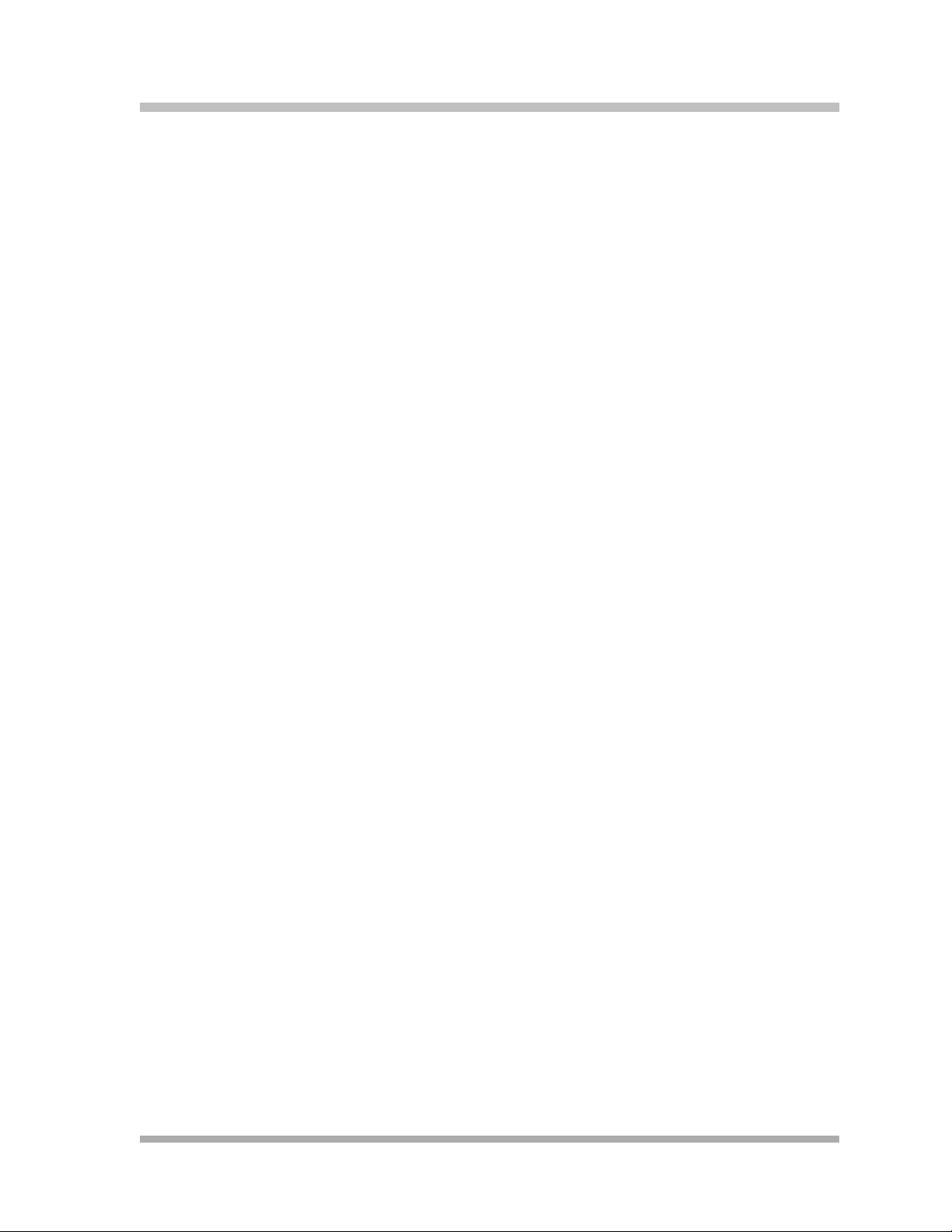
Auxiliary Equipment
You can connect many types of telecommunications devices to your system without expensive
adapters or additional telephone lines–for example, answering machines, credit card scanners,
and fax machines. Many industry-standard, tip/ring devices work with the system regardless of the
manufacturer.
Auxiliary equipment also includes voice messaging systems. The following are supported by the
PA R T N E R A C S :
■ PARTNER Messaging
■ PARTNER MAIL VS (PMVS)
■ PARTNER Voice Messaging (PVM) PC Card
■ The PARTNER MAIL system
For more information, see Chapter 9, “Using Auxiliary Equipment” or contact your local Authorized
Dealer.
Overview
System Components
1-15
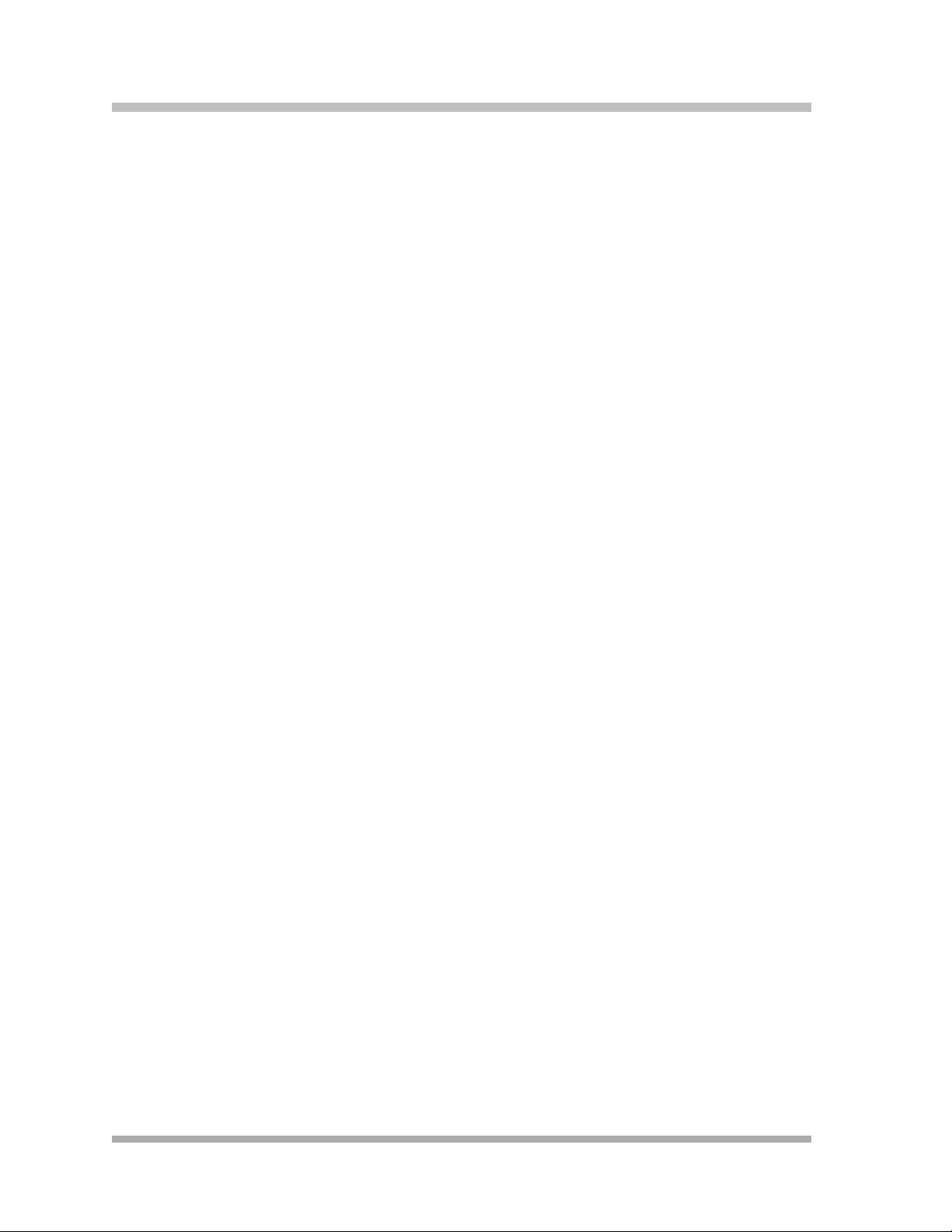
PA RT N ER® Advanced Communications System Installation, Programming, and Use
System Components
1-16
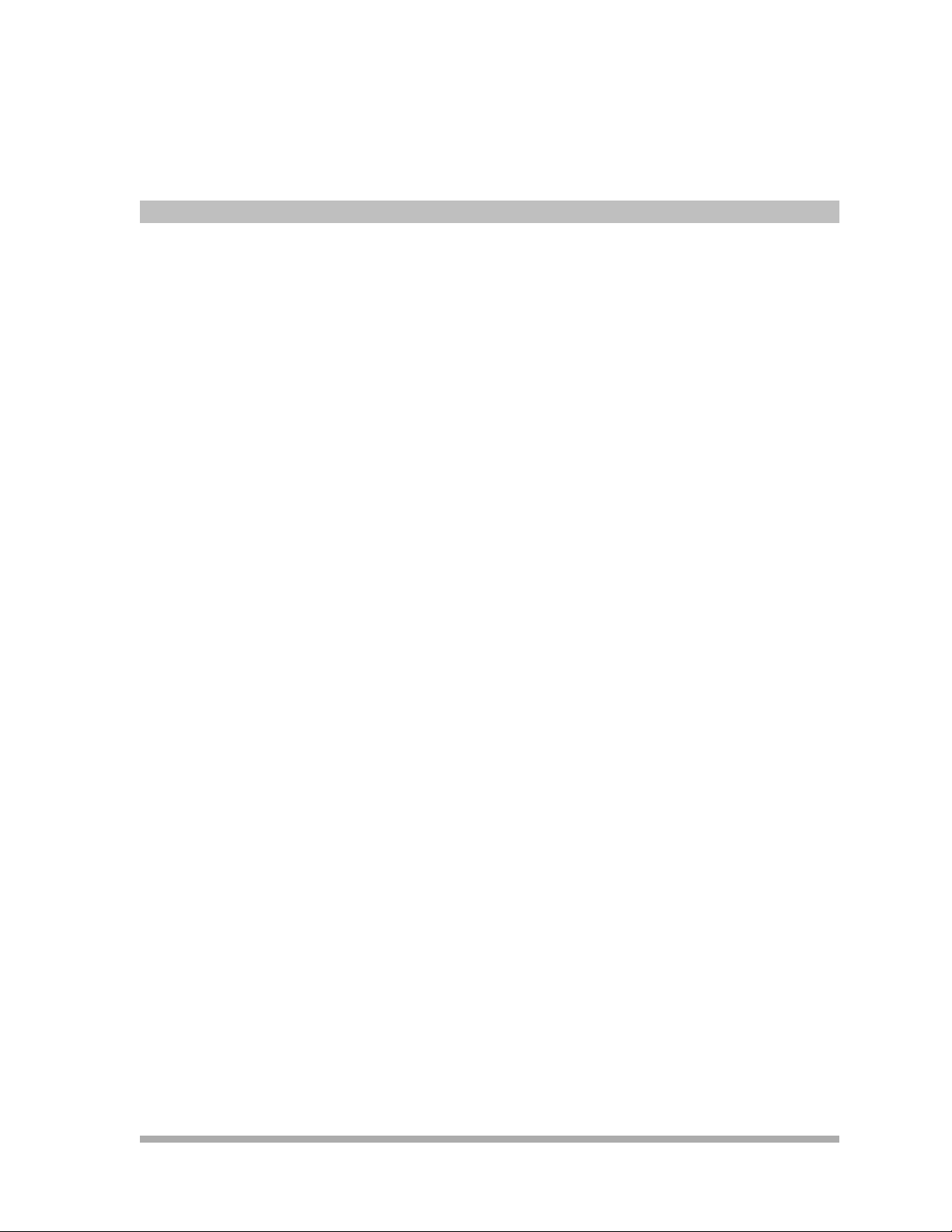
Installation
Contents
Overview . . . . . . . . . . . . . . . . . . . . . . . . . . . . . . . . . . . . . . . . . . . . . . . . . . . . . . . . . . 2-1
Evaluating the Environment . . . . . . . . . . . . . . . . . . . . . . . . . . . . . . . . . . . . . . . . . . . . 2-2
Installing the Control Unit . . . . . . . . . . . . . . . . . . . . . . . . . . . . . . . . . . . . . . . . . . . . . . 2-4
■ Wall-Mounting the Control Unit. . . . . . . . . . . . . . . . . . . . . . . . . . . . . . . . . . . . . . . . 2-4
■ Labeling Jacks . . . . . . . . . . . . . . . . . . . . . . . . . . . . . . . . . . . . . . . . . . . . . . . . . . . . 2-9
■ Grounding the System . . . . . . . . . . . . . . . . . . . . . . . . . . . . . . . . . . . . . . . . . . . . . 2-11
■ Inserting Batteries in the Processor Module . . . . . . . . . . . . . . . . . . . . . . . . . . . . . 2-11
■ Initializing the System . . . . . . . . . . . . . . . . . . . . . . . . . . . . . . . . . . . . . . . . . . . . . . 2-13
■ Checking the LEDs . . . . . . . . . . . . . . . . . . . . . . . . . . . . . . . . . . . . . . . . . . . . . . . . 2-15
Connecting Lines and Extensions . . . . . . . . . . . . . . . . . . . . . . . . . . . . . . . . . . . . . . 2-16
The 1600 DSL Module . . . . . . . . . . . . . . . . . . . . . . . . . . . . . . . . . . . . . . . . . . . . . . . 2-18
■ Programming Connections for the 1600 DSL Module . . . . . . . . . . . . . . . . . . . . . 2-19
■ Initial Configuration of the 1600 DSL Module . . . . . . . . . . . . . . . . . . . . . . . . . . . . 2-19
2
The 012E Module. . . . . . . . . . . . . . . . . . . . . . . . . . . . . . . . . . . . . . . . . . . . . . . . . . . 2-25
■ Placement Within the Carrier . . . . . . . . . . . . . . . . . . . . . . . . . . . . . . . . . . . . . . . . 2-25
■ Physical Design . . . . . . . . . . . . . . . . . . . . . . . . . . . . . . . . . . . . . . . . . . . . . . . . . . 2-26
Installing the Cover . . . . . . . . . . . . . . . . . . . . . . . . . . . . . . . . . . . . . . . . . . . . . . . . . 2-27
Installing Telephones . . . . . . . . . . . . . . . . . . . . . . . . . . . . . . . . . . . . . . . . . . . . . . . . 2-27
■ Assembling PARTNER Telephones . . . . . . . . . . . . . . . . . . . . . . . . . . . . . . . . . . . 2-27
■ Connecting and Testing Telephones . . . . . . . . . . . . . . . . . . . . . . . . . . . . . . . . . . 2-32
■ Connecting a PARTNER-CA48 Intercom Autodialer . . . . . . . . . . . . . . . . . . . . . . 2-33
Connecting Auxiliary Equipment . . . . . . . . . . . . . . . . . . . . . . . . . . . . . . . . . . . . . . . 2-34
2-i
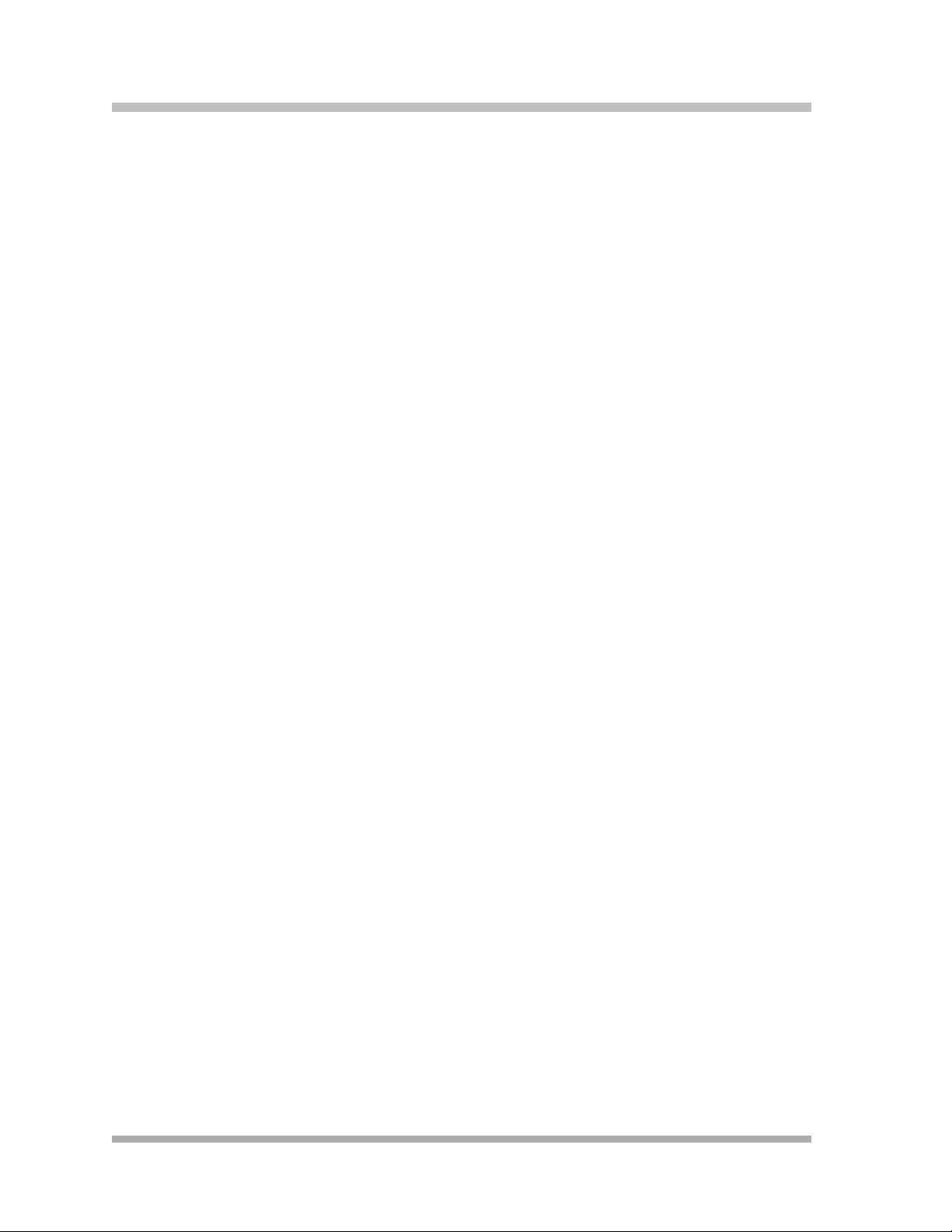
PA RT N ER® Advanced Communications System Installation, Programming, and Use
2-ii
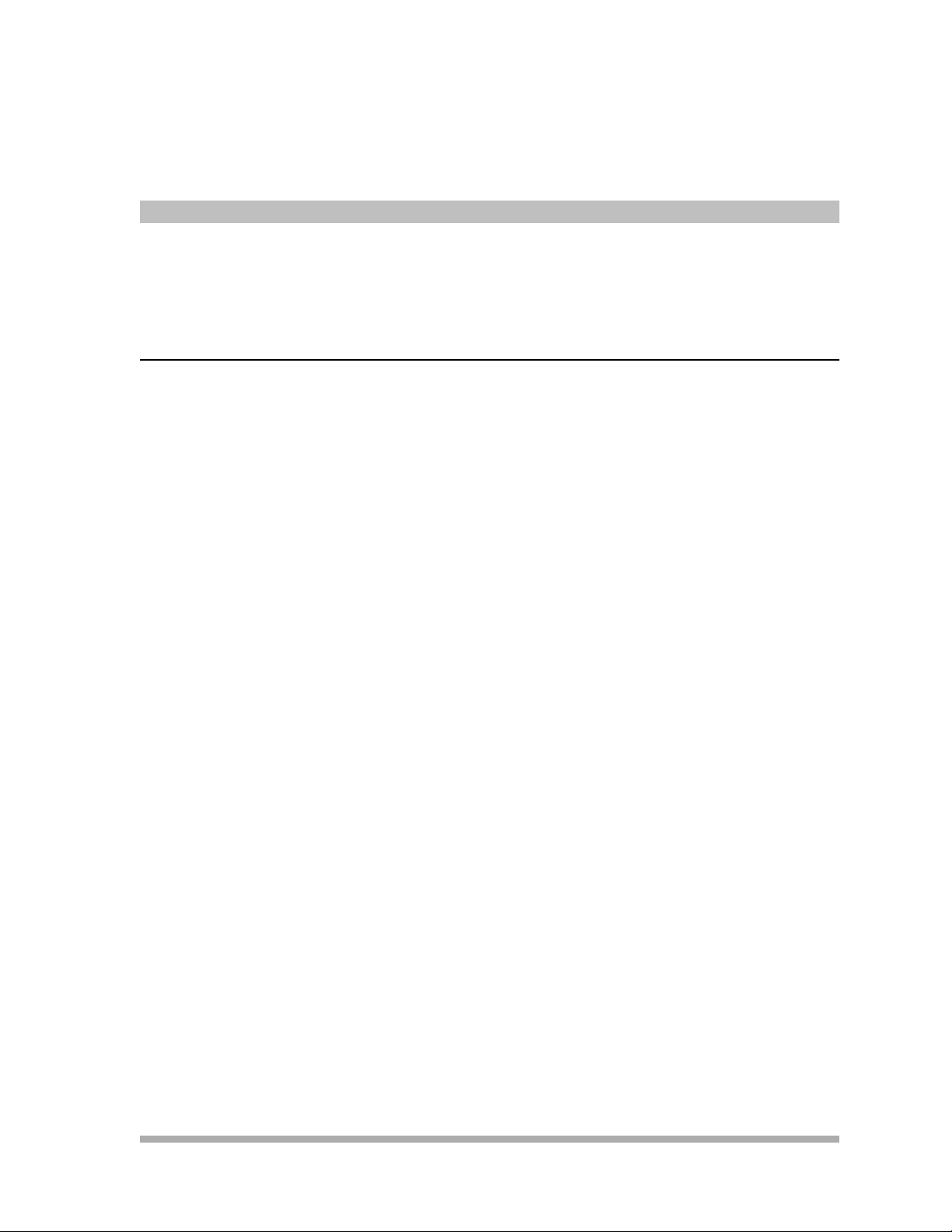
Installation
Overview
This chapter explains how to install the PARTNER® Advanced Communications System (ACS)
Release 4.0 or later, unless otherwise specified.
The installation of the PARTNER ACS involves the following:
■ Evaluating the environmental requirements
■ Installing the control unit
■ Connecting lines and extensions
2
■ Installing telephones
■ Connecting auxiliary equipment
If your company already has modular jacks for all outside lines and extensions, you may be able to
use the existing wiring to install the system hardware and connect telephones to the system
yourself.
Overview
2-1
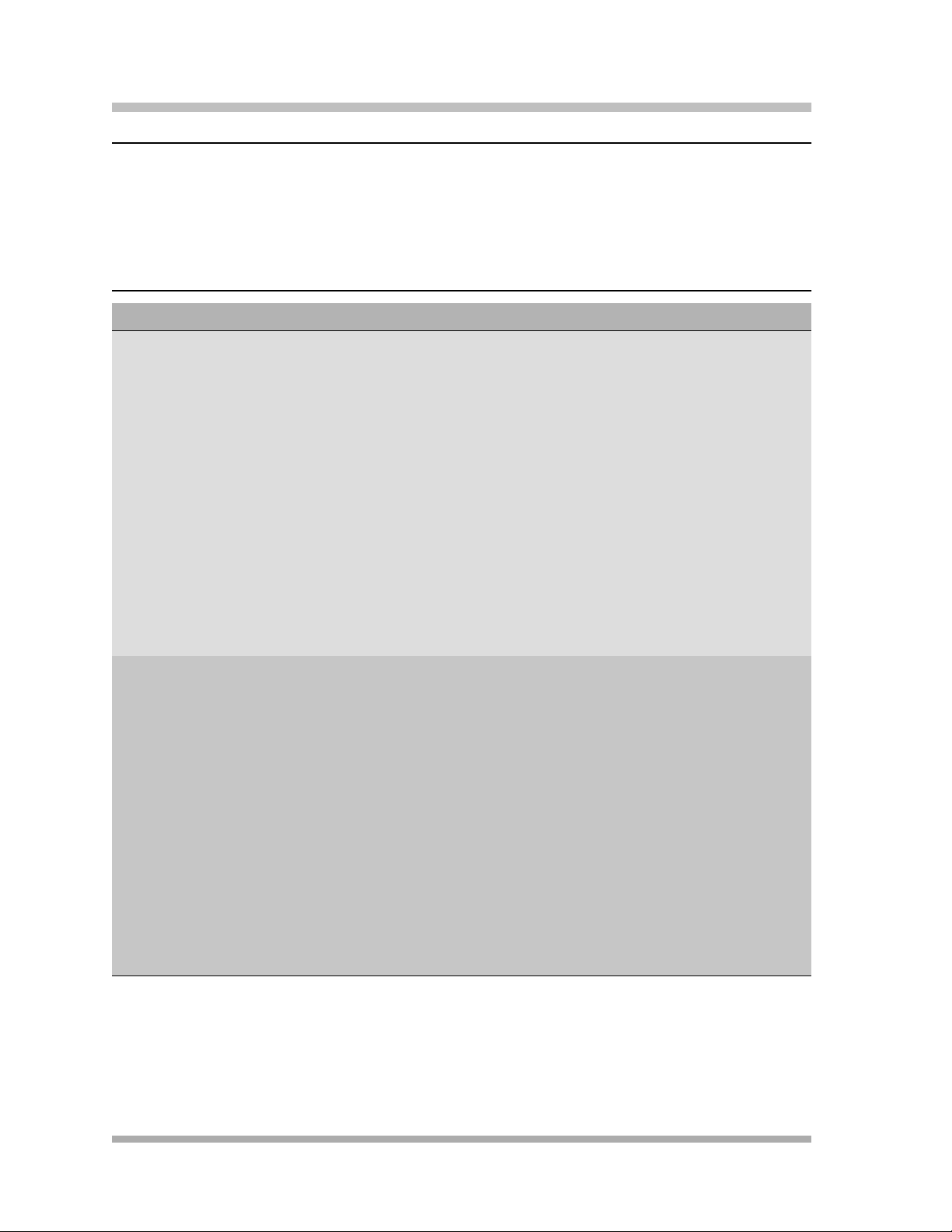
PA RT N ER® Advanced Communications System Installation, Programming, and Use
Evaluating the Environment
Before you begin the physical installation of the system, you must check that all environmental
factors are within the acceptable ranges, as shown in Ta b le 2 -1 .
Table 2-1. Environmental Requirements
Specification Value
Environmental
RequirementsControl Unit
Electrical
RequirementsControl Unit
■ Mount on a wall at least 2 feet (0.6 meters) from the floor (wall mounting
required)
■ Locate within 5 feet (1.5 meters) of the network interface jacks and a
properly grounded electrical outlet not controlled by a switch, using
supplied 7-foot (2.1-meter) cords
■ Operating temperature 32° to + 104°F (0° to + 40°C), not in direct sunlight
■ Humidity 15%-90%, noncondensing
■ For proper ventilation and easy replacement of modules, provide the
following minimum clearance around the control unit:
– 5-slot carrier: 1 foot (0.3 meter) clearance at the top and sides and 2
feet (0.6 meter) at the front and bottom
– 2-slot carrier or Stand-alone ACS processor module: 1 foot (0.3
meter) clearance at the front, top and right side, and 2 feet (0.6
meter) at the bottom and left side
■ Locate in an area free of excess moisture, corrosive gases, dust, and
chemicals
■ U.S. and Canada: 90-264 VAC, 47-63 Hz, 3-prong outlet separate
ground, separately fused at 15 Amps
■ Other countries: 90-264 VAC (220 VAC fused at 10 Amps)
■ Grounding to comply with Underwriters Laboratories (UL) 1459:
a. An insulated grounding conductor that is not smaller in size and
equivalent in insulation material and thickness to the grounded
and ungrounded branch circuit supply conductors, except that it
is green with or without one or more yellow stripes, is to be
installed as part of the circuit that supplies the product or system
Evaluating the Environment
2-2
b. The grounding conductor mentioned in item A is to be connected
to ground at the service equipment
c. The attachment-plug receptacles in the vicinity of the product or
system are all to be of a grounding type, and the grounding
conductors serving these receptacles are to be connected to
earth ground at the service equipment
