Page 1
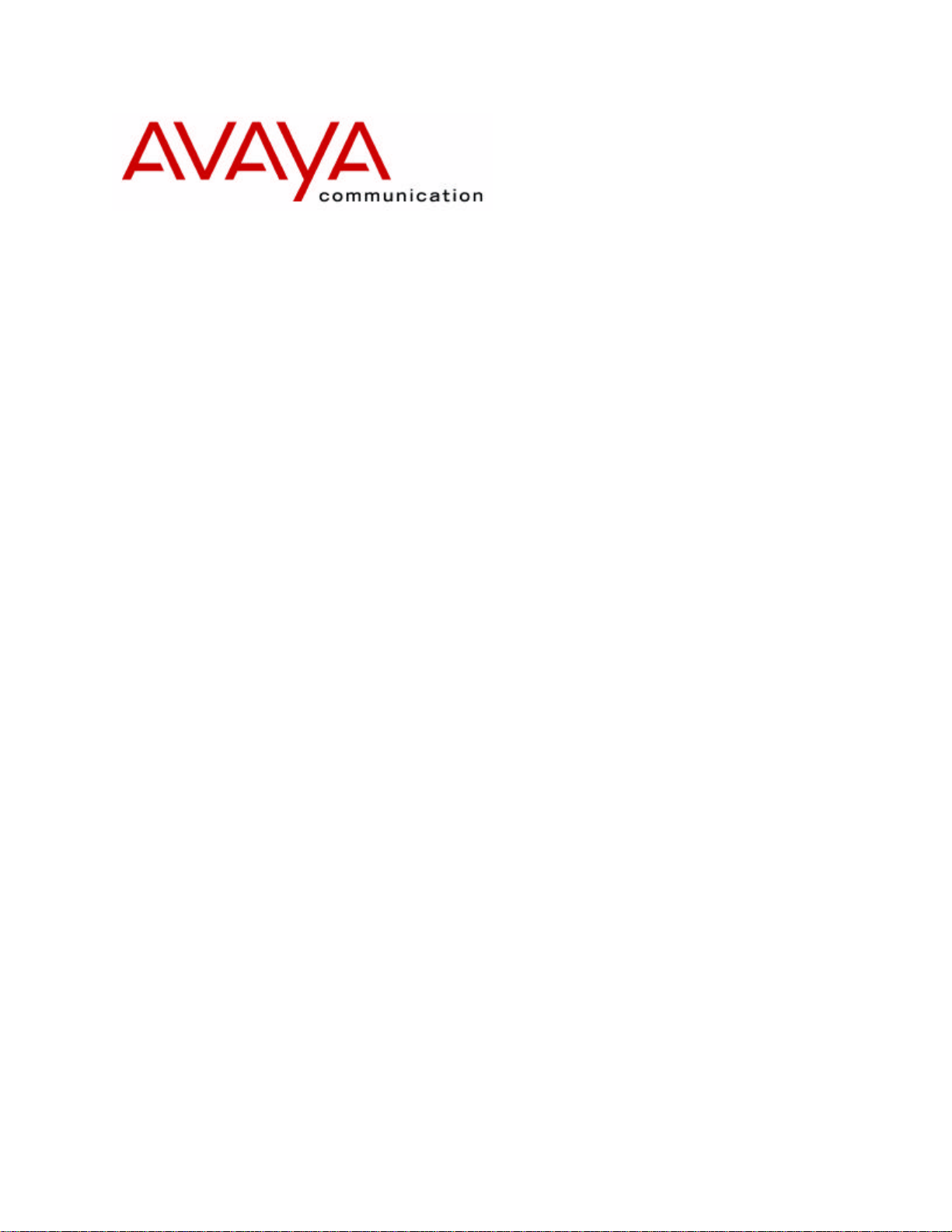
Cajun™
P550R
Switch User
Version 5.0
/P880/P882
Guide
March 2001
Page 2
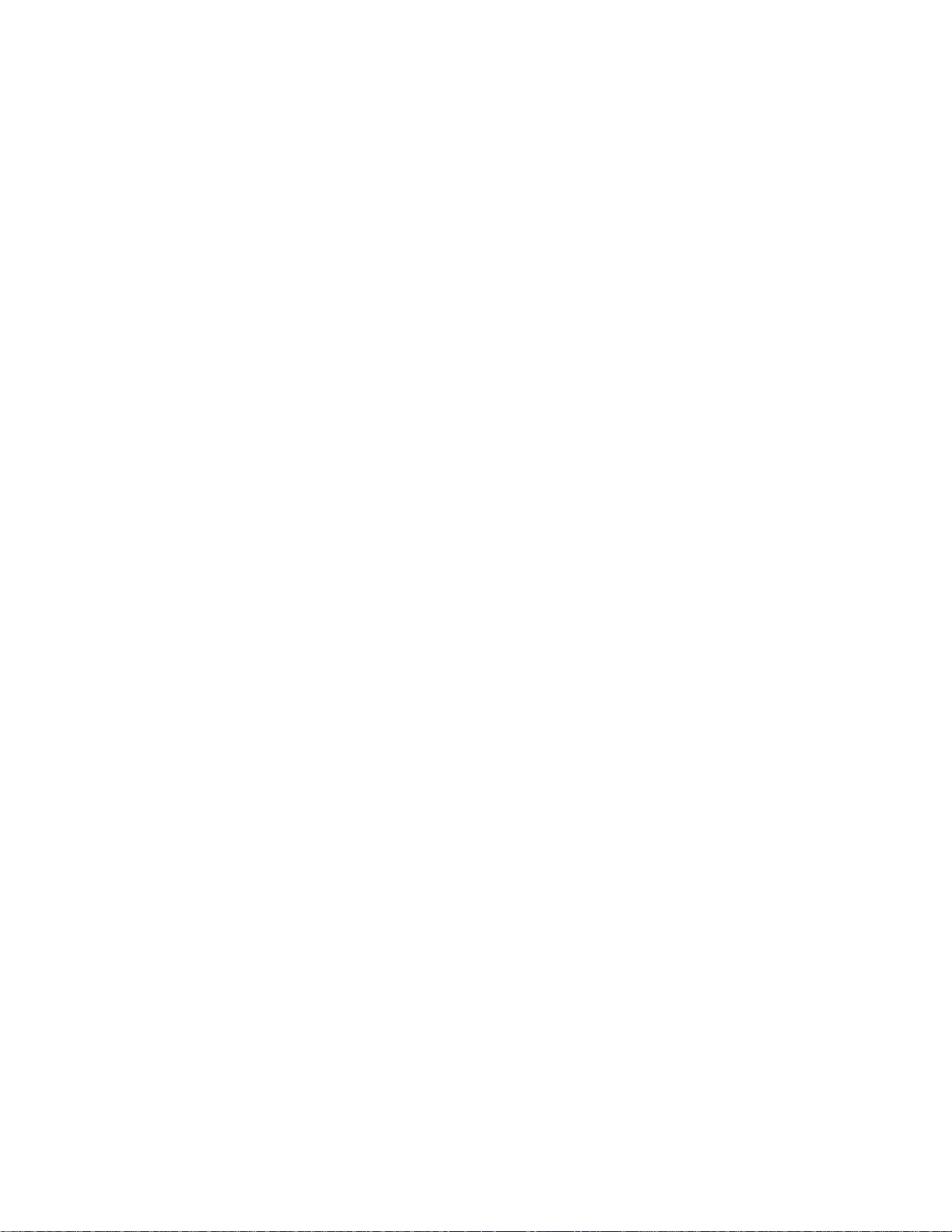
Cajun P550R/P880/P882 Switch User Guide - Version 5.0
© Copyright Avaya Inc., 2001 ALL RIGHTS RESERVED
Produced in USA, March, 2001
The products, specifications, and other technical information regarding the products contained
in this document are subject to change without notice. All information in this document is
believed to be accurate and reliable, but is presented without warranty of any kind, express or
implied, and users must take full responsibility for their application of any products specified in
this document. Lucent disclaims responsibility for errors which may appear in this document,
and it reserves the right, in its sole discretion and without notice, to make substitutions and
modifications in the products and practices described in this document.
P550R is a registered trademark of Avaya Inc.
Avaya, Cajun, CajunDocs, OpenTrunk, CajunView, QIP, and RealNet are trademarks of Avaya
Inc.
Microsoft, Windows, Windows NT, Windows 95, Windows 98, and Internet Explorer are
trademarks or registered trademarks of Microsoft Corporation in the U.S. and/or other
countries.
Netscape and Netscape Navigator are registered trademarks of Netscape Communications
Corporation in the United States and other countries.
Sybase is a registered trademark of Sybase, Inc.
Novell, NDS, Netware, and Novell Directory Services are registered trademarks of Novell, Inc.
Solaris is a trademark of Sun Microsystems, Inc.
Intel and Pentium are registered trademarks of Intel Corporation.
ALL OTHER TRADEMARKS MENTIONED IN THIS DOCUMENT ARE PROPERTY OF THEIR
RESPECTIVE OWNERS.
Page 3
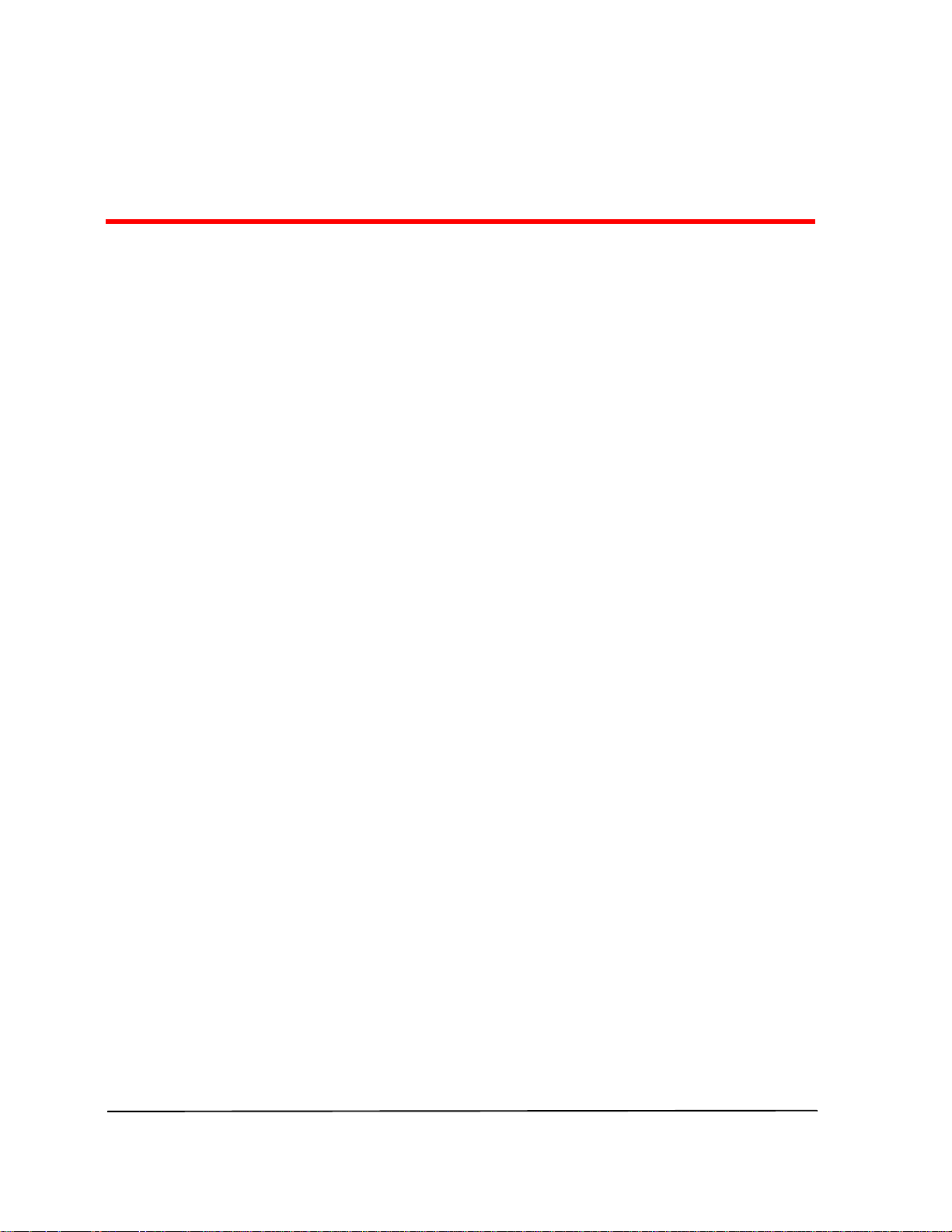
Table of Contents
Overview of the Contents 27
Technical Support 30
Avaya Technologies Products and Services 30
Conventions 31
Using Notes, Cautions, and Warnings 33
Related Documentation 33
Online Documentation 33
Online Help 34
Installing Online Documentation and Help Files 34
Installing the HTTP Documentation Server 35
Starting the HTTP Web Server 35
Entering the Server Location on the Switch 35
Adding Document Files to an Existing Server 36
Downloading an Updated CajunDocs CD from the Internet 37
Documentation 37
Terminology 38
Documentation Feedback 38
Chapter 1 — Introduction to the Cajun P550R/P880/P882 Switch 1-1
Overview 1-1
Switch Description 1-1
Hardware Components 1-2
Chassis 1-2
50-Series Mode 1-2
80-Series Mode 1-3
P550R Chassis 1-3
Slots 1-3
Ports 1-3
Fan Tray 1-4
Power Supplies 1-4
Switch Fabric 1-4
P880/P882 Chassis 1-6
Slots 1-6
Ports 1-6
Fan Tray 1-7
Power Supplies 1-7
Switch Fabric 1-7
50-Series Modules 1-8
Layer 2 Supervisor Module 1-8
Layer 3 Supervisor Module 1-9
ivCajun P550R/P880/P882 Switch User Guide
Page 4
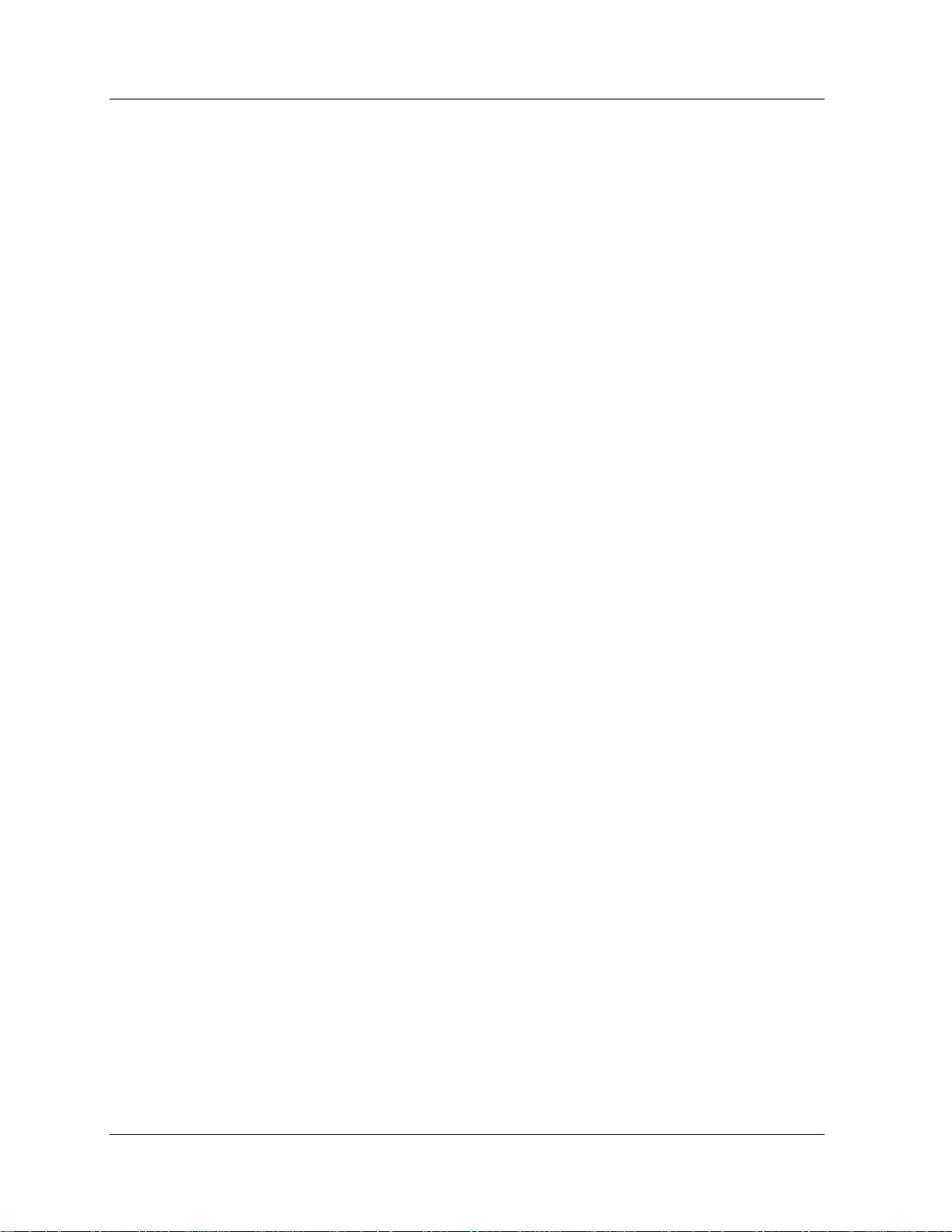
Redundant Supervisor 1-11
Media Modules 1-12
Layer 2 and Layer 3 Fast Ethernet Modules 1-13
Layer 2 and Layer 3 Gigabit-Speed Modules 1-13
ATM Uplink Module 1-13
80-Series Modules 1-14
Software Features 1-15
Virtual Bridging Functions 1-16
Flood Pruning Using VLANs 1-16
Hunt Groups 1-17
OpenTrunk Technology 1-17
Domain Naming System (DNS) Client Support 1-18
Remote Authentication Dial-In User Service (RADIUS) Client
Support 1-19
OSPF Passive-Interface Support 1-19
Load MIB 1-20
Spanning Tree Modes 1-20
Spanning Tree Protocol Bridge Options 1-21
Global Disable 1-24
Extensive Fault Tolerance 1-25
Buffer and Queue Management 1-25
Routing Overview 1-26
Compatibility with the Layer 2 Switch 1-26
Routing with Layer 2 and Layer 3 Modules 1-27
Chapter 2 — Initialize and Setup of the P550R/P880/P882 Switch 2-1
Overview 2-1
Setting Up Your Laptop or PC Monitor 2-2
Configuring the Supervisor Module Using the CLI 2-2
Configuring the Switch Using the Web Agent 2-6
Opening the Web Agent 2-7
Moving through the Web Agent 2-9
Setting Up User Accounts 2-10
Setting Up User Accounts Using the Web Agent 2-10
Setting Up User Accounts Using the CLI 2-12
Setting Up SNMP Communities 2-12
Setting Up SNMP Communities Using the Web Agent 2-12
Setting Up SNMP Communities Using the CLI 2-14
Changing the Console Serial Port Settings 2-15
Configuring the Serial Console Port as a TTY Console 2-15
Configuring the Serial Console Port as a TTY Console Using
the Web Agent 2-15
Configuring the Serial Console Port as a TTY Console Using
the CLI 2-17
Configuring the Serial Console Port as a PPP Console 2-17
Connecting a Modem 2-18
Configuring the Serial Console Port as a PPP Console from
the Web Agent 2-19
v Cajun P550R/P880/P882 Switch User Guide
Page 5
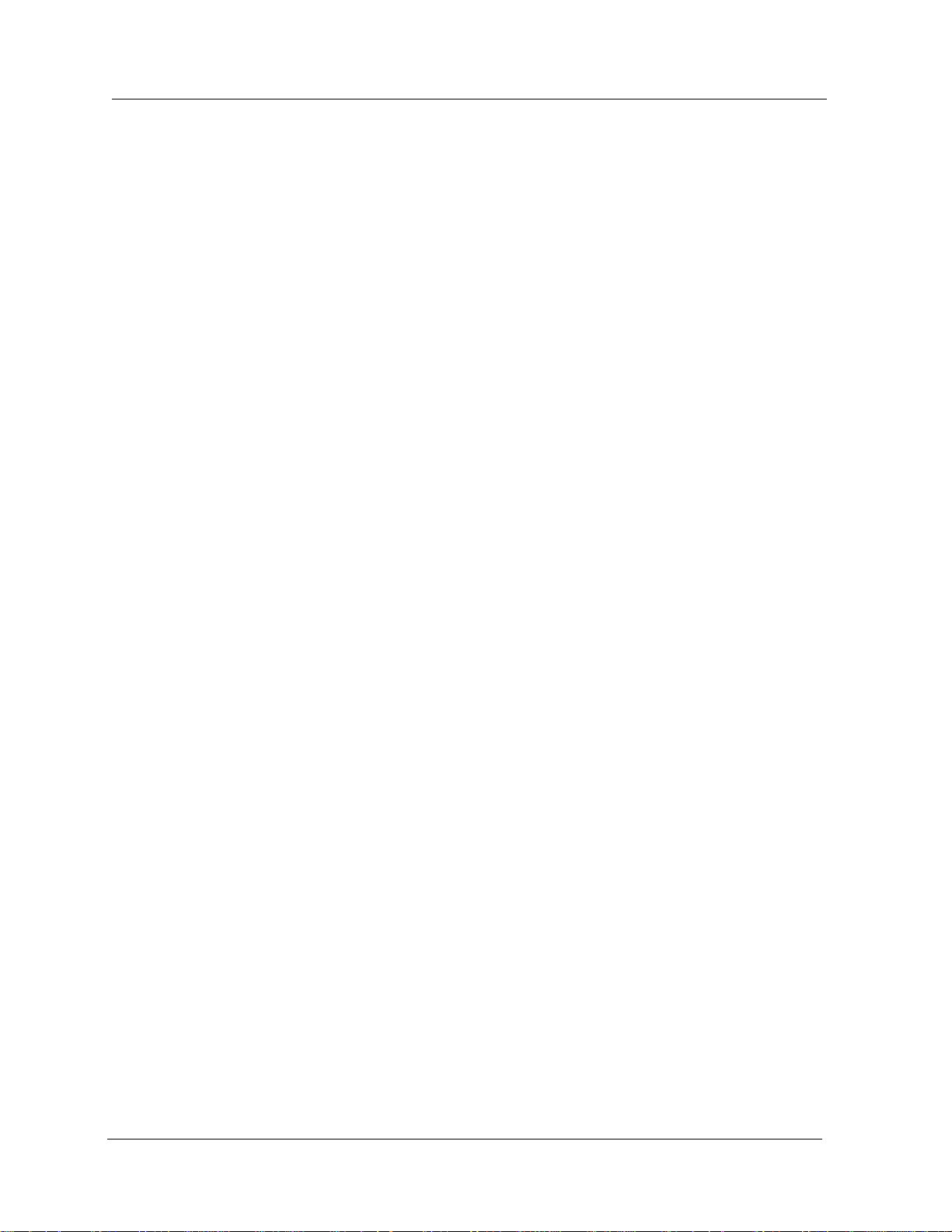
Configuring the Serial Console Port as a PPP Console Using
the CLI 2-21
Regaining Configuration Access to the PPP Serial Port Console 2-22
Configuring Dial-Up Networking 2-22
Using Dial-Up Networking with a PPP Serial Port Console 224
Managing Configuration Files 2-25
Viewing Your Running Configuration 2-25
Viewing Your Startup Configuration 2-25
Viewing Your Script Execution Log File 2-26
Viewing Your Script Execution Log File Using the Web
Agent 2-26
Viewing Your Script Execution Log File Using the CLI 2-26
Copying Configuration Files 2-26
Copying the Running Configuration to the Startup Configuration Using the Web Agent 2-26
Copying the Running Configuration to the Startup Configuration Using the CLI 2-27
Copying Files 2-27
Copy Files Using the Web Agent 2-27
Copying Files Using the CLI 2-30
Viewing the Status of a TFTP Transfer 2-31
Viewing the Status of a TFTP Transfer Using the Web Agent
2-31
Viewing the Status of a TFTP Transfer Using the CLI 2-31
Chapter 3 — Configuring System Information 3-1
Overview 3-1
Managing System Information 3-1
Entering General System Information 3-2
Entering General System Information Using the Web Agent
3-2
Enabling the Simple Network Time Protocol (SNTP) 3-3
Setting Summer Time Hours 3-4
Setting Recurring Summer Time Hours 3-5
Setting One-Time Summer Time Hours 3-9
Setting the System Clock 3-11
Setting the System Clock Using the Web Agent 3-11
Setting the System Clock Using the Web Agent 3-12
Setting the Temperature System 3-13
Setting the Temperature System Using the Web Agent 3-13
Setting the Temperature System Using the CLI 3-14
Displaying the Power System Statistics 3-14
Displaying the Power System Statistics Using the Web Agent
3-14
Displaying the Power System Statistics Using the CLI 3-15
Displaying Cooling System Statistics 3-16
Cajun P550R/P880/P882 Switch User Guide
vi
Page 6
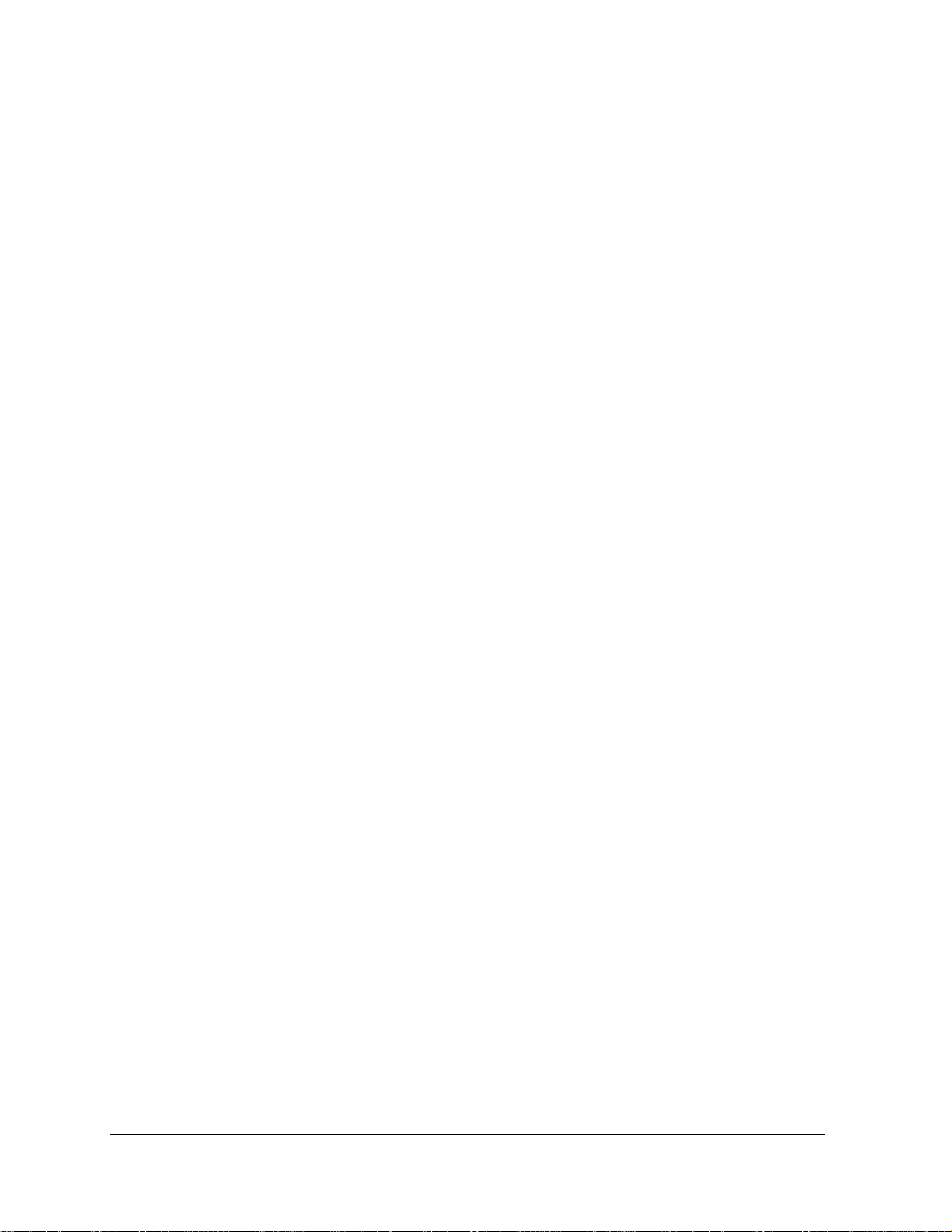
Displaying the Cooling System Statistics Using the Web
Agent 3-16
Displaying the Cooling System Statistics Using the CLI 3-16
Performing a Reset 3-17
Performing a Reset Using the Web Agent 3-17
Performing a Reset Using the CLI 3-17
Chapter 4 — Using VLANs, Spanning Tree, Hunt Groups, and VTP
Snooping 4-1
Overview 4-1
VLAN Operation 4-1
Ingress Rules 4-2
Forwarding Rules 4-2
Egress Rules 4-3
Port-Based VLANs 4-3
Creating and Implementing VLANs 4-3
VLAN Considerations 4-3
Creating a VLAN 4-4
Configuring VLAN Parameters 4-7
Creating 3Com Mapping Tables 4-8
Creating 3Com Mapping Tables Using the Web Agent 4-9
Creating 3Com Mapping Tables Using the CLI 4-10
Assigning Ports to VLANs 4-10
Using Spanning Tree Setup and Monitoring 4-10
Managing Spanning Tree 4-10
Managing Spanning Tree Using the Web Agent 4-10
Managing Spanning Trees Using the CLI 4-13
Configuring Spanning Tree Bridge Ports 4-13
Configuring Spanning Tree Bridge Ports Using the Web
Agent 4-13
Configuring Spanning Tree Bridge Ports Using the CLI 4-16
Disabling Spanning Tree Mode for the Port 4-17
Disabling Spanning Tree Mode for the Port Using the Web
Agent 4-17
Disabling Spanning Tree Mode on a Port Using the CLI 4-19
Using Hunt Groups to Aggregate Bandwidth between Switches 4-20
Features 4-20
How Hunt Groups Load Share 4-21
Hunt Group Considerations 4-25
Creating Hunt Groups 4-25
Creating Hunt Groups Using the Web Agent 4-25
Creating Hunt Groups Using the CLI 4-28
Viewing Hunt Group Members 4-29
Viewing Hunt Group Members Using the Web Agent 4-29
Viewing Hunt Group Members Using the CLI 4-29
Adding Ports to a Hunt Group 4-30
Adding Ports to a Hunt Group Using the Web Agent 4-30
Adding Ports to a Hunt Group Using the CLI 4-32
vii Cajun P550R/P880/P882 Switch User Guide
Page 7
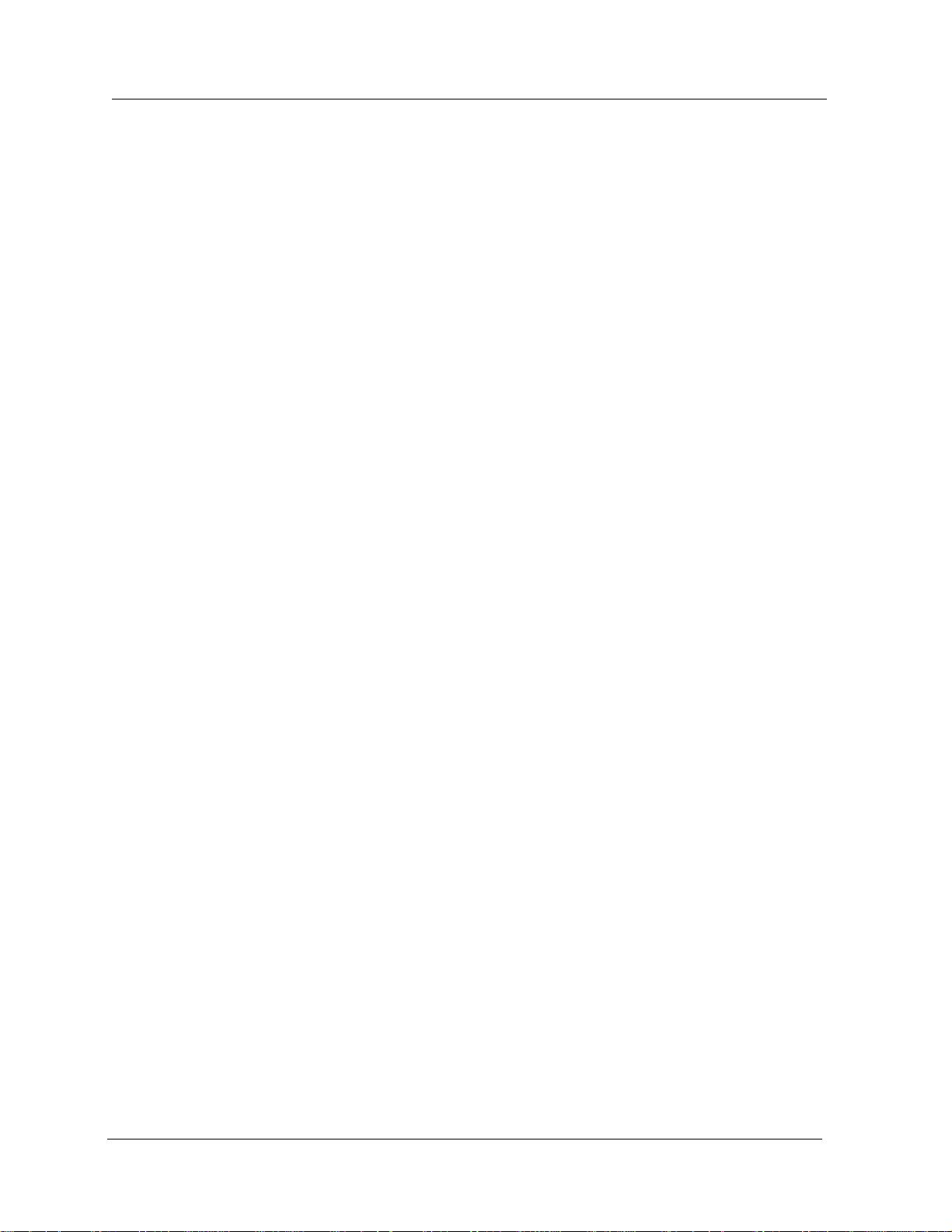
Configuring VLAN Trunk Protocol (VTP) Snooping 4-32
Configuring VTP Snooping Using the Web Agent 4-33
Configuring VTP Snooping Using the CLI 4-36
Chapter 5 — Configuring Port Parameters 5-1
Overview 5-1
Configuring Port Parameters 5-1
Physical Port Features 5-2
Auto-negotiation 5-2
Flow Control 5-3
Switch Port Features 5-5
Creating Virtual LANs (VLANs) 5-5
Manual VLAN Creation 5-5
Automatic VLAN Creation 5-6
VLAN Operational Rules 5-7
Ingress Rules 5-7
Forwarding Rules 5-8
Egress Rules 5-8
Relationship Between Different Switch Port Parameters 5-9
Assigning VLANs to a Port and Associated Issues 5-12
Configuring Physical Port Parameters on Gigabit Ports 5-14
Configuring Physical Port Parameters on Gigabit Ports Using
the Web Agent 5-14
Configuring Physical Port Parameters on Gigabit Ports Using
the CLI 5-18
Configuring Physical Port Parameters on Fast Ethernet Ports 5-
19
Configuring Physical Port Parameters using the Web Agent
5-19
Configuring Physical Port Parameters on Fast Ethernet Ports
Using the CLI 5-25
Using the All Ports Configuration Window 5-26
Viewing Switch Port Parameters 5-28
Viewing Switch Port Parameters Using the Web Agent 5-28
Viewing Switch Port Parameters Using the CLI 5-29
Configuring Switch Port Parameters 5-30
Configuring Switch Port Parameters Using the Web Agent 5-
30
Configuring Switch Ports Using the CLI 5-32
Configuring Port VLAN Parameters 5-33
Configuring Port VLAN Parameters Using the Web Agent 5-
33
Configuring Port VLAN Parameters Using the CLI 5-34
Configuring Non-VLAN Switch Port Parameters 5-35
Configuring Non-VLAN Switch Port Parameters Using the
Web Agent 5-35
Configuring Non-VLAN Switch Port Parameters Using the
CLI 5-37
Cajun P550R/P880/P882 Switch User Guide
viii
Page 8
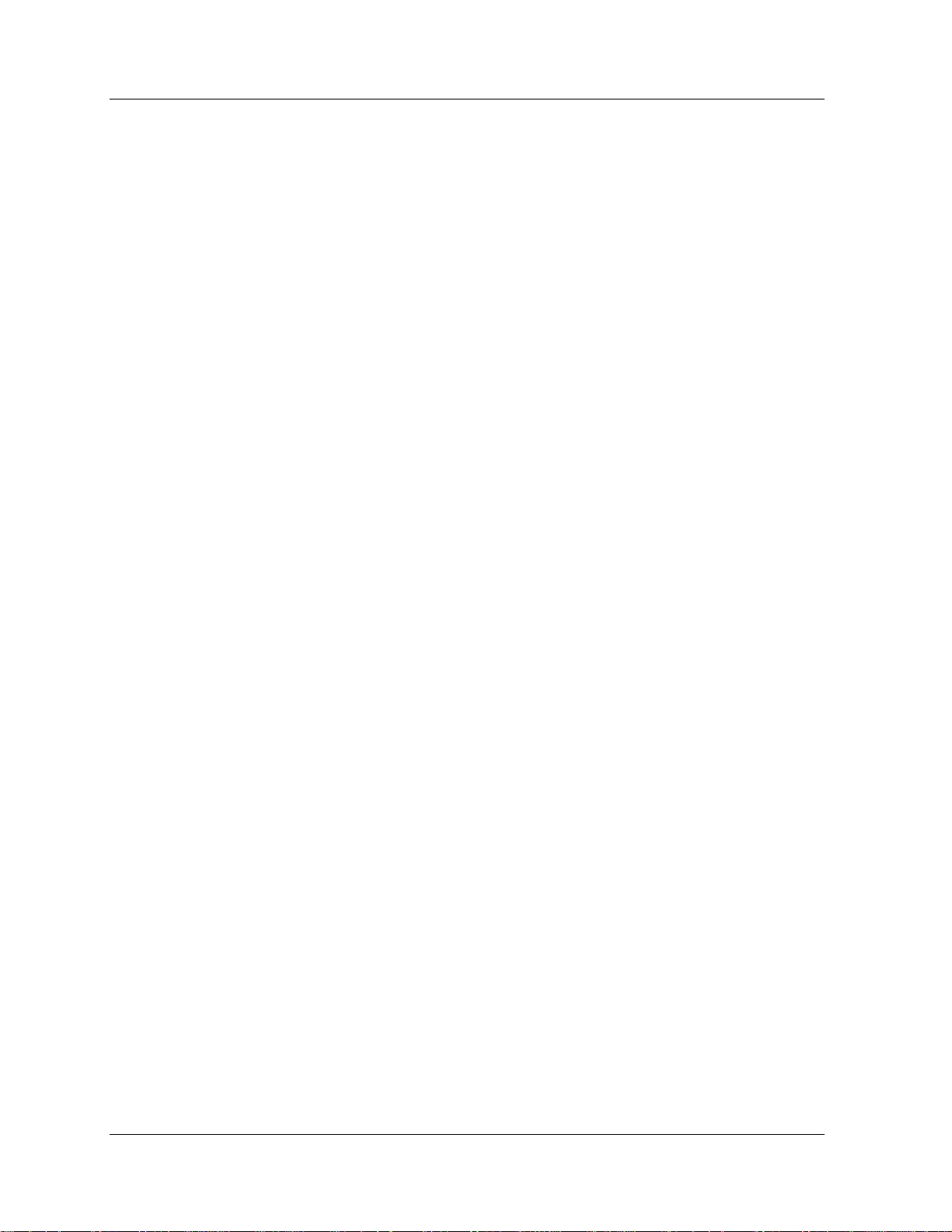
Configuring Fast Start Mode 5-37
Configuring Fast Start Mode Using the Web Agent 5-38
Configuring Fast Start Mode Using the CLI 5-40
Using the All Module Ports Configuration Window 5-40
Chapter 6 — Managing the Address Forwarding Table 6-1
Overview 6-1
Configuring the Address Forwarding Table (AFT) 6-1
Configuring the Age Timer and Super Age Timer 6-2
Configuring the Age Timer and Super Age Timer Using the
Web Agent 6-2
Configuring the Age Timer and Super Age Timer Using the
CLI 6-3
Controlling Reconfiguration of AFT Sizes 6-3
Controlling Reconfiguration of AFT Sizes Using the Web
Agent 6-4
Controlling Reconfiguration of AFT Sizes Using the CLI 6-8
Searching the Switch AFT 6-8
Searching the Switch AFT Using the Web Agent 6-8
Searching the Switch AFT Using the CLI 6-12
Adding Entries to the AFT Manually 6-13
Adding Entries to the AFT Manually Using the Web Agent 613
Adding Entries to the AFT Manually Using the CLI 6-14
Chapter 7 — Configuring Redundancy Options 7-1
Overview 7-1
Configuring Redundant Hardware 7-2
Installing Redundant Hardware 7-4
Enabling Redundant Hardware 7-5
Enabling Redundant Hardware Using the Web Agent 7-5
Replacing the Primary Controller 7-6
Replacing an Element 7-7
Enabling a Replaced Element Using the Web Agent 7-8
Enabling a Replaced Element Using the CLI 7-8
Configuring a Redundant CPU 7-9
Configuring a Redundant CPU Using the Web Agent 7-9
Configuring a Redundant CPU Using the CLI 7-9
Synchronizing the Primary and Redundant CPUs 7-10
Synchronizing the Primary and Redundant CPUs Using the
Web Agent 7-10
Synchronizing the Primary and Redundant CPUs Using the
CLI 7-11
Chapter 8 — Configuring DNS and RADIUS Clients 8-1
Overview 8-1
Configuring a Domain Name System Client 8-1
ix Cajun P550R/P880/P882 Switch User Guide
Page 9
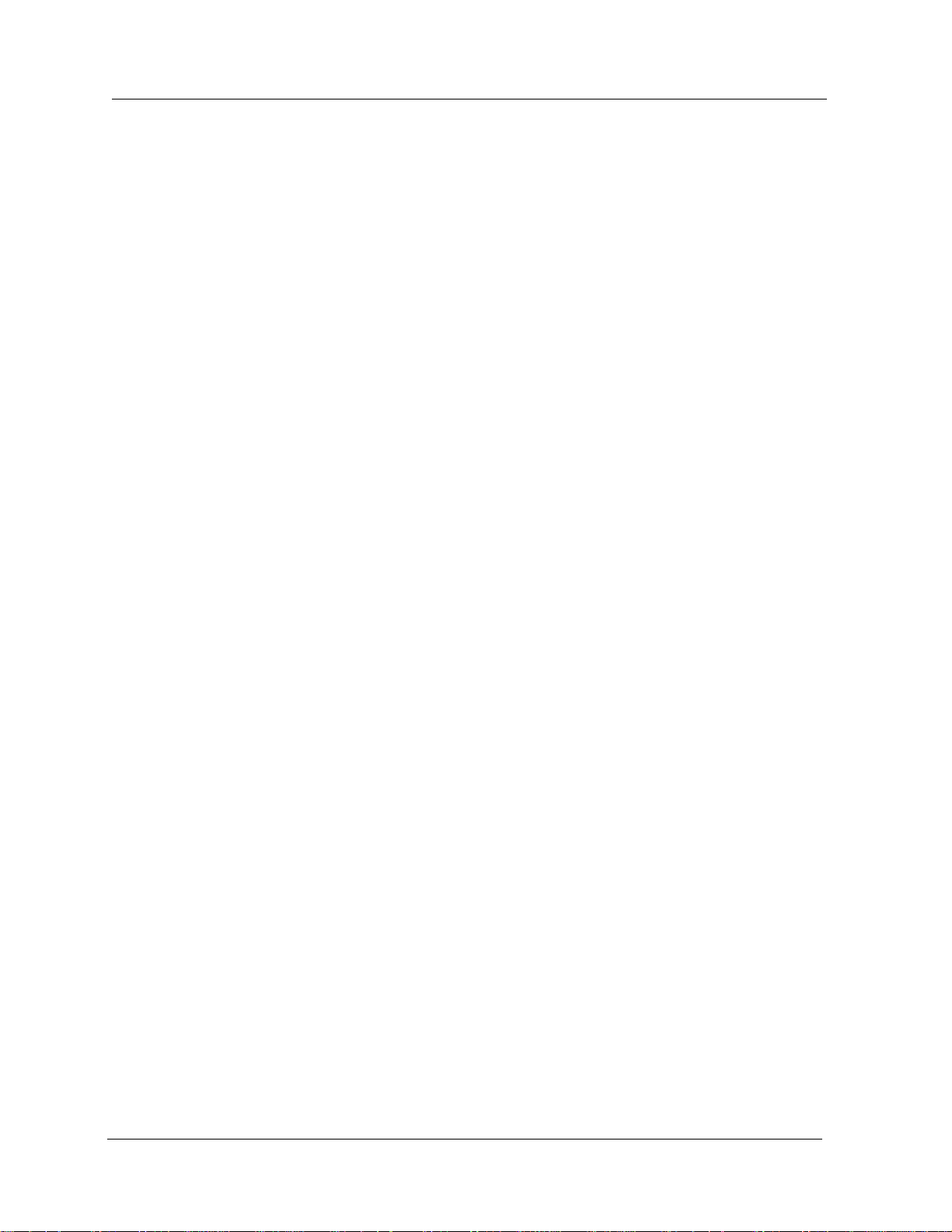
Configuring a DNS Client Using the Web Agent 8-2
Configuring a DNS Client Using the CLI 8-3
Configuring a Remote Authentication Dial-In User Service (RADIUS)
Client 8-3
Configuring a RADIUS Client Using the Web Agent 8-4
Configuring a RADIUS Client Using the CLI 8-5
Chapter 9 — Configuring IP Routing 9-1
Overview 9-1
Configuring Internet Protocol (IP) Global Routing 9-1
Creating an IP Interface 9-2
Creating an IP Interface Using the Web Agent 9-2
Creating an IP Interface Using the CLI 9-8
Enabling IP Routing 9-8
Enabling IP Routing Using the Web Agent 9-8
Creating an IP Interface Using the CLI 9-10
Configuring IP Routing on the Switch 9-10
Hardware Requirements for Routing 9-11
Minimum IP Routing Configuration Requirements 9-11
Routing Configuration Quickstart 9-11
Assigning IP Interfaces to the VLAN 9-12
IP Multinetting 9-12
Creating a Multinet Interface 9-13
Configuring Access Lists 9-14
Creating Standard Access Rules 9-14
Creating Extended Access Rules 9-16
Activating Access Lists 9-22
Activating Access Lists Using the Web Agent 9-22
Activating Access Lists Using the CLI 9-23
Creating IP Static Routes 9-23
Creating IP Static Routes Using the Web Agent 9-23
Creating IP Static Routes Using the CLI 9-24
Creating IP Static ARP Entries 9-24
Creating IP Static ARP Entries Using the Web Agent 9-24
Creating IP Static ARP Entries Using the CLI 9-26
Creating a BOOTP/DHCP Server Entry 9-26
Creating a BOOTP/DHCP Server Entry Using the Web Agent
9-26
Creating a BOOTP/DHCP Server Entry Using the CLI 9-27
IP Multicast 9-27
Configuring IGMP 9-28
Globally Enabling IGMP Using the Web Agent 9-29
Globally Enabling IGMP Using the CLI 9-30
Modifying IGMP Interfaces Using the Web Agent 9-30
Modifying IGMP Interfaces Using the CLI 9-32
Configuring and Modifying Distance Vector Multicast Routing
Protocol (DVMRP) 9-33
Configuring the DVMRP Global Configuration Using the
Cajun P550R/P880/P882 Switch User Guide
x
Page 10
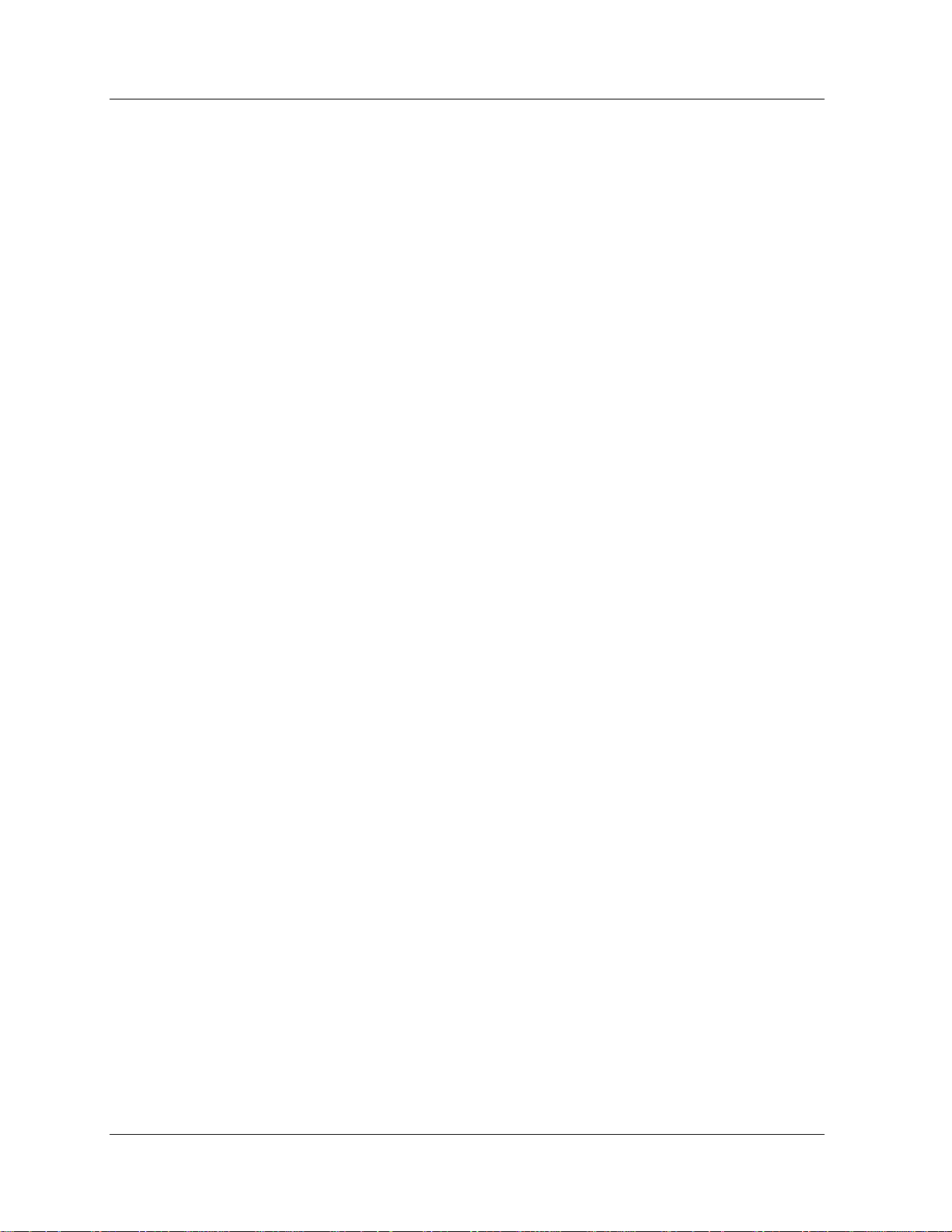
Web Agent 9-33
Configuring the DVMRP Global Configuration Using the CLI
9-36
Modifying a DVMRP Interface 9-36
Modifying the DVMRP Interface Using the Web Agent 9-36
Modifying the DVMRP Global Configuration Using the CLI
9-38
Monitoring Switch Performance Using IP Statistics 9-38
Displaying Global IP Routing Statistics 9-38
Displaying Global IP Routing Statistics Using the Web Agent
9-38
Displaying Global IP Routing Statistics Using the CLI 9-44
Searching the IP Routing Table 9-44
Displaying the IP Routing Table Statistics 9-46
Searching the IP ARP Cache 9-47
IP Multicast Statistics 9-48
Displaying IGMP Global Statistics Using the Web Agent 9-49
Displaying IGMP Global Statistics Using the CLI 9-50
Displaying IGMP Interface Statistics 9-50
Displaying IGMP Interface Statistics Using the Web Agent 950
Displaying IGMP Interface Statistics Using the CLI 9-52
Displaying the Multicast Group Table 9-52
Displaying the IGMP Local Multicast Forwarding Cache 9-53
Displaying DVMRP Global Statistics 9-54
Displaying DVMRP Interface Statistics 9-56
Displaying DVMRP Neighbor Router(s) 9-58
Displaying DVMRP Routing Table Statistics 9-59
Displaying the DVMRP Route Table 9-60
Displaying the DVMRP Upstream Routers 9-61
Displaying the DVMRP Designated Forwarder(s) Table 9-62
Displaying the DVMRP Downstream Dependent Router(s)
9-62
Displaying the DVMRP Multicast Forwarding Cache 9-63
Configuring Virtual Redundant Router Protocol (VRRP) 9-67
Globally Enabling VRRP 9-67
Globally Enabling VRRP Using the Web Agent 9-67
Globally Enabling VRRP Using the CLI 9-68
Enabling VRRP on an Interface 9-69
Enabling VRRP on an Interfere Using the Web Agent 9-69
Enabling VRRP on an Interface Using the Web Agent 9-70
Creating a VRRP Virtual Router 9-70
Creating a VRRP Virtual Router Router Using the Web Agent
9-70
Creating a VRRP Virtual Router Router Using the CLI 9-72
Displaying VRRP Statistics 9-72
Displaying VRRP Router Statistics using the Web Agent 9-72
Displaying VRRP Router Statistics using the CLI 9-73
Configuring ICMP Router Discovery Protocol (IRDP) 9-74
xi Cajun P550R/P880/P882 Switch User Guide
Page 11

Enabling IRDP on an Interface 9-74
Enabling IRDP on an Interface Using the Web Agent 9-74
Enabling IRDP on an Interface Using the CLI 9-77
Configuring Lightweight Directory Access Protocol (LDAP) 9-77
Configuring LDAP Settings 9-78
Configuring LDAP Settings from the Web Agent 9-78
Configuring LDAP Settings from the CLI 9-79
Viewing LDAP Statistics Using the Web Agent 9-80
Viewing LDAP Statistics Using the CLI 9-81
Configuring a Static Route for the PPP Console 9-81
Configuring the IP Interface for the PPP Console 9-83
Configuring the IP Interface for the PPP Console Using the
Web Agent 9-83
Configuring the IP Interface for the PPP Console Using the
CLI 9-85
Chapter 10 — Configuring the Routing Information Protocol (RIP) 10-1
Overview 10-1
Configuring RIP on the Switch 10-1
Configuring RIP on the Switch Using the Web Agent 10-1
Configuring RIP on the Switch Using the CLI 10-3
Modifying RIP Interfaces 10-3
Modifying RIP Interfaces Using the Web Agent 10-3
Modifying RIP Interfaces Using the CLI 10-5
Creating Trusted RIP Neighbors 10-6
Creating Trusted RIP Neighbors Using the Web Agent 10-6
Creating Trusted RIP Neighbors Using the CLI 10-7
Viewing RIP Statistics 10-7
Viewing RIP Statistics Using the Web Agent 10-7
Viewing RIP Statistics Using the CLI 10-8
Chapter 11 — Configuring the OSPF Routing Protocol 11-1
Overview 11-1
Configuring Open Shortest Path First (OSPF) 11-1
Configuring the OSPF Global Configuration 11-2
Configuring OSPF Globally Using the Web Agent 11-2
Configuring OSPF Globally Using the CLI 11-3
Creating OSPF Areas 11-4
Creating OSPF Areas Using the Web Agent 11-4
Creating OSPF Areas Using the CLI 11-5
Deleting OSPF Areas 11-6
Deleting an OSPF Area Using the Web Agent 11-6
Deleting an OSPF Area Using the CLI 11-6
Modifying OSPF Areas 11-6
Modifying an OSPF Area Using the Web Agent 11-6
Modifying an OSPF Area Using the CLI 11-6
Modifying OSPF Interfaces 11-7
Modifying OSPF Interfaces Using the Web Agent 11-7
Cajun P550R/P880/P882 Switch User Guide
xii
Page 12
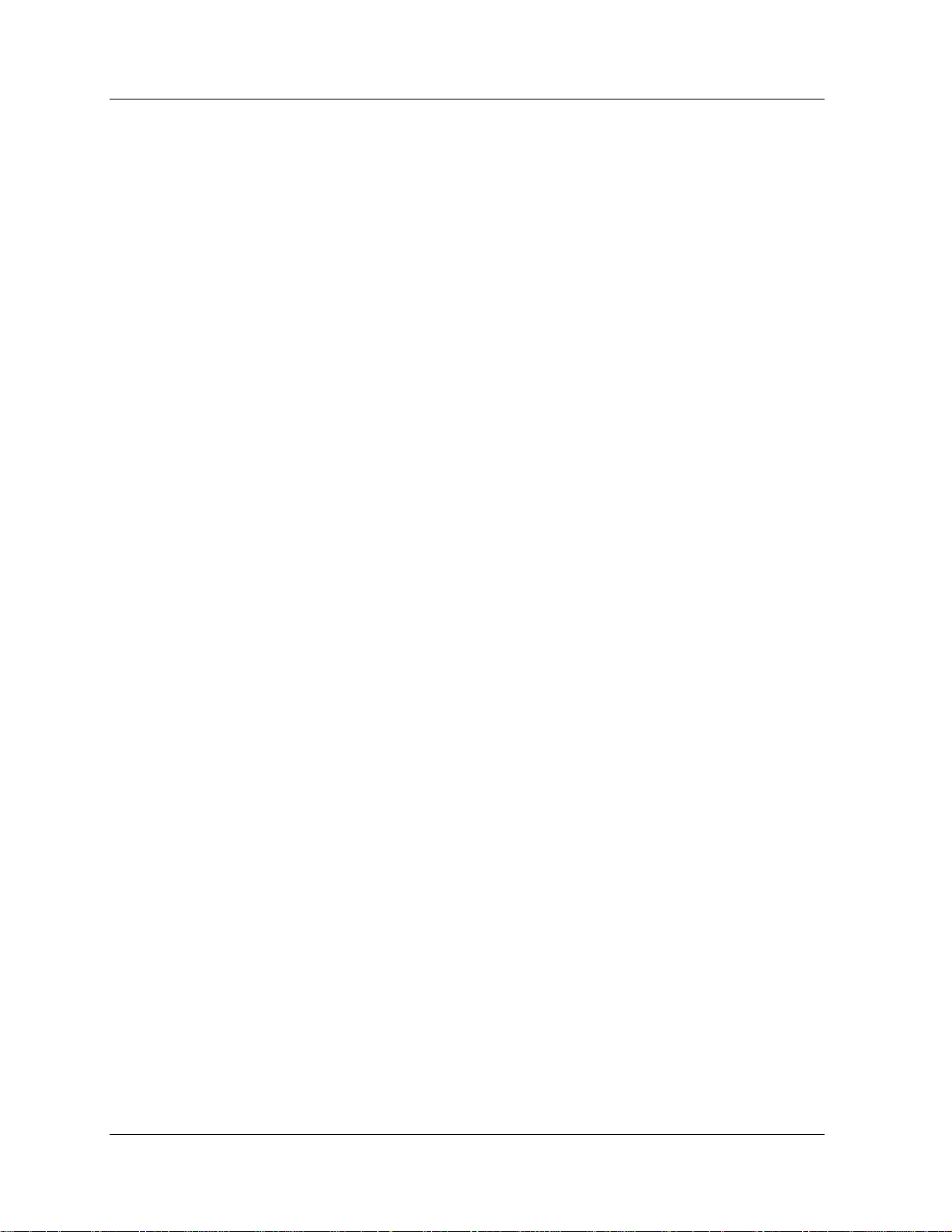
Modifying OSPF Interfaces Using the CLI 11-9
Creating OSPF Virtual Links 11-9
Creating OSPF Virtual Links Using the Web Agent 11-9
Creating OSPF Virtual Links Using the CLI 11-11
Deleting OSPF Virtual Links 11-12
Deleting OSPF Virtual Links Using the Web Agent 11-12
Deleting OSPF Virtual Links Using the CLI 11-12
Modifying OSPF Virtual Links 11-12
Modifying OSPF Virtual Links Using the Web Agent 11-12
Modifying OSPF Virtual Links Using the CLI 11-13
Creating OSPF Summaries 11-13
Creating OSPF Summaries Using the Web Agent 11-13
Creating OSPF Summaries Using the CLI 11-14
Deleting OSPF Summaries 11-15
Deleting OSPF Summaries Using the Web Agent 11-15
Deleting OSPF Summaries Using the CLI 11-15
Modifying OSPF Summaries 11-15
Modifying OSPF Summaries Using the Web Agent 11-15
Modifying OSPF Summaries Using the CLI 11-16
Monitoring Switch Performance Using OSPF Statistics 11-16
Displaying OSPF Statistics 11-16
Displaying OSPF Statistics Using the Web Agent 11-16
Displaying OSPF Statistics Using the CLI 11-18
Displaying OSPF Links 11-18
Displaying OSPF Links Using the Web Agent 11-19
Displaying OSPF Links Using the CLI 11-19
Displaying OSPF Neighbors 11-20
Displaying OSPF Neighbors Using the Web Agent 11-20
Displaying OSPF Neighbors Using the CLI 11-22
Searching the OSPF Link State Database 11-22
Searching the OSPF Link State Database Using the Web
Agent 11-23
Searching the OSPF Link State Database Using the CLI 11-28
Chapter 12 — Configuring IPX Routing 12-1
Overview 12-1
Internetwork Packet Exchange (IPX) Protocol Overview 12-1
IPX Datagram Structure 12-2
Configuring the Cajun Switch as an IPX Router 12-4
Hardware Requirements 12-4
Configuring IPX Routing Globally 12-4
Configuring IPX Routing Globally Using the Web Agent 12-4
Configuring IPX Routing Globally Using the CLI 12-5
Configuring IPX Interfaces 12-6
Configuring an IPX Interface Using the Web Agent 12-6
Configuring an IPX Interface Using the CLI 12-9
Creating IPX Static Routes 12-9
Creating IPX Static Routes Using the Web Agent 12-9
xiii Cajun P550R/P880/P882 Switch User Guide
Page 13
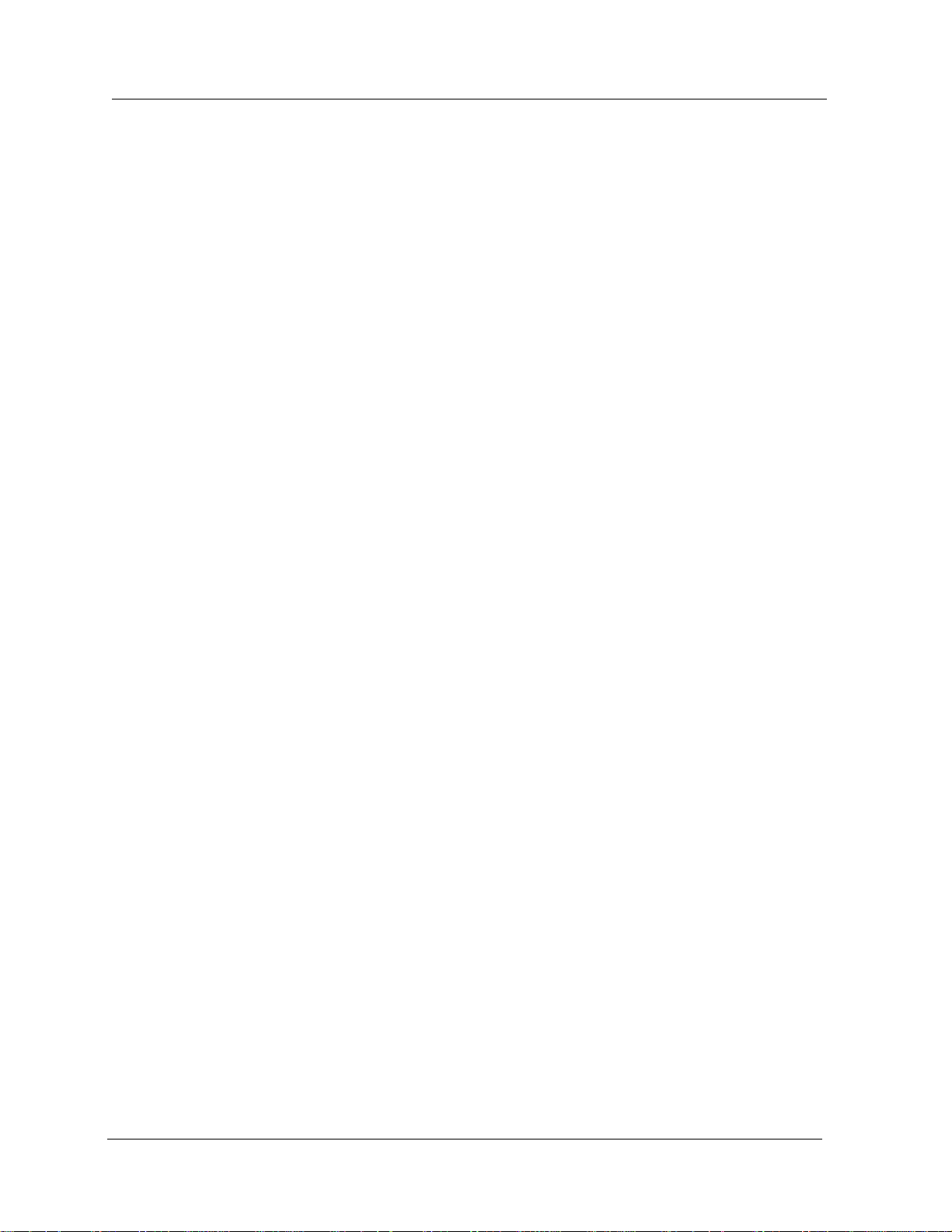
Creating IPX Static Routes Using the CLI 12-11
Deleting IPX Static Routes 12-11
Deleting IPX Static Routes Using the Web Agent 12-11
Deleting IPX Static Routes Using the CLI 12-11
Modifying IPX Static Routes 12-12
Modifying IPX Static Routes Using the Web Agent 12-12
Modifying IPX Static Routes Using the CLI 12-12
Creating IPX Static Services 12-13
Creating IPX Static Services Using the Web Agent 12-13
Creating IPX Static Services Using the CLI 12-14
Deleting IPX Static Service 12-15
Deleting IPX Static Service Using the Web Agent 12-15
Deleting IPX Static Service Using the CLI 12-15
Modifying IPX Static Service 12-15
Modifying IPX Static Service Using the Web Agent 12-15
Modifying IPX Static Service Using the CLI 12-16
Monitoring Your Switch Using IPX 12-16
Examine IPX Global Statistics 12-16
Examine IPX Global Statistic Using the Web Agent 12-16
Examine IPX Global Statistic Using the CLI 12-18
Search the IPX Route Table 12-19
Examine the IPX Route Table 12-20
Examine IPX Route Table Statistics 12-21
Search the IPX Service Table 12-21
Examine the IPX Service Table 12-23
Examine IPX Service Table Statistics 12-24
Chapter 13 — Configuring IPX RIP Protocol 13-1
Overview 13-1
Configuring Internetwork Packet Exchange (IPX) Routing Inter-
face Protocol (RIP) Interfaces 13-1
Configuring IPX RIP Interfaces Using the Web Agent 13-1
Configuring IPX RIP Interfaces Using the CLI 13-3
Creating and Modifying IPX RIP Filters 13-3
Creating and Modifying IPX RIP Filters Using the Web Agent
13-3
Creating and Modifying IPX RIP Filters Using the CLI 13-7
Chapter 14 — Configuring IPX SAP Protocol 14-1
Overview 14-1
Configuring Internetwork Packet Exchange (IPX) Service Adver-
tising Protocol (SAP) Interfaces 14-1
Configuring IPX SAP Interfaces Using the Web Agent 14-1
Configuring IPX SAP Interfaces Using the CLI 14-3
Creating IPX SAP Filters 14-4
Creating IPX SAP Name Filters 14-4
Creating IPX SAP Name Filters Using the Web Agent 14-4
Creating IPX SAP Name Filters Using the CLI 14-7
Cajun P550R/P880/P882 Switch User Guide
xiv
Page 14
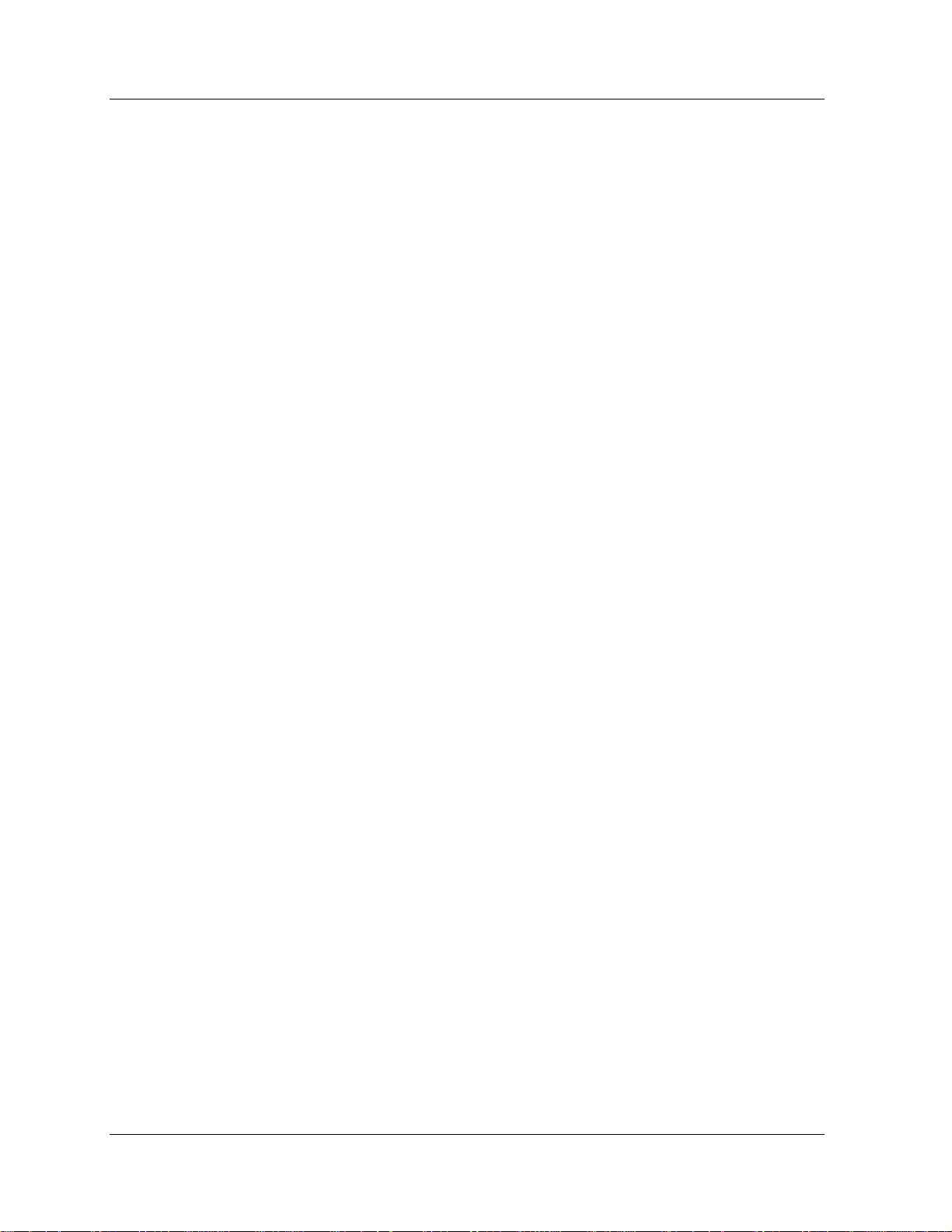
Creating IPX SAP Network Filters 14-8
Creating IPX SAP Network Filters Using the Web Agent 14-8
Creating IPX SAP Network Filters Using the CLI 14-12
Interpreting IPX SAP Interface Statistics 14-12
Interpreting IPX SAP Interface Statistics Using the Web
Agent 14-12
Interpreting IPX SAP Interface Statistics Using the CLI 14-13
Chapter 15 — Configuring AppleTalk Routing 15-1
Overview 15-1
AppleTalk Routing Overview 15-1
Configuring AppleTalk Routing 15-2
Enabling AppleTalk Global Routing 15-3
Creating an AppleTalk Routing Interface 15-3
Creating an AppleTalk Routing Interface Using the Web
Agent 15-3
Creating an AppleTalk Routing Interface Using the CLI 15-7
Editing AppleTalk Interfaces 15-7
Editing AppleTalk Interfaces Using the Web Agent 15-7
Editing AppleTalk Interfaces Using the CLI 15-9
Deleting an AppleTalk Interface 15-9
Deleting an AppleTalk Interface Using the Web Agent 15-9
Deleting an AppleTalk Interface Using the CLI 15-9
Creating an AppleTalk Static Route 15-10
Creating an AppleTalk Static Route Using the Web Agent 1510
Creating an AppleTalk Static Route Using the CLI 15-11
Editing AppleTalk Static Routes 15-12
Editing AppleTalk Static Routes Using the Web Agent 15-12
Editing AppleTalk Static Routes Using the CLI 15-12
Deleting an AppleTalk Static Route 15-13
Deleting an AppleTalk Static Route Using the Web Agent 1513
Deleting an AppleTalk Static Route Using the CLI 15-13
Creating an AppleTalk Name-Binding Protocol (NBP) Filter 15-
13
Creating a NBP Filter Using the Web Agent 15-14
Creating a NBP Filter Using the CLI 15-15
Editing an AppleTalk NBP Filter 15-16
Editing an AppleTalk NBP Filter Using the Web Agent 15-16
Editing an AppleTalk NBP Filter Using the CLI 15-16
Adding or Deleting Interfaces to an NBP Filter 15-17
Adding or Deleting Interfaces to an NBP Filter Using the Web
Agent 15-17
Adding or Deleting Interfaces to NBP Filter Using the CLI 1518
Creating an AppleTalk Zone Filter 15-18
Creating an AppleTalk Zone Filter Using the Web Agent 15-
xv Cajun P550R/P880/P882 Switch User Guide
Page 15
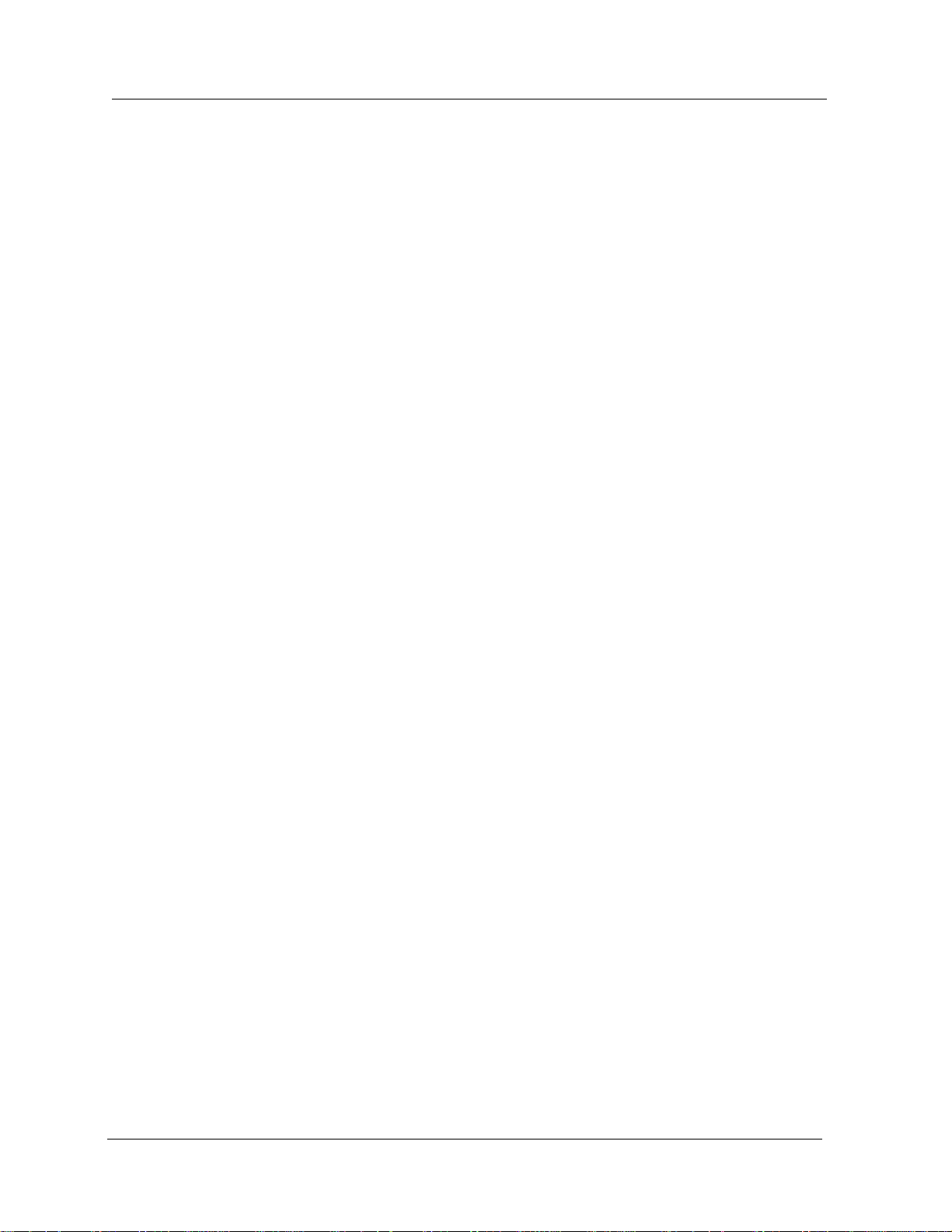
18
Creating an AppleTalk Zone Filter Using the CLI 15-19
Editing an AppleTalk Zone Filter 15-20
Editing an AppleTalk Zone Filter Using the Web Agent 15-
20
Editing an AppleTalk Zone Filter Using the CLI 15-20
Adding or Deleting Interfaces to a Zone Filter 15-21
Adding or Deleting Interfaces to a Zone Filter Using the Web
Agent 15-21
Adding or Deleting Interfaces to a Zone Filter Using the CLI
15-22
Viewing AppleTalk Statistics 15-22
Viewing AppleTalk Global Statistics 15-23
Viewing AppleTalk Global Statistics Using the Web Agent
15-23
Viewing AppleTalk Global Statistics Using the CLI 15-25
Viewing the AppleTalk Interface Statistics Table 15-26
Viewing the AppleTalk Interface Statistics Table Using the
Web Agent 15-26
Viewing the AppleTalk Interface Statistics Table Using the
CLI 15-27
Viewing the AppleTalk Route Table 15-27
Viewing the AppleTalk Route Table Using the Web Agent
15-27
Viewing the AppleTalk Interface Statistics Table Using the
CLI 15-29
Viewing AppleTalk Route Table Statistics 15-29
Viewing AppleTalk Route Table Statistics Using the Web
Agent 15-29
Viewing AppleTalk Route Table Statistics Using the CLI 15-
30
Viewing the AppleTalk ARP Cache Table 15-30
Viewing the AppleTalk ARP Cache Table Using the Web
Agent 15-30
Viewing the AppleTalk ARP Cache Table Using the CLI 15-
31
Viewing the AppleTalk Zone Table 15-32
Viewing the AppleTalk Zone Table Using the Web Agent 15-
32
Viewing the AppleTalk Zone Table Using the CLI 15-32
Viewing AppleTalk Zone Table Statistics 15-33
Viewing AppleTalk Zone Table Statistics Using the Web
Agent 15-33
Viewing AppleTalk Zone Table Statistics Using the CLI 15-33
Viewing the AppleTalk NBP Table 15-34
Viewing the AppleTalk NBP Table Using the Web Agent 15-
34
Viewing the AppleTalk NBP Table Using the CLI 15-34
Cajun P550R/P880/P882 Switch User Guide
xvi
Page 16
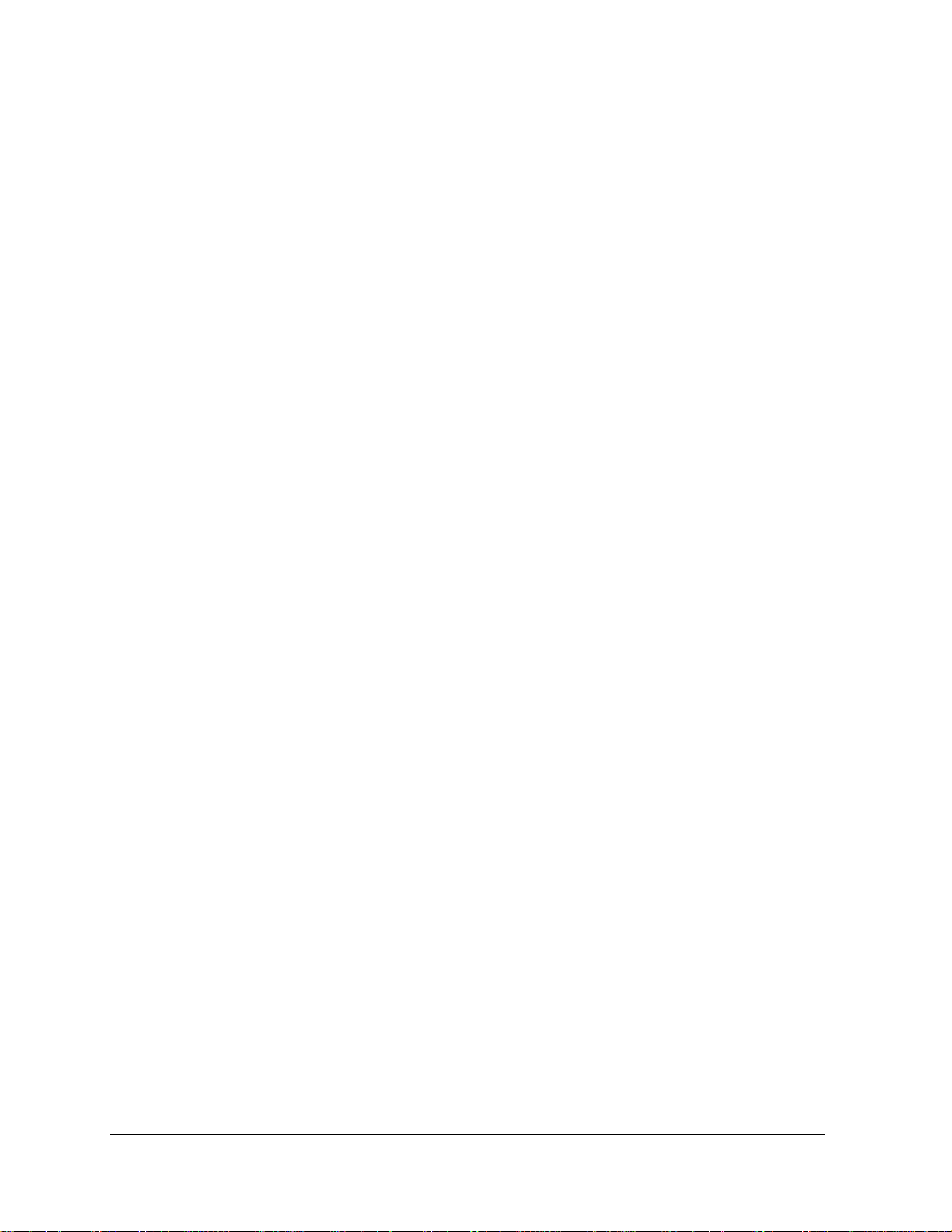
Chapter 16 — Managing Intelligent Multicasting 16-1
Overview 16-1
Introduction 16-1
Layer 3 Dynamic Intelligent Multicasting 16-2
IGMP Snooping 16-3
LGMP Server 16-3
Layer 2 Dynamic Intelligent Multicasting 16-3
LGMP Client 16-3
CGMP Snooping 16-3
Pruning Dynamic Sessions, Client Ports, and Router Ports
16-4
Configuring Intelligent Multicasting 16-4
Configuring Global Intelligent Multicasting 16-5
Configuring Global Intelligent Multicasting Using the Web
Agent 16-5
Configuring Global Intelligent Multicasting Using the CLI
16-7
Displaying Router Ports 16-7
Displaying Router Ports Using the Web Agent 16-7
Displaying Router Ports Using the CLI 16-8
Configuring Static Router Ports 16-8
Configuring Static Router Ports Using the Web Agent 16-8
Configuring Static Router Ports Using the CLI 16-9
Searching for Intelligent Multicast Sessions 16-9
Searching for Intelligent Multicast Sessions Using the Web
Agent 16-9
Searching for Intelligent Multicast Sessions Using the CLI
16-12
Deleting an Intelligent Multicast Session 16-12
Deleting an Intelligent Multicast Session Using the Web
Agent 16-12
Deleting a Multicast Session Using the CLI 16-12
Deleting a Multicast Session Client Port 16-13
Deleting a Multicast Session Client Port Using the Web
Agent 16-13
Deleting a Multicast Session Client Port Using the CLI 16-13
Creating a Static Multicast Session 16-14
Creating a Static Multicast Session Using the Web Agent 1614
Creating a Static Multicast Session Using the CLI 16-15
Deleting Static Multicast Sessions 16-16
Deleting Static Multicast Sessions Using the Web Agent 1616
Deleting Static Multicast Sessions Using the CLI 16-17
Creating Static Client Ports 16-17
Creating Static Client Ports Using the Web Agent 16-17
Creating Static Client Ports Using the CLI 16-18
Deleting Static Client Ports 16-18
xvii Cajun P550R/P880/P882 Switch User Guide
Page 17
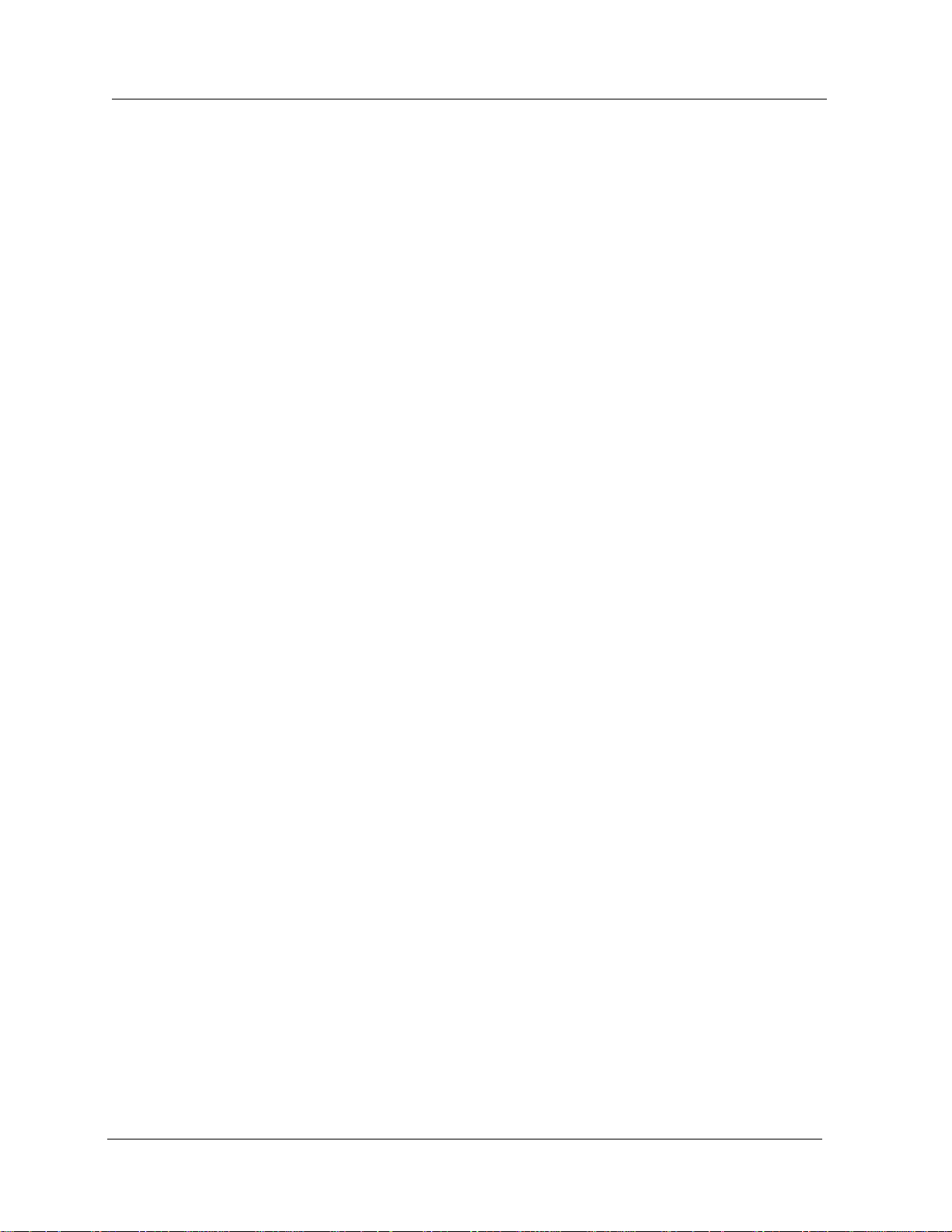
Deleting Static Client Ports Using the Web Agent 16-18
Deleting Static Client Ports Using the CLI 16-18
Configuring Internet Group Management Protocol (IGMP) Snooping
(Multilayer only) 16-18
Enabling IGMP Snooping 16-19
Enabling IGMP Snooping Using the Web Agent 16-19
Enabling IGMP Snooping Using the CLI 16-19
Configuring IGMP Snooping 16-20
Configuring IGMP Snooping Using the Web Agent 16-20
Configuring IGMP Snooping Using the CLI 16-21
Configuring the Lucent Group Management Protocol (LGMP) Server
16-21
Enabling the LGMP Server 16-21
Enabling the LGMP Server Using the Web Agent 16-22
Enabling the LGMP Server Using the CLI 16-23
Configuring the LGMP Server 16-23
Configuring the LGMP Server Using the Web Agent 16-23
Configuring the LGMP Server Using the CLI 16-26
Modifying the LGMP Server Display per VLAN 16-26
Modifying the LGMP Server Display per VLAN Using the
Web Agent 16-26
Modifying the LGMP Server Display per VLAN Using the
Web Agent 16-28
Configuring/Viewing an LGMP Client 16-29
Enabling/Viewing an LGMP Client Using the Web Agent 16-
29
Enabling/Viewing an LGMP Client Using the CLI 16-31
Modifying LGMP Clients Per VLAN 16-31
Modifying LGMP Clients Per VLAN Using the Web Agent
16-31
Modifying LGMP Clients Per VLAN Using the CLI 16-33
Enabling/Viewing Cisco Group Management Protocol (CGMP)
Snooping 16-33
Enabling/Viewing CGMP Snooping Using the Web Agent
16-33
Enabling/Viewing CGMP Snooping Using the CLI 16-35
Chapter 17 — Monitoring the Cajun Switch 17-1
Overview 17-1
Interpreting Front Panel LED Displays 17-1
Checking Temperature Status and Configuring Thresholds 17-2
Checking Temperature Status and Configuring Thresholds 17-2
Checking Temperature Status and Configuring Thresholds
Using the Web Agent 17-3
Checking Temperature Status and Configuring Thresholds
Using the CLI 17-4
Checking Active Alarms 17-5
Viewing the Active Alarm Table 17-5
Cajun P550R/P880/P882 Switch User Guide
xviii
Page 18
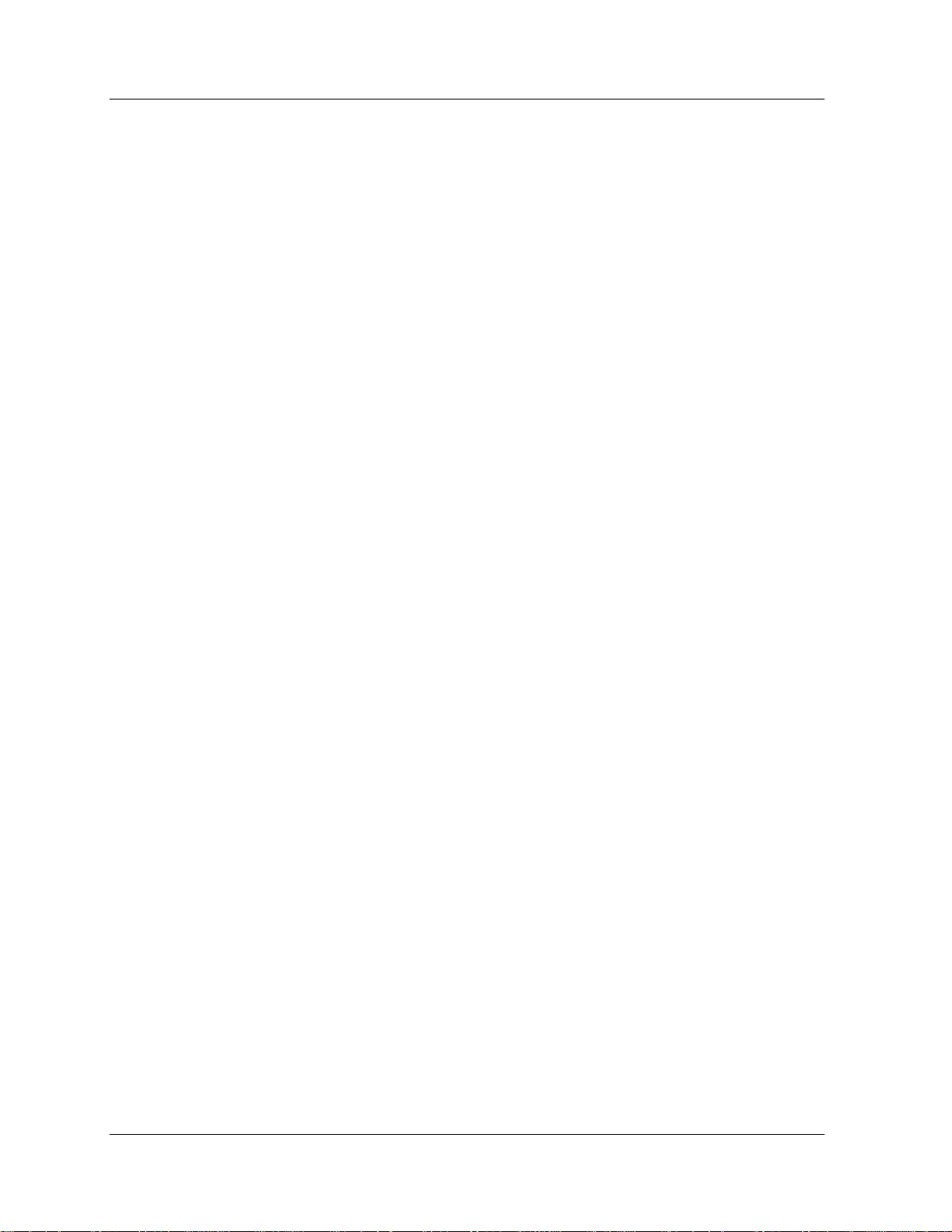
Viewing the Active Alarm Table Using the Web Agent 17-5
Viewing the Active Alarm Table Using the CLI 17-6
Using the Event Subsystem 17-7
Configuring the Protocol Event Log 17-7
Configuring the Protocol Event Log Using the Web Agent
17-7
Configuring the Protocol Event Log Using the CLI 17-10
Viewing the Event and Shutdown Logs 17-10
Viewing the Event and Shutdown Logs Using the Web Agent
17-10
Viewing the Event and Shutdown Logs Using the CLI 17-12
Viewing Event Statistics 17-13
Viewing Event Statistics Using the Web Agent 17-13
Viewing Event Statistics Using the CLI 17-14
Setting Log Size 17-14
Setting Log Size Using the Web Agent 17-14
Setting Log Size Using the CLI 17-16
Configuring Event Notification 17-16
Configuring Event Notification Using the Web Agent 17-16
Configuring Event Notification Using the CLI 17-17
Chapter 18 — Monitoring and Configuring the Forwarding Cache 18-1
Overview 18-1
Configuring the Fowarding Cache 18-1
Configuring the Forwarding Cache Using the Web Agent
18-1
Configuring the Fowarding Cache Using the CLI 18-4
Monitoring the Forwarding Cache Statistics 18-5
Displaying Frame Fowarding Statistics 18-5
Displaying Frame Fowarding Statistics Using the Web Agent
18-5
Displaying Frame Fowarding Statistics Using the CLI 18-7
Searching the Routing Cache for an Entry 18-7
Searching the Routing Cache for an Entry Using the Web
Agent 18-7
Searching the Routing Cache for an Entry Using the CLI 189
Displaying the Forwarding Cache 18-10
Displaying the Forwarding Cache Using the Web Agent 1810
Displaying the Forwarding Cache Using the CLI 18-12
Chapter 19 — Analyzing Network Performance Using RMON and
Ethernet Statistics 19-1
Overview 19-1
Viewing Network Statistics 19-1
Viewing Network Statistics Using the Web Agent 19-1
xix Cajun P550R/P880/P882 Switch User Guide
Page 19
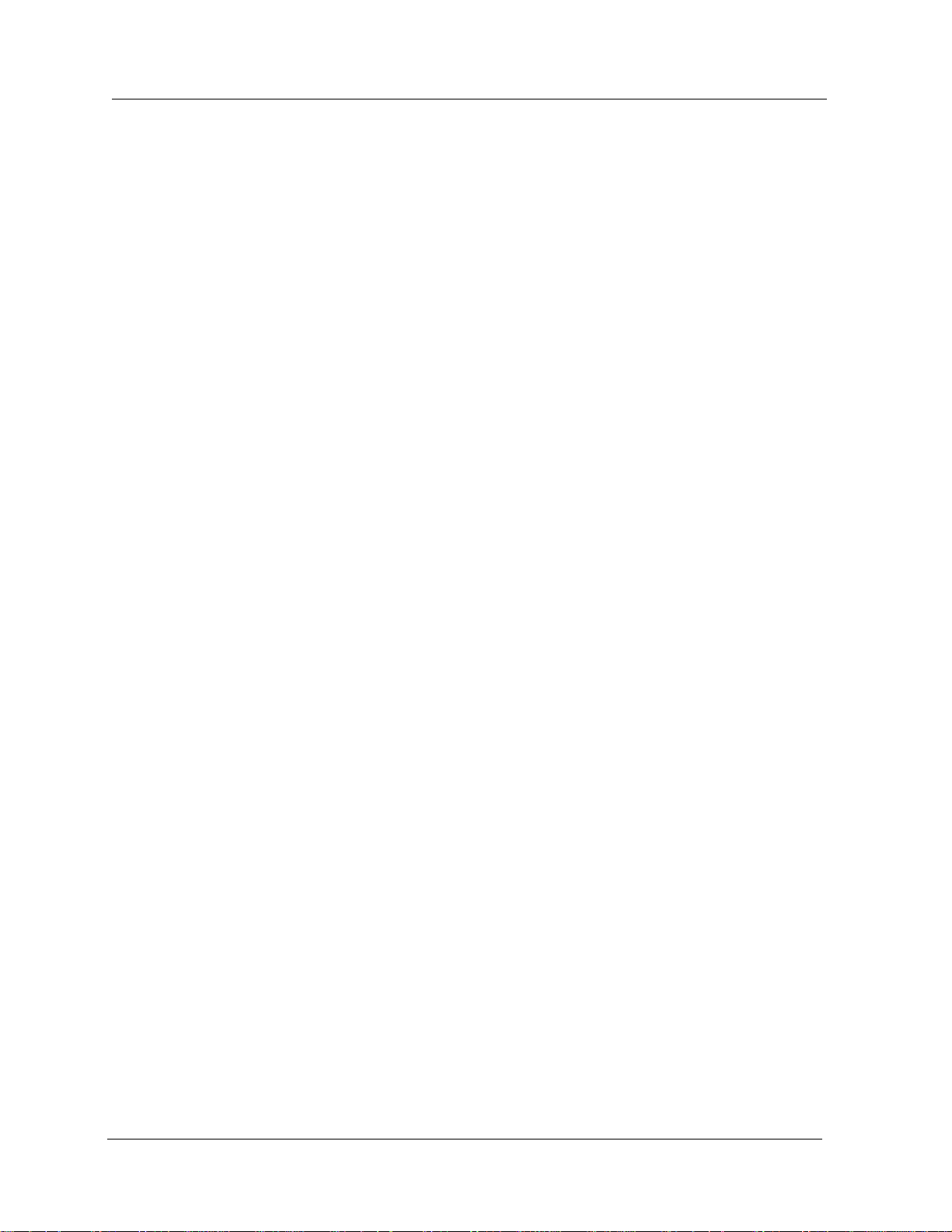
Viewing Network Statistics Using the CLI 19-7
Setting Up a Mirror Port 19-8
Setting Up a Mirror Port Using the Web Agent 19-8
Setting Up a Mirror Port Using the CLI 19-12
Chapter 20 — Tuning Your Switch Performance 20-1
Overview 20-1
How Queues Work 20-1
Managing Buffers and Queues 20-2
Managing Buffers and Queues Using the Web Agent 20-2
Managing Buffers and Queues Using the CLI 20-7
Appendix A — Downloading New Operational Code to the Switch A-1
Overview A-1
Upgrading from a Previous Version A-1
Saving the Previous Configuration A-2
Saving the Previous Configuration Using the Web Agent A-2
Saving the Previous Configuration Using the CLI A-3
Downloading a Software Image A-3
Downloading a Software Image Using the Web Agent A-3
Downloading a Software Image Using the CLI A-4
Selecting the Image for Reboot A-4
Selecting the Image for Reboot Using the Web Agent A-4
Selecting the Image for Reboot Using the CLI A-5
Resetting the Switch A-6
Resetting the Switch Using the Web Agent A-6
Resetting the Switch Using the CLI A-6
Appendix B — Boot Mode B-1
Accessing BOOT Mode B-1
Accessing BOOT Mode During Power Up B-1
Accessing BOOT Mode with Corrupted Operational Images B-2
Password Recovery B-3
Downloading New Operational Code B-3
Appendix C — Supported MIB Groups C-1
Management Information Bases (MIBs) Supported by Layer 2 and
Multilayer Switches C-1
IPX Interface MIBs C-1
Private IPX Interface MIBs C-1
Prominet MIB C-1
IEEE 802.3 MAU Management C-2
IEEE 802.3 Statistics Group C-2
Bridge MIB C-2
SNMPv2 C-2
RMON C-2
Cajun P550R/P880/P882 Switch User Guide
xx
Page 20
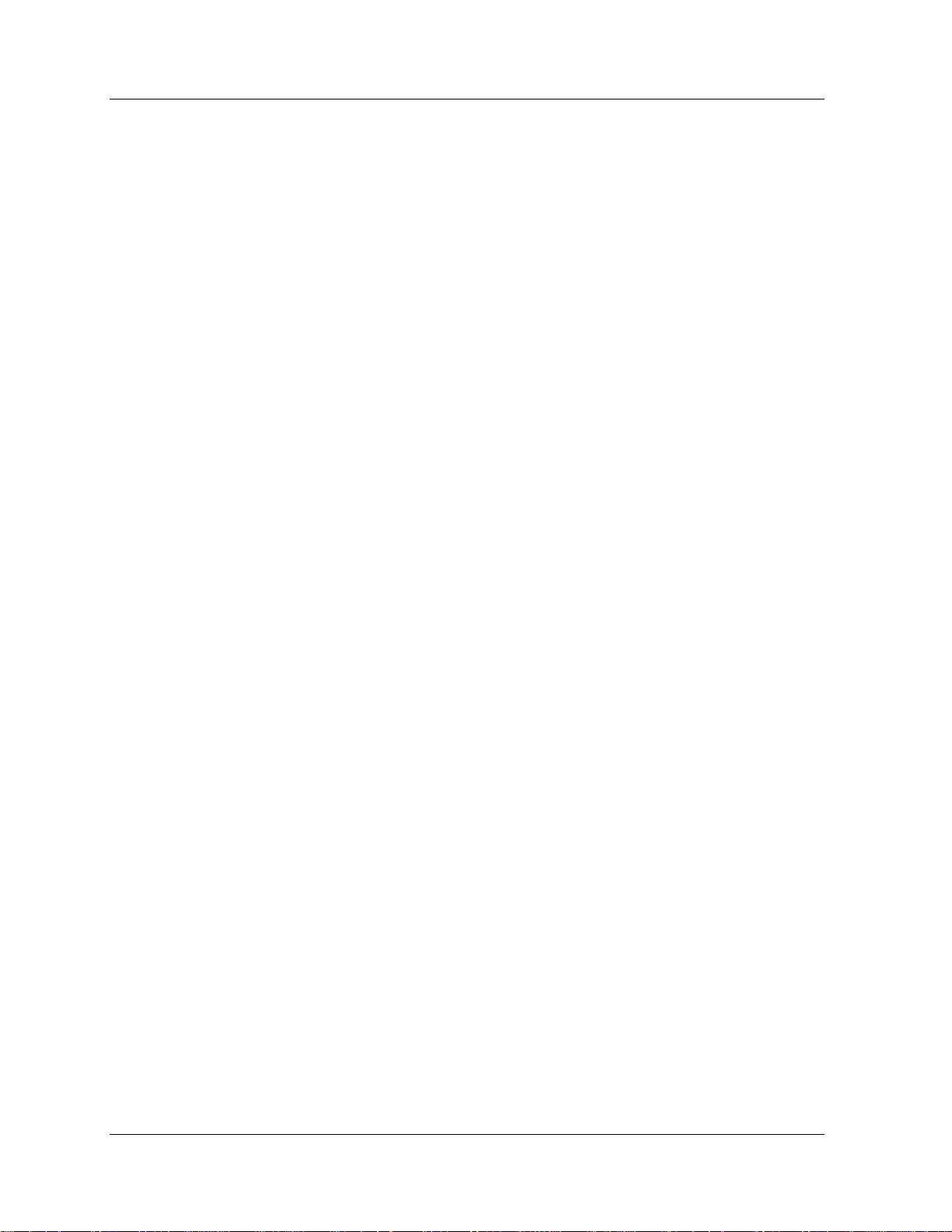
MIBs Supported by the Multilayer Switch C-2
RIP Version 1.0 and 2.0 C-2
Standard MIB C-2
Private MIB C-2
OSPF Version 2.0 C-2
Standard MIB C-2
Private MIB C-3
VRRP C-3
Standard MIB C-3
Private MIB C-3
IGMP C-3
Standard MIB C-3
Private MIB C-3
IP Interface C-3
IP Version 4.0 and Services C-3
Standard MIB C-3
Private MIB C-3
IP Forwarding/Route Table C-4
Standard MIB C-4
Private MIB C-4
DVMRP C-4
Standard MIB C-4
Private MIB C-4
AppleTalk C-4
Standard MIB C-4
Private MIB C-4
IP Access List C-4
Policy Capability MIB for LDAP C-4
Load MIB Overview C-4
The genOperations group C-5
The genApplication Group C-5
MIB Specifications C-5
Appendix D — FCC Notice D-1
xxi Cajun P550R/P880/P882 Switch User Guide
Page 21
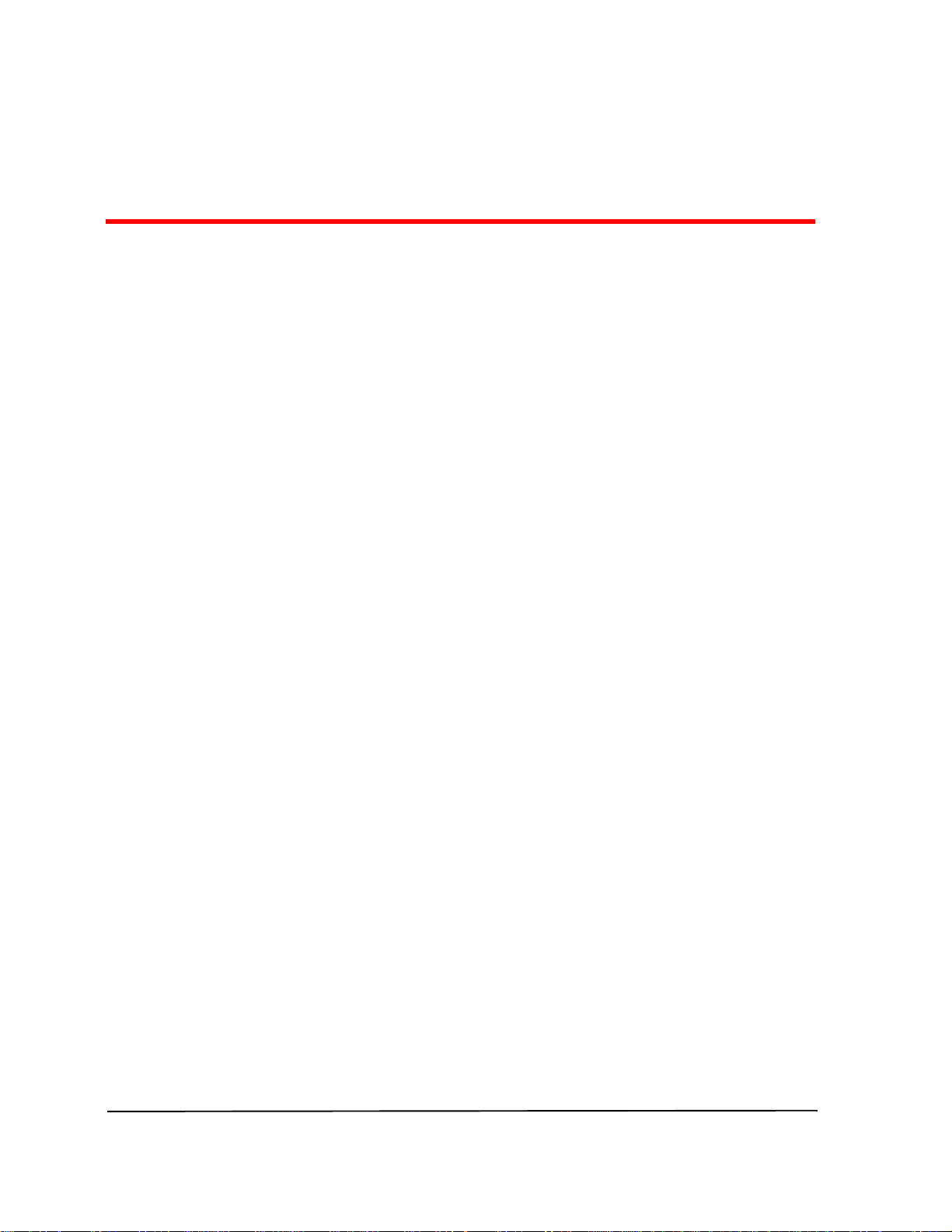
Table of Figures
Crossbar Architecture 1-5
Layer 3 Supervisor Conceptual Operation 1-10
Flooding Domain 1-17
Spanning Tree Models 1-21
Layer 2 and Layer 3 Routing in a Switch 1-28
Cajun P550R Switch Front View 2-2
Layer 2 and Layer 3 CLI Setup Command Session 2-5
Cajun Web Agent Welcome Window 2-7
Username and Password Required Window 2-8
System Information Window 2-8
Opening a Web Agent Folder 2-9
Operation Folder Contents 2-10
User Account Management Dialog Box 2-11
Add User Account Dialog Box. 2-11
SNMP Community Management Window 2-12
Create SNMP Community Dialog Box 2-13
Console Configuration Window 2-16
Console Port Configuration Window. 2-16
Typical Modem Connection to a Switch 2-18
Console Configuration Window 2-19
PPP Console Configuration Window. 2-20
System Reset Dialog Box 2-27
Configuration File Management Dialog Box 2-28
System Information Window 3-2
System Clock Dialog Box. 3-3
SNTP Client Configuration Dialog Box 3-4
System Clock Dialog Box 3-5
Summer Time Hours Dialog Box 3-6
System Clock Dialog Box 3-12
Temperature System Window 3-13
Power System Window 3-15
Cooling System Window 3-16
System Reset Page Window 3-17
VLAN Configuration Dialog Box 4-4
Create VLAN Dialog Box 4-5
VLAN Switch Ports Dialog Box 4-7
3Com Mapping Table Configuration Dialog Box (partial view) 4-9
Create 3Com Mapping Table Dialog Box 4-9
xxiiCajun P550R/P880/P882 Switch User Guide
Page 22
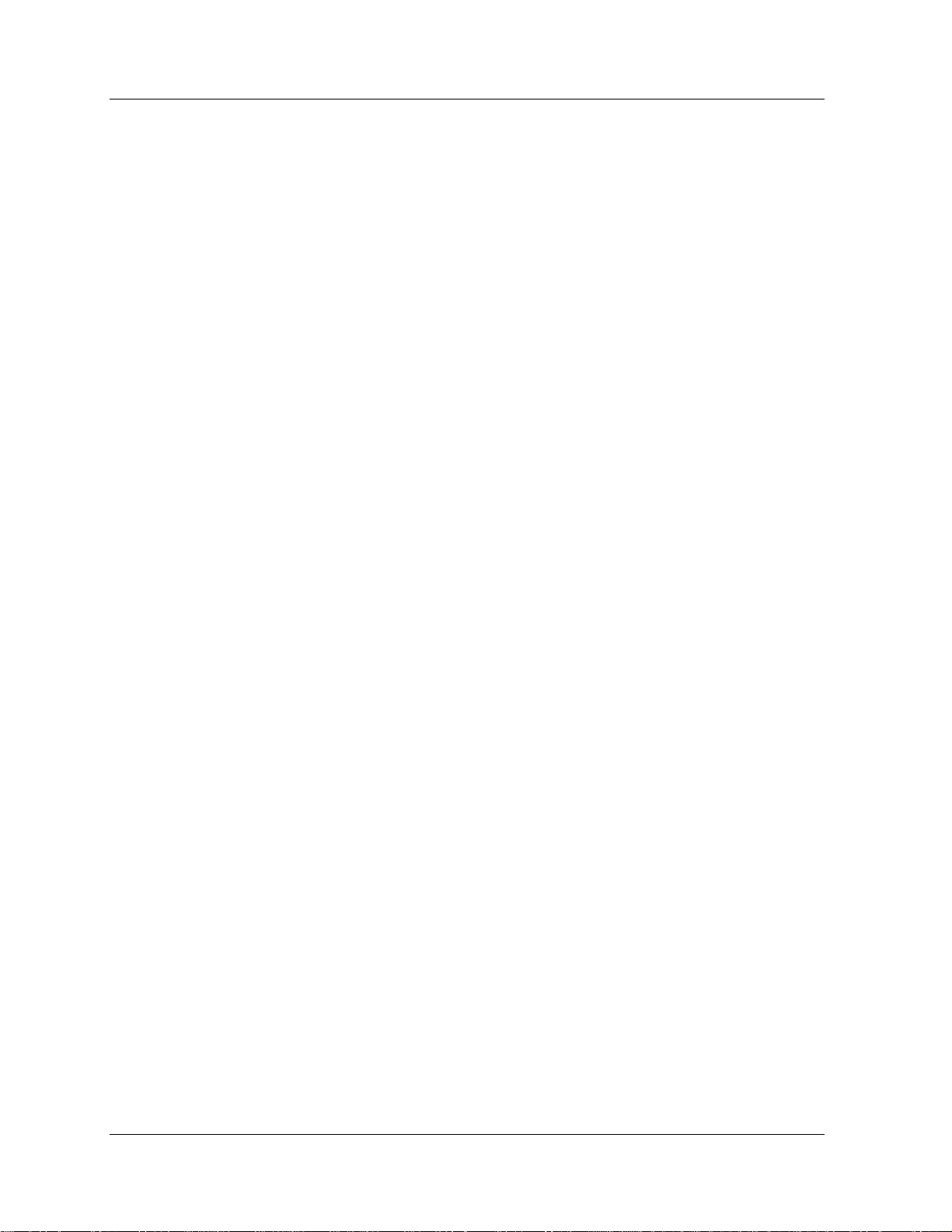
Spanning Tree Information Dialog Box 4-11
Spanning Tree Bridge Configuration Dialog Box 4-12
Spanning Tree Per Module Bridge Port Dialog Box 4-13
Spanning Tree Bridge Port Information Dialog Box 4-15
Module Information Dialog Box 4-18
Switch Ports Dialog Box 4-18
Switch Port Configuration Dialog Box 4-19
Load Sharing Example 4-22
Load Sharing PLEs 4-23
Load-Sharing Example 2 4-24
Module Information Dialog Box. 4-26
Physical Port Configuration Dialog Box. 4-27
Hunt Group Configuration Dialog Box. 4-28
Create Hunt Group Dialog Box. 4-28
Hunt Group Members Dialog Box. 4-29
Switch Ports Dialog Box 4-30
Switch Port Configuration Dialog Box. 4-31
Module Information Window 4-33
Switch Ports Window 4-33
Switch Port Configuration Window with VTP Options 4-34
VTP Snooping Configuration Window 4-35
Module Information Dialog Box 5-14
Gigabit Ethernet Module Physical Port Configuration Dialog Box 5-15
Detailed Port Configuration Window 5-16
Module Information Dialog Box 5-19
Physical Port Configuration Window for the Fast Ethernet Module
installed in Slot 6 (partial view) 5-20
Detailed Physical Port Configuration Window 5-21
Module Information Dialog Box 5-26
Physical Port Configuration Dialog Box 5-27
All Module Ports Configuration Dialog Box 5-27
Switch Ports Dialog Box 5-28
Switch Port Configuration Dialog Box 5-31
Module Information Window 5-38
Switch Ports Dialog Box 5-39
Physical Port Configuration Dialog Box 5-41
All Ports Configuration Dialog Box 5-42
Address Forwarding Table Configuration Dialog Box 6-2
Address Table Instance Dialog Box 6-5
Address Entry Search Dialog Box. 6-9
Address Forwarding Table Dialog Box 6-10
Static Address Configuration Dialog Box. 6-13
Layout of the Redundant Backplane 7-2
Default Hardware Configuration 7-4
Switch Fabric Status Dialog Box 7-5
Switch Fabric Status Dialog Box 7-7
xxiii Cajun P550R/P880/P882 Switch User Guide
Page 23
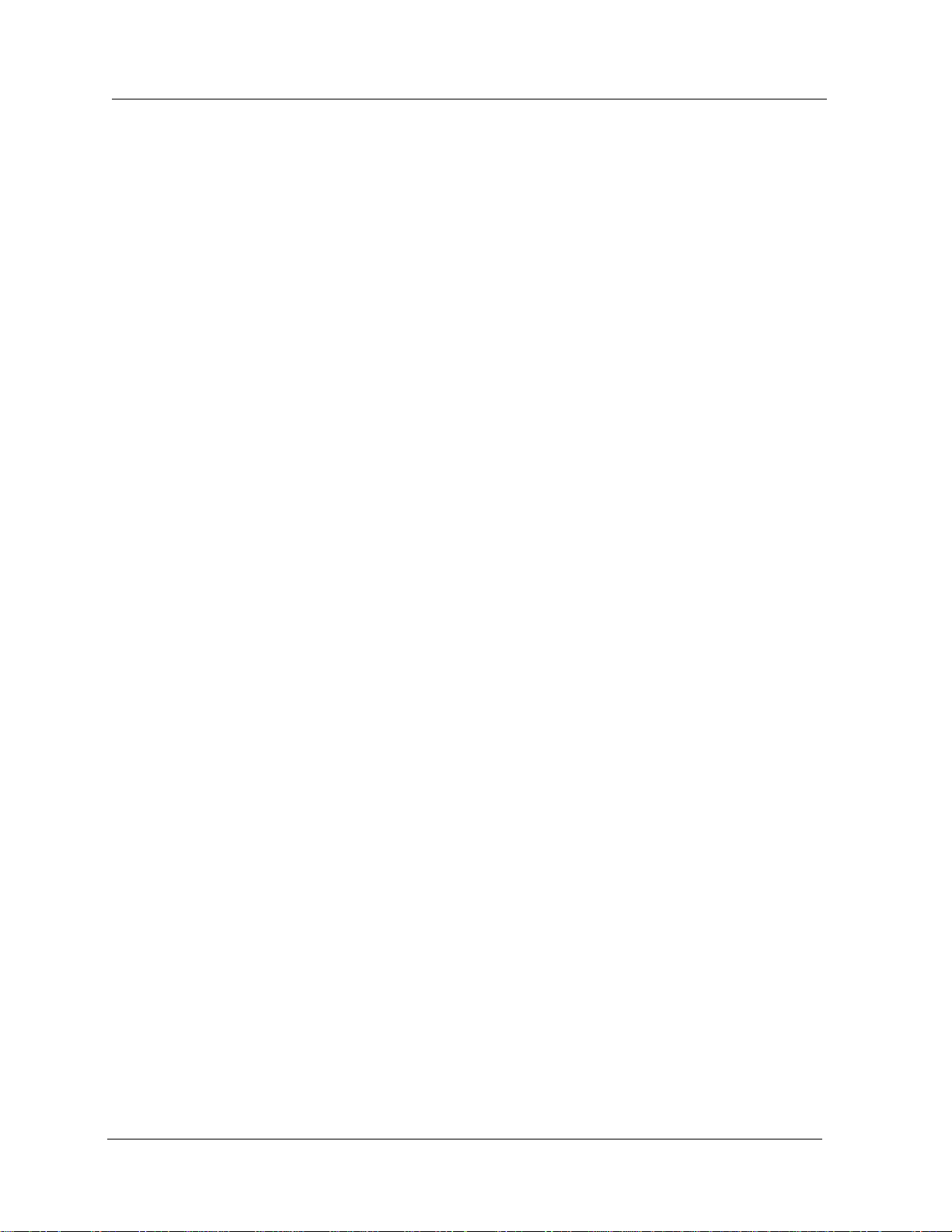
CPU Redundancy Configuration Window 7-9
CPU Redundancy Status 7-10
DNS Configuration Dialog Box 8-2
RADIUS Dialog Box. 8-4
IP Interfaces Dialog Box 9-2
Add IP Interface Dialog Box. 9-5
IP Global Configuration Dialog Box. 9-8
Multinet Diagram 9-13
IP Access List Dialog Box 9-15
Create IP Standard Access List Dialog Box 9-15
IP Extended Access Rule Creation Dialog Box 9-17
IP Access Control Dialog Box 9-23
IP Static ARP Entries Dialog Box 9-25
Add IP Static ARP Entry Dialog Box 9-25
IP BOOTP/DHCP Server Dialog Box 9-26
Add BOOTP/DHCP Server Entry Dialog Box 9-27
IP Global Configuration Dialog Box 9-29
IGMP Global Configuration Dialog Box 9-30
IGMP Interfaces Dialog Box 9-31
DVMRP Global Configuration Dialog Box 9-34
DVMRP Interfaces Dialog Box 9-36
IP Routing Global Statistics Dialog Box 9-39
IP Route Table Search Dialog Box 9-44
IP Route Table Dialog Box 9-46
IP Route Table Statistics Dialog Box 9-46
ARP Cache Entry Search Dialog Box 9-47
IGMP Global Statistics Dialog Box 9-49
IGMP Interface Statistics Dialog Box 9-50
DVMRP Global Statistics Dialog Box 9-55
DVMRP Interface Statistics Dialog Box 9-56
DVMRP Route Table Statistics Dialog Box 9-59
DVMRP Route Table Dialog Box 9-60
Designated Forwarder(s) Table Dialog Box 9-62
IP Global Configuration Dialog Box 9-68
IP Interface Dialog Box 9-69
VRRP Virtual Routers Dialog Box 9-70
Add VRRP Virtual Router Dialog Box 9-71
VRRP Virtual Router Statistics Dialog Box 9-72
ICMP Router Discovery Protocol Dialog Box 9-75
LDAP Configuration Dialog Box 9-78
LDAP Statistics Dialog Box 9-80
IP Static Routes Dialog Box 9-82
Add IP Static Routes Dialog Box 9-82
Add IP Interface Dialog Box 9-84
RIP Global Configuration Dialog Box 10-2
RIP Interfaces Dialog Box 10-3
Cajun P550R/P880/P882 Switch User Guide
xxiv
Page 24
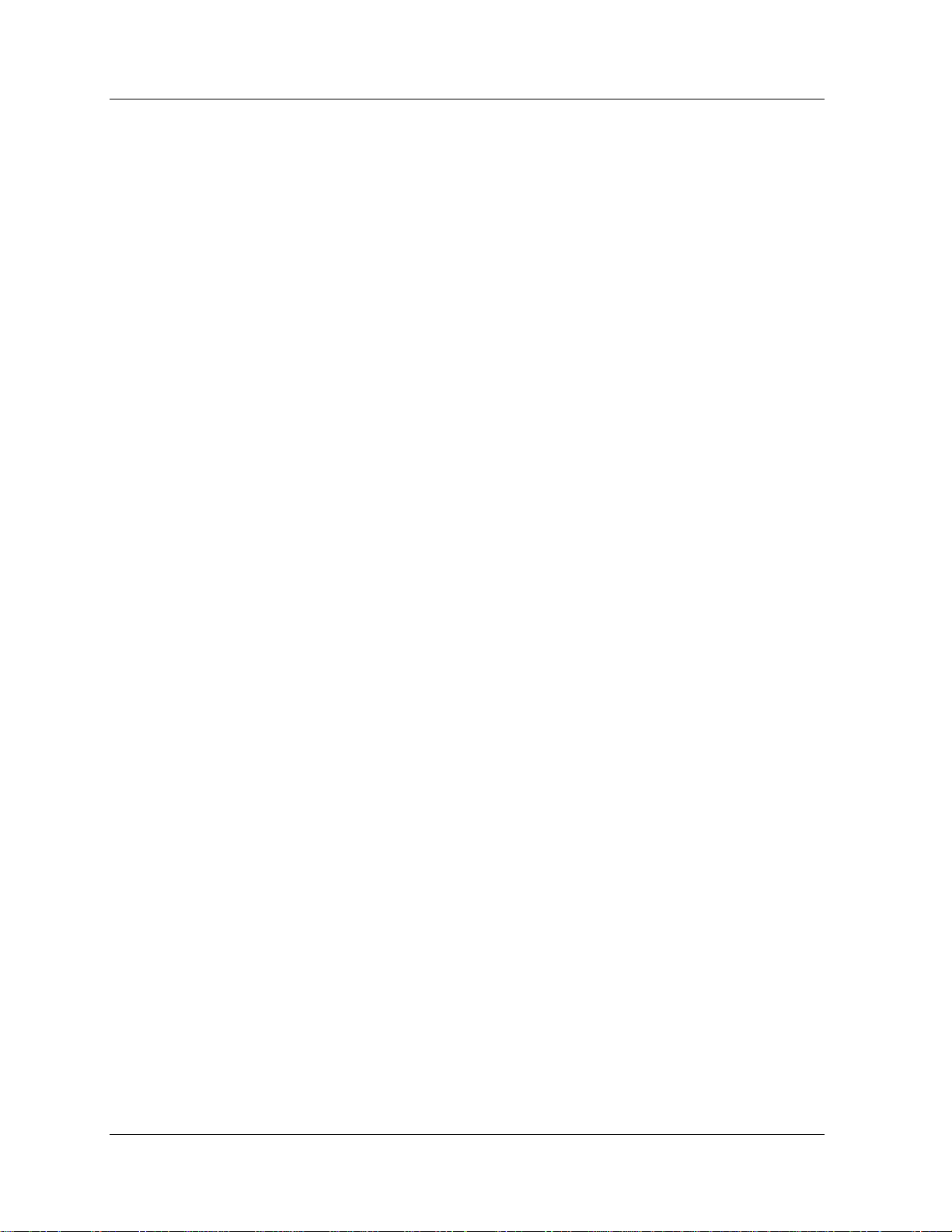
RIP Trusted Neighbors Dialog Box 10-6
Add Trusted RIP Neighbors Dialog Box 10-7
RIP Interface Statistics Dialog Box 10-7
OSPF Global Configuration Dialog Box 11-2
OSPF Areas Dialog Box 11-4
ADD OSPF Area Dialog Box 11-4
OSPF Interfaces Dialog Box 11-7
OSPF Virtual Links Dialog Box 11-9
Add OSPF Virtual Link Dialog Box 11-10
OSPF Summaries Dialog Box 11-13
Add OSPF Summary Dialog Box 11-14
OSPF Statistics Dialog Box 11-17
OSPF Links Dialog Box 11-19
OSPF Neighbors Dialog Box 11-20
Link State Database Search Dialog Box 11-23
OSPF Link State Database Dialog Box 11-25
LSA Detail Dialog Box 11-26
IPX Datagram in Detail 12-2
IPX Global Configuration Dialog Box 12-4
IPX Interfaces Dialog Box 12-6
Add IPX Interface Dialog Box 12-7
IPX Static Routes Dialog Box. 12-9
Add IPX Static Route Dialog Box 12-10
IPX Static Services Dialog Box 12-13
Add IPX Static Service Dialog Box 12-13
IPX Global Statistics Dialogue Box 12-17
IPX Route Table Search Dialog Box 12-19
IPX Route Table Statistics Dialog Box 12-21
IPX Service Table Search Dialog Box 12-22
IPX Service Table Statistics 12-24
IPX RIP Interfaces Dialog Box 13-1
IPX RIP Filters Dialog Box 13-3
Add IPX RIP Filter Dialog Box 13-4
IPX SAP Interfaces Dialog Box 14-1
IPX SAP Name Filters Dialog Box. 14-4
Add IPX SAP Name Filter Dialog Box 14-5
IPX SAP Net Filters Dialog Box 14-8
Add IPX SAP Net Filter Dialog Box 14-8
IPX SAP Interface Statistics Dialog Box 14-12
AppleTalk Routing Global Configuration Window 15-3
AppleTalk Interfaces Dialog Box 15-4
Add AppleTalk Interfaces Dialog Box 15-5
Edit AppleTalk Zone Dialog Box 15-8
AppleTalk Interfaces Dialog Box 15-9
AppleTalk Static Route Dialog Box 15-10
Add AppleTalk Static Route Dialog Box 15-10
xxv Cajun P550R/P880/P882 Switch User Guide
Page 25
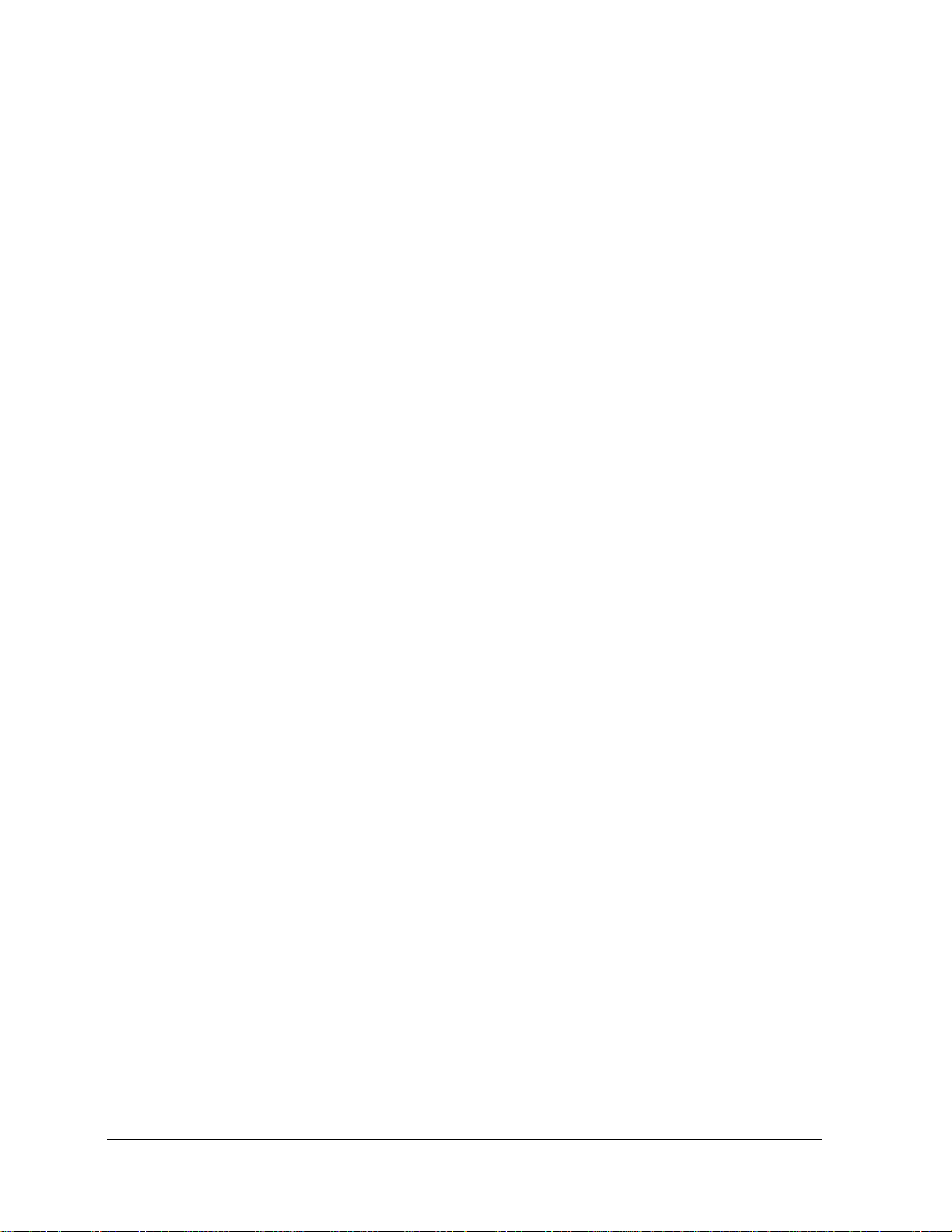
AppleTalk NBP Filter Dialog Box 15-14
Add AppleTalk NBP Filter Dialog Box 15-14
Add/Delete Interface to NBP Filter Dialog Box 15-17
AppleTalk Zone Filter Dialog Box 15-18
Add AppleTalk Zone Filter Dialog Box 15-19
Add/Delete Interface to Zone Filter Dialog Box 15-21
AppleTalk Global Statistics Dialog Box 15-23
AppleTalk Interface Statistics Table 15-26
AppleTalk Route Table Window 15-27
AppleTalk Route Table Statistics Dialog Box 15-29
AppleTalk ARP Cache Table 15-30
AppleTalk Zone Table 15-32
AppleTalk Zone Table Statistics Table 15-33
Intelligent Multicasting Global Configuration Dialog Box 16-5
Router Port Display/Configuration Dialog Box 16-7
Intelligent Multicast Session Search Dialog Box 16-10
Multicast Sessions Dialog Box 16-11
Static Multicast Sessions Dialog Box 16-14
Static Multicast Session Configuration Dialog Box 16-15
Static Multicast Sessions Dialog Box 16-16
Static Multicast Sessions Clients Port Dialog Box 16-17
IGMP Snooping Dialog Box 16-19
LGMP Server Configuration Dialog Box 16-22
LGMP Server per VLAN Dialog Box. 16-26
LGMP Client Configuration Dialog Box 16-29
LGMP Client Display per VLAN Dialog Box 16-31
CGMP Snooping Dialog Box 16-33
Temperature System Dialog Box (Layer 2) 17-3
Temperature System Dialog Box (Layer 3) 17-3
Active Alarm Table Dialog Box 17-6
General Event Management Dialog Box
(Partial View) 17-8
Protocol Event Management Dialog Box 17-9
Event Log Search Dialog Box 17-10
Shutdown Log Search Dialog Box 17-10
Event Log Dialog Box 17-11
Event Statistics Dialog Box 17-13
Layer-3 Forwarding Cache Configuration Dialog Box 18-2
Frame Forwarding Statistics Dialog Box 18-5
Route Cache Entry Search Dialog Box 18-7
FE Cache Dialog Box 18-10
Module Statistics Dialog Box 19-2
Port Statistics Dialog Box 19-2
Ethernet Interface Statistics Dialog Box 19-3
Port Mirroring Information Dialog Box 19-8
Port Mirroring Configuration Dialog Box 19-9
Cajun P550R/P880/P882 Switch User Guide
xxvi
Page 26
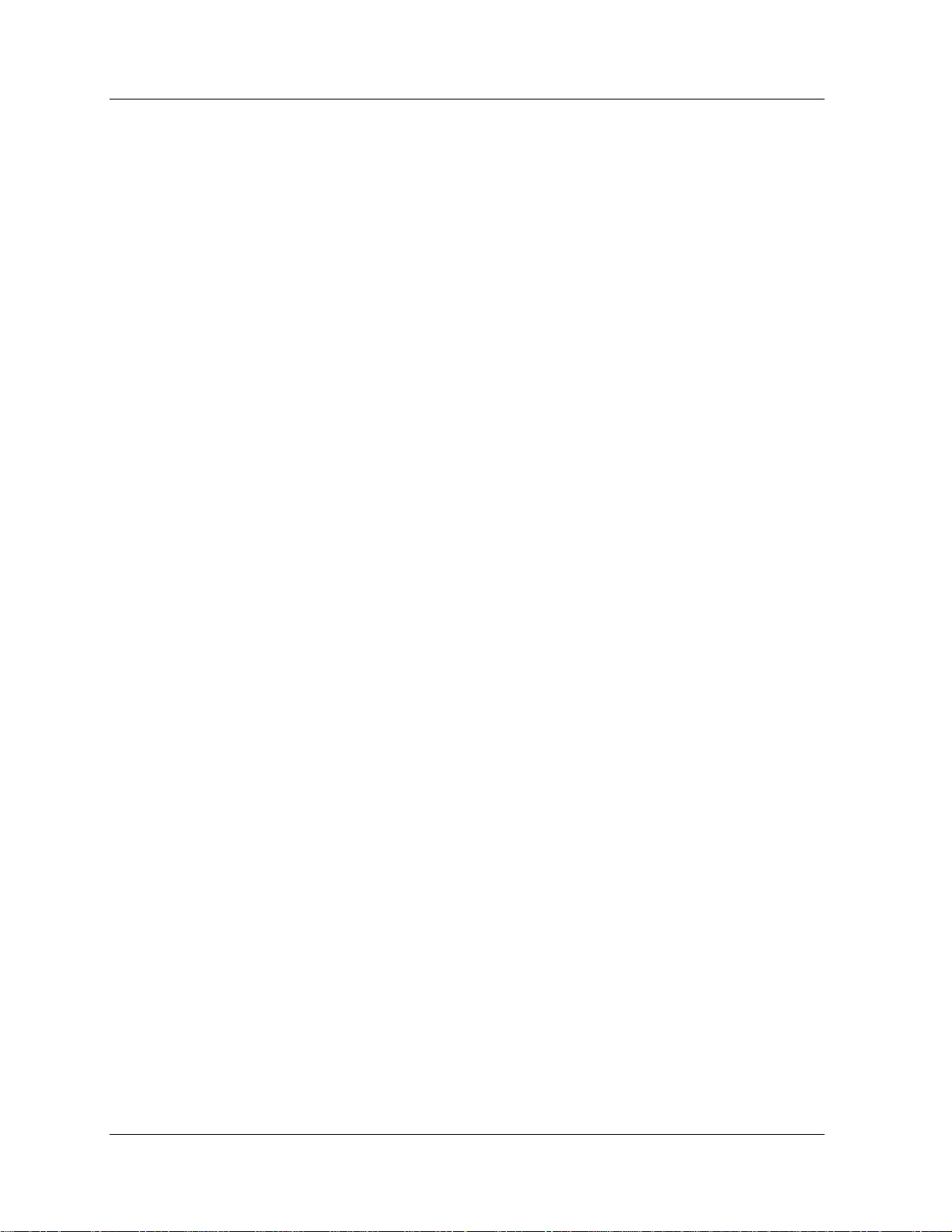
Module Information Dialog Box 20-3
Buffer Management Dialog Box 20-3
Buffer Detail Configuration Dialog Box 20-5
xxvii Cajun P550R/P880/P882 Switch User Guide
Page 27
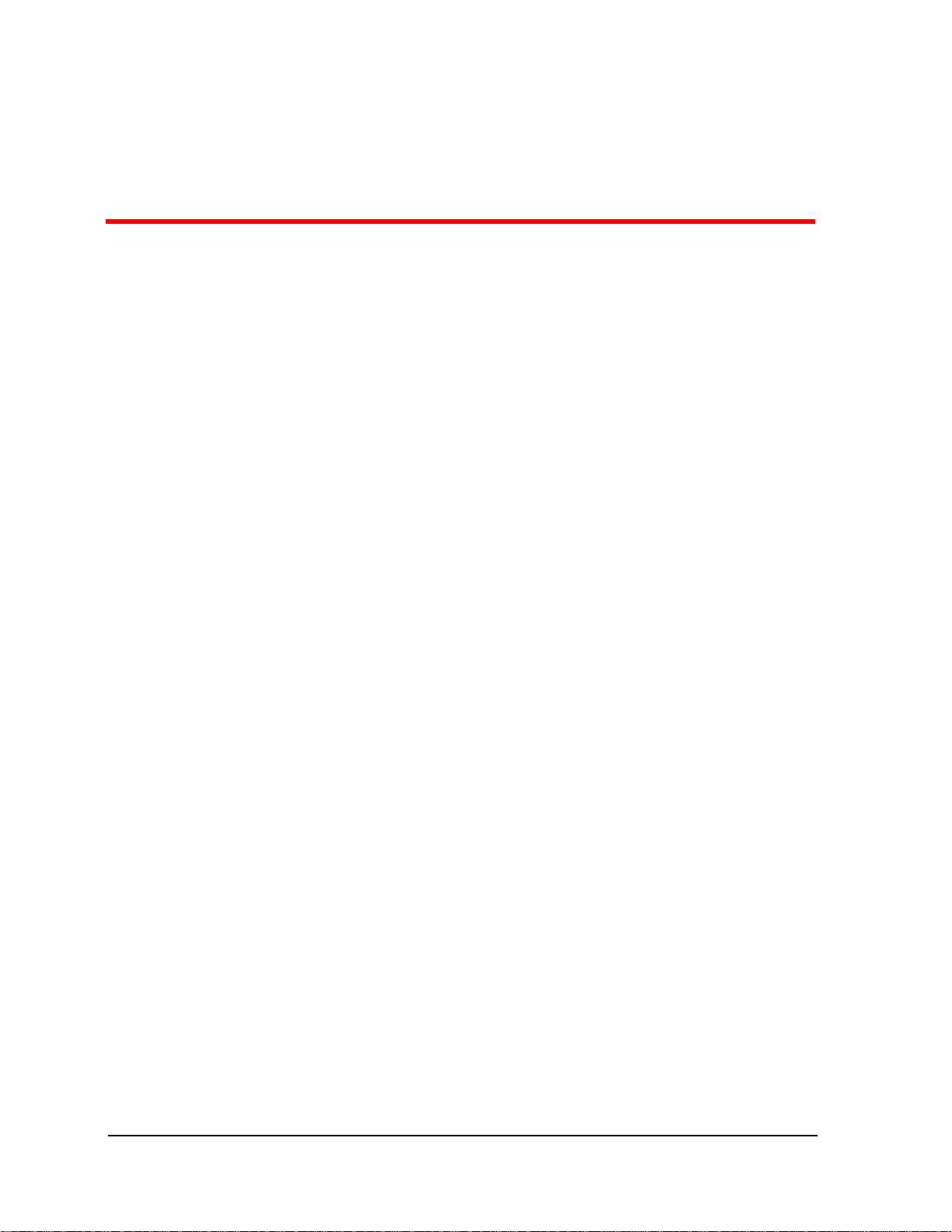
Preface
Overview of the Contents
This guide explains how to configure and operate the
Cajun™ P550R®/P880/P882 switches. These switches support both
layer 2 and layer 3 functionality. Also included is information on
downloading new operational code to your switch. For detailed
information on the command line interface, refer to Cajun™
Command Line Interface Reference Guide.
This guide is divided in to the following eight volumes:
Volume 1:
■ Chapter 1, Introduction to the Cajun P550R/P880/
P882 Switch — Provides an overview of hardware and
software used on all three switches.
■ Chapter 2, Initialize and Setup the Cajun P550R/P880/
P882 Switch — Explains how to initially configure all three
switches, and create users, configure protocols, manage
configuration files, and configure the switches for dial-up
networking.
■ Chapter 3, Configuring System Information —
Explains how to view and configure switch information
such as system clock settings, and temperature, power, and
cooling statistics.
Volume 2:
■ Chapter 4, Using VLANs, Spanning Tree, Hunt
Groups, a nd VTP Snooping — Provides detailed
information on how to create and configure VLANs,
Spanning Tree, Hunt groups, and VTP Snooping on your
switch.
■ Chapter 5, Configuring Port Parameters — Explains
how to configure physical port and switch port parameters
on your switch.
Cajun P550R/P880/P882 Switch User Guide
Preface-27
Page 28
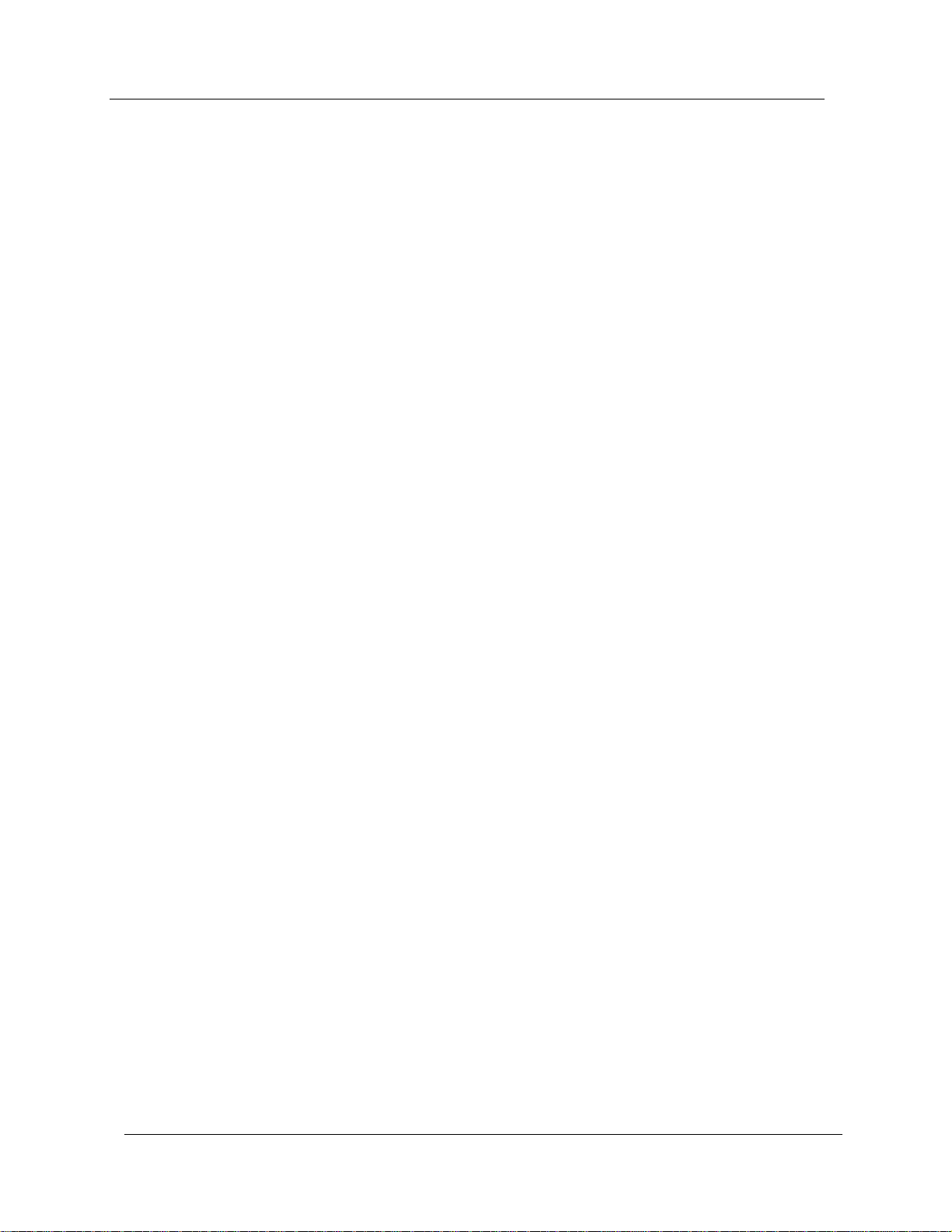
Chapter 6, Managing Address Forward Tables —
■
Provides information on how to configure and manage the
address forwarding tables in your switch.
Volume 3:
■ Chapter 7, Configuring Redundancy Options —
Explains how to install, enable and configure redundancy
hardware options on your switch.
■ Chapter 8, Configuring Domain Name System (DNS)
and Remote Authentication Dial-In User Service
(RADIUS) Clients — Explains how to configure DNS and
and RADIUS clients on your switch.
Volume 4:
■ Chapter 9, Configuring IP Routing — Explains how to
configure your switch for IP routing and interpret IP routing
statistics.
Volume 5:
■ Chapter 10, Configuring IP Routing Interface Protocol
(RIP) Routing — Explains how to configure IP RIP on your
switch.
■ Chapter 11, Configuring the Open Shortest Path First
(OSPF) Routing Protocol — Explains how to configure
OSPF routing protocol on your Cajun Switch. Also provided
is information on OSPF statistical displays.
■ Chapter 12, Configuring IPX Routing — Explains how to
configure IPX on your switch.
■ Chapter 13, Configuring IPX RIP Protocol — Explains
how to configure IPX RIP protocol on your switch.
■ Chapter 14, Configuring IPX Service Advertisement
Protocol (SAP) — Explains how to configure IPX SAP on
your switch.
Volume 6:
■ Chapter 15, Configuring AppleTalk Routing — Explains
how to configure AppleTalk parameters and view AppleTalk
statistics.
■ Chapter 16, Managing Intelligent Multicasting —
Explains how to configure and manage intelligent multicast
sessions on your switch.
Preface-28
Cajun P550R/P880/P882 Switch User Guide
Page 29
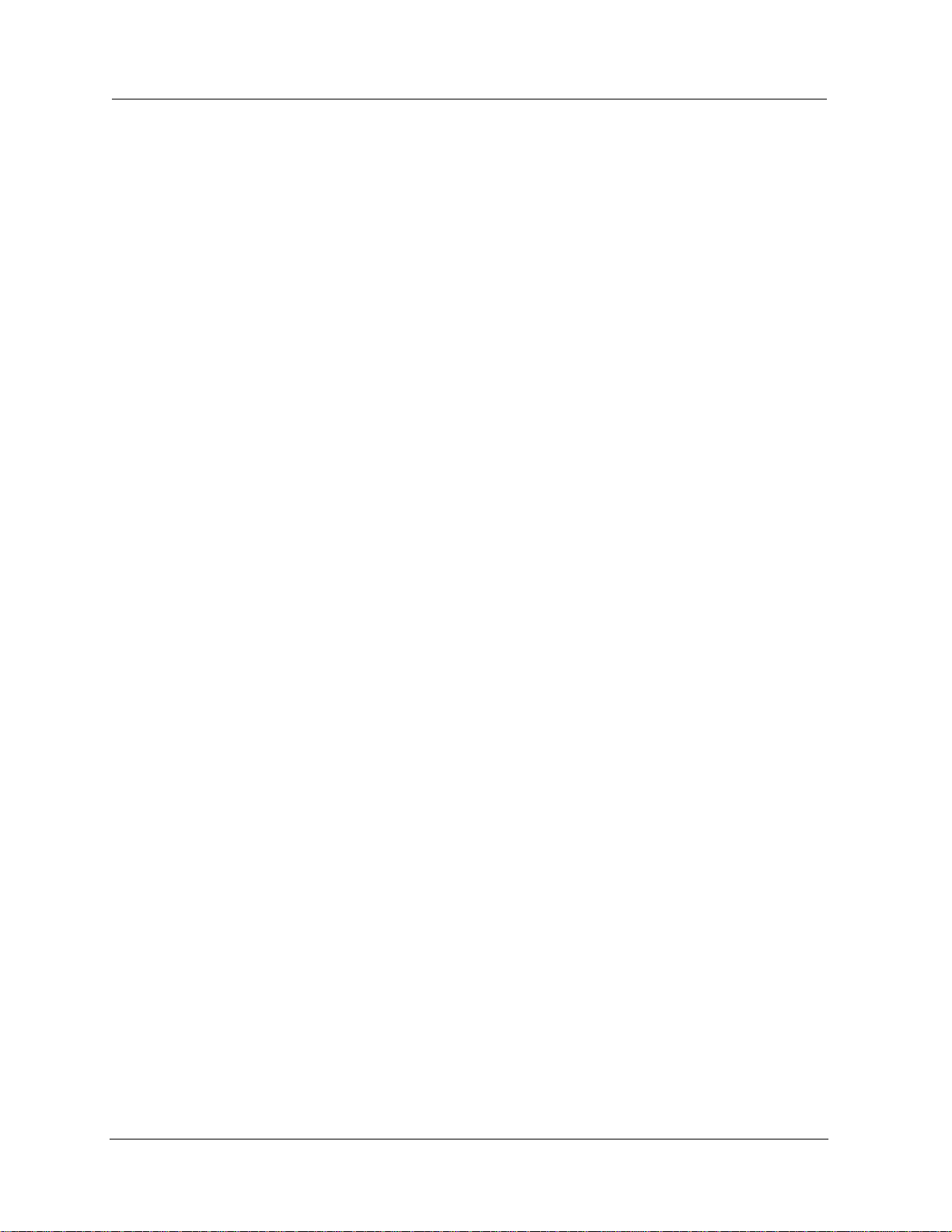
Chapter 17, Monitoring the Cajun Switch — Explains
■
how to use the Web Agent to assess your switch’s current
operational status.
■ Chapter 18, Monitoring and Configuring the
Forwarding Cache (L3 Only) — Explains how to interpret
and monitor forwarding operations that occur in the address
cache of the multilayer media modules.
■ Chapter 19, Analyzing Network Performance Using
RMON and Ethernet Statistics — Provides information
on how to interpret the statistics counter values displayed in
your switch.
■ Chapter 20, Tuning Your Switch Performance —
Explains how to use your switch’s buffer management
features to optimize traffic throughput through the switch
fabric.
Volume 7:
■ Appendix A, Downloading New Operational Code to
the Switch — Explains how to update the operational code
on your switch.
■ Appendix B, Boot Mode —
■ Appendix C, MIB Groups — Provides information on the
supported MIB groups.
■ Appendix D, FCC Notice — Provides the FCC notice
statement.
Volume 8:
■ Index
Cajun P550R/P880/P882 Switch User Guide
Preface-29
Page 30
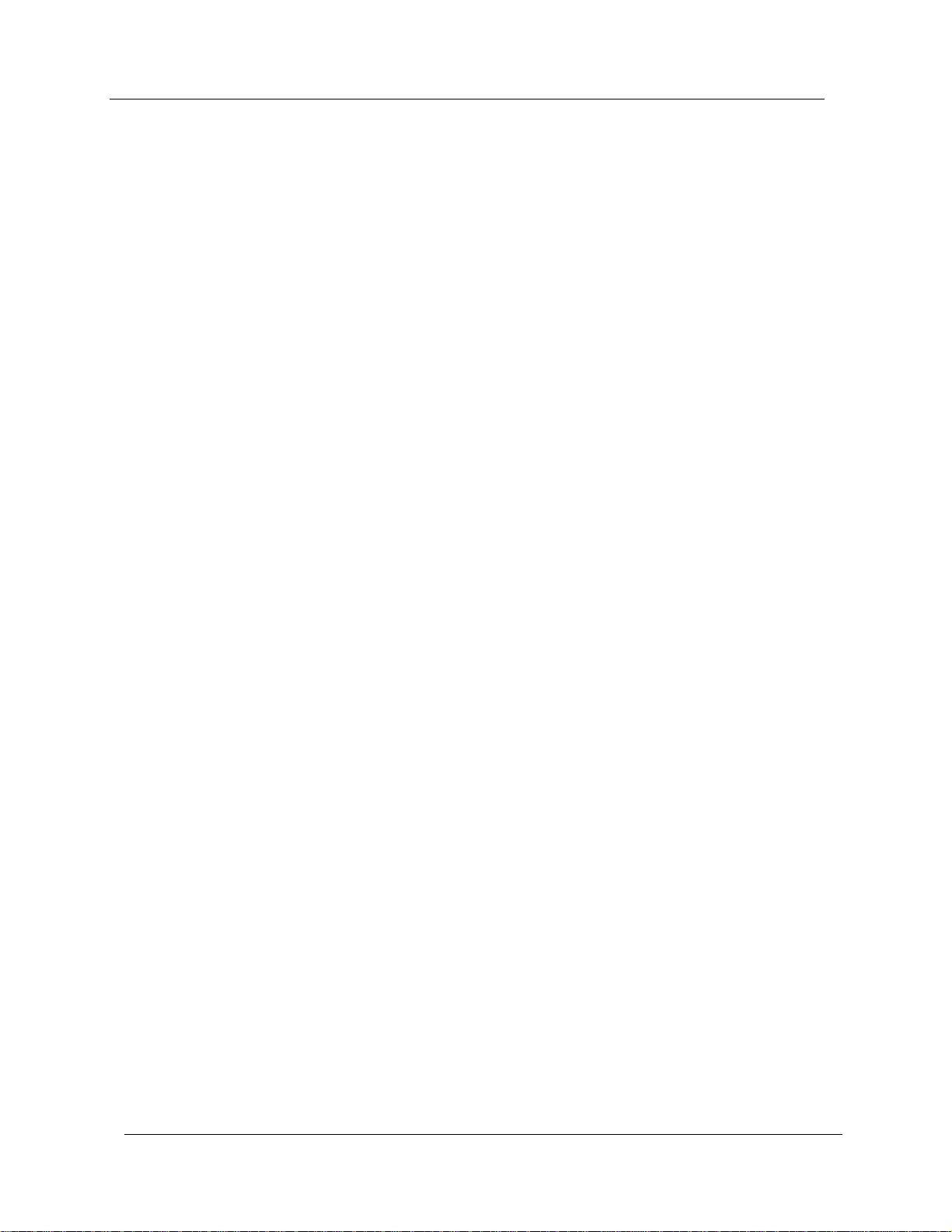
Technical Support
To contact Avaya’s technical support:
■ From the United States and North America:
Dial
• 1-800-237-0016
• 1-800-242-2121
■ Outside North America:
Contact your distributor
Avaya Technologies Products and Services
Refer to the Avaya World Wide Web site at:
http://www.Avaya.com/dns.
for information about Avaya products and services.
Preface-30
Cajun P550R/P880/P882 Switch User Guide
Page 31

Conventions
The following conventions are used throughout this guide::
Convention Represents Examples
User Input User entered text. To create a new
password, type store
password root
Boldface Text Represents a menu
command, a keyword to be
acted upon, or a button
name.
System Output Text displayed by the
system.
+ or - Expand or collapse a
navigation tree folder.
Using the Web
Agent.
The Web Agent consists of
folders that you must open
to perform a specific
operations. The folders are
part of a group located on
the web agent window.
Select Default from the
Interface pull-down
menu.
Click Cancel to stop the
installation.
If you attempt the find
the physical location of
port 30, the system
displays
Unit 2 Port 2
To set your server
location, you must first
expand the System folder,
then expand the
Configuration folder to
see the Server Location
link.
Select Modules & Ports
from the
System>Configuration
group on the web agent
window.
Cajun P550R/P880/P882 Switch User Guide
Preface-31
Page 32

Convention Represents Examples
The words
‘Select’ and
‘Click’.
Web Agent vs.
Command Line
Interface (CLI)
steps.
In this guide:
Select means to point and
click on a specific item that
then opens another dialog
box, window, option box,
etc..
Click means to point to an
action and press the left
mouse button once to
perform an operation.
The procedures in this
guide provide detailed
steps from the Web Agent.
A series of CLI commands
are also available that
accomplish the same
actions. These commands
are listed after the web
agent procedure followed
by a reference to the CLI
Reference Guide for more
detailed information.
Select Modules & Ports
from the
System>Configuration
group on the web agent
window. The Module
Configuration dialog box
opens.
Click Apply to accept the
change, or Cancel to
ignore the change
Select the port number
for a module from the
Ports column.
The CLI command is
show port (mod-num>
(refer to the Cajun Switch
CLI Reference Guide for
more detailed
information).
Preface-32
Knowledge
level
Allof the procedures in this
guide are written assuming
that the audientc knows
how to maneuver through
a windows-type
environment (use scoll
bars, open pull-down
menus, etc.).
Cajun P550R/P880/P882 Switch User Guide
Scroll to the “Configuring
IP Using the Web Agent”
section.
Open the In-band IPC
pull-down menu.
Page 33

Using Notes, Cautions, and Warnings
CAUTION
The following text and icon conventions are used in this guide for
Notes, Cautions, and Warnings.
* Note: Provides additional information about a procedure or
topic.
Indicates a condition that may cause bodily injury or death.
WARNING
Indicates a condition that may damage hardware or software.
Related Documentation
This section provides information on supporting documentation,
including:
■ Online Documentation
■ Documentation
■ Terminology
Online Documentation
Avaya Technologies maintains copies of technical documentation on
the corporate web server. To access online documentation, including
HTML and PDF documents, use Netscape Navigator® version 4.5 or
higher or Microsoft® Internet Explorer version 3.x or higher and
enter the following URL:
http://pubs.Avayactc.com/
Cajun P550R/P880/P882 Switch User Guide
Preface-33
Page 34

Online Help
You must have a browser installed on your system in order to use
the on-line help.
* Note: If you are using Netscape®, use version 4.5 or later.
Also, you must configure the Proxies to:
Direct Connection to the Internet.
Open:
Edit > Preferences > Advanced > Proxies
and verify that the Direct Connection to the Internet
button is selected.
When launching the online help, wait until the help window has
completely loaded before resizing the window.
Installing Online Documentation and Help Files
You can access Online documentation and help files used by the
Web Agent by either:
■ Installing the HTTP documentation server (available on the
Avaya user documentation CD, CajunDocs)
■ Adding the files to an existing web server on your network
You must set up the HTTP documentation help server for the switch.
This allows the switch to access:
■ Online documentation
■ Bitmaps used as part of the interface (logo, wallpaper)
■ Online help files for the Web Agent
Preface-34
Cajun P550R/P880/P882 Switch User Guide
Page 35

Installing the
HTTP
Documentation
Server
You can access online documentation and help files directly from
the HTTP documentation server. The server must be running a
Win32 compatible operating system (for example, Windows 95,
Windows 98, or Windows NT).
To install the HTTP documentation server:
■ Run the Setup program from the CajunDocs CD-ROM
Or
■ Go to the Avaya Publications web site
(http://pubs.Avaya.com/CD-ROM/cajundocs.html) and
select the latest released version of the CajunDocs CD. Run
the Setup program (setup.exe). This extracts the help server
and the online help system.
Starting the
HTTP Web
Server
Entering the
Server Location
on the Switch
To run the HTTP help server:
1. Open you system’s (Wind32/NT) Start Menu.
2. Select the CajunDocs program group.
3. Select the document server from that program group.
The Avaya document server will launch. To access this server from a
Web browser you need to set a server location on the switch, as
explained in "Entering the Server Location on the Switch" section.
To set the location of the documentation server:
1. Launch your Web browser and connect to your switch.
2. Enter your user name and password at their respective
prompts and select OK.
3. Select Server Location from the System Configuration
group. The Online Help Configuration dialog box opens.
Cajun P550R/P880/P882 Switch User Guide
Preface-35
Page 36

4. Enter the host name or IP address followed by the port
designation of :2010 for the HTTP server in the HTTP Server
Location field (for example, the correct syntax for host
named phantom is: http://phantom:2010).
* Note: The default port number for HTTP is port 80.
The default port number for telnet is 23.
If you decide to install your online help on a
Web server other than the HTTP server bundled
on the CajunDocs CD-ROM, you can specify the
URL without a port number if your Web server
runs on port 80
(for example, http://www.abc-company.com).
5. Select Apply to accept the server location you entered or
cancel to ignore the location.
Adding
Document Files
to an Existing
Server
You can install the online help to a Web server other than the HTTP
server bundled on the CajunDocs CD-ROM. You must transfer the
help subdirectory to that Web server and enter the URL for that web
server in the Server Location field.
To transfer the CajunDocs help directory to your company server
(http://www.abc-company.com):
1. Install the online help and documentation from the
CajunDocs CD to a Windows95 or NT node on your network.
2. Transfer the entire help subdirectory located in
C:\CajunDocs to the root directory of your Web server.
3. Launch your web browser and connect to your switch.
4. Enter your user name and password at the respective
prompts and select OK.
5. Select Server Location from the System Configuration
section. The Online Help Configuration dialog box opens.
6. Enter the server location in the HTTP Server Location
field (for example, http://www.abc-company.com).
Preface-36
Cajun P550R/P880/P882 Switch User Guide
Page 37

7. Enter the directory name of your help files in the HELP
Directory Location field. For example, help.
* Note: The default for the help directory is help. You do not
need to change this unless you changed the name of
your help directory.
8. Select Apply to accept the HTTP Server Location you entered
or cancel to ignore the location.
Downloading
an Updated
CajunDocs CD
from the
Internet
Documentation
The server and help files are available on the Internet. To download
updated files from the Internet to your CajunDocs CD directory:
1. Launch a web browser.
2. Go to the CajunDocs Installer Web page at:
http://pubs.Avayactc.com/cdrom/cajundocs.html
3. Download the latest version of the CajunDocs CD-ROM
installer to the directory you previously created.
For more information on this product, refer to the online
documentation that comes on your CajunDocs CD-ROM or refer to
http://pubs.Avayactc.com to review the online documentation
there.
The following documents provide additional information on Avaya
products:
■ Cajun P550R/P880/P882 Installation Guide describes how to
install and set up the family of Cajun switches.
■ Cajun P550R/P880/P882 Switch User Guide describes how to
Cajun P550R/P880/P882 Switch User Guide
operate, configure, and maintain the family of Cajun P550R/
P880/P882 switches.
Preface-37
Page 38

Terminology
Throughout this guide, the term Layer 2, is used to indicate
switching capabilities. For example, Layer 2 Supervisor Module,
indicates a supervisor module that enables switching.
The term, Layer 3 refers to the combined ability to switch and route.
For example, the name, Layer 3 supervisor module, indicates a
supervisor module that provides switching and routing capabilities.
Documentation Feedback
If you have comments about the technical accuracy or general
quality of this document please send us an email at:
techpubs@Avaya.com
Please cite the document title, part number, and page reference, if
appropriate.
Preface-38
Cajun P550R/P880/P882 Switch User Guide
Page 39

Introduction to the Cajun
1
P550R/P880/P882 Switch
Overview
The following information and procedures are provided in this
chapter:
■ Switch Description
■ Hardware Components
■ Software Features
■ Routing Overview
Switch Description
The Cajun P550R/P880/P882 switches are high performance
campus Gigabit Ethernet switch for LAN backbone applications.
These switches are the centerpiece for Avaya data, voice and
multimedia LANs. The P550R switching capacity ranges from
46Gbps in 50-series mode to 55Gbps in 80-series mode. The P880/
P882 switching capacity ranges from 56Gbps, in 50-series mode, to
139Gbps, in 80-series mode.
The switches support specific hardware components and various
software features.
The Cajun switches provide the following features:
■ Increased bandwidth
■ Elimination of bottlenecks
■ Better manageability
■ Routing
■ Dependable multimedia support
■ Redundant switch-switch trunks (link aggregation - Hunt-
Groups)
Cajun P550R/P880/P882 Switch User Guide
1-1
Page 40

Chapter 1
Version 5.0 software provides the following new hardware and
software features:
Hardware Features:
■ 80-Series Module Support
Software features:
■ Domain Naming System (DNS) Client Support
■ Remote Authentication Dial-In User Service (RADIUS) Client
Support
■ Load MIB Support
■ Open Shortest Path First (OSPF) Passive Interface support
Hardware Components
Chassis
The Cajun switch provides the following hardware components:
■ Chassis
■ 50-Series Modules
■ 80-Series Modules
The Cajun switch chassis comes in two models:
■ The P550R chassis
■ The P880/P882 Chassis.
Each chassis can run in two modes:
■ 50-series mode
■ 80-series mode
50-Series Mode The 50-series platform offers a switching fabric performance if 1.76
gigabit per second per fabric port. 50-series modules operate at
55MHz only. The presence of any 50-series modules within the
chassis will cause the chassis to operate in 50-series mode.
1-2
Cajun P550R/P880/P882 Switch User Guide
Page 41

Introduction to the Cajun P550R/P880/P882 Switch
In 50-series operation the P550R chassis will have a 13x13 crossbar
switching fabric, while the P880/P882 chassis will have a 16x16
cross bar switching fabric. In addition, the P880/P882 chassis is
limited to sixteen functional slots in 50-series mode (slot 17 can not
be used).
80-Series Mode The 80-series platform is an evolution of the 50-series architecture.
It offers 20% increase in switching fabric performance or 2.11
gigabit per second per fabric port. This allows larger 10/100/1000
port density on a per crossbar port basis.
This increase in performance is accomplished with new Cajun ASICs
that operate at 66MHz (as well as 55MHz capable) and consolidate
as well as enrich the functionality of a number of ASICs currently
used in the 50-series modules.
This increased performance can only occur if the entire switch
contains 80-series modules. The presence of any 50-series modules
within the chassis will cause the chassis to operate in 50-series
mode.
In 80-series operation the P550R chassis will have a 13x13 crossbar
switching fabric, while the P880/P882 chassis will have a 31x31
cross bar switching fabric.
P550R Chassis
The Cajun P550R Chassis consists of:
■ Seven slots (1 slot for the supervisor module and six payload
slots for media modules)
■ Fan Tray
■ Increased port density
■ Up to three power supplies
■ A 13x13 crossbar switch fabric
Slots The P550R chassis consists of seven slots. Slot 1 is dedicated for a
supervisor module and the remaining six of which are payload slots.
If a redundant supervisor is used in the chassis, it must be inserted
into slot 2 of the chassis.
Ports The P550R chassis configured with 50-series modules provides
support for:
Cajun P550R/P880/P882 Switch User Guide
1-3
Page 42

Chapter 1
Up to 120 10/100BASE-TX ports (RJ-45 connector,
■
autosensing)
■ Up to 288 10/100BASE-TX ports (Telco connector,
autosensing)
■ Up to 60 100BASE-FX ports
■ Up to 24 gigabit-speed Ethernet ports
With 80-Series modules, the P550R chassis provides support for:
■ Up to 144 10/100BASE-TX ports (RJ-45 connector,
autosensing)
■ Up to 288 10/100BASE-TX ports (Telco connector,
autosensing)
■ Up to 144 100BASE-FX ports (MJRT connector)
■ Up to 48 gigabit-speed Ethernet ports
Fan Tray There are two fan assemblies in the chassis. One fan assembly is
located on the left side of the chassis to provide air flow to the media
modules installed. This fan assembly is hot-swappable. The other fan
assembly is located in the rear of the chassis to provide air flow to
the switch fabric. This fan assembly is not field replaceable.
Power Supplies Only two power supplies are required to support a fully-loaded
P550R chassis. A third power supply can be installed to provide
backup should one of the other two fail.
The power subsystem provides N+1 power supply redundancy. In
addition, the installed power supplies will load share between the
installed units. The power supplies are also warm swappable (power
supplies must be turned off and unplugged before removing them
from the chassis, however the other power supplies can remain on).
Switch Fabric In 50-Series mode, the switching fabric provides 22.88 Gbps
switching throughput (45.76 Gbps aggregate bandwidth). In 80Series mode, the switching fabric provides 27.455 Gbps switching
throughput (54.91 Gbps aggregate bandwidth).
The crossbar switch matrix provides low latency, high throughput
packet switching using a crossbar architecture (Figure1-1).
1-4
Cajun P550R/P880/P882 Switch User Guide
Page 43

Introduction to the Cajun P550R/P880/P882 Switch
Figure 1-1. Crossbar Architecture
Port 1
Port 2
Port 13
1.76 Gb/s
22.88 Gb/s
1.76 Gb/s
Port 1
Port 2
Crossbar
Port 13
Crossbars are inherently more scalable than shared memory
architectures. You can add more capacity simply by adding more
switch elements. By comparison, shared memory switches have an
inherent maximum upper boundary in throughput that makes
high-density, single-backplane gigabit switches impractical. This
means that as you increase the number of gigabit ports in your
network, the architecture can scale to meet your needs.
The crossbar supports:
■ 13 fabric ports (two per I/O module slot, one for the
supervisor module).
■ 1.76 GB/s (in and out) on each fabric port in 50-series mode
and 2.11 GB/s (in and out) on each fabric port in 80-series
mode.
■ 22.88 GB/s total capacity, 45.76 GB/s total backplane capacity
in 50-series mode and 27.455 GB/s total capacity, 54.91 GB/s
total backplane capacity in 80-series mode.
■ Under-subscribed switching fabric in most configurations
(two connections per I/O module slot, plus one for the
supervisor module).
■ Single copy replication - Input frames that are destined for
output multiple switch ports pass through the crossbar only
once and are copied by the crossbar to each destination.
■ Hardware-assisted multicast pruning - The switch only
forwards to appropriate destination switch ports.
Cajun P550R/P880/P882 Switch User Guide
1-5
Page 44

Chapter 1
P880/P882 Chassis
The P880/P882 Chassis consists of:
■ Seventeen slots (1 slot for the supervisor module and sixteen
payload slots for media modules)
■ Fan Tray
■ Increased port density
■ Up to three power supplies
■ A 33x33 crossbar switch fabric
Slots The P880/P882 chassis consists of seventeen slots. Slot 1 is dedicated
for a supervisor module and the remaining sixteen of which are
payload slots.
In 50-series mode, the P880/P882 Chassis can only support up to 15
payload slots. Slot seventeen is unsupported in 50-series mode. In
80-series mode, all sixteen payload slots are usable.
If a redundant supervisor is used in the chassis, the redundant
supervisor must be inserted into slot 2 of the chassis
Ports With 50-Series modules, the P880/P882 Chassis provides support
for:
■ Up to 120 10/100BASE-TX ports (RJ-45 connector,
autosensing)
■ Up to 288 10/100BASE-TX ports (Telco connector,
autosensing)
■ Up to 60 100BASE-FX ports
— Up to 24 gigabit-speed Ethernet ports
With 80-Series modules, the P880/P882 chassis provides support
for:
■ Up to 38410/100BASE-TX ports (RJ-45 connector,
autosensing)
■ Up to 76810/100BASE-TX ports (Telco connector,
autosensing)
1-6
■ Up to 284100BASE-FX ports (MJRT connector)
Cajun P550R/P880/P882 Switch User Guide
Page 45

Introduction to the Cajun P550R/P880/P882 Switch
Up to 128 gigabit-speed Ethernet ports
■
Fan Tray There are two fan assemblies in the chassis. One fan assembly is
located on the left side of the chassis to provide air flow to the media
modules installed. The other fan assembly is located in the rear of
the chassis to provide air flow to the switch fabric. Both fan
assemblies are hot-swappable and field replaceable.
Power Supplies Only two power supplies are required to support a fully-loaded
P880/P882 Chassis. A third power supply can be installed to provide
backup should one of the other two fail.
The power subsystem provides N+1 power supply redundancy. In
addition, the installed power supplies will load share between the
installed units. The power supplies are also warm swappable (power
supplies must be turned off and unplugged before removing them
from the chassis, however the other power supplies can remain on).
Switch Fabric In 50-Series mode, the switching fabric provides a 16x16 crossbar
that provides 28.16 Gbps switching throughput (56.32 Gbps
aggregate bandwidth). In 80-Series mode, the switching fabric
provides a 31x31 crossbar that provides 69.696 Gbps switching
throughput (139.392 Gbps aggregate bandwidth).
The crossbar switch matrix provides low latency, high throughput
packet switching using a crossbar architecture.
Crossbars are inherently more scalable than shared memory
architectures. You can add more capacity simply by adding more
switch elements. By comparison, shared memory switches have an
inherent maximum upper boundary in throughput that makes
high-density, single-backplane gigabit switches impractical. This
means that as you increase the number of gigabit ports in your
network, the architecture can scale to meet your needs.
The P880/P882 chassis crossbar supports:
■ 31 fabric ports (two per I/O module slot, plus one for the
supervisor module).
■ 1.76 GB/s (in and out) on each fabric port in 50-series mode
■ 28.16 GB/s total capacity, 56.32 GB/s total backplane capacity
Cajun P550R/P880/P882 Switch User Guide
and 2.16 GB/s (in and out) on each fabric port in 80-series
mode.
in 50-series mode and 56.32 GB/s total capacity, 139.392 GB/
s total backplane capacity in 80-series mode.
1-7
Page 46

Chapter 1
50-Series Modules
The Cajun P550/P880/P882 switches support the following
50-Series modules:
Under-subscribed switching fabric in most configurations
■
(two connections per I/O module slot, plus one for the
supervisor module).
■ Single copy replication - Input frames destined for output
multiple switch ports pass through the crossbar only once
and are copied by the crossbar to each destination.
■ Hardware-assisted multicast pruning - The switch only
forwards to appropriate destination switch ports
■ Layer 2 Supervisor Module
■ Layer 3 Supervisor Module
■ Layer 2 and Layer 3 Fast Ethernet Modules
■ Layer 2 and Layer 3 Gigabit-Speed Modules
■ ATM Uplink Module
The layer 2 and layer 3 media modules implement wire speed
routing and bridging in Application-Specific Integrated Circuits
(ASICs). One set of ASICs supports a gigabit-per-second’s worth of
traffic (any combination of layer 2 and layer 3 modules). The
routing and bridging ASICs can process 1.5 million packets per
second, which is just slightly more than a gigabit’s worth of
minimum-sized Ethernet frames.
* Note: All layer 3 modules interoperate with the layer 2
modules and require the layer 3 supervisor module.
The layer 2 and layer 3 supervisor modules are both responsible for
learning addresses, and managing the address cache and the
Spanning Tree Protocol (STP).
The ATM Uplink module provides LAN Emulation (LANE)
connectivity over an ATM network.
Layer 2
Supervisor
Module
1-8
The layer 2 supervisor module provides the following features:
■ Learns addresses
Cajun P550R/P880/P882 Switch User Guide
Page 47

Introduction to the Cajun P550R/P880/P882 Switch
Manages the address cache and the Spanning Tree Protocol
■
(STP)
■ PowerPC 860 RISC processor
■ Memory: 4 MB Flash, 8 MB DRAM, 128 KB NVRAM
■ Multiple memory configurations (Table1-1):
Table 1-1. Multiple Memory Configuration
DIMM/SIMM Number of Modules Total Memory
8 MB 1 8 MB
16 MB 1 16 MB
32 MB 1 32 MB
■ Real-time clock
■ Out-of-band console: 10BASE-T & RS-232
Layer 3
Supervisor
Module
■ RMON support
■ SNMP management agent
■ Dot matrix display
The layer 3 Supervisor module requires a faster CPU and more
memory. Also, unlike the layer 2 supervisor, the layer 3 supervisor is
part of the path that some packets take through the system. To
accomplish this, the layer 3 supervisor requires faster data transfer
to and from the switching fabric.
The layer 3 supervisor module features are:
■ PowerPC 750 (RISC) processor
■ Memory: 4 MB Flash, 64 MB DRAM, 128 KB NVRAM, 512
KB cache
■ Multiple memory configurations (refer to Table1-2)
Table 1-2. Multiple Memory Configuration
DIMM/
SIMM
32 MB 1 32 MB
32 MB 2 64 MB
Cajun P550R/P880/P882 Switch User Guide
Number of
Modules
Total Memory
1-9
Page 48

Chapter 1
Table 1-2. Multiple Memory Configuration
DIMM/
SIMM
Number of
Modules
Total Memory
64 MB 1 64 MB
64 MB 2 128 MB
Real-time clock
■
■ Out-of-band console: 10/100BASE-T & RS-232
■ RMON support
■ Simple Network Management Protocol (SNMP) support
■ Dot matrix display
■ System management functions and interfaces
■ Routing protocols tables and caches
■ 1.5 million packets per second of hardware-based routing for
packets that arrive on layer 2-only media modules
■ Software-based routing for packets that are not routed in
hardware
■ Implementation of layer 3 data forwarding for protocols,
such as AppleTalk, that are not implemented in hardware
■ PCMCIA interface that only supports the Flash card that you
can order from Avaya.
Figure1-2 illustrates a conceptual diagram of the layer 3 supervisor
module’s functions.
Figure 1-2. Layer 3 Supervisor Conceptual Operation
Wirespeed Routing
High-
Speed
Access
To /
From
Switch
Fabric
in Hardware
Software-based
Routing
High-speed
CPU
management
Routing Table and
System
Manage-
ment
Inter-
faces
Cache Management
1-10
Multilayer Supervisor Conceptual Diagram
Cajun P550R/P880/P882 Switch User Guide
Page 49

Redundant Supervisor
The redundant supervisor module is an auxiliary (standby)
supervisor module that acts as a fault-tolerant supervisor in the
event that your active supervisor fails. The redundant supervisor
provides a seamless solution to switch failure. Once the redundant
supervisor is installed, loaded with the same software version as the
active supervisor, and synchronized, it is ready to act as a backup to
the active supervisor. If the active supervisor does fail, the
redundant module quickly assumes control with the least possible
affect on network operation. No user intervention is required for the
CPU module switchover. The management view is accessible
without changing IP or MAC addresses. The switch version (ver) is
logged and indicated via an SNMP trap.
The redundant supervisor introduces the concepts of an internal
network and internal network mask.
The internal IP network consists of an internal network Virtual LAN
(VLAN) that is only used to connect the redundant supervisors in
slots 1 and 2. Health messages get passed and image and
configuration synchronization access between the supervisor
modules are done over the internal IP network. The internal IP
network uses the internal network IP mask.
Introduction to the Cajun P550R/P880/P882 Switch
The slot specific Ethernet console IP address is an additional IP
address that is always assigned to the supervisor modules in slot 1
and slot 2, regardless of whether the supervisor module slot 1 is
active or standby. always use this address if you want to access the
supervisor module in either slot.
The firmware in initial versions of the P550 layer 2 supervisor
(model M5500-SUP-8) does not fully support redundant
supervisors. The supervisor module will report the following
message to the console port and the LED banner when it is installed
in a chassis with a second supervisor:
If redundant supervisor modules are required in your switch, then
the supervisor module(s) that report this message must be
upgraded. To get the upgrade, please contact:
Avaya CTC RMA Department:
Phone: 800-950-7925 ext. 9532
e-mail: rma@Avayactc.com
If you installed a second supervisor module in slot 2 in your switch,
but do not require redundant supervisor operation, you can remove
Cajun P550R/P880/P882 Switch User Guide
1-11
Page 50

Chapter 1
Media Modules
the supervisor module from slot 2 and restart your switch. There is
no need to upgrade the firmware if you are not running redundant
supervisors.
* Note:
■ 16 MB of memory is required on layer 2 supervisor modules.
If you have a P550 switch and the supervisor module is not
configured with 16 MB of memory, you should order one of
the following upgrades:
Model M5500-MEM16 for 16 MB upgrade
Or
Model M5500-MEM32 for 32 MB upgrade
All of the layer 3 media modules have the same general function as the
layer 3 supervisor module except for the following:
■ The number and type of physical interfaces
■ Hardware-based routing and bridging capacity
Bridging and routing are performed on the input side of each media
module. Frames whose destination Media Access Control (MAC)
address is on the same Virtual LAN (VLAN) as the interface on
which they arrived are bridged. Frames that are going from one
VLAN to another are routed. Some frames are both bridged and
routed, as is the case with multicast.
The media module’s features include:
■ IEEE 802.3x full-duplex flow control - This allows the
switch ports to send a pause command before input buffers
overflow. Half-duplex ports support active backpressure
(jamming).
■ VLAN trunking or non-tagged access modes - This
allows the switch ports to interoperate with popular tagged
trunking schemes used by large networking vendors.
1-12
■ Priority Queuing and Class of Service - These features
allow you to prioritize traffic between particular stations or
sets of stations to support jitter-sensitive applications.
Supported class of service (CoS) types include the following:
— 3COM PACE CoS
Cajun P550R/P880/P882 Switch User Guide
Page 51

Introduction to the Cajun P550R/P880/P882 Switch
IEEE 802.1p CoS
—
— Layer 3 tagging
Layer 2 and
Layer 3 Fast
Ethernet
Modules
Layer 2 and
Layer 3 GigabitSpeed Modules
All three switches support the following layer 2 and layer 3 Fast
Ethernet modules:
■ 20-Port 10/100BASE-TX Ethernet module (layer 2 support),
with 20 RJ-45 Ports – 10/100, HDX/FDX (M5520-100TX)
■ 10-Port 100BASE-FX Ethernet module (layer 2 support),
with 10 Fast Ethernet Ports – Fiber, 1300 nM, HDX/FDX
(M5510-100FX)
■ 48-Port, 10/100BASE-TX Ethernet module (layer 3 support),
with 48 RJ-71 Ports – 10/100, HDX/FDX
■ 10-Port 100BASE-FX Ethernet module (layer 3 support),
with 10 Fast Ethernet Ports – Fiber, 1300 nM, HDX/FDX
(M5510R-100FX)
■ 12-Port 10/100BASE-TX Ethernet module (layer 2 and layer
3 support), with 12 RJ-45 Ports – 10/100, HDX/FDX
(M5512R-100TX)
All three switches support the following layer 2 and layer 3 Gigabit
Ethernet modules:
■ 2-Port, Full-Duplex 1000BASE-SX module (layer 2 support)
850 nM optics (M5502-1000SX-F)
■ 2-Port, Full-Duplex 1000BASE-LX module (layer 2 support)
■ 2-Port, Full-Duplex 1000BASE-SLX module (layer 2 support)
■ 4-Port, Full-Duplex 1000BASE-SX-F module (layer 2 and
■ 2-Port, Full-Duplex 1000BASE-SX-F module (layer 2 and
■ 2-Port, Full-Duplex 1000BASE-LX-F module (layer 2 and
ATM Uplink
There are four variations of the ATM Uplink module:
Module
Cajun P550R/P880/P882 Switch User Guide
1300 nM optics (M5502-1000LX-F)
10 Km with 1300nM optics (M5502-1000SLX-F)
layer 3 support) 850 nM optics (M5504-1000SX-F)
layer 3 support) 850 nM optics (M5502R-1000SX-F)
layer 3 support) 1300 nM optics (M5502R-1000LX-F)
1-13
Page 52

Chapter 1
2 port Synchronous Optical NETwork (SONET)/
■
Synchronous Digital Hierarchy (SDH)) OC-3c/STM-1 Single
Mode Fiber (SMF)
■ 2 port SONET/SDH OC-3c/STM-1 MMF (MultiMode Fiber)
■ 2 port SONET/SDH OC-12c/STM-4c SMF
■ 2 port SONET/SDH OC-12c/STM-4c MMF
Each module has multiple physical interfaces that are capable of
being simultaneously active.
The major features of the ATM Uplink module are:
■ LANE V2 Client - with LANE 1 compatibility, supports 128
interfaces
■ QoS (Quality of Service) support for UBR, nrt-VBR, rt-VBR,
and CBR
* Note: All ATM protocols are ATM Forum standard.
Refer to the Cajun P550/P550R Switch ATM Uplink Configuration Guide
for more detailed information.
80-Series Modules
All three switches support the following 80-Series modules:
■ ATM UNI (User-to-Network Interface) V 3.0, 3.1and 4.0
signaling
■ ILMI (Integrated Local Management Interface) Version 4.0
■ PNNI (Private Network - to - Network Interface) non-transit
■ Link Failover
■ Spanning Tree
■ 4-port, Gigabit Interface Card (GBIC) based module — This
module can be configured with up to 2 GBIC optical
modules. It has two switch ports to the backplane providing
more than two Gb per second bidirectional data traffic to the
switch. This module can support the following GBIC-type
connectors:
1-14
— 850 nM multimode (1000BASE-SX)
— 1300 nM singlemode (1000BASE-LX)
Cajun P550R/P880/P882 Switch User Guide
Page 53

— 1550 nM singlemode (1000BASE-ELX)
* Note: If you use the 1000BASE-SX GBIC with single mode fiber,
you must use mode conditioning patch cords with a
maximum distance of 500m.
■ 8-port, GBIC based module — This module can be configured with
up to 4 GBIC optical modules. It also has two switch ports to the
backplane that provide more than two Gb per second bidirectional
data traffic to the switch. There are four GBICs per port each
capable of one Gb per second. Each GBIC has an oscillated GQ, Fchip, and packet and lookup memories.
The 8-port GBIC module can support the following GBIC-type
connectors:
— 850 nM multimode (1000BASE-SX)
— 1300 nM singlemode (1000BASE-LX)
— 1550 nM singlemode (1000BASE-ELX)
* Note: If you use the 1000BASE-SX GBIC with single mode
fiber, you must use mode conditioning patch cords
with a maximum distance of 500m.
■ 24-Port 10/100BASE-TX Ethernet module (layer 2 and layer 3
support), with 12 RJ-45 Ports – 10/100, HDX/FDX
(M5512R-100TX)
■ Layer 3 Supervisor Module with PCMCIA
Software Features
All three switches support the following software features:
■ Virtual Bridging Functions
■ Flood Pruning Using VLANs
■ Hunt Groups
■ OpenTrunk Technology
■ Domain Naming System (DNS) Client Support
■ Remote Authentication Dial-In User Service (RADIUS) Client
Support
■ OSPF Passive-Interface Support
Page 54

Chapter 1
Load MIB
■
■ Spanning Tree Modes
■ Buffer and Queue Management
Virtual Bridging Functions
All three switches are designed to support:
■ Up to 24,000 MAC addresses in the switch address
forwarding table — allows the switch to store forwarding
information for hosts in very large networks.
■ Segmented address tables qualified by address and VLAN
membership — allows the same host to appear on different
VLANs on different ports.
■ Optional per-VLAN STP — isolates loop control to smaller
domains, so spanning trees converge faster after a topology
change. Otherwise, packets are forwarded to the port’s
default VLAN.
Flood Pruning Using VLANs
VLANs provide network managers with two significant capabilities:
■ The ability to segment traffic in a flat switched network. This
helps prevent traffic from being forwarded to stations where
it is not needed.
■ The ability to ignore physical switch locations when creating
workgroups. VLANs are logical constructions and can
traverse physical switch boundaries.
The hardware on all three switches support port-based VLANs with
the following characteristics:
■ Frames classified as Layer 1 (Port-based) when they enter the
switch
■ Explicitly tagged VLAN packets — these are forwarded based
on the information in the packet.
■ Up to 1,000 VLANs — VLANs define a set of ports in a
flooding domain. Packets that need to be flooded are sent
only to ports participating in that VLAN (Figure1-3).
1-16
Cajun P550R/P880/P882 Switch User Guide
Page 55

Introduction to the Cajun P550R/P880/P882 Switch
Figure 1-3. Flooding Domain
Registration
Function
Policies
Virtual Bridging
Function
Frame Classification
Function
Hunt Groups
Hunt groups allow you to aggregate bandwidth from multiple ports
so they act as one high-bandwidth switch port. Hunt groups create
multi-gigabit pipes to transport traffic through the highest traffic
areas of your network. You can create hunt groups that interoperate
with other vendor’s equipment (for example, Cisco’s Etherchannel
and Sun’s Quad Adapter).
OpenTrunk Technology
All three switches are delivered as a plug-and-play IEEE 802.1D
standard bridge, but support several VLAN tagging schemes. This
makes the switch highly interoperable in existing networks because:
■ Any port can be a trunk port.
■ Ports have configurable VLAN tagging on a per-port basis.
Port
■ Ports process a number of popular VLAN tagging schemes,
The following are features of Open Trunk Technology:
Cajun P550R/P880/P882 Switch User Guide
including major vendors’ proprietary schemes.
1-17
Page 56

Chapter 1
Frame encapsulation
■
— Identifies frame VLAN via tag
— Associates frame priority
■ Multiple tagging formats
— IEEE pre-standard format based on 802.1Q draft
document
— A major vendor’s multi-level tagging scheme
— 3Com VLAN Tag & PACE priority signalling
■ Translation to and from any format. A packet can enter the
switch with a 3Com SuperStack II VLAN tag and exit the
switch as a multi-layer tagged packet.
Domain Naming System (DNS) Client Support
DNS is a distributed database of name servers which supply nameto-address translations. DNS is made up of three types of name
servers:
■ The root name server — Located at the top of the DNS
database tree. It contains pointers to the master name servers
for each of the top-level domains.
■ The master name server — Located in the middle of the DNS
database tree. It contains pointers to the individual name
servers for each of the subdomains within its top-level
domain.
■ The individual name server — Located at the bottom of the
DNS database tree. It contains detailed address information
for the local hosts in the subdomain.
All three switches map domain names to IP addresses through DNS
clients. DNS must be enabled on the switch and at least one name
server IP address must be specified.
The following DNS Client features are supported:
1-18
■ DNS name-to-address translation can be enabled or disabled
from either the CLI or the Web Agent
■ Up to six DNS name servers can be configured
■ Up to six default domain name suffixes can be configured
Cajun P550R/P880/P882 Switch User Guide
Page 57

Introduction to the Cajun P550R/P880/P882 Switch
When DNS is enabled, DNS names can be used in place of IP
■
addresses for ping, telnet, connect, and traceroute
and copy tftp
■ The DNS client name can consist of up to 255 characters
■ A single label within a DNS client name can consist of 63
CLI commands
characters
■ The time to live (TTL) value in a DNS resource record is 24
days.
Remote Authentication Dial-In User Service (RADIUS) Client
Support
RADIUS is a mechanism used for authenticating remote users
logging into the Cajun switch. You can log into the switch in order
to view or manage the switch through the CLI or the embedded web
interface. A RADIUS client provides a mechanism for consolidating
user login information. When a user attempts to log into the switch,
if there is no local user account for the entered user name and
password, then the switch will send an Authentication Request to
the RADIUS server in an attempt to authenticate the user remotely.
If the user name and password are authenticated, then the RADIUS
server responds with an authentication acknowledgement that
includes information on the user’s privileges and the user is allowed
access to the switch. If the user is not authenticated, then a
Authentication Reject is sent to the switch and the user is denied
access to the switch’s embedded management.
OSPF Passive-Interface Support
OSPF passive-interface disables sending OSPF routing updates by
not sending OSPF hello packets across the network. Any OSPF hello
packets received from other OSPF routers on the network are also
ignored. OSPF advertises the passive-interface as a stub network in
the router updates it sends to other OSPF interfaces.
The OSPF passive-interface CLI commands are:
>passive-interface [<interface-name>|<ipaddr>]
This command defines an OSPF interface as passive-interface.
>no passive-interface [<interface-name>|<ipaddr>]
Cajun P550R/P880/P882 Switch User Guide
1-19
Page 58

Chapter 1
Load MIB
This command sets the state of an OSPF interface that is configured
as a passive-interface to normal.
You can also set OSPF passive-interface from the switch Web Agent.
The Interface-State field on the OSPF Interface web page can be set
to Passive, which disables the sending of OSPF routing updates, or
Normal, which enables the sending of OSPF routing updates
(default).
The switch Load MIB defines upload, download and copy of
application software and configuration information. The Load MIB
consists of two tables:
■ The genOpTable — a conceptual table where each row
represents a file operation that can be performed by the
switch. For example, localConfigFileCopy is a function
that the switch software supports. Therefore, the genOpTable
should always display the conceptual row representing the
indicated operation.
■ The genAppTable — functions as a file system directory. Each
For more detailed information, refer to Load MIB Overview in
Appendix.
Spanning Tree Modes
Spanning tree protocol is used to prevent loops from forming in
your network. The spanning tree algorithm creates a single path
through the network by ensuring that if more than one path exists
between two parts of a network, only one of these paths is used,
while the others are blocked.
row in the genAppTable represents a file stored in ram,
nvram, flash, or bootprom. By using this representation, the
network management device can walk the entire
genAppTable to learn what files (along with their type and
location) are resident in the system.
1-20
Cajun P550R/P880/P882 Switch User Guide
Page 59

Introduction to the Cajun P550R/P880/P882 Switch
Spanning Tree
Protocol Bridge
Options
All three switches support the following four Spanning Tree Protocol
options:
■ IEEE 802.1D Spanning Tree
■ Per-VLAN Spanning Tree
■ Dual-Layer Spanning Tree (Figure1-4)
■ Global Disable
Figure 1-4. Spanning Tree Models
Single 802.1D Spanning Tree
One Spanning Tree
Longer convergence
One path to and from root for all VLANs
Improper configuration
can shut down Trunk Links
Multi-Level Spanning Tree
Backbone terminates 802.1D STP
Smaller STP Domains
Quicker Convergence
VLAN Load Balancing
Interoperates w/ existing Bridge/Routers
IEEE802.1D Spanning Tree Protocol Option
All three switches participate in a Single Spanning Tree domain in
the IEEE802.1D STP mode. All ports with STP configured belong to
the same spanning tree domain and rules are as defined in
IEEE802.1D unless otherwise specified herein. BPDUs are as defined
by 802.1D and are sent out Clear on each link regardless of whether
or not the link has a tagging method defined. This method is desired
when only a single VLAN is used in the network or when every
VLAN exists on every tagged inter-switch link and simplicity is a
major design goal.
Cajun P550R/P880/P882 Switch User Guide
1-21
Page 60

Chapter 1
PER VLAN Spanning Tree Protocol Option
Per-VLAN mode is the Default Spanning Tree setting on all three
switches. In this mode, the switch runs a separate spanning process
for each VLAN. Each logical Spanning Tree has its owns Per-VLAN
BPDU's which are tagged with the appropriate VLAN Identifier(s).
Under this mode, the switch can participate in as many Spanning
Tree Domains as there are VLANs defined on the switch. This
conforms to a "virtual" bridging model where the switch runs as if
each VLAN is a separate logical bridge (separate Address Forwarding
Tables, separate spanning trees, etc.). If spanning tree is not required
on all VLANs, you can disable it for individual VLANs on a VLAN by
VLAN basis. Also, different root bridges can be configured with
different bridge priorities based upon VLAN. This will allow load
sharing to occur based upon VLAN. Similarly link costs and priorities
can be adjusted on a per-VLAN basis allowing further load sharing
per VLAN.
Per VLAN Spanning Tree is the recommended method whenever
many VLANs are passed over interswitch links, but not every VLAN
reside on every interswitch link. If IEEE 802.1D Spanning Tree
mode is used without care under these constraints, VLANs can be
split due to blocking on inappropriate links. The only time that PerVLAN mode may become undesirable is when you have more
VLANs to manage than the number of Spanning Tree Domains. The
only other constraint is to limit the number of outgoing BPDUs.
It is required that the number of outgoing BPDUs be less than 500/
second on all three switches. This means that if you have 50 VLANs
you cannot have more than 20 possible paths back to the root bridge
(50 VLANS X 20 LINKS X 0.5 BPDU/sec. = 500), or if you have 100
VLANs you cannot have more that 10 possible paths back to the root
bridge. These constraints are not generally exceeded in real
networks. If these limits are exceeded, you must use 802.1D
Spanning Tree mode.
This method can easily inter-operate with legacy IEEE802.1D
Devices. The Legacy Devices become part of the VLAN associated
with the VLAN port binding with which they are attached. In other
words, if there are 3 P550’s in a network running VLANA and
VLANB, and three legacy devices connect up through a port
configured in VLAN A, the legacy devices will become part of the
VLAN A Spanning Tree. The P550’s will participate in two Spanning
Tree domains, one for VLAN A containing three bridges and one for
VLAN B containing 6 bridges. The legacy devices need not be VLAN
aware.
1-22
Cajun P550R/P880/P882 Switch User Guide
Page 61

Introduction to the Cajun P550R/P880/P882 Switch
Dual-Layer Spanning Tree Protocol Option
Dual-Layer spanning tree mode is a variation of per-VLAN spanning
tree mode with many of the same features. However, instead of
using normal BPDUs, which are clear (free of VLAN tags) on clear
links and tagged on tagged links, as is the case with Per-VLAN
Spanning Tree mode, dual-layer uses a proprietary BPDU. This
proprietary BPDU is sent to a special multicast address and contains
information about which VLAN the BPDU is associated with. This
has an advantage over per-VLAN spanning trees in that this method
can support multiple VLANs over a non-tagging link, or when
connecting to a bridge/router.
In this mode, Legacy Bridges remain in separate Spanning Tree
domains, yet loops between the layer 3 and Legacy domains cannot
form. For example; if there are three P550 switches in a network
running VLAN A and VLAN B, and three legacy devices connect up
through a port configured in VLAN A, the legacy devices remain in
their own Legacy Spanning Tree and NOT join the Multilayer
Spanning Tree.
In the previous example, all three switches participate in two
Spanning Tree domains:
■ Domain for VLAN A containing three bridges
■ Domain for VLAN B containing three bridges with the legacy
domain remaining separate.
The legacy devices need not be aware of the other spanning tree
domains. If a loop forms between the Multilayer domains and the
legacy domain, the Proprietary BPDU is seen returning to the
Multilayer domain through the Legacy domain and the loop is
blocked. The Dual-Layer Spanning Tree method is preferred when
inter-operating with large legacy bridge networks. Convergence
time is reduced, and management is simplified, by allowing the
legacy bridges to remain in their own spanning tree domain
Cajun P550R/P880/P882 Switch User Guide
1-23
Page 62

Chapter 1
Global Disable You can globally disable Spanning Tree on all three switches, thus
preventing any switch port from participating in Spanning Tree.
This is only recommended in a very controlled environment where
there is no possibility of a loop being placed in the network.
PORT SETTINGS
You can use the “Bridge Ports” option to adjust link costs and
priorities per IEEE802.1D. You can also disable Spanning Tree
per-port via this option. If you disable Spanning Tree per port,
IEEE802.1D definitions are strictly followed. This means that BPDUs
are not sent, incoming BPDUs are not processed, and incoming
packets are not forwarded. The port is disabled at Layer 2. You can
also set the port to Spanning Tree disable on a port if you do not
want that port to “Participate”. The port is then put directly into
Forwarding State: meaning BPDUs cannot be sent out the port,
incoming BPDUs cannot be processed, and received traffic can still
be forwarded.
SPANNING TREE DESIGN
Avaya recommends that you consider the following standard
IEEE802.1D Guidelines when you design your network, no matter
which Spanning Tree mode you decide to use:
■ Assure center switches can be forced to be root bridges. For
Per-VLAN Spanning Tree, the function of root bridge can be
shared among several center switches
■ When using standard timers assure the depth of the tree does
not exceed 7 bridges when a default bridge timer is used
■ Enable FAST START on all ports that contain IPX and DNS
clients.
1-24
Cajun P550R/P880/P882 Switch User Guide
Page 63

Extensive Fault Tolerance
All three switches are designed to function as backbone switches.
You can install each switch in your network’s core without creating
a single point of failure.
Extensive fault tolerance features include:
■ N+1 power. Power supplies share the power supply load. If
one fails, the remaining supplie(s) assume the load
automatically and the switch management system warns you
of the failure.
■ Hot-swappable power supplies, fans, and modules - Each
power supply can be changed from the switch front panel,
without powering down the switch.
■ Redundant switch links (using spanning tree and link
aggregation groups).
Introduction to the Cajun P550R/P880/P882 Switch
■ Front-loadable cables, modules, power, supplies and fans.
■ Redundant switch matrix and switch controller modules
(layer 2 only).
Buffer and Queue Management
Buffer and queue management relieves congestion in a network.
Adding gigabit speeds to existing networks means that there can be
a huge disparity between link speeds. For example, anything more
than a 1-percent load on a gigabit link could easily overwhelm a 10
Mb/s Ethernet link.
Each switch employs the following buffer and queue management
techniques:
■ Configurable active backpressure:
— Half-duplex ports use active backpressure to jam input
ports when their frame buffers are full.
— Full-duplex links use IEEE 802.3z pause control frames to
pause traffic when buffers are full.
■ Packed frame buffers for optimal memory utilization. The
Cajun P550R/P880/P882 Switch User Guide
memory management allows virtually 100% utilization of
buffer memory.
1-25
Page 64

Chapter 1
Two CoS priority queues that provide flexible queue
■
management algorithms to meet application requirements.
■ Large buffer space:
— 512KB per gigabit port.
— 128KB additional for outbound 10/100 ports.
Routing Overview
All three switches can be configured as an IP, IPX ,and AppleTalk
router with virtual interfaces. Virtual interfaces are mapped to
physical ports or VLANs. Layer 3 IP traffic is routed between the
virtual interfaces.
• Configurable queue depth for each of two prioritized
packet queues.
• Configurable priority threshold.
• Configurable service ratio tunes queue priority.
Ports become members of VLANs by being assigned or by rules.
Multiple VLANs can share a single trunk port. In contrast, multiple
physical ports can be associated with a single VLAN. In all cases,
traffic that arrives and leaves the same VLAN is bridged, not routed.
This section provides the following sections:
■ Compatibility with the Layer 2 Switch
■ Routing with Layer 2 and Layer 3 Modules
Compatibility with the Layer 2 Switch
Each switch is completely backward compatible with all of the layer
2 media modules that the switch currently supports. Layer 2 traffic
is routed by sending that traffic to the layer 3 supervisor module.
The supervisor module routes all traffic from layer 2 media modules
in software as described in the next section, “"Routing with Layer 2
and Layer 3 Modules"” .
* Note: Layer 2 traffic that does not require routing is bridged
independently of the layer 3 traffic based on the MAC
address or VLAN information.
1-26
Cajun P550R/P880/P882 Switch User Guide
Page 65

Introduction to the Cajun P550R/P880/P882 Switch
Routing with Layer 2 and Layer 3 Modules
When a switch is configured with a mix of layer 2 and layer 3
modules, IP and IPX routing is performed by the layer 3 media
modules or the layer 3 supervisor module using special ASICs
present on those modules. These ASICs contain an address cache
(forwarding table) that can contain a maximum of 20,000 cache
entries. The address cache entries consist of packet addressing
information and next hop information that enable the switch to
effectively route the packets to their destination.
The layer 3 supervisor module also maintains a master routing table
that is kept in the its memory. The master routing table can contain
up to 24,000 entries. This routing table enables the supervisor
module to keep track of which entries are in each address cache. As
a result, each time a change occurs in the master routing table, the
layer 3 supervisor module updates the appropriate address caches.
For example, if a unicast route is removed from the master routing
table, all matching entries in address caches are also removed.
Consequently, when you connect a switch to the network, it begins
to receive frames from the network and builds a master routing
table (supervisor module) and forwarding tables (address caches of
media modules) based on those frames.
This process creates three distinct results:
■ All known (learned) layer 3 traffic that requires routing, is
routed directly by the layer 3 media module without a need
to traverse the switching fabric to get to the supervisor
module’s software routing function.
■ All unknown (not learned) layer 3 traffic must first be sent to
the layer 3 supervisor module, where information on the
frame is added to the supervisor module’s master routing
table, then it is added to the address cache of each applicable
layer 3 media module.
■ Since layer 2 modules have no routing capability, packets
that are received by a layer 2 module and the required
routing are forwarded by sending the packet to the layer 3
supervisor module. The routing engine on the supervisor
module then performs the routing operation for the layer 2
modules and sends the packet back through the switching
fabric to the destination port.
Cajun P550R/P880/P882 Switch User Guide
1-27
Page 66

Chapter 1
Figure1-5 shows how traffic is routed in a switch.
Figure 1-5. Layer 2 and Layer 3 Routing in a Switch
L2/L3
Supervisor
L2/L3 I/O Module
L2 I/O Module
Between L2 I/O Modules
L2/L3
Supervisor
L2/L3 I/O Module
L2/L3 I/O Module
Between L3 I/O Modules
L2/L3
Supervisor
L2/L3 I/O Module
L2 I/O Module
Between L2 and L3 I/O Modules
1-28
Cajun P550R/P880/P882 Switch User Guide
Page 67

2
Overview
Initialize and Setup of the
P550/P880/P882 Switch
The following information and procedures are provided in this
chapter and are common to both layer 2 and layer 3 module
configuration:
■ Setting Up Your Laptop or PC Monitor
■ Configuring the Supervisor Module Using the CLI
■ Configuring the Switch Using the Web Agent
■ Changing the Console Serial Port Settings
■ Configuring Dial-Up Networking
■ Managing Configuration Files
* Note: The last step in each procedure tells you to click Apply
to save any setup or changes you made. This saves the
setup or any changes to the Running config only. The
Startup config has not changed. Therefore, these and
other changes will be lost if your switch goes down or if
you power it off.
To save these changes to the Startup Config, you must
copy the Running config to the Startup config.
Refer to the "Copying Configuration Files" section later
in this chapter.
Cajun P550/P880/P882 Switch User Guide
2-1
Page 68

Chapter 2
Setting Up Your Laptop or PC Monitor
You need a laptop or PC to make a serial line connection to the
switch to complete initial switch setup. Table2-1 lists the settings
required for the laptop or PC monitor to communicate with the
switch.
Table 2-1. Laptop or PC Monitor Settings
Baud
Rate
9,600 1 8 Xon/Xoff None
Stop
Bits
Data
Bits
Flow
Control
Parity
Configuring the Supervisor Module Using the CLI
To connect to the Web Agent, you must first use the serial command
line interface (CLI) to configure the switch’s IP address and a
subnetwork mask on the supervisor module.
To configure the supervisor module using the CLI:
1. Attach a 9-pin straight-through male-to-female serial cable
from the serial port on your laptop or PC to the serial port on
the supervisor module’s front panel (Figure2-1).
Figure 2-1. Cajun P550 Switch Front View
2-2
Attach serial port
cable here
(console port)
Supervisor Module
front panel
Attach Ethernet
cable here (10Base-T
or 10/100Base-T)
Cajun P550/P880/P882 Switch User Guide
Page 69

Initialize and Setup of the P550/P880/P882 Switch
2. Run a terminal emulation program (HyperTerminal, for
example) on the attached laptop or PC. Verify that the laptop
or PC monitor settings match those listed in Table 2-1.
3. Power up the switch. The switch displays the following
startup messages in the terminal emulation program:
Booting the operational system, please wait ....
Initializing the file subsystem ... done
Initializing the event subsystem ... done
Initializing the agent subsystem ... done
Initializing the platform ... done
Initializing the switch subsystem ... done
Starting up threads ...
Periodic Task
Event
Network Interface
Switch Interface
Telnet Processes
Ping Process
Module Manager
Address Table Aging
Multicast Pruning
Front Panel Display
Download
Fans Poller
Power Supplies Poller
VTP Snooping
Redundant Controller/Element Poller Task
Command Line Parser
Powering up modules
Module 1 Powered
Waiting for power cycle to complete (
option)
Module 2 Powered
The 17 second power cycle
Initializing the module subsystem ... done
System initialization complete.
Configuring system from Startup Config file [/nvram/
startup.txt] ... done
Boot process complete - system is now operational.(3.0->4.0
conversion)
Creating Startup Config file [/nvram/startup.txt] ... done
Copyright © 1999, All rights reserved by Lucent Technologies
Corporation
This software is furnished under a license and may be used in
accordance with the terms of such license and with the
inclusion of the above copyright notice. This software or any
other copies thereof may not be provided or otherwise made
available to any other person.
No title to and ownership of the software is hereby
transferred.
Cajun P550/P880/P882 Switch User Guide
2-3
Page 70

Chapter 2
Contains software developed by:
Epilogue Technology Corporation
Copyright (c) 1988 - 1996 Epilogue Technology Corporation
TEC Technically Elite Concepts, Inc.,
Copyright (c) 1994 by Technically Elite Concepts, Inc.,
Hermosa Beach, California, U.S.A.
ISI Integrated Systems, Inc.
Copyright 1991 - 1995, Integrated Systems, Inc.
All other trademarks used herein are the property of their
respective owners.
Lucent Technologies Cajun Switch Agent v4.0.0
Press Ctrl-P for previous command, Ctrl-N for next command,?
for help.
Login:
* Note: Login information and Password prompts are case
sensitive.
4. Enter root at the Login prompt. The password prompt
displays.
5. Enter root at the Password prompt. The command line
interface prompt displays. You must now change he
command mode to the configure mode so that you can use
the setup command.
6. Complete the following steps to change the command mode
to the configure mode:
a. Enter the enable command.
b. Enter the configure command.
7. Enter the setup command. This initiates a series of queries.
Answer each query as follows:
a. Press Enter when prompted to change the super user
password. This accepts the default of Yes
b. Enter your old password. The system then prompts you
for a new password.
c. Enter your new password, then re-enter the new
password to verify your choice.
d. Enter the IP address for the switch manager’s Ethernet
console.
2-4
e. Enter the subnet mask.
f. Enter the default gateway for the switch.
Cajun P550/P880/P882 Switch User Guide
Page 71

Initialize and Setup of the P550/P880/P882 Switch
his process, you will be able to manage the
Would you like to change the super user password [Yes]?
You can now connect to the switch using the front-panel
Figure2-2 shows the setup command session.
Figure 2-2. Layer 2 and Layer 3 CLI Setup Command Session
Welcome to Switch Setup. The brief series of questions
follows will help you to configure this switch. After
completing t
using:
- the switch-based HTTP server
- the Element Management System.
Text in [] is the default answer for each questions.
To accept the default, press ENTER.
Old Password: xxxx
New Password: xxxx
Re-type New Password: xxxx
User password changed successfully
What do you want the switch manager's console
Ethernet IP Address to be [0.0.0.0]? 10.0.0.1
What is the subnet mask for your network's
IP address [0.0.0.0]? 255.255.255.0
What is the IP address of the default gateway for this
segment [0.0.0.0]?
Cajun P550/P880/P882 Switch User Guide
2-5
Page 72

Chapter 2
Connect one end of a crossover patch cable to the 10Base-T port
located on the layer 2 Supervisor module front panel, or the
10/100Base-T port on the layer 3 Supervisor module front panel
(Figure 2-1). Connect the other end to an out of band device.
Refer to Table 2-2 for an explanation of the pinouts for the
10Base-t crossover patch cable.
Table 2-2. Pinouts for 10Base-T Crossover Patch Cables
Pin # Color Pin # Color
1 WO 3 WG
2 O 6 G
3 WG 1 WO
4 B 4 B
5 WB 5 WB
6 G 2 O
7 WBr 7 WBr
8 Br 8 Br
Open the web agent after you have completed the out-of-band
connection. Refer to the “Opening the Web Agent” section later in
this chapter.
Configuring the Switch Using the Web Agent
The switch provides an embedded HTTP server that allows you to set
all the switch’s parameters from the Web Agent. You can use this
interface for quick and simple configuration changes. Refer to
Chapter 18, “Analyzing Network Performance Using RMON and
Ethernet Statistics” for information on monitoring and configuring
the Cajun switch using the Cajun P550 Manager interface.
* Note: Although this chapter provides detailed procedures
explaining how to configure the switch using the Web
Agent, the corresponding CLI commands to do the same
task are listed after each procedure. Refer to the Cajun
P550/P880/P882 Command Line Interface Reference Guide for
detailed information about the applicable CLI
commands.
2-6
Cajun P550/P880/P882 Switch User Guide
Page 73

Opening the Web Agent
Although the Web Agent supports any frames-capable browser, the
system has been specifically qualified with the following browsers:
■ Netscape Navigator 4.5 or later
■ Microsoft Internet Explorer 3.0 or later
To open to the Web Agent:
1. Start your browser.
2. Enter the URL of the switch you want to manage In the
Location field. For example: http://127.255.255.0.
* Note: You must enter a separate IP address for each
Initialize and Setup of the P550/P880/P882 Switch
supervisor module interface (console or inband).
For layer 3, you can use can any of the router
interfaces.
3. Press Enter. The Welcome to Cajun Switch Management
window opens (Figure2-3).
Figure 2-3. Cajun Web Agent Welcome Window
4. Select Login. The Username and Password Required window
opens (Figure2-4).
Cajun P550/P880/P882 Switch User Guide
2-7
Page 74

Chapter 2
Figure 2-4. Username and Password Required Window
5. Enter a valid user name. The default super user name is root.
Press the Tab key to move to the Password field.
6. Enter a valid password. The default password is root.
7. Select OK. The System Information window opens with the
Web Agent group folders listed on the left
(Figure2-5).
Web Agent
Window
* Note: To optimize security, change the root password
for the system as soon as possible.
Figure 2-5. System Information Window
2-8
Cajun P550/P880/P882 Switch User Guide
Page 75

Initialize and Setup of the P550/P880/P882 Switch
Moving through the Web Agent
To move through the web agent screens:
1. Select the plus sign (+) next to the folder that you want to
open. That folder opens listing the operations you can
perform (Figure 2-6).
Figure 2-6. Opening a Web Agent Folder
2. Select plus sign (+) next to the folder describing the operation
you want to perform (i.e., Configuration). The folder opens
listing the operations that you can perform (Figure 2-7).
Cajun P550/P880/P882 Switch User Guide
2-9
Page 76

Chapter 2
Figure 2-7. Operation Folder Contents
3. Select an operation (i.e., General). The web agent dialog box
for that operation opens on the right side.
4. Complete the operation.
The following configuration procedures are written assuming you
have already logged onto the Cajun Switch Web Agent.
Setting Up User Accounts
You can setup User Accounts using either the web agent or the
CLI.
Setting Up User
Accounts Using
the Web Agent
To setup a user account using the Web Agent:
1. Select User Logins from the System > Administration group
on the web agent window. The User Account Management
dialog box opens (Figure2-8).
2-10
Cajun P550/P880/P882 Switch User Guide
Page 77

Initialize and Setup of the P550/P880/P882 Switch
Figure 2-8. User Account Management Dialog Box
2. Select Add. The Add User Account dialog box opens
(Figure2-9).
Figure 2-9. Add User Account Dialog Box.
3. Enter a user name in the User Name field.
4. Enter a password in the Password field.
5. Select an Access Type from the Access Type field pull-down
■ READ_ONLY
■ READ_WRITE
■ ADMINISTRATOR
Cajun P550/P880/P882 Switch User Guide
menu. The options are:
2-11
Page 78

Chapter 2
Setting Up User
Accounts Using
To setup a user account using the CLI, enter the following command
in User mode:
the CLI
> username <name> password [encrypted-type1] <passwd>
[access-type {read-only|read-write|admin}]
Refer to the Cajun™ P550™/P880/P882 Command Line Interface
Reference Guide for Version 5.0 for details about this command.
Setting Up SNMP Communities
SNMP is identified on a switch through SNMP communities. SNMP
communities are configured to manage the switch. You set up SNMP
communities using either the web agent or the CLI.
* Note: SNMP Version 2c is supported.
All three switches support a maximum of ten SNMP
community strings.
Setting Up
SNMP
Communities
Using the Web
Agent
To set the SNMP communities parameters using the web agent:
1. Select SNMP Administration from the System >
Administration group on the web agent. The SNMP
Community Management window opens
(Figure2-10).
2-12
Figure 2-10. SNMP Community Management Window
2. Select CREATE. The Create SNMP Community dialog box
opens (Figure2-11).
Cajun P550/P880/P882 Switch User Guide
Page 79

Initialize and Setup of the P550/P880/P882 Switch
Figure 2-11. Create SNMP Community Dialog Box
3. Enter a name for the SNMP community in the Community
String field.
4. Select an option from the IP Address field pull-down menu.
The options are:
• Any – for any IP address
• Specific – Enter an IP Address.
* Note: You cannot enable the trap receiver if you select
Any.
5. Select an Access level for this community from the Access
field pull-down menu. Refer to Table2-3 for the Access level
field options.
Table 2-3. Access Level Field Options
Access Level Manager Can... Manager
Cannot...
Read-Only View switch configuration
settings and statistics.
Read-Write View and set switch
configuration settings, and
view statistics.
View community
strings. Change switch
configurations.
View community
strings.
Cajun P550/P880/P882 Switch User Guide
2-13
Page 80

Chapter 2
Table 2-3. Access Level Field Optionscontinued
Access Level Manager Can... Manager
Cannot...
Read-Write with
Security Level
Set to admin
None Disable a string without
View and set all switch
parameters, including
community table.
deleting it.
N/A
Access any switch
features.
6. Select a security level from the Security Level pull-down
menu (refer to Table2-4).
Table 2-4. Security Level Field Options
Option Allows Access to...
normal All switch configuration and reporting functions.
admin All switch configuration and reporting functions, including
access to community configuration.
7. Select Enable from the Trap Receiver field pull-down menu.
Disable is the default
* Note: Select Enable only if you selected Specific from
the IP Address field.
Setting Up
SNMP
Communities
Using the CLI
8. Click APPLY to save your changes, or CANCEL to clear your
selection.
* Note: If you click Apply, the changes are saved in the
Running config only. The Startup config has not
changed. Therefore, these and other changes
will be lost if your switch goes down or if you
power it off.
To save these changes, you must copy the
Running config as the Startup configuration.
Refer to the section “Copying Configuration
Files" section later in this chapter.
To set the SNMP communities parameters using the CLI, enter the
following command:
> snmp-server community <string>{ro|rw |none}[{normal| admin}]
Refer to the Cajun™ P550™/P880/P882 Command Line Interface
Reference Guide for Version 5.0 for details about this command.
2-14
Cajun P550/P880/P882 Switch User Guide
Page 81

Initialize and Setup of the P550/P880/P882 Switch
Changing the Console Serial Port Settings
You can change the communications settings for the serial port
connection on the front panel of the layer 3 supervisor module from
the web agent. The switch’s console port is initially configured as a
TTY Console to support a TTY connection. The layer 2 and layer 3
supervisor modules allow you to reconfigure the console serial port
as a PPP Console to support a dial-in PPP connection using a
modem.
* Note: If you reconfigure the serial port as a PPP console, you
can only change the switch’s baud rate and flow control
parameters. The flow control parameters are limited to
None or Xon/Xoff.
Configuring the Serial Console Port as a TTY Console
Configuring the
Serial Console
Port as a TTY
Console Using
the Web Agent
You can configure the serial port as a TTY console using either the
web agent or the CLI.
To configure the console serial port as a TTY Console using the web
agent:
1. Select Console Configuration from the System>
Configuration group on the Web Agent. The Console
Configuration window opens (Figure2-12).
Cajun P550/P880/P882 Switch User Guide
2-15
Page 82

Chapter 2
Figure 2-12. Console Configuration Window
2. Select TTY as the console type and click SELECT. The Console
Port Configuration window opens with TTY displayed in the
Console Type field (Figure2-13).
Figure 2-13. Console Port Configuration Window.
2-16
Cajun P550/P880/P882 Switch User Guide
Page 83

Initialize and Setup of the P550/P880/P882 Switch
3. Refer to Table2-5 and configure the other Console Port
Configuration dialog box parameters:
Table 2-5. Console Port Configuration Dialog Box Parameters
Option Default Available Settings
Baud Rate 9600 300, 1200, 2400, 4800, 9600, 19200,
38400, 57600, 115200
Flow Control Xon/Xoff (TTY) None, Xon/Xoff (TTY)
Data Bits 8 7 or 8
Parity None Odd, Even, or None
Stop Bits 1 1 or 2
4. Click APPLY to save your changes, or CANCEL to clear your
selection.
Configuring the
Serial Console
To configure the console serial port as a TTY Console using the CLI,
enter the following command:
Port as a TTY
Console Using
set console type {tty|ppp}
the CLI
Refer to the Cajun™ P550™/P880/P882 Command Line Interface
Reference Guide for Version 5.0 for details about this command.
Configuring the Serial Console Port as a PPP Console
You can reconfigure the serial port as a PPP console to support a
dial-in PPP connection using either the web agent or the CLI. Before
you can do so, however, you must connect a modem to the switch.
* Note: If you do not configure an IP address for the PPP serial
interface, the switch immediately sends the modem
configuration string. If you type TTY, you will re-access
the CLI login prompt.
Cajun P550/P880/P882 Switch User Guide
2-17
Page 84

Chapter 2
Connecting a
Modem
After you connect a modem to your switch with the specified serial
cable and connectors, and configure the serial port in PPP mode, the
switch will convert the normal Distributed Computing Environment
(DCE) interface to a Data Terminal Equipment (DTE) interface that
is used by modems.
It then periodically sends the modem configuration string from the
serial console port. This synchronizes the baud rates between the
modem and the console port and configures the modem to operate
with the switch’s DTE interface.
To connect a modem (Figure2-14):
1. Attach a DB25M-RJ45 (P/N 38210003) connector to the
modem.
2. Attach the DB9M-RJ45 MDCE connector to the switch’s serial
console port on the front panel of the switch.
Figure 2-14. Typical Modem Connection to a Switch
2-18
Cajun P550/P880/P882 Switch User Guide
Page 85

Initialize and Setup of the P550/P880/P882 Switch
Configuring the
Serial Console
Port as a PPP
Console from
the Web Agent
To configure the console serial port as a PPP console from the Web
Agent:
1. Select Console Configuration from the System >
Configuration group on the web agent. The Console
Configuration dialog box opens (Figure2-15).
Figure 2-15. Console Configuration Window
2. Select PPP as the console type and click SELECT. The Console
Cajun P550/P880/P882 Switch User Guide
Port Configuration window opens with PPY displayed as the
Console Type (Figure2-16).
2-19
Page 86

Chapter 2
Figure 2-16. PPP Console Configuration Window.
3. Select a baud rate from the Baud Rate field pull-down menu
different from the one already selected.
4. Select an option from the Flow Control field pull-down
menu. The options are: None and Xon/Xoff.
* Note: You can only change the baud rate and flow
control parameters after you configure the serial
port as a PPP console.
5. Enter the modem initialization command in the Modem Init
Cmd field. The default modem configuration init command is
AT&D0SO=1.
Refer to Table2-6 for a definition of the Modem
Configuration Init command parameters.
Table 2-6. Modem Configuration String Parameters
Parameter Definition
&D0 Disable DTR
S0=1 Auto-answer mode (one ring)
2-20
CD follows carrier Depends on modem
E0 Disable local echo
Software Flow Control
(Receive and Transmit)
Depends on modem
Cajun P550/P880/P882 Switch User Guide
Page 87

Initialize and Setup of the P550/P880/P882 Switch
* Note: If you misconfigure the PPP serial console port, you can
regain CLI access to correct the configuration
parameters. For more information, refer to the
“Configuring the Serial Console Port as a PPP Console
Using the CLI” section later in this chapter.
Safety Tip: To successfully dial-in with PPP to the switch, you must
also configure an IP address and interface for the PPP
Serial Interface (Serial-Console). Refer to “Managing
Configuration Files”, later in this chapter for more
information.
6. Click APPLY to save your changes, or CANCEL to clear your
selection.
* Note: If you click Apply, the changes are saved in the
Running config only. The Startup config has not
changed. Therefore, these and other changes
will be lost if your switch goes down or if you
power it off.
Configuring the
Serial Console
Port as a PPP
Console Using
the CLI
To save these changes, you must copy the
Running config as the Startup configuration.
Refer to the “Copying Configuration Files"
section in Chapter 2, Initialize and Setup of the
P550/P880/P882 Switch.
To configure the console serial port as a TTY Console using the CLI
after you install a mode, enter the following command in Configure
mode:
>(configure)# set console type {tty|ppp}
Refer to the Cajun™ P550™/P880/P882 Command Line Interface
Reference Guide for Version 5.0 for details about this command.
Cajun P550/P880/P882 Switch User Guide
2-21
Page 88

Chapter 2
Regaining
Configuration
Access to the
PPP Serial Port
Console
If you incorrectly configure the PPP serial port console, you cannot
regain configuration access to the web agent or the CLI. This is a
temporary situation and can corrected.
To regain configuration access to the Web Agent or the CLI when
the console port is in PPP mode:
1. Enter TTY in the console window. The CLI login prompt
displays. It may be necessary to press Enter several times to
see the login prompt. You may see the modem init command
string.
2. Enter your user name at the Login prompt. The password
prompt displays.
3. Enter your password at the Password prompt. The Cajun CLI
prompt displays.
4. Enter the PPP configuration commands necessary to start PPP.
Refer to the Cajun™ P550/P220 Command Line Interface
Reference Guide for information about the PPP configuration
commands.
5. Enter exit at the CLI prompt after you complete your
configuration settings to reinvoke the modem control
software and exit CLI mode.
* Note: You do not need to exit from CLI if the serial
port console has been configured as a TTY
console, or if you do not intend to re-attempt
connecting using PPP.
Configuring Dial-Up Networking
To configure your PC for dial-up networking with a PPP serial port
console:
1. Open My Computer on your PC.
2. Double-click Dial-Up Networking. The Dial-Up Networking
window opens.
* Note: You must have dial-up networking installed on
your PC.
2-22
3. Double-click Make New Connection to configure your
modem. The Make New Connection wizard opens.
Cajun P550/P880/P882 Switch User Guide
Page 89

Initialize and Setup of the P550/P880/P882 Switch
4. Enter a connection name for the computer you are dialing in
the Type a name for the computer you are dialing field.
5. Open the Select a Modem pull-down menu.
6. Select your modem and select Configure. The Modem
Properties window opens.
7. Select the Connection tab. The Connection window opens.
8. Select the following from the Connection preferences
window:
— Open the Data bits pull-down menu and select 8.
— Open the Parity pull-down menu and select None.
— Open the Stop bits pull-down menu and select 1.
9. Select Advanced. The Advanced Connection Settings window
opens.
10. Select Software (XON/XOFF) from the Use flow control
field.
11. Select OK to close the window. The Modem Properties
window re-opens.
12. Select the Options tab. The Options window opens.
13. Select Bring up terminal window after dialing from the
Connection control field and select OK. The Modem
Properties window closes and the wizard continues.
14. Select Next from the wizard window and enter the
telephone number you are calling.
15. Select Next. The wizard reports that you have successfully
configured a modem.
16. Select Finish. The wizard closes and the newly configured
connection displays in your Dial-Up networking program
group.
17. Select your new connection right click the mouse.
18. Select Properties. The Properties window opens.
19. Select the Server Types tab and de-select all advanced
20. Select TCP/IP Settings. The TCP/IP settings window opens.
Cajun P550/P880/P882 Switch User Guide
options except TCP/IP.
2-23
Page 90

Chapter 2
21. Select Specify an IP Address and enter the IP address fro the
serial port interface.
22. Select Server assigned name server addresses.
23. De-select Use IP header compression and Use default
gateway on remote network.
24. Select OK to close the TCP/IP window.
25. Select OK to close the New Connections Properties window.
Using Dial-Up
Networking
with a PPP
Serial Port
Console
To use TCP/IP applications (Telnet, HTTP, and SNMP) over your PPP
serial port interface:
1. Open My Computer on your PC.
2. Double-click Dial-Up Networking. The Dial-Up Networking
program group opens.
* Note: You must have dial-up networking installed on
your PC.
3. Double-click the PPP modem you previously created. The
Connect To window opens.
4. Enter your password and select Connect. A Pre-Dial Terminal
Screen opens.
When the modem has successfully connected, a Post-Dial
Terminal Screen opens.
5. Login in the Post-Dial Terminal screen using your CLI user
name and password. It may be necessary to enter several
carriage returns to view the Login prompt.
2-24
6. At the CLI prompt, go to configuration mode.
7. Enter set console transfer PPP. ASCII characters
display below the CLI prompt. This is typical while the switch
attempts to connect via PPP.
8. Select Continue (F7) from the Post-Dial Terminal screen. PPP
verification completes and the Connected To window displays
a message that the modem connection has been successfully
established.
Cajun P550/P880/P882 Switch User Guide
Page 91

Initialize and Setup of the P550/P880/P882 Switch
Managing Configuration Files
You can manage the files that contain the configuration data for
your Cajun switch from either the web agent or the CLI. When you
first install the switch, or upgrade from a previous installation, your
configuration parameters are stored in a startup.txt file located in
the switch’s Non-Volatile Random Access Memory (NVRAM). When
the switch is restarted, the startup.txt file runs and stores
configuration parameters in volatile RAM as a running
configuration.
Any changes you make to the switch configuration are
automatically recorded in RAM, but not in NVRAM. When you
want to retain your current configuration, you must manually save
it to NVRAM through the web agent or the CLI.
For information about how to save your running configuration file
to your startup configuration, refer to the "Copying the Running
Configuration to the Startup Configuration Using the Web Agent",
section later in this chapter. Always view and compare your running
and startup configuration files to determine changes that you made
to your running configuration.
Viewing Your Running Configuration
To view your running configuration:
■ Select Running Config from the Configuration Management
group on the web agent window. The Running Configuration
displays
Or
■ Enter show running-config in priv.mode from the CLI.
Viewing Your Startup Configuration
To view your startup configuration:
■ Select Startup Config from the Configuration Management
group on the web agent window. The Startup Configuration
displays
Or
■ Enter show startup-config in priv.mode from the CLI.
Cajun P550/P880/P882 Switch User Guide
2-25
Page 92

Chapter 2
Viewing Your Script Execution Log File
Each time the startup.txt file or other script runs, a log file is
generated. Log files contain the data returned from the script. You
can view log file data from the Script Execution Log File using either
the web agent or the CLI.
Viewing Your
Script Execution
Log File Using
To view your Script Execution Log File from the web agent, select
Script Log File from the Configuration Management group on the
web agent window. The Script Execution Log file displays
the Web Agent
Viewing Your
Script Execution
To view your Script Execution Log File from the CLI, enter the
following command in priv.mode:
Log File Using
the CLI
> show file_name logfile.txt
Copying Configuration Files
If you make any changes, you must save the running configuration
as the startup configuration to save the changes. Before you do this,
always copy your startup configuration to a file on the switch or on
a TFTP server.
You can save the running configuration to the startup configuration
and copy the startup configuration to a file using either the web
agent or the CLI.
Copying the
Running
Configuration
to the Startup
Configuration
Using the Web
Agent
2-26
* Note: Configuration files are automatically saved as text files
using the *.txt extension on your switch.
If yo save to a TFTP server, you can edit the startup.txt
file using a text editor of your choice and save copies of
it with a .txt extension.
To save your running configuration as your startup configuration in
NVRAM using the web agent:
1. Select the Config File Management from the Configuration
Management group on the e web agent window. The
Configuration File Management dialog box opens
(Figure2-17.
Cajun P550/P880/P882 Switch User Guide
Page 93

Initialize and Setup of the P550/P880/P882 Switch
Figure 2-17. System Reset Dialog Box
2. Click Save. The running configuration is saved as the startup
configuration.
* Note: You can also save the running configuration to the
startup configuration through the Configuration File
Management dialog box. Refer to the "Copying Files"
section for that procedure.
Copying the
Running
Configuration
to the Startup
Configuration
Using the CLI
Copying Files
Copy Files Using
the Web Agent
To save your running configuration as your startup configuration in
NVRAM using the CLI, enter the following command in Priv mode:
> # copy running-config startup-config
Refer to the Cajun™ P550™/P880/P882 Command Line Interface
Reference Guide for Version 5.0 for details about this command.
You can copy files to and from multiple locations. For example, if
you modify the running configuration and you want to reinstate
your startup configuration parameters, you can copy your startup
configuration to your running configuration in volatile RAM. You
can also upload or download configuration files by copying files
from a TFTP server directory to the switch or to a startup or running
configuration file. You can copy files using either the web agent or
the CLI.
To copy files using the web agent:
1. Select File Management from the System > Configuration >
Configuration Files group on the web agent window. The
Configuration File Management dialog box opens (Figure2-
18).
Cajun P550/P880/P882 Switch User Guide
2-27
Page 94

Chapter 2
Figure 2-18. Configuration File Management Dialog Box
2. Refer to Table2-7 for an explanation of the Configuration File
Management dialog box parameters.
Table 2-7. Configuration File Management Dialog Box Parameters
Parameter Description Options
Save RunningConfig to
Startup-Config
Copy Source Specifies the source
Saves the running
configuration to the
startup configuration
file to be copied
N/A
• Unspecified - Specifies an
initialized value.
• File - Specifies a source file
located on the switch in
NVRAM.
• Running-Config - Specifies
a running configuration.
• Startup-Config - Specifies a
startup configuration.
• TFTP Server - Specifies a
source file located in a
directory on a TFTP server.
2-28
Cajun P550/P880/P882 Switch User Guide
Page 95

Initialize and Setup of the P550/P880/P882 Switch
Table 2-7. Configuration File Management Dialog Box Parameters continued
Parameter Description Options
Source Filename Specifies the path and
name of the source
file
Copy
Destination
Destination
Filename
Specifies the location
of the destination
Specifies the path and
name of the
destination file
Source files can be ASCII files
in NVRAM available for upload
or files located on a TFTP server
available for download
• Unspecified- Specifies an
initialized value.
• File - Specifies that a source
is copied or downloaded to
NVRAM.
• Running-Config - Specifies
that a source is copied to the
running configuration.
• Startup-Config - Specifies
that a source is copied to the
startup configuration.
• TFTP Server - Specifies that
a source is copied to a TFTP
server location.
Configuration files and other
files can be copied to NVRAM
on the switch or to a TFTP
server as a destination location.
TFTP Server IP
Address
Specifies the IP
address of a source or
destination TFTP
server
File — To copy a file stored on the switch to your running
—
Copy (download) source files,
located on a TFTP server, to
your running configuration,
your startup configuration, or a
location on the switch. Or, copy
(upload) your configuration
files, or a file located on the
switch, to a TFTP server.
or startup configuration, to a location on the switch, or to
a location on a TFTP server.
— TFTP Server — To copy a file stored on a TFTP server to
your running or startup configuration or to a file on the
switch.
* Note: If you select File or TFTP Server, you must also
provide the path and filename of the source file
in the Destination Filename field.
Cajun P550/P880/P882 Switch User Guide
2-29
Page 96

Chapter 2
3. Select one of the following from the Copy Destination
pull-down menu.
— Running-Config — Copies your startup configuration,
or other file located on the switch or on a TFTP server, to
your running configuration.
— Startup-Config — Copies your running configuration,
or other file located on the switch or on a TFTP server, to
your startup configuration.
— File — Copies your startup or running configuration,
another file located on the switch, or a file located on a
TFTP server to a file on the switch.
— TFTP Server — Copies your startup or running
configuration, or another file located on the switch, to a
location on a TFTP server.
* Note: If you select File or TFTP Server, you must also
provide the path and filename of the destination
file in the Source Destination field.
Copying Files
Using the CLI
4. Enter the IP address of the source or destination TFTP server
in the TFTP Server IP Address field, if applicable.
5. Click Copy. The source configuration or file is copied to your
specified destination.
* Note: The Web Agent returns an
Invalid operation! error message if you
attempt to copy one of the following:
• The current running configuration to the running
configuration.
• The startup configuration to the same startup
configuration.
• The specified TFTP server to a TFTP server.
To copy files using the CLI, enter the following command in Priv
mode:
># copy running-config +
* Note: Entering a “+” sign lists all of the applicable options for
the copy running-config command
2-30
Refer to the Cajun™ P550™/P880/P882 Command Line Interface
Reference Guide for Version 5.0 for details about this command.
Cajun P550/P880/P882 Switch User Guide
Page 97

Initialize and Setup of the P550/P880/P882 Switch
Viewing the Status of a TFTP Transfer
After you have copied the startup configuration or other files to a
TFTP server, you can use either the web agent or the CLI to check
the status of the TFTP transfer to ensure that files copied correctly.
Viewing the
Status of a TFTP
Transfer Using
the Web Agent
Viewing the
Status of a TFTP
Transfer Using
the CLI
To view the status of a TFTP transfer using the web agent:
1. Select File Management from the System > Configuration >
Configuration Files group on the web agent window. The
Configuration File Management dialog box opens (Figure2-
18).
2. Select Status from the Get Status of Most Recent TFTP Copy
field. A status message displays in the Config File Mgmt
Status window.
When you do a transfer using the CLI, the status of the TFTP transfer
is immediately returned.
* Note: > You cannot view the status of a TFTP transfer done
using the CLI from the Get Status of Most Recent TFTP
Copy field on the web agent.
Cajun P550/P880/P882 Switch User Guide
2-31
Page 98

Chapter 2
2-32
Cajun P550/P880/P882 Switch User Guide
Page 99

Configuring System
3
Information
Overview
The following information and procedures are provided in this
chapter and are common to both layer 2 and layer 3 module
configuration:
■ Setting Up Your Laptop or PC Monitor
■ Configuring the Supervisor Module Using the CLI
■ Configuring the Switch Using the Web Agent
Managing System Information
You can manage system information from either the web agent or
the CLI. The following procedures to manage your system
information are provided in this section:
■ Entering General System Information
■ Enabling the Simple Network Time Protocol (SNTP)
■ Setting Summer Time Hours
■ Displaying the Power System Statistics
■ Displaying Cooling System Statistics
■ Performing a Reset
* Note: The last step in each procedure tells you to click Apply
to save any setup or changes you made. This saves the
setup or any changes to the Running config only. The
Startup config has not changed. Therefore, these and
other changes will be lost if your switch goes down or if
you power it off.
To save these changes to the Startup Config, you must
copy the Running config to the Startup config. Refer to
the "Copying Configuration Files," in Chapter 2,
“Initialize and Setup of the P550/P880/P882 Switch”.
Cajun P550/P880/P882 Switch User Guide
3-1
Page 100

Chapter 3
Entering General System Information
You can enter general information about your system using either
the web agent or the CLI.
Entering
General System
Information
Using the Web
Agent
You can enter general system information using the following Web
Agent fields:
■ Switch name
■ Device location
■ Device contact
To enter general system information from the web agent:
1. Select General Information from the System group on the
web agent window. The General Information dialog box
opens (Figure3-1).
Figure 3-1. System Information Window
3-2
2. Enter the switch name in the Name field.
3. Enter the location for the switch (for example, floor, closet in
the Location field.
4. Enter the person who should be contacted in the event of a
problem in the Contact field.
5. Click APPLY to save your changes, or CANCEL to clear your
selection.
Cajun P550/P880/P882 Switch User Guide
