Page 1
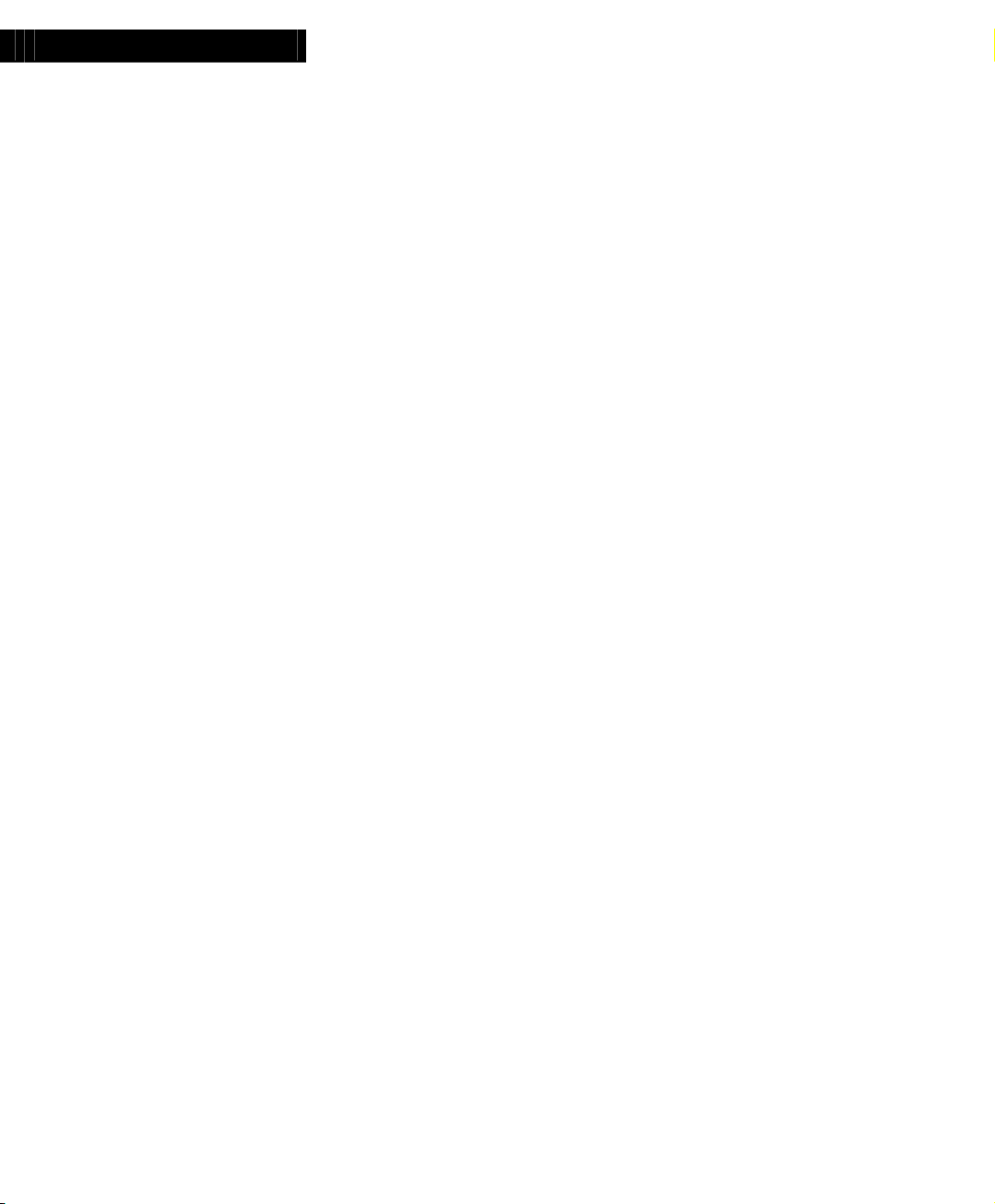
Avaya
Installation Guide
Avaya P116T
S
TACKABLE SWITCH
Page 2
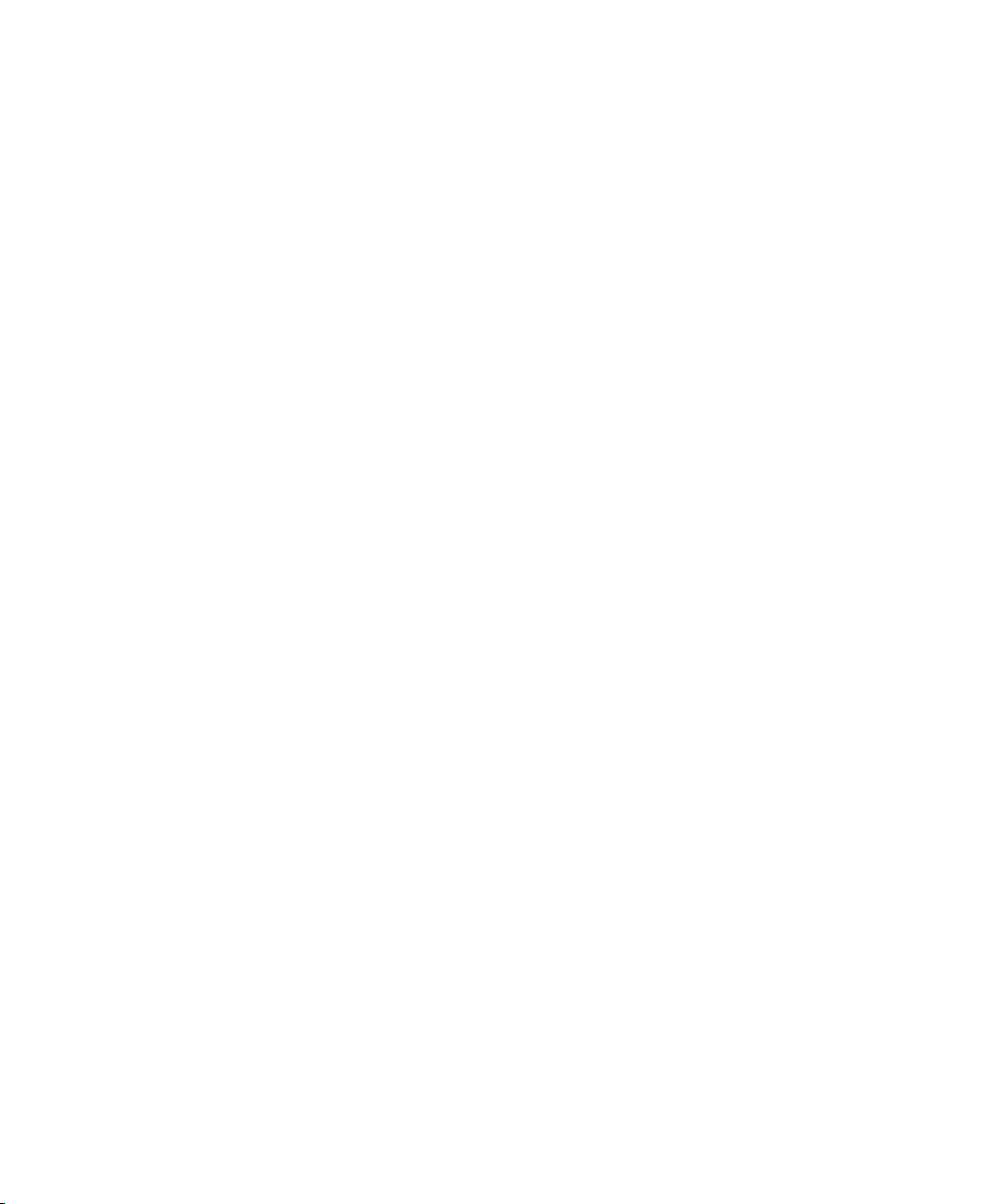
Page 3
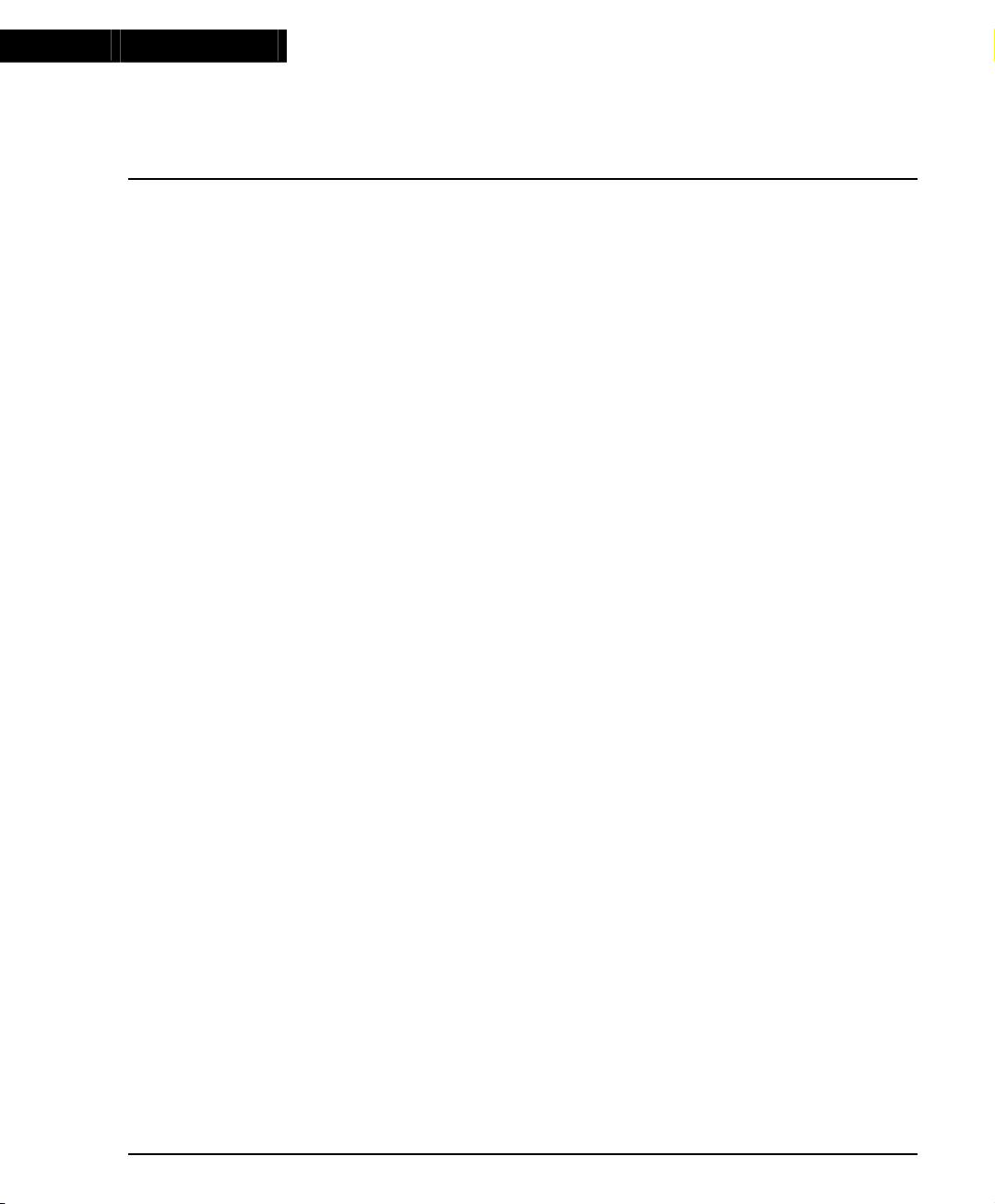
Preface
Important information
SAFETY PRECAUTIONS
CAUTION – TO REDUCE THE RISK OF ELECTRIC SHOCK AND FIRE
1. All servicing should be undertaken ONLY by qualified personnel. The parts
inside the unit CANNOT be serviced or repaired by the end user. Please call
your service representative for assistance.
2. Do NOT plug in, turn on or attempt to operate a damaged unit.
3. Ensure that the chassis ventilation slots in the unit are NOT BLOCKED.
4. Replace a “blown” fuse only with the same type and rating as is marked on the
safety label adjacent to the power inlet housing the fuse.
5. DO NOT operate the unit in a location where the maximum ambient
temperature exceeds 40ºC.
6. Be sure to unplug the power supply cord from the wall socket BEFORE
attempting to remove and/or check the main power fuse.
PRECAUTIONS DE SECURITÉ
AVERTISSEMENT – POUR RÉDUIRE LE RISQUE DE CHOC ÉLECTRIQUE ET D’INCENDIE
1. Tout entretien doit être fait UNIQUEMENT par un personnel de service
qualifié. Aucun élément ne peut être réparé par un particulier.
2. NE PAS brancher, allumer ou essayer de faire fonctionner une unité sur
laquelle un doute existe quant à son bon fonctionnement.
3. S’assurer que les ouvertures d’aération du châssis dans l’appareil NE SONT
PAS OBSTRUEES..
4. Remplacer un fusible défaillant UNIQUEMENT par un modèle du même type
suivant les recommandations indiquées sur l’étiquette de securité posée dans
le logement du fusible.
5. NE PAS faire fonctionner l’appareil dans un endroit où la temperature dépasse
les 40ºC.
6. S’assurer de débrancher l’alimentation électrique AVANT toute manipulation
sur le fusible principal.
SICHERHEITSVORKEHRUNG
ACHTUNG – ZUR VERHINDERUNG DES RISIKOS VON ELEKTRISCHEM SCHLAG UND FEUER
1. Die Geräte enthalten keine Bauteile, die außerhalb des Avaya Servicezentrums
gewartet oder repariert werden können. Die Wartung darf NUR von
qualifiziertem, technischem Personal durchgeführt werden.
2. NIEMALS ein beschädigtes Gerät einschalten, oder versuchen es zu bedienen.
P116T Stackable Switch Installation Guide 1
Page 4
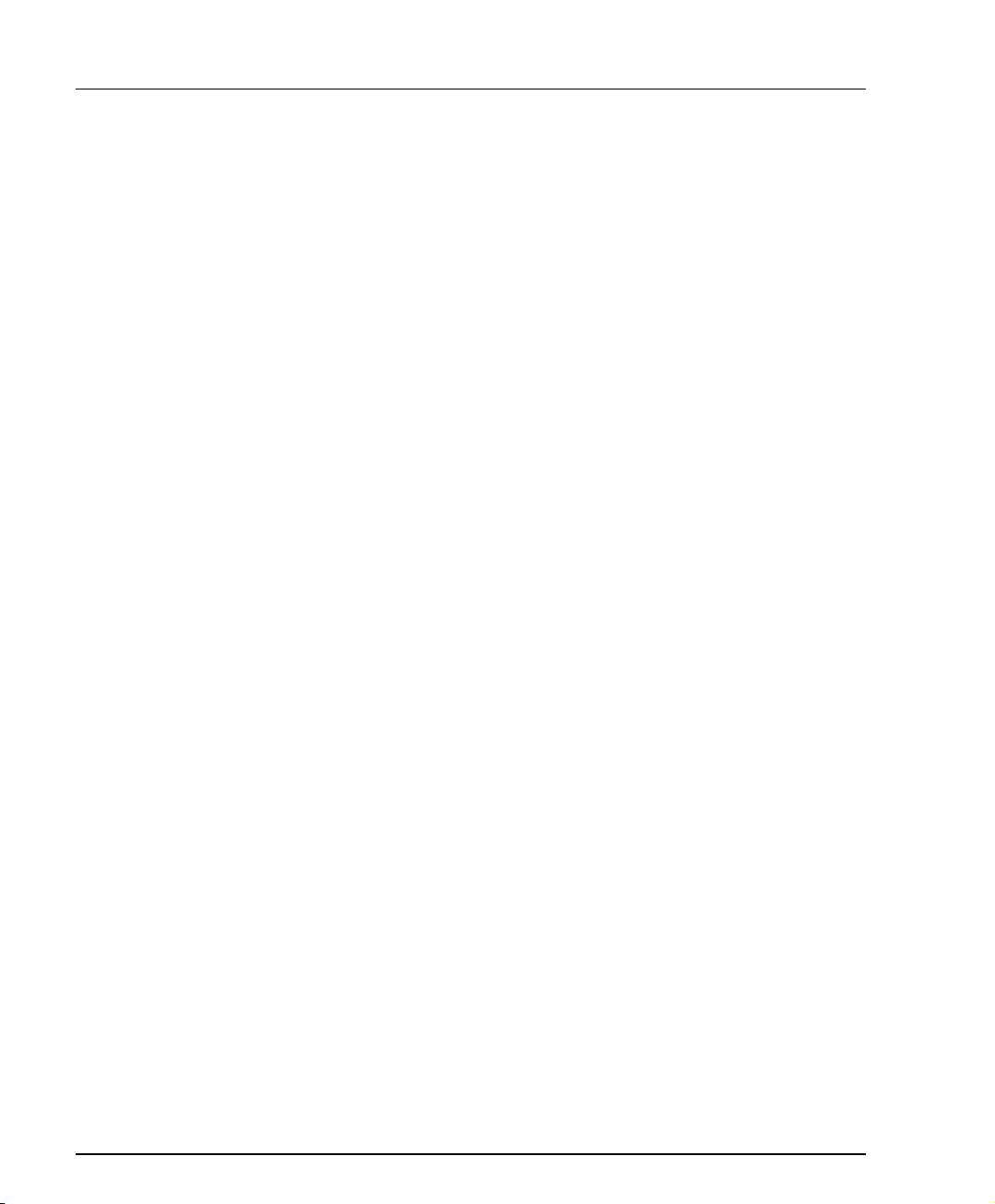
Preface Safety Instructions
3. Vergewissern Sie sich, dass die Chassis Ventilationsöffnungen des Gerätes
NICHT BLOCKIERT sind.
4. Austauschen einer durchgebrannten Sicherung NUR mit der gleichen Sorte
und Belastbarkeit wie sie auf der Sicherheitsaufschrift markiert ist. Die
Aufschrift befindet sich neben der Stromzufuhr wo sich auch der
Sicherungskasten befindet.
5. Bedienen Sie das Gerät NICHT an einer Stelle an der die
Umgebungstemperatur 40ºC übersteigt.
6. Ziehen Sie das Netzkabel raus, BEVOR Sie versuchen die Hauptsicherung zu
kontrollieren oder auszutauschen.
2 P116T Stackable Switch Installation Guide
Page 5
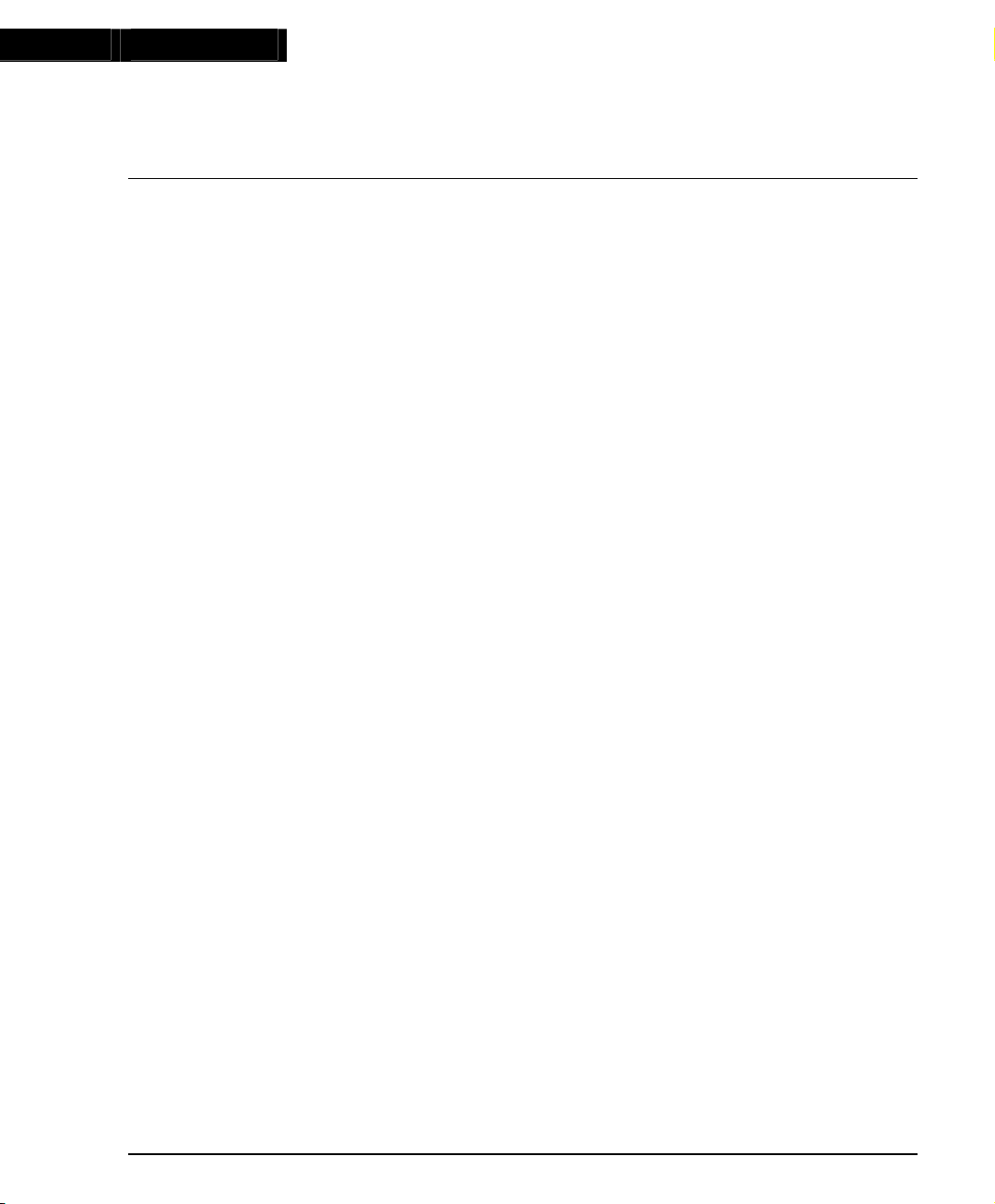
Chapter 1
Overview
This guide is divided into two sections:
• Overview: A general description of the features of the P116T Stackable Switch.
• Installation: Instructions for getting the P116T Stackable Switch and P110
Description
The P116T Stackable Switch is part of the P110 Switching System family of
workgroup switches. The P110 family is composed of high-performance
workgroup switches which may be used singly or stacked in any combination to
make up a multi-protocol, non-blocking, scalable switch.
The P116T is a workgroup switch with 16 autosensing Ethernet/Fast Ethernet
(10/100BASE-T) ports. The 10 Mbps ports are ideal for workgroup connectivity,
while the 100 Mbps ports can be used for server connections, high performance
workstations, or to link to another P116T or P113T unit.
The P116T can operate standalone or as part of a stack. A stack requires a
P110 NMA to link the switches. The units are physically linked using the P110
Exoplane, which makes up a multi-gigabit, non-blocking backplane. Any
combination of two, three or four P110 switches can be stacked, and up 32,000
MAC addresses per stack are supported. Only three P116T hubs can be connected
on a stack, and a fourth switch can be connected to the stack only if it is a different
P110 model.
All ports can run at full or half duplex Ethernet. With a P110 NMA installed, the
ports can perform standards-based auto-negotiation. Port software-redundancy
can be defined via CajunView or MSNM SNMP-based management system. A
redundant power supply may be used for enhanced fault tolerance.
The P116T ports can use Avaya’s flow control mechanism to eliminate packet loss.
An automatic fairness mechanism ensures that all ports gain fair access to the P110
Exoplane even at very high network utilization. Congestion management works
half duplex ports, and ensures no packet loss should the buffers become saturated
during peak load conditions.
P110 switches are fully manageable, using CajunView or MSNM, and may be
monitored using the SMON Manager Switch Monitoring Application.
Switching System up and running.
P116T Stackable Switch Installation Guide 3
Page 6

Chapter 1 Description
4 P116T Stackable Switch Installation Guide
Page 7

Chapter 2
Installation
Setting the DIP switches
First, set the DIP switches. The position of the switches depends on the P110
application. The drawing below shows the default positions of the DIP switches on
the rear panel of the P110 hub.
Figure 1 The P116T Stackable Switch Rear Panel Showing The DIP
Switches In their Default Positions
The DIP switches control the sixteen 100 Mbps ports. The ports can also be
controlled by CajunView, MSNM, or any SNMP network management application
via the P110 NMA. A detailed explanation of the DIP Switches follows.
• 1-16: Selects whether the port will operate at 10 Mbps or 100 Mbps.
• USE SW (Use Switches): Selects whether the 10/100 mode will be controlled
from the management station or by the DIP switches.
When set to ON, 10/100 Mbps switch settings are determined by the DIP
switches only. Settings can be monitored, but not changed, by the management
station.
When set to OFF, the DIP switch settings are ignored and the 10/100 Mbps
port functionality is controlled from the management station via the
P110 NMA, or via auto-negotiation.
Set to ON when you don’t have SNMP management, or when you want to
ensure that the settings will not be changed.
In stand-alone mode (that is, with no P110 NMA installed), the 10/100 mode is
always controlled via DIP switches 1-16.
Always reset the hub after changing switch configurations.
P116T Stackable Switch Installation Guide 5
Page 8

Chapter 2 Installation
S
S
f
U
s
Ig
Table 1 DIP Switches on the P116T Stackable Switch
witch Function ON OFF
witches 1-16 Selection of port speed 10 Mbps 100 Mbps (Default)
(second switch
rom the right)
USE SW
(Use Switch)
Once you have set the switches, you may proceed with the physical installation of
the hub.
Not used
Selection of operational
mode: control by
management station or DIP
switches.
Ignore management
settings.
Use switches.
(Default)
se management
ettings.
nore switches.
6 P116T Stackable Switch Installation Guide
Page 9

Chapter 2 Installation
Installing the P116T Stackable Switch
The procedure for getting the P116T Stackable Switch up and running depends on
whether the hub is to operate standalone or as part of a stack.
First, attach the adhesive rubber feet to the base of the P110 switch. If the switch is
to be rack mounted, do not attach the feet.
Standalone Operation - Plug ‘n’ Play
Getting the P110 hub working is quick and easy:
1. Connect the power cable to the hub,
2. Connect the cables to the front panel ports,
To ensure proper ventilation, ensure that the P110 NMA slot is closed.
The hub is now fully operational. By default, all ports will operate as 100 Mbps
ports, in half-duplex mode. Port settings can be changed using the DIP switches
Stacking Operation
To make the P116T work as part of a stack (and to give SNMP management
capabilities to a single P116T), a P110 NMA with the correct software version (8.4
or higher) is required. See the Release Notes for the required version.
You should make sure the P110 NMA has the latest agent software. To check what
software version you have, see the agent configuration window in CajunView or
MSNM, or see the setup main menu of the P110 NMA.
2. Before adding a switch to the P110 stack, turn off the main power to the stack,
by individually switching off each hub
3. Place the P110 NMA in the top hub of the stack
4. If the P110 NMA contains the latest software version, go to step 4.
5. If the P110 NMA does not contain the latest agent software, you should
perform a software download of the latest version. The latest software is in
always shipped with the P110 NMA.
Download is performed via FTP using a Terminal console or via CajunView or
MSNM – details can be found in the P110 NMA installation Guide.
When a P110 unit is added to, removed from or swapped in a stack, all
Ethernet port settings (Administration Status, Port Mode, port speed and
VLANs) will return to their default values. However, the Administration and
Port Mode status of the P113F 100 Mbps ports will retain their values.
P116T Stackable Switch Installation Guide 7
Page 10

Chapter 2 Installation
Configuration parameters will be set back to factory defaults if they were set
using the management station. The factory default parameters are described in
the P110 NMA 8.4 Release Note.
4. Place the P116T and any other additional P110 hubs in the stack.
Caution: You cannot connect more than three P116T hubs on a stack. If you wish
to connect four hubs in a stack, the fourth hub must be a different P110 model.
5. Connect P110 hubs using the P110 Exoplane cables, as shown in Figure 2.
A hub connects to its upper neighbor through two P110 Exoplane cables, and
to its lower neighbor through another two Exoplane cables.
Make sure that the P110 Exoplane cables are correctly seated by gently
exerting pressure on the back of the connector.
Cabling Requirements:
• For correct operation, the P110 Exoplane must be fully connected, with all units
powered up. In case units are stacked, the P110 NMA must be installed and
connected to the P110 Exoplane.
Failure to observe this requirement will cause the units to block all traffic on
attached stations and segments.
• When using the P114T or P114F in the stack, make sure all switches in the stack
are connected using P110 Exoplane cables with white connectors and marked
C/S:B (part number 108362203). Extra cables can be ordered from your local
Avaya representative.
8 P116T Stackable Switch Installation Guide
Page 11

Chapter 2 Installation
Figure 2 Rear view of a P110 switch stack, showing how the switches are linked via
the P110 Exoplane cables. A P110 NMA resides in the uppermost switch.
6. Two terminators are supplied with the P110 NMA. Insert the two terminators
into the lowest two connectors at the bottom of the stack, as shown in Figure 2.
7. Turn on the mains power to the stack, by individually switching on each
switch.
8. Connect the fiber-optic cables to the front panel ports.
If the P110 NMA in the stack contains the correct software version (as specified
in the P116T Stackable Switch Release Note) or higher, the stack is now fully
operational.
When a new version of the P110 NMA software becomes available, you should
perform software download to benefit from the extra capabilities provided.
See the P110 NMA Installation Guide for details.
P116T Stackable Switch Installation Guide 9
Page 12

Chapter 2 Installation
Rack Mounting
P110 switches slot into a standard 19 inch rack.
Remove the rubber legs from the base of any switch that is to be rack mounted.
Place the switches in the rack, and then connect the P110 Exoplane, as follows:
1. Snap open the ends of the front panel to reveal the fixing holes.
2. Slot the switch into the rack. Insert the switches into the rack so that the
switches in a logical stack lie directly on top of each other. Ensure that the P110
screw holes are aligned with the rack hole positions exactly as shown in Figure
3. Stacking them in this way will allow the switches to be easily connected
using the Exoplane cables.
3. Secure the switch in the rack using the screws. Use one screw on each side. Do
not overtighten the screws to avoid damaging the plastic.
4. Connect the Exoplane cables, as described above, and as illustrated in Figure 2.
5. Snap closed the hinged ends of the front panel.
Figure 3 P110 rack mounting arrangement
10 P116T Stackable Switch Installation Guide
Page 13

Chapter 2 Installation
F
Diagnostics
Tables 2 and 3 explain the meaning of the P116T Stackable Switch diagnostic LED
indicators.
Figure 4 The P116T Stackable Switch Front Panel LEDs and Buttons
1234
5678
913101411
12
15 16
Table 2 Meaning of the P116T Stackable Switch Front Panel Buttons
Button
unction Meaning
Select The buttons determine what function will be displayed by the 16
Port LEDs (the top two rows of LEDs).
The seven Function LEDs (above the Select buttons) show which
function is currently displayed by the Port LEDs. The Port LEDs can
display either Link, Collision, Transmit, Receive, Full Duplex, Flow
Control or 100 M status
If, for example, the Link (LNK) LED is lit then LEDs 1 to 16 will
display the Link status of every port.
Press the left or right button to toggle the Port LED display between
functions
Reset Press and hold both buttons simultaneously for a second or more to
reset the entire P110 stack. Upon Reset, all LED indicators turn on.
Pressing Reset does not affect configuration settings.
P116T Stackable Switch Installation Guide 11
Page 14

Chapter 2 Installation
Table 3 Meaning of the P116T Stackable Switch front panel LEDs
LED Indicator Function Status Meaning
PWR Power OFF
ON
Blink
NMA Agent OFF
ON
Mains power not connected
Mains power connected
Working on back-up power supply
No agent in hub
Hub contains an active agent
RED NMA Reserved for future use
Port
LEDs
1 to 16 Each LED can display one of the following functions: Link, Collision,
Transmit, Receive, Full Duplex, Flow Control or 100 M states,
depending on what has been selected using the Select buttons.
Function LED Port LED
LNK Link status OFF
ON
Blink once
COL Collision OFF
ON
Tx Transmit to
line
Rx Receive
from line
FDX Half/Full
duplex
FC Flow
control
OFF
ON
OFF
ON
OFF
ON
OFF
ON
100 M Port speed OFF
ON
Port Disabled
Port is enabled and link is OK
Link Test Fail.
No Collision
Collision occurred on line
No activity
Data transmitted
No activity
Data Received
Port in Half Duplex mode
Port in Full Duplex mode
Flow Control Inactive
Flow Control Active
10 Mbps
100 Mbps
12 P116T Stackable Switch Installation Guide
Page 15

Chapter 2 Installation
P116T Stackable Switch Installation Guide 13
Page 16

© 2003 Avaya Inc. All rights reserved.
All trademarks identified by the ® or TM are registered trademarks or trademarks, respectively, of Avaya Inc. All other
trademarks are the property of their respective owners.
Document number: 130007 Rev. 0. November 2003
