Page 1
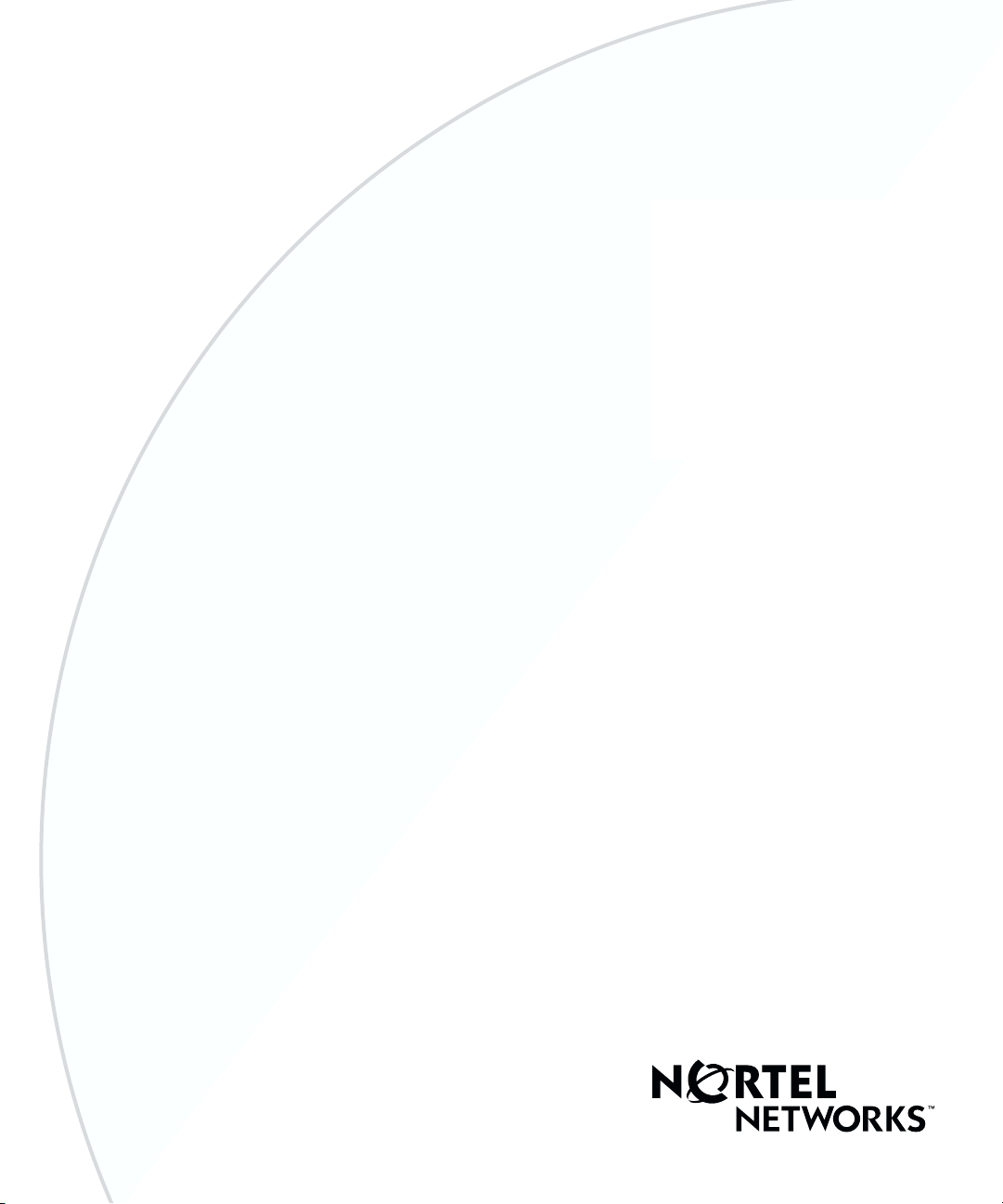
Part No. 311425-A Rev 00
January 2001
600 Technology Park Drive
Billerica, MA 01821-4130
Installing and Using the Online Library
Page 2
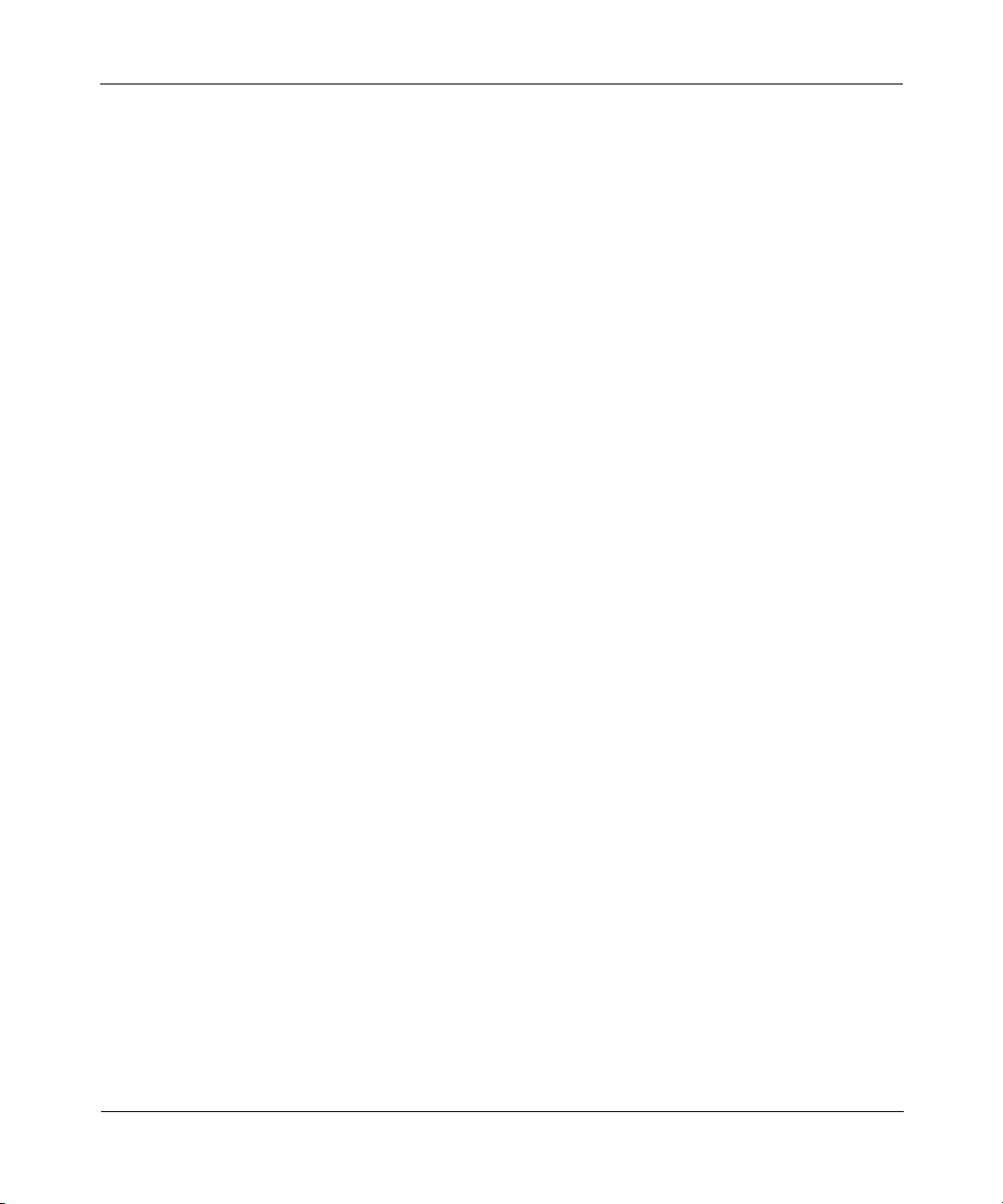
Copyright © 2001 Nortel Networks
All rights reserved. January 2001.
The information in this document is subject to change without notice. The statements, configurations, technical data,
and recommendations in this document are believed to be accurate and reliable, but are presented without express or
implied warranty. Users must take full responsibility for their applications of any products specified in this document.
The information in this document is proprietary to Nortel Networks NA Inc.
The software described in this document is furnished under a license agreement and may only be used in accordance
with the terms of that license. The software license agreement is included in this document.
Trademarks
NORTEL NETWORKS is a trademark of Nortel Networks.
Microsoft, Windows, and Windows NT are registered trademarks of Microsoft Corporation.
All other trademarks and registered trademarks are the property of their respective owners.
Restricted Rights Legend
Use, duplication, or disclosure by the United States Government is subject to restrictions as set forth in subparagraph
(c)(1)(ii) of the Rights in Technical Data and Computer Software clause at DFARS 252.227-7013.
Notwithstanding any other license agreement that may pertain to, or accompany the delivery of, this computer
software, the rights of the United States Government regarding its use, reproduction, and disclosure are as set forth in
the Commercial Computer Software-Restricted Rights clause at FAR 52.227-19.
Statement of Conditions
In the interest of improving internal design, operational function, and/or reliability, Nortel Networks NA Inc. reserves
the right to make changes to the products described in this document without notice.
Nortel Networks NA Inc. does not assume any liability that may occur due to the use or application of the product(s)
or circuit layout(s) described herein.
Portions of the code in this software product may be Copyright © 1988, Regents of the University of California. All
rights reserved. Redistribution and use in source and binary forms of such portions are permitted, provided that the
above copyright notice and this paragraph are duplicated in all such forms and that any documentation, advertising
materials, and other materials related to such distribution and use acknowledge that such portions of the software were
developed by the University of California, Berkeley. The name of the University may not be used to endorse or
promote products derived from such portions of the software without specific prior written permission.
SUCH PORTIONS OF THE SOFTWARE ARE PROVIDED “AS IS” AND WITHOUT ANY EXPRESS OR
IMPLIED WARRANTIES, INCLUDING, WITHOUT LIMITATION, THE IMPLIED WARRANTIES OF
MERCHANTABILITY AND FITNESS FOR A PARTICULAR PURPOSE.
In addition, the program and information contained herein are licensed only pursuant to a license agreement that
contains restrictions on use and disclosure (that may incorporate by reference certain limitations and notices imposed
by third parties).
ii
311425-A Rev 00
Page 3
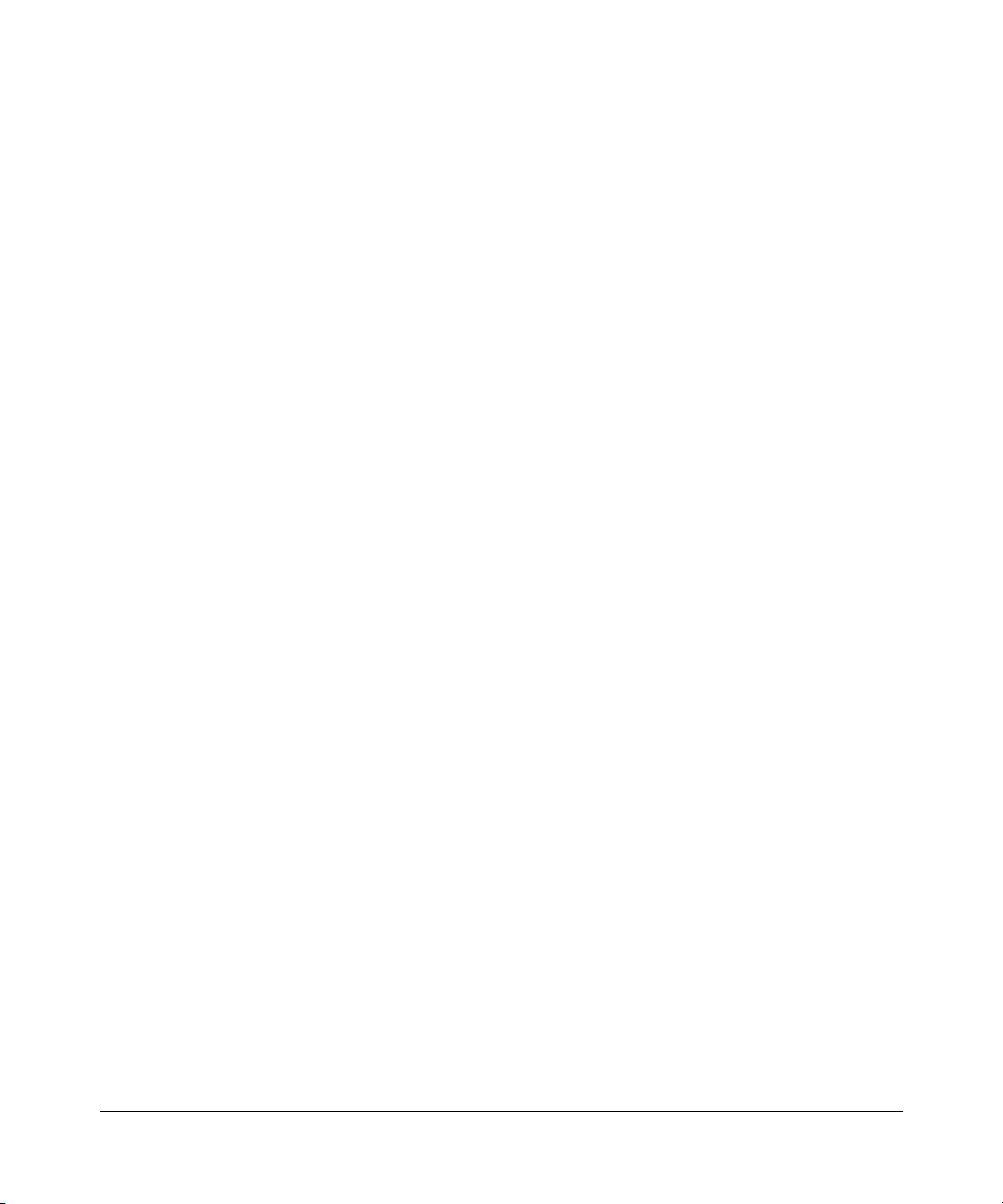
Nortel Networks NA Inc. Software License Agreement
NOTICE: Please carefully read this license agreement before copying or using the accompanying software or
installing the hardware unit with pre-enabled software (each of which is referred to as “Software” in this Agreement).
BY COPYING OR USING THE SOFTWARE, YOU ACCEPT ALL OF THE TERMS AND CONDITIONS OF
THIS LICENSE AGREEMENT. THE TERMS EXPRESSED IN THIS AGREEMENT ARE THE ONLY TERMS
UNDER WHICH NORTEL NETWORKS WILL PERMIT YOU TO USE THE SOFTWARE. If you do not accept
these terms and conditions, return the product, unused and in the original shipping container, within 30 days of
purchase to obtain a credit for the full purchase price.
1. License grant. Nortel Networks NA Inc. (“Nortel Networks”) grants the end user of the Software (“Licensee”) a
personal, nonexclusive, nontransferable license: a) to use the Software either on a single computer or, if applicable, on
a single authorized device identified by host ID, for which it was originally acquired; b) to copy the Software solely
for backup purposes in support of authorized use of the Software; and c) to use and copy the associated user manual
solely in support of authorized use of the Software by Licensee. This license applies to the Software only and does not
extend to Nortel Networks Agent software or other Nortel Networks software products. Nortel Networks Agent
software or other Nortel Networks software products are licensed for use under the terms of the applicable Nortel
Networks NA Inc. Software License Agreement that accompanies such software and upon payment by the end user of
the applicable license fees for such software.
2. Restrictions on use; reservation of rights. The Software and user manuals are protected under copyright laws.
Nortel Networks and/or its licensors retain all title and ownership in both the Software and user manuals, including
any revisions made by Nortel Networks or its licensors. The copyright notice must be reproduced and included with
any copy of any portion of the Software or user manuals. Licensee may not modify, translate, decompile, disassemble,
use for any competitive analysis, reverse engineer, distribute, or create derivative works from the Software or user
manuals or any copy, in whole or in part. Except as expressly provided in this Agreement, Licensee may not copy or
transfer the Software or user manuals, in whole or in part. The Software and user manuals embody Nortel Networks’
and its licensors’ confidential and proprietary intellectual property. Licensee shall not sublicense, assign, or otherwise
disclose to any third party the Software, or any information about the operation, design, performance, or
implementation of the Software and user manuals that is confidential to Nortel Networks and its licensors; however,
Licensee may grant permission to its consultants, subcontractors, and agents to use the Software at Licensee’s facility,
provided they have agreed to use the Software only in accordance with the terms of this license.
3. Limited warranty. Nortel Networks warrants each item of Software, as delivered by Nortel Networks and properly
installed and operated on Nortel Networks hardware or other equipment it is originally licensed for, to function
substantially as described in its accompanying user manual during its warranty period, which begins on the date
Software is first shipped to Licensee. If any item of Software fails to so function during its warranty period, as the sole
remedy Nortel Networks will at its discretion provide a suitable fix, patch, or workaround for the problem that may be
included in a future Software release. Nortel Networks further warrants to Licensee that the media on which the
Software is provided will be free from defects in materials and workmanship under normal use for a period of 90 days
from the date Software is first shipped to Licensee. Nortel Networks will replace defective media at no charge if it is
returned to Nortel Networks during the warranty period along with proof of the date of shipment. This warranty does
not apply if the media has been damaged as a result of accident, misuse, or abuse. The Licensee assumes all
responsibility for selection of the Software to achieve Licensee’s intended results and for the installation, use, and
results obtained from the Software. Nortel Networks does not warrant a) that the functions contained in the software
will meet the Licensee’s requirements, b) that the Software will operate in the hardware or software combinations that
the Licensee may select, c) that the operation of the Software will be uninterrupted or error free, or d) that all defects
in the operation of the Software will be corrected. Nortel Networks is not obligated to remedy any Software defect that
cannot be reproduced with the latest Software release. These warranties do not apply to the Software if it has been
(i) altered, except by Nortel Networks or in accordance with its instructions; (ii) used in conjunction with another
vendor’s product, resulting in the defect; or (iii) damaged by improper environment, abuse, misuse, accident, or
negligence. THE FOREGOING WARRANTIES AND LIMITATIONS ARE EXCLUSIVE REMEDIES AND ARE
IN LIEU OF ALL OTHER WARRANTIES EXPRESS OR IMPLIED, INCLUDING WITHOUT LIMITATION ANY
WARRANTY OF MERCHANTABILITY OR FITNESS FOR A PARTICULAR PURPOSE. Licensee is responsible
311425-A Rev 00
iii
Page 4
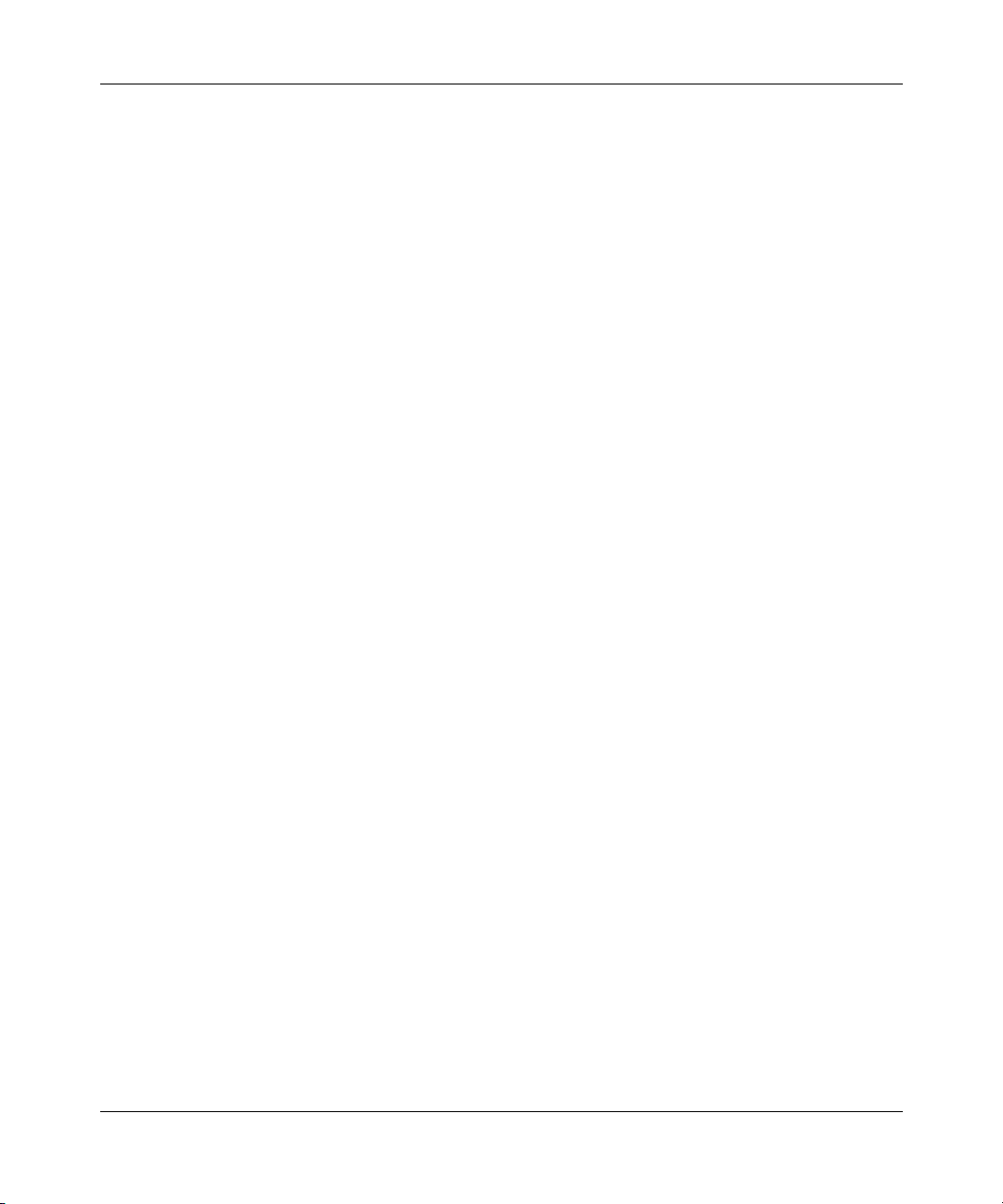
for the security of its own data and information and for maintaining adequate procedures apart from the Software to
reconstruct lost or altered files, data, or programs.
4. Limitation of liability. IN NO EVENT WILL NORTEL NETWORKS OR ITS LICENSORS BE LIABLE FOR
ANY COST OF SUBSTITUTE PROCUREMENT; SPECIAL, INDIRECT, INCIDENTAL, OR CONSEQUENTIAL
DAMAGES; OR ANY DAMAGES RESULTING FROM INACCURATE OR LOST DATA OR LOSS OF USE OR
PROFITS ARISING OUT OF OR IN CONNECTION WITH THE PERFORMANCE OF THE SOFTWARE, EVEN
IF NORTEL NETWORKS HAS BEEN ADVISED OF THE POSSIBILITY OF SUCH DAMAGES. IN NO EVENT
SHALL THE LIABILITY OF NORTEL NETWORKS RELATING TO THE SOFTWARE OR THIS AGREEMENT
EXCEED THE PRICE PAID TO NORTEL NETWORKS FOR THE SOFTWARE LICENSE.
5. Government licensees. This provision applies to all Software and documentation acquired directly or indirectly by
or on behalf of the United States Government. The Software and documentation are commercial products, licensed on
the open market at market prices, and were developed entirely at private expense and without the use of any U.S.
Government funds. The license to the U.S. Government is granted only with restricted rights, and use, duplication, or
disclosure by the U.S. Government is subject to the restrictions set forth in subparagraph (c)(1) of the Commercial
Computer Software––Restricted Rights clause of FAR 52.227-19 and the limitations set out in this license for civilian
agencies, and subparagraph (c)(1)(ii) of the Rights in Technical Data and Computer Software clause of DFARS
252.227-7013, for agencies of the Department of Defense or their successors, whichever is applicable.
6. Use of software in the European Community. This provision applies to all Software acquired for use within the
European Community. If Licensee uses the Software within a country in the European Community, the Software
Directive enacted by the Council of European Communities Directive dated 14 May, 1991, will apply to the
examination of the Software to facilitate interoperability. Licensee agrees to notify Nortel Networks of any such
intended examination of the Software and may procure support and assistance from Nortel Networks.
7. Term and termination. This license is effective until terminated; however, all of the restrictions with respect to
Nortel Networks’ copyright in the Software and user manuals will cease being effective at the date of expiration of the
Nortel Networks copyright; those restrictions relating to use and disclosure of Nortel Networks’ confidential
information shall continue in effect. Licensee may terminate this license at any time. The license will automatically
terminate if Licensee fails to comply with any of the terms and conditions of the license. Upon termination for any
reason, Licensee will immediately destroy or return to Nortel Networks the Software, user manuals, and all copies.
Nortel Networks is not liable to Licensee for damages in any form solely by reason of the termination of this license.
8. Export and re-export. Licensee agrees not to export, directly or indirectly, the Software or related technical data or
information without first obtaining any required export licenses or other governmental approvals. Without limiting the
foregoing, Licensee, on behalf of itself and its subsidiaries and affiliates, agrees that it will not, without first obtaining
all export licenses and approvals required by the U.S. Government: (i) export, re-export, transfer, or divert any such
Software or technical data, or any direct product thereof, to any country to which such exports or re-exports are
restricted or embargoed under United States export control laws and regulations, or to any national or resident of such
restricted or embargoed countries; or (ii) provide the Software or related technical data or information to any military
end user or for any military end use, including the design, development, or production of any chemical, nuclear, or
biological weapons.
9. General. If any provision of this Agreement is held to be invalid or unenforceable by a court of competent
jurisdiction, the remainder of the provisions of this Agreement shall remain in full force and effect. This Agreement
will be governed by the laws of the state of California.
Should you have any questions concerning this Agreement, contact Nortel Networks, 4401 Great America Parkway,
P.O. Box 58185, Santa Clara, California 95054-8185.
LICENSEE ACKNOWLEDGES THAT LICENSEE HAS READ THIS AGREEMENT, UNDERSTANDS IT, AND
AGREES TO BE BOUND BY ITS TERMS AND CONDITIONS. LICENSEE FURTHER AGREES THAT THIS
AGREEMENT IS THE ENTIRE AND EXCLUSIVE AGREEMENT BETWEEN NORTEL NETWORKS AND
LICENSEE, WHICH SUPERSEDES ALL PRIOR ORAL AND WRITTEN AGREEMENTS AND
COMMUNICATIONS BETWEEN THE PARTIES PERTAINING TO THE SUBJECT MATTER OF THIS
AGREEMENT. NO DIFFERENT OR ADDITIONAL TERMS WILL BE ENFORCEABLE AGAINST
NORTEL NETWORKS UNLESS NORTEL NETWORKS GIVES ITS EXPRESS WRITTEN CONSENT,
INCLUDING AN EXPRESS WAIVER OF THE TERMS OF THIS AGREEMENT.
iv
311425-A Rev 00
Page 5

Contents
Installing and Using the Online Library
System Requirements ....................................................................................................... 2
Installing Acrobat Reader .................................................................................................. 2
Checking for the Search Plug-In ................................................................................. 3
Installing Acrobat Reader on a PC .............................................................................. 3
Installing Acrobat Reader on a UNIX Workstation ...................................................... 3
Mounting the CD ................................................................................................... 3
Running the Installation Script .............................................................................. 4
Manually Mounting the CD on Solaris .................................................................. 5
Installing Acrobat Reader on a Macintosh .................................................................. 6
Starting Acrobat Reader .................................................................................................... 6
Optimizing Acrobat Reader ............................................................................................... 7
Configuring the Search Tool .............................................................................................. 7
Configuring the Web Link .................................................................................................. 8
Accessing the World Wide Web .................................................................................. 8
Accessing Documents ....................................................................................................... 9
Using the Online Library .................................................................................................... 9
Getting Help ................................................................................................................ 9
Finding a Document .................................................................................................. 10
Navigating the Library ............................................................................................... 11
Navigating a Document ...................................................................................... 12
Returning to the Navigation Pages from a Document ........................................ 13
Searching for Information ..........................................................................................13
Searching the Entire Library ............................................................................... 13
Finding Information Within a Document ............................................................. 14
Printing Documents ......................................................................................................... 14
Using the Event Database ...............................................................................................15
Searching the Event Database on a PC ................................................................... 15
Searching the Event Database on a UNIX Workstation ............................................ 15
Acrobat Tool Bar Quick Reference Guide ........................................................................ 16
311425-A Rev 00
v
Page 6
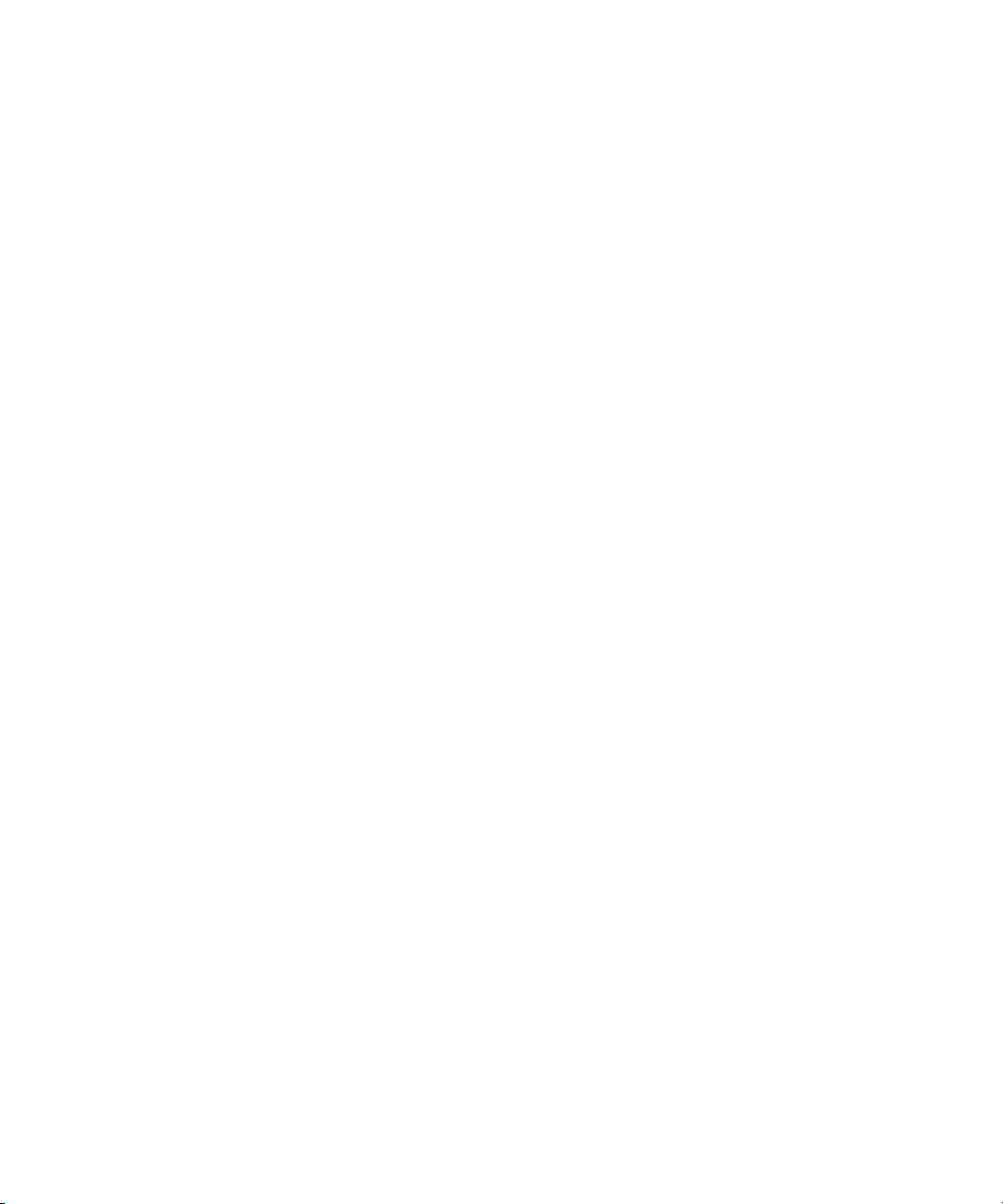
Page 7
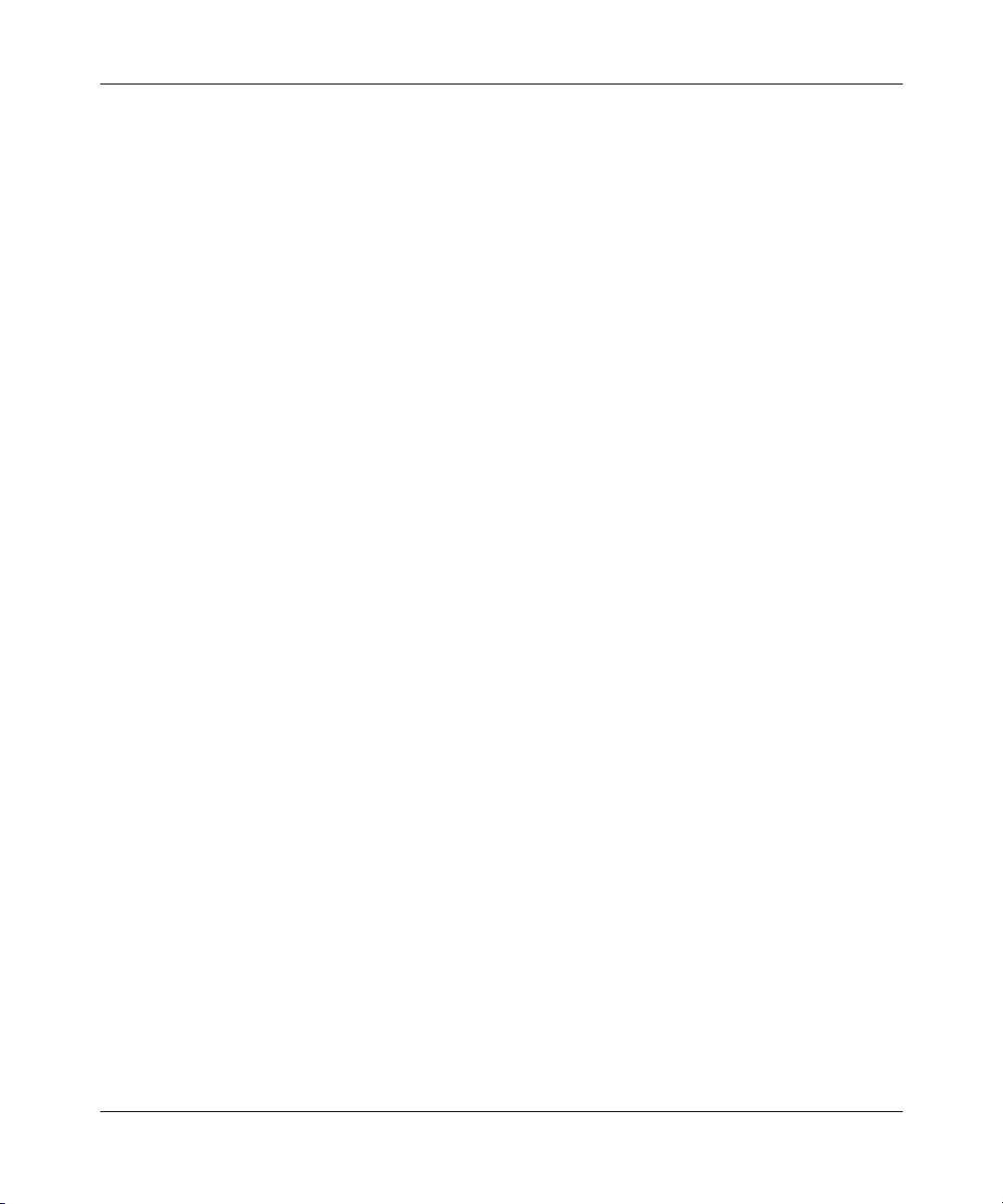
Installing and Using
the Online Library
The Nortel Networks™ Online Library CD contains product documentation and
the event database. You can view the documentation on PC, UNIX, and Macintosh
platforms; you can view the event database on PC and UNIX platforms.
Using the Online Library, you can:
• View a specific document.
• Search for information in documents and in the event database.
• Sort event messages by entity name, event code, and severity.
• Access related documents on the World Wide Web.
• Print documents.
This guide provides instructions for installing the Online Library and an overview
of the library’s features. For detailed instructions on procedures, refer to the online
Help. You can find additional information in the readme.txt file that accompanies
the installation files for each platform.
To view documents in the Online Library, use Acrobat Reader (see “Installing
Acrobat Reader” on page 2). To view the event database, use a Web browser (see
“System Requirements” on page 2).
311425-A Rev 00
1
Page 8
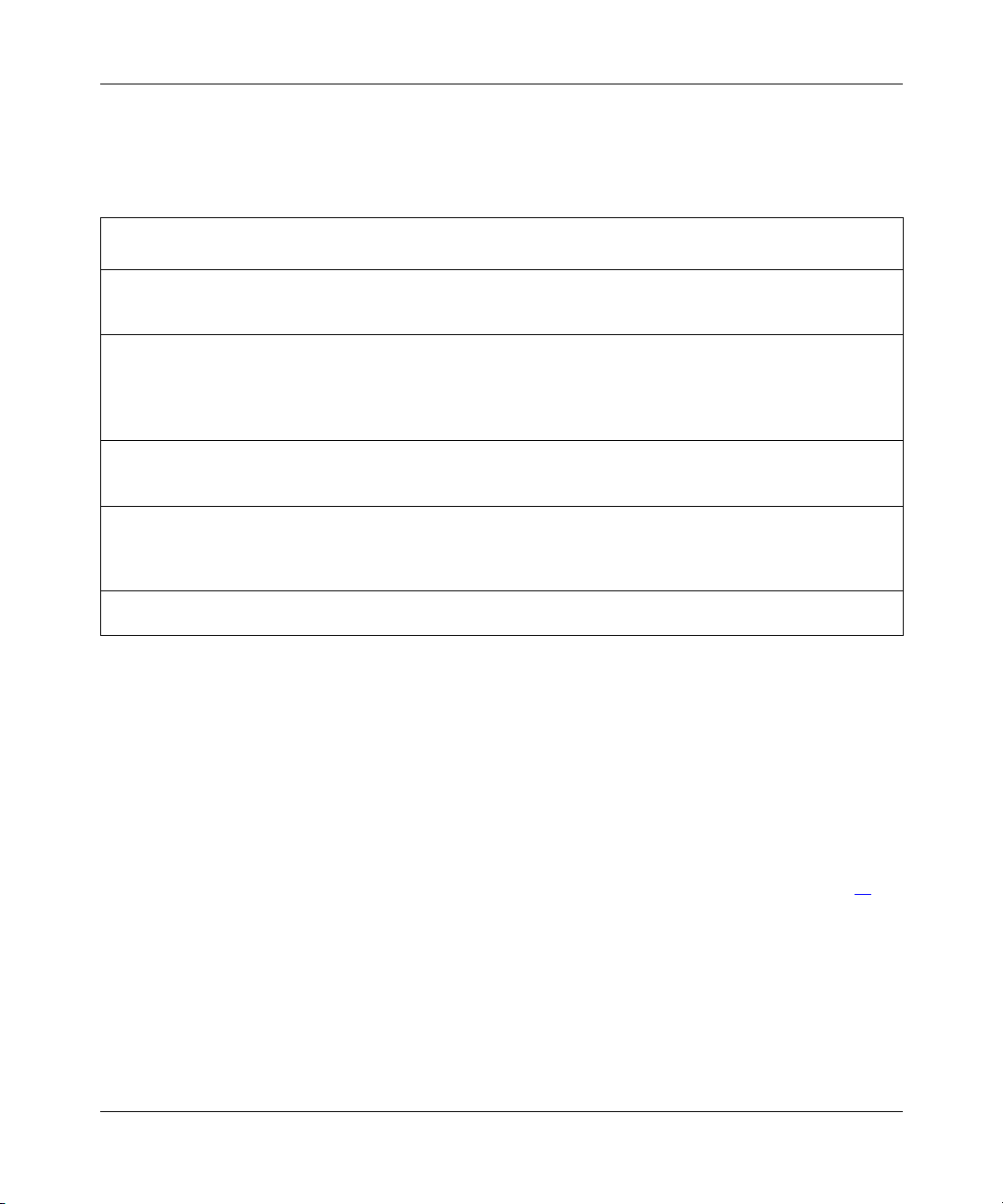
Installing and Using the Online Library
System Requirements
The Online Library runs on platforms that meet the following minimum
requirements.
Platform Hardware Software RAM
Microsoft
Version B or Windows NT
4.0
SunOS 4.1.3, SunOS 4.1.4,
Solaris
HP-UX 10.
AIX 4.1 IBM RS/6000
MacOS
System 7.0
®
Windows® 95
x
486DX, Pentium,
®
Pentium Pro, or
Penti um II
Sun SPARCstation OpenWindows 3.0,
Series 9000
workstation,
Model 700
workstation
Macintosh 60820,
Power Macintosh
Netscape Navigator 3.0 or
Communicator or Microsoft
Internet Explorer 3.0
Motif Window Manager 1.2.3,
OpenLook 3.0, or CDE 1.0;
Netscape Navigator 3.0 or
Communicator; Perl 5.003
HP-VUE or CDE 1.0;
Netscape Navigator 3.0 or
Communicator; Perl 5.003
CDE 1.0 or Motif Window
Manager 1.2.3; Netscape
Navigator 3.0 or
Communicator; Perl 5.003
16 MB 10 MB
32 MB 12 MB
32 MB 12 MB
32 MB 12 MB
6 MB 13 MB
Disk
Space
Installing Acrobat Reader
You can view and search documents in the Online Library using either Adobe
Acrobat Reader 3.0 with the search plug-in or Adobe Acrobat Exchange 3.0. On
this CD, we include Acrobat Reader 3.0 with the search plug-in.
Follow the instructions below, according to your situation:
• If you currently have Acrobat Reader 3.0 with the search plug-in or if you
have Adobe Acrobat Exchange 3.0, go to “Starting Acrobat Reader” on -6
• If you do not know whether your current version of Acrobat Reader 3.0
includes the search plug-in, go to the next section, “Checking for the Search
Plug-In.”
• If you have not installed Acrobat Reader 3.0 previously, go to the appropriate
installation instructions for your platform.
2
.
311425-A Rev 00
Page 9

Checking for the Search Plug-In
To determine whether your current version of Acrobat Reader 3.0 includes the
search plug-in:
Start Acrobat Reader.
1.
2. View the tools menu.
If an option called Search appears in the menu, Acrobat Reader includes the
search plug-in.
If you currently have Acrobat Reader 3.0 without the search plug-in, you
Note:
can view documents, but you cannot search for information across documents.
Installing Acrobat Reader on a PC
When you insert the CD into a CD drive on a PC with Windows 95 or Windows
NT 4.0 or later, the CD autorun program starts automatically. Follow the
instructions on the screen to complete the installation.
Installing and Using the Online Library
Installing Acrobat Reader on a UNIX Workstation
To install Acrobat Reader on a UNIX workstation, mount the CD and run the
installation script.
Mounting the CD
The command for mounting the CD varies depending on the specific
configuration of the workstation, such as the number of CD-ROM drives. If the
suggested mount command fails, consult your operating system documentation.
To mount a CD locally:
1. Insert the CD into the CD-ROM drive.
On Solaris, the Volume Manager automatically mounts the CD onto
/cdrom/cdrom0; go to “Running the Installation Script” on page 4. If the CD
does not automatically mount, see “Manually Mounting the CD on Solaris”
on page 5.
311425-A Rev 00
3
Page 10

Installing and Using the Online Library
2. Log in as root by entering:
su
At the password prompt, enter your root password.
3.
4. If a mount point does not already exist for the CD, create one by entering
one of the following commands:
• For SunOS or HP-UX, enter:
mkdir /cdrom
• For AIX, enter:
crfs -v cdrfs -p ro -d’cd0’ -m /cdrom -A’no’ -t’no’
5.
Mount the CD by entering one of the following commands:
• For SunOS, enter:
mount -r -t hsfs /dev/
<cd_address>
/cdrom
• For HP-UX, enter:
mount -F cdfs -r -o cdcase /dev/dsk/
<cd_address>
• For AIX, enter:
mount -o ro -v cdrfs /dev/
<cd_address>
/cdrom
Running the Installation Script
To install Acrobat Reader:
1. Change to the directory for the CD by entering:
<mount_point>
cd /
2.
Determine where you want to install Acrobat Reader:
/install/unix
• For SunOS, the default installation directory is /usr/Acrobat3.
• For Solaris and HP-UX, the default directory is /opt/Acrobat3.
• For AIX, the default directory is /usr/lpp/Acrobat3.
/cdrom
4
311425-A Rev 00
Page 11

Installing and Using the Online Library
3.
Run the installation script by entering:
./install
The installation script detects which operating system is running on the
Note:
workstation and selects the appropriate default installation. If the script cannot
determine the operating system, it displays a list of installation options.
4.
Follow the instructions on the screen.
When the installation is complete, the UNIX prompt returns.
5. Log out as root by entering:
exit
Manually Mounting the CD on Solaris
If the CD does not automatically mount on Solaris, stop the vold daemon and
manually mount the CD, as follows:
1. Log in as root by entering:
311425-A Rev 00
su
2. At the password prompt, enter your root password.
3. Display the daemon’s process ID by entering:
ps -ef | grep vold
4.
If there is a process running for the vold daemon, enter:
<process_id>
kill
5. If a subdirectory does not already exist for the CD, create one by
entering:
mkdir /cdrom
6.
Mount the CD by entering:
mount -F hsfs -o ro /dev/dsk/
<cd_address>
/cdrom
5
Page 12

Installing and Using the Online Library
Installing Acrobat Reader on a Macintosh
To install Acrobat Reader on a Macintosh:
1. Insert the CD into the CD drive.
Double-click on the following items in succession:
2.
a. CD icon
b. Install folder
Mac folder
c.
d. Reader folder
e. Install file
3. Follow the instructions on the screen.
A message appears when the installation is complete.
Starting Acrobat Reader
Start Acrobat Reader as follows:
• To start the reader on a PC or Macintosh, double-click on the Acrobat Reader
icon.
• To start the reader on a UNIX workstation, log in as a user other than root and
enter:
<installation_directory>
/bin/acroread
If Acrobat Reader fails to start on the UNIX workstation, and you are running the
application via a remote workstation, enter the following commands:
1. On the local workstation where you want to view the application, enter:
xhost
2. On the remote workstation where Acrobat Reader is running, enter:
setenv DISPLAY
<remote_workstation_name>
<local_workstation_name>
:0.0
If Acrobat Reader still does not start on the local workstation, consult your
window environment documentation.
6
311425-A Rev 00
Page 13

Optimizing Acrobat Reader
You can optimize your copy of Adobe Acrobat Reader as follows:
1. From the File menu, choose Preferences > General.
Tur n of f “Smooth Text and Monochrome Images.”
2.
This setting increases the sharpness of text and images on most monitors.
3. Tu rn o ff “Open Cross-Document Links In Same Window.”
This setting allows you to open more than one PDF file at the same time and
to select open files from the Window menu.
4. Click on OK.
Configuring the Search Tool
Before you can search for information in the Online Library, you must configure
the search tool. To configure the search tool:
Installing and Using the Online Library
1. Start Acrobat Reader.
2. From the tool bar, choose Tools
> Search
> Indexes.
The Index Selection window opens.
3. Click on Add.
A navigation window opens.
4. Select the index.pdx file from the CD.
5. Click on OK or Open.
Acrobat Reader adds the search index for this version of the Online Library to
the list of available indexes.
6. Click on OK in the Index Selection window.
You have now configured the search tool and can search the entire library for
information (see “Searching the Entire Library” on page 13).
311425-A Rev 00
7
Page 14

Installing and Using the Online Library
Configuring the Web Link
You can access information about Nortel Networks products on the World Wide
Web from the Online Library. To do this, you must first configure Acrobat Reader
to start your installed browser.
Note:
Acrobat Reader 3.0 supports one of these browsers: Netscape Navigator
3.0 or later (3.0.1 or later recommended) and Microsoft Internet Explorer 3.0 or
later. You must already have access to the World Wide Web and be using one of
these browsers to enable the Web link feature.
To configure the Web link:
1. Start Acrobat Reader.
2. From the tool bar, choose File > Preferences > Weblink.
3. Turn on the Show Toolbar option.
4. Click on Select or Browse.
A navigation window opens.
5. Select your installed Web browser and click on Open.
Note:
On UNIX workstations, make sure that the Web browser is in a directory
included in your path.
6. Click on OK.
Accessing the World Wide Web
After you configure the Web link, you can access Nortel Networks information on
the World Wide Web. When you click on links to the World Wide Web, Acrobat
starts your Web browser and accesses the Web page where the documents appear.
You can also access the Web by clicking on the World Wide Web icon in the
Acrobat tool bar.
Note:
If you use Windows NT 4.0 and you configure Acrobat Reader to use
Netscape Navigator 3.1 or later, you see an error message when you access a
URL. Ignore the error message; you can access the URL.
8
311425-A Rev 00
Page 15

Accessing Documents
After you start Acrobat Reader, a navigation window opens. To access the Online
Library:
Navigate to the CD.
1.
2. Select the WELCOME.PDF file on the CD.
3. Click on Open or OK.
Before you use the library, configure the search tool and the Web link. (See
“Configuring the Search Tool” on page 7 and “Configuring the Web Link” on -8
Using the Online Library
When you first access the library, the Welcome screen appears. Click on the Main
Menu button to access the main menu.
From the main menu, you can move around the library by clicking on the links
that appear as buttons or text. To return to the main menu, click on the Main Menu
button that appears on every navigation screen.
Installing and Using the Online Library
.)
Getting Help
311425-A Rev 00
To access the online Help for Acrobat Reader, open the Help menu in the Acrobat
Reader window or use the normal procedure for your platform. For information
about configuring the search tool and the Web link, click on CD Help in the main
menu.
9
Page 16

Installing and Using the Online Library
Finding a Document
M - Z
A
L
Library
Category
Subject
Document
CDBK003A
10
Finding a document in the Online Library is like finding a book in your town
library. When you enter the town library, you find the room that contains the
appropriate category of book. Next you identify the relevant bookshelf, and then
you locate the book.
The main menu in the Online Library displays a list of categories. When you click
on a category, you see a list of subjects. When you click on a subject, you see a list
of document titles. When you click on a title, you open the document.
311425-A Rev 00
Page 17

Navigating the Library
Click on a hypertext link.
The corresponding
information appears.
Installing and Using the Online Library
CDBK001A
From the main menu, you can move around the Online Library by using hypertext
links and the Acrobat tool bar. Hypertext links appear on navigation pages and in
each document. For example, each entry in the main menu is a hypertext link.
When you click on a hypertext link, you either open a new document or view a
page in a document that is already open. Each file contains either a set of
navigation pages or a document.
311425-A Rev 00
11
Page 18

Installing and Using the Online Library
Navigating a Document
Click on a bookmark to access
a section in the document.
Click on an arrow to reveal
bookmarks for subheadings.
When you open a document, you usually see a set of bookmarks to the left of the
page. These bookmarks are hypertext links to headings in each document. If a
bookmark has an arrow pointing to it, you can click on the arrow to reveal
bookmarks for subheadings.
CDBK002A
12
Within a document, you can navigate using hypertext links or by paging through
the document. You can use hypertext links to the text from the table of contents,
list of figures, list of tables, and the index. Cross-references are also hypertext
links, and appear blue and underlined.
311425-A Rev 00
Page 19

Installing and Using the Online Library
Returning to the Navigation Pages from a Document
Click on the back icon
in the tool bar to display
each previous view.
CDBK004A
When you finish viewing a document and want to return to the navigation pages,
click on the back icon in the tool bar. Acrobat Reader shows each previous view
that you displayed, in order. A view can be a different page in the same document,
or even a different size of the same page, so you may need to click several times to
display a navigation page. Each navigation page includes a hypertext link to the
main menu.
If you optimized Acrobat Reader, you can also select a document from the list of
recent files in the Window menu. Selecting a navigation page—Routers, for
example—or a document file name, such as 112233AA, returns that file to the
screen.
Searching for Information
This section describes how to search for information in the Online Library. You
can search either the entire library or the current document.
Searching the Entire Library
Before you can search the entire library, you must configure the search tool (see
“Configuring the Search Tool” on page 7). To search the entire library:
1. Choose Tools > Search > Query.
The Acrobat Search window opens.
2. Type the word or phrase that you want to find.
3. Set the appropriate options.
311425-A Rev 00
13
Page 20

Installing and Using the Online Library
4. Click on Search.
Acrobat searches through all the documents that you specify and produces a
list of the documents that match your search criteria. Acrobat assigns each
document a relevance ranking. The documents most likely to contain relevant
information appear at the top of the list.
5. Select the document that you want to view.
Acrobat searches for the words that you requested in the selected document
and displays the first occurrence of those words. To find the next occurrence
of the words, choose Tools > Search > Next.
Finding Information Within a Document
To find information within the current document:
1. Choose Tools
2. Type the word or phrase that you want to find.
3. Set the appropriate options.
4. Click on Find.
Acrobat displays the first occurrence of the words that you requested. To find
the next occurrence of the words, choose Tools
Printing Documents
You can print complete documents or selected pages from the library. The printed
document appears just as it does on the screen, but without bookmarks. To print a
document, choose File
>
Find.
> Find Again.
> Print and select the appropriate options in the dialog box.
14
311425-A Rev 00
Page 21

Using the Event Database
You can search the event database and sort event messages by entity name, event
code, and severity. See “System Requirements” on page 2 for the software that
you need to search the database.
Searching the Event Database on a PC
To search the event database on a PC:
Insert the CD into the CD drive.
1.
The autorun menu for the Online Library appears.
2. Click on Search Event Database.
The Web browser starts and displays the event database query window.
3. Select or enter the information that you want and click on Submit Query.
The Web browser displays the appropriate event messages.
Installing and Using the Online Library
Searching the Event Database on a UNIX Workstation
To search the event database on a UNIX workstation:
1. Insert the CD into the CD drive.
2. Mount the CD (see “Mounting the CD” on page 3).
3. Enter the following commands:
<mount_point>
cd /
./search
The Web browser starts and displays the event database query window.
4. Select or enter the information that you want and click on Submit Query.
The Web browser displays the appropriate event messages.
311425-A Rev 00
/events_database
15
Page 22

Installing and Using the Online Library
Acrobat Tool Bar Quick Reference Guide
Set the page display.
Show the page only.
Show bookmarks and page.
Show thumbnails and page.
Set display and selection options.
Move a page on the screen.
Increase the size of the page.
Select text.
16
Navigate within a document.
Show the first page.
Show the previous page.
Show the next page.
Show the last page.
Navigate through all the
documents you have opened.
Show the previous display.
Show the next display.
311425-A Rev 00
Page 23

Set the page size.
Display the actual size of the page.
Fit the whole page in the window.
Fit the page width in the window.
Search for information in
all documents on the CD.
Perform a search.
Show the results of the last search.
Installing and Using the Online Library
Find information within
the current document.
Show the previous hit in the search list.
Show the next hit in the search list.
Start the Web browser and
access the World Wide Web.
311425-A Rev 00
17
Page 24

