Avaya one-X, one-X Deskphone 9630 User Manual

Avaya one-XTM Deskphone Edition
Dit document wordt u aangeboden door TelecomHunter. Dé zakelijke Telecom webshop.
T 088 7463 444 | @ sales@TelecomHunter.nl | www.TelecomHunter.nl
for 9630 IP Telephone
User Guide
16-300700
Issue 2
September 2006

© Avaya Inc.
Dit document wordt u aangeboden door TelecomHunter. Dé zakelijke Telecom webshop.
T 088 7463 444 | @ sales@TelecomHunter.nl | www.TelecomHunter.nl
All Rights Reserved.
Notice
While reasonable efforts were made to ensure that the information
in this document was complete and accurate at the time of printing,
Avaya Inc. can assume no liability for any errors. Changes and
corrections to the information in this document may be incorporated
in future releases.
Note: Using a cell, mobile, or GSM phone, or a two-way radio in
close proximity to an Avaya IP Phone might cause interference.
For full legal page information, please see the complete
document, Avaya Legal Page for Hardware Documentation,
Document number 03-600759.
To locate this document on our website, simply go to http://
www.avaya.com/support and search for the document number
in the search box.
Documentation disclaimer
Avaya Inc. is not responsible for any modifications, additions, or
deletions to the original published version of this documentation
unless such modifications, additions, or deletions were performed
by Avaya. Customer and/or End User agree to indemnify and hold
harmless Avaya, Avaya's agents, servants and employees against
all claims, lawsuits, demands, and judgments arising out of, or in
connection with, subsequent modifications, additions or deletions to
this documentation to the extent made by the Customer or End User.
Link disclaimer
Avaya Inc. is not responsible for the contents or reliability of any
linked Web sites referenced elsewhere within this documentation,
and Avaya does not necessarily endorse the products, services, or
information described or offered within them. We cannot guarantee
that these links will work all of the time and we have no control over
the availability of the linked pages.
Warranty
Avaya Inc. provides a limited warranty on this product. Refer to your
sales agreement to establish the terms of the limited warranty. In
addition, Avaya's standard warranty language, as well as
information regarding support for this product, while under warranty,
is available through the following Web site:
http://www.avaya.com/support
Copyright
Except where expressly stated otherwise, the Product is protected
by copyright and other laws respecting proprietary rights.
Unauthorized reproduction, transfer, and or use can be a criminal,
as well as a civil, offense under the applicable law.
Avaya support
Avaya Inc. provides a telephone number for you to use to report
problems or to ask questions about your product. The support
telephone number is 1-800-242-2121 in the United States. For
additional support telephone numbers, see the Avaya Web site:
http://www.avaya.com/support

Contents
Dit document wordt u aangeboden door TelecomHunter. Dé zakelijke Telecom webshop.
T 088 7463 444 | @ sales@TelecomHunter.nl | www.TelecomHunter.nl
Contents
Introduction to the 9630 IP Telephone ................................................................................. 5
Overview ....................................................................................................................................................... 5
About Scrolling and Navigation ..................................................................................................................... 6
About Your Telephone Stand ........................................................................................................................ 7
About the Avaya Menu .......................................................................................................... 7
About Options & Settings .............................................................................................................................. 7
Setting Go To Phone Screen on Calling ............................................................................................... 7
Setting Go To Phone Screen on Ringing ............................................................................................. 8
Setting redial options ............................................................................................................................ 8
Configuring call timers .......................................................................................................................... 8
Configuring visual alerts ....................................................................................................................... 8
Adjusting the brightness or contrast of the display ............................................................................... 9
Turning button click sounds on and off ................................................................................................. 9
Turning error tones on or off ................................................................................................................. 9
Changing the ring pattern ..................................................................................................................... 9
Changing the language ...................................................................................................................... 10
Editing button labels ........................................................................................................................... 10
About the Browser ....................................................................................................................................... 10
Accessing your browser ..................................................................................................................... 11
About the Features menu .................................................................................................... 11
Accessing the Features menu ..................................................................................................................... 11
Calling a person from the directory ............................................................................................................. 11
Configuring simultaneous ringing for multiple telephones (EC500) ............................................................ 11
Answering a Call .................................................................................................................. 11
Sending an incoming call directly to voicemail ................................................................ 12
Ignoring an incoming call ................................................................................................... 12
Making a Call ........................................................................................................................ 12
Clearing a number ....................................................................................................................................... 12
Redialing a number ..................................................................................................................................... 12
Calling a person from the Contacts list ........................................................................................................ 13
Calling a person from the call log ................................................................................................................ 13
Muting a Call ......................................................................................................................... 13
Putting a Call on Hold .......................................................................................................... 13
Transferring a Call ............................................................................................................... 13
About Forwarding Calls ...................................................................................................... 13
Send all calls ............................................................................................................................................... 14
Call Forwarding ........................................................................................................................................... 14
Turning off call forwarding ........................................................................................................................... 14
About Conference Calls ...................................................................................................... 14
Setting up a conference call ........................................................................................................................ 15
Issue 2 July 2006 3

Contents
Dit document wordt u aangeboden door TelecomHunter. Dé zakelijke Telecom webshop.
T 088 7463 444 | @ sales@TelecomHunter.nl | www.TelecomHunter.nl
Adding a person on hold to a conference call ............................................................................................. 15
Putting a conference call on hold ................................................................................................................ 15
Muting a person on a conference call ........................................................................................................ 15
Dropping the last person from a conference call ......................................................................................... 15
Dropping a person from a conference call .................................................................................................. 15
About Bridged Calls ............................................................................................................ 15
Answering a call on a bridged line ............................................................................................................... 16
Joining a call on a bridged line .................................................................................................................... 16
Making an outgoing call on a bridged line ................................................................................................... 16
About Contacts .................................................................................................................... 16
Viewing Contacts details ............................................................................................................................. 16
Adding a new contact .................................................................................................................................. 16
Editing a contact .......................................................................................................................................... 17
Deleting a contact ........................................................................................................................................ 17
About the Call Log ............................................................................................................... 17
Viewing the call log ...................................................................................................................................... 17
Viewing call log details ................................................................................................................................ 18
Adding an entry from the call log to your Contacts list ................................................................................ 18
Removing an entry from the call log ............................................................................................................ 18
Clearing all entries from the call log ............................................................................................................ 18
Turning off call logging ................................................................................................................................ 18
Getting Your Messages ....................................................................................................... 19
Logging into your voicemail ......................................................................................................................... 19
About logging in to your telephone ................................................................................... 19
Logging in to your telephone ....................................................................................................................... 19
Logging out of your telephone ..................................................................................................................... 19
4 Avaya one-XTM Deskphone Edition for 9630 IP Telephone User Guide
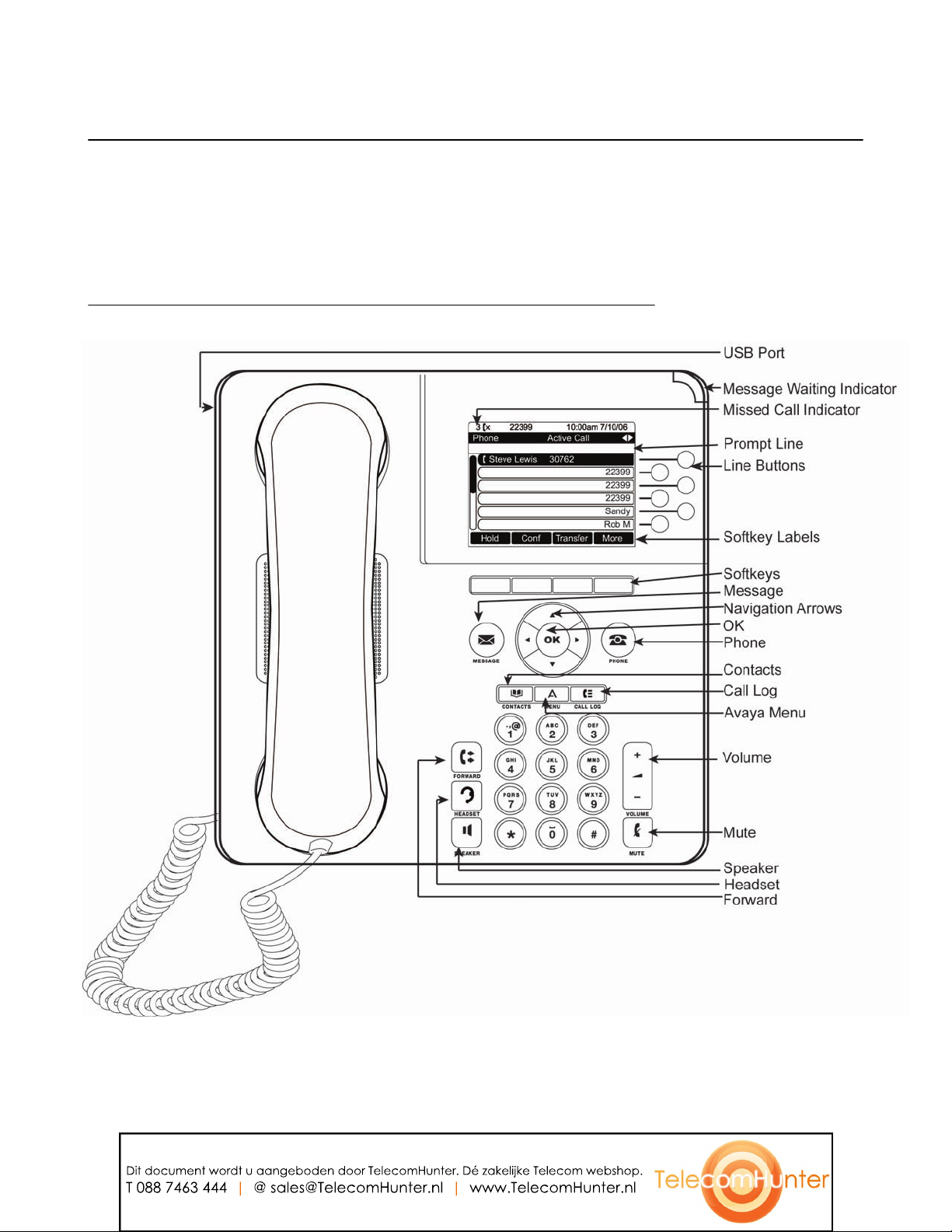
Introduction to the 9630 IP Telephone
Dit document wordt u aangeboden door TelecomHunter. Dé zakelijke Telecom webshop.
T 088 7463 444 | @ sales@TelecomHunter.nl | www.TelecomHunter.nl
Introduction to the 9630 IP Telephone
Your telephone provides many features, including a Phone screen for viewing and managing your calls, a
Call Log, a Contacts list, an integrated WML browser, a menu of options and settings, and access to your
voicemail.
Not all functions and features described in this user guide may be available on your telephone. If you find that
a function or feature is not available, please contact your system administrator.
Overview
Issue 2 July 2006 5
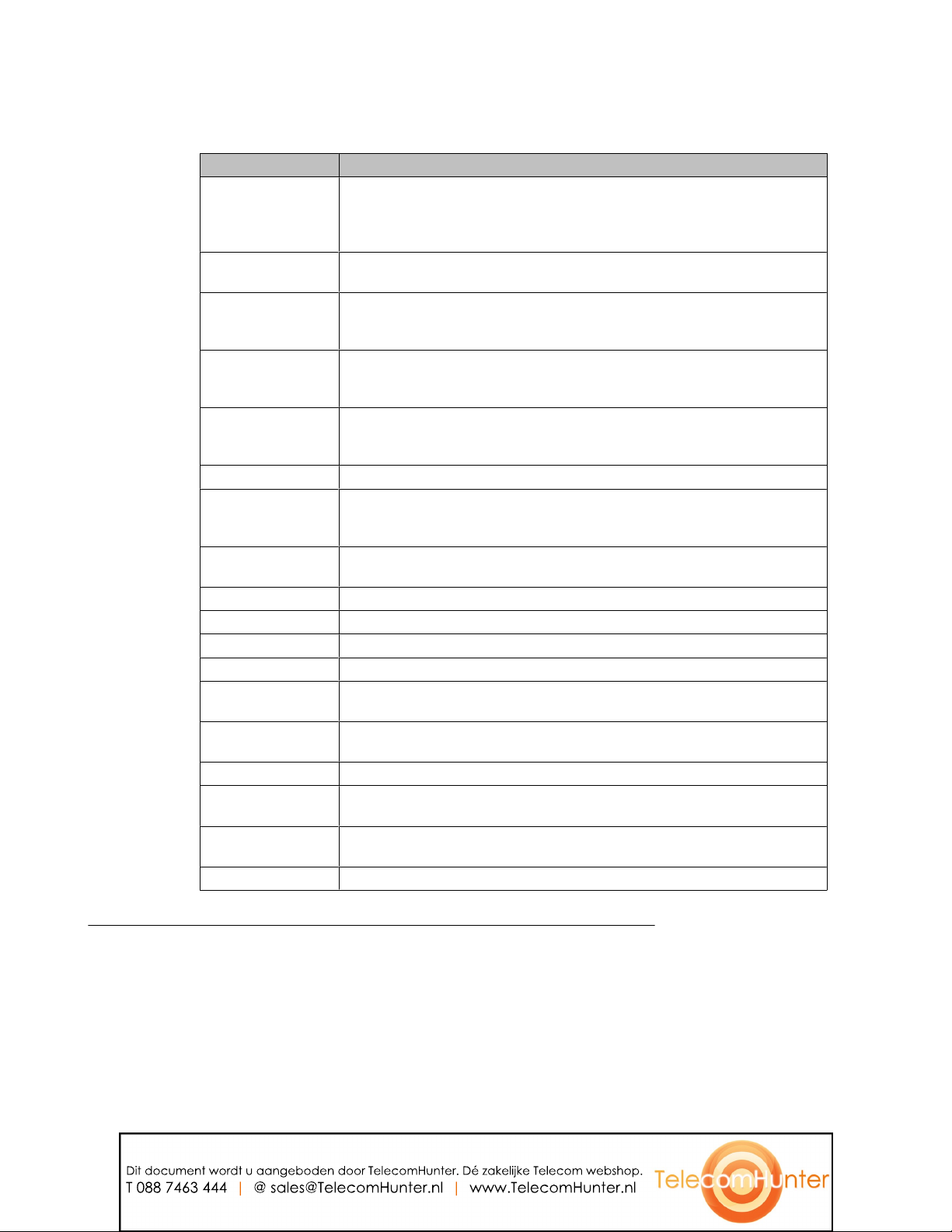
About Scrolling and Navigation
Dit document wordt u aangeboden door TelecomHunter. Dé zakelijke Telecom webshop.
T 088 7463 444 | @ sales@TelecomHunter.nl | www.TelecomHunter.nl
9630 IP Telephone Button/Feature Descriptions
Name Description
USB Port If your phone gets its power from a local AC power adapter (and not directly
Prompt Line View the prompt line to see when you can use the right or left navigation arrows
Message Waiting
Indicator
Line Buttons The six line buttons with integrated LEDs show which lines are in use and
Softkeys Use the softkeys to act on objects displayed on the screen. The softkey labels
Message Press the Message button to connect directly to your voicemail system.
Navigation Arrows Use the up and down navigation arrows to scroll through lists. Use the right and
OK Press the OK button for a shortcut to an action. For example, when you select
Phone Press Phone to view and manage your calls.
Contacts Press Contacts to view the entries in your contact list.
Call Log Press Call Log to view a list of your outgoing, incoming, and missed calls.
Missed Call Indicator The icon on the Call Log button is illuminated when you have missed calls.
Avaya Menu Press Avaya Menu to configure options and settings, access the browser, log
Volume Press volume to adjust the volume of the handset, headset, speaker, and
Mute Press Mute to mute a call in progress. To take a call off mute, press Mute again.
Speaker Press Speaker to use the speakerphone. To take a call off speakerphone, lift
Headset Press Headset to use the headset if it is connected. Only HIS headset cords
Forward Press Forward to display the Forwarding menu.
from the voice/data network connection), you can recharge a battery-powered
device using your phone's USB port. Connect the device to your phone with a
USB cable to recharge it.
to view alternate screens or menus.
An illuminated red light in the upper-right corner of your phone indicates you
have voicemail messages waiting. If Visual Alerting is enabled, this light flashes
when you receive an incoming call.
correspond to the lines on the display. Press the line button to select that line.
Line buttons also indicate if a feature is enabled or disabled in the Feature view.
show you the action that each key produces. The labels and the actions vary
depending on the object that is selected.
left navigation arrows to navigate between menus or to move the cursor during
text input.
a call log entry, pressing OK dials the number.
out, or view network information.
ringer.
the handset and press Speaker.
are compatible with your phone.
About Scrolling and Navigation
When navigating through the options and features on your telephone display, use the navigation arrows to
scroll and buttons to select lines or options.
Use the up and down navigation arrows to scroll up or down through lists. Use the right and left navigation
arrows to go to other screens when indicated by the Prompt Line or to move the cursor right or left when
entering text.
When you scroll to a line on the display, that line is selected. The selected line is highlighted in black and
white letters. The softkey labels will change according to the options available for the highlighted line. The
6 Avaya one-XTM Deskphone Edition for 9630 IP Telephone User Guide
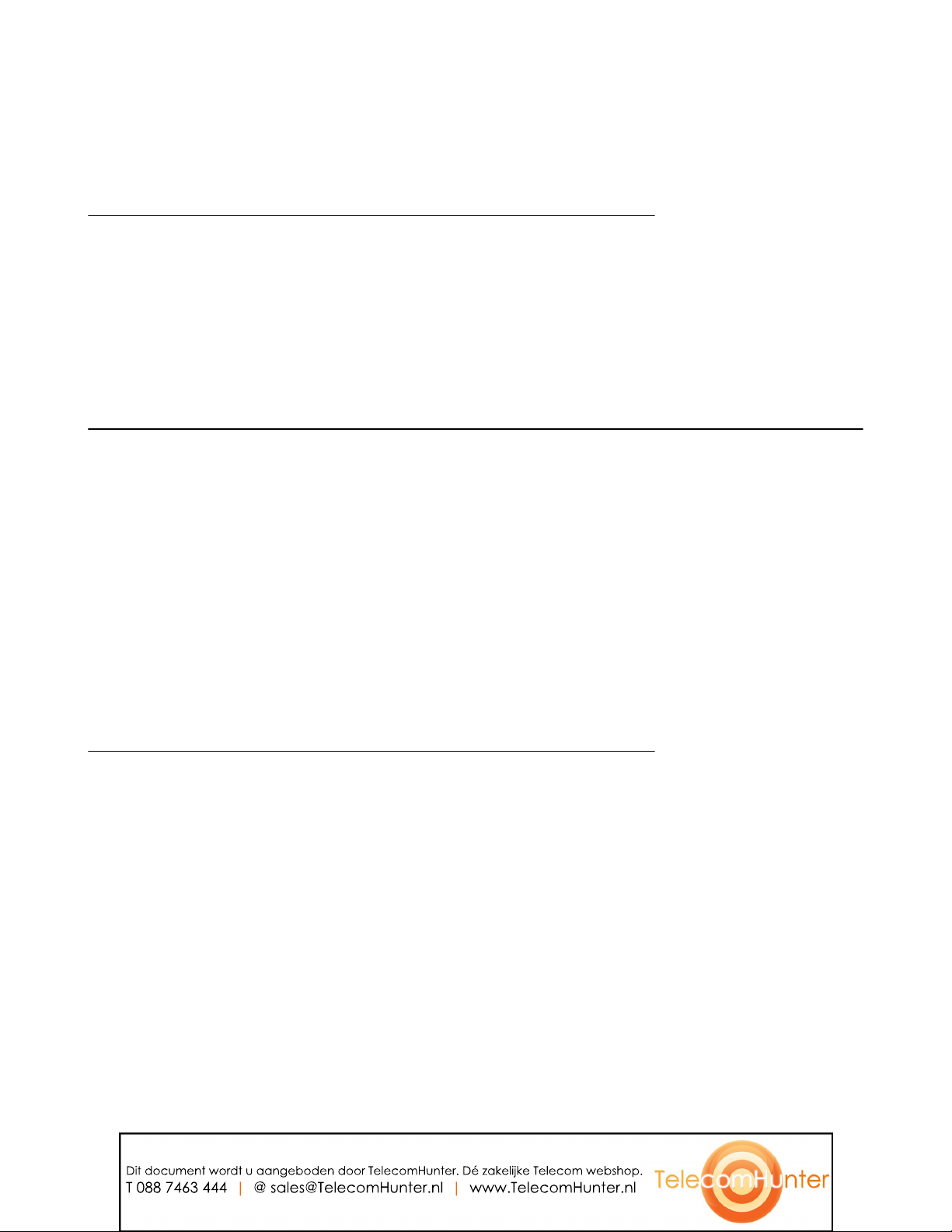
About the Avaya Menu
Dit document wordt u aangeboden door TelecomHunter. Dé zakelijke Telecom webshop.
T 088 7463 444 | @ sales@TelecomHunter.nl | www.TelecomHunter.nl
OK button is a shortcut for the default action. For example, when you select an entry in your Contacts list,
pressing OK places a call to that person.
You can also select a line without scrolling by pressing the corresponding line button.
About Your Telephone Stand
Your telephone can be placed in two positions, a lower position and an upright position. You can adjust the
display screen to different angles. To move the display screen, gently pull from the top of the display screen
towards you. As you pull the screen towards you, you will hear a clicking sound. Each of these clicks is a
locking position for the display screen. Gently push on the display screen to adjust the screen to a previous
position.
If your phone is in the upright position, reverse the tab located below the switchhook in the top ear piece
pocket (on the front of the phone). This will keep the handset seated in the correct position. You will need a
small screwdriver to lift this tab out.
About the Avaya Menu
You can use the Avaya Menu to adjust and customize options and settings for your telephone, access
additional web-based applications, get information about your phone and network settings, and log out.
The Avaya Menu has four sub-menus:
Options & Settings
Browser
Network Information
Log Out
Options & Settings lets you change your call settings, personalize button labels, adjust brightness and
contrast, select your ringing pattern, and more.
The Browser menu contains additional web-based applications. (If no web applications are available for your
phone, the Browser menu is not shown.)
Network Information shows a summary of network-related parameters for your phone.
About Options & Settings
The Options & Settings menu contains choices for:
Call Settings
Application Settings
Screen & Sound Options
Advanced Options
Call Settings includes choices for automatically displaying the Phone screen when you get an incoming call
or when you place a call, turning call timers on or off, controlling how Redial works, turning Visual Alerting on
or off, and more.
Application Settings includes choices for turning call logging on or off and for personalizing your button labels.
Screen & Sound Options includes choices for adjusting your phone's brightness and contrast, ring pattern,
language selection, and button clicks and tones.
Issue 2 July 2006 7
