Avaya one-X H.323, one-X 9608, one-X 9611G, one-X and 9641G, one-X 9621G Installation And Maintenance Manual
...
Avaya one-X™ Deskphone H.323
Installation and Maintenance Guide
Release 6.0 for 9608, 9611G, 9621G,
and 9641G Deskphones
16-603603
August 2010
Issue 1

© 2010 Avaya Inc.
All Rights Reserved.
Notice
While reasonable efforts were made to ensure that the information in this
document was complete and accurate at the time of printing, Avaya Inc. can
assume no liability for any errors. Changes and corrections to the information
in this document may be incorporated in future releases.
For full legal page information, please see the complete document, A vaya
Legal Page for Hardware Documentation, Document number 03-600759.
To locate this document on our Web site, simply go to
http://www.avaya.com/support
the search box.
Documentation disclaimer
Avaya Inc. is not responsible for any modifications, additions, or deletions to
the original published version of this documentation unless such modifications,
additions, or deletions were performed by Avaya. Customer and/or End Use r
agree to indemnify and hold harmless Avaya, Avaya's agents, servants and
employees against all claims, lawsuits, demands and judgments arising out of,
or in connection with, subsequent modifications, additions or deletions to this
documentation to the extent made by the Customer or End User.
Link disclaimer
Avaya Inc. is not responsible for the contents or reliability of any linked Web
sites referenced elsewhere within this documentation, and Avaya does not
necessarily endorse the products, services, or informa tion described or o ff ered
within them. We cannot guarantee that these links will work all of the time and
we have no control over the availability of the linked pages.
Warranty
Avaya Inc. provides a limited warranty on this product. Refer to your sales
agreement to establish the terms of the limited warranty. In addition, Avaya’s
standard warranty language, as well as information regarding support for this
product, while under warranty, is available through the following Web site:
http://www.avaya.com/support
Copyright
Except where expressly stated otherwise, the Product is protected by copyrigh t
and other laws respecting proprietary rights. Unauthorized reproduction,
transfer, and or use can be a criminal, as well as a civil, offense under the
applicable law.
Avaya support
Avaya provides a telephone number for you to use to report pro blems or t o ask
questions about your product. The support telephone number
is 1-800-242-2121 in the United States. For additional support telephone
numbers, see the Avaya Web site:
http://www.avaya.com/support
Software License
USE OR INSTALLATION OF THE PRODUCT INDICATES THE END USER’S
ACCEPTANCE OF THE TERMS SET FORTH HEREIN AND THE GENERAL
LIC ENSE TERMS AVAILABLE ON THE AVAYA WEBSITE AT
http://support.avaya.com/LicenseInfo/
YOU DO NOT WISH TO BE BOUND BY THESE TERMS, YOU MUST
RETURN THE PRODUCT(S) TO THE POINT OF PURCHASE WITHIN TEN
(10) DAYS OF DELIVERY FOR A REFUND OR CREDIT.
Avaya grants End User a license within the scope of the license types
described below. The applicable number of licenses and units of capacity for
which the license is granted will be one (1), unless a different number of
licenses or units of capacity is specified in the Documentation or other
materials available to End User. “Designated Processor” means a single
stand-alone computing device. “Server” means a Designated Processor that
hosts a software application to be accessed by multiple users. “Software”
means the computer programs in object code, originally licensed by Avaya and
ultimately utilized by End User, w hether as stand-alone Products or
pre-installed on Hardware. “Hardware” means the st andard hardware
Products, originally sold by Avaya and ultimately utilized by End User.
License Type(s):
Designated System(s) License (DS). End User may install and use each copy
of the Software on only one Designated Processor, unless a different number
of Designated Processors is indicated in the Documentation or other materials
available to End User. Avaya may require the Designated Processor(s) to be
identified by type, serial number, feature key, location or other specific
designation, or to be provided by End User to Avaya through elect roni c mean s
established by Avaya specifically for this purpose.
and search for the document number in
(“GENERAL LICENSE TERMS”). IF
Third-party Components
Certain software programs or portions thereof included in t he Product may
contain software distributed under third party agreements (“Third Party
Components”), which may contain terms that expand or limit righ ts to use
certain portions of the Product (“Third Party Terms”). Information identifying
Third Party Components and the Third Party Terms that apply to them is
available on Avaya’s Web site at:
http://support.avaya.com/ThirdPartyLicense/
Interference
Using a cell, mobile, or GSM telephone, or a two-way radio in close proximity to
an Avaya IP Telephone might cause interference.
Warning
The handset receiver on 9600 Series IP Deskphones contains magnetic
devices that can attract small metallic objects. Care should be taken to avoid
personal injury .
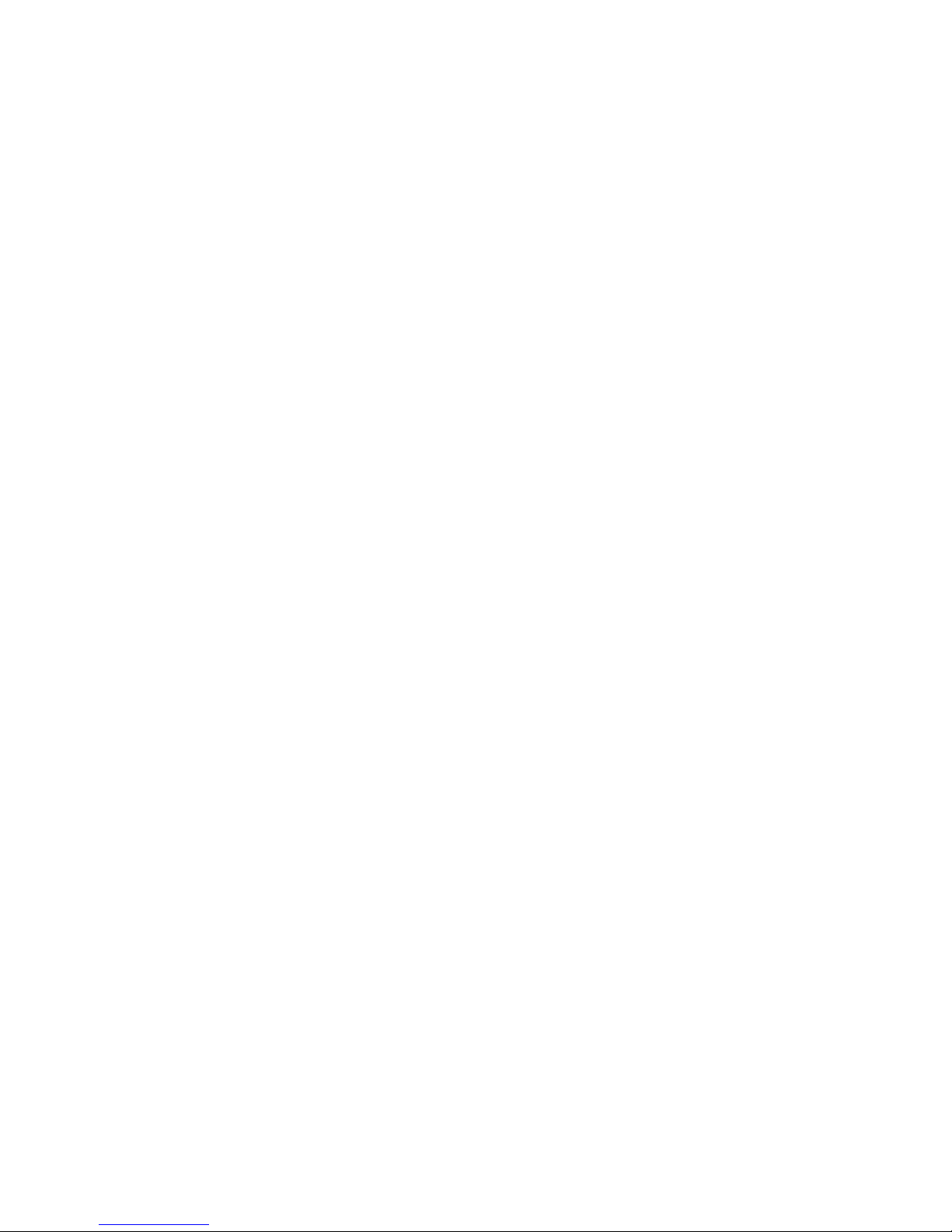
Contents
Chapter 1: Introduction . . . . . . . . . . . . . . . . . . . . . . . . . . . 5
About This Guide . . . . . . . . . . . . . . . . . . . . . . . . . . . . . . . . . . . 5
Intended Audience. . . . . . . . . . . . . . . . . . . . . . . . . . . . . . . . . . . 5
Document Organization . . . . . . . . . . . . . . . . . . . . . . . . . . . . . . . . 6
Change History . . . . . . . . . . . . . . . . . . . . . . . . . . . . . . . . . . . . 6
What’s New in This Release. . . . . . . . . . . . . . . . . . . . . . . . . . . . . . 7
Online Documentation. . . . . . . . . . . . . . . . . . . . . . . . . . . . . . . . . 8
IETF Documents . . . . . . . . . . . . . . . . . . . . . . . . . . . . . . . . . . 8
ITU Documents. . . . . . . . . . . . . . . . . . . . . . . . . . . . . . . . . . . 8
ISO/IEC, ANSI/IEEE Documents . . . . . . . . . . . . . . . . . . . . . . . . . 8
Customer Support . . . . . . . . . . . . . . . . . . . . . . . . . . . . . . . . . . . 9
Chapter 2: 9600 Series IP Deskphone Installation . . . . . . . . . . . . 11
Introduction . . . . . . . . . . . . . . . . . . . . . . . . . . . . . . . . . . . . . . 11
IP Deskphone Models . . . . . . . . . . . . . . . . . . . . . . . . . . . . . . . 11
Software . . . . . . . . . . . . . . . . . . . . . . . . . . . . . . . . . . . . . . 12
Pre-Installation Checklist . . . . . . . . . . . . . . . . . . . . . . . . . . . . . . . 12
Assembling the Deskphone. . . . . . . . . . . . . . . . . . . . . . . . . . . . . . 14
Powering the IP Deskphone. . . . . . . . . . . . . . . . . . . . . . . . . . . . 14
Power-Up and Reset Operation (Dynamic Addressing Process). . . . . . . . . . 19
Initialization . . . . . . . . . . . . . . . . . . . . . . . . . . . . . . . . . . . . 20
Power-Up and Reset Process. . . . . . . . . . . . . . . . . . . . . . . . . . . 22
Unnamed Registration. . . . . . . . . . . . . . . . . . . . . . . . . . . . . . . . . 26
Chapter 3: Local Administrative (Craft) Options . . . . . . . . . . . . . 29
Introduction . . . . . . . . . . . . . . . . . . . . . . . . . . . . . . . . . . . . . . 29
Accessing Local (Craft) Procedures . . . . . . . . . . . . . . . . . . . . . . . . . 30
Entering Data for Administrative Options . . . . . . . . . . . . . . . . . . . . . . 31
Data Entry and Validation of IPv4 and IPv6 Addresses . . . . . . . . . . . 32
About Local Administrative Procedures . . . . . . . . . . . . . . . . . . . . . . . 34
Set the 802.1X Operational Mode. . . . . . . . . . . . . . . . . . . . . . . . . . . 36
Pre-Installation Checklist for Static Addressing. . . . . . . . . . . . . . . . . . . 37
Static Addressing Installation. . . . . . . . . . . . . . . . . . . . . . . . . . . . . 37
Calibrating the Touch Screen. . . . . . . . . . . . . . . . . . . . . . . . . . . . . 40
Disable/Enable Automatic Gain Control . . . . . . . . . . . . . . . . . . . . . . . 41
Clear Procedure . . . . . . . . . . . . . . . . . . . . . . . . . . . . . . . . . . . . 41
Adjusting Contrast on Button Modules and Non-Color IP Telephones . . . . . . 43
Issue 1 August 2010 3
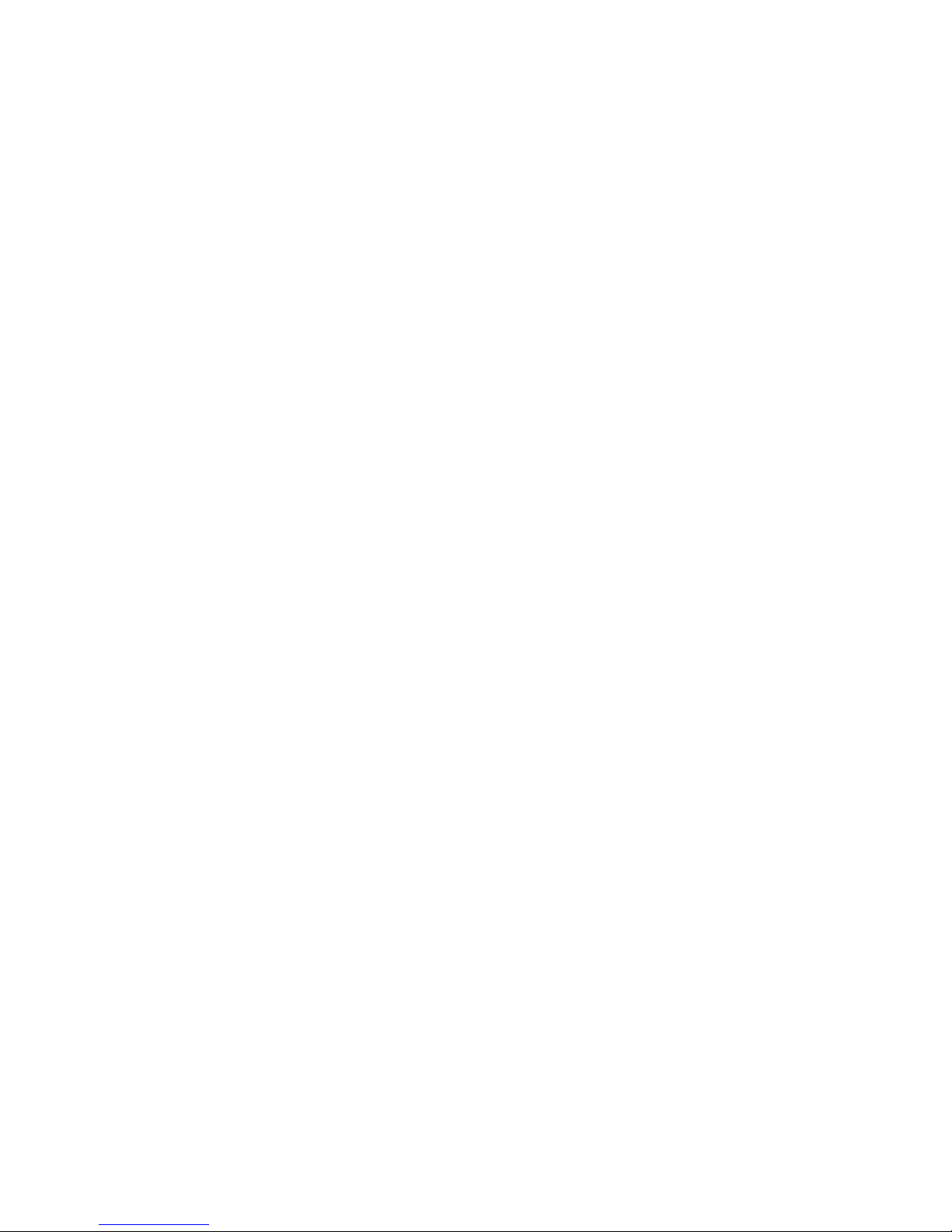
Contents
Disable/Enable Debug Mode . . . . . . . . . . . . . . . . . . . . . . . . . . . . . 43
Group Identifier . . . . . . . . . . . . . . . . . . . . . . . . . . . . . . . . . . . . 44
Interface Control. . . . . . . . . . . . . . . . . . . . . . . . . . . . . . . . . . . . 45
Disable/Enable Event Logging . . . . . . . . . . . . . . . . . . . . . . . . . . . . 46
Logoff. . . . . . . . . . . . . . . . . . . . . . . . . . . . . . . . . . . . . . . . . . 47
View Multi-Language Strings . . . . . . . . . . . . . . . . . . . . . . . . . . . . . 47
Reset System Values . . . . . . . . . . . . . . . . . . . . . . . . . . . . . . . . . 48
Restart the Telephone . . . . . . . . . . . . . . . . . . . . . . . . . . . . . . . . . 49
Signaling Protocol Identifier . . . . . . . . . . . . . . . . . . . . . . . . . . . . . 49
Site-Specific Option Number Setting. . . . . . . . . . . . . . . . . . . . . . . . . 50
Self-Test Procedure . . . . . . . . . . . . . . . . . . . . . . . . . . . . . . . . . . 51
Chapter 4: Maintaining 9600 Series IP Deskphones . . . . . . . . . . . 53
Introduction . . . . . . . . . . . . . . . . . . . . . . . . . . . . . . . . . . . . . . 53
Downloading Software Upgrades. . . . . . . . . . . . . . . . . . . . . . . . . . . 53
Download Procedure . . . . . . . . . . . . . . . . . . . . . . . . . . . . . . . 54
Contents of the settings file. . . . . . . . . . . . . . . . . . . . . . . . . . . . 55
Downloading Text Language Files . . . . . . . . . . . . . . . . . . . . . . . . 56
Changing the Signaling Protocol . . . . . . . . . . . . . . . . . . . . . . . . . 56
The GROUP Parameter . . . . . . . . . . . . . . . . . . . . . . . . . . . . . . . . 57
Chapter 5: Troubleshooting Guidelines . . . . . . . . . . . . . . . . . . 59
Introduction . . . . . . . . . . . . . . . . . . . . . . . . . . . . . . . . . . . . . . 59
Error Conditions . . . . . . . . . . . . . . . . . . . . . . . . . . . . . . . . . . . . 59
DTMF Tones . . . . . . . . . . . . . . . . . . . . . . . . . . . . . . . . . . . . 60
Power Interruption. . . . . . . . . . . . . . . . . . . . . . . . . . . . . . . . . 60
The View Administrative Option . . . . . . . . . . . . . . . . . . . . . . . . . . . 60
Installation Error and Status Messages . . . . . . . . . . . . . . . . . . . . . . . 64
Operational Errors and Status Messages . . . . . . . . . . . . . . . . . . . . . . 68
LLDP Troubleshooting . . . . . . . . . . . . . . . . . . . . . . . . . . . . . . . . 75
LLDP Setup/Troubleshooting Steps . . . . . . . . . . . . . . . . . . . . . . . 75
Appendix A: Glossary of Terms . . . . . . . . . . . . . . . . . . . . . . 79
Terms Used in This Guide. . . . . . . . . . . . . . . . . . . . . . . . . . . . . . . 79
Index . . . . . . . . . . . . . . . . . . . . . . . . . . . . . . . . . . 81
4 9600 Series H.323 Deskphones Release 6.0 Installation and Maintenance Guide
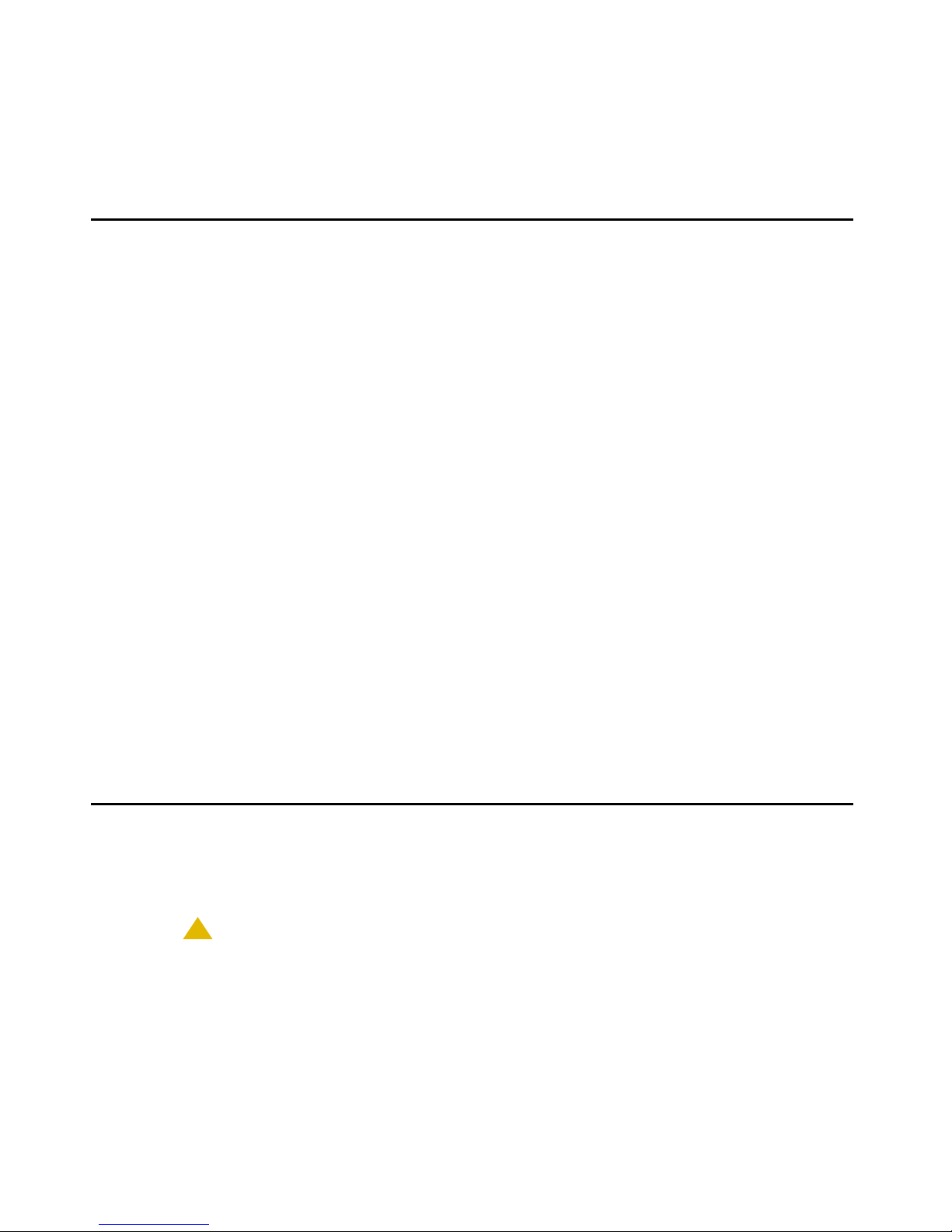
Chapter 1: Introduction
About This Guide
This guide describes how to install and maintain Avaya one-X™ 9608, 9611G, 9621G, and
9641G IP Deskphones in an H.323 environment and troubleshoot telephone problems.
The IP Deskphones this guide describes support the H.323 signaling protocol and must be
aliased as certain 9600 Series IP Telephone sets, as described in the Avaya one-X™
Deskphone H.323 Administrator Guide.
The 9600 Series IP Deskphones can alternately be configured to use Session Initiation Protoco l
(SIP). For more information about SIP configuration, installation, and maintenance for 9600
Series IP Deskphones, see the Avaya one-X™ Deskphone SIP Installation and Maintenance
Guide.
Note:
Note:
Unless otherwise indicated, generic references in this document to a call server
®
can apply to DEFINITY
servers, MultiVantage servers, or Avaya
Communication Manager media servers.
Note:
Note:
Unless otherwise specified, any reference to HTTP in this guide applies equally
to HTTPS.
Note:
Note:
The "G" designation indicates a phone model with Gigabit Ethernet (GigE)
capabilities.
Intended Audience
This document is intended for personnel who install and ad minister 9600 Series IP De skphones
for an H.323 environment.
!
CAUTION:
CAUTION:
Avaya does not provide product support for many of the products mentioned in
this document. Take care to ensure that there is adequate technical support
available for the servers involved, including, but not necessarily limited to HTTP,
HTTPS, and DHCP servers. If the servers are not functioning correctly, the IP
telephones might not be able to operate correctly.
Issue 1 August 2010 5
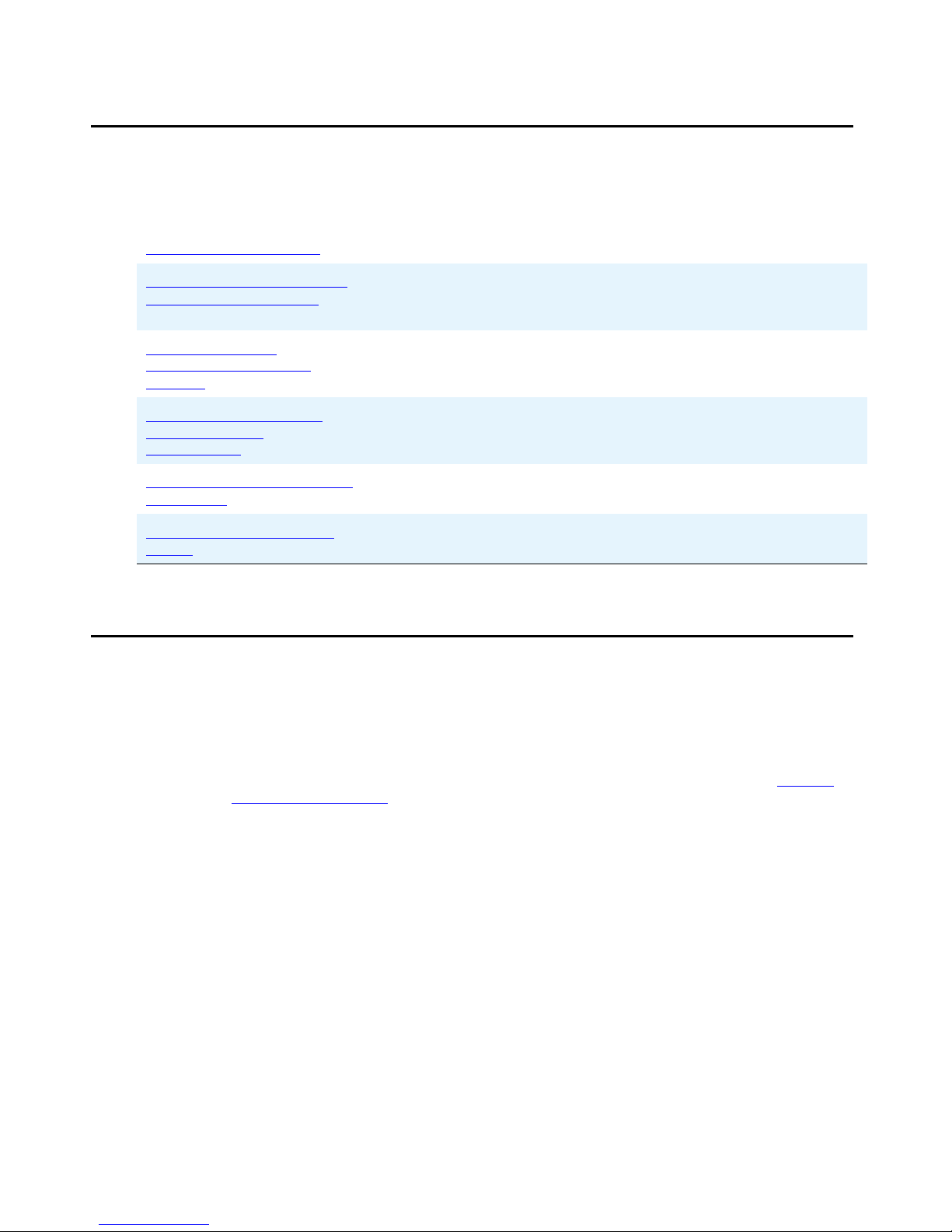
Introduction
Document Organization
The guide contains the following sections:
Chapter 1: Introduction Provides an overview of this guide.
Chapter 2: 9600 Series IP
Deskphone Installation
Chapter 3:
Administrative (Craft)
Options
Chapter 4: Maintaining
9600 Series IP
Deskphones
Chapter 5:
Guidelines
Appendix A: Glossary of
Terms
Local
Troubleshooting
Change History
Issue 1 This is the first release of this document, issued in August, 2010 to support 9600
Series IP Deskphone Software Release 6.0 and the addition of four new deskphone
models: 9608, 9611G, 9621G, and 9641G. Release 6.0 was numbered to be
compatible with Release 6.0 of Avaya Aura™ Communication Manager. What’s
New in This Release describes Release 6.0 in more detail.
Describes the equipment and resources required to properly
install and operate the 9600 Series H.323 Deskphones. Provides
instructions on installing the telephones out of the box.
Describes how to set local administrative options, if requested by
the system or LAN administrator.
Describes maintenance actions like downloading telephone
software from the Avaya support Web site and customizing
system values.
Describes error conditions and messages that might occur
during the installation of 9600 Series IP Deskphones.
Provides a glossary of terms used in this document or which are
generally applicable to 9600 Series IP Deskphones.
9600 Series IP Deskphone software Release 6.0 is only supported on the 9608,
9611G, 9621G, and 9641G deskphones. Note that for 9600 Series IP Deskphones
other than the new 9608, 9611G, 9621G, and 9641G, Software Release 3.1, issued
in November, 2009 still applies.
6 9600 Series H.323 Deskphones Release 6.0 Installation and Maintenance Guide
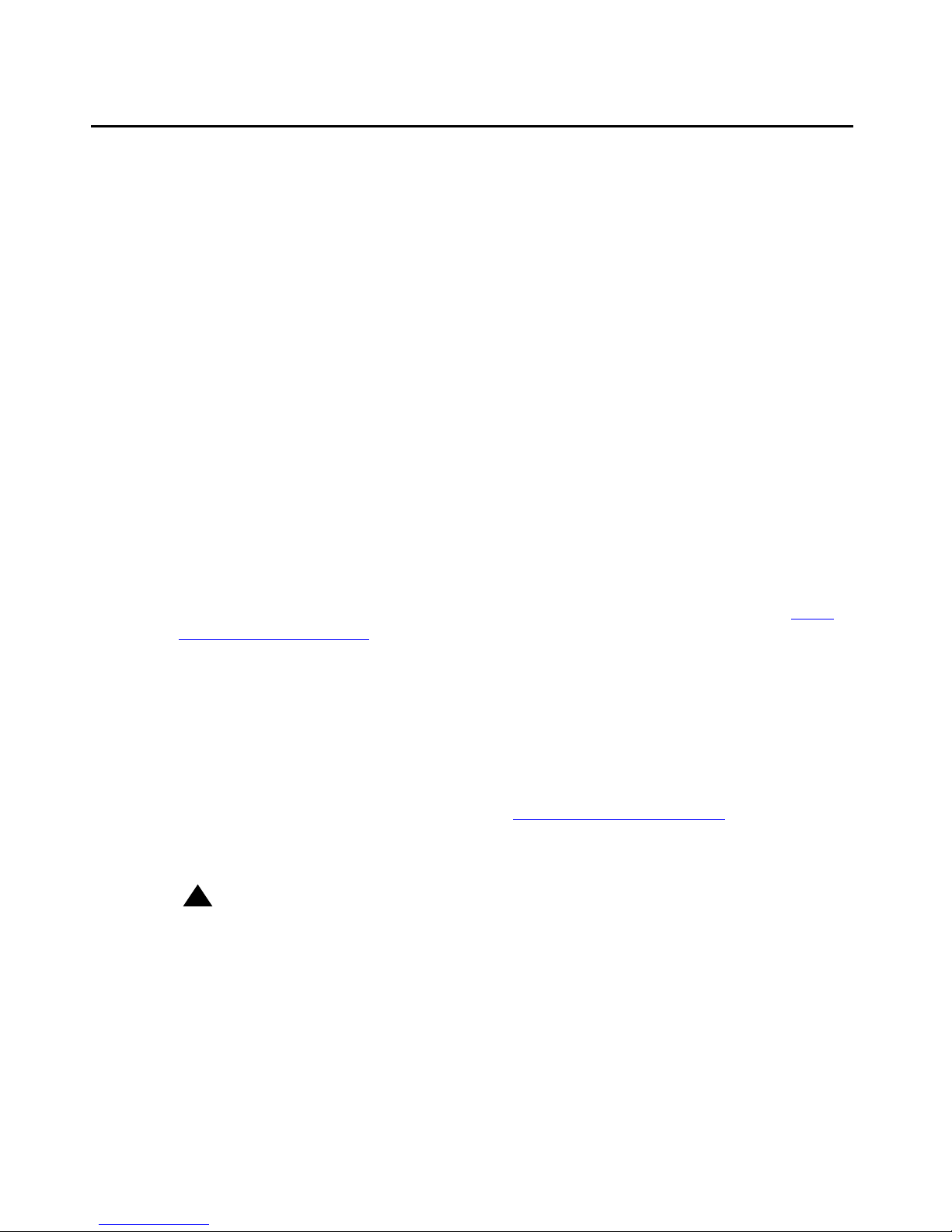
What’s New in This Release
New material in this issue to support Release 6.0 software includes the following features and
functionality that apply only to the new 9608, 9611G, 9621G, and 9641G IP Deskphones:
●
The following new system parameters have been added to the list of Customizeable
System Parameters in Chapter 7 of the Avaya one-X™ Deskphone H.323 Administrator
Guide:
- CALCSTAT - turns the touchscreen Calculator application on or off.
- WMLHELPST AT - sets or suppresses a touchscreen icon on the Home screen if no WML
applications are administered.
- CLDISPCONTENT - sets the call History list to show name only or name and number.
- PHNSCRALL - consolidates call appearances and feature buttons into one scrollable list
instead of separate views.
●
Up to three button modules can be attached to a 9608, 9611G, or 9641G deskphone.
When multiple button modules are attached, all such modules must be of the same model
type, for example, either all BM12 Button Modules or all SBM24 Button Modules. Do not
mix button module models on a single deskphone running software Release 6.0.
What’s New in This Release
●
The new BM12 Button Module contains an edit button which automatically displays the
Personalize Labels screen on the deskphone to allow the user to change BM12 labels.
●
The Management Information Base (MIB), available on the Avaya support site at http://
www.avaya.com/support has been updated for several new parameters and three
parameters have been renamed to accommodate the BM12 Button Module.
●
The SIG parameter is now settable via DHCP using SSON Option 242 and via the 46xx
settings file. Previously, the signaling protocol could only be set using the SIG local
administrative procedure.
●
A new power supply module, the IP Phone Single Port PoE Injector (SPPOE-xx, where xx
represents the model number), has been introduced to coincide with Release 6.0. The
SP-POE-xx is the only supported telephone power module for the new 9608, 9611G,
9621G and the 9641G IP Deskphones. See Powering the IP Deskphone
on page 14 for
connection information.
●
IPv6 is supported.
!
Important:
Important:
IPv6 operation is limited to a specific customer set and not for general use.
IPv6 is supported for either IPv6-only or for simultaneous IPv4/IPv6 dual-stack operationt.
Network addresses, for example, for the deskphone IP Address, file server IP addresses,
and call server IP addresses can be in either format and lists al low mixed IPv4/IPv6 formats,
as described in the Avaya one-X™ Deskphone H.323 Administrator Guide. IPv6 related
features include:
Issue 1 August 2010 7
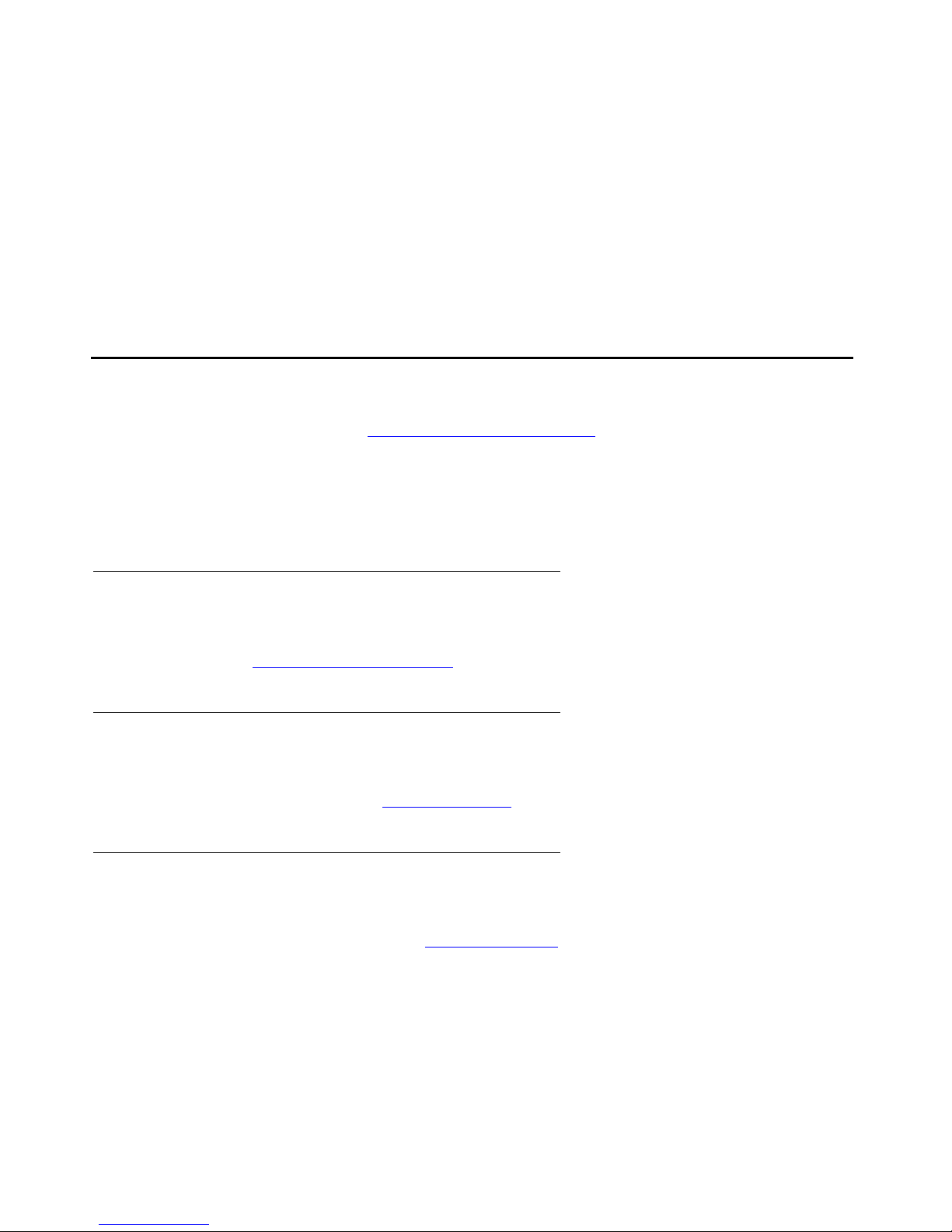
Introduction
- Local administrative (Craft) procedures allow manual entry of both IPv4 and IPv6
addresses.
- System parameters that require IP Addresses in dotted-decimal or DNS Name format
have been updated to also allow entry in colon-hex format, to accommodate IPv6.
- New system parameters support IPv6 versus IPv4 options and have been added to the
list of Customizeable System Parameters in Chapter 7 of the A vaya one-X™ Deskphone
H.323 Administrator Guide: NDREDV6, IPV6STAT, DHCPSTAT, DHCPPREF, IPPREF,
PINGREPLYV6, and GRATNAV6.
Online Documentation
See the Avaya support site at http://www.avaya.com/support for 9600 Series IP Deskphone
technical and end user documentation.
Web sites that list related, non-Avaya documents, such as those published by the Internet
Engineering Task Force (IETF) and the International Telecommunication Union (ITU) are
provided in the sections that follow.
IETF Documents
IETF documents provide standards relevant to IP Telephony and are available for free from the
IETF Web site: http://www.ietf.org/rfc.html
ITU Documents
Access the ITU Web site for more information about ITU guidelines and documents, available
for a fee from the ITU Web site: http://www.itu.int.
ISO/IEC, ANSI/IEEE Documents
Access the ISO/IEC standards Web site for more information about IP Telephony standards,
guidelines, and published documents: http://www.iec.ch
.
.
8 9600 Series H.323 Deskphones Release 6.0 Installation and Maintenance Guide
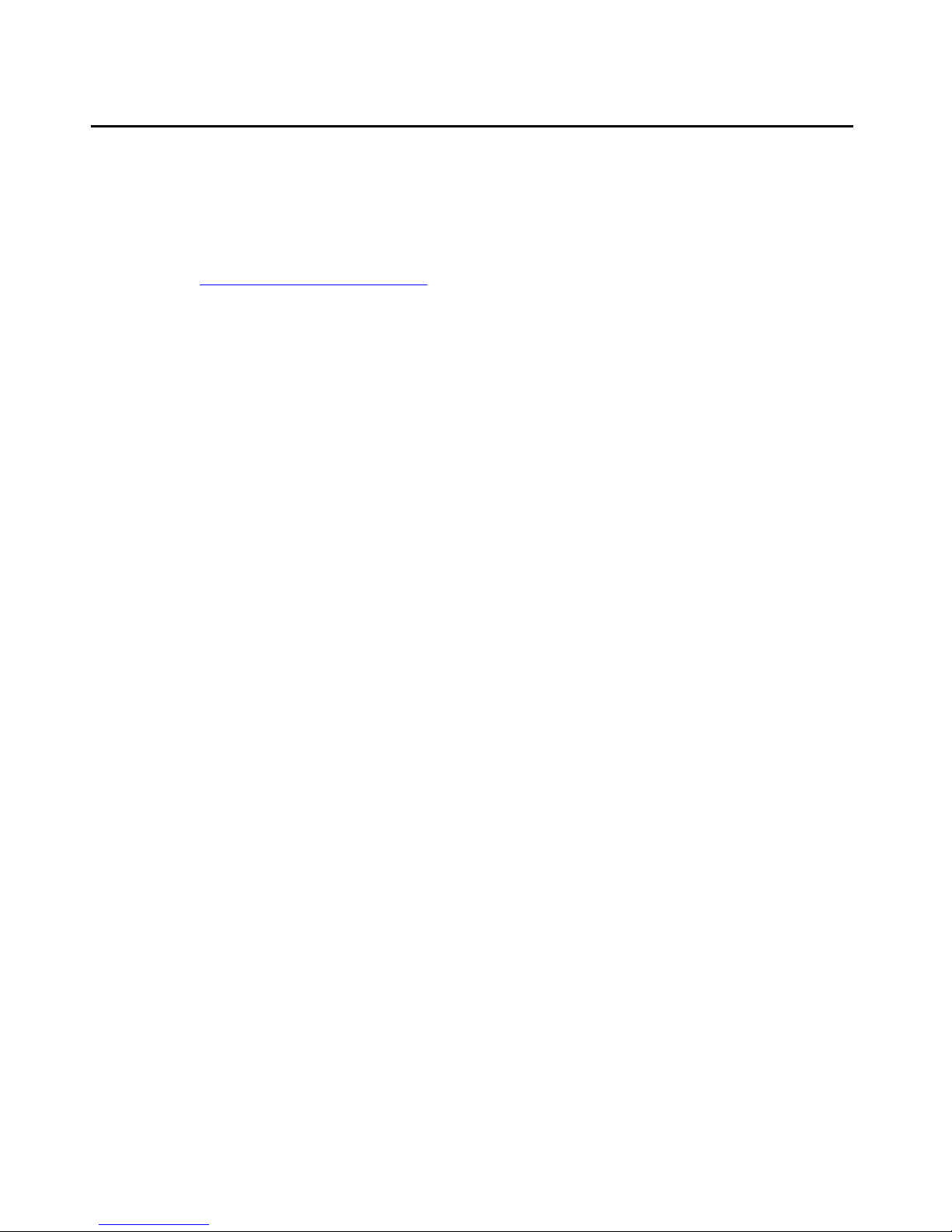
Customer Support
For 9600 Series IP Deskphone support, call the Avaya support number provided to you by your
Avaya representative or Avaya reseller.
Information about Avaya products can be obtained at the following URL:
Customer Support
http://www.avaya.com/support
Issue 1 August 2010 9
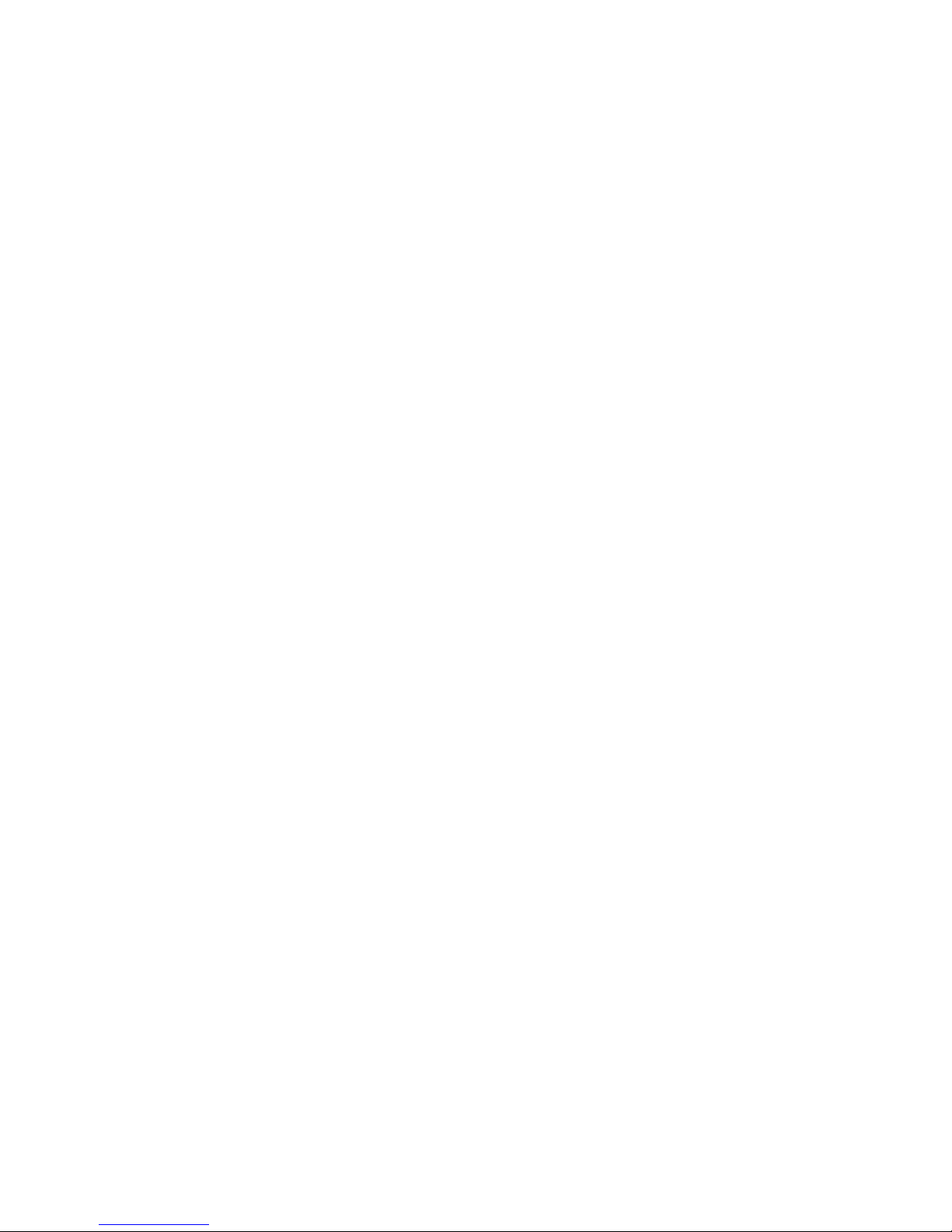
Introduction
10 9600 Series H.323 Deskphone s Re le as e 6. 0 In st al la tio n an d Ma in t ena nc e Gui de
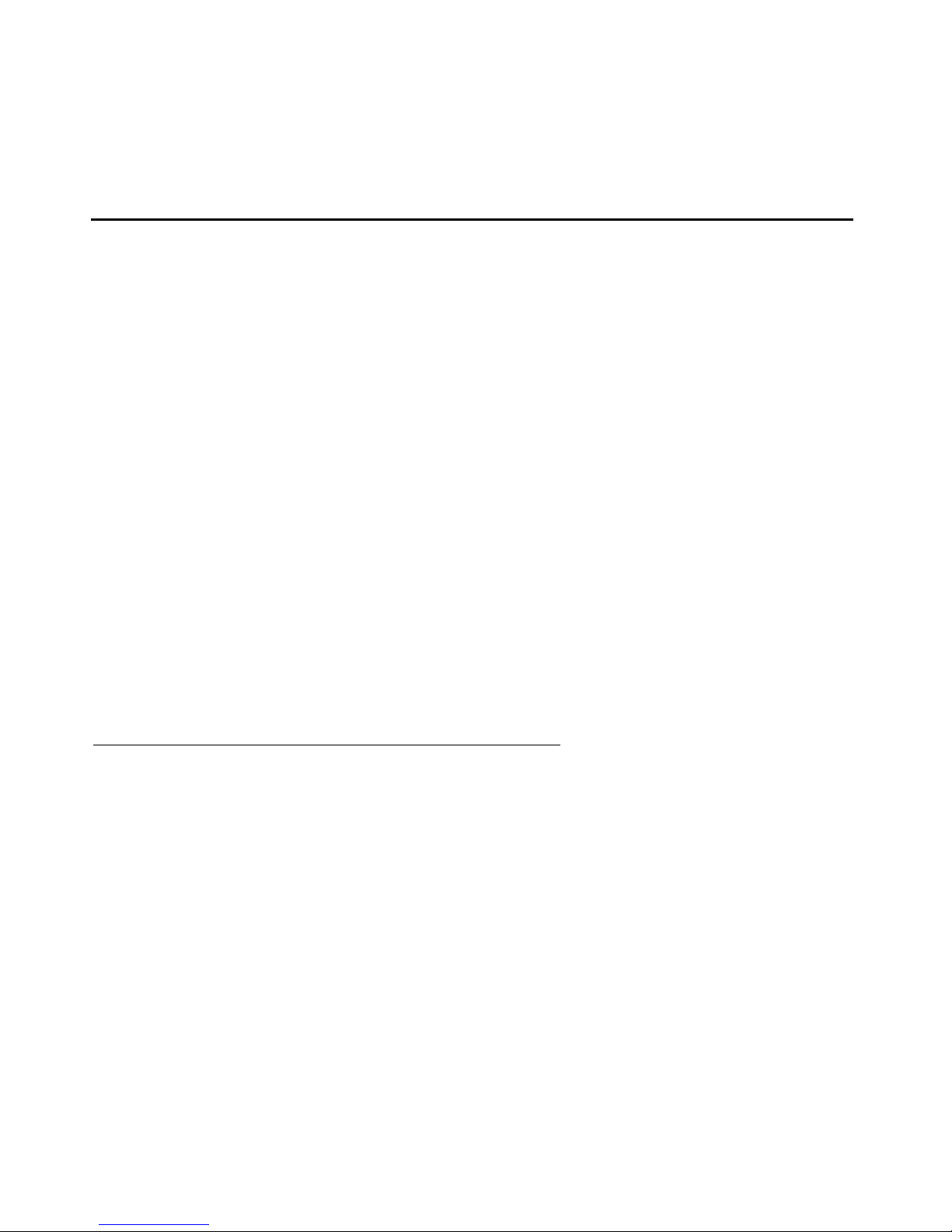
Chapter 2: 9600 Series IP Deskphone Installation
Introduction
The 9600 Series IP Deskphone product line uses Internet Protocol (IP) technology with
Ethernet interfaces. The 9608, 9611G, 9621G, and 9641G Deskphones introduced in Release
6.0 supplement the existing Avaya IP Solutions platform.
The 9600 Series IP Deskphones introduced in Release 6.0 support DHCP and HTTP/HTTPS
over IPv4/UDP and IPv6/UDP (including Internet Control Message Protocol (ICMP) and Intern et
Group Management Protocol (IGMP); both protocols enhance deskphone administration and
servicing. These deskphones use DHCP to obtain dynamic IP Addresses and HTTP or HTTPS
to download new software versions or customized settings for the deskphones.
All 9600 Series IP Deskphones provide the ability to have one IP connecti on on the desktop fo r
both a deskphone set and a PC using an Ethernet switch.
In compliance with Australian law, the following information is provided:
This equipment shall be installed and maintained by train ed service personnel . All th e input/
output ports are classified as Safety Extra Low Voltage (SELV, in the meaning of IEC
60950). To maintain safety compliance when connecting the equipment electrically to other
equipment, the interconnecting circuits shall be selected to provide continued conforman ce
of clause 2.3 for SEL V circuit s (generally, double/reinforced insulation to 240Vac rms to any
primary/mains circuitry and 120Vac rms to any telecommunications network circuitry). To
ensure that these conditions are adhered to, interconnect the equipment only with the
already approved/certified equipment.
IP Deskphone Models
There are fifteen telephone set models currently defined in the Avaya one-X™ 9600 Series IP
Deskphone family, as shown below. Only the four models shown in bold text are covered in this
guide; the remaining models are described in the Avaya one-X™ Deskphone H.323
Administrator Guide (Document Number 16-300694):
●
9608
●
9610
●
9611G
●
9620
The deskphones have an Ethernet switch that allows the telephone and a PC to share the same
LAN connection, if appropriate. Thus, these models do not need, or work with, the 30A switched
hub interface. The 9611G, 9621G, and 9641G models have a gigabit Ethernet (GigE) interface,
●
9620C
●
9620L
●
9621G
●
9630
●
9630G
●
9640
●
9640G
●
9641G
●
9650
●
9650C
●
9670G
Issue 1 August 2010 11
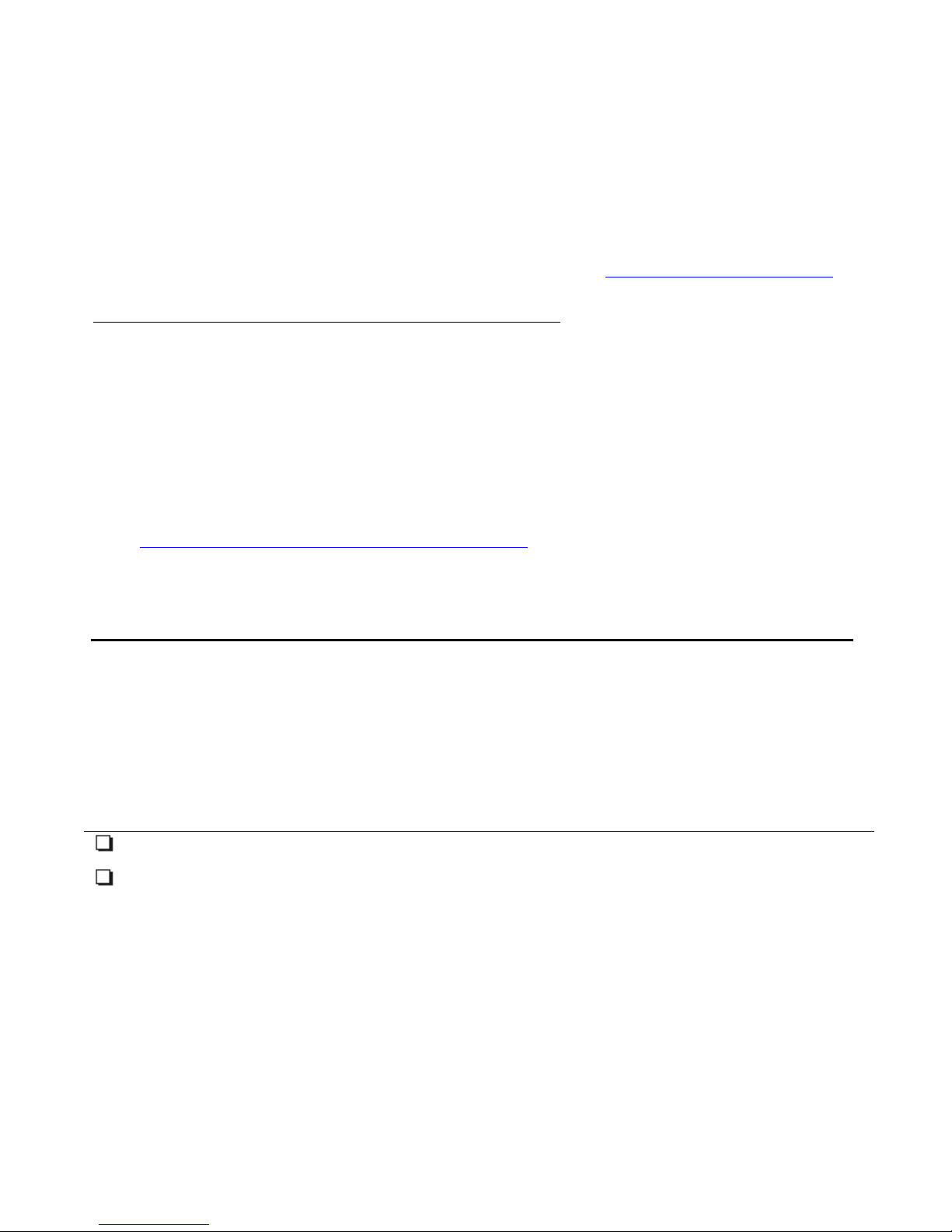
9600 Series IP Deskphone Installation
which speeds data transmission. The 9641 also has an integrated Bluetooth™ interface; setup
of a Bluetooth device is described in the Avaya one-X™ Deskphone H.323 for 9621/9641 IP
Telephone User Guide (Document Number 16-602638).
This document describes the installation of the four Release 6.0 deskphones (9608, 9611G,
9621G, and 9641G) and post-installation maintenance issues. For details about using
deskphone features, see the user documentation for each deskphone. For information about
desk or wall mounting, see the instructions boxed with the telephone. Wall or desk mount
instructions are also available on the Avaya support Web site http://www.avaya.com/support
Software
As shipped from the factory, a deskphone may not contain the most up-to-date software for
registration and operation. When the deskphone is first plugged in, a software download from
an HTTP server might be initiated. The software download gives the deskphone upgraded
functionality.
For subsequent downloads of software upgrades, the media server provides the capa bility for a
remote restart of the IP telephone. As a consequence of restarting, the deskphone
automatically starts reboot procedures which result in a download if new software is available.
Chapter 4:
releases.
Maintaining 9600 Series IP Deskphones covers downloading new software
.
Pre-Installation Checklist
Before plugging in a 9608, 9611G, 9621G, or 9641G Deskphone, verify that all the following
requirements are met. Failure to do so prevents the deskphone from working properly and can
have a negative impact on the network. Print copies of this checklist for each server and
deskphone.
Verify These Network Requirements
1. Ensure that the LAN uses Ethernet Category 5e cabling running the IPv4 or IPv6 version of
Internet Protocol.
2. Avaya supports 9608, 9611G, 9621G, and 9641G Deskphones running Software Release
6.0 and later on Avaya Communication Manager (CM) 3.1.4 and later switches.
12 9600 Series H.323 Deskphone s Re le as e 6. 0 In st al la tio n an d Ma in t ena nc e Gui de
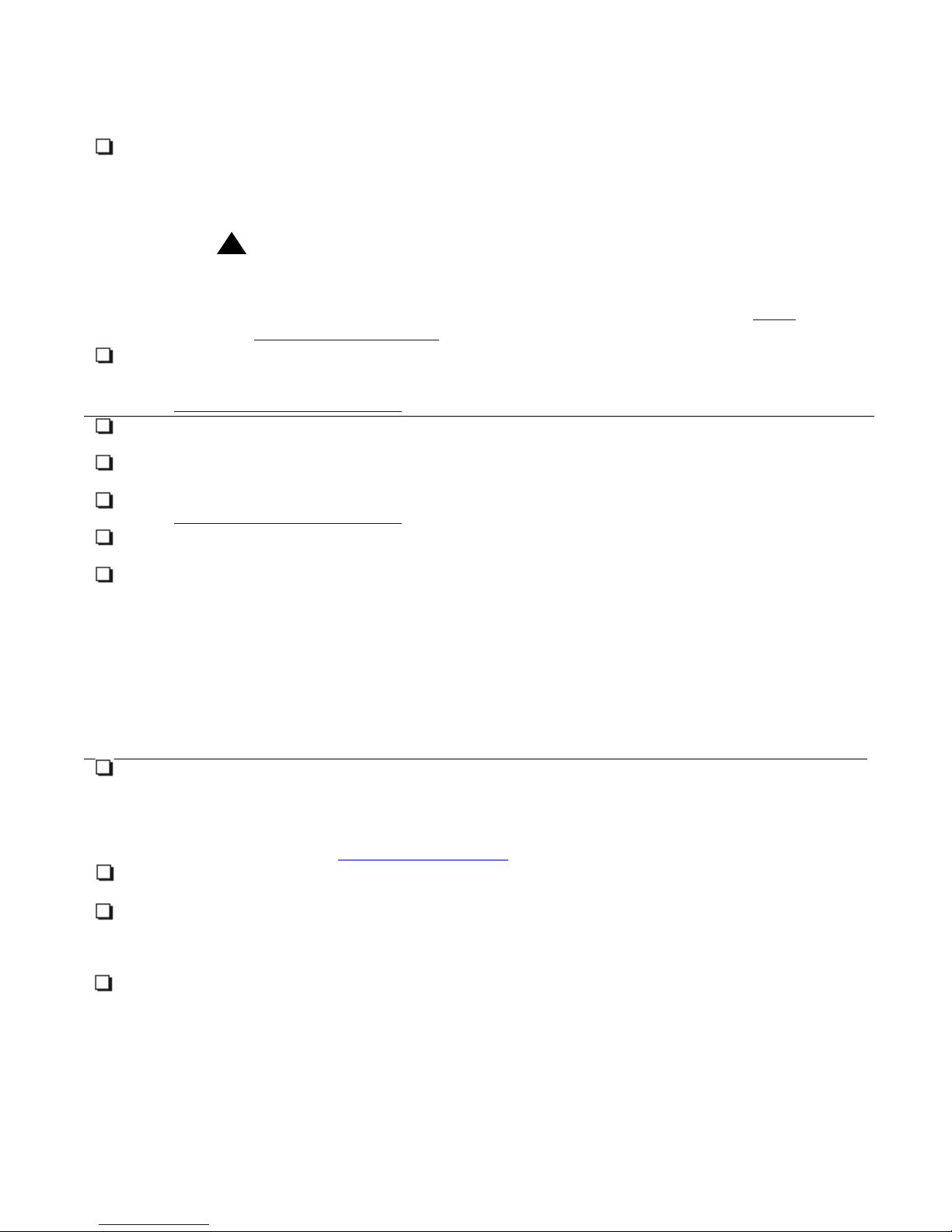
Pre-Installation Checklist
Verify These Network Requirements (continued)
3. The following circuit packs are installed on the switch:
●
TN2602 or TN2302IP Media Processor circuit pack. Sites with a TN2302 IP Media
Processor circuit pack are strongly encouraged to install a TN2602 circuit pack to
benefit from increased capacity.
●
TN799C, or D Control-LAN (C-LAN) circuit pack.
!
Important:
Important:
Release 6.0 or greater requires TN799C V3 or greater C-LAN circuit
pack(s). For more information, see the Communication Manager Software
and Firmware Compatibility Matrix on the Avaya support Web site http://
www.avaya.com/support.
4. The Avaya Media Server is configured correctly, as described in the Avaya one-X™
Deskphone H.323 Administrator Guide and Avaya Communication Manager document ation.
Both documents are available at:
http://www.avaya.com/support
.
5. The DHCP server and application are administered as described in the Avaya one-X™
Deskphone H.323 Administrator Guide.
6. The HTTP/HTTPS server and application are administered as described in the Avaya
one-X™ H.323 Administrator Guide.
7. The upgrade script and application files from the Avaya Support Web site,
http://www.avaya.com/support
, are loaded correctly on the HTTP/HTTPS server.
8. If applicable, the DNS server is administered as described in the Avaya one-X™ Deskphone
H.323 Administrator Guide.
9. If applicable, the WML server is administered as described in the Avaya one-X™
Deskphone H.323 Administrator Guide.
Notes:
- Any or all of the server applications mentioned in items 5.-9. can be co-resident on the same
hardware, subject to the specific restrictions of each individual application.
- See the Avaya one-X™ Deskphone H.323 Administrator Guide for more information about:
●
administering other network equipment,
●
Note:
administering applications like firewalls, and
●
information about topics like port utilization.
Requirements to Verify for Each IP Telephone
10. You have an extension number and an Avaya Communication Manager security code
(password) for each applicable IP telephone. If your call server supports unnamed
registration, and the telephone settings file allows unnamed registration, you do not need
to provide an extension or password for the telephone. However, if you do not provide an
extension or password, the telephone will have very limited telephone functionality.
(For information, see Unnamed Registration
on page 26.)
11. A Category 5e LAN jack is available at each telephone site and a Category 5 modular line
cable is available for connecting the deskphone to the Ethernet wall jack.
12. Electrical power may be provided to each telephone by a Telephone Power Module (which
must be ordered separately). For PoE Input connection, use only with UL listed I.T.E.
equipment with PoE output. If the LAN will supply IEEE-standard power (Power over
Ethernet) to the telephone, no power module is required.
13. 1 Category 5e modular li ne cord is availa ble for the connection between the IP deskphone
and the PC, if applicable.
Issue 1 August 2010 13
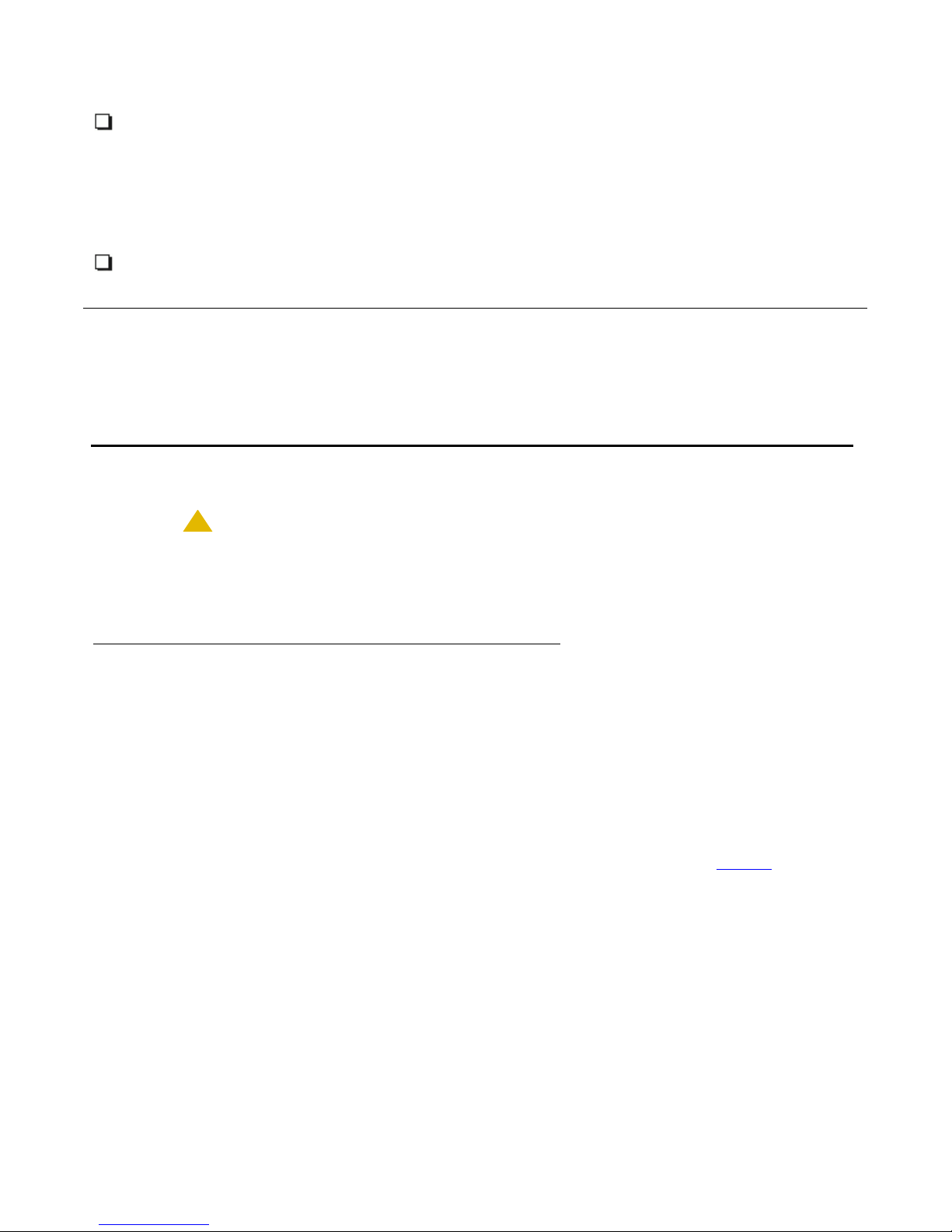
9600 Series IP Deskphone Installation
14.
Verify that the deskphone set package includes the following components:
●
1 telephone set with dual position flip- or clip-stand.
●
1 wideband handset capable of transmitting and receiving 7KHz audio.
●
1 H4DU 9-foot long (when extended) 4-conductor coiled handset cord, plugged into the
telephone and the handset.
●
An "Important Notice and Warning" page which provides the URL for the Avaya support
site to download all other documentation.
15.
If applicable, verify that the phone has been staged and administered with applicable VPN
settings as specified in the VPN Setup Guide for 9600 Series IP Telephones (Document
16-602968).
Note:
Note:
For sites using headsets, the 9600 Series IP Deskphones support only the HIS
headset cords. See your Avaya representative for information.
Assembling the Deskphone
!
CAUTION:
CAUTION:
Be careful to use the correct jack when plugging in the deskphone. The jacks are
located on the back of the telephone housing and are flanked by icons to
represent their correct use.
Powering the IP Deskphone
The 9608, 9611G, 9621G, and 9641G deskphones can be locally powered only with the new
Telephone Power Module (DC power jack), the IP Phone Single Port PoE Injector (SPPOE-xx),
which is available separately. In addition, all deskphones support IEEE 802.3af-standard
LAN-based power. Before installing a 9608, 9611G, 9621G, or 9641G Deskphone, verify with
the LAN administrator whether the LAN supports IEEE 802.3af, and if so, whether the
deskphone should be powered locally or by means of the LAN.
When you add devices like multiple button modules (all of which must be the same model type)
or a USB drive to applicable IP Deskphones, the power class might change. Table 1
effect of button module additions on the power class and indicates how to set the IEEE power
switch on the back of the deskphone to accommodate different power needs. For USB devices,
the telephone displays instructions for any additional power needs upon registering the device.
Note:
Note:
The 9621G is a PoE Class 1 device with a 10/100 switch and does not have an
IEEE power switch.
shows the
14 9600 Series H.323 Deskphone s Re le as e 6. 0 In st al la tio n an d Ma in t ena nc e Gui de
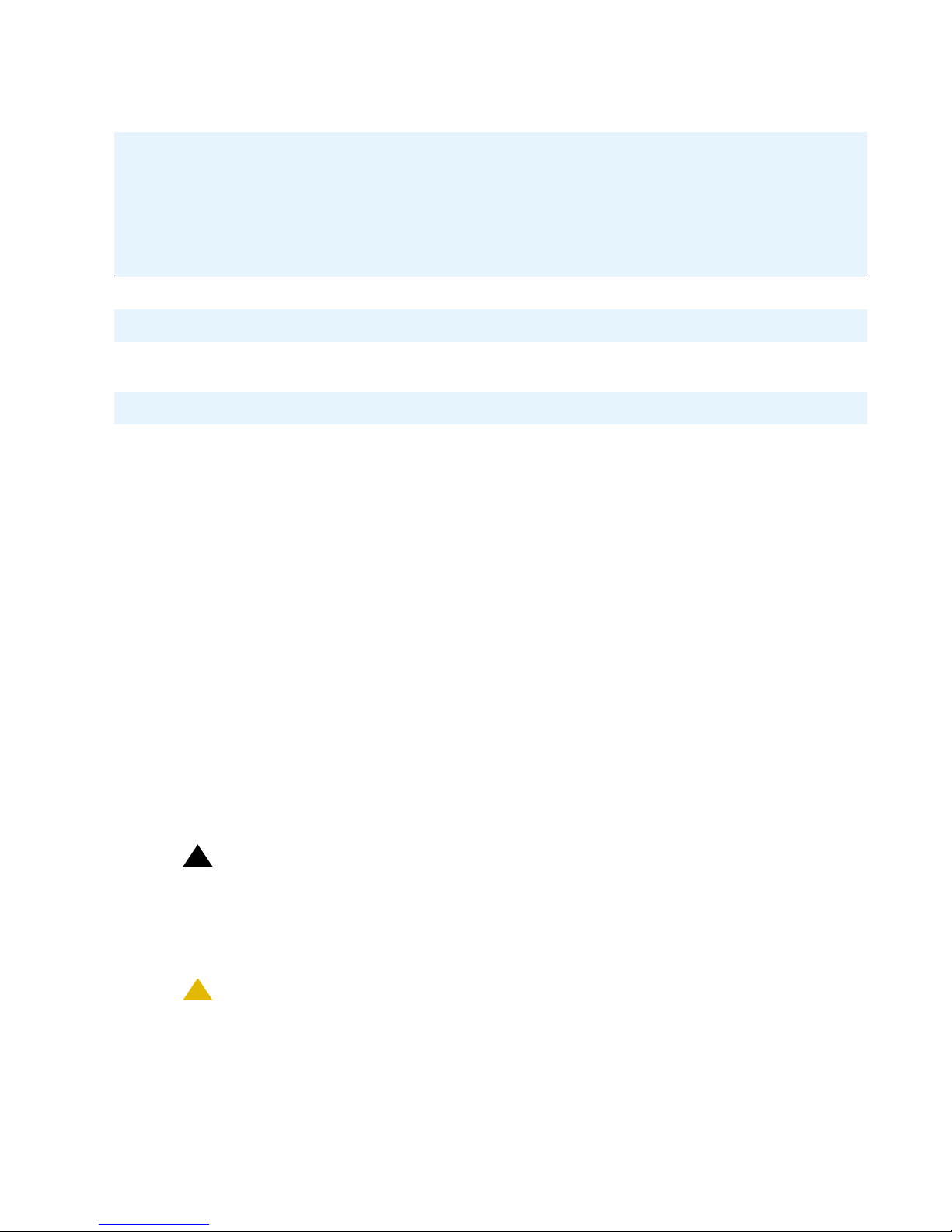
Assembling the Deskphone
Table 1: Impact of Additional Button Modules on Telephone Power over Ethernet Power
Phone
Model
Default
PoE
(Class
"L" on
IEEE
One
BM12
(IEEE
switch
setting)
Two
BM12’s
(IEEE
switch
setting)
Three
BM12’s
(IEEE
switch
setting)
One
SBM24
(IEEE
switch
setting)
Two
SBM24’s
(IEEE
switch
setting)
Three
SBM24’s
(IEEE
switch
setting)
switch)
9608 Class 1 L L H L H H
9611G Class 1 H H H H H H
9621G Class 2 Not Applicable; the 9621G does not support Button Modules or USB
devices.
9641G Class 2 L L L L L H
Note:
Note:
For the 9608, 9611G, and 9641G, the USB interface supports USB Login, using
digital pictures from a USB device as a screensaver, and importing/exporting
contact lists via a Flash drive. The only exception is the 9621G model, which
does not have a USB jack. Since the power consumption of the drive will vary
from product to product, it is not possible to state what its impact on PoE power
class will be. When the drive attempts to register with the telephone, the
telephone will determine if its current power class setting is adequate to support
the drive. If power is adequate, the telephone will let the drive register. If it is not
adequate, the telephone will alert the user to change the power class by
changing the IEEE power switch setting from “L” to “H.” In extreme situations, the
total power consumption with the addition of a USB device may be greater than
what the Class 3 power source can provide. In that case, the telephone detects
this and instructs the user to use an Auxiliary power supply or to temporarily
disconnect one or more of the modules while the USB device is in use.
The system parameter USBPOWER determines for which power class(es) to
enable power to the USB interface; see Chapter 7 in the Avaya one-X™
Deskphone H.323 Administrator Guide for information.
!
Important:
Important:
The last step in assembling the 9600 Series IP Deskphone must be applying
power with any modules and/or adapters (and excluding USB devices, headsets,
etc.). Apply power either by plugging the power cord into the power source (local
powering) or plugging the modular line cord into the Ethernet wall jack (IEEE
powering).
!
CAUTION:
CAUTION:
Failure to connect the proper cables with the proper jacks might result in an
outage in part of your network.
Issue 1 August 2010 15
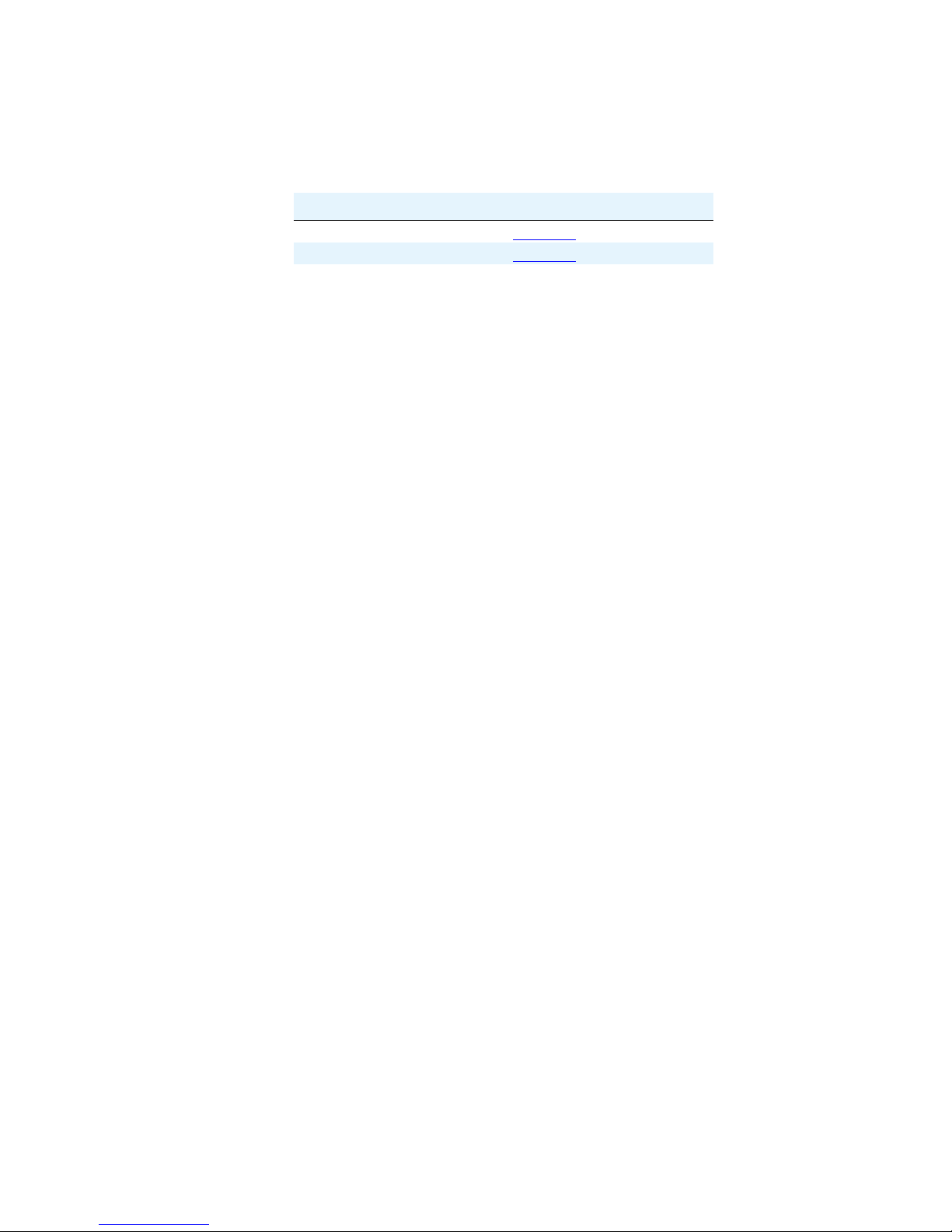
9600 Series IP Deskphone Installation
Figures 1and 2 provide illustrations to connect cords to jacks o n the deskphones covered i n this
guide. Use the illustrations and associated procedures as appropriate for telephone assembly.
Telephone Model: See:
9608 or 9611G Figure 1
9621G or 9641G Figure 2
Note:
Note:
Some deskphone models, for example the 9641G, accommodate an external
GigE (Gigabit Ethernet) adapter. Installation options for those devices are not
shown in the illustrations that follow, but are available on th e Avaya support Web
site.
16 9600 Series H.323 Deskphone s Re le as e 6. 0 In st al la tio n an d Ma in t ena nc e Gui de
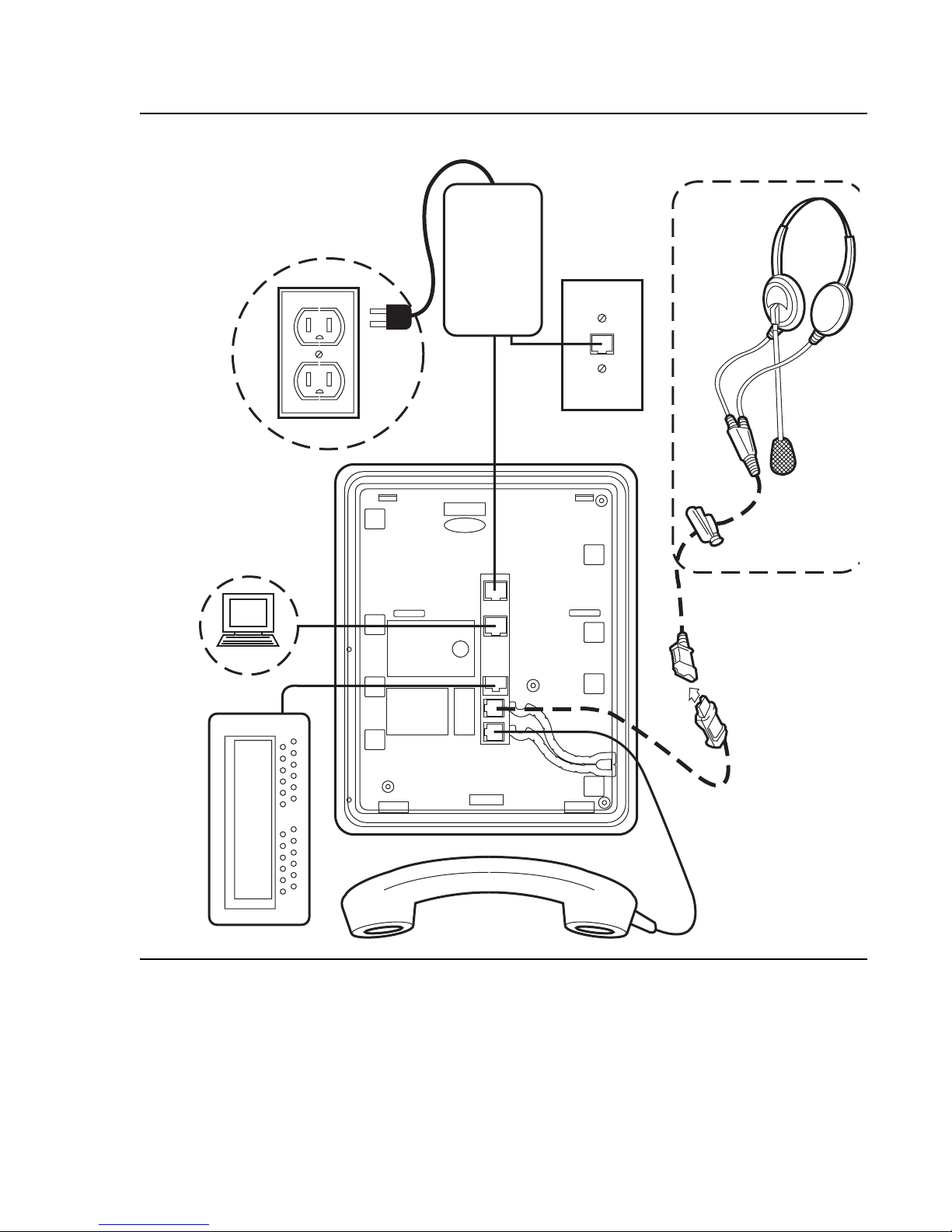
Figure 1: Connection Jacks on a 9608 or 9611G Deskphone
Assembling the Deskphone
MOD
Issue 1 August 2010 17

9600 Series IP Deskphone Installation
Figure 2: Connection Jacks on a 9621G or 9641G Deskphone
Note that the 9621G does not support a button module.
18 9600 Series H.323 Deskphone s Re le as e 6. 0 In st al la tio n an d Ma in t ena nc e Gui de
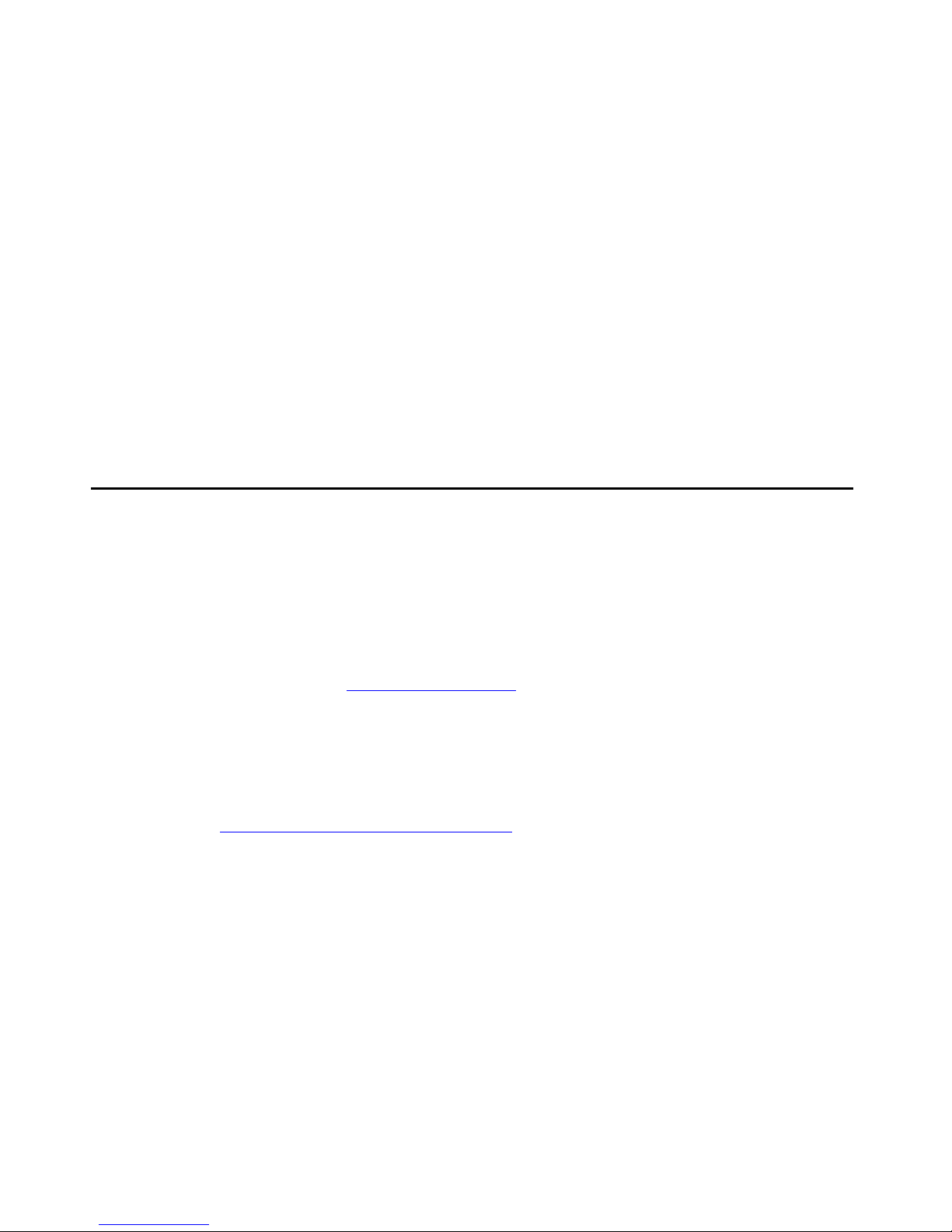
Power-Up and Reset Operation (Dynamic Addressing Process)
1. Plug one end of the H4DU 4-conductor coiled handset cord into the phone and the other
end into the handset.
2. Plug one end of the first Category 5 modular line cord into the Ethernet jack of the PC and
the other end into the secondary Ethernet jack on the phone, if appropriate.
3. If the telephone is to be IEEE-powered, plug one end of the second Category 5 modular
line cord into the Ethernet jack on the phone. Plug the other end of this cord into the
Ethernet wall jack. You are now finished. Do not proceed to Step 4.
4. If the telephone is to be powered locally, connect the Category 5 modular line cord
provided with the IP Phone Single Port PoE Injector (SPPOE-xx, where xx represents the
model number) into the Ethernet jack on the phone. Plug the femite end of this cord into the
deskphone. Plug the other end of this cord into the SPPOE-xx power injector jack labeled
DATA & POWER OUT. Plug another Category 5 cord into the SPPOE-xx power injector
jack labeled DATA IN. Plug the other end of this cord into the Ethernet wall jack. Finally,
connect the SPPOE-xx to an AC power source.
Power-Up and Reset Operation (Dynamic Addressing
Process)
Note:
Note:
The initial display messages, some of which are part o f DHCP g ive a "power on" indication and
dynamic feedback as the telephone initializes. The intent of these messages is to reassure the
Before starting this process you must have an extension number for the IP
telephone and the Avaya Communication Manager security code (password) for
that extension, unless the deskphone will use unnamed registration. For more
information, see Unnamed Registration
Any reference to the HTTP server applies equally to an HTTPS server.
The following description of the process of IP deskphone power-up or reset
assumes that the process is executed successfully. For errors that might be
encountered during the process and the messages displayed, see
Chapter 5:
Troubleshooting Guidelines.
on page 26.
Issue 1 August 2010 19
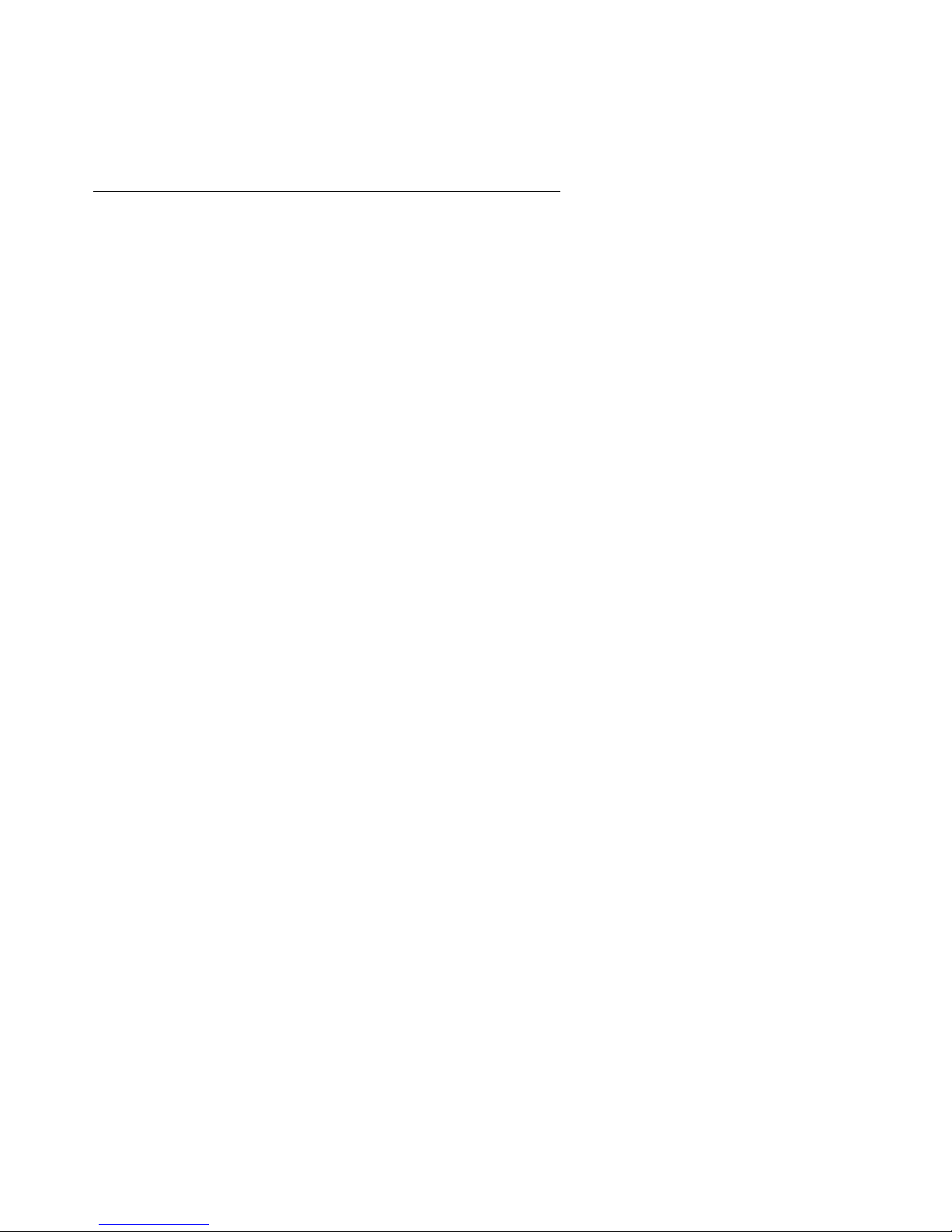
9600 Series IP Deskphone Installation
user that the phone is active and has not "locked up," and to provide useful information about
the status of network, server or downloading operations before the availability of dial tone.
Initialization
The following description describes the software architecture upon which the requirements are
based, as well as providing a high-level overview of how the telephone is expected to operate
during startup and software upgrades. This is by no means a comprehensive description of all
of the internal tasks performed during startup.
Files are stored in five areas of reprogrammable non-volatile (flash) memory in the de skphones:
●
a boot program area,
●
two Kernel/Root File Systems,
●
one Application File System, and
●
one Temporary Storage area.
Two Kernel/Root File Systems are supported in case one becomes corrupted, but only one is
activated when the telephone powers up or resets. Temporary Storage is used to store a new
Signed Application/Library Software Package that has been downloaded by the current
application until it can be installed by a process in the active Kernel/Root File System after the
next reset.
When a telephone starts up, the boot programs check the Kernel/Root File System that has
previously been marked as the one to be activated to ensure that it has not become corrupted,
and if it has not, it transfers control to a process in that file system. If that file system is
corrupted, the boot program checks the other Kernel/Root File System. If that file system is not
corrupted, it is marked as the one to be activated, the value of RFSINUSE is set to the name of
the Signed Kernel/Root Software Package that was used to install that file system, and control
is transferred to a process in it. If both Kernel/Root File Systems are corrupted, the telephone
will not operate and must be returned for repair.
A process in the active Kernel/Root File System first checks whether a Signed Application/
Library Software Package is stored in Temporary Storage, and if it finds one, it installs the
Application Software Package and/or the Library Software Package if either has a different file
name than the currently installed version, replacing the existing corresponding files in the
Application File System. The copy of the Signed Applicatio n/Library Softwa re Package stored in
Temporary Storage is then deleted. If a Signed Application/Library Software Package is not
found in Temporary Storage, the process checks the integrity of the application files, and if they
are corrupted, the process installs files from the Backup Package, replacing the corrupted
application files in the Application File System. Any time an Application Software Package or a
Library Software Package is installed, the value of the persistent parameter APPINUSE is set to
the file name of the Signed Application/Library Software Package from which it was installed. If
the application files are not corrupted, or a fter the Backup Package has been installed, control is
20 9600 Series H.323 Deskphone s Re le as e 6. 0 In st al la tio n an d Ma in t ena nc e Gui de
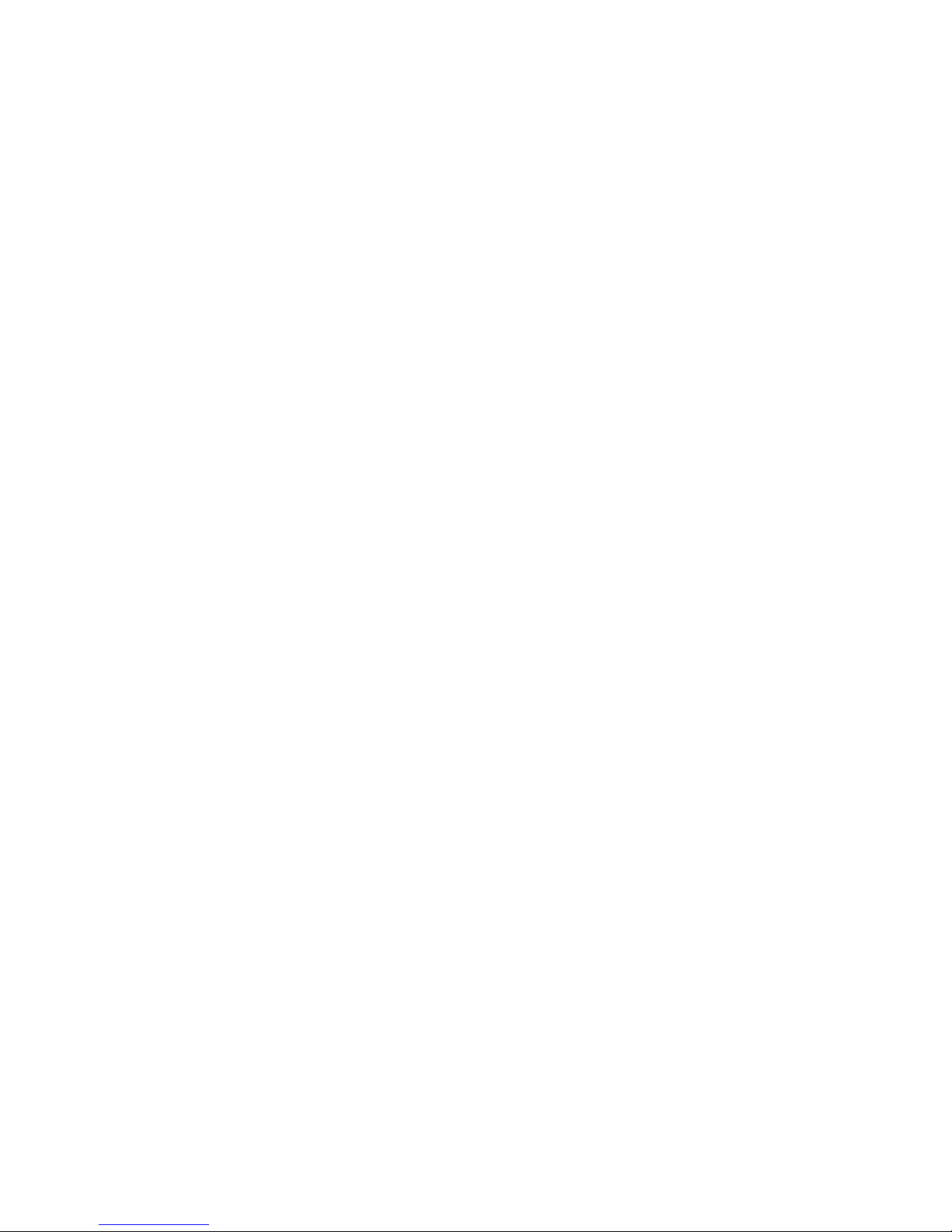
Power-Up and Reset Operation (Dynamic Addressing Process)
transferred to the application installed in the Appli cation File System. Note that the processes i n
the Kernel/Root File System do not connect to the network or download files.
The application then connects to the network, obtains any necessary IP address information,
and download files, starting with the upgrade and settings configuration files, and including
Signed Software Packages and other separately downloaded files such as Language Files and
Certificate Files. When a Signed Software Package (which can contain either Kernel and Root
Software Packages or Application and Library Software Packages) is downloaded, it is initially
stored in volatile memory (RAM). Other downloaded files (such as Language Files and
Certificate Files) are installed directly in the Application File System.
When either type of Signed Software Package is downloaded, the Signing Authority Certificate
is extracted from the package and is validated using a copy of the Avaya Product Root
Certificate Authority Certificate that is contained in the existing application software files. If the
Signing Authority Certificate is invalid, the package is del eted. If the Signing Authority Certificate
is valid, the Hardware Version File in the package is validated using the corresponding
Signature File in the package and the Signing Authori ty Certificate. If the signature is invali d, the
package is deleted. If the signature is valid, the Hardware Version File is used to validate
whether the package is valid for the model and hardware version of the telephone. If it i s invalid,
the package is deleted. If it is valid, the signature of the Software Packages is validated using
the corresponding Signature Files in the package and the Signing Authority Certifi cat e. If eit her
signature is invalid, the package is deleted.
If the signatures are valid and the Signed Software Package is a Signed Application/Library
Software Package, the package is stored in Temporary Storage. If th e Backup Flag is set in the
Hardware Version File, a copy of the Signed Application / Library Software Package is also
stored as the Backup Package, replacing the previous Backup Package.
If the signatures are valid and the Signed Software Package is a Signed Kernel/Root Software
Package, the Kernel Software Package and/or the Root File System Software Package is
installed if either has a different file name than the currently installed version, replacing the
existing corresponding files in the Kernel/Root File System that was n ot active during startup (a
Root File System Software Package may also install new boot programs in the boot program
area), that Kernel/Root File System is marked as the one to be activated after the next
power-up or reset, and the value of the persistent parameter RFSINUSE is set to the file name
of the Signed Kernel/Root Software Package that was installed.
Finally, if a new Signed Kernel/Root Sof tware Package was i nst alled, the telephone wil l reset to
activate the new Kernel/Root File System, which will install a new Signed Application/Library
Software Package as described above if one has been stored in Temporary Storage. If a new
Issue 1 August 2010 21

9600 Series IP Deskphone Installation
Signed Kernel/Root Software Package was not installed, the telephone application attempts to
register with a call server.
Power-Up and Reset Process
When you plug the IP deskphone set into the Ethernet wall jack and apply power, if applicable,
the following process takes place.
Note:
Note:
During hardware initialization, the system initialization values NVCONTRAST and
NVBRIGHTNESS are checked for non-null values, and set accordingly. The Avaya one-X™
name and logo display on sets with bit-mapped displays.
If the application has already been downloaded, the whole process takes
approximately 1 to 2 minutes after the phone is plugged in. For software
upgrades, including the boot file and application file download, the process might
take 5 to 10 minutes. The duration is based on LAN loading, how many
telephones are being installed at once, and similar factors.
Do not unplug the power cord during the download process.
1. The system initialization value for the language file in use (NVLANGFILE) is checked for a
non-null value, in which case the text strings in that language file are used for text display.
Otherwise, English text strings are displayed.
2. The boot programs check the Kernel/Root File System that has previously been marked as
the one to be activated to ensure that it has not become corrupted, and if it has not,
transfers control to a process in that file system. If that file system is corrupted, the boot
program checks the other Kernel/Root File System. If that file system is not corrupted, it is
marked as the one to be activated, the value of RFSINUSE i s set to the name of the Signed
Kernel/Root Software Package that was used to install that file system, and control is
transferred to it. If both Kernel/Root File Systems are corrupted, processing halts. The
software checks whether a Signed Application/Library Software Package has been
previously downloaded, and if one is found, the Application Software Package and/or the
Library Software Package is installed if either has a different file name than the currently
installed version, replacing the existing corresponding files in the Application File System.
The downloaded Signed Application/Library Software Package is then deleted. If a new
Signed Application/Library Software Package is not found, the integrity of the application
files is checked. If they are corrupted, files from the Backup Package are i nstalled, replacing
the corrupted files in the Application File System. Any time an Application Software
Package or a Library Software Package is installed, the value of the persistent parameter
APPINUSE is set to the file name of the Application Software Package that was installed. If
the application files are not corrupted, or after the Backup Package has been installed,
control is transferred to the application installed in the Application File System. While
loading the application files into volatile memory and as control is transferred to them, the
value of the APPINUSE parameter is displayed on the bottom text line.
22 9600 Series H.323 Deskphone s Re le as e 6. 0 In st al la tio n an d Ma in t ena nc e Gui de
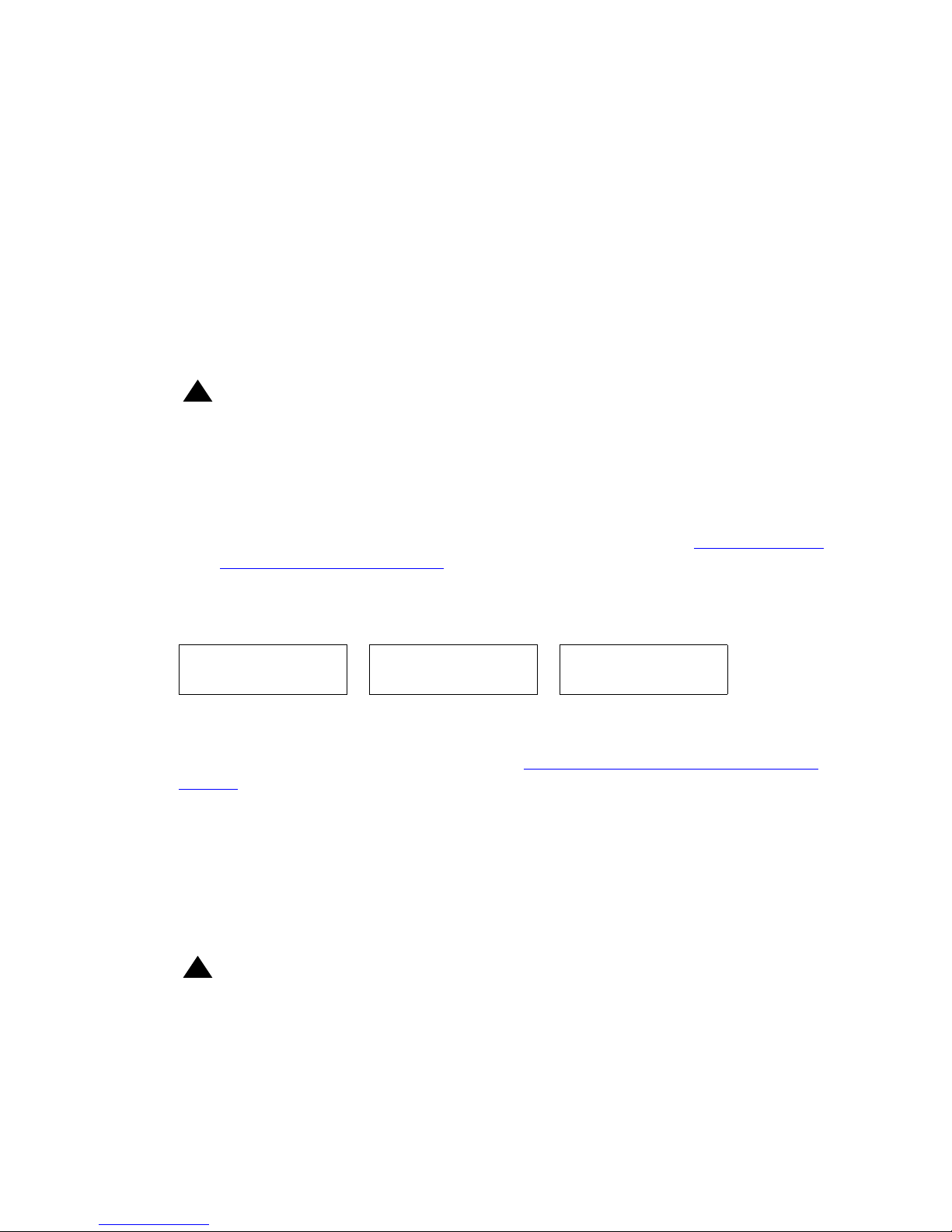
Power-Up and Reset Operation (Dynamic Addressing Process)
3. The internal clock/calendar is set to 0:00:00 Saturday, January 1, 2000 and started.
4. The telephone activates the Ethernet line interface, the PC Ethernet ja ck, and dial p ad input
to allow the invocation of procedures. The activation occurs as soon as possible after
power-up or a reset.
The telephone displays the speed of the Ethernet interface in Mbps, that is,
10, 100, or 1000. The message No Ethernet * to program displays unti l the software
determines whether the interface is 10 Mbps, 100 Mbps, or 1000Mbps.
Note:
Note:
The Ethernet speed indicated is the LAN interface speed for both the telephone
and any attached PC, assuming the administrator has not disabled the latter
interface by a PHY2STAT setting.
!
Important:
Important:
Pressing * (asterisk) whenever a “* to program“ message displays or
whenever the initialization process can support an interrupt invokes the Craft
Access entry procedure to allow manual settings, but only if the PROCSTAT
(local dialpad procedure status) system value is “0.” The zero PROCSTAT value
provides full access to local procedures. If PROCSTAT is “1” the Craft Access
entry procedure can be invoked only when a “* to program“ message displays
but only the VIEW procedure is available. For information, see Chapter 3:
Local
Administrative (Craft) Options.
5. The IP telephone sends a request to the DHCP server and invokes the DHCP process.
One of the following messages display:
DHCP: s secs
* to program
DHCP: s secs
VLAN ID = n
DHCP: s secs
where s is the number of seconds that have elapsed since DHCP was invoked. The
message on the left appears if 802.1Q tagging is off and access to local programming
procedures is not disabled or restricted. (See Chapter 3:
Local Administrative (Craft)
Options for specifics.) The middle message appears if 802.1Q tagging is on and access to
local programming procedures is disabled or restricted. If the left and middle messages
alternate every two seconds, 802.1Q tagging is on. When both messages alternate, access
to local programming procedures is not disabled or restricted. Finally, the message on the
right appears if 802.1Q tagging is off and access to local programming procedures is
disabled or restricted.
6. Determination of the DHCP protocol (IPv4 or IPv6) is done, and the applicable parameters
enabled.
!
Important:
Important:
IPv6 operation is limited to a specific customer set and not for general use.
Issue 1 August 2010 23
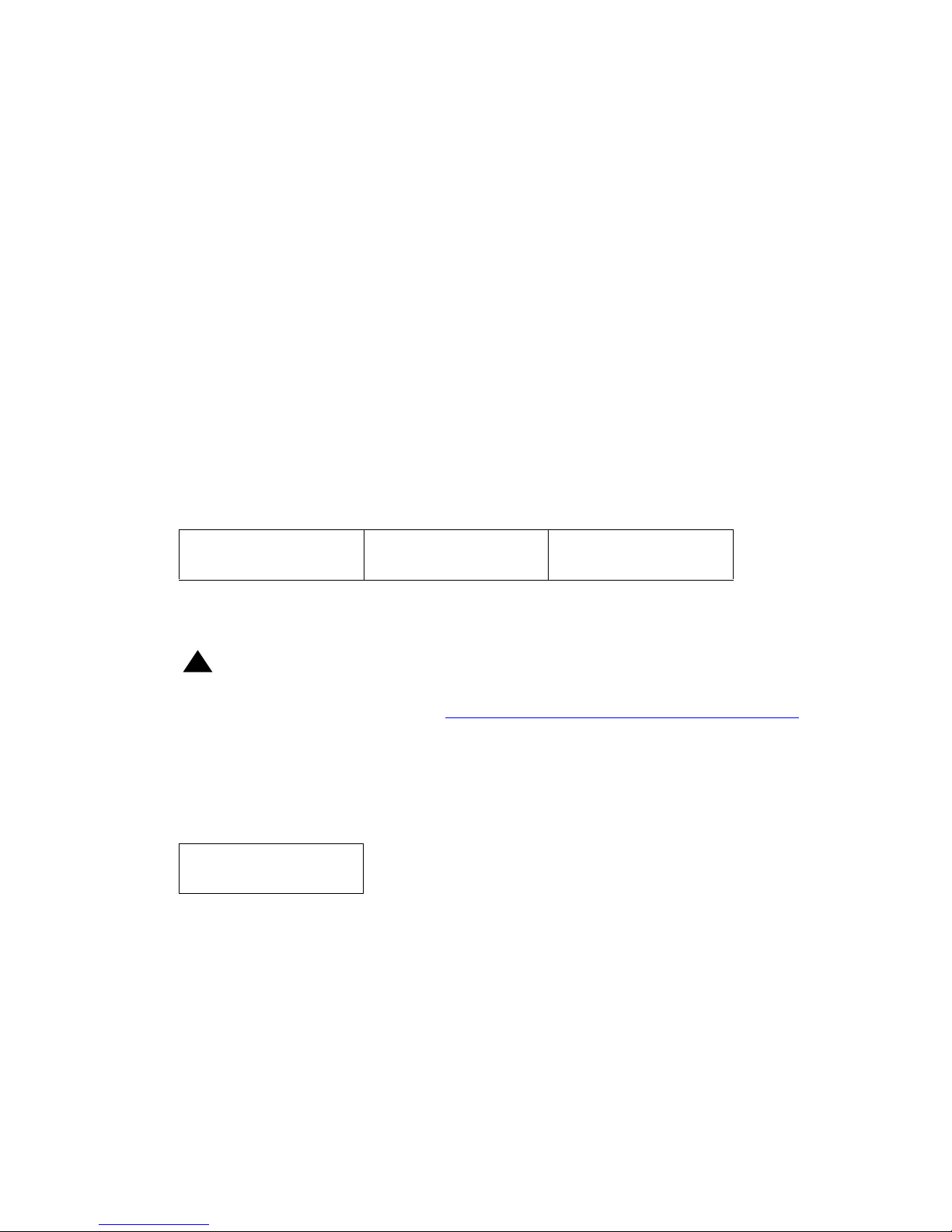
9600 Series IP Deskphone Installation
Note:
Note:
The IPV6STAT parameter overrides both the DHCPSTAT parameter setting and
manual programming, therefore if DHCPSTAT is set to enable DHVPv6, it will be
disabled if IPV6STAT is "0" (disabled). Manual programming overrides
DHCPSTAT, therefore even if DHCPSTAT is set to enable DHCPv4 or DHCPv6,
the DoDHCPV4 or DoDHCPV6 will be set to "0" (disabled) if an IP Address of the
corresponding type has been manually programmed.
The DHCP server provides IP Addresses for the following hardware:
●
The IP telephone
●
The HTTP/HTTPS server
●
The TN799C or D Control-LAN (C-LAN) circuit pack on the media server
7. Using the list of gateway IP Addresses provided by the DHCP server, the telephone
performs a router check. The telephone cycles through the gateway IP Addresses with
ARPs or pings until it receives a response. When the router is located, received LL DP TLVs
are processed. Then the HTTP process starts.
8. While the IP telephone connects to the HTTP server, the telephone displays one of the
following messages:
HTTP:n ipadd HTTP:n ipadd
* to program
where n is the number of the IP Address obt ained from the HTTP serve r and ipadd is the IP
Address.
!
Important:
Important:
Pressing * at this time invokes the Craft Access entry procedure to allow manual
settings. For information, see Chapter 3:
Local Administrative (Craft) Options.
9. When connected, the telephone looks for an upgrade script file.
10. The HTTP server sends and identifies an upgrade script.
The GET message might have to be sent several times. Each time the GET message is
sent, all IP telephones display the following message:
HTTP: n uri
For HTTP, n is the number of HTTP requests made by the telephone and uri is the URI for
the current HTTP request.
24 9600 Series H.323 Deskphone s Re le as e 6. 0 In st al la tio n an d Ma in t ena nc e Gui de
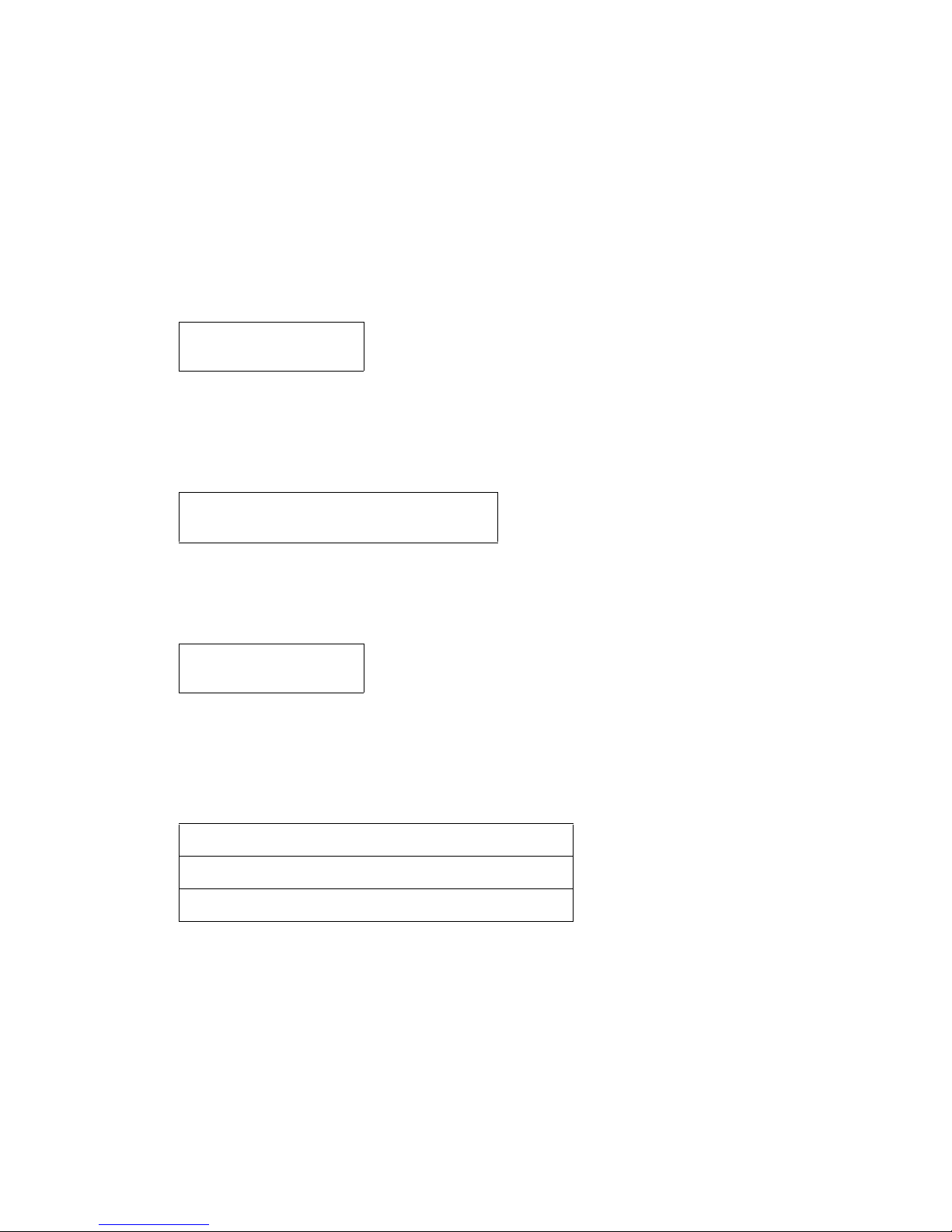
Power-Up and Reset Operation (Dynamic Addressing Process)
Note:
Note:
The SIG parameter value determines the signaling protocol (H.323, SIP, both)
and is used to determine the proper upgrade file that is downloaded. If the SIG
parameter was manually set using the loca l administrative (Craf t) SIG procedure,
that value has precedence over a SIG setting in a configuration file. A change in
the SIG value may require a reset so that a new or different upgrade file can be
downloaded to the phone.
11. While the upgrade script file is being downloaded, all IP telephones display the following
message:
HTTP:n sc etag
where n is the number of the IP Address obtained from the HTTP server, sc is the status
code of the HTTP response and etag is the value of the ETag header.
12. When the telephone determines that the application file received is valid, the following
message displays:
File Obtained;please wait...
s secs
where s is the number of seconds that elapse while non-volatile memory is erased.
13. While the application file is saved in flash memory, all IP telephones display the following
message:
Saving to flash
1% 1 secs
with the percentage of the file and the number of elapsed seconds incremented as the
application file is stored in flash memory.
14. The telephone contacts the Avaya Media Server and attempts to log in.
All IP telephones display a version of the following prompts for an extension:
Login
Enter Extension
Enter Extension and press Enter or OK
15. Enter a new extension and press OK. To register the telephone without the extension or
password (unnamed), press only OK or make no entry and wait 60 seconds.
Issue 1 August 2010 25
