Avaya IP Office Phone User Manual
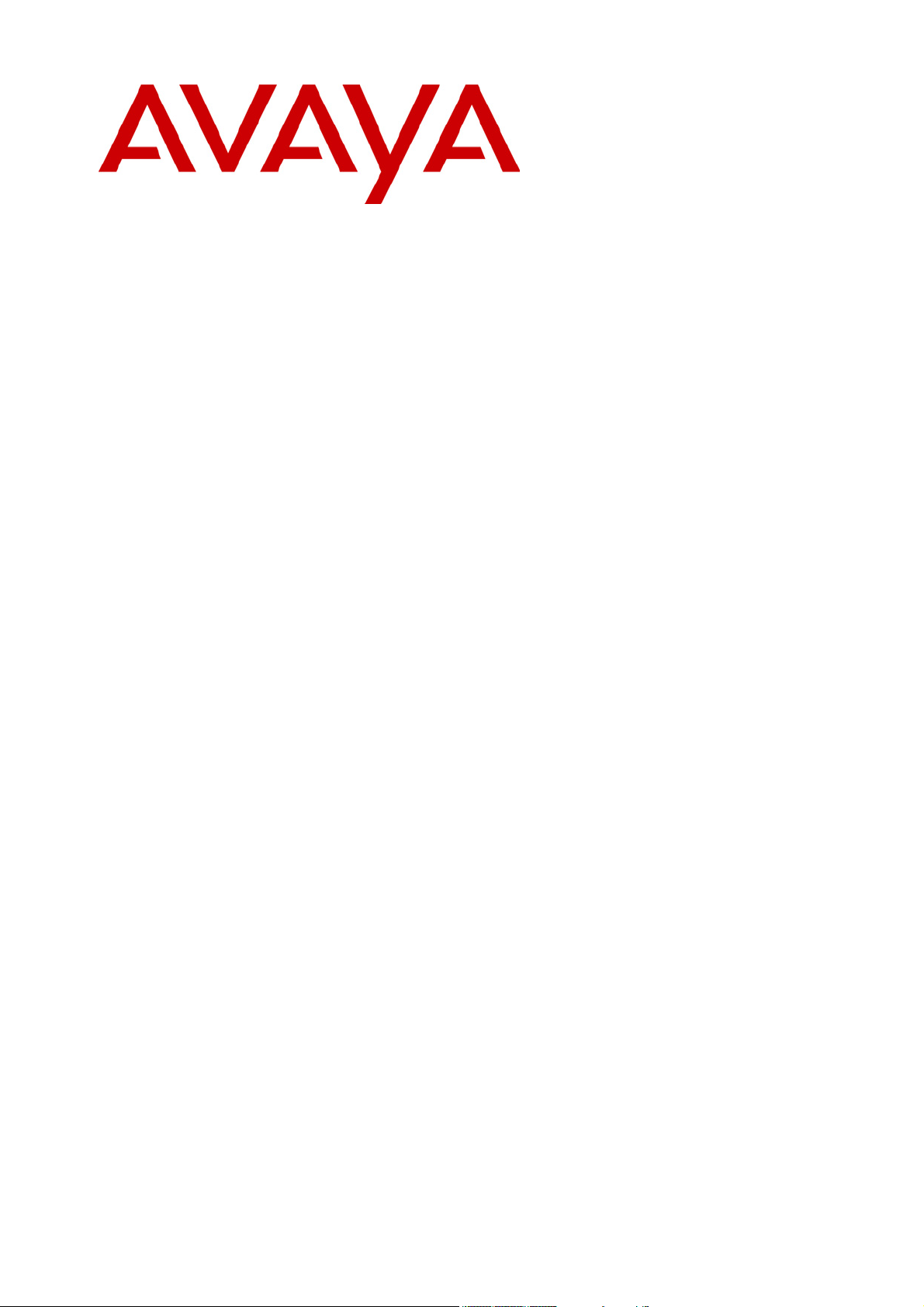
IP Office
Installation Manual
40DHB0002USCL – Issue 9 (28th October 2003)
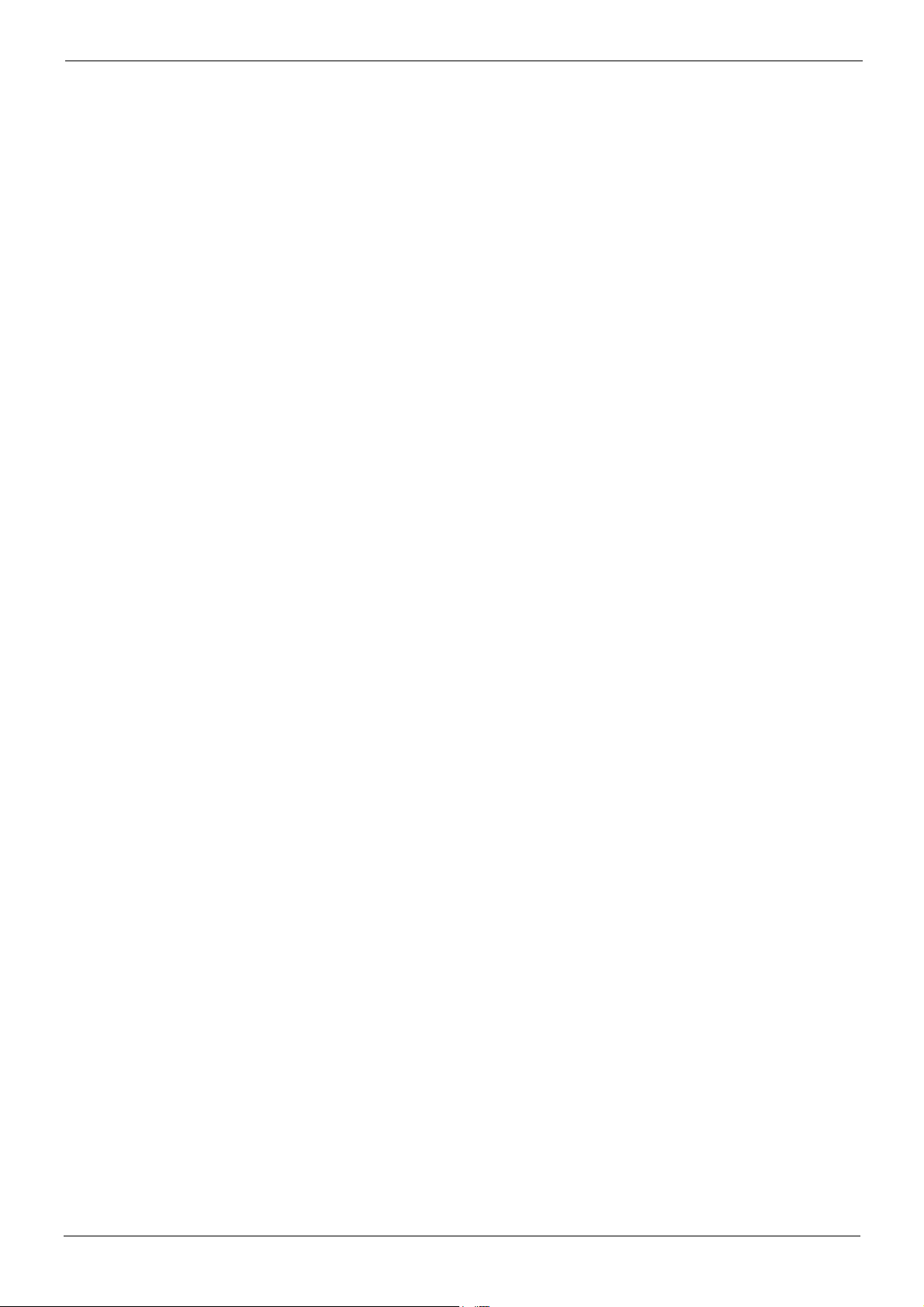
Page 2 - Contents
Contents
Introduction .................................................................................................................................................5
General .........................................................................................................................................................................5
Scope of Manual ........................................................................................................................................................5
IP401 Compact Office Platform ..........................................................................................................5
General .........................................................................................................................................................................6
IP401 Compact Office - Front View...................................................................................................................... 7
Port connections................................................................................................................................................................................... 7
IP401 Compact Office - Rear View ...................................................................................................................... 8
Port connections................................................................................................................................................................................... 8
Typical Configuration ..........................................................................................................................................................................9
IP403 Office Platform ............................................................................................................................10
General .......................................................................................................................................................................10
Expansion Modules ...........................................................................................................................................................................10
Integral Modules (Optional)............................................................................................................................................................. 10
IP403 Office - Front View ...................................................................................................................................... 11
Port connections................................................................................................................................................................................. 11
IP403 Office - Rear View.......................................................................................................................................12
Port connections................................................................................................................................................................................. 12
Typical Configuration ........................................................................................................................................................................13
IP406 Office Platform ............................................................................................................................14
General .......................................................................................................................................................................14
Expansion Modules ...........................................................................................................................................................................14
Integral Modules (Optional)............................................................................................................................................................. 14
IP406 Office - Front View ...................................................................................................................................... 15
Port connections................................................................................................................................................................................. 15
IP406 Office - Rear View.......................................................................................................................................16
Port connections................................................................................................................................................................................. 16
Typical Configurations ...................................................................................................................................................................... 17
IP412 Office Platform ............................................................................................................................18
General .......................................................................................................................................................................18
Expansion Modules ...........................................................................................................................................................................18
Integral Modules (Optional)............................................................................................................................................................. 18
IP412 Office - Front View ...................................................................................................................................... 19
Port connections................................................................................................................................................................................. 19
IP412 Office - Rear View.......................................................................................................................................20
Port connections................................................................................................................................................................................. 20
Typical Configurations ...................................................................................................................................................................... 21
Expansion Modules ...............................................................................................................................23
IP400 Digital Terminal 16/30................................................................................................................................23
Front View (30 Port version)........................................................................................................................................................... 23
Rear View (all versions) ...................................................................................................................................................................23
IP400 Digital Stations 16/30 .................................................................................................................................24
IP400 Phone 8/16/30..............................................................................................................................................24
Front View (30 port version) ...........................................................................................................................................................24
Rear View (all versions) ...................................................................................................................................................................24
IP400 So8................................................................................................................................................................... 25
Front View............................................................................................................................................................................................. 25
Rear View .............................................................................................................................................................................................25
IP400 WAN3..............................................................................................................................................................26
Front View............................................................................................................................................................................................. 26
Rear View .............................................................................................................................................................................................26
IP400 Analog Trunk 16 .......................................................................................................................................... 27
Front View............................................................................................................................................................................................. 27
Rear View .............................................................................................................................................................................................27
Country Variants .....................................................................................................................................28
Page 2 - Contents IP Office Installation Manual
40DHB0002USCL – Issue 9 (28th October 2003)
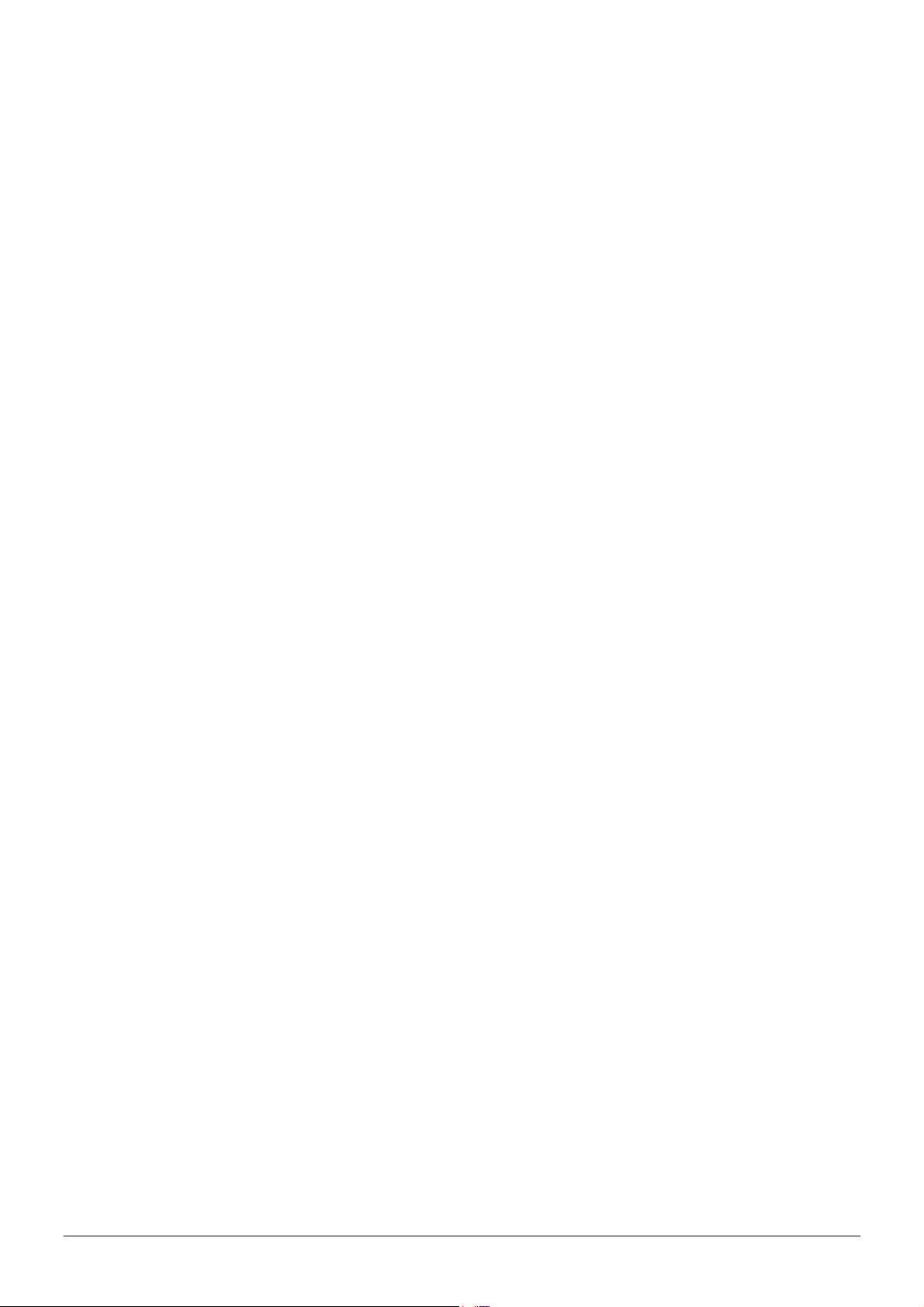
Contents - Page 3
IP400 Office Systems .............................................................................................................................................28
Integral Module Kits ................................................................................................................................................ 29
Trunk Module Kits.................................................................................................................................................... 29
Power Supplies......................................................................................................................................................... 30
IP Office Rack Mounting Kits ...............................................................................................................................31
Expansion Modules................................................................................................................................................. 31
Preparing for Installation.....................................................................................................................32
Introduction ................................................................................................................................................................32
Tools & Parts Required.......................................................................................................................................... 32
Space requirements................................................................................................................................................ 33
Environmental requirements ................................................................................................................................33
Power Supply requirements ................................................................................................................................. 34
Grounding................................................................................................................................................................... 35
Protective Ground ..............................................................................................................................................................................35
Functional Ground ............................................................................................................................................................................. 35
Out of Building Telephone Installations ............................................................................................................36
Rack Mounting Barrier Boxes ........................................................................................................................................................ 37
Installing a New System.......................................................................................................................38
Unpacking .................................................................................................................................................................. 38
Initial Assembly......................................................................................................................................................... 39
Installation of Integral Modules...................................................................................................................................................... 40
Installation of Voice Compression Modules (VCM)................................................................................................................. 41
Dual Modem Module......................................................................................................................................................................... 42
Rack Mounting Assembly Instructions ........................................................................................................................................43
IP401 Compact Office Wall Mounting ............................................................................................................... 44
IP401 Expansion and Installation of Integral Modules .................................................................................45
Basic System Programming ..............................................................................................................46
Introduction ................................................................................................................................................................46
Programming Tools................................................................................................................................................. 46
PC to IP Office LAN Port Connection .......................................................................................................................................... 46
Initial Programming ................................................................................................................................................. 47
Using the IP Office Installation Wizard:....................................................................................................................................... 47
Using the IP Office Manager Application: ..................................................................................................................................48
Software Upgrades............................................................................................................................................................................ 49
Telephone Installation ..........................................................................................................................51
Checking Telephones............................................................................................................................................. 51
Connecting & Testing IP Office Telephones .............................................................................................................................51
Connecting & Checking Two-Wire Telephones .......................................................................................................................52
Power Fail Telephones and Sockets ...........................................................................................................................................52
Wall Mounting 2000 Series Telephones...........................................................................................................53
Wall Mounting 44/4600, 2420 & 6400 Series Telephones..........................................................................55
System Handover....................................................................................................................................56
Checklist ..................................................................................................................................................................... 56
Safety and Homologation Statements ..........................................................................................57
Lithium Batteries ......................................................................................................................................................57
Lightening Protection/Hazard Symbols............................................................................................................. 57
Electromagnetic Interference Information ........................................................................................................58
Federal Communications Commission (FCC) .......................................................................................................................... 58
Canadian Department of Communications (DOC).................................................................................................................. 58
89/336/ EEC (EMC Directive) CISPR 22:1993 including A1 + A2, AS/NZ 3548:1995 (ROW)................................. 58
Trunk Interface Modules........................................................................................................................................ 59
Rest Of World (ROW) ....................................................................................................................................................................... 59
USA/Canada........................................................................................................................................................................................ 59
Further Information and Product Updates........................................................................................................ 60
Support Telephone Numbers ......................................................................................................................................................... 60
Regulatory Instructions for Use ...........................................................................................................................61
IP Office Operation in Australia .....................................................................................................................................................61
IP Office Operation in Canada....................................................................................................................................................... 61
IP Office Installation Manual Contents - Page 3
40DHB0002USCL – Issue 9 (28th October 2003)
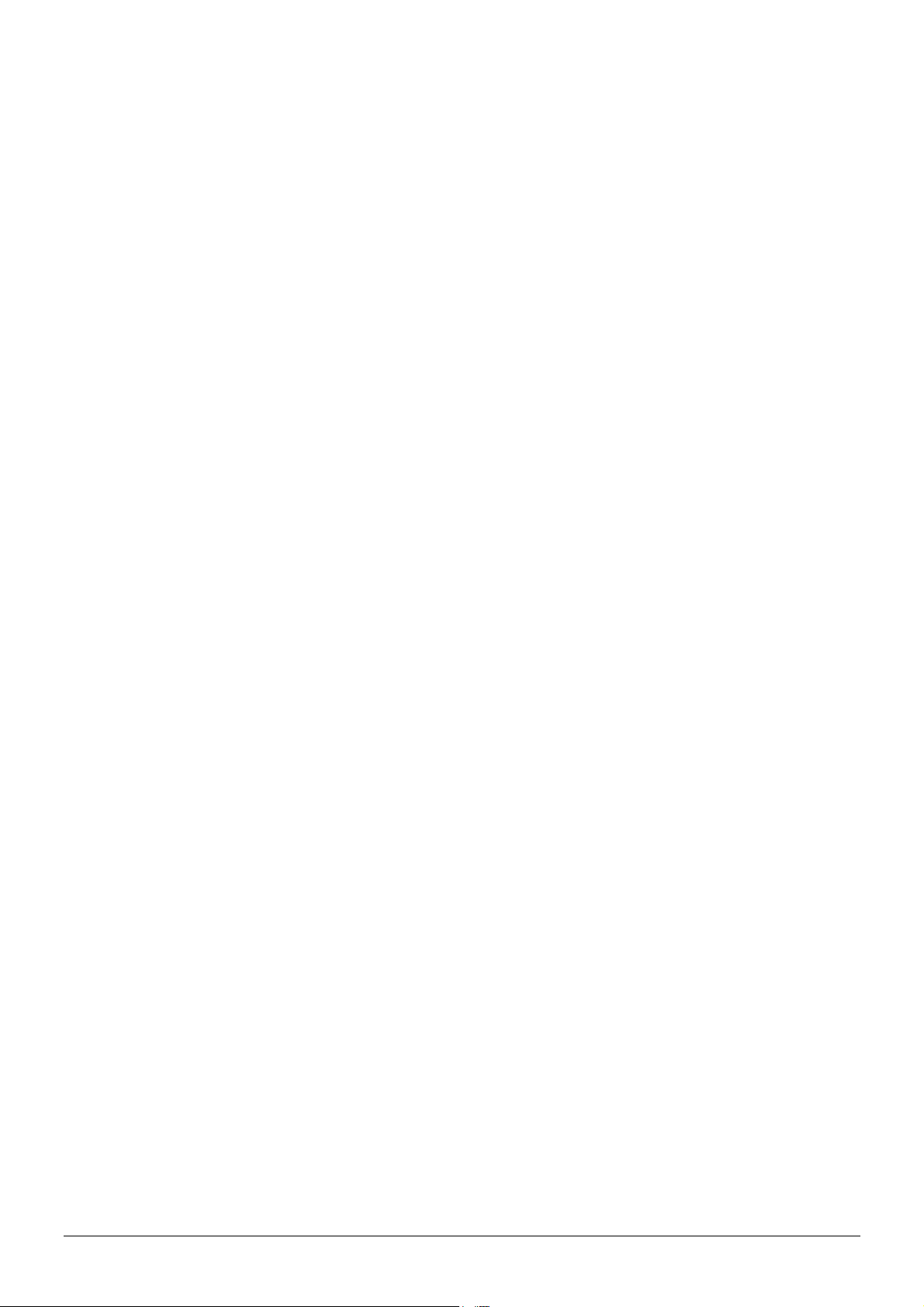
Page 4 - Contents
IP Office Operation in EU ................................................................................................................................................................62
IP Office Operation in New Zealand ............................................................................................................................................62
IP Office Operation in USA .............................................................................................................................................................62
Technical Data..........................................................................................................................................63
Port Pinouts ...............................................................................................................................................................63
Analog Trunk Ports (RJ45) .............................................................................................................................................................63
Power Fail and POT Ports (RJ45) ................................................................................................................................................ 63
DS/DT Ports (RJ45) ..........................................................................................................................................................................63
ISDN Port – BRI (RJ45) ...................................................................................................................................................................63
ISDN Port – PRI (RJ45) ...................................................................................................................................................................64
LAN Port – 10/100 BaseT ...............................................................................................................................................................64
DTE Port (25 Way or 9 Way D-Type socket) ............................................................................................................................64
Audio Port (3.5mm Stereo Jack Socket) .................................................................................................................................... 65
Expansion Port (RJ45 Socket)....................................................................................................................................................... 65
External Control Port (3.5mm Stereo Jack Socket) ................................................................................................................65
WAN Port (37 Way D-Type Socket)............................................................................................................................................. 66
Cables ......................................................................................................................................................................... 67
DTE Cable ............................................................................................................................................................................................ 67
DT Line Cord for Structured Cabling ........................................................................................................................................... 68
PRI/BRI ISDN Cable .........................................................................................................................................................................69
LAN Interconnect Cable................................................................................................................................................................... 70
LAN Cable ............................................................................................................................................................................................71
LAN Crossover Cable....................................................................................................................................................................... 72
Expansion Interconnect Cable....................................................................................................................................................... 73
V.24/V.28 WAN Cable ...................................................................................................................................................................... 74
X.21 WAN Cable ................................................................................................................................................................................75
V.35 WAN Cable ................................................................................................................................................................................76
Telephone Converter Cables .........................................................................................................................................................77
Port Safety Classification ......................................................................................................................................78
Compliance with FCC Rules........................................................................................................................................................... 78
Technical Specifications ........................................................................................................................................79
General.................................................................................................................................................................................................. 79
Interfaces ..............................................................................................................................................................................................79
Protocols ...............................................................................................................................................................................................80
Internal Data Channels..................................................................................................................................................................... 80
SNMP Functionality........................................................................................................................................................................... 82
SNMP Agent Configuration............................................................................................................................................................. 82
MIBs Supported .................................................................................................................................................................................. 82
Trap Generation.................................................................................................................................................................................. 83
MIB Loading......................................................................................................................................................................................... 83
HP OpenView Network Node Manager 6.41 and earlier: .....................................................................................................83
CastleRock SNMPc 5.1.6c and earlier:....................................................................................................................................... 84
Index .............................................................................................................................................................85
Page 4 - Contents IP Office Installation Manual
40DHB0002USCL – Issue 9 (28th October 2003)
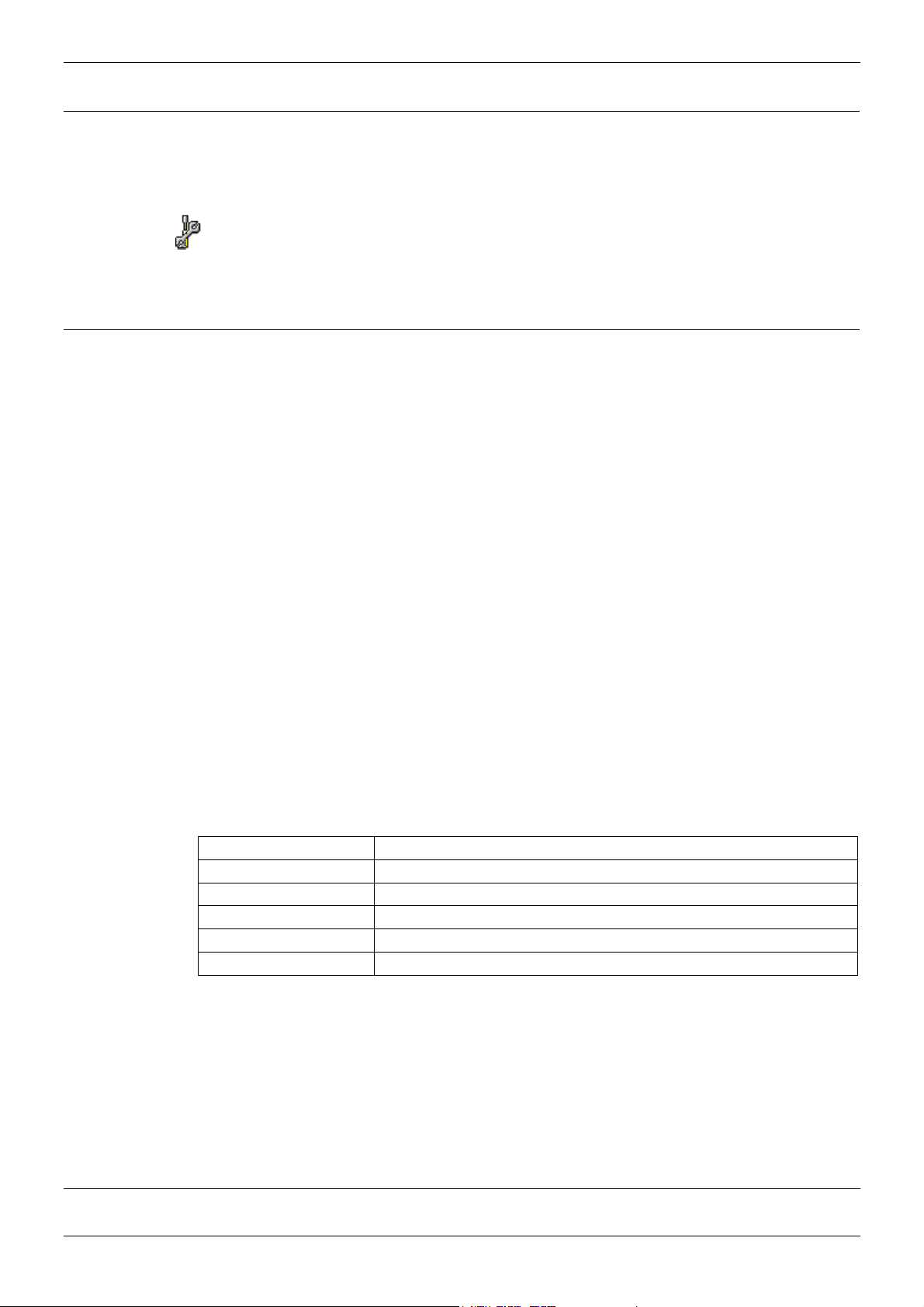
Introduction General - Page 5
Introduction
General
This manual covers the installation of your Avaya IP401/403/406/412 Office equipped with
software release Level 1.0+ through to 2.0+. It is intended for use by installers and
maintainers who have successfully completed the appropriate IP Office training courses.
Ensure that you have read and understood this manual before beginning installation.
For installation instructions for the Avaya IP Office - Small Office Edition, refer to the
separate Installation Manual (available on CD).
Scope of Manual
This manual, for Avaya IP Office systems, covers the following subjects and should be
read in the sequence shown below:
– Avaya IP Office Platforms :
This section provides details of the various Avaya IP Office platforms available.
Illustrations of the front and rear of each unit show what ports/sockets/etc are provided.
Typical configuration examples are also provided in this section. A further section
details the country variants of modules/trunks/integral modules/etc.
– Preparing for and Installing a new system :
These sections provide all the information required and the actions to be performed to
physically install an IP Office, i.e. what tools are required, the environmental/power
requirements, wall mounting, rack mounting, etc. The software installation is covered in
the following section.
– Basic System Programming :
System programming is necessary for configuration and maintenance of the Avaya IP
Office. This manual only covers the installation of the IP Office suite of programs (see
page 46). For full details refer to the Installation Wizard Help files and/or to the
Manuals contained on the documentation CD (supplied with every unit).
– Terminal/Telephone Installation :
This manual details the information required to install telephone but does not detail the
usage and functionality of IP Office terminals/telephones. These details are to be found
in the appropriate User Guides.
The terminals/telephones that are supported by the IP Office are (these are also used
across a number of Avaya platforms:
Avaya 2000 Series 20AT, 20CC, 2010, 2030, 2050, 20DSS/BLF and 20DT
Avaya 2400 Series 2420
Avaya 3600 Series 3616, 3626
Avaya 4400 Series 4406D, 4412D, 4424D and 4450DSS*
Avaya 4600 Series 4602, 4602SW, 4620, 4606, 4612 and 4624
Avaya 6400 Series 6408D+, 6416D+M, 6424D+M and XM24(DSS)
*Caution: See page 68 for wiring details on a 4450DSS module.
– Safety and Homologation Statements :
This provides all the necessary Safety, Homologation Statements and Regulatory
Instructions for Use required. This section also detail where further information,
including other Manuals and support telephone numbers, can be obtained
– Technical Data :
This manual contains information on the Port Pinouts/Safety classifications, cables,
and basic technical specifications only (see page 79). Descriptions of the functionality,
features and performance of the IP Office are covered by the Product Description.
IP401 Compact Office Platform
IP Office Installation Manual Introduction - Page 5
40DHB0002USCL – Issue 9 (28th October 2003) General
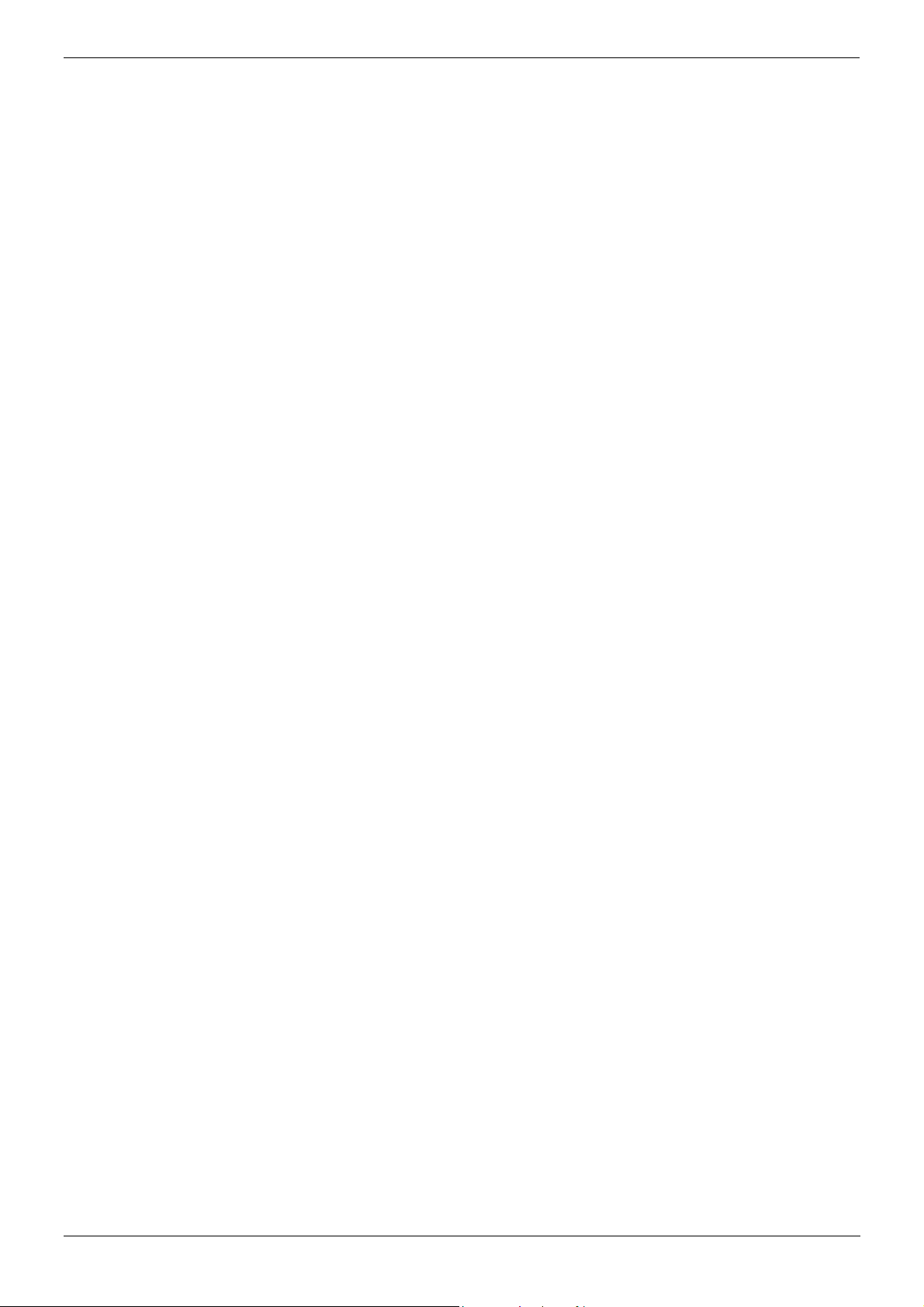
Page 6 - General IP401 Compact Office Platform
General
The IP401 Compact Office system platform is supplied in two variants:
IP401 Compact Office 2 supports:
Two digital and two analog telephones
A BRI ISDN port (2 trunks)
An four port auto-negotiating 10/100 BaseT LAN hub
The IP401 Compact Office 2 can be expanded to an IP401 Compact Office 4 (see page
45).
IP401 Compact Office 4 supports:
Four digital and four analog telephones
Two BRI ISDN ports (4 trunks)
An eight port auto-negotiating 10/100 BaseT LAN hub.
See page 28 for country specific variants.
The auto-negotiating 10/100 BaseT LAN hub provides access to networks and/or up to
eight IP telephones.
The DT ports support Avaya 2000 series telephones. DT ports are set to A-Law PCM
encoding at default but can be programmed to µ-Law PCM encoding.
In addition the IP401 Compact Office can be fitted with any of the following optional
Integral Modules (see page 45):
• WAN Port
This port supports a single synchronous data connection, which can be
X.21, V.35 or V.24.
• Voice Compression Module (VCM5)
Supports VoIP applications (over two of the five channels) using Avaya 4600 IP
telephones connected via LAN ports.
• VME card
Provides memory capacity for embedded voice mail feature.
Page 6 - IP401 Compact Office Platform IP Office Installation Manual
General 40DHB0002USCL – Issue 9 (28th October 2003)
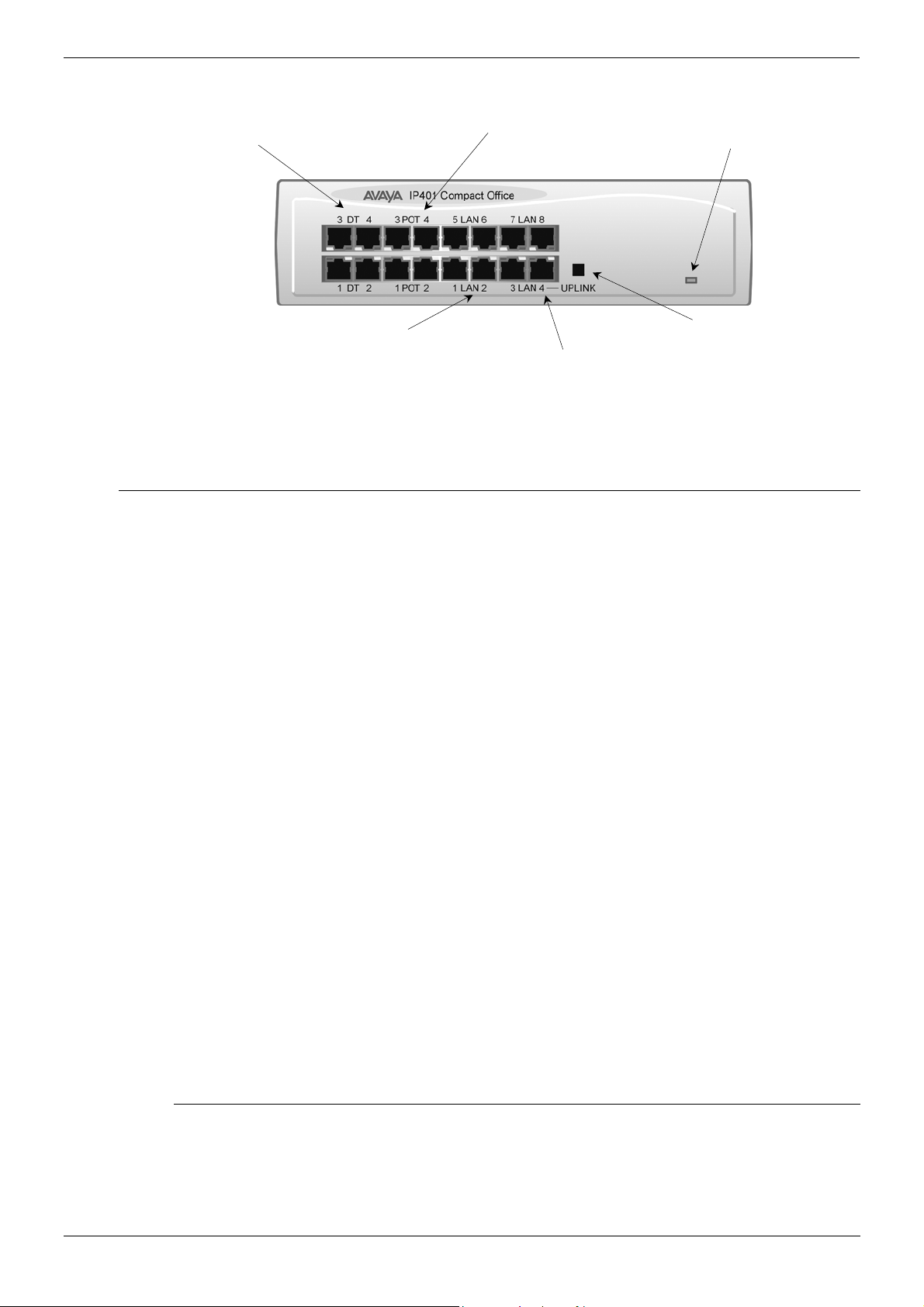
IP401 Compact Office Platform IP401 Compact Office - Front View - Page 7
8
K
e
n
n
IP401 Compact Office - Front View
DT Ports 1-4
Green LEDs - Terminal connected
Yellow LEDs – Status of ISDN/WAN links
Phone Ports 1 -4
(POTS)
Unit Status LED
Red = Alive but not initiated
Green = Running OK
Flashing Green - LAN OK and activ
Solid Green LED - LAN O
Yellow LED on – 100Mbps operatio
Yellow LED 0ff - 10Mbps operatio
Note: The IP Compact Office DT4 is shown above. The IP Compact Office DT2 does not
have the top row (labeled 3 DT 4, 3 POT 4, 5 LAN 6 and 7 LAN 8) of RJ45 ports
fitted.
Port connections
• DT Ports: DT ports are used for connection to Avaya 2000 series telephones (see
page 5) and support either A-Law or µ-Law PCM encoding (default A-Law). Using DT
Line Cords (see page 68) and standard structured wiring, these RJ45 ports can be
extended to the required telephone location. In addition, converters can be used to
provide BT New Plan sockets (431A/631A) if required (see page 77). When telephones
are equipped with line cords that terminate in RJ11 plugs, then pin-to-pin RJ11/RJ45
adapters should be used.
• Plain Ordinary Telephone (POT) Ports: These ports are used for connection to
standard analog telephones, fax machines and modems. These ports must not be
used for connection to trunks. Using standard structured wiring, these RJ45 ports can
be extended to the required telephone location. Converters can be used to provide BT
New Plan sockets (431A/631A) if required (see page 77). When telephones are
equipped with line cords that terminate in RJ11 plugs, then pin-to-pin RJ11/RJ45
adapters should be used.
• LAN Ports: The auto-negotiating 10/100 BaseT LAN hub ports are used for PC and
server connectivity. They can also be used to connect to IP telephones (Avaya 4600 IP
series).
LAN ports allow information relating to incoming and outgoing telephone calls to be
forwarded to PC based applications. They also provide access to the router
functionality/configuration of the IP401 Compact Office platform for both data and Voice
over IP (VoIP) calls. The auto-negotiating 10/100 BaseT LAN hub ports support a
single MAC address only (printed on base of unit).
Where more than eight LAN connections are required, the fourth LAN port can be used
for cascading to other hubs. The Cascade pushbutton to the right of this port is used to
set the mode. When the Cascade switch is in the out position the port can be
connected to another hub without the need for a crossover cable, i.e. the port is an MDI
type port. When the Cascade switch is in the in position the port can be connected
directly to a PC.
LAN Ports 1-
LAN Port 4
(Cascade Port)
Cascade Switch
(for Port 4)
Cables
IP401 Compact Office 2 is supplied with one red CAT5E cable. The Compact Office 4 is
supplied with two red CAT5E cables. For Port Pinouts and Cables, refer to pages 63 and
67 respectively.
IP Office Installation Manual IP401 Compact Office Platform - Page 7
40DHB0002USCL – Issue 9 (28th October 2003) IP401 Compact Office - Front View

Page 8 - IP401 Compact Office - Rear View IP401 Compact Office Platform
IP401 Compact Office - Rear View
DC Power I/P Socket
External O/P Socket
Notes: 1. The IP401 Compact Office 4 is shown above; the WAN port is optional.
2. On an IP401 Compact Office 2, the WAN port is optional and BRI 1 is not
fitted. (See pages 28 and 45 for upgrade kits and expansion instructions
respectively).
3. The IP401 Compact Office can be wall mounted (see page 44).
Port connections
• External O/P Socket: Allows externally powered circuits to be controlled via a single
3.5mm stereo jack socket.
• DC Power I/P Socket: Socket for the external 24V DC unregulated power supply
(supplied with kit).
• DTE Port: A 25-way D-type socket. Used for connection to PCs, servers and EFTPOS
terminals.
• BRI Ports: Two BRI trunk interface ports are fitted on an IP401 Compact Office 4 and
only one on an IP401 Compact Office 2; providing four and two trunks respectively.
See page 45 for expansion and page 28 for country specific variants.
• WAN Port: This port supports a single synchronous data connection, which can be
X.21, V.35 or V.24. The selection of the required interface is automatically determined
from the pin-out of the cable plugged into the ‘WAN’ port. This cable must be
connected before power is applied for auto detection to work. Connection to a Digital
Leased Circuit is made by connecting the WAN port on the rear of the unit to the
existing Network Terminating Unit (NTU) via the appropriate X.21, V.35 or V.24 cable.
See pages 74, 75 and 76 for cable details and page 66 for port details.
• USB Interface: This port may only be used by trained maintenance personnel using
static protection precautions. Used for connection to a PC or server, allowing it to
utilize the IP401 Office as a Terminal Adapter (TA).
• Audio I/P Socket: A single 3.5mm stereo or mono jack socket that enables input from
an external 'Music-on-Hold' source.
EXT
O/P
USB Interface Socket
DC I/P
- C +
24V DC
2A
DTE
DTE Port
Vents
USB
Slot for VME Card
WAN
WAN Port
BRI 1
BRI 2
Audio I/P Socket
BRI Ports
AUDI O
Port Pinouts and Cables
For Port Pinouts and Cables, refer to pages 63 and 67 respectively.
Page 8 - IP401 Compact Office Platform IP Office Installation Manual
IP401 Compact Office - Rear View 40DHB0002USCL – Issue 9 (28th October 2003)

IP401 Compact Office Platform IP401 Compact Office - Rear View - Page 9
Typical Configuration
Scenario:
A customer requiring a voice and data solution for a warehousing facility remote from a
regional office. Three administrators and two pickers staff the warehouse.
This configuration provides support for four Avaya 2000 series digital telephones, one for
each of the administrators, leaving a spare port for future growth. Up to four analog
telephones (POTS), two of which support a DECT wireless solution to allow the pickers
freedom of movement, with one of the remaining ports being used for a fax machine.
The eight port 10/100M Hub allows the local PCs and Printers to be networked.
Connectivity for all voice and data traffic between the Warehouse and the regional office is
carried over the optional IP401 WAN interface using Voice over IP and standards based
compression (through the optional IP400 VCM 5 media card). Two ISDN ports allow up to
four simultaneous calls to the public network.
Kit List
IP401 Compact Office DT4
IP401 Compact Office WAN Expansion
IP400 Office Voice Compression Module 5
2 x 2030 Display Terminals
WAN
DC I/P
- C +
EXT
O/P
24V DC
2A
DTE
USB
BRI 1
AUDIO
BRI 2
IP Office Installation Manual IP401 Compact Office Platform - Page 9
40DHB0002USCL – Issue 9 (28th October 2003) IP401 Compact Office - Rear View
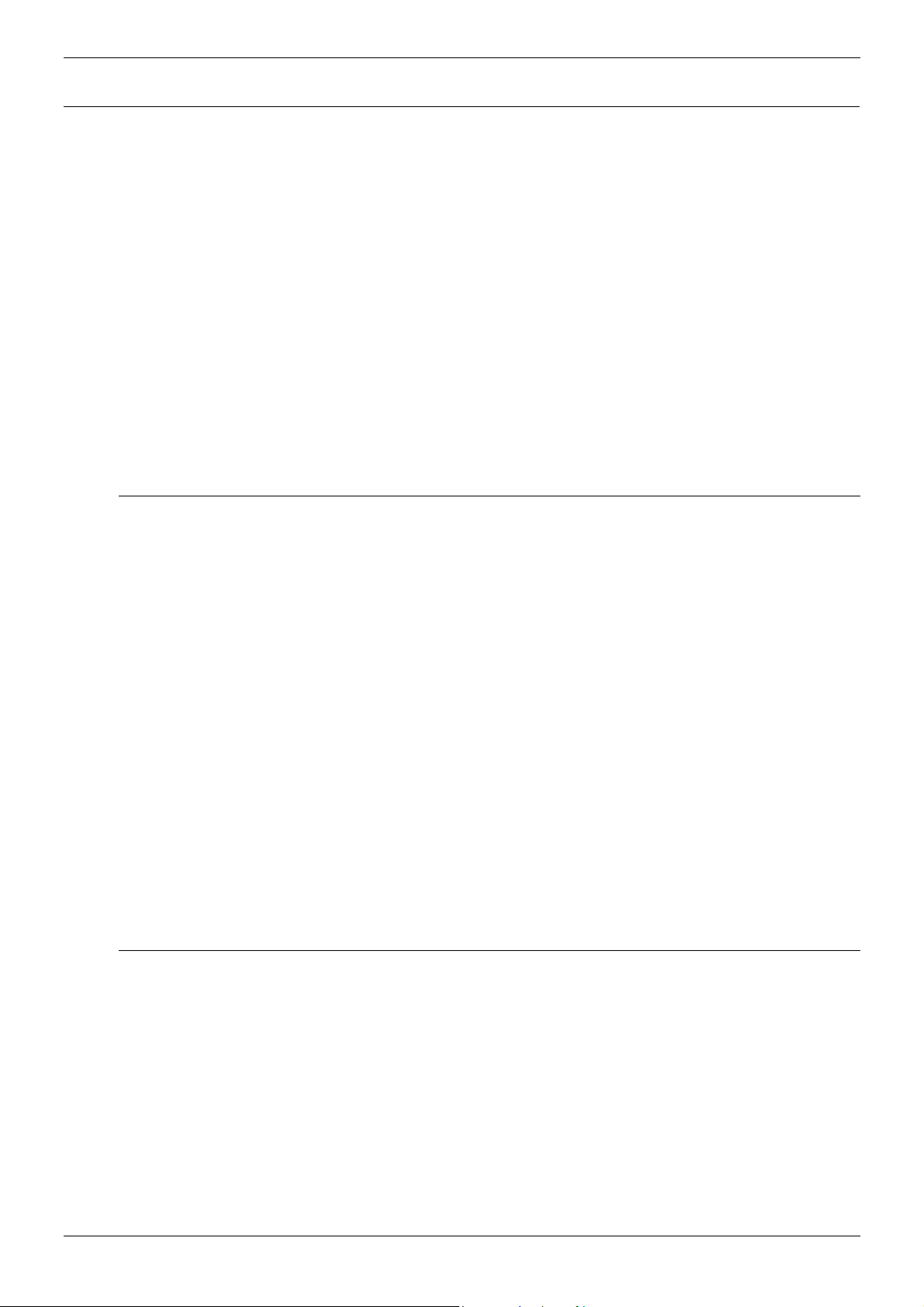
Page 10 - General IP403 Office Platform
IP403 Office Platform
General
The IP403 Office base unit supports up to eight digital and two analog telephones. This
can be expanded, by use of 3 additional extension modules, to a max. of 100 extensions.
Two variants are available and are equipped as follows:
• DT ports - support Avaya 2000 series telephones.
• DS ports - support Avaya 6400, 2420 series and/or Avaya 4400 series telephones.
Both ports can be set for either µ-Law or A-Law PCM encoding. At default DT ports are
set to A-Law and DS ports are set to µ-Law. However, these can be switched in software
(refer to the Administration Manager Manual for details).
Connection to trunks is via one* of the following integral interface modules:-
- Single PRI E1 (30 trunks) or Single PRI T1 (23B+1D or 24B trunks - USA only) or
- Quad BRI (8 trunks) or Analog 4 (loop start trunks).
*If Analog 4 modules are used, a second module can be fitted in Slot A.
See page 40 for installation and page 28 for country specific variants.
An eight port auto-negotiating 10/100 BaseT LAN hub provides access to networks and/or
up to eight IP telephones. (Where IP telephones are to be used, the hub should be
connected to a suitable LAN switch with QoS capabilities.)
Expansion Modules
Optional Expansion Modules (see page 23) allow the IP403 Office to be expanded to
100 extensions. These modules (with the exception of the WAN3 – see below) are
connected via the Expansion Port sockets that are located on the back of each unit. Up to
3, in any combination, of the following Expansion Modules can be supported by the
IP403 Office base unit.
• IP400 Digital Terminal 16/30 or Digital Station 16/30: Two variants of both (16 or 30
extensions) for digital telephones (see page 23). Hence, if all 3 extension modules are
IP400 Digital Terminal/Station 30s, then the maximum of 100 extensions will consist of
90 digital extensions, plus the base unit's 2 analog extensions and 8 digital extensions.
• IP400 Phone 8/16/30: Three variants (8, 16 or 30 extensions) for analog telephones
(see page 24). Hence, if all 3 extension modules are IP400 Phone 30s, then the
maximum of 100 extensions will consist of 90 analog extensions, plus the base unit's 2
analog extensions and 8 digital extensions.
• IP400 So8: An S-bus module that provides 8 Basic Rate ISDN interfaces
(see page 25).
• IP400 WAN3: Provides support for a further 3 digital leased line (WAN) connections
(see page 26). These expansion modules are connected to the IP403 Office unit via
one of the LAN Ports located on the front of each unit.
• IP400 Analog Trunk 16: Provides support for up to 16 Loop Start or Ground Start
analog trunks (see page 27). Two power fail sockets are also provided.
Integral Modules (Optional)
In addition the IP403 Office can be fitted with either or both of the following optional
Integral Modules (see pages 41 and 42):
• Voice Compression Module (VCM): Supports VoIP applications including trunking
and support for IP telephones. Available in 5,10 and 20 channel variants.
• Dual Modem Module: Allows termination of two simultaneous analog modem calls up
to and including 56kbps.
Page 10 - IP403 Office Platform IP Office Installation Manual
General 40DHB0002USCL – Issue 9 (28th October 2003)

IP403 Office Platform IP403 Office - Front View - Page 11
Y
(
)
(
Y
Y
t
IP403 Office - Front View
ellow LEDs
LEDs 1-3 = Expansion Ports 1-3 status
LEDs 4-7 = ISDN 1-4 status
LED 8 = WAN status
Green LEDs
Terminal connected
DT or DS Ports 1-8
Port connections
• DT/DS Ports
- DT ports are for connection to Avaya 2000 series telephones (see page 5).
- DS ports are for connection to Avaya 4400, 2420 and/or 6400 series telephones
(see page 5).
At default DT ports are set to A-Law PCM encoding and DS ports to either A-Law or µ-
Law PCM encoding (see page 28). However, both ports can be switched in software refer to the Administration Manager Manual for details).
Using DT Line Cords (see page 68) and standard structured wiring, these RJ45 ports
can be extended to the required telephone location. In addition, converters can be
used to provide BT New Plan sockets (431A/631A) if required (see page 77). When
telephones are equipped with line cords that terminate in RJ11 plugs, then pin-to-pin
RJ11/RJ45 adapters should be used.
• Plain Ordinary Telephone (POTS) Ports: These two ports are used for connection to
standard analog telephones, fax machines and modems. They must not be connect to
trunks. Using standard structured wiring, these RJ45 ports can be extended to the
required telephone location. Converters can be used to provide BT New Plan sockets
(431A/631A) if required (see page 77). When devices are equipped with line cords that
terminate in RJ11 plugs, then pin-to-pin RJ11/RJ45 adapters should be used.
• LAN Ports: The eight auto-negotiating 10/100 BaseT LAN hub ports are used for PC
and server connectivity. They can also be used to connect to the optional IP400 WAN3
Expansion Module (see page 26) and IP telephones. LAN ports allow information
relating to incoming and outgoing telephone calls to be forwarded to PC based
applications. They also provide access to the router functionality/configuration of the
IP403 Office platform for both data and Voice over IP (VoIP) calls. (Where IP telephony
is required, a suitable switch LAN switch with QoS capabilities.) This eight port autonegotiating 10/100 BaseT LAN hub has a single MAC address (printed on the base of
the unit).
Where more than eight LAN connections are required, the eighth LAN port can be used
for cascading to other hubs. The Cascade pushbutton to the right of this port is used to
set the mode. When the Cascade switch is in the out position the port can be
connected to another hub without the need for a crossover cable, i.e. the port is an MDI
type port. When the Cascade switch is in the in position the port can be connected
directly to a PC.
Unit Status LED
Red = Alive but not initiated
Green = Running OK
Analog Telephone Ports 1& 2
POTs
ellow LED
LAN Collision
Green LED
Solid Green LED - LAN OK
Flashing Green - LAN OK and active
Port 8
LAN Ports 1-8
Cascade port)
ellow LED
On - 100Mbps operation
0ff - 10Mbps operation
Cascade Switch
For port eigh
Cables
IP403 Office DT PRI 30 E1 & DS PRI 24 T1 are supplied with one red CAT5E cable.
IP403 Office DT BRI 8 & DS Analog 4 are supplied with four red CAT5E cables. For Port
Pinouts and Cables, refer to pages 63 and 67 respectively.
IP Office Installation Manual IP403 Office Platform - Page 11
40DHB0002USCL – Issue 9 (28th October 2003) IP403 Office - Front View
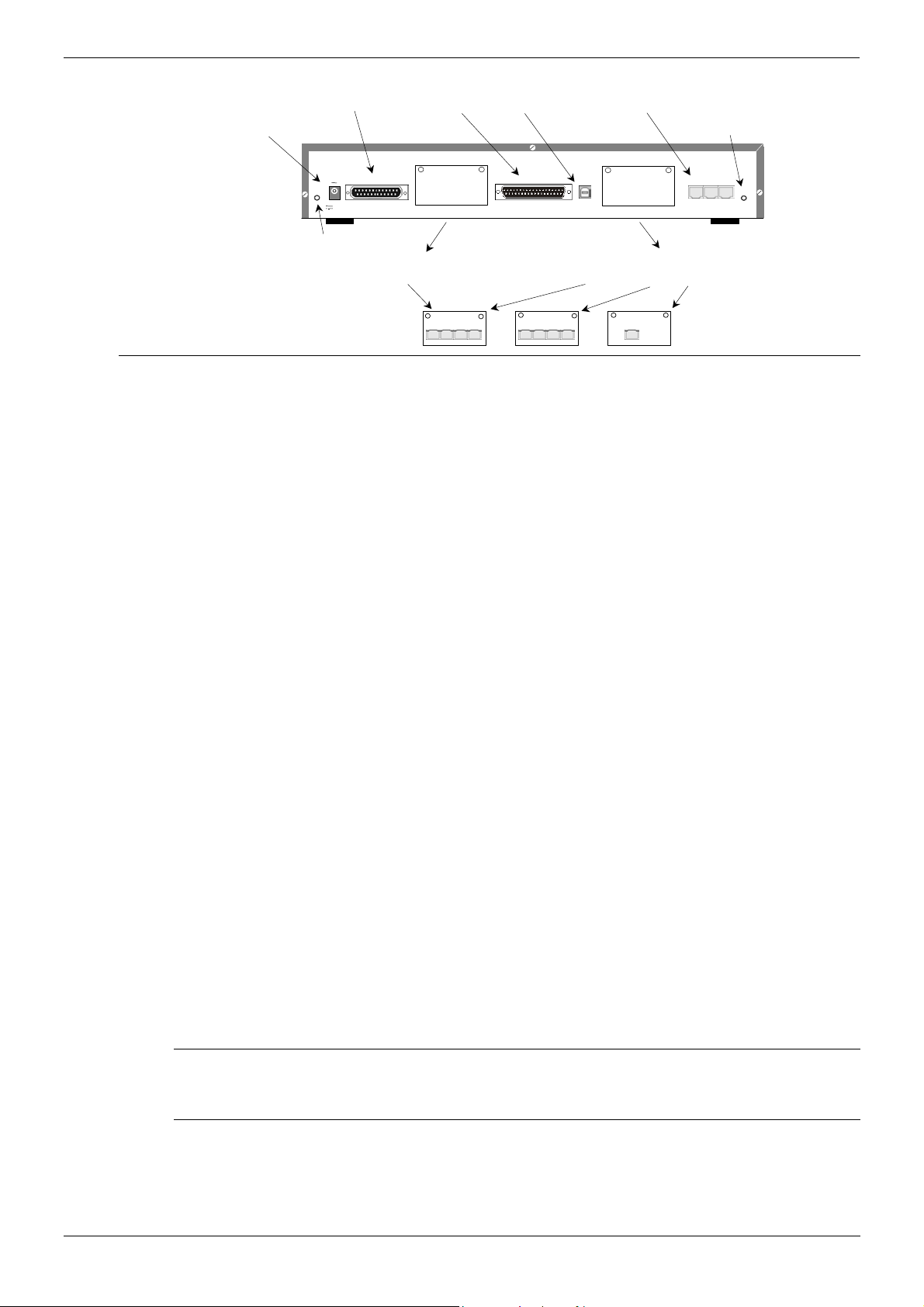
Page 12 - IP403 Office - Rear View IP403 Office Platform
IP403 Office - Rear View
DC Power I/P Socket
EXT
O/P
24V DC
2A
External O/P Socket
DTE Port
DC I/P
- C +
Slot A is normally blank, but can
contain an ANALOG Trunk Module
WAN Port
DTE
Slot A
USB Interface Socket
WAN
Expansion Ports 1-3
Audio I/P Socket
EXPANSION
1 2 3
Slot B
Slot B can contain either an ANALOG
or BRI or PRI Trunk Module
AUDIO
Port connections
• External O/P Socket: Two relay ports that allow externally powered circuits to be
controlled via a single 3.5mm stereo jack socket.
• DC Power I/P Socket: Socket for the external 24V DC unregulated power supply
(supplied with equipment).
• DTE Port: A 25-way D-type socket. Used for connection to PCs, servers and EFTPOS
devices or terminals.
• BRI/PRI/ANALOG Ports: The trunk interface modules are fitted into either Slot A or
Slot B as follows:
Slot A Quad Analog: 4 trunks (see page 35 for grounding)
Slot B Quad Analog: 4 trunks (see page 35 for grounding)
PRI E1/PRI E1-R2: 30 trunks
PRI T1: 24B trunks or 23B+1D trunks (see page 35 for grounding)
Quad BRI: 8 trunks.
PRI T1 trunks support both ISDN and Analog emulation. The default setting is 23B+1D
and is switchable in the installation software to provide 24B trunks.
See page 40 for installation, page 29 for country specific variants and page 35 for
grounding.
• WAN Port: This port supports a single synchronous data connection, which can be
X.21, V.35 or V.24. The selection of the required interface is automatically determined
from the pin-out of the cable plugged into the ‘WAN’ port. This cable must be
connected before power is applied for auto detection to work. Connection to a Digital
Leased Circuit is made by connecting the WAN port on the rear of the unit to the
existing Network Terminating Unit (NTU) via the appropriate X.21, V.35 or V.24 cable.
See pages 74, 75 and 76 for cable details and page 66 for port details. These
interfaces are identical to those on the WAN3 Extension Module (see page 26).
• USB Interface: Used for connection to a PC or server, allowing it to utilize the IP403
Office as a Terminal Adapter (TA).
• Expansion Ports 1-3: Used to provide access to the optional Expansion Modules
(see page 23) which allow the IP403 Office to be expanded to 100 extensions
(see page 10).
• Audio I/P Socket: A single 3.5mm stereo or mono jack socket that enables input from
an external 'Music-on-Hold' source.
ANALOG TRUNK
1 2 3 4
BRI
1 2 3 4
PRI
Port Pinouts and Cables
• For Port Pinouts and Cables, refer to pages 63 and 67 respectively.
Functional Earth
For Functional Earth connections see page 35.
Page 12 - IP403 Office Platform IP Office Installation Manual
IP403 Office - Rear View 40DHB0002USCL – Issue 9 (28th October 2003)
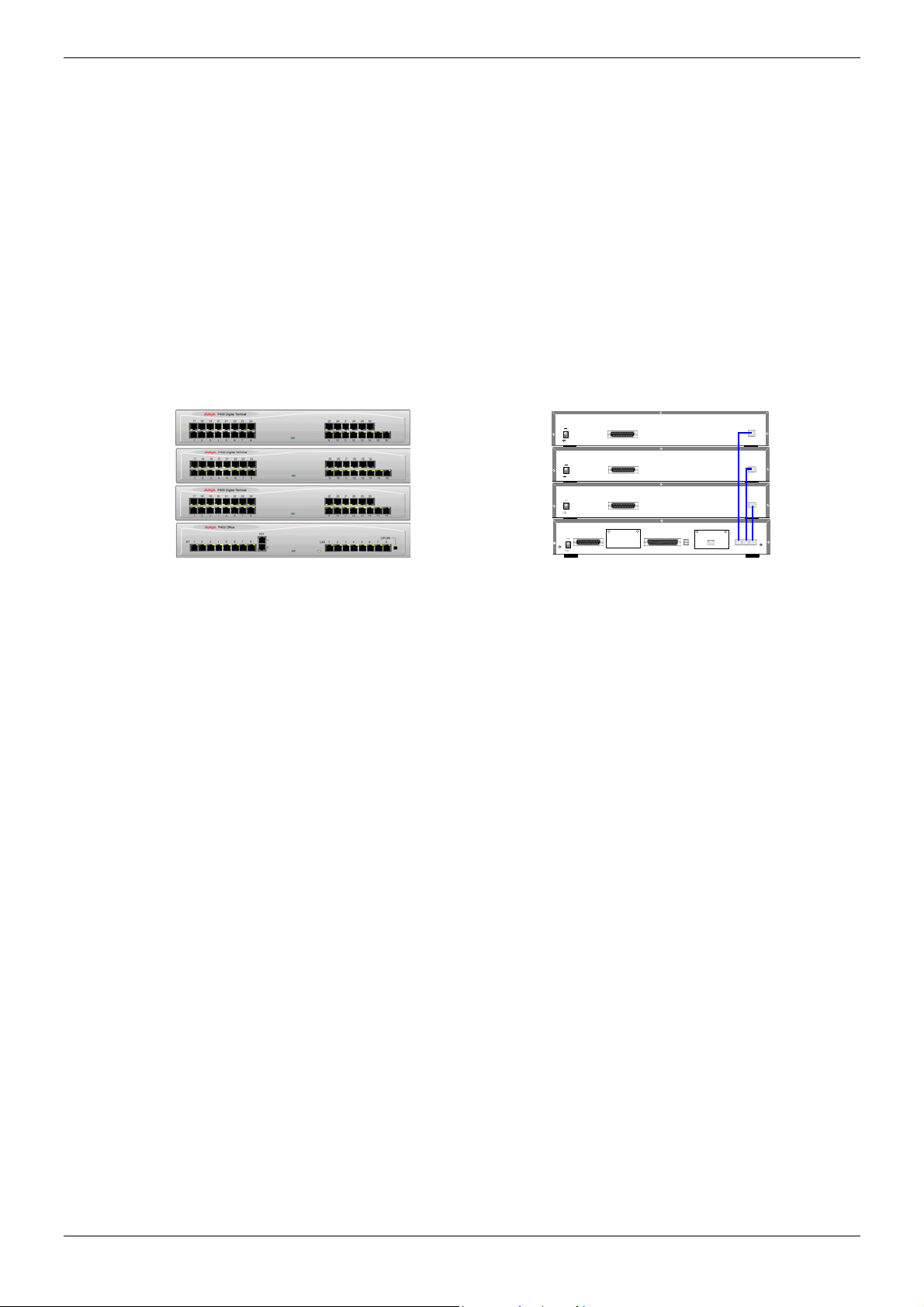
IP403 Office Platform IP403 Office - Rear View - Page 13
Typical Configuration
Scenario:
A customer with sophisticated telephony requirements, needing 30 exchange lines and 80
Display Terminals.
This configuration provides support for 98 Avaya 20 series digital telephones (18 spare for
growth) and a single Primary Rate ISDN connection. If growth beyond 18 users or
additional line capacity were anticipated, the IP406 Office would be considered more
appropriate. Typically, a business of this size would have a data network built using LAN
switches such as the Avaya Cajun range. The IP403 Compact Office would be connected
to the data network through its integral 8 port Hub, providing all users access to the
Internet and IP Office productivity applications.
Kit List
IP403 Office DT PRI 30 E1
3 x IP400 Digital Terminal Module 30
80 x 2030 Display Terminals
DC I/P
- C +
24V DC
2A
DC I/P
- C +
24V DC
2A
DC I/P
- C +
24V DC
2A
DC I/P
- C +
EXT
O/P
24V DC
2A
DTE
DTE
DTE
DTE
WAN
Slot A
PRI
Slot B
EXPANSION
EXPANSION
EXPANSION
EXPANSION
1 2 3
AUDIO
IP Office Installation Manual IP403 Office Platform - Page 13
40DHB0002USCL – Issue 9 (28th October 2003) IP403 Office - Rear View
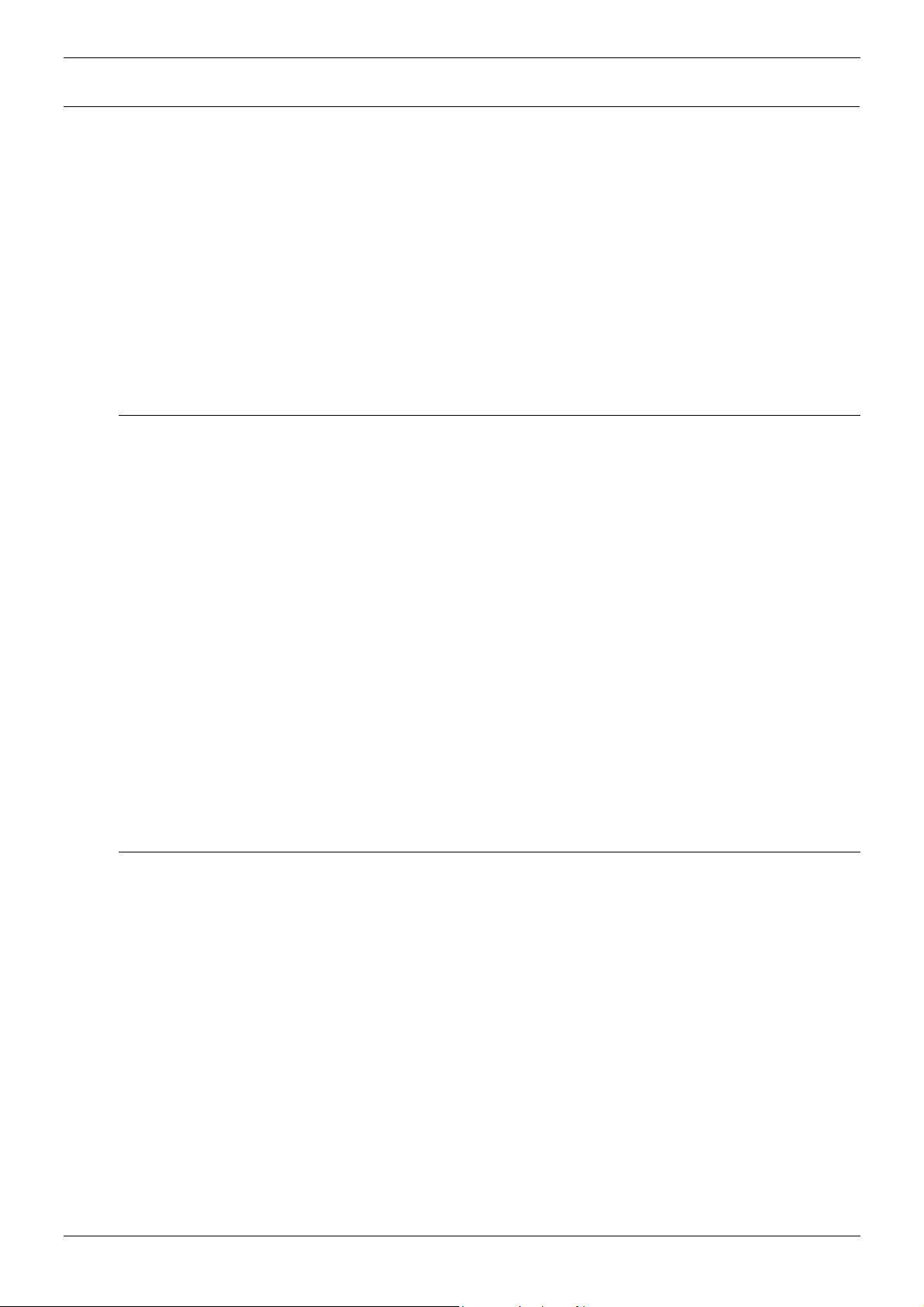
Page 14 - General IP406 Office Platform
IP406 Office Platform
General
The IP406 Office base unit supports up to 180 extensions by using up to 6 Expansion
modules. Connection to trunks is via any two of the following integral interface modules as
follows:-
- Single PRI E1/PRI E1-R2 (30 trunks) or
- Single PRI T1 (23B+1D or 24B trunks - USA only) or
- Quad BRI (8 trunks) or
- Analog 4 (loop start).
See page 40 for installation and page 28 for country specific variants.
An eight port auto-negotiating 10/100 BaseT LAN hub provides access to networks and/or
up to eight IP telephones.
(Where IP telephones are to be used a suitable LAN switch with QoS capabilities, should
be used).
Expansion Modules
Optional Expansion Modules (see page 23) allow the IP406 Office to be expanded to
180 extensions. These modules (with the exception of the WAN3 – see below) are
connected via the Expansion Port sockets that are located on the back of each unit.
Up to six, in any combination, of the following Expansion Modules can be supported by
the IP406 Office base unit.
• IP400 Digital Terminal 16/30 or Digital Station 16/30: Two variants of both (16 or 30
extensions) for digital telephones (see page 23).
Hence, six IP400 Digital Terminal/Station 30s will allow a maximum of 180 digital
extensions.
• IP400 Phone 8/16/30: Three variants (8, 16 or 30 extensions) for analog telephones
(see page 24).
Hence, six IP400 Phone 30s will allow a maximum of 180 analog extensions.
• IP400 So8: An S-bus module that provides 8 Basic rate ISDN interfaces
(see page 25).
• IP400 WAN3: Provides support for a further 3 digital leased line (WAN) connections
(see page 26). These expansion modules are connected to the IP403 Office unit via
one of the LAN Ports located on the front of each unit.
• IP400 Analog Trunk 16: Provides support for up to 16 Loop Start or Ground Start
analog trunks (see page 27). Two power fail sockets are also provided.
Integral Modules (Optional)
In addition the IP406 Office can be fitted with either or both of the following optional
Integral Modules (see pages 41 and 42):
• Voice Compression Module (VCM)
Supports VoIP applications including trunking and support for IP telephones. Available
in 5, 10 and 20 channel variants.
• Dual Modem Module
Allows termination of two simultaneous analog modem calls up to and including
56kbps.
Page 14 - IP406 Office Platform IP Office Installation Manual
General 40DHB0002USCL – Issue 9 (28th October 2003)
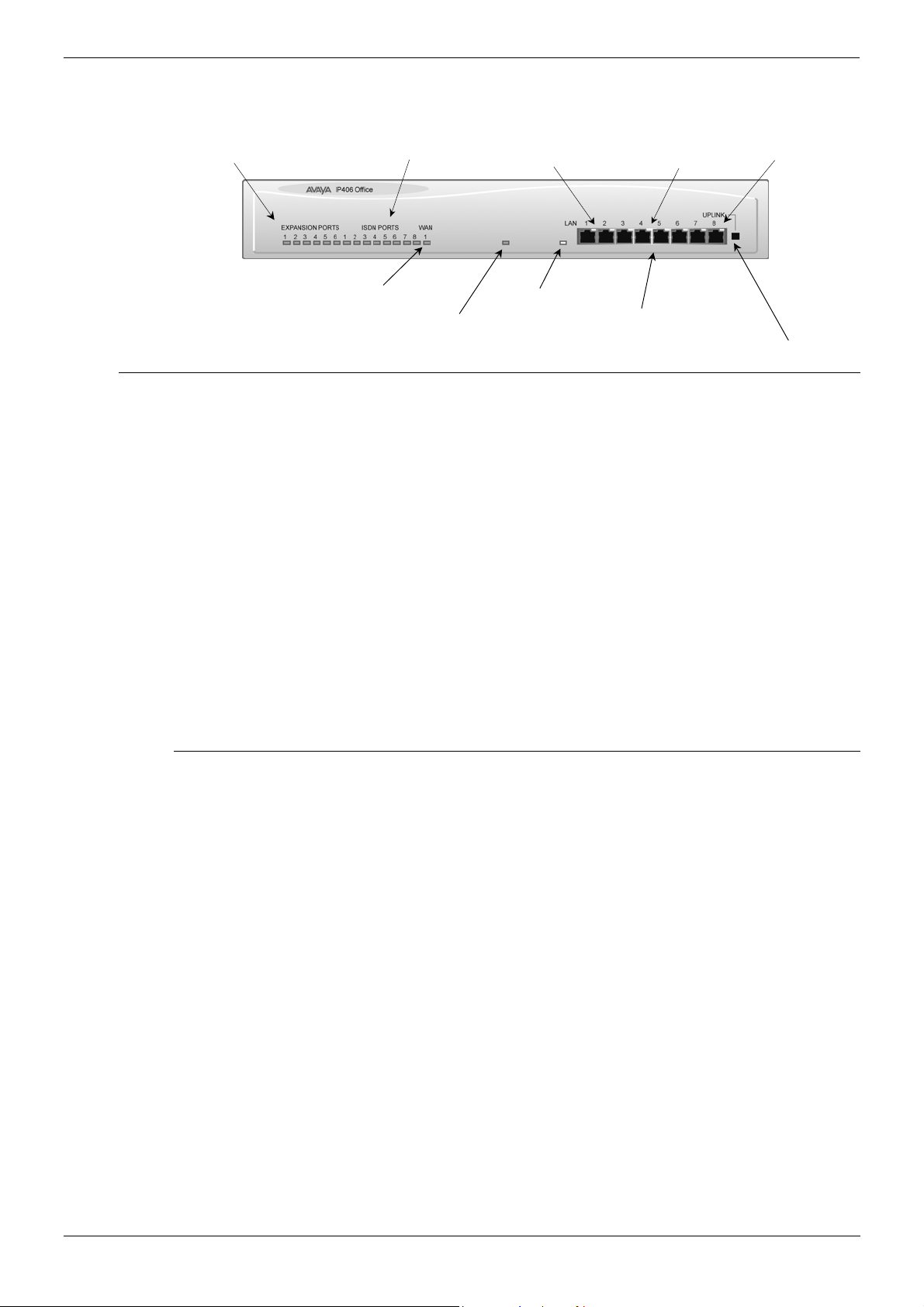
IP406 Office Platform IP406 Office - Front View - Page 15
8
t
8
)
s
Y
Y
IP406 Office - Front View
Expansion Ports 1
Green Status LEDs
Port connections
• LAN Ports
The eight auto-negotiating 10/100 BaseT LAN hub ports are used for PC and server
connectivity. They can also be used to connect to the optional IP400 WAN3 Expansion
Module (see page 26) and IP telephones.
LAN ports allow information relating to incoming and outgoing telephone calls to be
forwarded to PC based applications. They also provide access to the router
functionality/configuration of the IP406 Office platform for both data and Voice over IP
(VoIP) calls. (Where IP telephony is required, the hub must be connected to a suitable
LAN switch with QoS capabilities.) This eight port auto-negotiating 10/100 BaseT LAN
hub supports a single MAC address only (printed on the base of the module).
Where more than eight LAN connections are required, the eighth LAN port can be used
for cascading to other hubs. The Cascade pushbutton to the right of this port is used to
set the mode. When the Cascade switch is in the out position the port can be
connected to another hub without the need for a crossover cable, i.e. the port is an MDI
type port. When the Cascade switch is in the in position the port can be connected
directly to a PC.
ISDN Port s 1
Green Status LEDs
WAN Por
Green Status LED
Green LED
Solid Green LED - LAN OK
Flashing Green - LAN OK and active
Unit Statu
Red = Alive but not ini tiated
Green = Running OK
ellow LED
LAN Collision
ellow LED
On - 100Mbps operation
0ff - 10Mbps operation
LAN Ports 1-8
Port
(Cascade Port
Cascade Switch for Port
Cables
IP406 Office PRI 30 E1 & PRI 24 T1 are supplied with one red CAT5E cable. IP406 Office
Analog 4 is supplied with four red CAT5E cables. IP406 Office BRI 16 is supplied with
eight red CAT5E cables. For Port Pinouts and Cables, refer to pages 63 and 67
respectively.
IP Office Installation Manual IP406 Office Platform - Page 15
40DHB0002USCL – Issue 9 (28th October 2003) IP406 Office - Front View
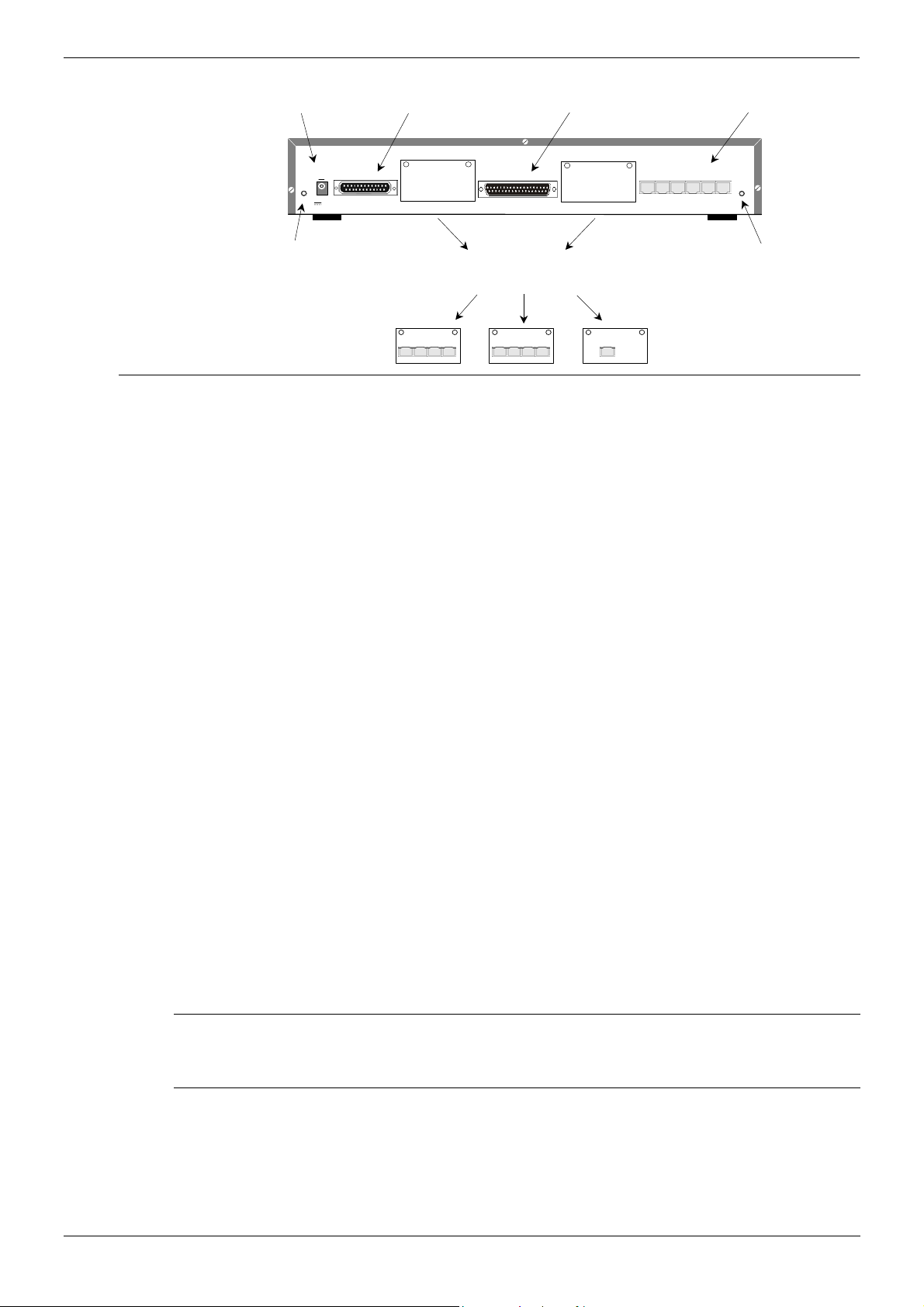
Page 16 - IP406 Office - Rear View IP406 Office Platform
A
A
IP406 Office - Rear View
DC Power I/P Socket
DTE Port
WAN Port
Expansion Ports 1-6
External O/P Socket
Port connections
• External O/P Socket: Two relay ports that allow externally powered circuits to be
controlled via a single 3.5mm stereo jack socket.
• DC Power I/P Socket: Socket for the external 24V DC unregulated power supply
(supplied with kit).
• DTE Port: A 25-way D-type socket. Used for connection to PCs, servers and EFTPOS
terminals.
• BRI/PRI/ALOG Ports: The trunk interface modules are fitted into either Slots A or B
and can consist of any combination of:
- Quad Analog - 4 trunks (see page 35 for grounding)
- PRI E1/PRI E1-R2: 30 trunks
- PRI T1: 24B trunks or 23B+1D trunks (see page 35 for grounding)
- Quad BRI: 8 trunks.
PRI T1 trunks support both ISDN and Analog emulation. The default setting is 23B+1D
and is switchable in the installation software to provide 24B trunks.
See page 40 for installation, page 29 for country specific variants and page 35 for
grounding.
• WAN Port: This port supports a single synchronous data connection, which can be
X.21, V.35 or V.24. The selection of the required interface is automatically determined
from the pin-out of the cable plugged into the ‘WAN’ port. This cable must be
connected before power is applied for auto detection to work. Connection to a Digital
Leased Circuit is made by connecting the WAN port on the rear of the unit to the
existing Network Terminating Unit (NTU) via the appropriate X.21, V.35 or V.24 cable.
See pages 74, 75 and 76 for cable details and page 66 for port details. These
interfaces are identical to those on the WAN3 Extension Module (see page 26).
• Expansion Ports 1-6: Used to provide access to the optional Expansion Modules
(see page 23) which allow the IP406 Office to be expanded to 180 extensions (see
page 14).
• Audio I/P Socket: A single 3.5mm stereo or mono jack socket that enables input from
an external 'Music-on-Hold' source.
DC I/P
DTE
- C +
EXT
O/P
24V DC
2A
Slot A
Slots A and B can contain any combination of
ANALOG or BRI or PRI Trunk Modules
(Slot B must be used first)
NALOG TRUNK
1 2 3 4
WAN
BRI
1 2 3 4
Slot B
PRI
EXPANSION
1 2 3 4 5 6
AUDIO
udio I/P Socket
Port Pinouts and Cables
• For Port Pinouts and Cables, refer to pages 63 and 67 respectively.
Functional Earth
For Functional Earth connections see page 35.
Page 16 - IP406 Office Platform IP Office Installation Manual
IP406 Office - Rear View 40DHB0002USCL – Issue 9 (28th October 2003)
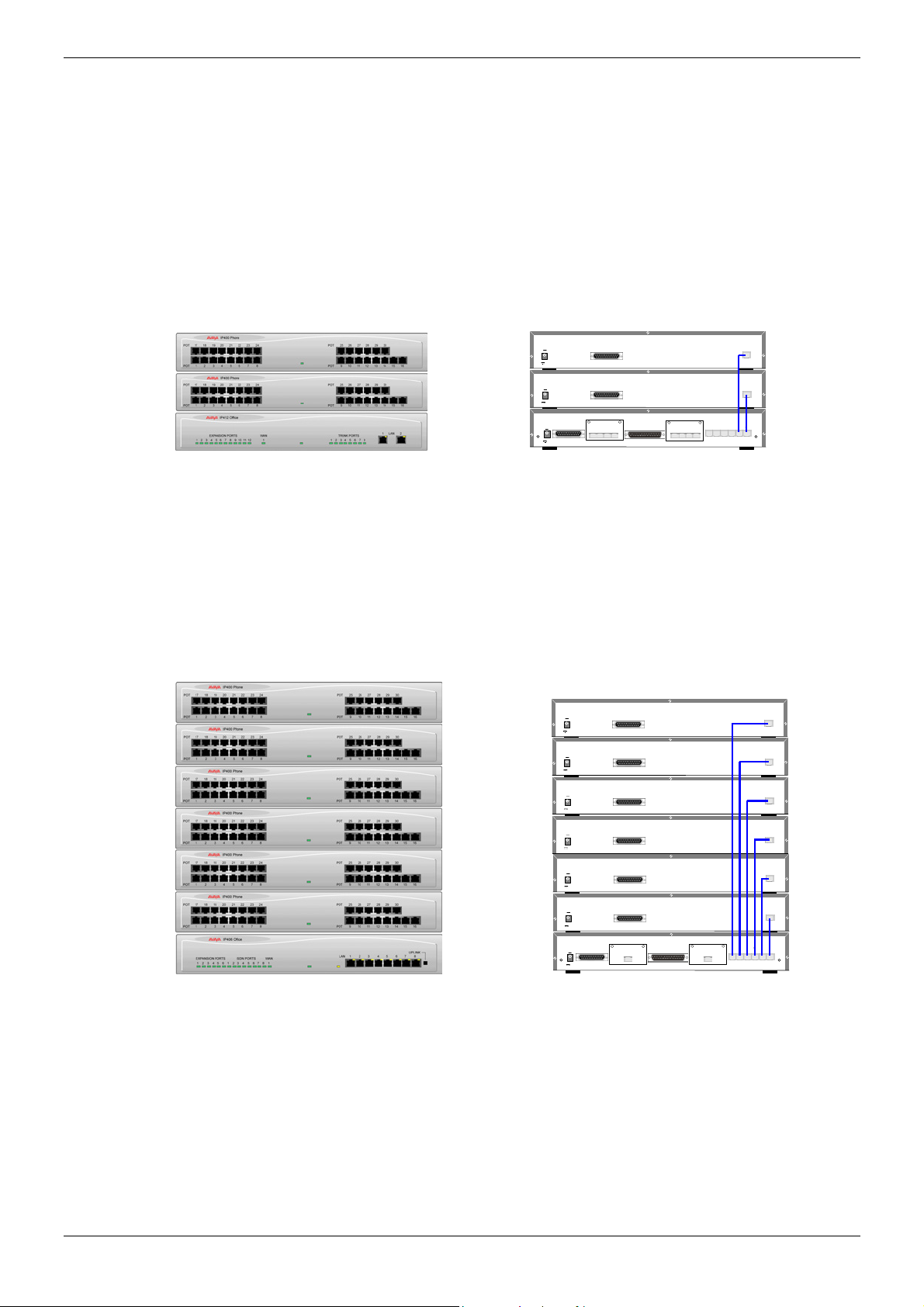
IP406 Office Platform IP406 Office - Rear View - Page 17
Typical Configurations
Scenario 1:
A business requiring 60 analog Telephones and 8 Basic Rate ISDN lines (16 channels).
The IP406 Office BRI 16 with two IP400 Office Phone 30 modules provides the required
line and extension capacity. Through the use of PhoneManager Lite the functionality
provided by the Analog Telephones is greatly enhanced. Expansion capability for an
additional 4 Modules allows the system to be expanded to a full 180 extensions.
Additional lines can be added by replacing one of the BRI interfaces for a Primary rate.
Kit List
IP406 Office BRI 16
2 x IP400 Office Phone Module 30
DC I/P
- C +
24V DC
2A
DC I/P
- C +
24V DC
2A
DC I/P
DTE WAN
- C +
EXT
O/P
24V DC
2A
DTE
DTE
BRI
1 2 3 4
Slot A
BRI
1 2 3 4
Slot B
EXPANSION
1 2 3 4 5 6
EXPANSION
EXPANSION
A UDIO
Scenario 2:
A business requiring 180 analog Telephones and 60 lines.
The configuration illustrates a fully configured IP406 Office providing 180 extensions and
60 trunks. Factory shipped with a single PRI the system is fitted with an extra trunk card in
its spare slot to provide the additional 30 lines.
Kit List
IP406 Office PRI 30 E1 fitted with an additional IP400 IP PRI E1 trunk card
6 x IP400 Office Phone Module 30
DC I/P
- C +
24V DC
2A
DC I/P
- C +
24V DC
2A
DC I/P
- C +
24V DC
2A
DC I/P
- C +
24V DC
2A
DC I/P
- C +
24V DC
2A
DC I/P
- C +
24V DC
2A
DC I/P
DTE WAN
- C +
EXT
O/P
24V DC
2A
DTE
DTE
DTE
DTE
DTE
DTE
PRI
Slot A
PRI
Slot B
EXPANSION
2 4 6 8 10 12
1 3 5 7 9 11
EXPANSION
EXPANSION
EXPANSION
EXPANSION
EXPANSION
EXPANSION
AUDIO
IP Office Installation Manual IP406 Office Platform - Page 17
40DHB0002USCL – Issue 9 (28th October 2003) IP406 Office - Rear View
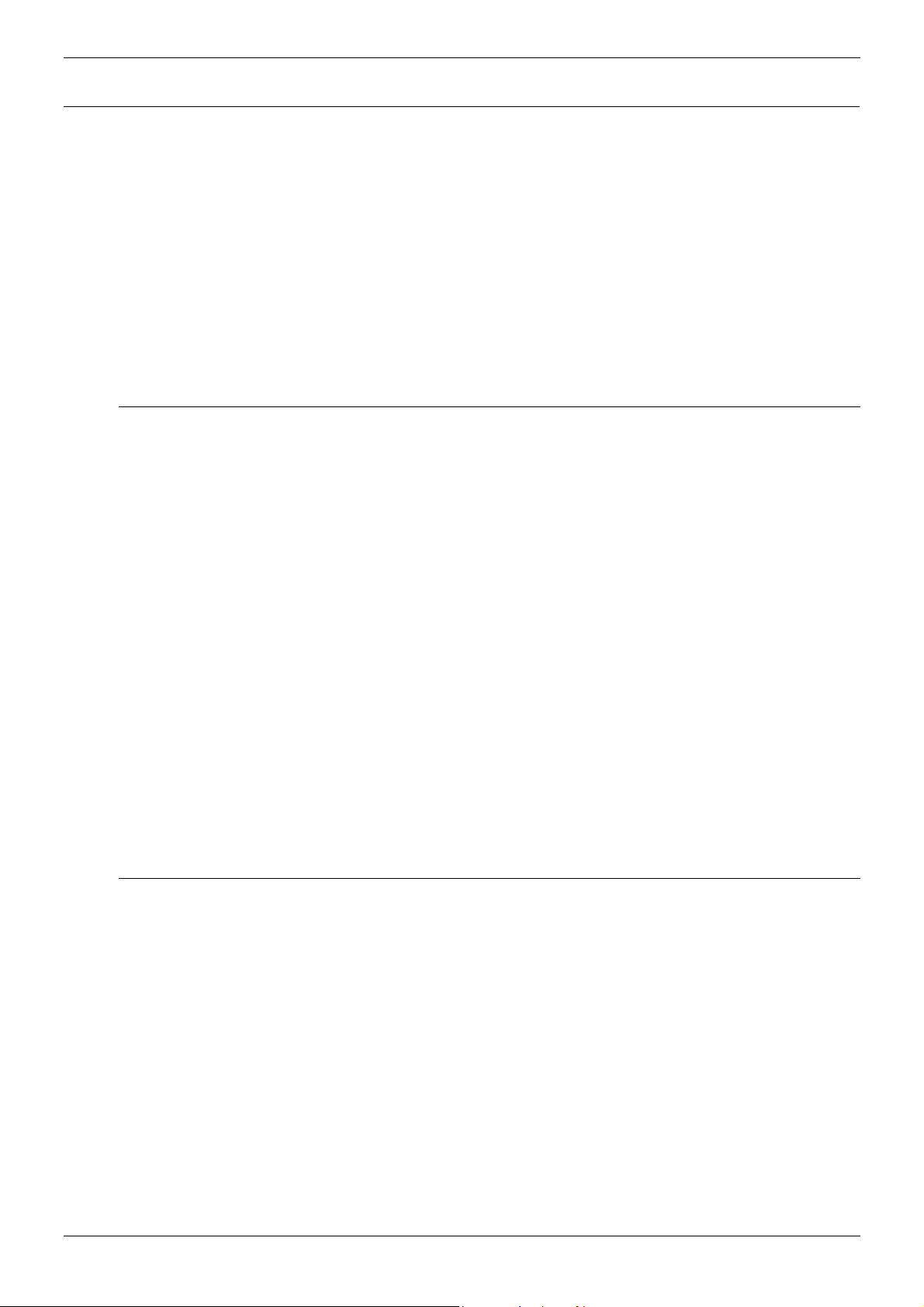
Page 18 - General IP412 Office Platform
IP412 Office Platform
General
The IP412 Office base unit supports up to 360 extensions by using up to12 Expansion
modules. Connection to trunks is via a combination of any of the following integral
interface modules :-
- Single or Dual PRI E1/PRIE1-R2 (30 or 60 trunks respectively)
- Single or Dual PRI T1 (24 or 48 trunks respectively - USA only)
- Quad BRI (8 trunks)
- Analog 4 (4 loop start trunks)
See page 40 for installation and page 28 for country specific variants.
Dual independent auto-negotiating 10/100 BaseT Ethernet ports provide segmented
access (allows a firewall break to be used) to the LAN.
(Where IP telephones are to be used a suitable LAN switch with QoS capabilities, must be
used.)
Expansion Modules
Optional Expansion Modules (see page 23) allow the IP412 Office to be expanded to a
maximum of 360 digital or analog extensions. The Expansion Modules (with the exception
of the WAN3 – see below) are connected via the Expansion Port sockets that are located
on the back of each unit.
Up to twelve, in any combination, of the following Expansion Modules can be supported
by the IP412 Office base unit provided that the maximum number of extensions does not
exceed 360.
• IP400 Digital Terminal 16/30 or Digital Station 16/30: Two variants of both (for 16 or
30 extensions) for digital telephones (see page 23). Hence, twelve IP400 Digital
Terminal/Station modules can be fitted to allow a maximum of 360 digital extensions.
• IP400 Phone 8/16/30: Three variants (for 8, 16 or 30 extensions) for analog
telephones (see page 24). Hence, twelve IP400 Phone modules can be fitted to allow a
maximum of 360 analog extensions.
• IP400 So8: An S-bus module that provides 8 Basic rate ISDN interfaces
(see page 25).
• IP400 WAN3: Provides support for a further 3 digital leased line (WAN) connections
(see page 26). These expansion modules are connected to the IP403 Office unit via
one of the LAN Ports located on the front of each unit.
• IP400 Analog Trunk 16: Provides support for up to 16 Loop Start or Ground Start
analog trunks (see page 27). Two power fail sockets are also provided.
Integral Modules (Optional)
In addition the IP412 Office can be fitted with either or both of the following optional
Integral Modules (see pages 41 and 42):
• Voice Compression Module (VCM)
Provides VoIP applications including trunking and support for IP telephones. Available
in 5, 10, 20 and 30 channel variants. The IP412 Office can have two VCMs (of any
type).
• Dual Modem Module
Allows termination of two simultaneous analog modem calls at speeds up to and
including 56kbps (V.90).
Page 18 - IP412 Office Platform IP Office Installation Manual
General 40DHB0002USCL – Issue 9 (28th October 2003)
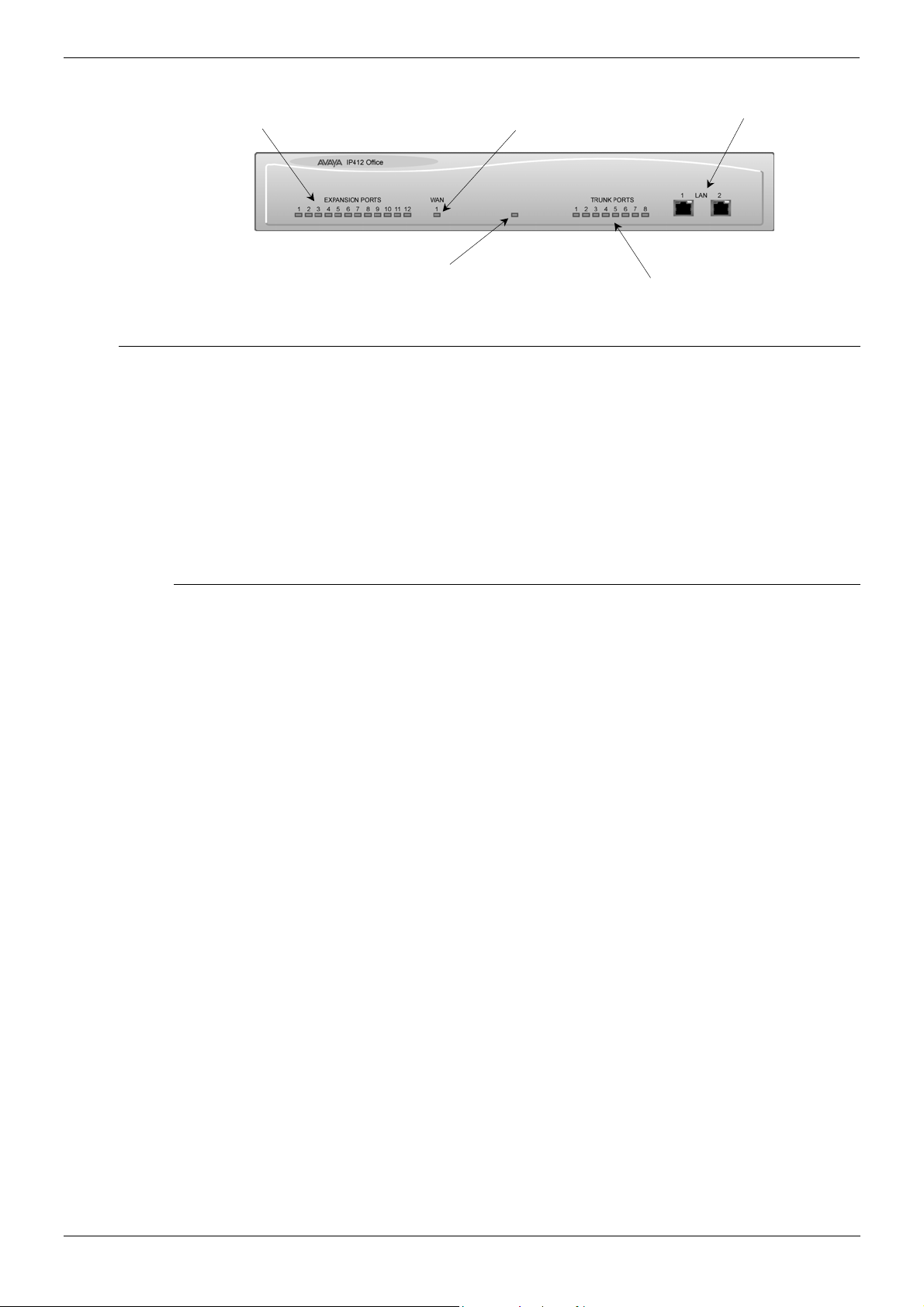
IP412 Office Platform IP412 Office - Front View - Page 19
2
IP412 Office - Front View
Expansion Ports 1-12
Green Stat us LEDS
Port connections
• LAN Ports: The segmented dual independent auto-negotiating 10/100 BaseT Ethernet
ports are used for PC and server connectivity. They can also be used to connect to the
optional IP400 WAN3 Expansion Module (see page 26) and IP telephones.
Information relating to incoming and outgoing telephone calls can be forwarded to PC
based applications via these ports. These segmented Ethernet ports support separate
IP and MAC addresses and hence a Firewall break may be implemented. They also
provide access to the router functionality/configuration of the IP412 Office platform for
both data and Voice over IP (VoIP) calls. (Where IP telephony is required, a suitable
switch LAN switch with QoS capabilities.)
Unit Status LED
Red = Alive but not ini ti ated
Green = Running OK
WAN Port
Green Stat us LED
LAN Ports 1-
Trunk Ports 1-8
Green Stat us LEDS
Cables
IP412 Office DT PRI 30 E1 & DS PRI 24 T1 are supplied with one red CAT5E cable.
IP412 Office DT PRI60 E1 & PRI48 T1 are supplied with two red CAT5E cables. For Port
Pinouts and Cables, refer to pages 63 and 67 respectively.
IP Office Installation Manual IP412 Office Platform - Page 19
40DHB0002USCL – Issue 9 (28th October 2003) IP412 Office - Front View
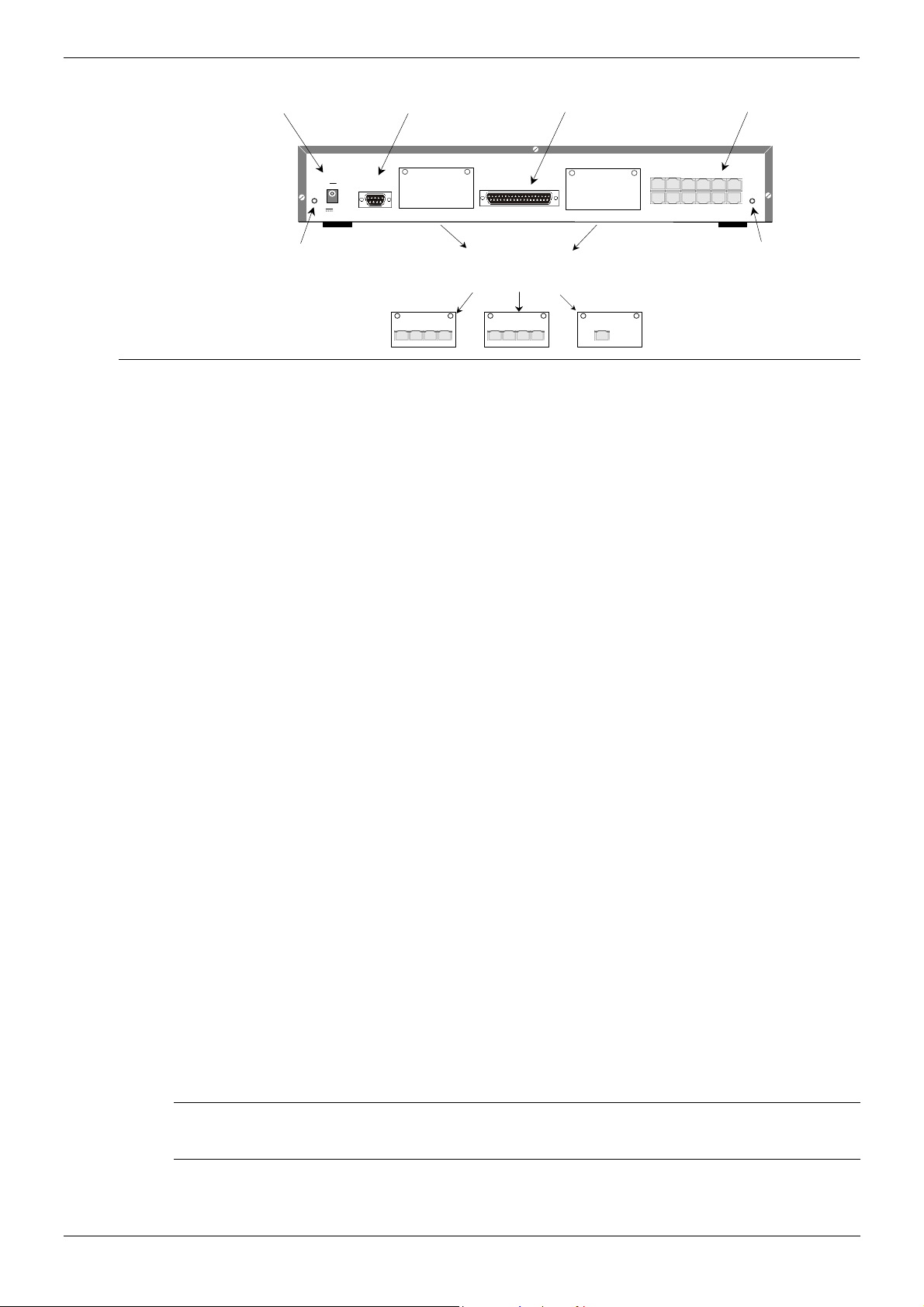
Page 20 - IP412 Office - Rear View IP412 Office Platform
A
IP412 Office - Rear View
DC Power I/P Socket
EXT
O/P
24V DC
2A
DC I/P
- C +
DTE
DTE Port
Slot A
WAN
WAN Port
Slot B
Expansion Ports 1-12
EXPANSION
2 4 6 8 10 12
1 3 5 7 9 11
AUDIO
External O/P Socket
Port connections
• External O/P Socket
Two relay ports that allow externally powered circuits to be controlled via a single
3.5mm stereo jack socket.
• DC Power I/P Socket
Socket for the external 24V DC unregulated power supply (supplied with kit).
• DTE Port
A 9-way D-type socket. Used for connection to PCs, servers and EFTPOS terminals.
• BRI/PRI/ALOG Ports
The trunk interface modules are fitted into either Slots A or B as follows:
Slot A - Quad Analog: 4 trunks (see page 35 for grounding)
- Quad BRI: 8 trunks
- Single or Dual PRI E1/E1-R2: 30 or 60 trunks respectively
- Single or Dual PRI T1: 24B/ 23B+1D or 48B/46B+2D trunks respectively
(see page 35 for grounding).
Slot B - Single or Dual PRI E1/E1-R2: 30 or 60 trunks respectively
- Single or Dual PRI T1: 24B/ 23B+1D or 48B/46B+2D trunks respectively
(see page 35 for grounding).
PRI T1trunks support both ISDN and Analog emulation. The default setting is 23B+1D
(46B+2D) and is switchable in the installation software to become a 24B (48B) trunk.
See page 40 for installation, page 29 for country specific variants and page 35 for
grounding.
• WAN Port: This port supports a single synchronous data connection, which can be
X.21, V.35 or V.24. The selection of the required interface is automatically determined
from the pin-out of the cable plugged into the WAN port. This cable must be connected
before power is applied for auto detection to work. Connection to a Digital Leased
Circuit is made by connecting the WAN port on the rear of the unit to the supplied
Network Terminating Unit (NTU) via the appropriate X.21/V.35 /V.24 cable. See pages
74, 75 and 76 for cable details and page 66 for port details. These interfaces are
identical to those on the WAN3 Extension Module (see page 26).
• Expansion Ports 1-12: Used to provide access to either:
- optional Expansion Modules which allow the IP412 Office to be expanded to 256
extensions (see page 18).
- additional ISDN or WAN interfaces.
• Audio I/P Socket: A single 3.5mm stereo or mono jack socket that enables input from
an external 'Music-on-Hold' source.
Slots A and B can contain any combination of
ANALOG or BRI or PRI Trunk Modul es
Slot B must be used fir st
ANALOG TRUNK
1 2 3 4
BRI
1 2 3 4
PRI
udio I/P Socket
Port Pinouts and Cables
• For Port Pinouts and Cables, refer to pages 63 and 67 respectively.
Functional Earth
For Functional Earth connections see page 35.
Page 20 - IP412 Office Platform IP Office Installation Manual
IP412 Office - Rear View 40DHB0002USCL – Issue 9 (28th October 2003)
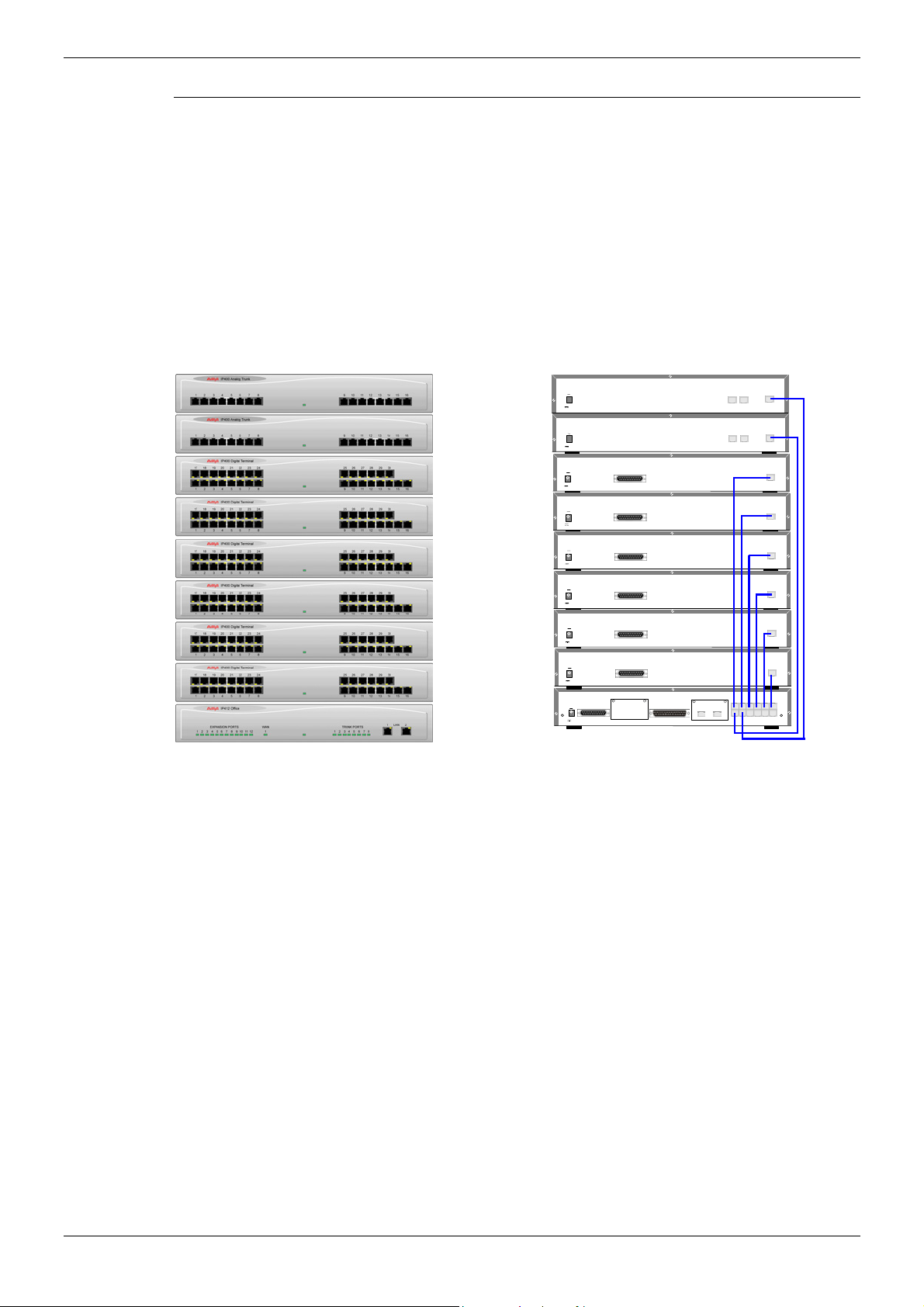
IP412 Office Platform IP412 Office - Rear View - Page 21
Typical Configurations
Scenario 1:
A business requiring 180 Display Telephones and 96 Digital lines with 20 Analog lines for
fall back purposes in the event of the T1 service failing.
The configuration illustrates a fully configured IP412 Office providing 180 extensions and
96 digital trunks (4 x T1) and two IP400 Office Analog Trunk 16 modules offering capacity
of up to 32 analog trunk lines. Factory shipped with a single Dual PRI T1 interface, the
system is fitted with an extra trunk card in its spare slot to provide the additional 48 lines.
Kit List
IP412 Office PRI 48 T1
6 X IP400 Office Digital Station 30 Module
2 x IP400 Office Analog Trunk 16
180 x Avaya 6412 Digital Terminals
DC I/P
- C +
24V DC
2A
DC I/P
- C +
24V DC
2A
DC I/P
- C +
24V DC
2A
DC I/P
- C +
24V DC
2A
DC I/P
- C +
24V DC
2A
DC I/P
- C +
24V DC
2A
DC I/P
- C +
24V DC
2A
DC I/P
- C +
24V DC
2A
DC I/P
- C +
EXT
O/P
24V DC
2A
DTE
DTE
DTE
DTE
DTE
DTE
DTE WAN
Slot A
PRI PRI
Slot B
EXPANSION
PF2
PF1
PF2
PF1
EXPANSION
2 4 6 8 10 12
1 3 5 7 9 11
EXPANSION
EXPANSION
EXPANSION
EXPANSION
EXPANSION
EXPANSION
EXPANSION
AUDIO
IP Office Installation Manual IP412 Office Platform - Page 21
40DHB0002USCL – Issue 9 (28th October 2003) IP412 Office - Rear View
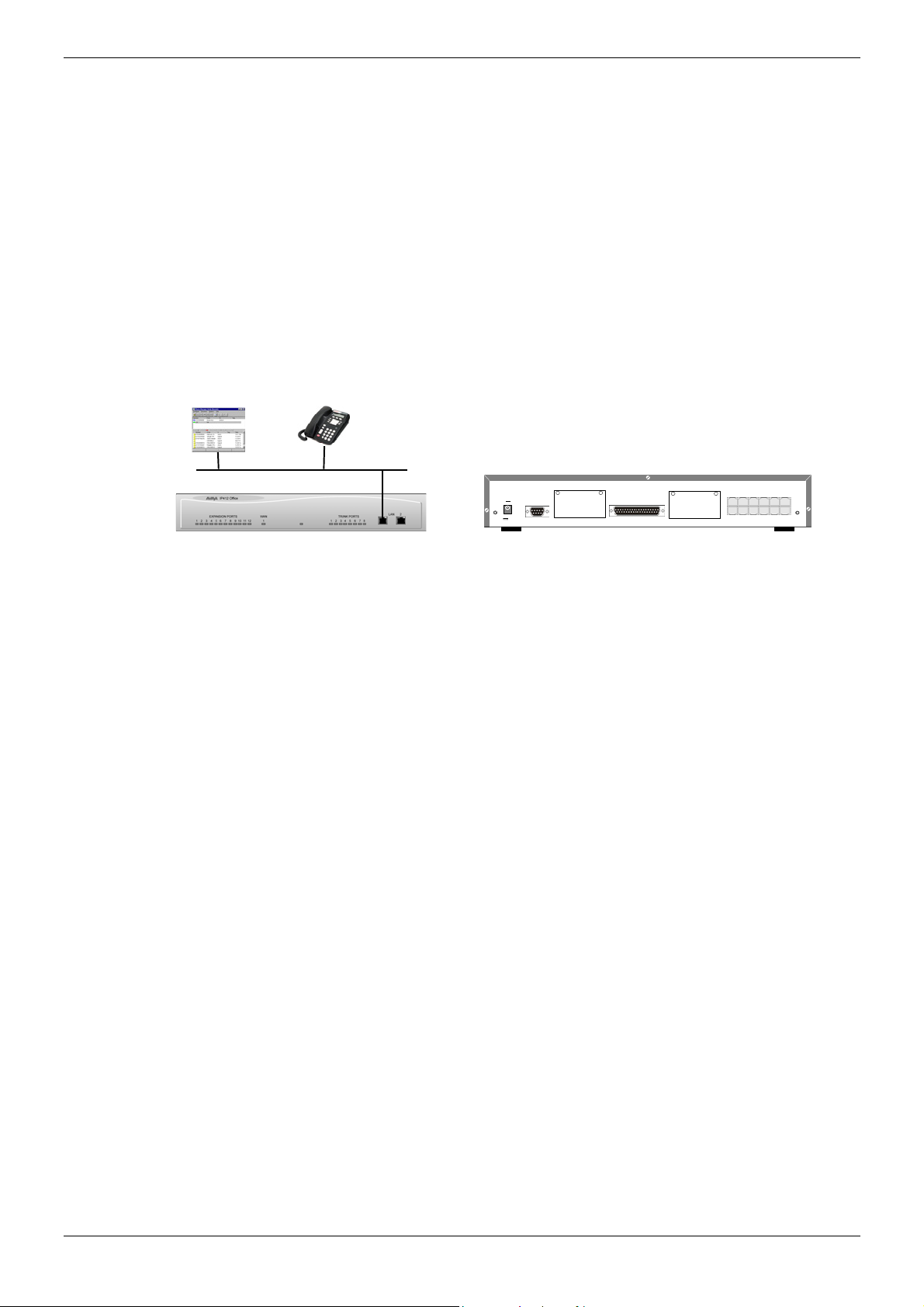
Page 22 - IP412 Office - Rear View IP412 Office Platform
Scenario 2:
A Business requiring 90 IP hardphones, 90 IP softphones and 60 lines.
This configuration illustrates an IP412 Office PRI 60 E1 fitted with two optional IP400
Office Voice Compression Module 20s. These two internally fitted cards allow up 40
simultaneous calls to external parties, as they are only used when an IP extension is
calling a non-IP telephone or line. If less ‘Gateway’ed calls are required, one of the 20
channel cards could be substituted for a smaller variant.
The IP Office softphone is ‘iPhoneManager Pro’ which requires two types of Licence Keys
which allow PhoneManager Lite, supplied as standard, to run as IP Extensions.
Kit List
IP412 Office PRI 60 E1fitted with two optional IP400 Voice Compression Module 20s,
90 x 4612 IP Hardphones
- IP400 PhoneManager Pro RFA
- IP400 iPhoneManager Pro RFA 50
- IP400 iPhoneManager Pro RFA 40 (50+40 = 90)
EXPANSION
Slot B
2 4 6 8 10 12
1 3 5 7 9 11
AUDIO
DC I/P
- C +
DTE
EXT
O/P
24V DC
2A
Slot A
WAN
Page 22 - IP412 Office Platform IP Office Installation Manual
IP412 Office - Rear View 40DHB0002USCL – Issue 9 (28th October 2003)
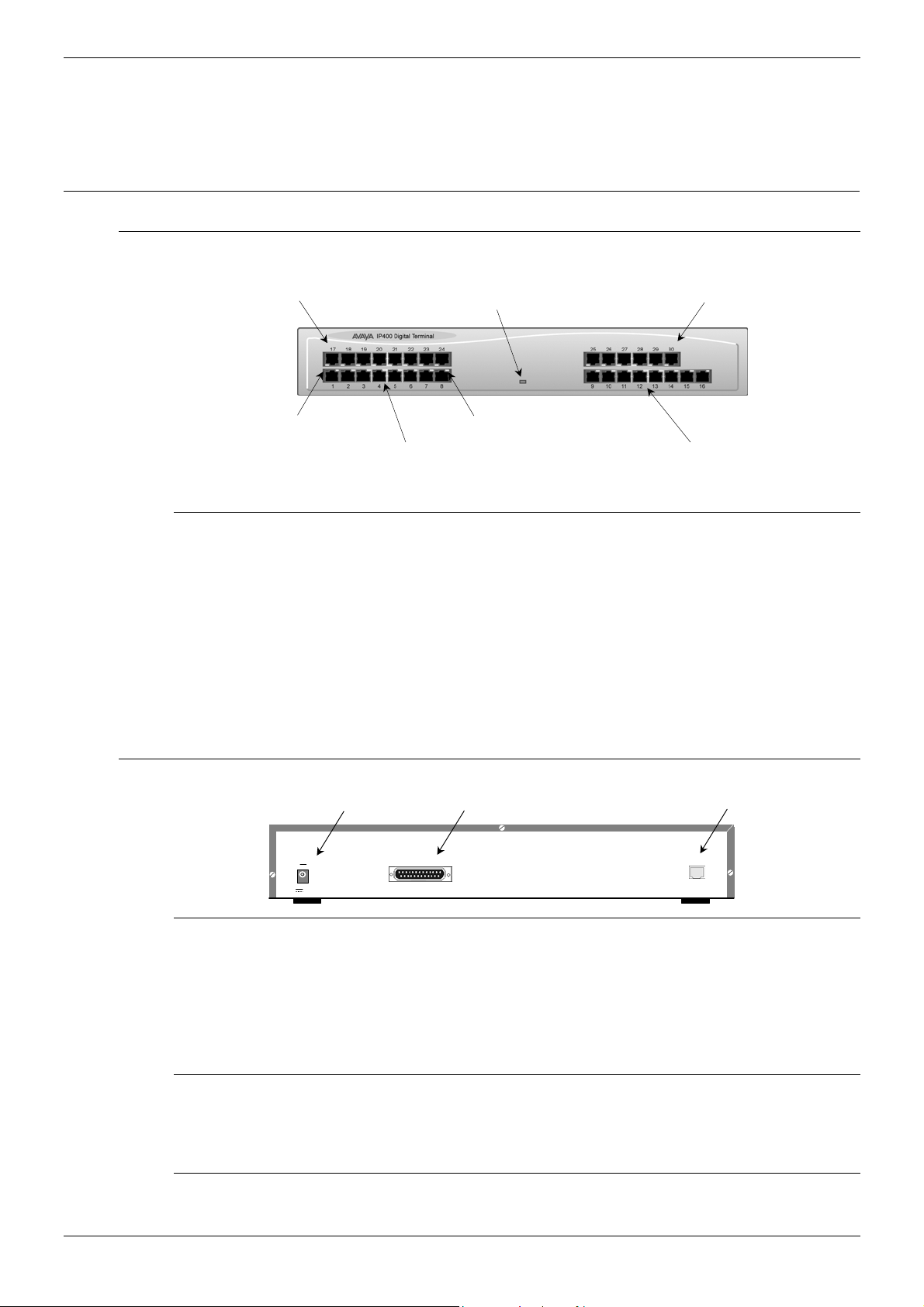
Expansion Modules IP400 Digital Terminal 16/30 - Page 23
Y
Expansion Modules
Dependent upon configuration requirements, combinations of the following Expansion
Modules are used with IP Office platforms. With the exception of the WAN3 module (see
page 26), all of these Expansion Modules are connected to the Expansion Ports of an IP
Office platform using Expansion Interconnect Cables (see page 73).
IP400 Digital Terminal 16/30
Front View (30 Port version)
DT Ports 17 - 24
Unit Status LED
Red = Alive but not initi ated
Green = Running OK
DT Ports 25 - 30
Green LED
Connection OK
Note: The IP400 Digital Terminal 16 Expansion Module is only equipped with the
bottom row of ports (1-16).
Port connections
• DT ports are used for connection to Avaya 2000 series telephones (see page 5) and
support either A-Law or µ-Law PCM encoding. Both DT and DS ports can be set for
either µ-Law or A-Law PCM encoding. At default both types of port are set to µ-Law but
can be switched, in software, to A-Law (refer to the Administration Manager Manual for
details).
Using DT Line Cords (see page 68) and standard structured wiring, these RJ45 ports
can be extended to the required telephone location. In addition, converters can be
used to provide BT New Plan sockets (431A/631A) if required (see page 77). When
devices are equipped with line cords that terminate in RJ11 plugs, then RJ11/RJ45
adapters should be used.
Rear View (all versions)
DC Power I/P Socket
DC I/P
- C +
24V DC
2A
DT Ports 1 -8
DTE
DTE Port
ellow LED
(not used)
DT Ports 9 - 16
Expansion Port
EXPANSION
Port connections
• Expansion Port: Used to connect a Digital Terminal Expansion Module to the
Expansion Port of an IP Office platform.
• DC Power I/P Socket: Socket for the external 24V DC unregulated power supply
(supplied with kit).
• DTE Port: A 25-way D-type socket. Used for connection to PC (diagnostics only).
Cables
All IP400 Office Digital Terminal/Digital Station variants are supplied with one blue
Expansion Interconnect cable. For Port Pinouts and Cables, refer to pages 63 and 67
respectively.
Functional Earth
For Functional Earth connections see page 35.
IP Office Installation Manual Expansion Modules - Page 23
40DHB0002USCL – Issue 9 (28th October 2003) IP400 Digital Terminal 16/30
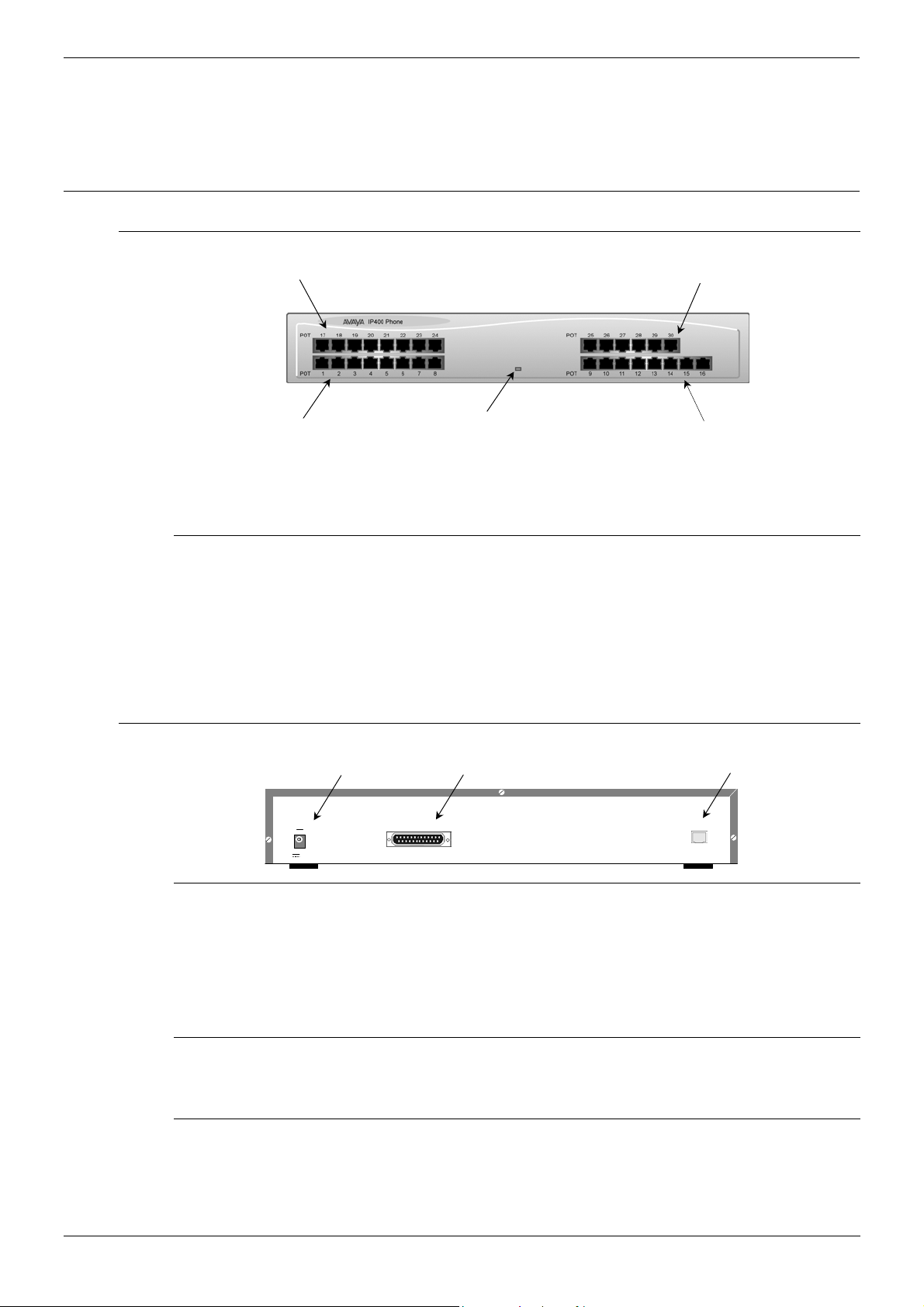
Page 24 - IP400 Digital Stations 16/30 Expansion Modules
IP400 Digital Stations 16/30
The IP400 Digital Station Expansion Module similar to the IP400 Digital Terminal
Expansion Module (see page 23) with the exception that the Ports are labeled DS not DT
and support Avaya 6400, 2420 or 4400 series telephones.
IP400 Phone 8/16/30
Front View (30 port version)
Phone Ports 17 - 24
Phone Ports 25 - 30
Phone Ports 1 - 8
Notes: The IP400 Phone 8 variant is only equipped with the bottom left row of ports.
The IP400 Phone 16 variant is only equipped with the bottom row of ports.
Port connections
• Plain Ordinary Telephone (POT) Ports: These ports are used for connection to
standard analog telephones, fax machines and modems. Using standard structured
wiring, these RJ45 ports can be extended to the required telephone location.
Converters can be used to provide BT New Plan sockets (431A/631A) if required (see
page 77). When devices are equipped with line cords that terminate in RJ11 plugs,
then RJ11/RJ45 adapters should be used.
• All analog telephones must conform to the port specification (see page 79).
Rear View (all versions)
DC Power I/P Socket
DC I/P
- C +
24V DC
2A
Unit Status LED
Red = Alive but not ini tiated
Green = Running OK
DTE
DTE Port
Phone Ports 9 - 16
Expansion Port
EXPANSION
Port connections
• Expansion Port: Used to connect a Phone Expansion Module to the Expansion Ports
of an IP Office platform.
• DC Power I/P Socket: Socket for the external 24V DC unregulated power supply
(supplied with kit).
• DTE Port: A 25-way D-type socket. Used for connection to PC (diagnostics only).
Cables
All IP400 Office Phone variants are supplied with one blue Expansion Interconnect cable.
For Port Pinouts and Cables, refer to pages 63 and 67 respectively.
Functional Earth
For Functional Earth connections see page 35.
Page 24 - Expansion Modules IP Office Installation Manual
IP400 Digital Stations 16/30 40DHB0002USCL – Issue 9 (28th October 2003)
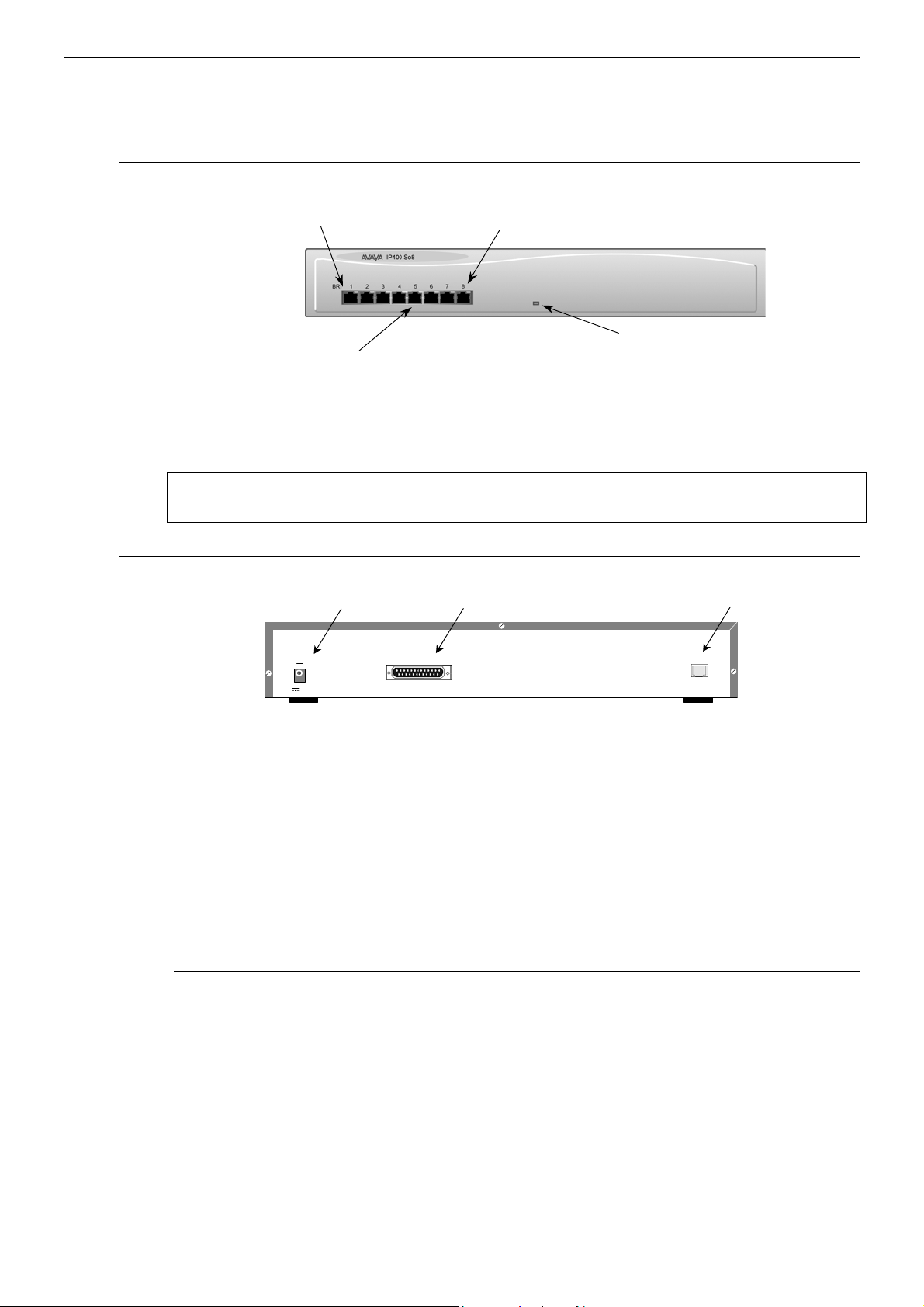
Expansion Modules IP400 So8 - Page 25
Y
A
IP400 So8
The So8 Module is only applicable to countries that support the ETSI signaling protocol
(see page 31).
Front View
Green LED
Connection OK
Phone Ports 1 - 8
Port connections
• BRI Ports: These are 64k ISDN BRI S-Bus ports and are used for connection to ISDN
Telephones, Group 4 faxes, Video conferencing units, etc.
BRI phone ports 1-8 must not be connected to the external ISDN Connections.
ellow LED
ctivity Indicator
WARNING:
Unit Status LED
Red = Alive but not ini tiated
Green = Running OK
Rear View
Port connections
• Expansion Port
Used to connect a So8 Module to the Expansion Ports of an IP Office platform.
• DC Power I/P Socket
Socket for the external 24V DC unregulated power supply (supplied with kit).
• DTE Port
A 25-way D-type socket. Used for connection to PC (as a diagnostic aid).
Cables
IP400 So8 is supplied with one blue Expansion Interconnect cable. For Port Pinouts and
Cables, refer to pages 63 and 67 respectively.
Functional Earth
For Functional Earth connections see page 35.
DC Power I/P Socket
DC I/P
- C +
24V DC
2A
DTE
DTE Port
Expansion Port
EXPANSION
IP Office Installation Manual Expansion Modules - Page 25
40DHB0002USCL – Issue 9 (28th October 2003) IP400 So8
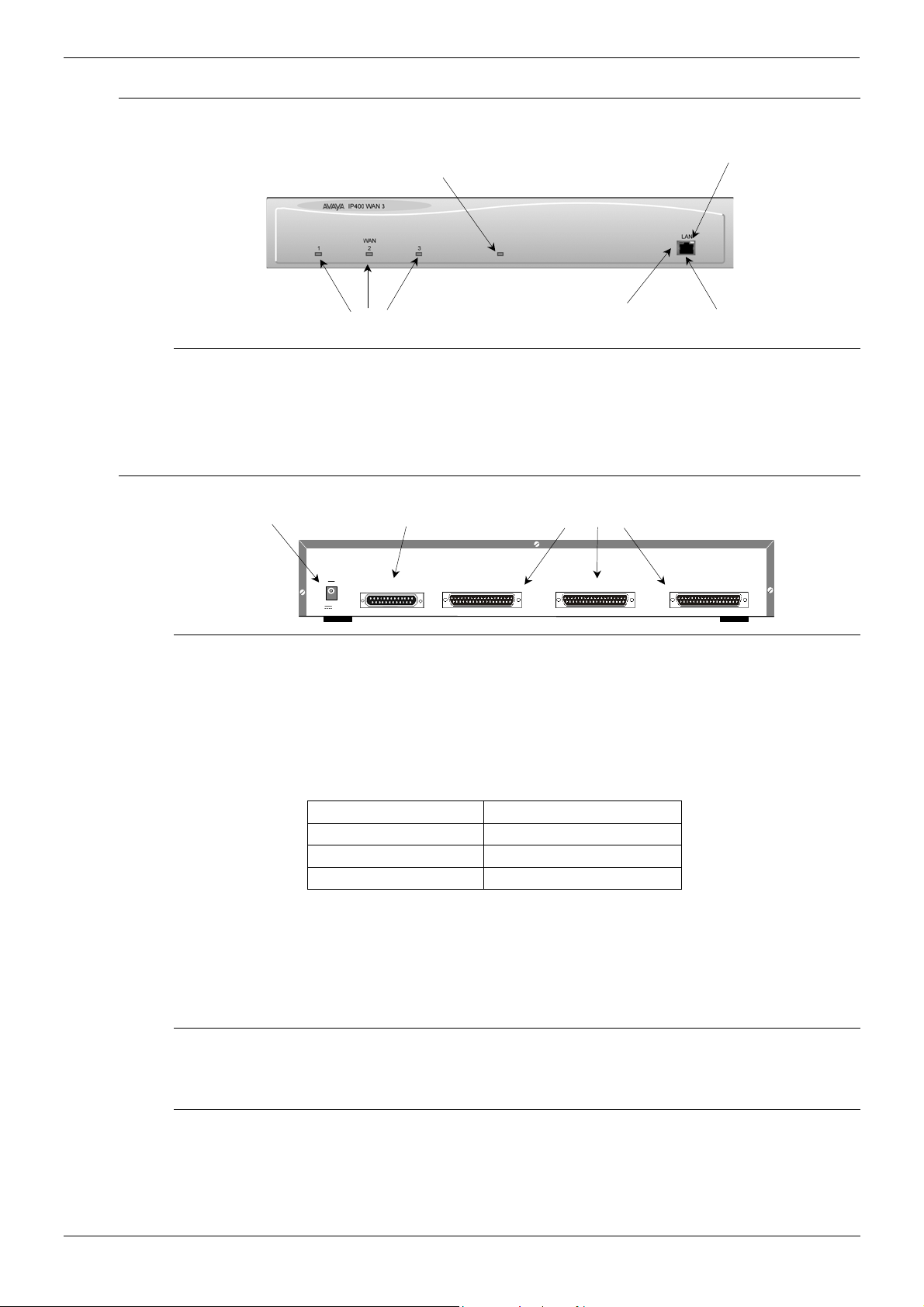
Page 26 - IP400 WAN3 Expansion Modules
D
K
t
D
r
IP400 WAN3
Front View
Unit Status LED
Red = Alive but not ini tiated
Green = Running OK
Yellow LE
LAN Activity Indicato
Port connections
• LAN Port: The LAN Port is the expansion port and permits connection to an IP403,
IP406 or IP412 Office platform LAN Port. A LAN Interconnect cable (see page 70) is
required for connection to an IP403 or IP406 and an IP412 requires a Crossover cable
(see page 72).
Rear View
Port connections
• WAN Ports: These ports support a single synchronous data connection, which can be
X.21, V.35 or V.24/V.28. The selection of the required interface is automatically
determined from the pin-out of the cable plugged into the WAN port. This cable must
be connected before power is applied for auto detection to work. Connection to a
Digital Leased Circuit is made by connecting the WAN port on the rear of the unit to the
existing Network Terminating Unit (NTU) via the appropriate X.21, V.35 or V.24 cable.
These cables are detailed in the table below (see pages 74, 75 and 76 for details).
These WAN ports are identical to those on the IP403/406/412 Office platforms (see
pages 12, 16 and 20).
• DC Power I/P Socket: Socket for the external 24V DC unregulated power supply
(supplied with kit).
• DTE Port: A 25-way D-type socket. Used for connection to PC (as a diagnostic aid).
WAN Link Stat us 1 - 3
DC Power I/P Socket
DC I/P
- C +
24V DC
2A
Cable Type SAP Code
V.24/V.28 Cable 700213416
V.35 Cable 700213408
X.21 Cable 700213424
Green LE
LAN Link O
DTE Port
DTE
WAN 1 WAN 1
WAN Ports 1-3
WAN 1
LAN Por
Cables
IP400 WAN3 is supplied with one green LAN Interconnect cable. For Port Pinouts and
Cables, refer to pages 63 and 67 respectively.
Functional Earth
For Functional Earth connections see page 35.
Page 26 - Expansion Modules IP Office Installation Manual
IP400 WAN3 40DHB0002USCL – Issue 9 (28th October 2003)
