Avaya IP Office 5402 User Guide
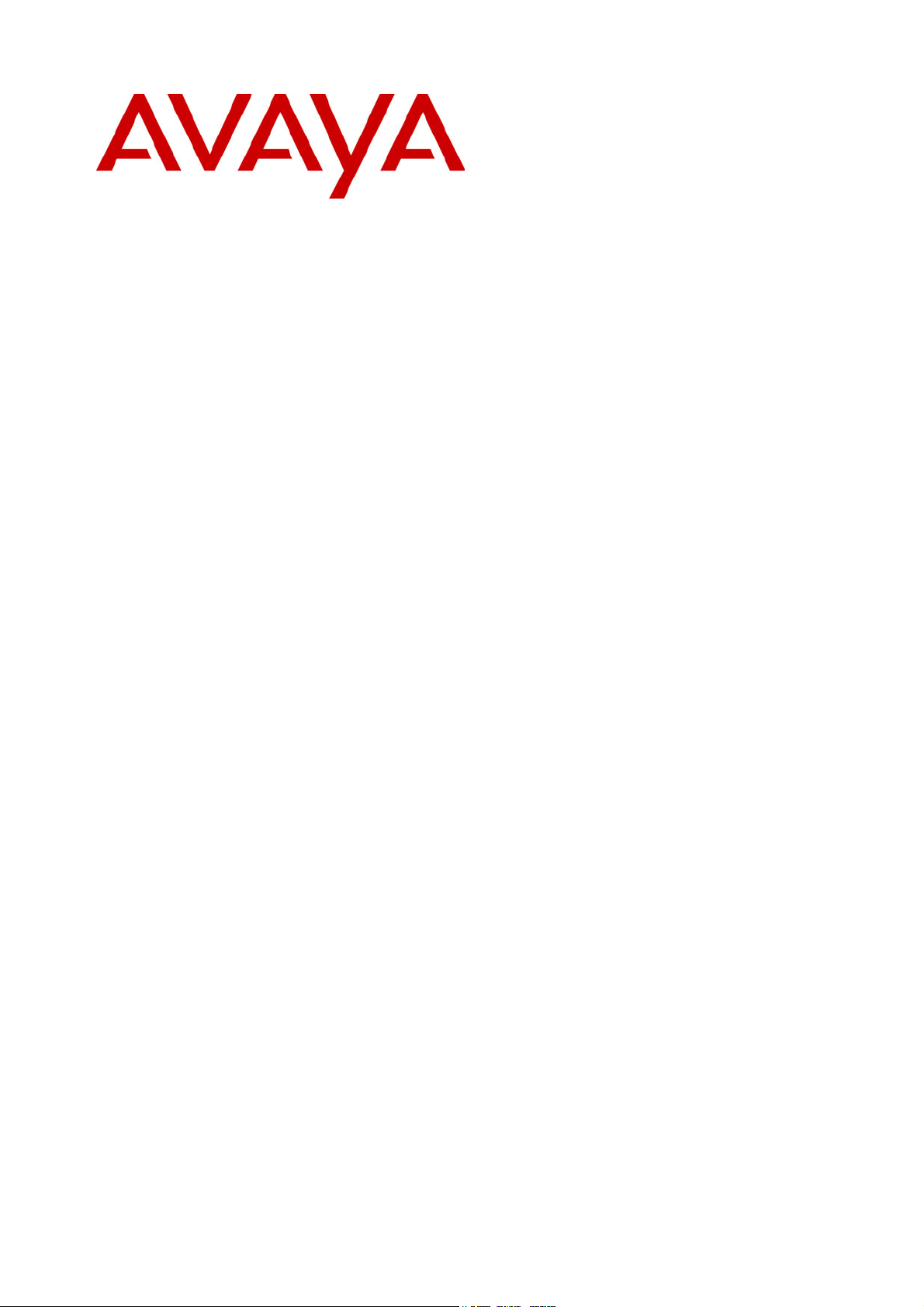
IP Office (R3.0)
5402 User’s Guide
40DHB0002UKFC – Issue 1 (5th February 2005)
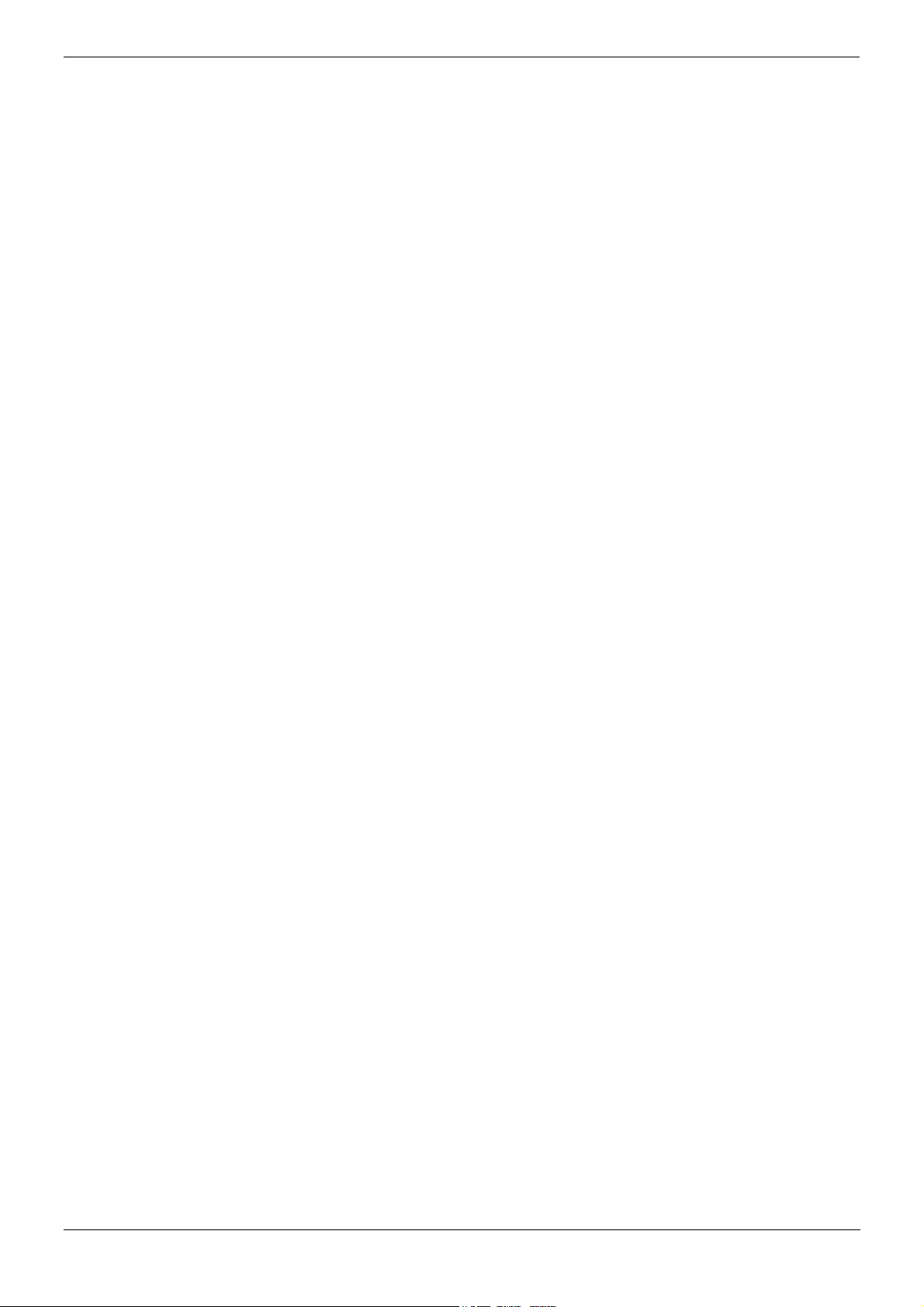
Page ii - Contents
Contents
The 5402 Telephone ............................................................................. 5
Overview of the 5402..................................................................................................... 5
Call Appearance Keys ................................................................................................... 6
Call Appearance Key Icons............................................................................................................. 6
System Features............................................................................................................................. 6
Basic Call Handling Features .............................................................. 7
Answering a Call............................................................................................................ 7
Making a Call................................................................................................................. 7
Clearing a Call ............................................................................................................... 7
Redial............................................................................................................................. 7
Headset Working ........................................................................................................... 8
Speaker .........................................................................................................................8
Mute...............................................................................................................................8
Hold ............................................................................................................................... 8
Transfer ......................................................................................................................... 9
Conference .................................................................................................................... 9
Message ........................................................................................................................ 9
Feature Key ......................................................................................... 10
Overview of the Feature Key ....................................................................................... 10
System Features Available ........................................................................................................... 10
Dial.........................................................................................................................................11
Group .....................................................................................................................................11
User .......................................................................................................................................11
Absnt - Set Absent Text .........................................................................................................11
Acct - Account Code Entry..................................................................................................... 11
AD - Abbreviated Dial.............................................................................................................11
Admin - Self-Administer .........................................................................................................11
Apear - Appearance............................................................................................................... 12
AutCB - Automatic Callback...................................................................................................12
Busy - Busy............................................................................................................................12
BusyH - Busy On Held ...........................................................................................................12
CFrwd - Call Forwarding All ...................................................................................................13
ClrCW - Clear CW..................................................................................................................13
CnfRV - Conference Meet Me................................................................................................13
Conf+ - Conference Add ........................................................................................................ 13
CPark - Call Park ................................................................................................................... 14
CPkUp - Call Pickup...............................................................................................................14
CWOn - Call Waiting On ........................................................................................................14
CWOff - Call Waiting Off ........................................................................................................14
CWSus - Call Waiting Suspend .............................................................................................14
DCW - Dial CW ......................................................................................................................15
Dir - Directory.........................................................................................................................15
Dirct - Dial Direct.................................................................................................................... 15
DNDon - Do Not Disturb On...................................................................................................15
DNDoff - Do Not Disturb Off...................................................................................................15
DNDX+ - Do Not Disturb Exception Add................................................................................ 15
DNDX - Do Not Disturb Exception Delete .............................................................................. 16
DPkUp - Directed Call Pickup ................................................................................................16
Page ii IP Office (R3.0) 5402 User’s Guide
Contents 40DHB0002UKFC – Issue 1 (5th February 2005)
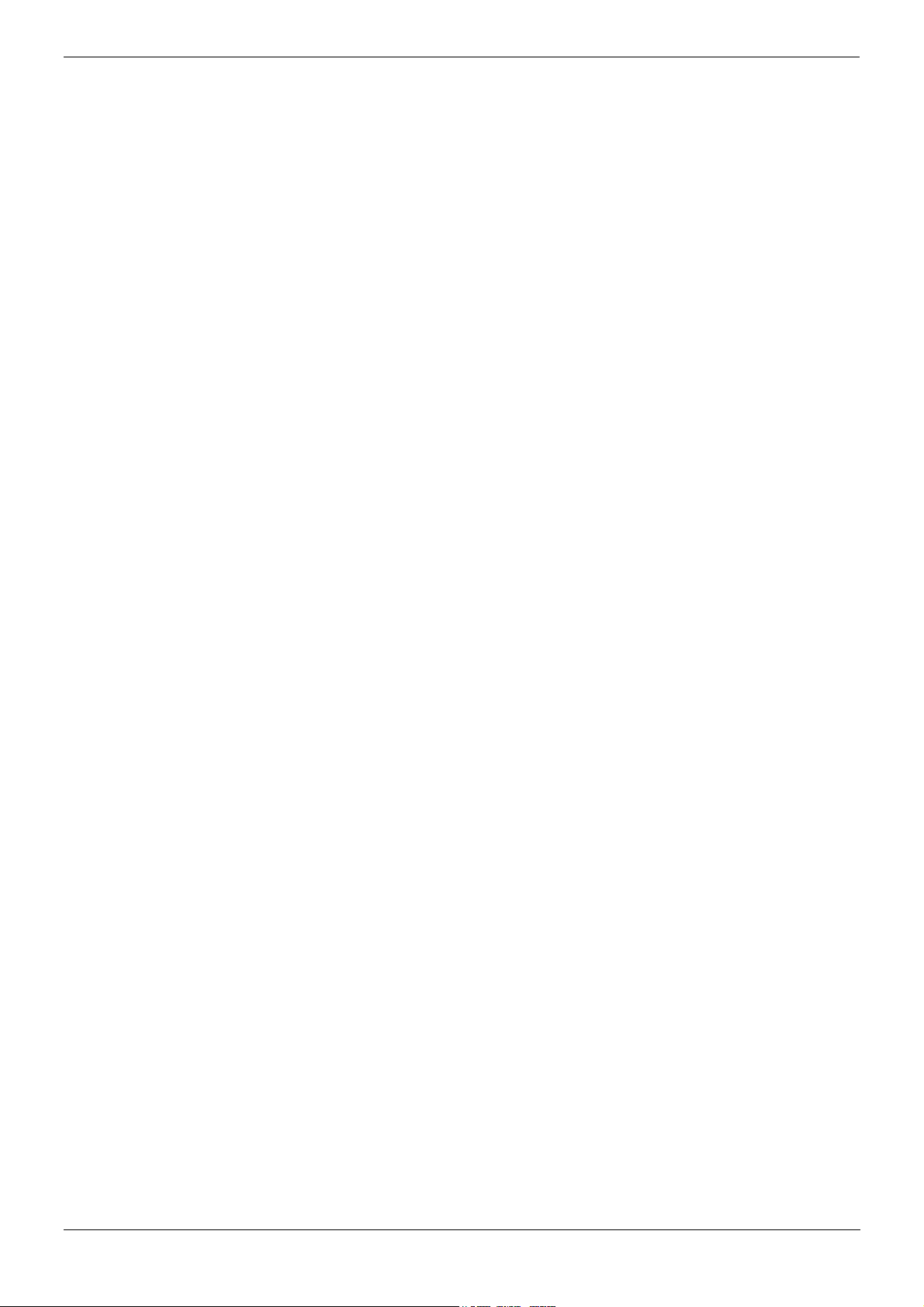
The 5402 Telephone Page iii
Contents (Cont.)
Drop - Drop ............................................................................................................................ 16
DTone - Secondary Dial Tone................................................................................................ 16
Emrgy - Dial Emergency ........................................................................................................ 16
Flash - Flash Hook................................................................................................................. 17
FolTo - Follow Me To .............................................................................................................17
FwBNo - Forward On Busy Number ......................................................................................17
FwBOn - Forward On Busy On .............................................................................................. 17
FwBOf - Forward On Busy Off ............................................................................................... 17
FwdH+ - Forward Hunt Group Calls On................................................................................. 18
FwdH- - Forward Hunt Group Calls Off..................................................................................18
FwdNo - Forward Number...................................................................................................... 18
FwdOf - Cancel All Forwarding ..............................................................................................18
FwNOn - Forward On No Answer On ....................................................................................18
FwNOf - Forward On No Answer Off .....................................................................................18
FwUOn - Forward Unconditional On ...................................................................................... 19
FwUOf - Forward Unconditional Off ....................................................................................... 19
GrpPg - Group Paging ...........................................................................................................19
HdSet - Headset Toggle.........................................................................................................19
Here+ - Follow Me Here.........................................................................................................19
Here- - Follow Me Here Cancel.............................................................................................. 20
HfAns - Internal Auto-Answer................................................................................................. 20
HGEna - Hunt Group Enable .................................................................................................20
HGDis - Hunt Group Disable..................................................................................................20
HGNS+ - Set Hunt Group Night Service ................................................................................ 20
HGNS- - Clear Hunt Group Night Service..............................................................................20
HGOS+ - Set Hunt Group Out of Service .............................................................................. 21
HGOS- - Clear Hunt Group Out of Service ............................................................................ 21
Hold - Hold Call......................................................................................................................21
HoldCW - Hold Call Waiting................................................................................................... 21
IAuto - Automatic Intercom.....................................................................................................21
ICSeq - Set Inside Call Sequence.......................................................................................... 22
IDial - Dial Intercom................................................................................................................22
Inclu - Dial Inclusion...............................................................................................................22
Intru - Call Intrude .................................................................................................................. 22
Listn - Call Listen....................................................................................................................22
Login - Extn Login ..................................................................................................................22
Logof - Extn Logout................................................................................................................ 22
Music - Hold Music................................................................................................................. 23
NATim - Set No Answer Time ................................................................................................ 23
OCSeq - Set Outside Call Sequence ..................................................................................... 23
Page - Page ...........................................................................................................................23
Park - Park .............................................................................................................................23
Park - Call Park to Other Extension .......................................................................................24
PCall - Priority Call................................................................................................................. 24
PhyEx - Dial Physical Extension by Number.......................................................................... 24
PickA - Call Pickup Any..........................................................................................................24
PickG - Call Pickup Group .....................................................................................................25
PickM - Call Pickup Members ................................................................................................25
Prog - Abbreviated Dial Program ...........................................................................................25
Quota - Clear Quota............................................................................................................... 25
Queue - Call Queue ...............................................................................................................25
5402 User’s Guide Page iii
IP Office (R3.0) 40DHB0002UKFC – Issue 1 (5th February 2005)
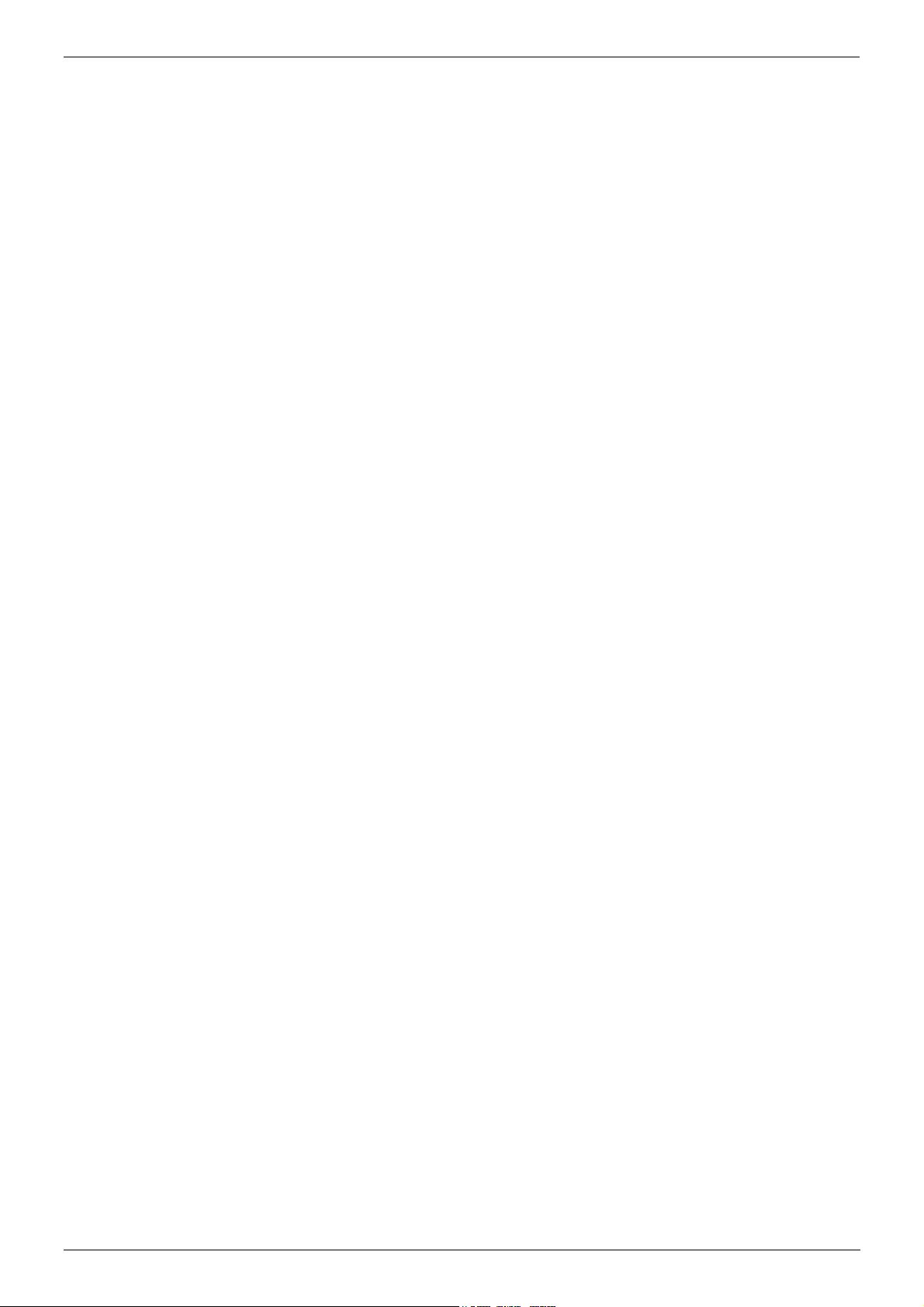
Contents
Contents (Cont.)
RBak+ - Ringback When Free ............................................................................................... 26
RBak - Cancel Ringback When Free .....................................................................................26
RBSeq - Set Ringback Sequence.......................................................................................... 26
Recor - Call Record................................................................................................................26
Relay - Relay Pulse................................................................................................................ 27
Rely+ - Relay On.................................................................................................................... 27
Rely- - Relay Off..................................................................................................................... 27
Resum - Resume Call ............................................................................................................ 27
Rtriv - Retrieve Call ................................................................................................................ 27
Ride - Ride Call......................................................................................................................28
RngOf - Ringer Off .................................................................................................................28
SAC - Send All Calls ..............................................................................................................28
Spres - AD Suppress .............................................................................................................28
Steal - Call Steal .................................................................................................................... 29
SusCW - Suspend CW........................................................................................................... 29
Suspe - Suspend Call ............................................................................................................29
Timer - Timer..........................................................................................................................29
TmDay - Time of Day .............................................................................................................29
Toggl - Toggle Calls............................................................................................................... 30
VMRB- - Voicemail Ringback Off ........................................................................................... 30
VMRB+ - Voicemail Ringback On .......................................................................................... 30
VMCol - Voicemail Collect......................................................................................................30
VMOff - Voicemail Off ............................................................................................................ 30
VMOn - Voicemail On ............................................................................................................30
WUTim - Set Wrap Up Time ..................................................................................................30
System Features ................................................................................. 31
Introduction.................................................................................................................. 31
Making Calls ................................................................................................................ 31
Answering Calls........................................................................................................... 31
Call Forwarding ........................................................................................................... 32
Diverting Calls ............................................................................................................. 32
Do Not Disturb ............................................................................................................. 32
Voicemail ..................................................................................................................... 33
Default Feature Codes ................................................................................................ 33
Index..................................................................................................... 34
IP Office (R3.0) 5402 User’s Guide 40DHB0002UKFC – Issue 1 (5th February 2005)
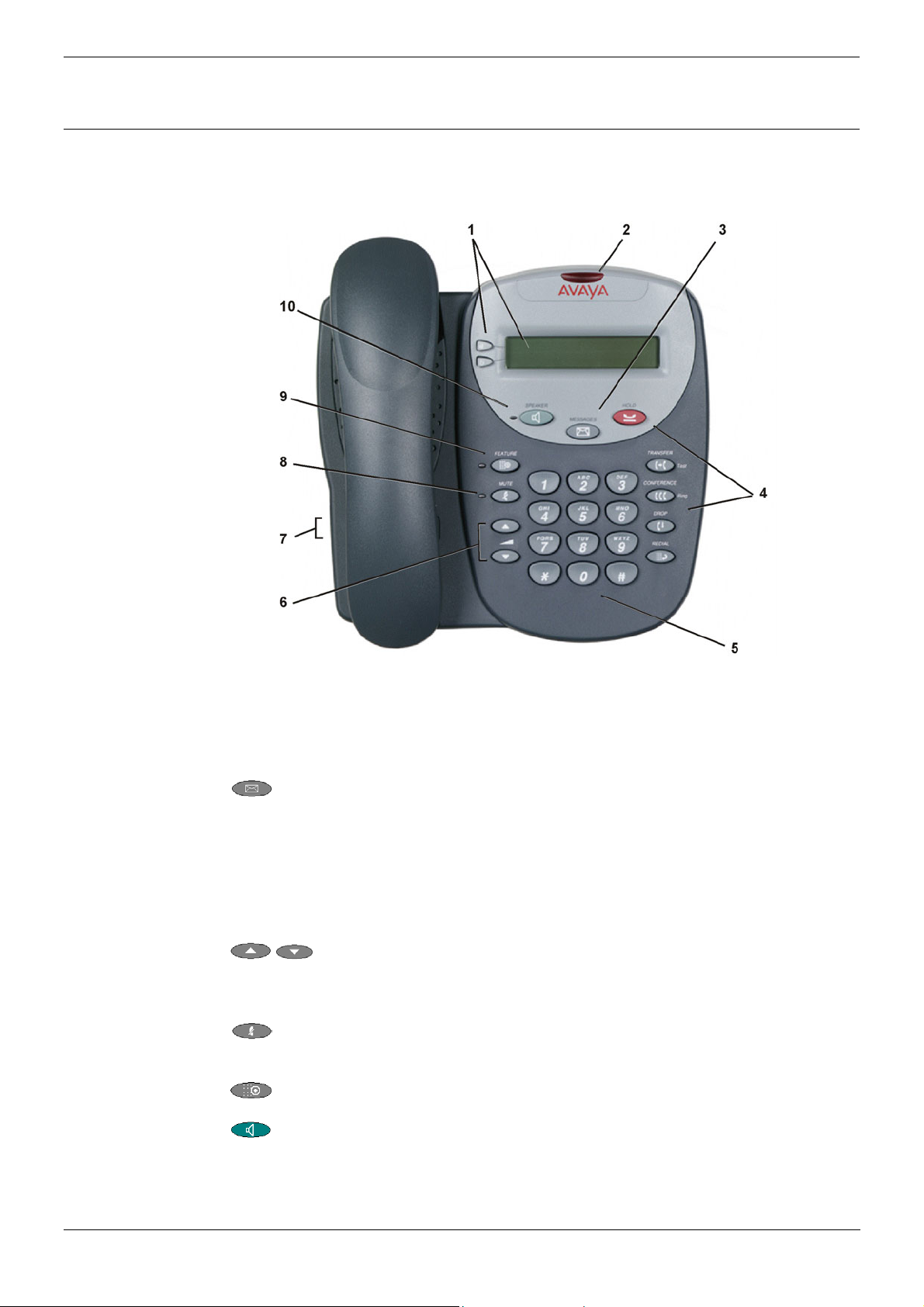
The 5402 Telephone Overview of the 5402 - Page 5
The 5402 Telephone
Overview of the 5402
This guide covers the use of the Avaya 5402 telephone, running in Key and Lamp
mode, on Avaya IP Office telephone systems operating with IP Office Software release
3.0. The diagram below shows the main 5402 telephone features.
1. Display and Call Appearance Keys: Two Call Appearance Keys allow the user to
handle multiple calls and the display shows call information. Details on system
features (allocated by your System Administrator) can also be displayed. See Call
Appearance Keys on page 6 and Feature Key on page 10.
2. Message lamp - Lit when the user has voicemail messages. Can also be set to
flash when the phone is ringing.
3.
4. Call Handling Buttons: See Basic Call Handling Features on page 7.
5. Dial pad: Standard 12-button pad for dialing telephone numbers.
6.
7. Handset Socket: The socket for the handset cable can be found on the side of
8. Mute: Turns the microphone on/off in the headset/handset only; the 5402
9.
10.
Messages: Access the user's mailbox.
• Hold: Places a call on hold
• Transfer: Transfer call.
• Conference: Conference held calls.
• Drop: Drop call.
• Redial: Redial last number dialed.
Volume Controls: Adjusts the speaker, handset, headset, or ringer
volume depending on which is currently in use.
the telephone. The handset can be replaced by a headset.
does not have a microphone. When in use, the associated light is on and the
caller cannot hear you.
Feature: Provides access to system feature that can be allocated to the
5402 dial pad keys by the System Administrator. See Feature Key on page 10.
Speaker: Accesses the Speaker feature. The associated LED lights steadily
when the Speaker is active. The Speaker feature only provides a monitor function
and is not a Speakerphone, e.g. the 5402 does not have a handsfree speech
function, you can hear a call through the Speaker but you must lift the handset to
speak.
IP Office (R3.0) 5402 User’s Guide The 5402 Telephone - Page 5
40DHB0002UKFC – Issue 1 (5th February 2005) Overview of the 5402

Page 6 - Call Appearance Keys The 5402 Telephone
Call Appearance Keys
The main call handling screen contains two buttons set as 'Call Appearance' keys.
For details of Bridged, Line and Call Coverage Appearance Keys set-up and their
operation, refer the IP Office Key and Lamp Operation manual.
CAUTIONS:
1. Having two Call Appearance keys is very useful. When holding a call you can
answer/make another call and then switch between calls or transfer or conference.
If you are set to receive call waiting indication, the waiting call is shown against the
next call appearance key.
2. Although your System Administrator can replace the Call Appearance Keys
/ with:
• A Bridged Appearance
• A Line Appearance
• Call Coverage Appearance
• System Features
This would severely restrict the use of features such as conference and transfer.
It is for these reasons that it is strongly recommended that
all Call Appearance keys remain at their default settings.
3. Early models of the 5402 telephone will not, on IP Office R3.0 with Call
Appearance keys, respond with the full and correct displays in all cases. Consult
your System Administrator for details.
Call Appearance Key Icons
The icons displayed against the Call Appearance Keys allow you to determine the
status (for example, on Hold) of each call. Icons also indicate whether a feature has
been activated for a particular button.
• Incoming Call:
symbol next to a call appearance key indicates an incoming call. Pressing the
A
adjacent
• Connected:
symbol next to a call appearance key indicates that it is the currently connected
A
call. The caller's telephone number (if available) is also shown.
• On Hold:
Pressing the adjacent
appearance key indicate a call on hold and an H is also shown on the display.
Pressing the adjacent
key answers the call and puts any other current call on hold.
System Features
System Features can be set against dial pad digits by your System Administrator and
are accessed by use of the
For Key and Lamp mode of operation these System Features must not be set against
the Call Appearance keys. See the CAUTIONS in Call Appearance Keys on page 6.
Refer to Feature Key on page 10 for details of the System Feature that can only be
allocated to you by your System Administrator and to System Features on page 31 for
details of System Features that you can always access yourself by dialing short
codes, e.g. *17 to listen to your VoiceMail messages.
key puts the call on hold, a symbol next to a call
key takes the call off hold.
Feature key.
Page 6 - The 5402 Telephone IP Office (R3.0) 5402 User’s Guide
Call Appearance Keys 40DHB0002UKFC – Issue 1 (5th February 2005)

Answering a Call Basic Call Handling Features - Page 7
Basic Call Handling Features
Answering a Call
When a call arrives at your 5402 telephone, you hear a ringing tone and a flashing bell
icon (
how to use your handset to answer calls. To answer calls using a headset, see
Headset Working on page 8.
To answer an incoming call:
Do one of the following:
• If you are not active on another call, answer the call by lifting your handset.
• If you are active on a call already, place the active call on Hold and then answer the
Making a Call
When making a call, the built-in speaker in your 5402 allows you to monitor the
progress of calls without lifting your handset.
) appears on the associated call appearance display. The following describes
You can also press
the handset/headset to speak to the caller. The 5402 telephone does not have a
built in microphone.
or
incoming call (see Hold on page 8).
Speaker to listen to the incoming call, but you must use
To manually make a call:
1. Dial the number (remember to include the required access code (for example, 9) for
an outside line) and listen to the progress of the call.
2. Adjust speakerphone volume as necessary.
• To change the volume use the
volume level. (There are eight volume levels.)
3. If the call is not answered, you can clear the call by pressing Speaker or
or
4. When the call is answered, you must pick up the handset to speak to the called
party.
To automatically make a call you can:
1. Automatically dial the last number that you dialed by pressing
or
2. Automatically dial a frequently used number by pressing
relevant dial pad digit. These numbers are allocated to your dial pad by your System
Administrator. See Feature Key on page 10.
Clearing a Call
To clear an established call either:
1. Replace the handset
or
2. Press
and buttons. The display shows the
Drop
Redial
Feature and the
Drop.
Redial
The Redial (or Last Number Dialed) feature automatically redials the last extension or
outside number (up to 24 digits) you dialed.
To redial the last number that you dialed:
1. Press
IP Office (R3.0) 5402 User’s Guide Basic Call Handling Features - Page 7
40DHB0002UKFC – Issue 1 (5th February 2005) Answering a Call
Redial.
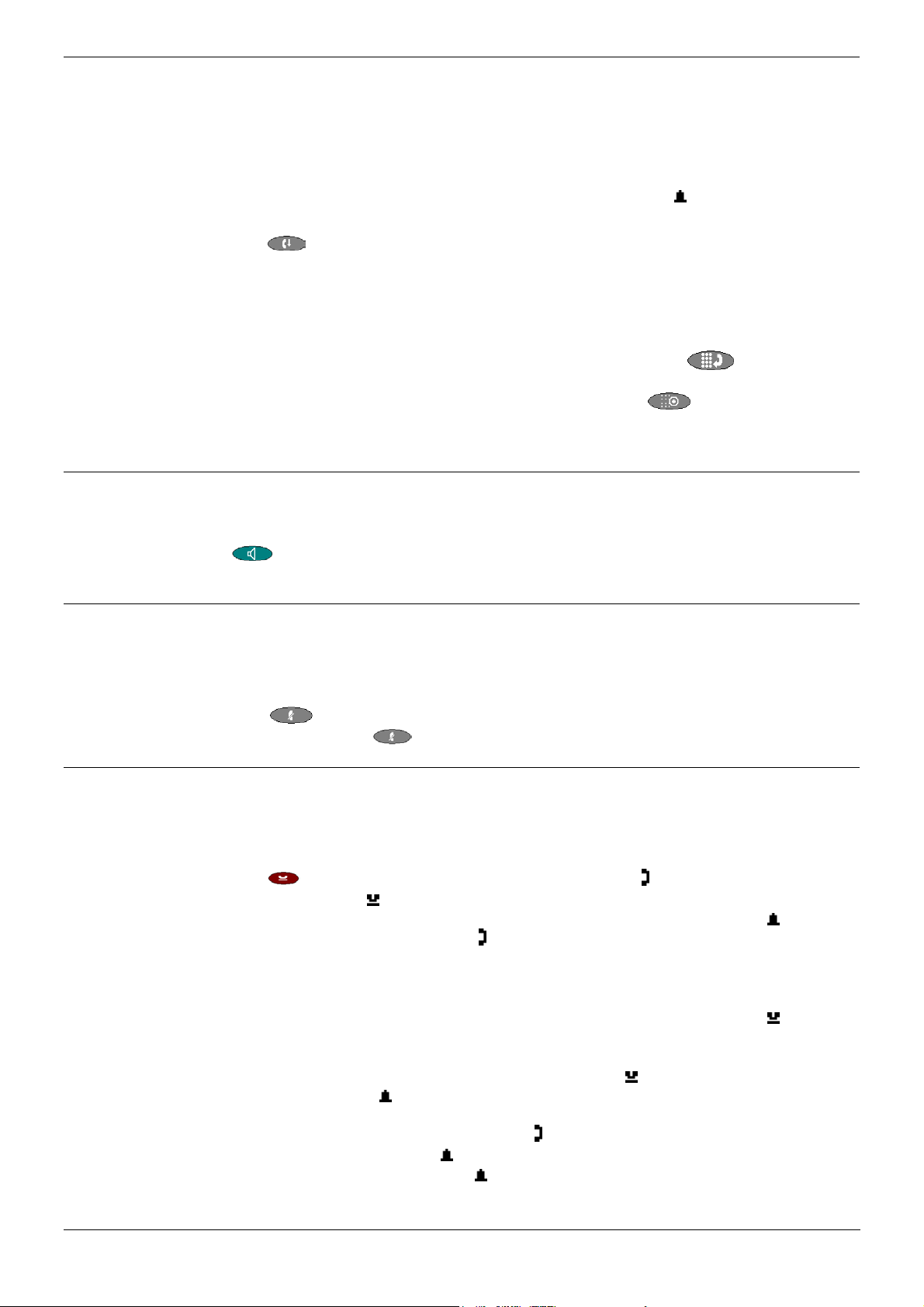
Page 8 - Headset Working Basic Call Handling Features
Headset Working
If a headset is to be used on your 5402, it must replace the handset. E.g. unplug the
handset (from the socket on the side of the 5402) and replace with the headset cable.
Discard the handset.
To answer an incoming call:
1. Press the call appearance key next to the flashing bell icon (
To clear a headset call:
1. Press
To manually make a call:
1. Dial the number (remember to include the required access code (for example, 9) for
an outside line) and listen to the progress of the call.
To automatically make a call you can:
1. Automatically dial the last number that you dialed by pressing
or
2. Automatically dial a frequently used number by pressing
relevant dial pad digit. These numbers are allocated to your dial pad by your System
Administrator. See Feature Key on page 10.
Drop.
) and speak.
Redial.
Feature and the
Speaker
The Speaker facility allows you to monitor incoming calls only. You must use the
handset to speak to the caller. You can also use Speaker to terminate an existing call.
The
button turns on when the speaker is active.
Speaker button switches the speaker on/off. The light associated with this
Mute
Hold
With a call in progress and using either the handset or the headset, you can stop the
other party from hearing you.
To switch off your handset/headset microphone:
1. Press
2. To switch off, press
If, with a call in progress, a second call arrives and is shown against a Call Appearance
key, you can then Hold the first call and answer the second call.
To put an existing call on hold:
1. Press
symbol changes to
2. Answer the second call by pressing the Call Appearance button with the
against it. The symbol changes to ; showing that the line is connected.
To return to the held call:
1. If you have a call in progress, then first put that call on hold as above.
2. To retrieve a held call, simply press the Call Appearance button with the
Notes: 1. After a pre-set time (defined by your System Administrator), you are
2. If the system feature AutoHold is on (consult your System Administrator)
3. To transfer a held call seeTransfer on page 9.
Mute. The lamp beside MUTE comes on.
Mute again. The lamp beside MUTE goes off.
Hold or the Call Appearance button with the symbol against it. The
; showing that the line is on hold.
symbol
against it.
reminded that you have a call on hold by the
moments to
then you can hold an active call (
Appearance button (
Call Appearance button (
and the phone ringing.
) by pressing the second call’s Call
). If AutoHold is off, then pressing the second call’s
) will drop the first call.
hold icon changing for a few
Page 8 - Basic Call Handling Features IP Office (R3.0) 5402 User’s Guide
Headset Working 40DHB0002UKFC – Issue 1 (5th February 2005)
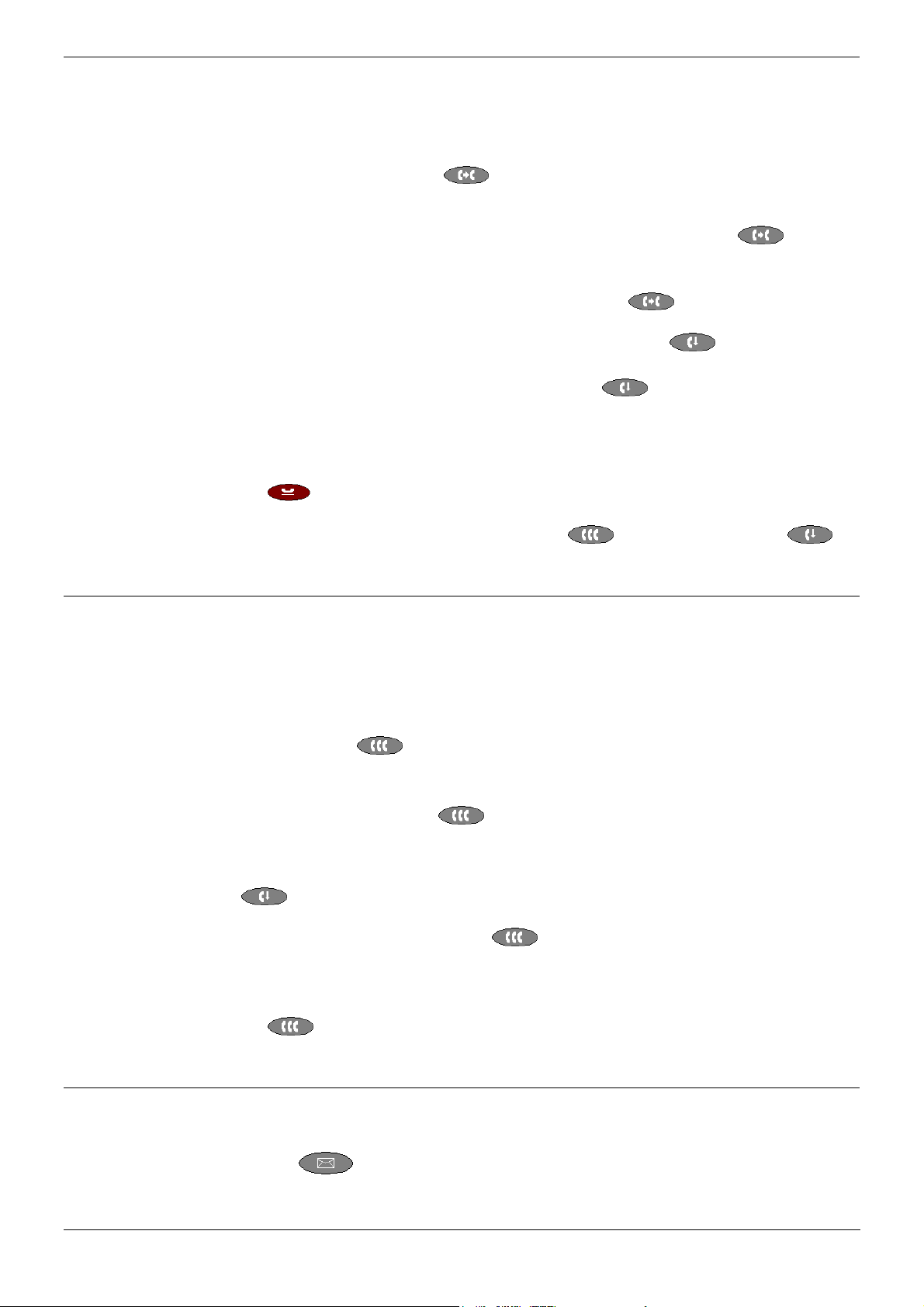
Transfer Basic Call Handling Features - Page 9
Transfer
The Transfer feature allows you to transfer a call from your telephone to another
extension or outside number.
To transfer the current call to another extension:
1. With a call in progress, press Transfer.
2. When you hear dial tone, dial the number to which the call is to be transferred.
3. Do one of the following:
• To transfer the call without announcing it, either hang up or press
again. The transfer is complete.
• To announce the call before transferring it, wait for the called party to answer.
If the called party is willing to accept the call, press
complete the transfer.
If the called party does not wish to accept the call, press
To return to the original caller press it’s call appearance button.
• If the line is busy or if there is no answer, press
To return to the original caller press it’s call appearance button.
To transfer a new call to a held call using Conference:
1. With a call in progress and you wish to make an enquiry call or another call arrives,
press
transferred to the first held call.
2. To transfer the new call to the held call, press
Drop. The transfer is complete.
Hold. Make or answer the second call. The second call requires to be
Conference and then
Transfer or hang up to
Drop.
Drop.
Transfer
Conference
The Conference feature allows you to conference other parties (including yourself) into
a call.
Notes: 1. The number of parties allowed in a conference is controlled by your
2. Two Call Appearance keys are required for the conference feature.
3. Pressing
To add another party to a conference:
1. With a call in progress press
2. Dial the number of the person you want to add to the call.
3. Wait for an answer.
4. To add the person to the call, press
5. Repeat Steps 1 through 4 for additional conference connections.
To add a held call(s) to an active conference:
1. Press
2. All calls that are on Hold are added to the conference.
telephone system.
Conference puts all held calls into conference.
Conference. The existing call is put on hold.
• If the called party does not answer or does not want to join the conference, press
Drop. You can then return to the held call by pressing its call appearance
button.
Conference again.
Conference.
Message
Your Message lamp turns on when a caller has left a message for you.
1. Press the
IP Office (R3.0) 5402 User’s Guide Basic Call Handling Features - Page 9
40DHB0002UKFC – Issue 1 (5th February 2005) Transfer
button to retrieve your messages, and follow the audible prompts.
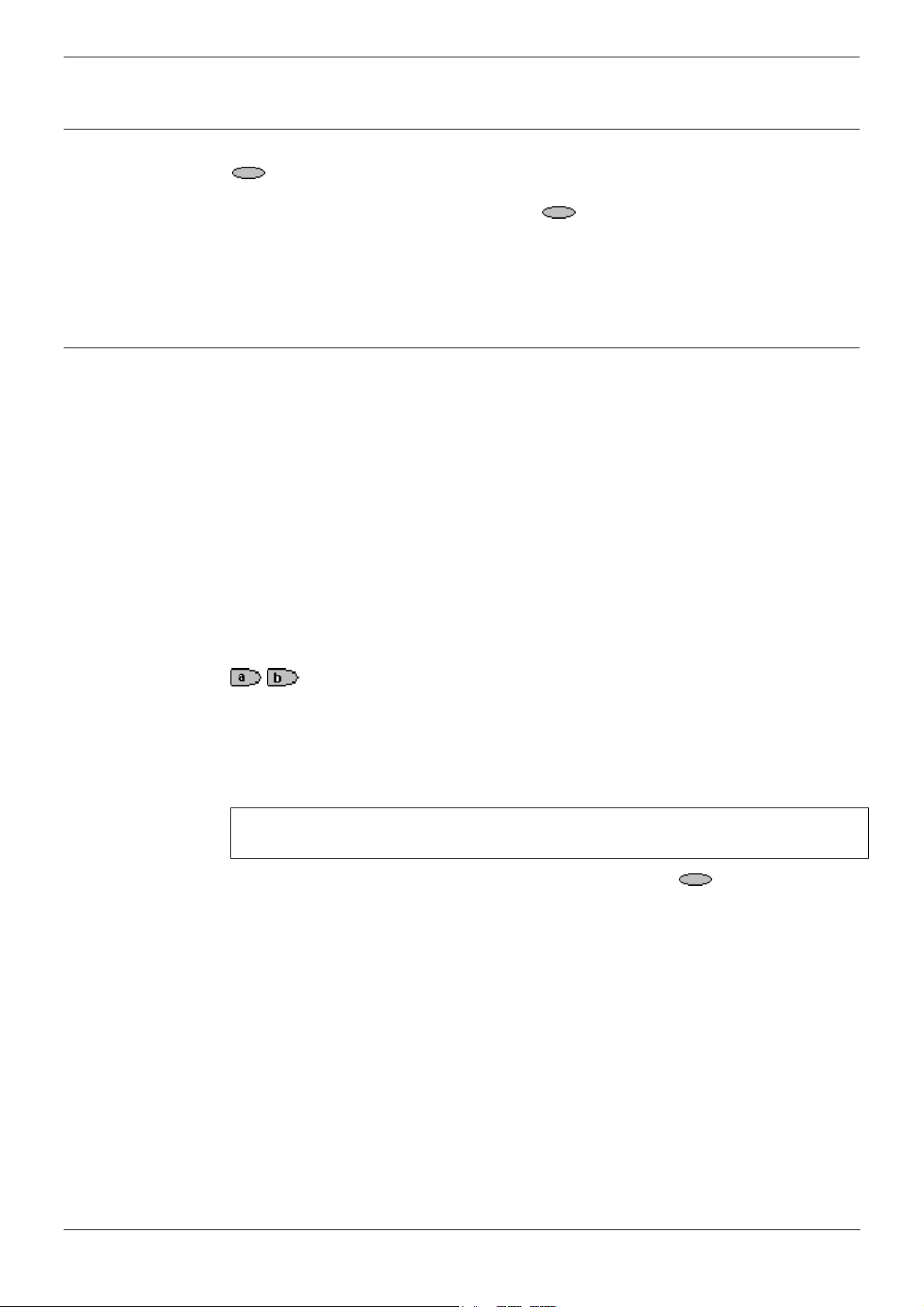
Page 10 - Overview of the Feature Key Feature Key
Feature Key
Overview of the Feature Key
The Feature key provides access to system features that can be allocated to your
dial pad digits by the System Administrator. For instance, AD (Abbreviated Dial) can be
allocated to dial pad digit 1. Hence, when the
digit 1, then the call is automatically made to the frequently used number set against
the feature.
Consult your System Administrator for a list of the system features allocated to your
dial pad digits.
System Features Available
This section lists the system features that only the System Administrator can
allocate to the twelve dial pad digits of your 5402. For System Features that you can
always access by using short codes, see System Features on page 31.
Please note the following:
• The following system features can only be allocated to the twelve dial pad digits
of your 5402 by your System Administrator.
Feature key is pressed, followed by
• Consult your System Administrator for which features have been allocated to
which dial pad digits.
• Having two Call Appearance keys is very useful. When holding a call you can
answer/make another call and then switch between calls or transfer or conference.
If you are set to receive call waiting indication, the waiting call is shown against the
next call appearance key.
Although your System Administrator can replace the Call Appearance Keys
/ with:
• A Bridged Appearance
• A Line Appearance
• Call Coverage Appearance
• System Features
This would severely restrict the use of features such as conference and transfer.
It is for these reasons that it is strongly recommended that all
Call Appearance keys remain at their default settings.
• Throughout the following paragraphs, the phrase “pressing Feature and then
the relevant dial pad digit” is used for activating/de-activating the feature allocated
to a dial pad digit.
• For each applicable feature, the command path that your System Administrator
would use is given for reference only. These command paths do not apply to your
telephone.
• Throughout, where system features are not applicable to or supported on 5402
telephones, the statement “This function is currently not supported on the 5402
telephone” is made.
CAUTION: Early models of the 5402 telephone will not, on IP Office R3.0 with Call
Appearance keys, respond with the full and correct displays in all cases.
Consult your System Administrator for details.
Page 10 - Feature Key IP Office (R3.0) 5402 User’s Guide
Overview of the Feature Key 40DHB0002UKFC – Issue 1 (5th February 2005)
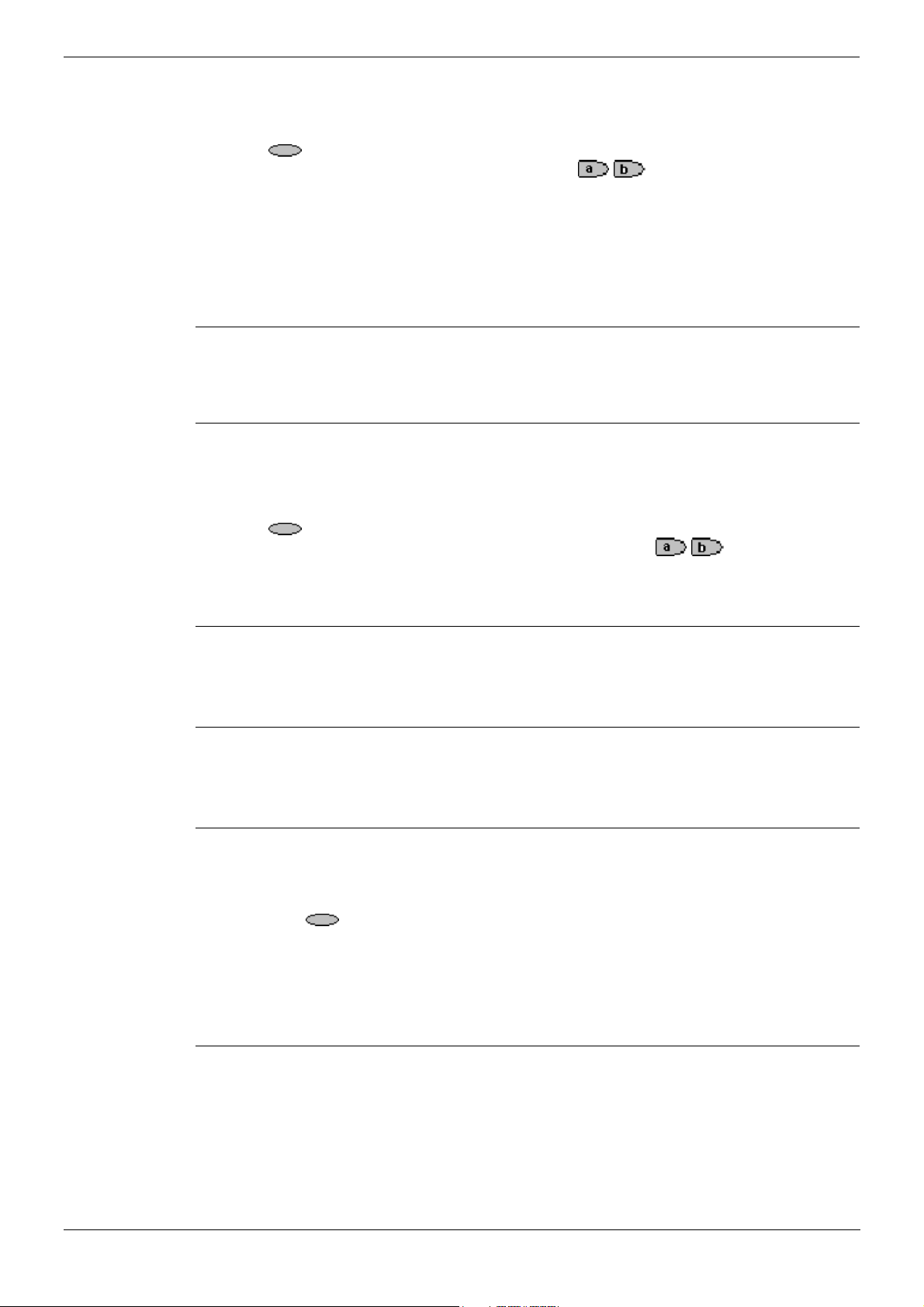
Overview of the Feature Key Feature Key - Page 11
Dial
Automatically dials a pre-set number (internal or external).
This function requires entry of the number to dial when programmed.
Pressing
number. The number is then displayed next to the
[User | Digital Telephony | Dial]
See also:
• AD - Abbreviated Dial on page 11.
• Prog - Abbreviated Dial Program on page 25.
Feature and the relevant dial pad digit automatically dials the associated
/ key.
Group
Answer or clear calls ringing a specific group.
This function is currently not supported on the 5402 telephone.
User
Can only be used to dial a pre-set extension number. Cannot be used to pick-up calls
to that extension. Similar to Dial above.
This function requires entry of the extension number to dial when programmed.
Pressing
extension number. The number is then displayed next to the
[User | Digital Telephony | User]
Feature and the relevant dial pad digit automatically dials the associated
/ key.
Absnt - Set Absent Text
Set the users current absence message setting.
This function is currently not supported on the 5402 telephone.
Acct - Account Code Entry
Make a call using an account code or enter an account code during a call.
This function is currently not supported on the 5402 telephone.
AD - Abbreviated Dial
This function requires entry of a number to dial when programmed. When feature is
activated and the call is made, this number appears against the call appearance key.
The number does not have to be a complete number, the user can dial additional digits
after pressing
entered in the number to match IP Office shortcodes.
[User | Digital Telephony | Emulation | Abbreviated Dial]
See also:
• Dial on page 11.
Feature and the relevant dial pad digit. The * and # digits can be
Admin - Self-Administer
Access menus for programming functions against display keys.
This function is currently not supported on the 5402 telephone.
IP Office (R3.0) 5402 User’s Guide Feature Key - Page 11
40DHB0002UKFC – Issue 1 (5th February 2005) Overview of the Feature Key
