Avaya IP Office 4.2 User Manual
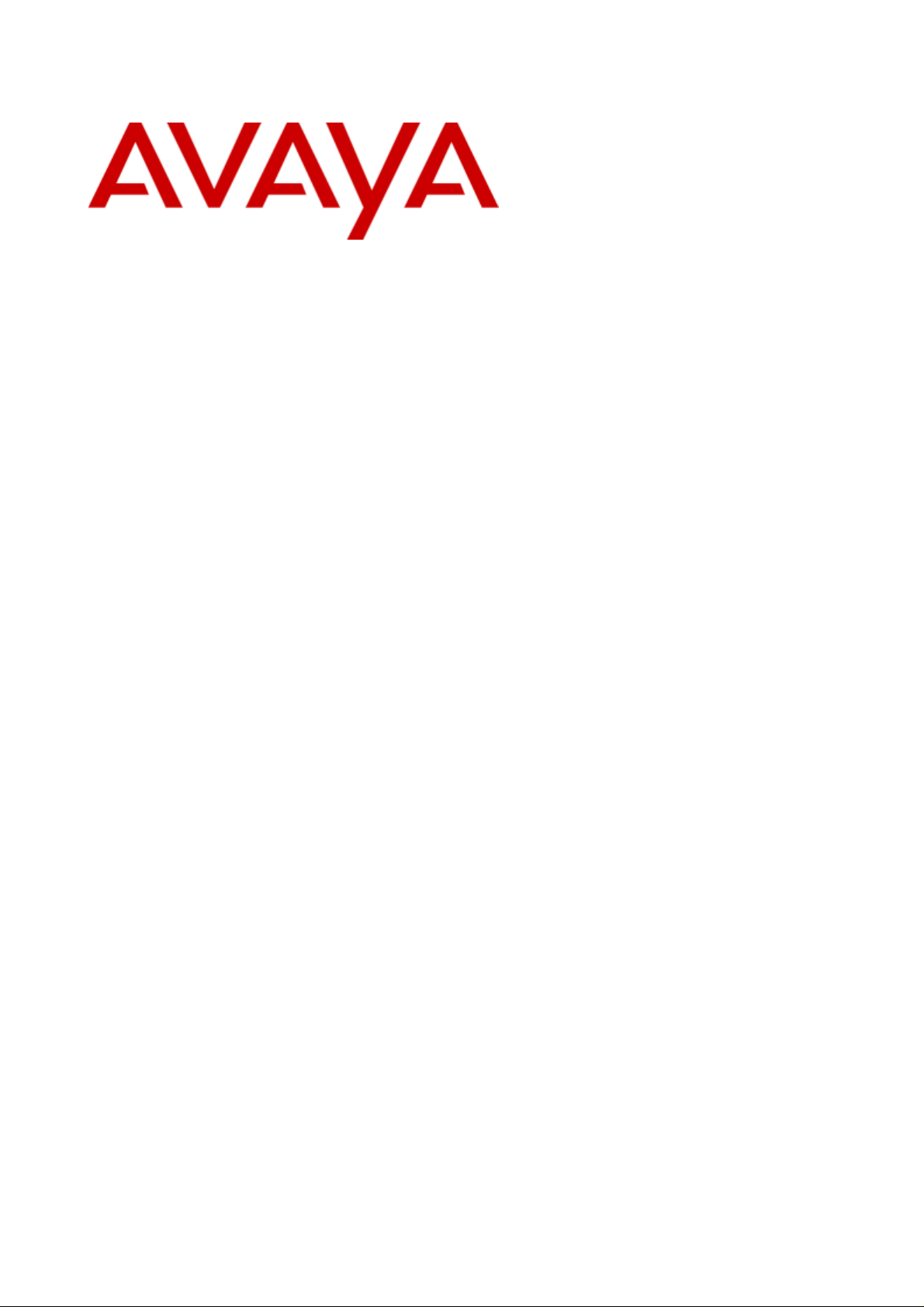
IP Office 4.2
IP Phone Installation
15-601046 Issue 14a - (23 June 2008)
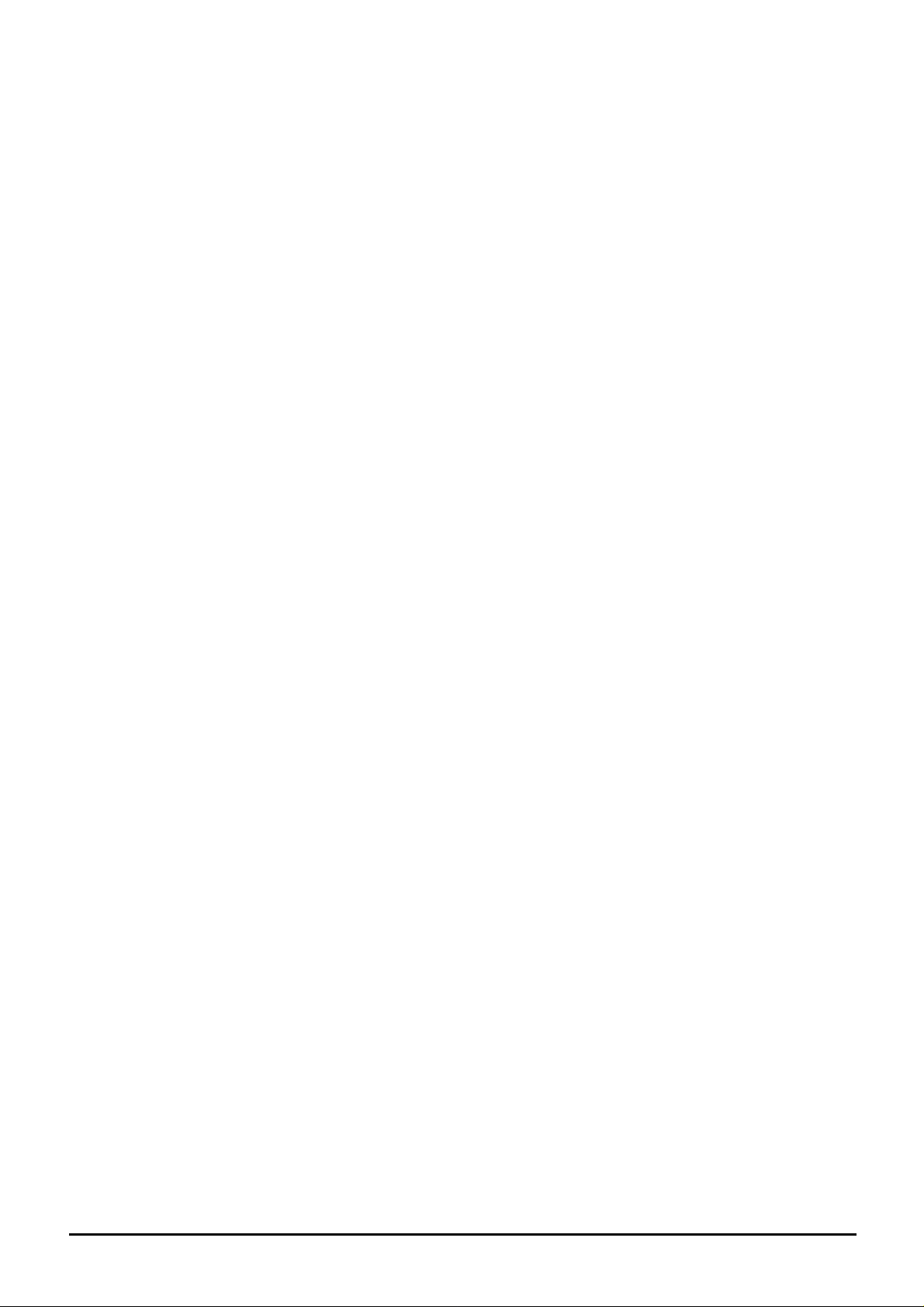
© 2008 AVAYA All Rights Reserved.
Notice
While reasonable efforts were made to ensure that the information in this document was complete and accurate at the time of
printing, Avaya Inc. can assume no liability for any errors. Changes and corrections to the information in this document may be
incorporated in future releases.
Documentation Disclaimer
Avaya Inc. is not responsible for any modifications, additions, or deletions to the original published version of this
documentation unless such modifications, additions, or deletions were performed by Avaya.
Link Disclaimer
Avaya Inc. is not responsible for the contents or reliability of any linked Web sites referenced elsewhere within this
Documentation, and Avaya does not necessarily endorse the products, services, or information described or offered within
them. We cannot guarantee that these links will work all of the time and we have no control over the availability of the linked
pages.
License
USE OR INSTALLATION OF THE PRODUCT INDICATES THE END USER’S ACCEPTANCE OF THE TERMS SET FORTH
HEREIN AND THE GENERAL LICENSE TERMS AVAILABLE ON THE AVAYA WEBSITE AT
http://support.avaya.com/LicenseInfo/ (“GENERAL LICENSE TERMS”). IF YOU DO NOT WISH TO BE BOUND BY THESE
TERMS, YOU MUST RETURN THE PRODUCT(S) TO THE POINT OF PURCHASE WITHIN TEN (10) DAYS OF DELIVERY
FOR A REFUND OR CREDIT.
Avaya grants End User a license within the scope of the license types described below. The applicable number of licenses and
units of capacity for which the license is granted will be one (1), unless a different number of licenses or units of capacity is
specified in the Documentation or other materials available to End User. “Designated Processor” means a single stand-alone
computing device. “Server” means a Designated Processor that hosts a software application to be accessed by multiple users.
“Software” means the computer programs in object code, originally licensed by Avaya and ultimately utilized by End User,
whether as stand-alone Products or pre-installed on Hardware. “Hardware” means the standard hardware Products, originally
sold by Avaya and ultimately utilized by End User.
License Type(s): Designated System(s) License (DS).
End User may install and use each copy of the Software on only one Designated Processor, unless a different number of
Designated Processors is indicated in the Documentation or other materials available to End User. Avaya may require the
Designated Processor(s) to be identified by type, serial number, feature key, location or other specific designation, or to be
provided by End User to Avaya through electronic means established by Avaya specifically for this purpose.
Copyright
Except where expressly stated otherwise, the Product is protected by copyright and other laws respecting proprietary rights.
Unauthorized reproduction, transfer, and or use can be a criminal, as well as a civil, offense under the applicable law.
Third-Party Components
Certain software programs or portions thereof included in the Product may contain software distributed under third party
agreements (“Third Party Components”), which may contain terms that expand or limit rights to use certain portions of the
Product (“Third Party Terms”). Information identifying Third Party Components and the Third Party Terms that apply to them is
available on Avaya’s web site at: http://support.avaya.com/ThirdPartyLicense/
Avaya Fraud Intervention
If you suspect that you are being victimized by toll fraud and you need technical assistance or support, call Technical Service
Center Toll Fraud Intervention Hotline at +1-800-643-2353 for the United States and Canada. Suspected security
vulnerabilities with Avaya Products should be reported to Avaya by sending mail to: securityalerts@avaya.com.
For additional support telephone numbers, see the Avaya Support web site (http://www.avaya.com/support).
Trademarks
Avaya and the Avaya logo are registered trademarks of Avaya Inc. in the United States of America and other jurisdictions.
Unless otherwise provided in this document, marks identified by “®,” “™” and “SM” are registered marks, trademarks and
service marks, respectively, of Avaya Inc. All other trademarks are the property of their respective owners.
Documentation information
For the most current versions of documentation, go to the Avaya Support web site (http://www.avaya.com/support) or the IP
Office Knowledge Base (http://marketingtools.avaya.com/knowledgebase/).
Avaya Support
Avaya provides a telephone number for you to use to report problems or to ask questions about your contact center. The
support telephone number is 1 800 628 2888 in the United States. For additional support telephone numbers, see the Avaya
Web site: http://www.avaya.com/support.
IP Phone Installation Page 2
15-601046 Issue 14a (23 June 2008)IP Office 4.2
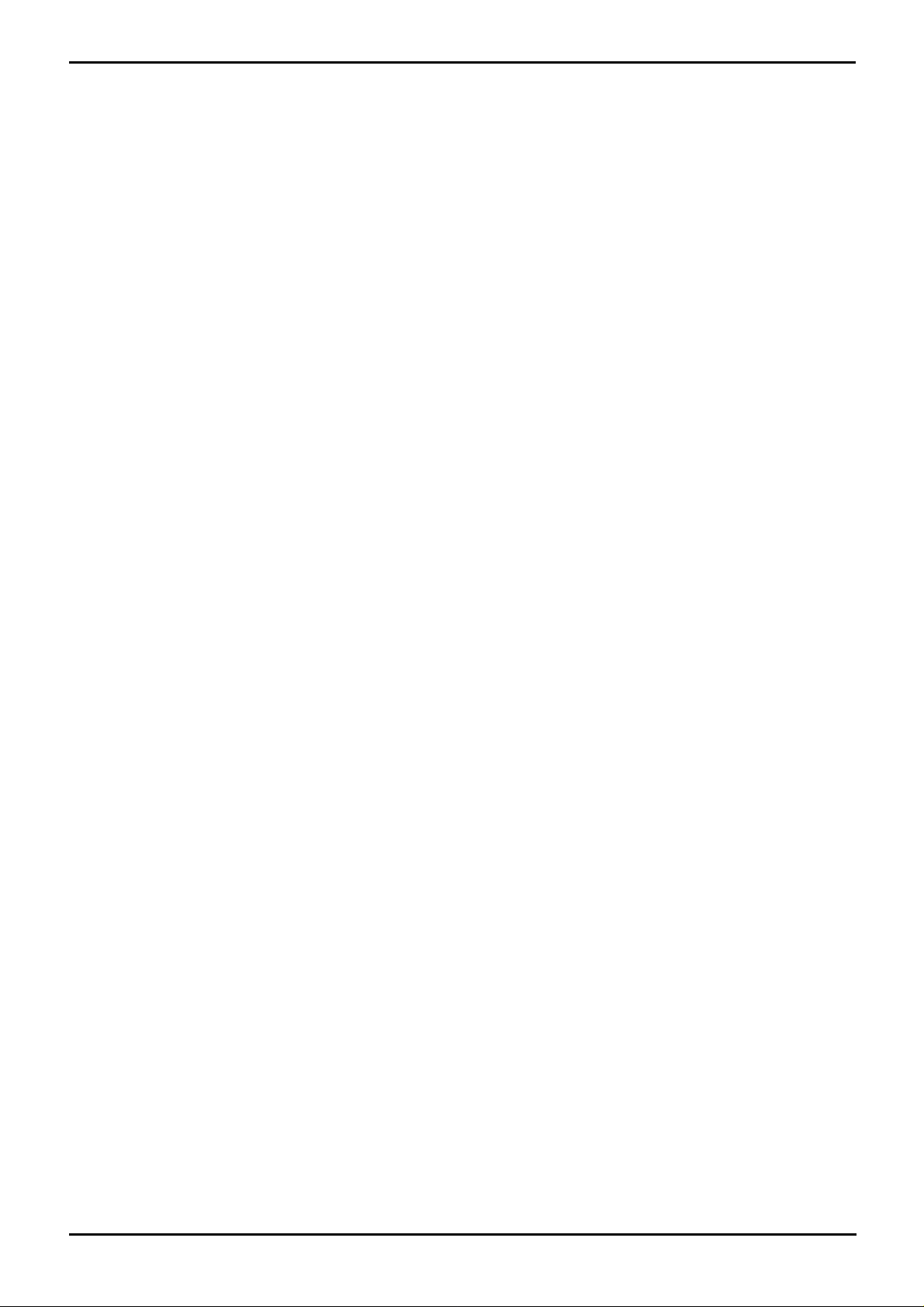
Contents
Contents
IP Office IP Phones1.
..................................................................... 81.1 What is New
..................................................................... 91.2 Supported Phones
..................................................................... 101.3 System Capacity
..................................................................... 111.4 Phone Firmware
..................................................................... 121.5 Simple Installation
..................................................................... 131.6 Complex Installation
..................................................................... 141.7 Installation Requirements
..................................................................... 151.8 Network Assessment
..................................................................... 161.9 Voice Compression
..................................................................... 181.10 QoS
..................................................................... 181.11 Potential VoIP Problems
..................................................................... 191.12 User PC Connection
..................................................................... 201.13 Power Supply Options
..................................................................... 221.14 File Server Options
..................................................................... 231.15 Control Unit Memory Card
Installation2.
..................................................................... 302.1 Creating/Editing the Settings File
..................................................................... 312.2 Manually Creating Extensions
..................................................................... 322.3 Phone Connection
..................................................................... 332.4 Static Address Installation
..................................................................... 342.5 Phone Registration
..................................................................... 352.6 Extension & User Setup
..................................................................... 362.7 Phone Security
..................................................................... 362.8 Listing Registered Phones
..................................................................... 372.9 Error Messages
WML Server Setup8.
..................................................................... 718.1 Testing 4620 WML Browsing Using Xitami
..................................................................... 738.2 Setting the Home Page
..................................................................... 748.3 Apache Web Server WML Configuration
..................................................................... 748.4 Microsoft IIS Web Server WML Configuration
..................................................................... 758.5 Open URL Entry
...............................................................................77Index
Other Installation Options3.
..................................................................... 403.1 VPN Remote Phones
..................................................................... 433.2 VLAN and IP Phones
Static Administration Options4.
..................................................................... 514.1 QOS Option Settings
4.2 Secondary Ethernet (Hub)/IR Interface
Enable/Disable
..................................................................... 51
..................................................................... 524.3 View Details
..................................................................... 534.4 Self-Test Procedure
..................................................................... 544.5 Resetting a Phone
..................................................................... 554.6 Site Specific Option Number
..................................................................... 564.7 Automatic Gain Control
Restart Scenarios5.
..................................................................... 595.1 Boot File Needs Upgrading
5.2 No Application File or Application File Needs
Upgrading
5.3 Correct Boot File and Application File Already
Loaded
..................................................................... 59
..................................................................... 59
Infrared Dialling6.
..................................................................... 636.1 Enabling the IR Port
..................................................................... 636.2 Dialling Phone Numbers
..................................................................... 646.3 Beaming Files During a Call
Alternate DHCP Server Setup7.
..................................................................... 677.1 Using a Windows DHCP Server
..................................................................... 687.2 Alternate Options
IP Phone Installation Page 3
15-601046 Issue 14a (23 June 2008)IP Office 4.2
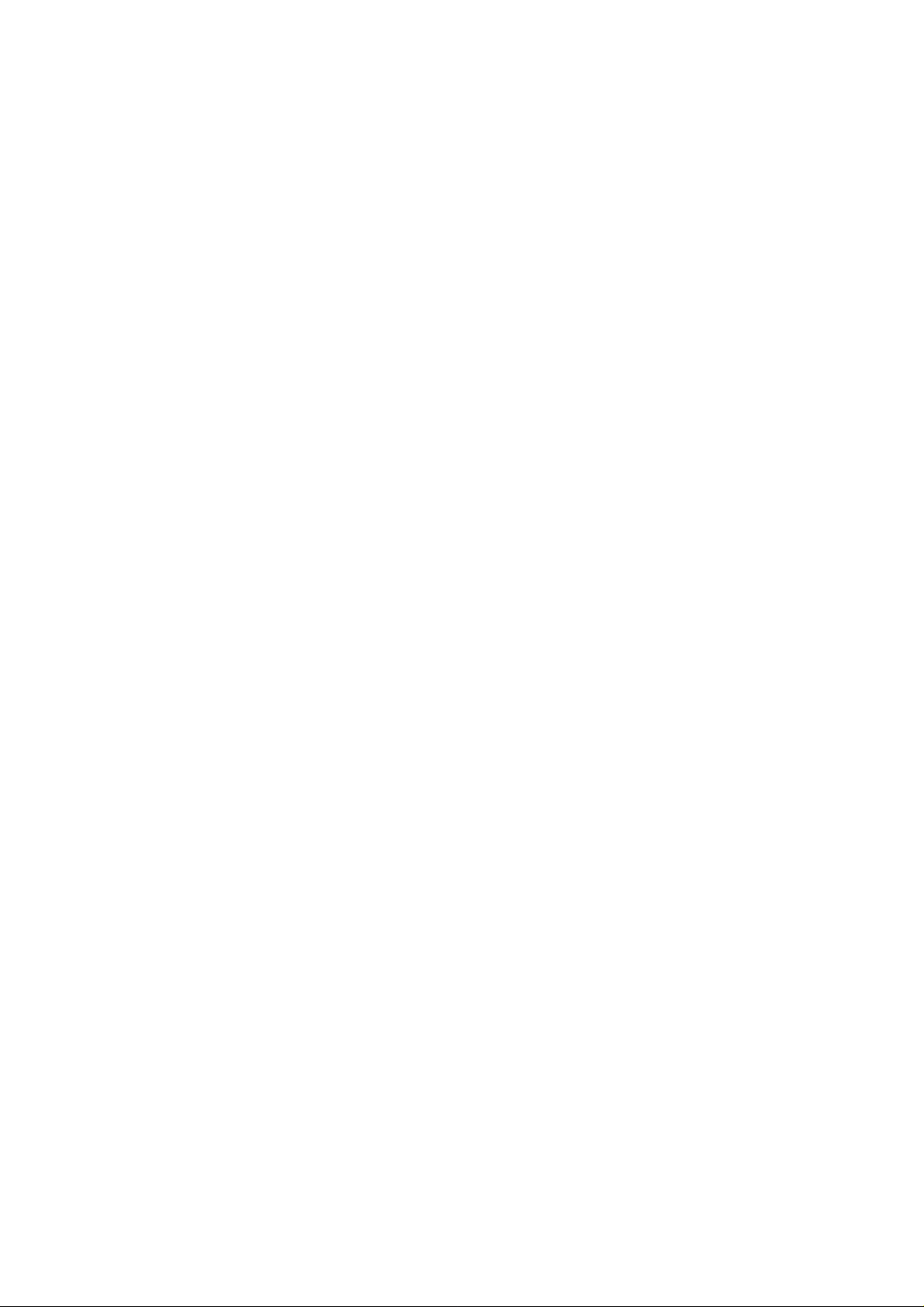
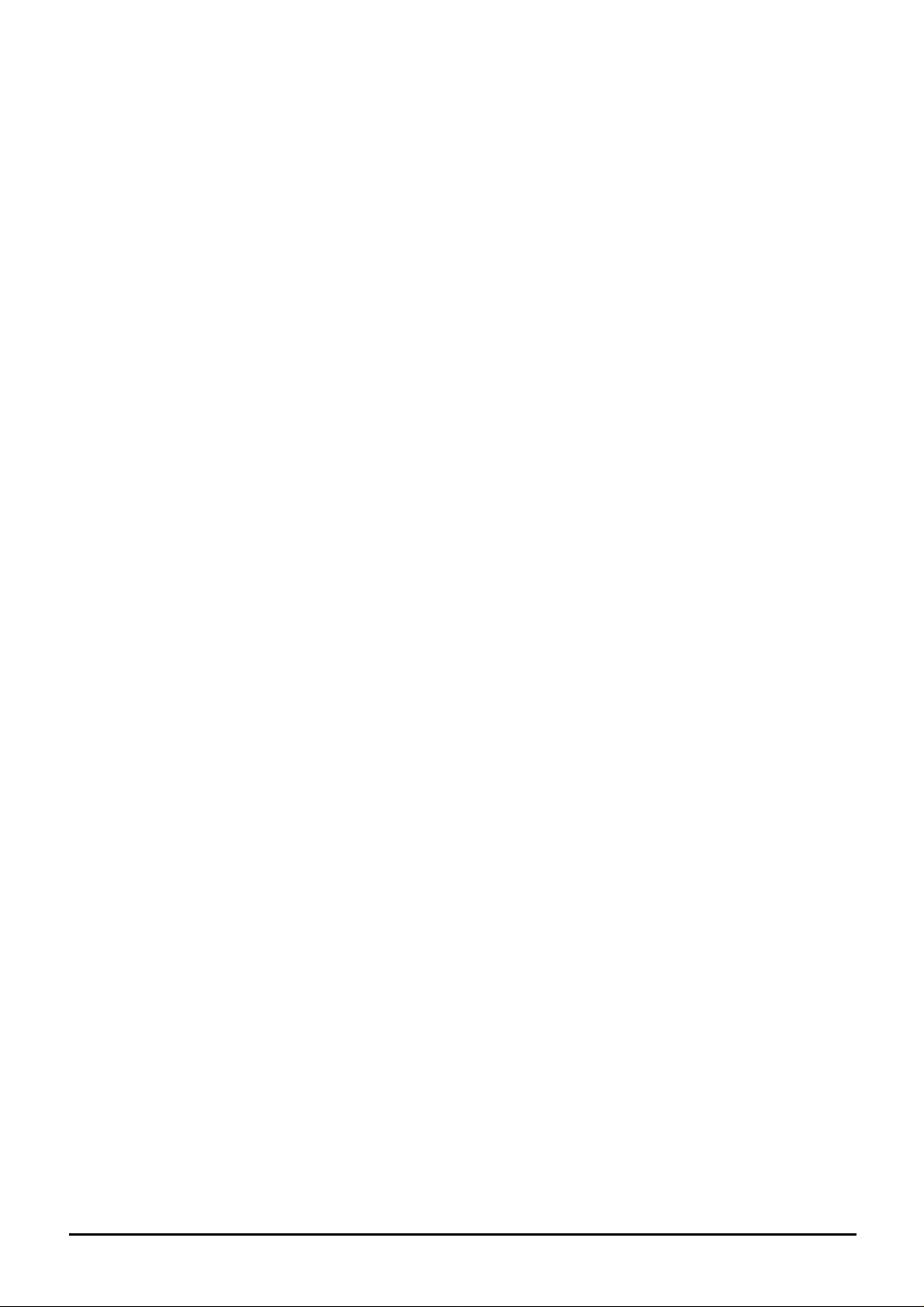
Chapter 1.
IP Office IP Phones
IP Phone Installation Page 5
15-601046 Issue 14a (23 June 2008)IP Office 4.2
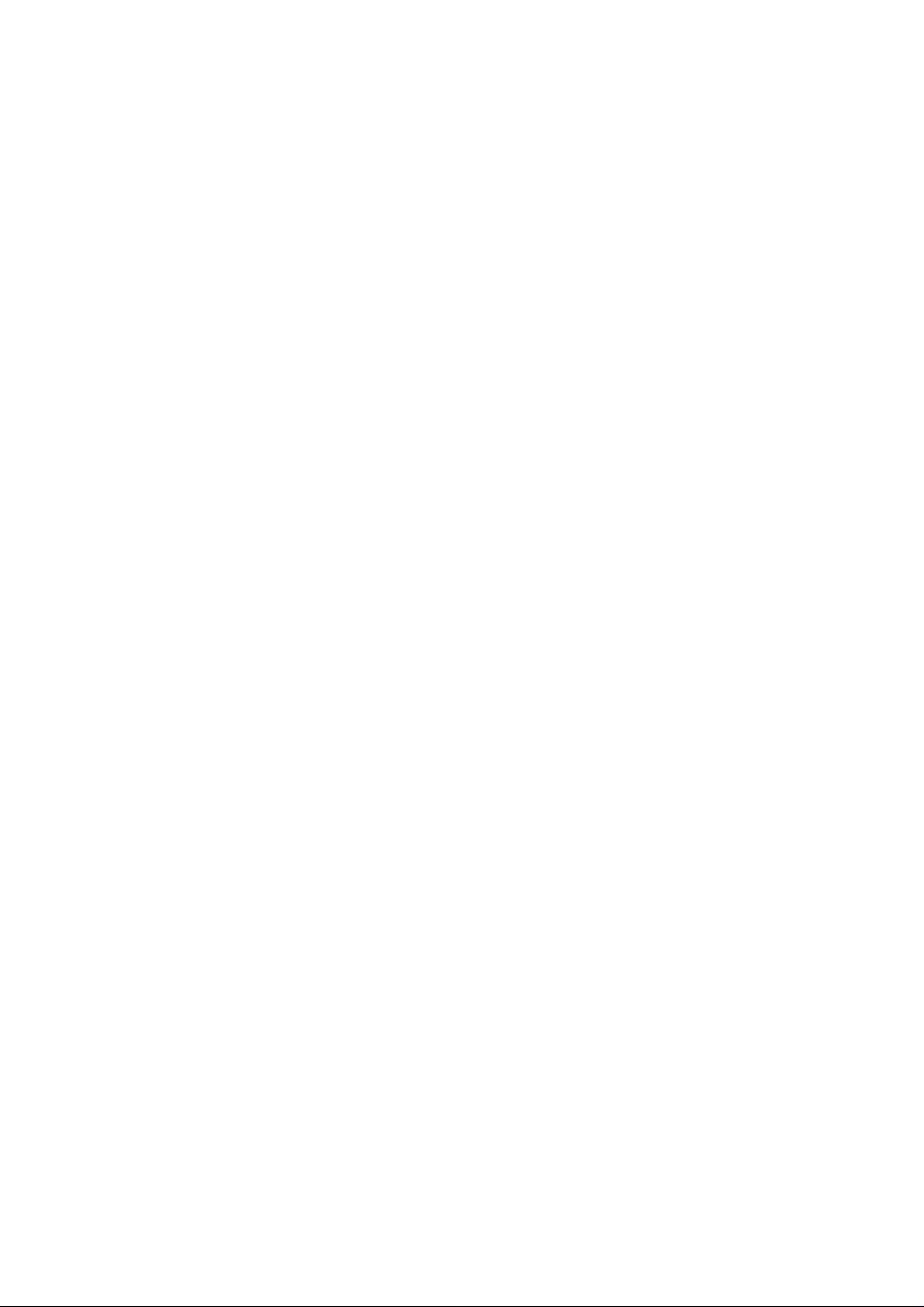
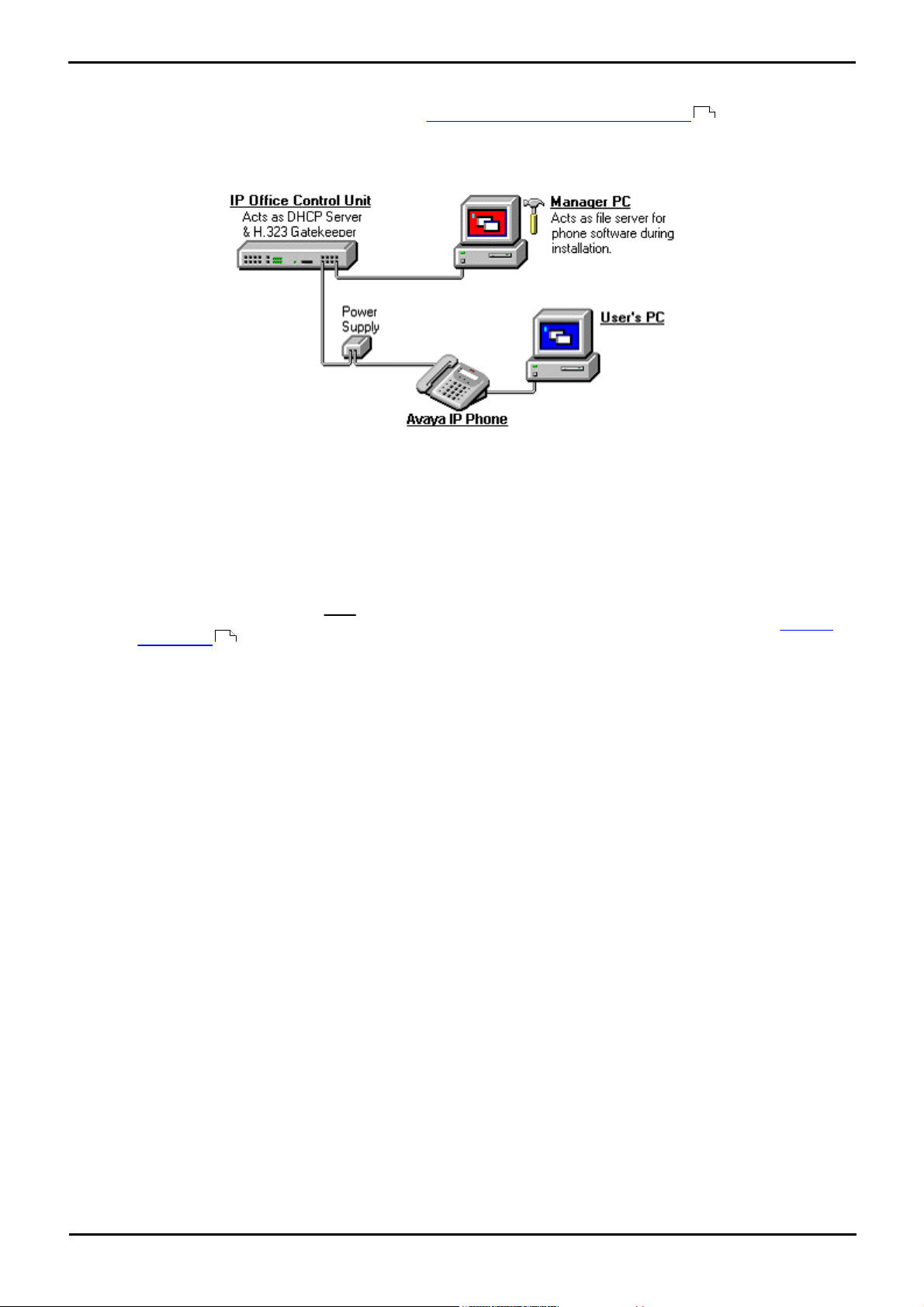
1. IP Office IP Phones
IP Office IP Phones:
This documentation provides notes for the installation of supported Avaya 1700, 4600 and 5600 IP phones onto IP
Office phone systems. It should be used in conjunction with the existing installation documentation for those series of
phones, especially the '4600 Series IP Telephone LAN Administrator Guide' (555-233-507).
Avaya 3600 Series IP telephones, Avaya IP DECT telephones and Phone Manager Pro PC Softphone are covered by their
own separate installation documentation.
· DHCP versus Static IP Installation
Though static IP installation of H.323 IP phones is possible, installation using DHCP is strongly recommended. The
use of DHCP eases both the installation process and future maintenance and administration. For static installations,
following a boot file upgrade, all static address settings are lost and must be re-entered.
· Network Assessment
High quality voice transmission across an IP network requires careful assessment of many factors. Therefore:
· We strongly recommend that IP phone installation is only done by installers with VoIP experience.
· The whole customer network must be assessed for its suitability for VoIP, before installation. Avaya may
refuse to support any installation where the results of a network assessment cannot be supplied. See Network
Assessment for further details.
15
9
IP Phone Installation Page 7
15-601046 Issue 14a (23 June 2008)IP Office 4.2
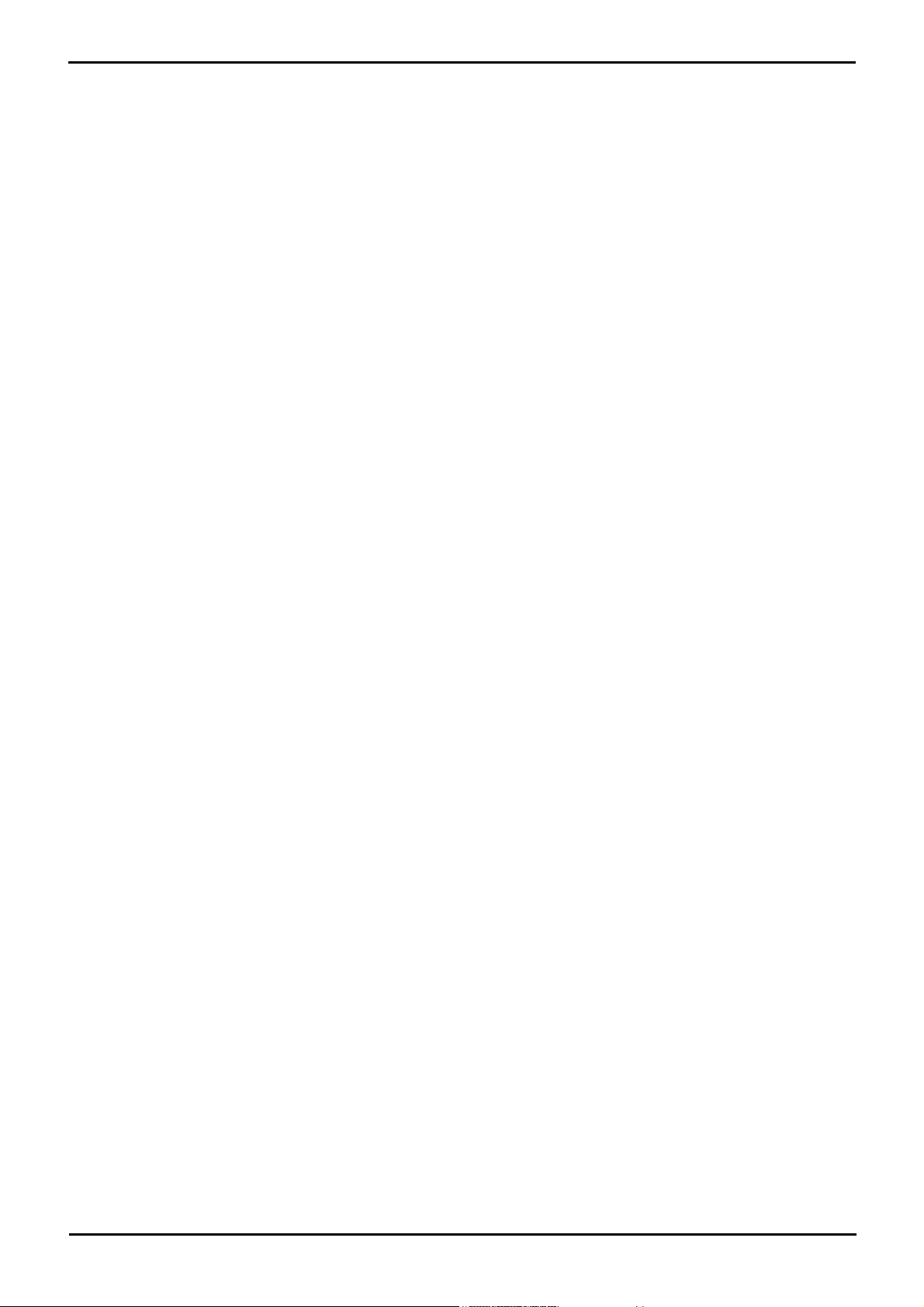
1.1 What is New
IP Office 4.2
The following changes specific to IP phone support have been made as part of the IP Office 4.2 release.
· Support for 1700 Series Phones
IP Office 4.2 supports the 1703, 1708, 1716 IP phones.
· HTTP Server Support
For Avaya IP phones using IP Office DHCP, the address of the HTTP server from which those phones should
download their software and settings files can now be specified in the IP Office configuration. 4600 Series and
5600 Series phones attempt to load files via HTTPS and then HTTP before falling back to TFTP. 1700 Series IP
phones only support HTTPS or HTTP.
· For IP Office 4.2, using the Embedded Voicemail memory card is also supported for HTTP file requests for up
to 50 IP phones. This is done by setting the TFTP Server IP Address and HTTP Server IP Address to
match the control units IP address. This is supported for up to 50 IP phones.
· Secondary Site Specific Options Number
A Site Specific Option Number (SSON) is used by Avaya IP phones when requesting phone specific settings from a
DHCP server. When the IP Office is acting as the DHCP server, the matching number must be set in the IP Office
configuration. IP Office 4.2 now provides two fields for settings SSON numbers in order to support Avaya 4600
and 5600 Series IP Phones (which use a default SSON of 176) and Avaya 1700 Series phones (which use a default
SSON of 242).
· IP Phone Restart using System Status Application
Individual Avaya IP phones or groups of phones can be selected and then restarted remotely using the System
Status Application. This allows individual phones or groups of phones to be restarted in order to upgrade their
firmware.
· IP500 DHCP Enhancements
The scope of DHCP support on IP500 has been enhanced in a number of areas.
· Full Avaya IP Phone Support
Previous only a maximum of 5 IP phones have been supported if using the IP Office for DHCP and TFTP
functions. An external DHCP server is required to support more than 5 Avaya IP Phones. For IP Office 4.2+,
the IP500 supports up to 272 Avaya IP phones, the maximum extension capacity of the IP500 control unit.
· Multiple DHCP IP Address Pools
On each IP Office LAN interface, up to 8 DHCP address ranges (called 'pools') can be specified. These pools do
not have to be on the same subnet as the IP Office itself. This allows devices being supported by IP Office
DHCP to be given addresses on a different subnet than the IP Office.
· DHCP for Avaya IP Phones Only
The DHCP pools provided by the IP Office can be restricted for use by Avaya IP phones only. The IP Office will
then not respond to DHCP request from other devices.
· Embedded Card File Management
For systems with a compact flash memory card installed, the contents of the card can be viewed through Manager.
This mode is accessed through the File | Advanced | Embedded File Management option. This view can also
be used to add and remove files from the card. This may be useful when the memory card is being used to store
music on hold files and or phone firmware files.
· IP500 VCM Controls
For IP Office 4.2+, the VCM controls for echo and comfort noise supported in the IP Office configuration (System
| VCM) are now also applied to IP500 VCM cards.
· Manager TFTP File Server
IP Office Manager is no longer supported as the TFTP server for IP phone files.
IP Phone Installation Page 8
15-601046 Issue 14a (23 June 2008)IP Office 4.2
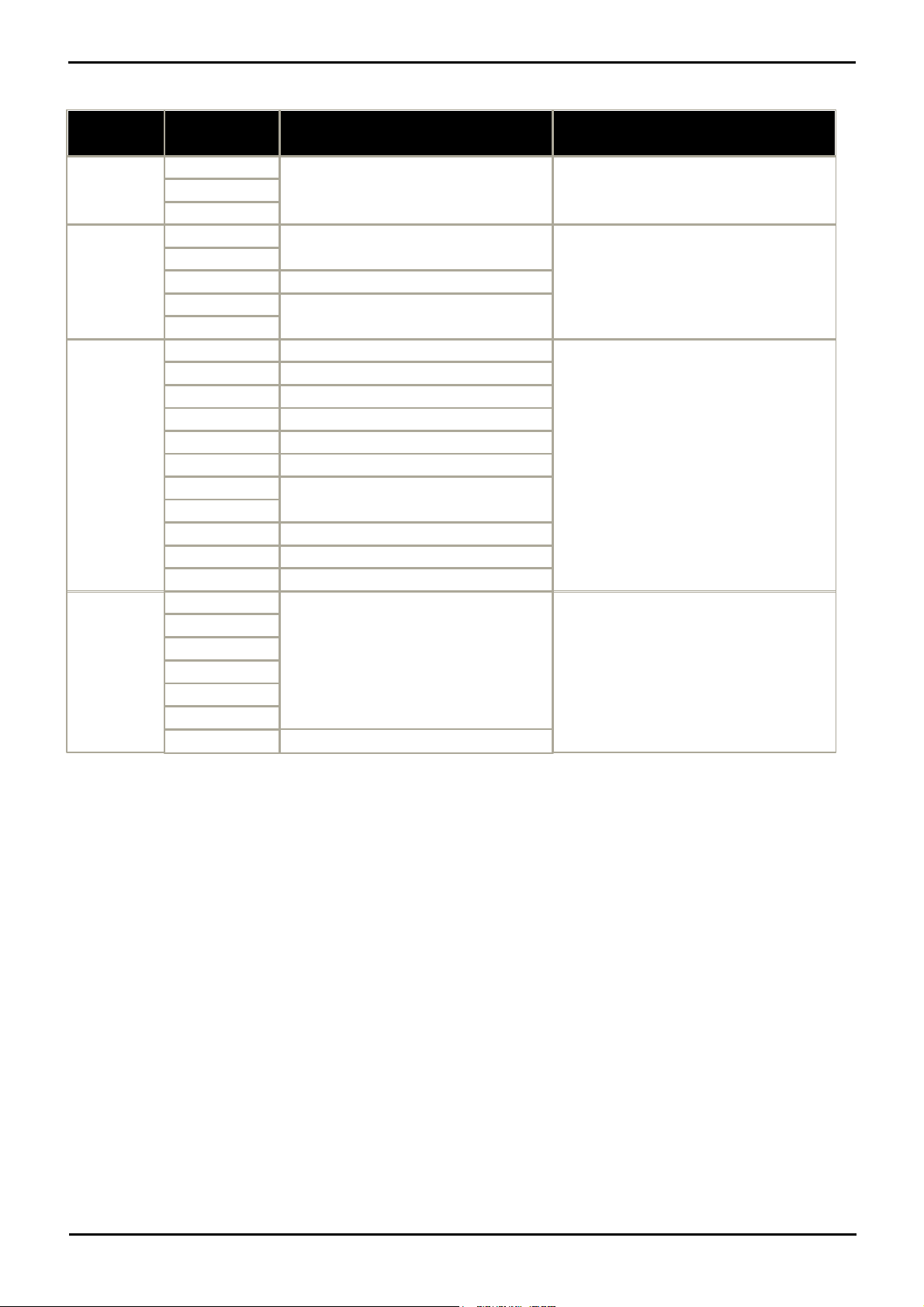
IP Office IP Phones: What is New
H.323 IP
Phones
Supported
Models
IP Office Core
Software
Note
1700 Series
1703
Supported on IP Office 4.2+.
1708
1716
3600 Series
3616
Supported on IP Office 2.1+.
Also known as Spectralink phones, these IP
phones connect via a WiFi network and
additional equipment. They are covered by
their own separate IP Office installation
documentation.
3626
3620
Supported on IP Office 3.2+.
3641
Supported on IP Office 4.1+.
3645
4600 Series
4601
Supported on IP Office 3.0+
These phones are supported on a range of
Avaya phone systems including IP Office.
However when used with IP Office the
firmware installed on the phones must be
that supplied with the IP Office
administration software.
4602
Supported on IP Office 2.1+.
4602SW
Supported on IP Office 1.3+
4606
Only supported up to IP Office 3.2.
4610SW*
Supported on IP Office 3.0+.
4612
Only supported up to IP Office 3.2.
4620
Supported on IP Office 2.0+.
4620SW
4624
Only supported up to IP Office 3.2.
4621SW*
Supported on IP Office 3.0+.
4625
Supported on IP Office 3.2+
5600 Series
5601
Supported on IP Office 3.0+.
These phones are supported on IP Office
only. They cannot be used with other
phone systems.
5602
5602SW
5610SW*
5620
5620SW
5621SW*
Supported on IP Office 3.2+.
1.2 Supported Phones
This documentation provides installation notes for the following Avaya IP phone supported by IP Office.
· Other H.323 IP Phones
Other H.323 IP telephony devices are supported through the entry of an IP Office IP Endpoint license into the IP
Office configuration. However, no functionality on these devices beyond basic call answering and making is
guaranteed by Avaya. Therefore, installation of these devices should be thoroughly tested before any customer
deployment.
IP Phone Installation Page 9
*These phones can also be used with VPNremote firmware.
15-601046 Issue 14a (23 June 2008)IP Office 4.2
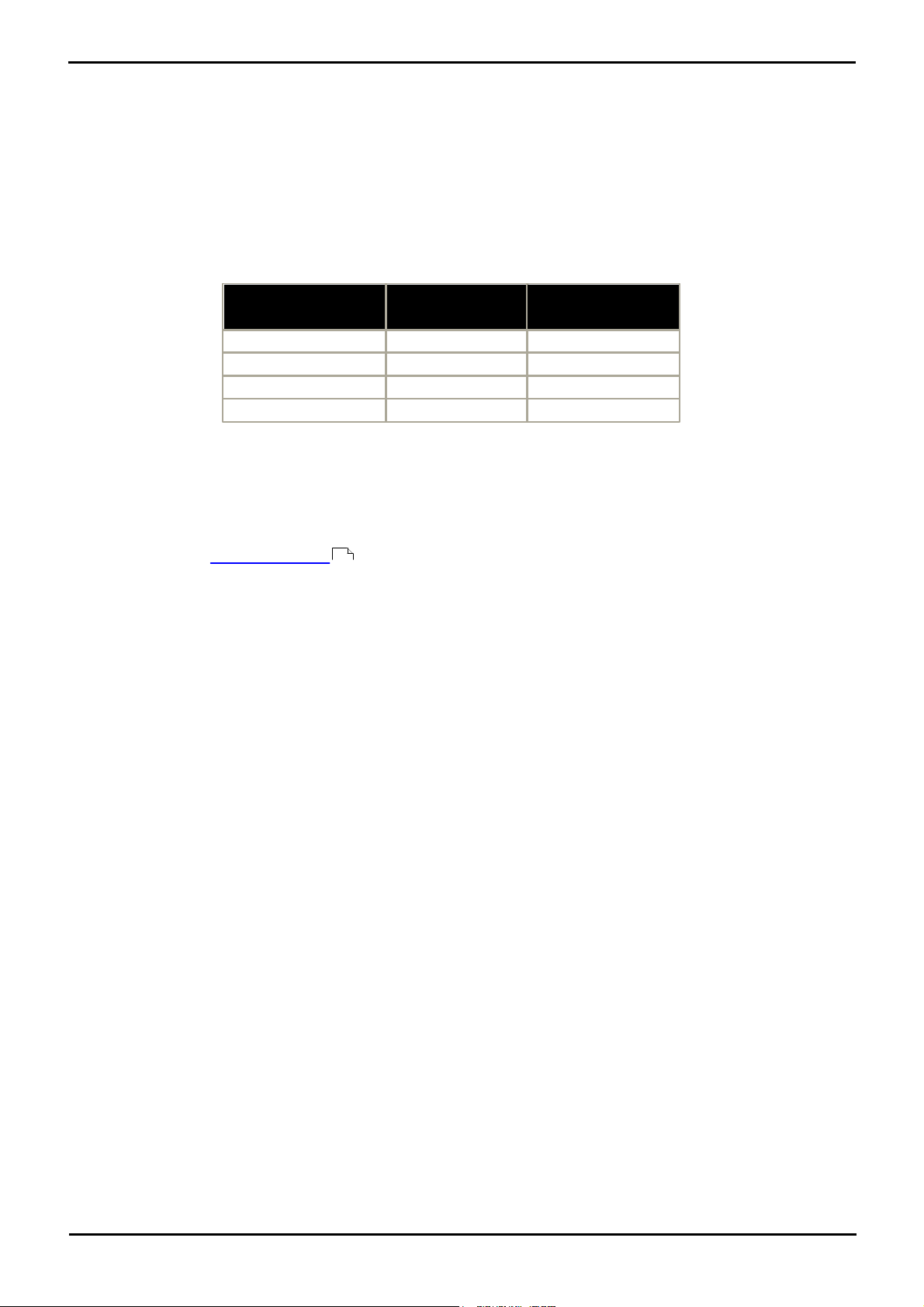
1.3 System Capacity
IP Office Unit
Maximum
Extensions
Maximum VCM
Channels
Small Office Edition
28 Total/16 IP
[1]
3
[2]
or 16
[2]
IP406 V2
190
30
IP412
360
60
IP Office 500
272
128
System capacity can be separated into two aspects; the number of configurable phone extensions and the number of
simultaneous IP phone calls.
Extension Capacity
The maximum number of H.323 IP phones supported by an IP Office system is based on that system's maximum
capacity for extensions of any type as listed in the table below. To find the capacity for IP phones remove the number of
physical non-IP extensions installed on the system, ie. extension ports on the IP Office control unit and any external
expansion modules.
1.The maximum extension capacity is 28 for all phone types but only 16 may be IP phones.
2.Fixed non-adjustable capacity.
Call Capacity
There are a number of situations where the IP Office system needs to provide a voice compression channel in order for
an IP phone to make calls. These channels are provided by Voice Compression Modules (VCMs) installed in the IP Office
system. The number of VCM channels required and how long the channel is required will depend on a number of factors.
For further details see Voice Compression .
A simple summary is:
· A VCM channel is required during call setup.
· The VCM channel is released if the call is to/from another IP device using the same compression codec (the
supported VCM codecs are G711, G729 and G723a).
· The VCM channel is used for the duration of the call when the call is to/from/via a non-IP device (extension or
trunk line).
· It should be remembered that VCM channels are also used for calls from non-IP devices to IP lines if those are
configured in the IP Office system (IP, SIP and SES lines).
· Calls from IP phones to the IP Office voicemail server use a VCM channel.
· Note that on Small Office Edition systems with Embedded Voicemail, an additional channel is used for every
call to voicemail.
16
IP Phone Installation Page 10
15-601046 Issue 14a (23 June 2008)IP Office 4.2
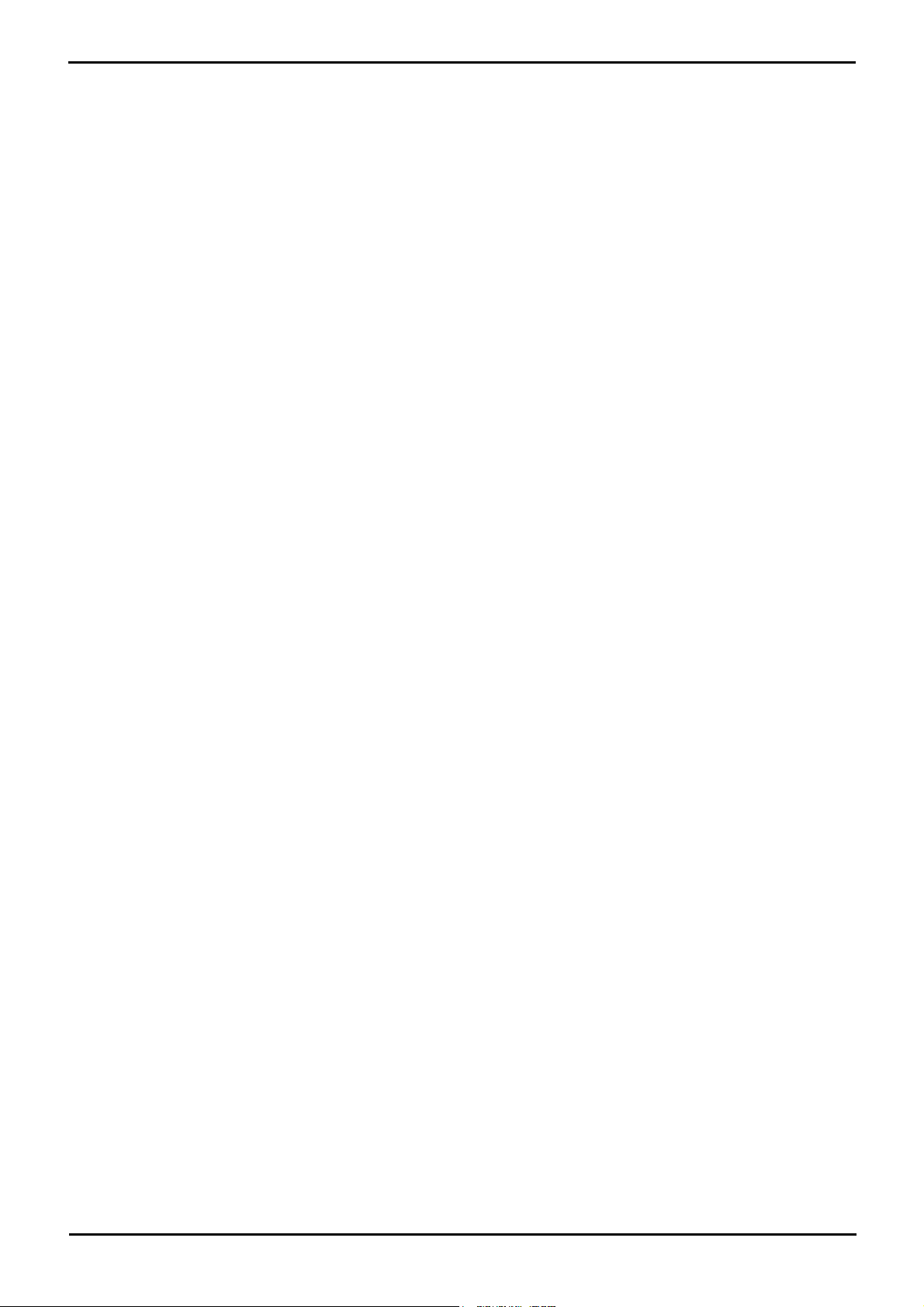
IP Office IP Phones: System Capacity
1.4 Phone Firmware
The firmware in Avaya IP phones is upgradeable and different releases of firmware are made available via the Avaya
support website. However H.323 IP phones used on an IP Office system must only use the IP Phone software supplied
with the IP Office Manager application. Other versions of IP Phone software may not have been tested with IP Office and
so should not be used unless IP Office support is specifically mentioned in their accompanying documentation.
The phone firmware files are installed as part of the IP Office Manager application and are found in the applications
installation directory. By default this is c:\Program Files\Avaya\IP Office\Manager.
For IP Office 4.2+, they firmware files are also available on the IP Office Administrator Applications CD from which IP
Office Manager is installed. The files are located in the \program files\Avaya\IP Office\Manager folder of the
installation files. This makes it easier to locate all the files needed for IP phone installation though it also includes the .bin
files used for IP Office control and external expansion units.
IP Phone Installation Page 11
15-601046 Issue 14a (23 June 2008)IP Office 4.2
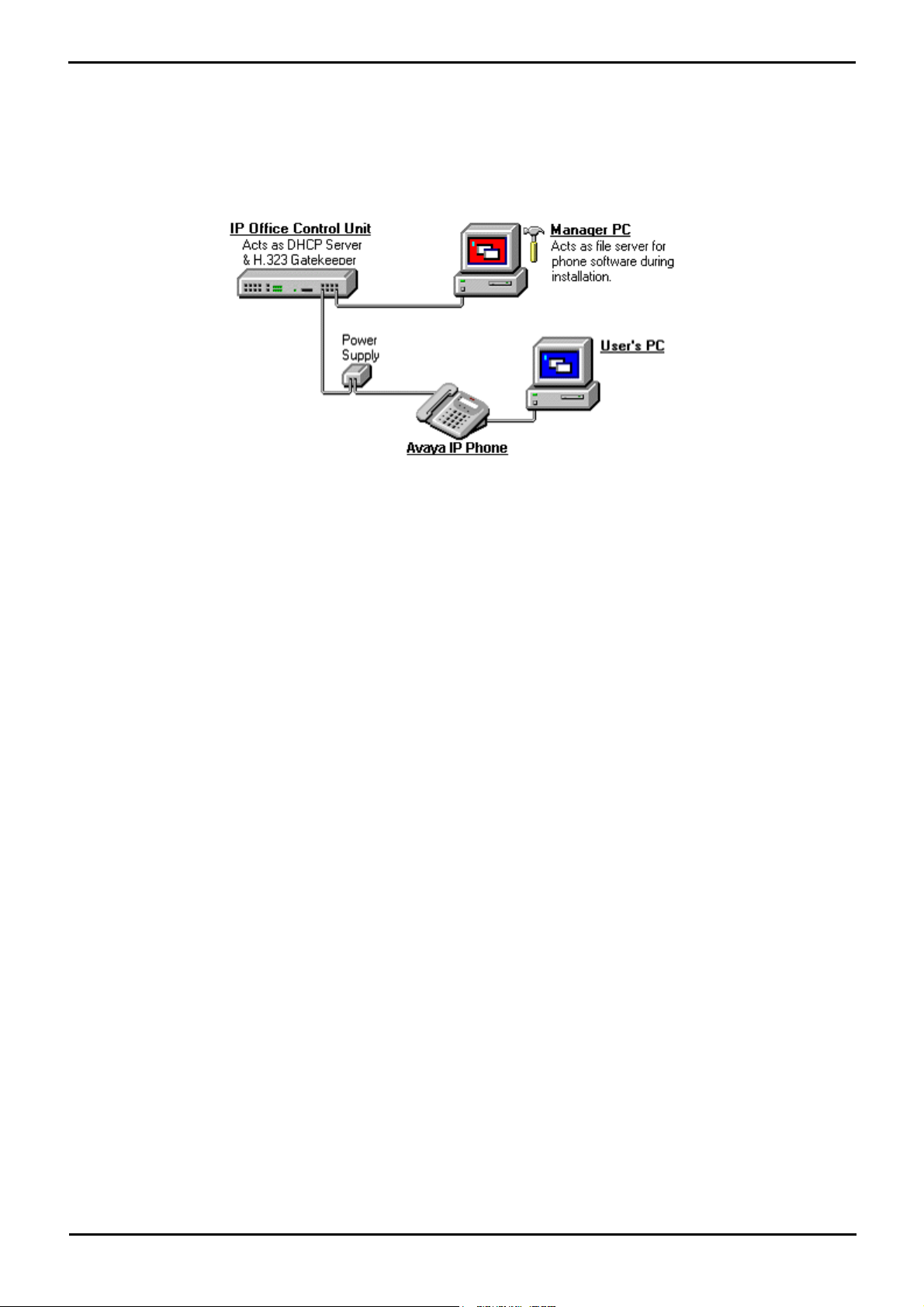
1.5 Simple Installation
The diagram below shows the simplest installation scenario.
· For IP Office control units other than the IP500, and for IP500 units running IP Office 4.0/4.1 software, this type
of installation is only supported for up to 5 IP phones.
· For IP500 control units running IP Office 4.2+, this type of installation can be used for DHCP support of up to 272
IP phones (the maximum extension capacity of IP500 systems). The IP Office control unit can also act as the file
server to up to 50 phones.
· DHCP Server
The IP Office unit is acting as the DHCP server for the Avaya IP phones. Key settings such as the file server
address are entered into the IP Office configuration and then provided to the phones in addition to their IP
address.
· For IP Office 4.2+, the IP Office DHCP server can be configured to only provide DHCP addresses in response
to requests from Avaya IP phones. This allows an alternate DHCP server to be used for other devices that use
DHCP.
· H.323 Gatekeeper
IP phones require an H.323 gatekeeper to which they register. The gatekeeper then controls connecting calls to
the phone. In this scenario the IP Office control unit acts as the H.323 Gatekeeper.
· File Server
During installation, and occasionally for maintenance, the IP phones need to download software and settings files.
They can download the files from an HTTP server or TFTP server. The phones will try HTTP first and then TFTP.
There are a number of options for the file server role:
· TFTP Server
For all IP Office releases, for phones being supported by IP Office DHCP, the address of the TFTP server is set
as part of the IP Office configuration. If otherwise the only way to specify the TFTP server is via a separate
DHCP server or via static installation settings.
· IP Office Control Unit
For IP Office control units fitted with an additional memory card (Small Office Edition, IP406 V2 and
IP500), the IP Office itself can be used as the TFTP server. This requires the IP phone firmware files to be
transferred onto the memory card.
· HTTP Server
or IP Office 4.2+, phones being supported via IP Office DHCP, the address of the HTTP server is set as part of
the IP Office configuration. If otherwise the only way to specify the HTTP server is via a separate DHCP server
or via static installation settings.
· For IP Office 4.2, using the Embedded Voicemail memory card is also supported for HTTP file requests for
up to 50 IP phones. This is done by setting the TFTP Server IP Address and HTTP Server IP Address
to match the control units IP address. This is supported for up to 50 IP phones.
· Power Supply
The IP phones require a power supply. This is not provided by the IP Office.
· Individual Power Supply Units
An individual power supply unit can be used with each phone. This will require a power supply socket at each
phone location. Note that for phones using a button add-on, for example a EU24 or BM32 an individual power
supply unit is a requirement.
· Power over Ethernet Supply
Most Avaya IP phones can be powered from an 802.3af Power over Ethernet (PoE) power supply. The IP
Office system does not provide PoE ports so a separate PoE switch will be required.
IP Phone Installation Page 12
15-601046 Issue 14a (23 June 2008)IP Office 4.2
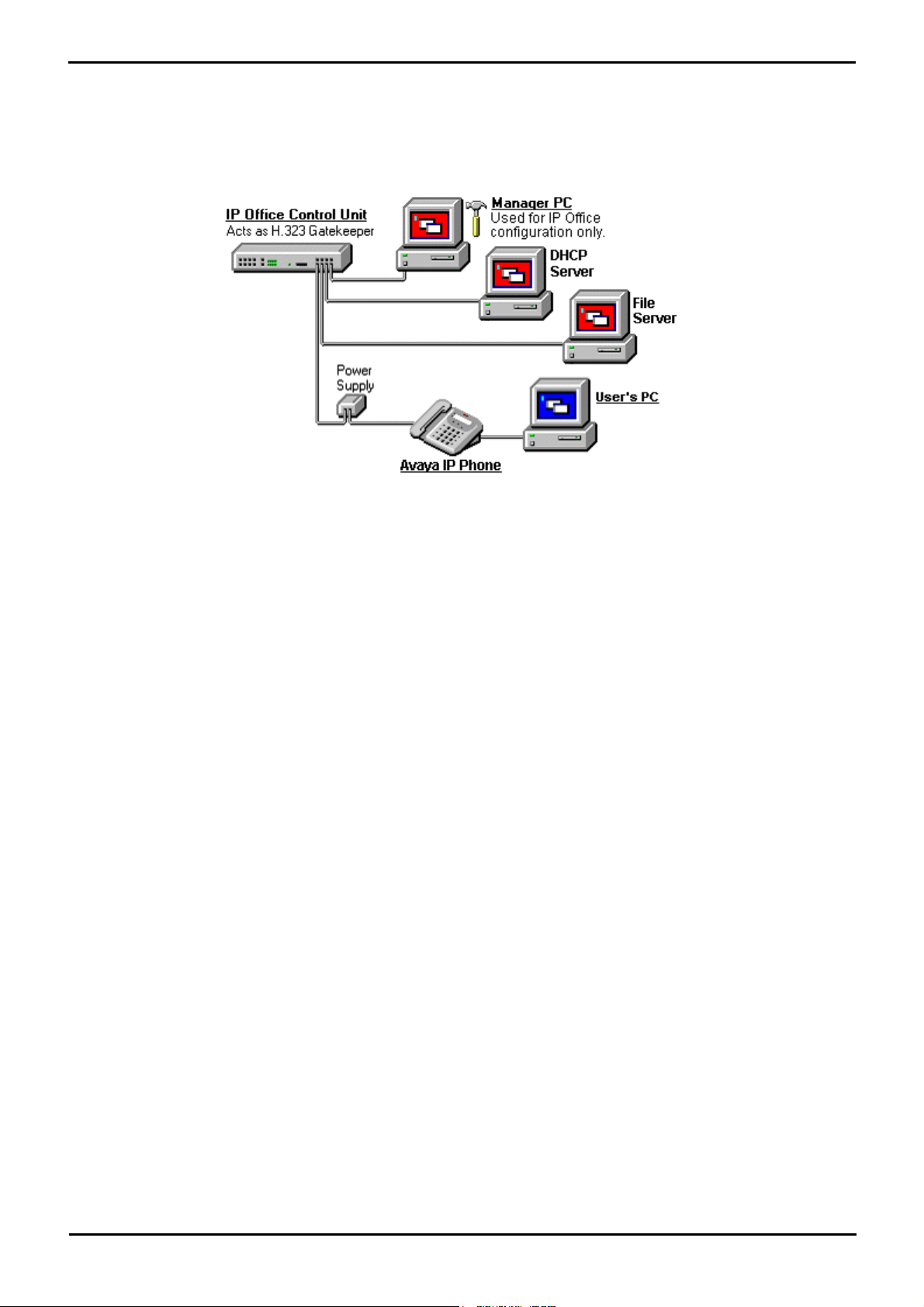
IP Office IP Phones: Simple Installation
1.6 Complex Installation
The diagram below shows a scenario where more than 5 IP phones are being supported. The key difference is that the
file server and DHCP support must be done using 3rd-party applications.
· For IP Office 4.2+ running on an IP500 IP Office system, the full capacity of up to 272 extensions is supported
using the IP Office for DHCP. Control units with an Embedded Voicemail memory card installed can be used as the
HTTP file server for up to 50 IP phones.
· DHCP Server
In this scenario, the IP Office role as DHCP server must be replaced by an alternate DHCP server. This requires
that the DHCP function of the IP Office unit is switched off. Therefore the IP Office unit must be given a fixed IP
address (or act as a DHCP client).
· File Server
In this instance an alternative file server application must be used.
IP Phone Installation Page 13
15-601046 Issue 14a (23 June 2008)IP Office 4.2
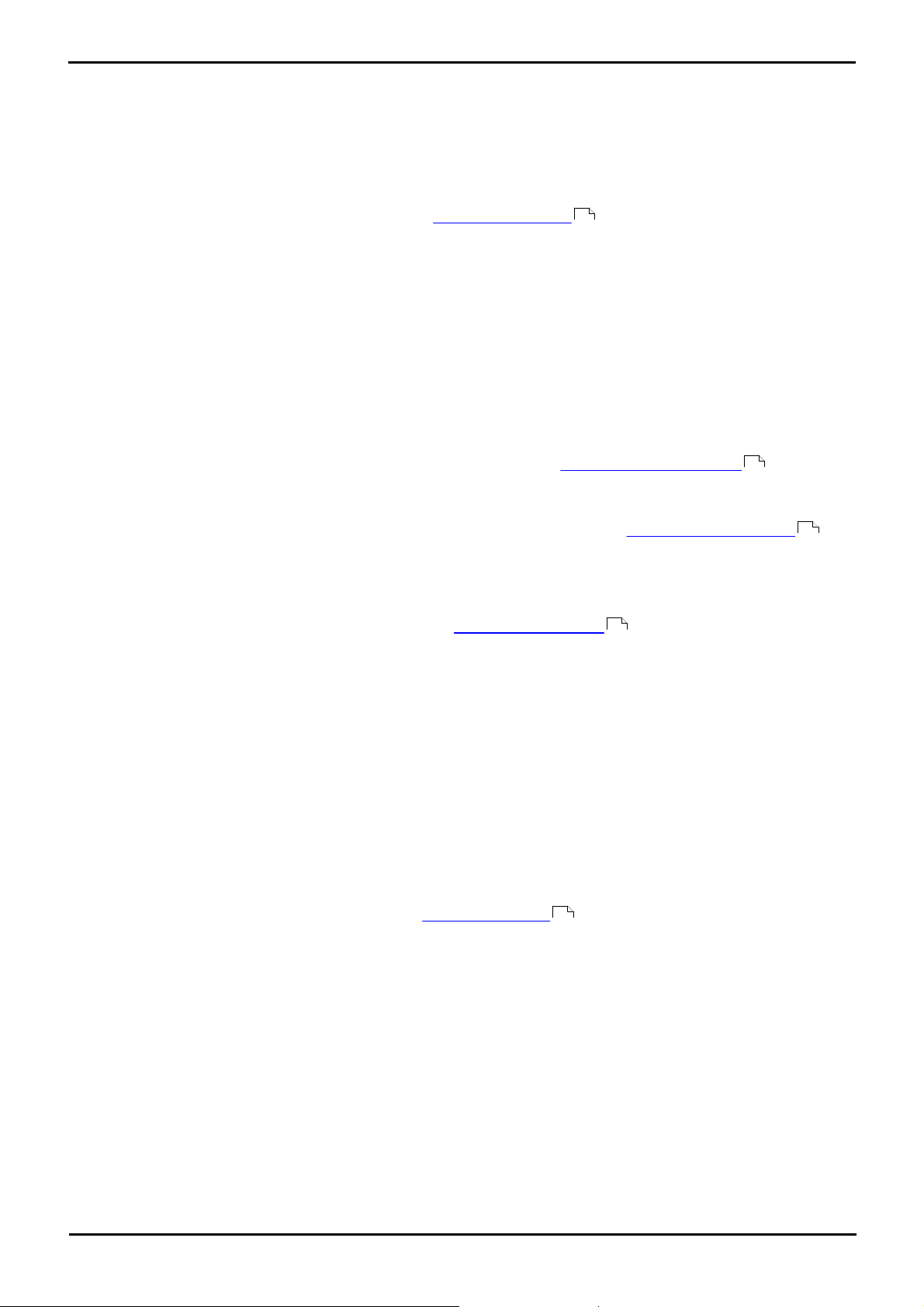
1.7 Installation Requirements
To install an IP phone on IP Office, the following items are required:
· o Extension Number and User Details
A full listing of the planned extension number and user name details is required. The planned extension number
must be unused and is requested by the phone during installation.
· o Power Supplies
Each phone requires a power supply. Avaya IP phones do not draw power from the IP Office. A number of options
exist for how power is supplied to the phones. See Power Supply Options .
· o LAN Socket
An RJ45 Ethernet LAN connection point is required for each phone.
· o Category 5 Cabling
All LAN cables and LAN cable infrastructure used with H.323 IP phones should use CAT5 cabling. Existing CAT3
cabling may be used but will be limited to 10Mbps (maximum).
· o LAN Cables
Check that an RJ45 LAN cable has been supplied with the IP phone for connection to the power supply unit. You
will also need an additional RJ45 LAN cable for connection from the power unit to the customer LAN.
· A further RJ45 LAN cable can be used to connect the user's PC to the LAN via the IP phone [not supported on
4601, 4602, 5601 and 5602 H.323 IP phones].
· o Voice Compression Channels
The IP Office Unit must have voice compression channels installed. Channels are required during the connection if
calls involving IP phones and may also be required during the call. See Voice Compression Channels for full
details.
· For Small Office Edition units, either 3 or 16 voice compression channels are pre-built into the unit.
· For IP400 control units, voice compression channels are provided by fitting a Voice Compression Module .
· For IP500 control units, channels are installed using a IP500 VCM base card and licenses or using IP400 VCM
modules on an IP500 Legacy Card.
· o DHCP Server
The IP Office Unit can perform this role for up to 5 IP phone devices. If another DHCP server already exists, this
may be able to do DHCP for the H.323 IP phones, see Alternate DHCP Servers . Static IP addressing can also
be used, if required, but is not recommended.
· For IP500 IP Office 4.2+ systems, up to 272 IP phones are supported using the IP Office Manager.
· o HTTP or TFTP File Server
A PC running the IP Office Manager application can perform this role for up to 5 H.323 IP phones. Otherwise an
alternate HTTP or TFTP server is required.
· o H323 Gatekeeper
The IP Office Unit performs this role.
· o IP Office Manager PC
A PC running Manager is required for IP Office Unit configuration changes. This PC should have a static IP address.
· o IP Telephone Software
The software for IP phone installation is installed into the IP Office Manager program folder during Manager
installation.
· o Licence Keys
IP Office supported H.323 IP phones do not need a licence key entered on the system. The only exception are IP
phones running Avaya VPN remote software, see VPN Remote Phones .
20
66
40
16
16
IP Phone Installation Page 14
15-601046 Issue 14a (23 June 2008)IP Office 4.2
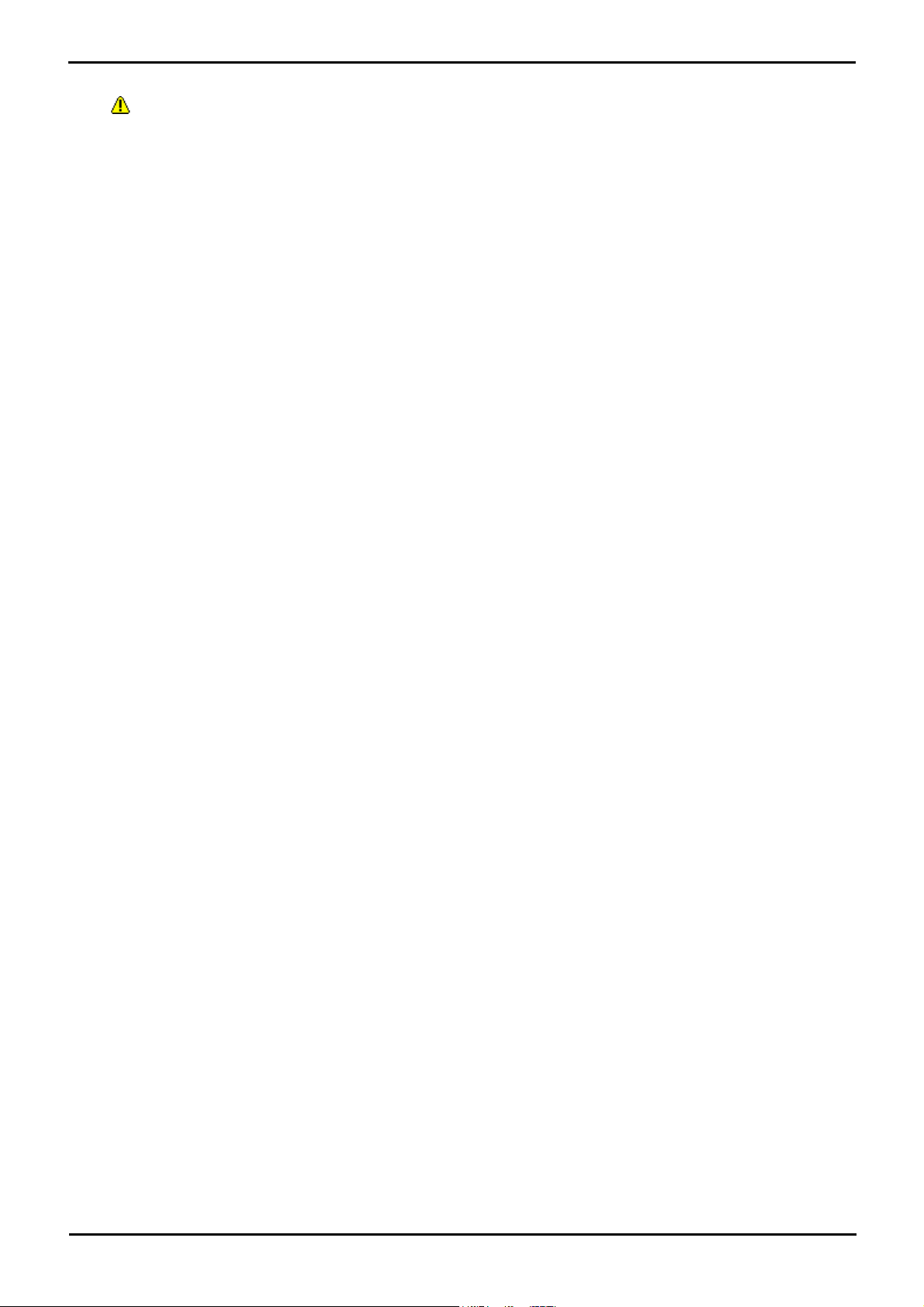
IP Office IP Phones: Installation Requirements
1.8 Network Assessment
· WARNING: A Network Assessment is Mandatory
When installing H.323 IP phones on an IP Office system, it is assumed by Avaya that a network assessment has
been performed. If a support issue is escalated to Avaya, Avaya may request to see the results of the network
assessment and may refuse to provide support if a suitable network assessment was not performed.
Current technology allows optimum network configurations to deliver VoIP with voice quality close to that of the public
phone network. However, few networks are optimum and so care should be taken assessing the VoIP quality achievable
across a customer network.
Not every network is able to carry voice transmissions. Some data networks have insufficient capacity for voice traffic or
have data peaks that will impact voice traffic on occasion. In addition, the usual history of growing and developing
networks by integrating products from many vendors makes it necessary to test all the network components for
compatibility with VoIP traffic.
A network assessment should include a determination of the following:
· A network audit to review existing equipment and evaluate its capabilities, including its ability to meet both current
and planned voice and data needs.
· A determination of network objectives, including the dominant traffic type, choice of technologies and setting voice
quality objectives.
· The assessment should leave you confident that the network will have the capacity for the foreseen data and voice
traffic, and can support H.323, DHCP, TFTP and jitter buffers in H.323 applications.
The network assessment targets are:
· Latency: Less than 180ms for good quality. Less than 80ms for toll quality.
This is the measurement of packet transfer time in one direction. The range 80ms to 180ms is generally
acceptable. Note that the different audio codecs used each impose a fixed delay caused by the codec conversion
as follows:
· G711: 20ms.
· G723a: 80ms.
· G729: 40ms.
· Packet Loss: Less than 3% for good quality. Less than 1% for toll quality.
Excessive packet loss will be audible as clipped words and may also cause call setup delays.
· Jitter: Less than 20ms.
Jitter is a measure of the variance in the time for different packets in the same call to reach their destination.
Excessive jitter will become audible as echo.
· Duration: Monitor statistics once every minute for a full week.
The network assessment must include normal hours of business operation.
IP Phone Installation Page 15
15-601046 Issue 14a (23 June 2008)IP Office 4.2
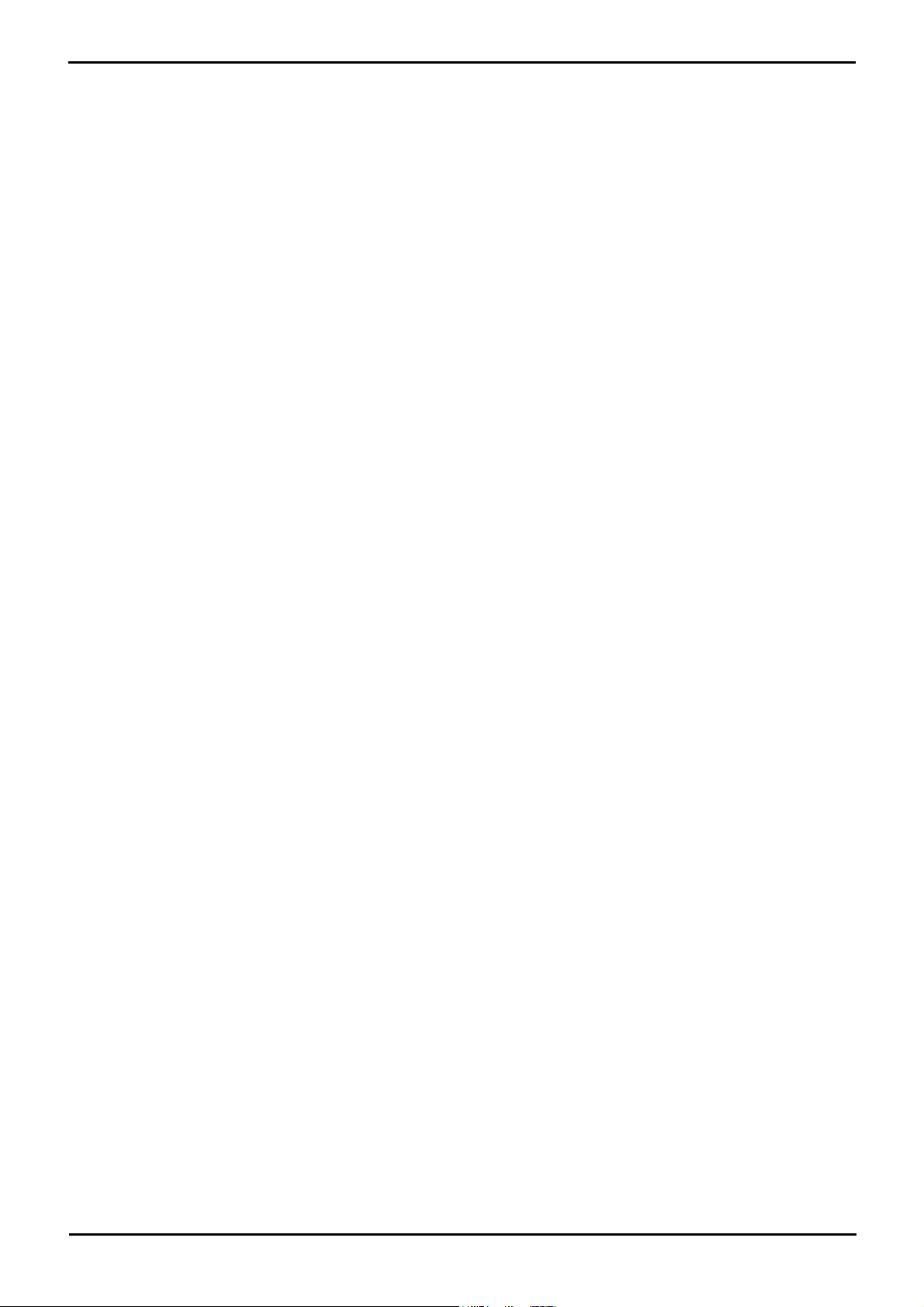
1.9 Voice Compression
Calls to and from IP devices can require conversion to the audio codec format being used by the IP device. In the IP
Office this conversion is done by voice compression channels. These support the common IP audio codecs G711, G723
and G729a.
For Small Office Edition control units either 3 or 16 integral channels are included. For IP400 control units channels can
be added by fitting IP400 VCM cards. For the IP500 control unit channels can be added using either IP400 VCM cards or
licensed IP500 VCM cards.
The voice compression channels are used as follows.
· IP Device to Non-IP Device
These calls require a voice compression channel for the duration of the call. If no channel is available busing indication
is returned to the call.
· IP Device to IP Device
· Call progress tones (for example dial tone, secondary dial tone, etc) do not require voice compression channels with
the following exceptions:
· Short code confirmation, ARS camp on and account code entry tones require a voice compression channel.
· Devices using G723 require a voice compression channel for all tones except call waiting.
· When a call is connected:
· If the IP devices use the same audio codec no voice compression channel is used.
· If the devices use differing audio codecs, a voice compression channel is required for each.
· Non-IP Device to Non-IP Device
No voice compression channels are required except for Small Office Edition Embedded Voicemail access.
· Music on Hold
This is provided from the IP Office's TDM bus and therefore requires a voice compression channel when played to an IP
device.
· Conference Resources and IP Devices
Conferencing resources are managed by the conference chip which is on the IP Office's TDM bus. Therefore, a voice
compression channel is required for each IP device involved in a conference. This includes services that use conference
resources such as call listen, intrusion, call recording and silent monitoring.
· Page Calls to IP Device
Page calls require 1 voice compression channel per audio codec being used by any IP devices involved. IP Office 4.0
and higher only uses G729a for page calls, therefore only requiring one channel but also only supporting pages to
G729a capable devices.
· Voicemail Services and IP Devices
Calls to the IP Office voicemail servers (Voice Mail Pro, Voicemail Lite and Embedded Voicemail) are treated as data
calls from the TDM bus. Therefore calls from an IP device to voicemail require a voice compression channel.
· On the Small Office Edition, embedded voicemail uses voice compression channels for audio conversion. Therefore
all calls to SOE embedded voicemail require a voice compression channel and calls from IP devices require two voice
compression channels.
· Fax Calls
These are voice calls but with a slightly wider frequency range than spoken voice calls. IP Office only supports fax
across IP between IP Office systems with the Fax Transport option selected. It does not currently support T38.
· SIP Calls
· SIP Line Call to/from Non-IP Devices
Voice compression channel required.
· Outgoing SIP Line Call from IP Device
No voice compression channel required.
· Incoming SIP Line Call to IP Device
Voice compression channel reserved until call connected.
Installing VCM Cards
Refer to the IP Office Installation manual.
IP Phone Installation Page 16
15-601046 Issue 14a (23 June 2008)IP Office 4.2
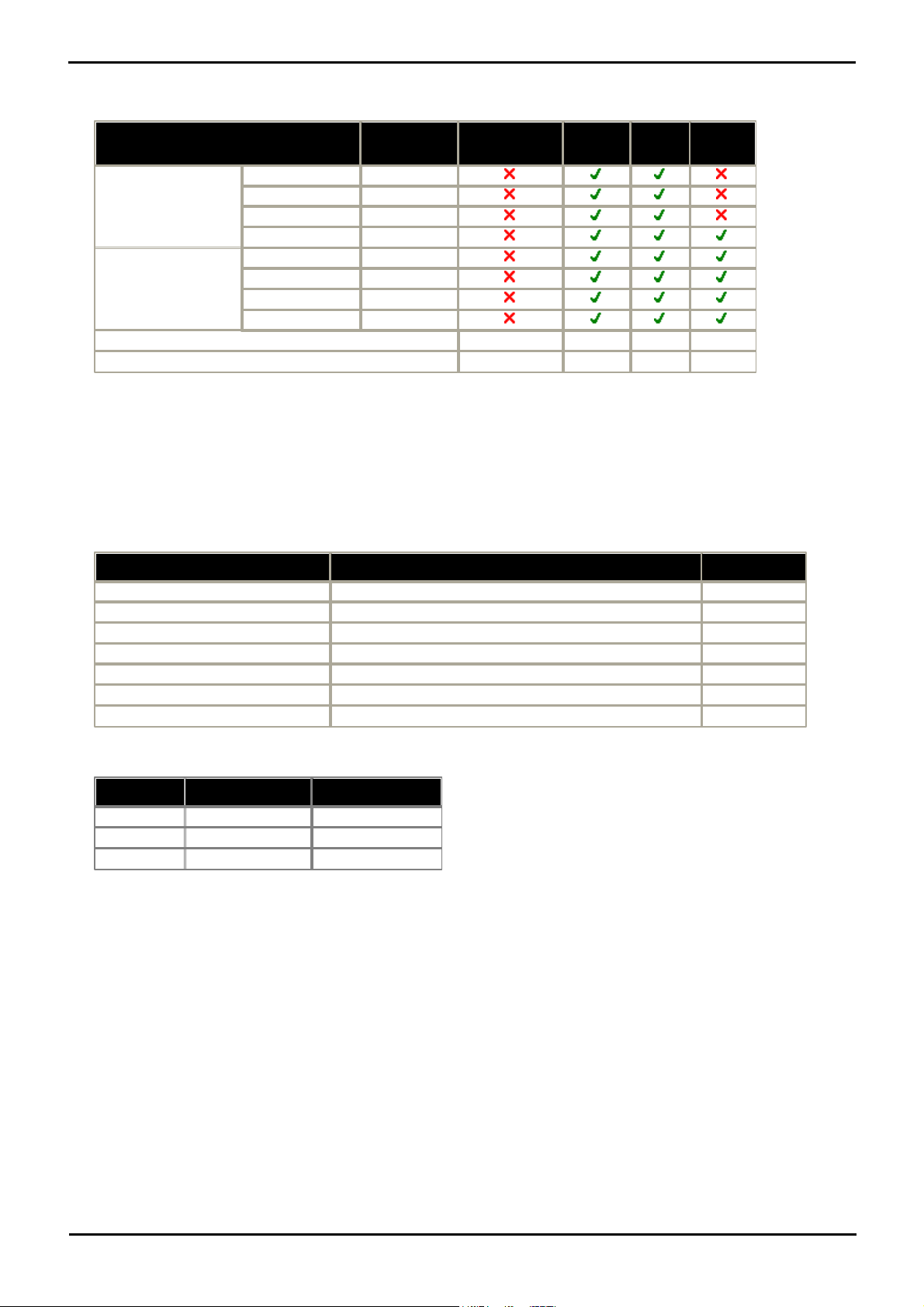
IP Office IP Phones: Voice Compression
IP400 VCM Cards
SAP Code
Small Office
Edition
IP406
V2
IP412
IP500
25ms echo
cancellation.
IP400 VCM5
[1]
700185119
IP400 VCM10
[1]
700185127
IP400 VCM20
[1]
700185135
IP400 VCM30
700293939
64ms echo
cancellation.
IP400 VCM4
700359854
IP400 VCM8
700359862
IP400 VCM16
700359870
IP400 VCM24
700359888
Number of IP400 VCM cards.
0
122
[2]
Maximum number of channels.
3/16
[3]
3060128
Name
Description
SAP Code
IPO 500 MC VCM 32
IP Office 500 Media Card Voice Coding Module 32
700417389
IPO 500 MC VCM 64
IP Office 500 Media Card Voice Coding Module 64
700417397
IPO LIC IP500 VCM LIC 4 CH
IP500 Addition VCM Channels License: 4 Channels
202961
IPO LIC IP500 VCM LIC 8 CH
IP500 Addition VCM Channels License: 8 Channels
202962
IPO LIC IP500 VCM LIC 16 CH
IP500 Addition VCM Channels License: 16 Channels
202963
IPO LIC IP500 VCM LIC 28 CH
IP500 Addition VCM Channels License: 28 Channels
202964
IPO LIC IP500 VCM LIC 60 CH
IP500 Addition VCM Channels License: 60 Channels
202965
Codec
IP500 VCM32
IP500 VCM64
G.7113264
G.729a3060
G.7232244
IP400 VCM Cards
The following IP400 VCM cards are available.
1.These modules are still supported but are no longer available from Avaya.
2.Requires a IP500 Legacy Card Carrier for installation into an IP500 control unit.
3.The VCM channels in Small Office Edition control units are fixed at either 3 or 16 depending on the model.
IP500 VCM cards
The following IP500 VCM cards are available. Each card provides 4 unlicensed channels with the addition capacity of the
card requiring licenses within the IP Office configuration. Up to 2 IP500 VCM cards are supported in a system.
· The maximum number of simultaneous channels useable on an IP500 VCM base card is affected by the codec being
used. The following table assumes that all calls using the VCM use the same codec.
IP Phone Installation Page 17
15-601046 Issue 14a (23 June 2008)IP Office 4.2
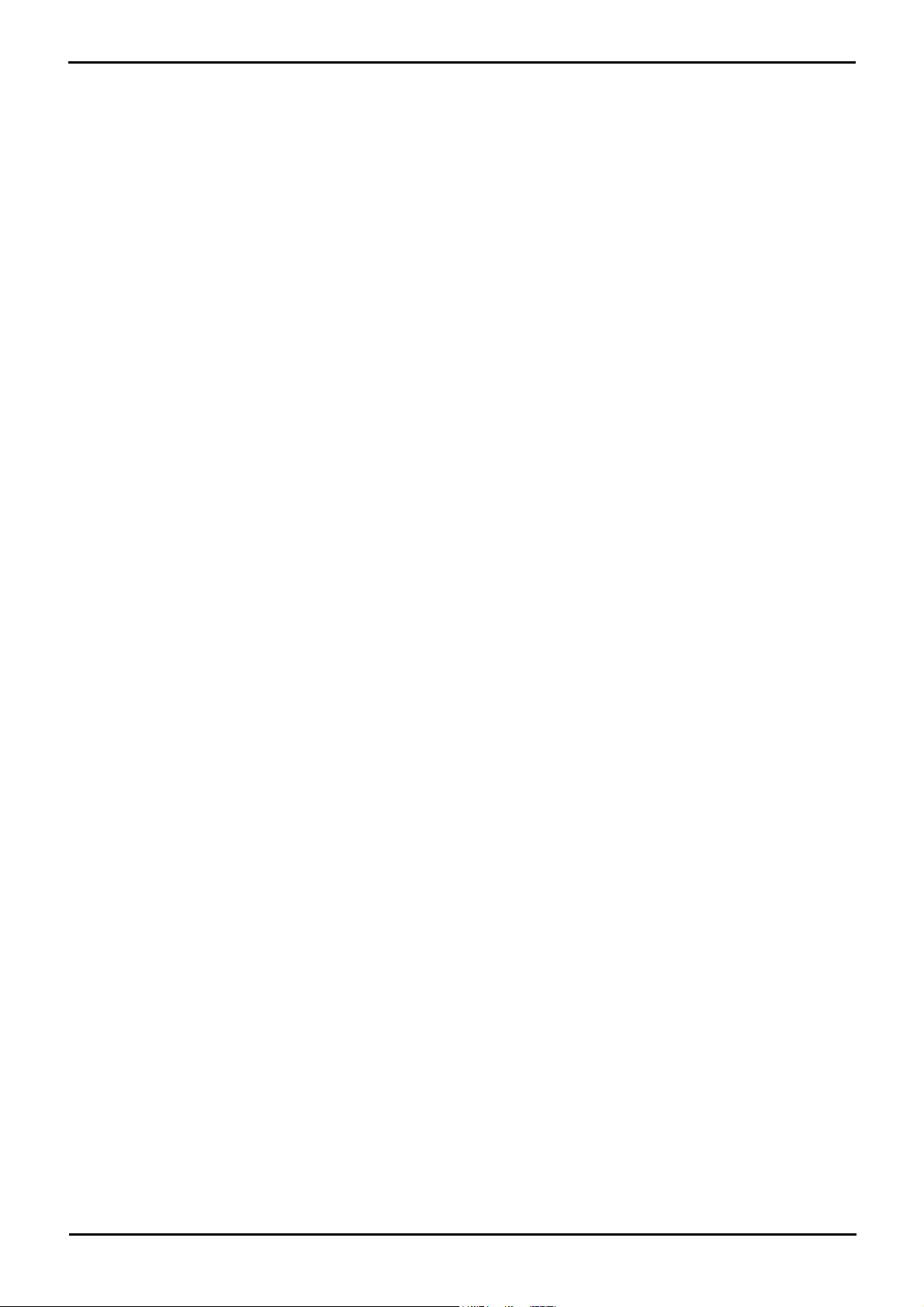
1.10 QoS
When transporting voice over low speed links it is possible for normal data packets (1500 byte packets) to prevent or
delay voice packets (typically 67 or 31 bytes) from getting across the link. This can cause unacceptable speech quality.
Therefore, it is vital that all traffic routers and switches in the network to have some form of Quality of Service (QoS)
mechanism. QoS routers are essential to ensure low speech latency and to maintain sufficient audible quality.
IP Office supports the DiffServ (RFC2474) QoS mechanism. This is based upon using a Type of Service (ToS) field in the
IP packet header. On its WAN interfaces, IP Office uses this to prioritize voice and voice signalling packets. It also
fragments large data packets and, where supported, provides VoIP header compression to minimize the WAN overhead.
Note
· IP Office does not perform QoS for its Ethernet ports including the WAN Ethernet port on the Small Office Edition.
1.11 Potential VoIP Problems
It is likely that any fault on a network, regardless of its cause, will initially show up as a degradation in the quality of VoIP
operation. This is regardless of whether the fault is with the VoIP telephony equipment. Therefore, by installing a VoIP
solution, you must be aware that you will become the first point of call for diagnosing and assessing all potential
customer network issues.
Potential Problems
· End-to-End Matching Standards
VoIP depends upon the support and selection of the same voice compression, header compression and QoS
standards throughout all stages of the calls routing. The start and end points must be using the same compression
methods. All intermediate points must support DiffServ QoS.
· Avoid Hubs
Hubs introduce echo and congestion points. If the customer network requires LAN connections beyond the capacity
of the IP Office Unit itself, Ethernet switches should be used. Even if this is not the case, Ethernet switches are
recommended as they allow traffic prioritization to be implemented for VoIP devices and for other device such as
the Voicemail Server PC.
· Power Supply Conditioning, Protection and Backup
Traditional phone systems provide power to all their attached phone devices from a single source. In a VoIP
installation, the same care and concern that goes into providing power conditioning, protection and backup to the
central phone system, must now be applied to all devices on the IP network.
· Multicasting
In a data only network, it is possible for an incorrectly installed printer or hub card to multicast traffic without that
fault being immediately identified. On a VoIP network incorrect multicasting will quickly affect VoIP calls and
features.
· Duplicate IP Addressing
Duplicate addresses is a frequent issue.
· Excessive Utilization
A workstation that constantly transmits high traffic levels can flood a network, causing VoIP service to disappear.
· Network Access
An IP network is much more open to users connecting a new device or installing software on existing devices that
then impacts on VoIP.
· Cabling Connections
Technically VoIP can (bandwidth allowing) be run across any IP network connection. In practice, Cat5 cabling is
essential.
IP Phone Installation Page 18
15-601046 Issue 14a (23 June 2008)IP Office 4.2
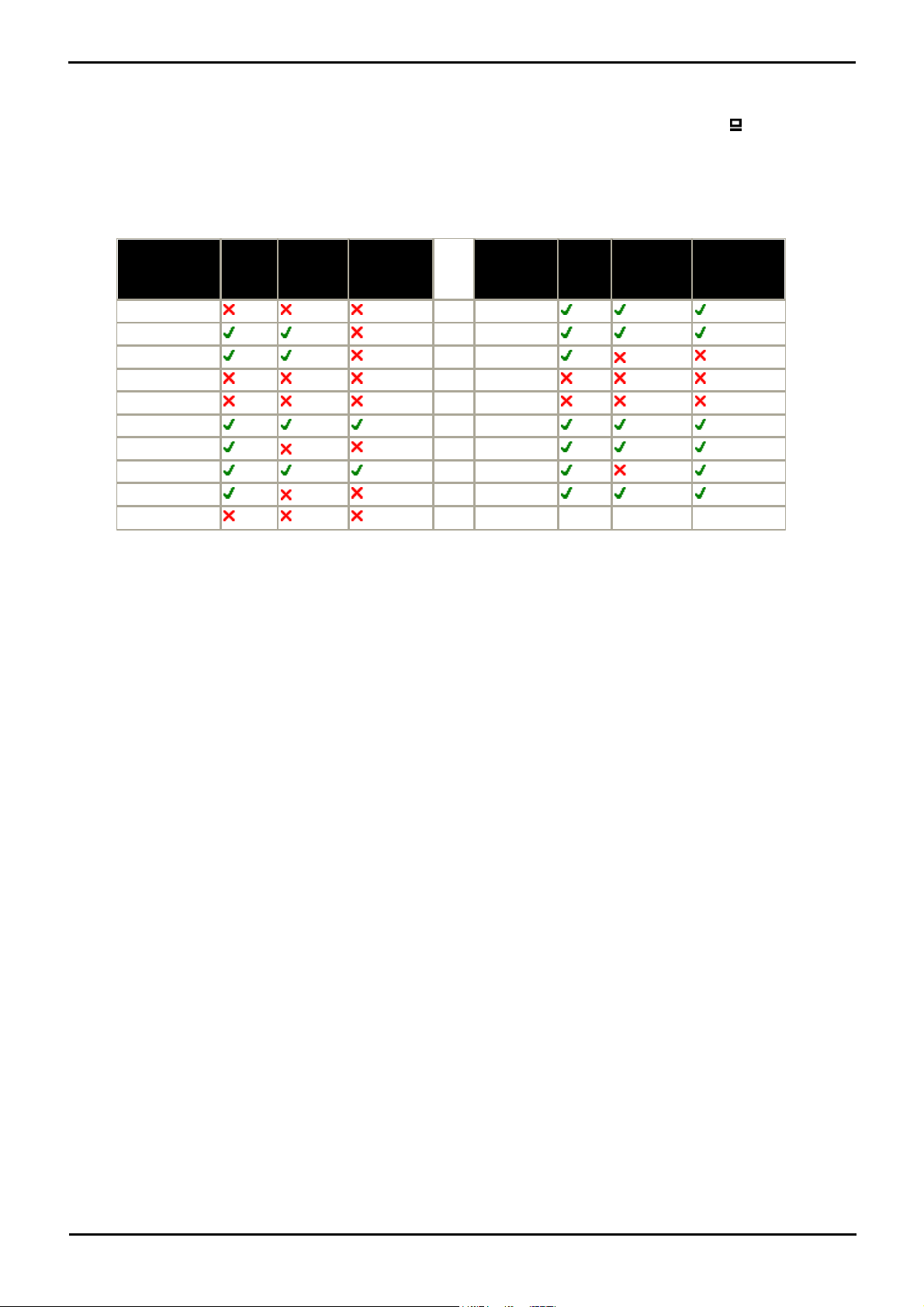
IP Office IP Phones: Potential VoIP Problems
H.232 IP
Phone
PC
Port
With
Voice
Priority
Supports
Gigabit
Adaptor
H.232 IP
Phone
PC
Port
With
Voice
Priority
Supports
Gigabit
Adaptor
1703
4620SW
1708
4621
1716
4624
*
4601
5601
4602
5602
4602SW
5602SW
4606
* 5610SW
4610SW
5620
4612
* 5620SW
4620IP
1.12 User PC Connection
To simplify the number of LAN connections from the user's desk, it is possible to route their PC Ethernet LAN cable via
some H.323 IP phones. The LAN cable should be connected from the PC to the socket with a PC symbol ( ) at the back
of the IP phone. This port supports 10/100Mbps ethernet connections. The PC's network configuration does not need to
be altered from that which it previously used for direct connection to the LAN.
Those phones that include a PC pass-through port and also provide priority to phone voice traffic over PC data traffic are
normally indicated by an SW suffix in the phone name. However some phones have a PC pass-through port but do not
provide switching priority.
The table below summarizes the phones:
· *The 4606, 4612 and 4624 phones can be upgraded to provide voice priority switching by fitting an Avaya 30A
Switch Upgrade Base to the phone. In addition, this base also allows the phone to be powered from a IEEE
802.3af Power over Ethernet source.
· Gigabit Ethernet
If a 1000mbps ethernet connection is being used then a separate Gigabit Adapter (SAP 700416985) must be used.
This device splits the data and voice traffic before it reaches the phone, providing a 10/100Mbps output for the
phone and a 10/100/1000Bbps output for the PC. The adapter is powered from the phone's existing PoE supply or
1151 type power supply unit. Refer to the "Gigabit Ethernet Adapter Installation and Safety Instructions" (16-
601543).
IP Phone Installation Page 19
15-601046 Issue 14a (23 June 2008)IP Office 4.2
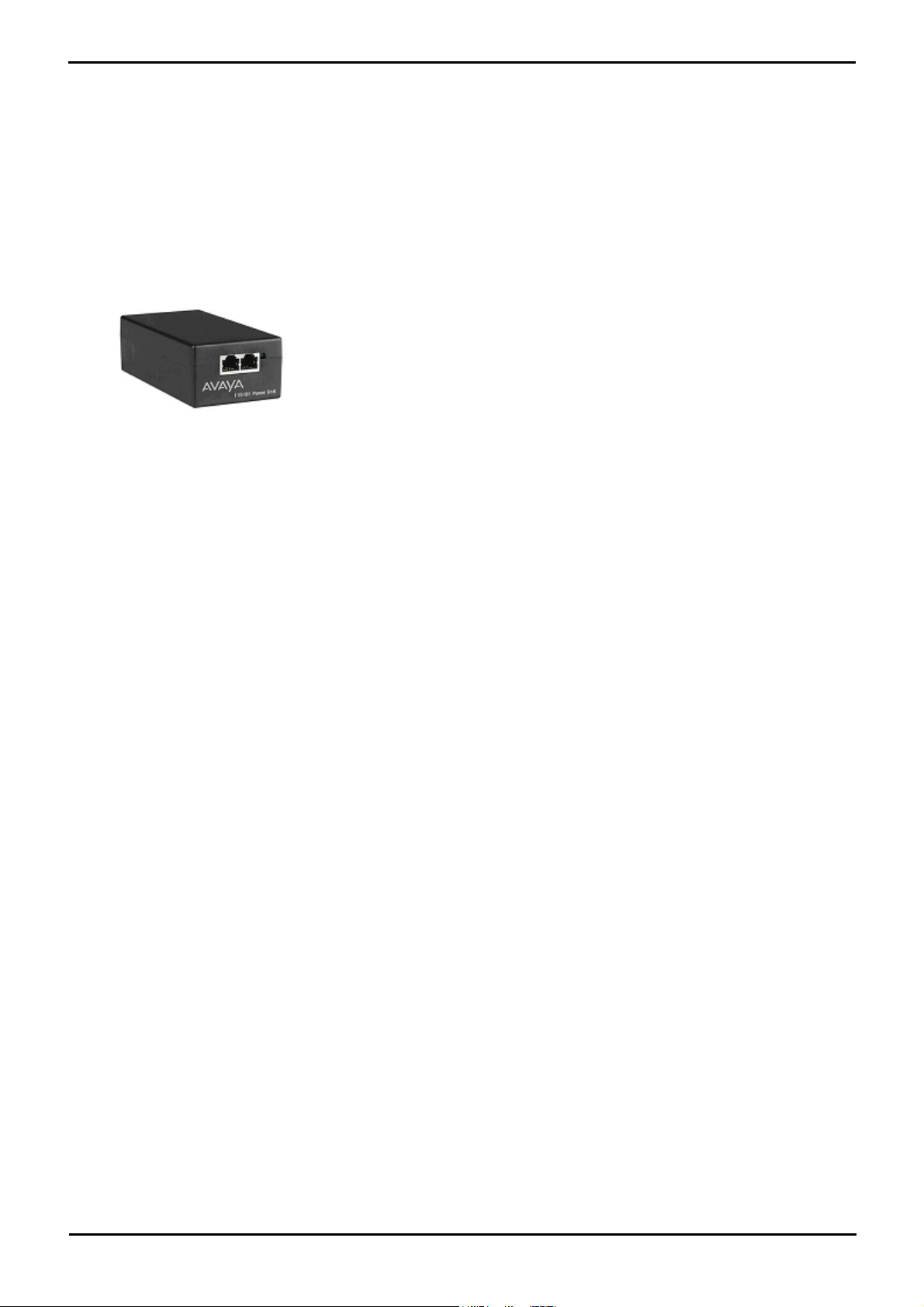
1.13 Power Supply Options
Each H.323 IP phone requires a power supply. They do not draw power from the IP Office phone system. Listed below
are the power supply options that can be used.
Spare Wire Power Options
The following power supplies use the normally unused pin 7 & 8 connections in the CAT3 or CAT5 network cable. This is
referred to as "spare wire" or "mid-span" power supply units. They can be used with 4600 Series and 5600 Series IP
phones.
· Avaya 1151D1 Power Supply Unit (PSU)
A power supply unit for a single IP phone. Has a LINE port for the LAN cable from the IP Office, and a PHONE port
for the LAN cable to the IP phone. Power into the PSU requires a 90 to 264V AC, 47 to 63HZ mains supply. A
green LED indicates when power is available.
· Avaya 1151D2 Power Supply Unit
Same as the 1151C1 above but with integral battery backup. When AC mains supply is removed, the battery will
power the IP phone for between 8 hours at light load (2 Watts) and 15 minutes at full load (20 Watts). A green
LED indicates when power is available. A yellow LED indicates when the backup is charging. The green LED flashes
when the phone is running from the backup battery.
Dedicated Plug-Top Power Supply Units
1700 Series IP phones can be powered using plug-top PSU's. Different models of PSU exist for various power outlet
sockets. These connect to the phone using a barrel connector.
IP Phone Installation Page 20
15-601046 Issue 14a (23 June 2008)IP Office 4.2
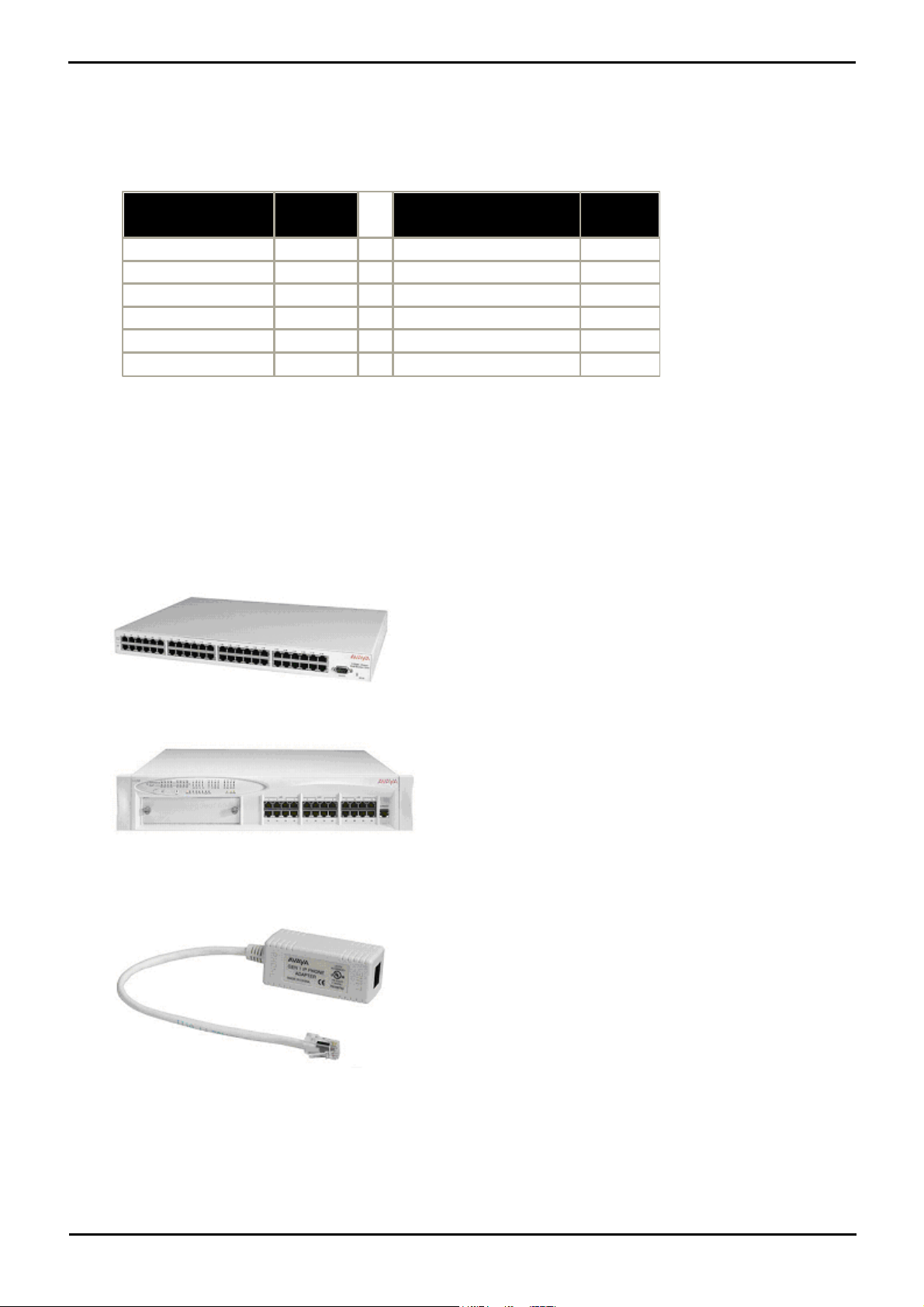
IP Office IP Phones: Power Supply Options
Phone
802.3af
Class
Phone
802.3af
Class
1703
[1]
Class 2
4606, 4612, 4624 Gen2
[2]
Class 0
1708
Class 2
4610SW, 5610
Class 2
1716
Class 2
4620
Class 3
4601, 5601
Class 2
4620SW
Class 2
4602
Class 1
4621SW
[3]
Class 2
4602SW, 5602SW
Class 2
4625SW
Class 3
802.3af Power over Ethernet (PoE) Options
IEEE 802.3af is a standard commonly known as Power over Ethernet (PoE). It allows network devices to receive power
via the network cable using the same wires as the data signals. All the H.323 IP phones supported on IP Office also
support this standard. Note that for phones being used with an add-on unit such as an EU24, EU24BL or BM32, an
individual power supply must be used rather than PoE.
· Exceeding the Class limit of a PoE port or the total Class support of a PoE switch may cause incorrect operation.
1.Requires the addition of a 1703 PoE Splitter (SAP 700415607).
2.GEN1 versions of these phones cannot use PoE. The GEN of a phone can be determined from the label on
the base of the phone. The label text giving the phone's type, for example 4624D, is followed by two
digits which give its generation (GEN) number, for example 4624D01. GEN1 4612 and 4624 phones can
be Ethernet powered using a 30A Switch Upgrade Base unit.
3.4621SW with a Gigabit Adapter is Class 3.
· Avaya 1152A1 Power Distribution Unit (Mid-Span Power Unit)
This is a 1U high 19-inch rack mountable unit. It is available in models to support 6, 12 or 24 PoE devices
including H.323 IP phones. For each device, it provides a RJ45 data in ports and a matching RJ45 data and power
out port. It can support a maximum of 200 Watts or a peak of 16.8 Watts per port.
· Power of Ethernet (POE) Switch
The Avaya P333T-PWR Switch is a Ethernet LAN switch which also provides PoE input for up to 24 devices
including H.323 IP phones.
· IP Phone Inline Adaptor
This adaptor allows 4602, 4602SW, 4620, 4621 and 4625 H.323 IP phones and 5600 Series equivalents to be
powered from a Cisco Catalyst power blade. Using these adaptors, up to 24 H.323 IP phones can be supported on
a single power blade. The phones do not provide the Catalyst switch with information on their power requirements
and future changes to Catalyst switch software may affect operation.
IP Phone Installation Page 21
15-601046 Issue 14a (23 June 2008)IP Office 4.2
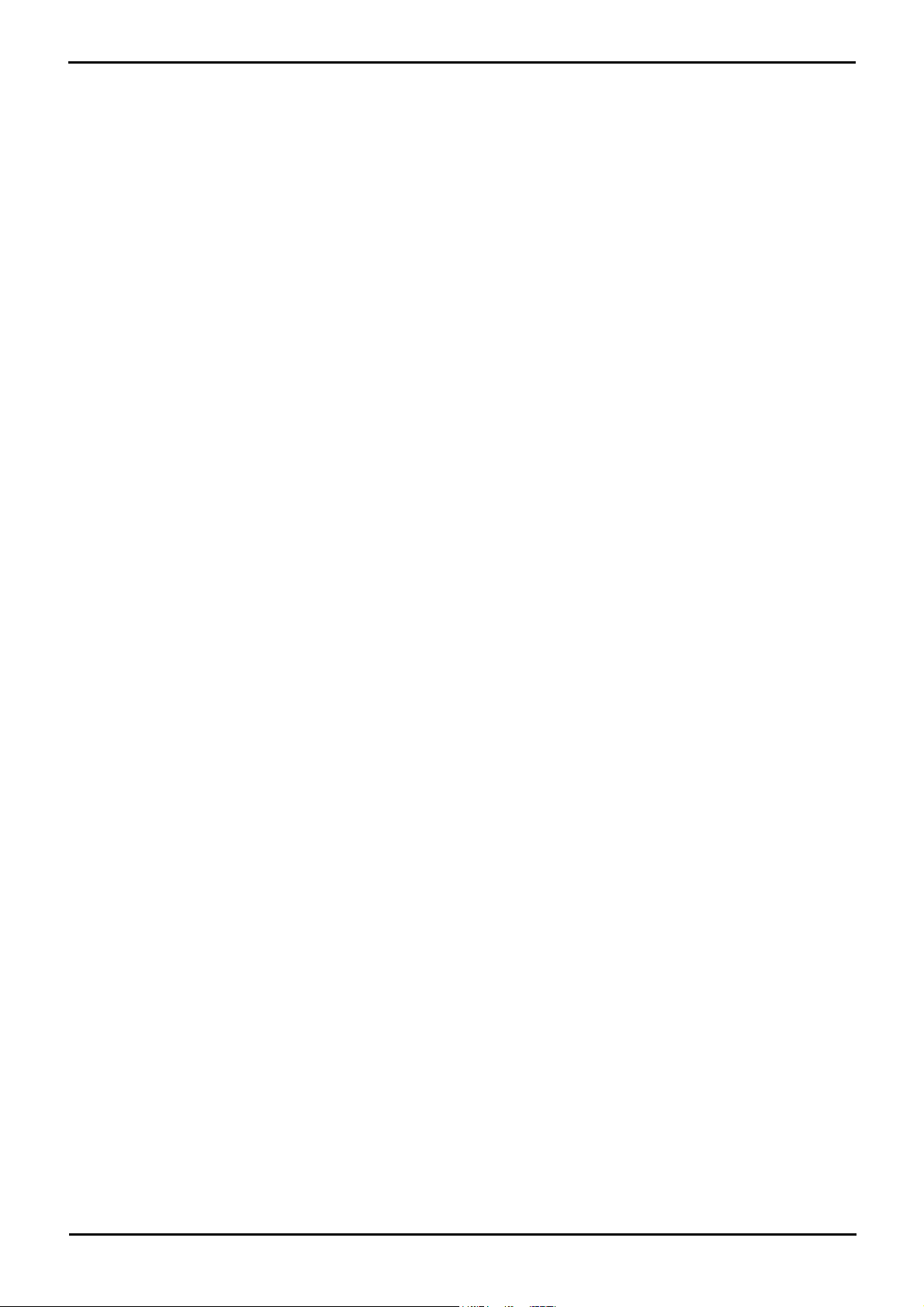
1.14 File Server Options
During installation and maintenance the phones download software and settings files. In order to do this the phone first
request files for an HTTPS server. If it gets no response it then tries to obtain the files from an HTTP server and finally
from a TFTP server. The address of the server to use is provided through DHCP or entered during static phone
installation.
· The phones will check the file server every time they are restarted. However if they do not find it they will
continue by using the existing files they have. Therefore there is no requirement for the file sever to be
permanently available. The file server is only required during phone installation and maintenance.
For Avaya IP phones using IP Office DHCP, IP Office 4.2+ allows the address of the HTTP server from which those phones
should download their software and settings files to be specified in the IP Office configuration. Previously only a TFTP
server IP address could be specified. 4600 Series and 5600 Series phones attempt to load files via HTTPS and then HTTP
before falling back to TFTP. 1700 Series IP phones only support HTTPS or HTTP.
The following options are available for the file server for IP phones being installed on an IP Office system.
1.IP Office Manager
When running, the IP Office Manager acts as a TFTP server. For systems other than an IP500 running IP Office
4.2+ this option is only supported for up to 5 IP phones.
2.IP Office Unit Memory Card
On Small Office Edition, IP406 V2 and IP500 control units fitted with an additional memory card that card can be
used to store the software files. The control unit can then act as the TFTP server.
· For IP Office 4.2, using the Embedded Voicemail memory card is also supported for HTTP file requests for up
to 50 IP phones. This is done by setting the TFTP Server IP Address and HTTP Server IP Address to
match the control units IP address. This is supported for up to 50 IP phones.
3.3rd Party Software
TFTP and HTTP server software is available from many sources including Avaya.
IP Phone Installation Page 22
15-601046 Issue 14a (23 June 2008)IP Office 4.2
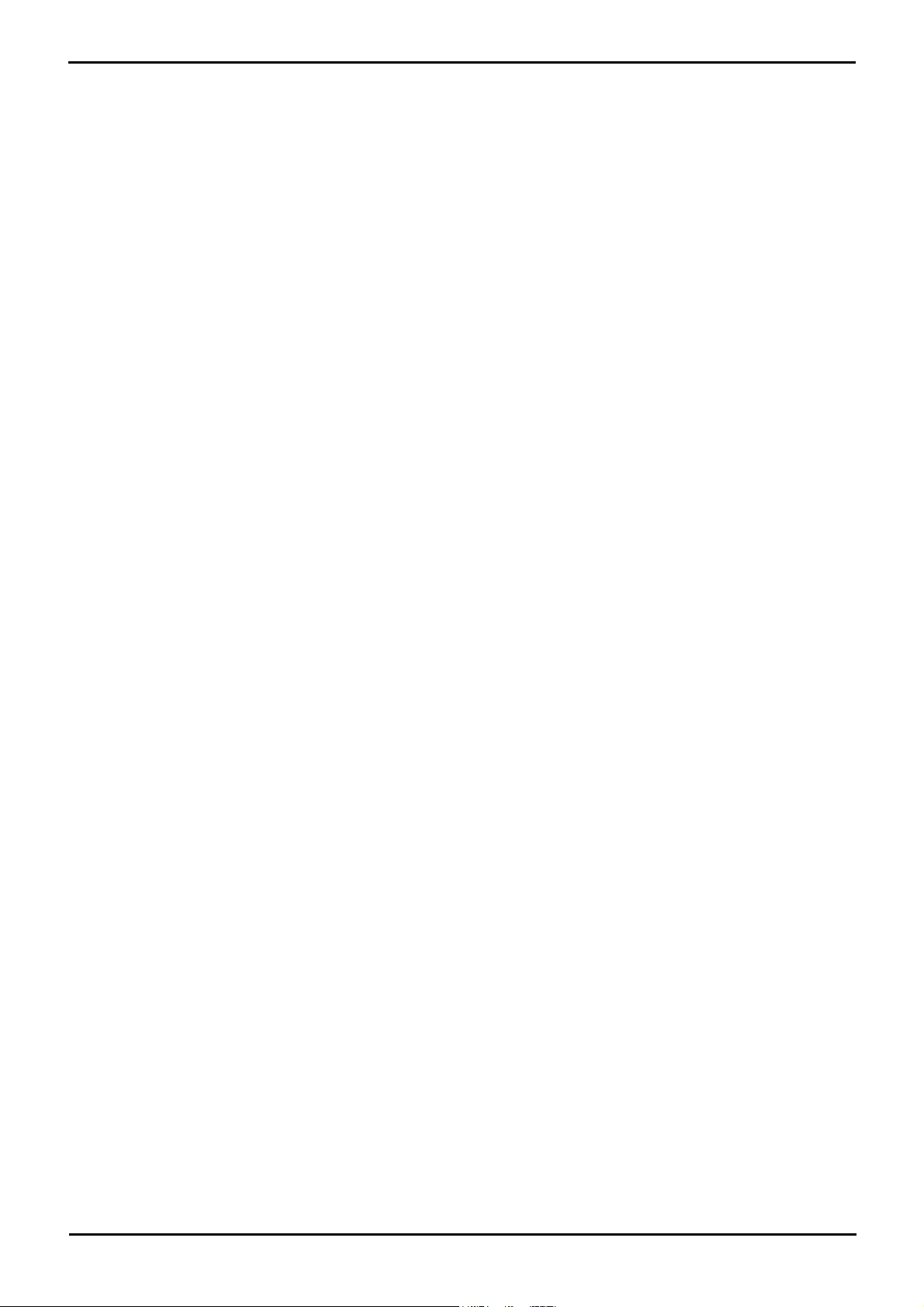
IP Office IP Phones: File Server Options
1.15 Control Unit Memory Card
The memory card used with the Small Office Edition and IP406 V2 systems can be used to store files other than those
used for embedded voicemail.
· Non-Avaya supplied Compact Flash memory cards can be used for this type of file storage. However, they will not
support embedded voicemail.
· If an Avaya supplied memory card is used, any files stored in this way will reduce the message storage capacity of
the Compact Flash memory card.
Transferring Files to the Card Using TFTP
This process allows a specified PC to send files to the memory card and tells the IP Office system to use the memory
card. The location of the bin files should be the top level folder of the card.
1.Using Manager, receive the IP Office system's configuration.
2.On the System tab of the System form, set the File Writer IP Address to the IP address of the PC from which
sending files to the memory card will be allowed.
3.Send this configuration back to the IP Office unit and allow it to reboot.
4.Within Windows, select Start | Run.
5.Enter cmd and then click OK.
6.Within the command window, you can use TFTP to upload files to the memory card. For example:
c:\tftp -i 192.168.42.1 put d:\IPSets Firmware\4601dbtel1_82.bin
7.The above command will send the file d:\IPSets Firmware\4601dbtel1_82.bin to the IP Office units LAN1 IP
address. For additional information about the TFTP command, enter TFTP. If a destination needs specifying, the
memory card is treated as the IP Office's drive a:.
8.Receive the IP Office system's configuration again.
9.On the System tab of the System form, set the TFTP Server IP Address to the unit's own LAN1 IP address.
10.Send this configuration back to the IP Office unit and allow it to reboot. The IP Office system will now look on the
memory card for any files it needs to download following a reboot.
11.If in future an upgrade or file transfer from the Manager PC is required, the TFTP Server IP Address will first need
to be changed back to the Manager PC's IP address.
Transferring Files to the Card Using File Management
IP Office 4.2+ allows the contents of the memory card in a system to be viewed and updated. This is done using IP Office
Manager and requires the same user name and password access as used for configuration changes.
1.Within IP Office Manager, select File | Advanced | Embedded File Management.
2.The Select IP Office discovery menu is shown. Select the IP Office systems whose memory card you want to
view and click OK.
3.Enter a user name and password for configuration access to that system.
· TFTP: Received TFTP Error "Not Found" in the Manager status bar indicates that no card was detected in
the selected system. To select another system use File | Open File Settings. To return Manager to normal
configuration mode select File | Configuration.
4.The contents of the card are shown in Manager.
· New files can be drag and dropped to the Files section of the currently selected folder or transferred using
File | Upload File....
· The transfer is serial and can be interrupted by other activities on the IP Office system. Therefore it is
recommended that files are transferred in small batches.
· Existing files can be deleted by right-clicking on the file and selecting Delete.
· Files can be downloaded from the card by right-clicking on the file and selecting Download. The file is
downloaded to the Manager applications working directory.
5.When transfers have been completed, to select another system use File | Open File Settings. To return Manager
to normal configuration mode select File | Configuration.to re
IP Phone Installation Page 23
15-601046 Issue 14a (23 June 2008)IP Office 4.2
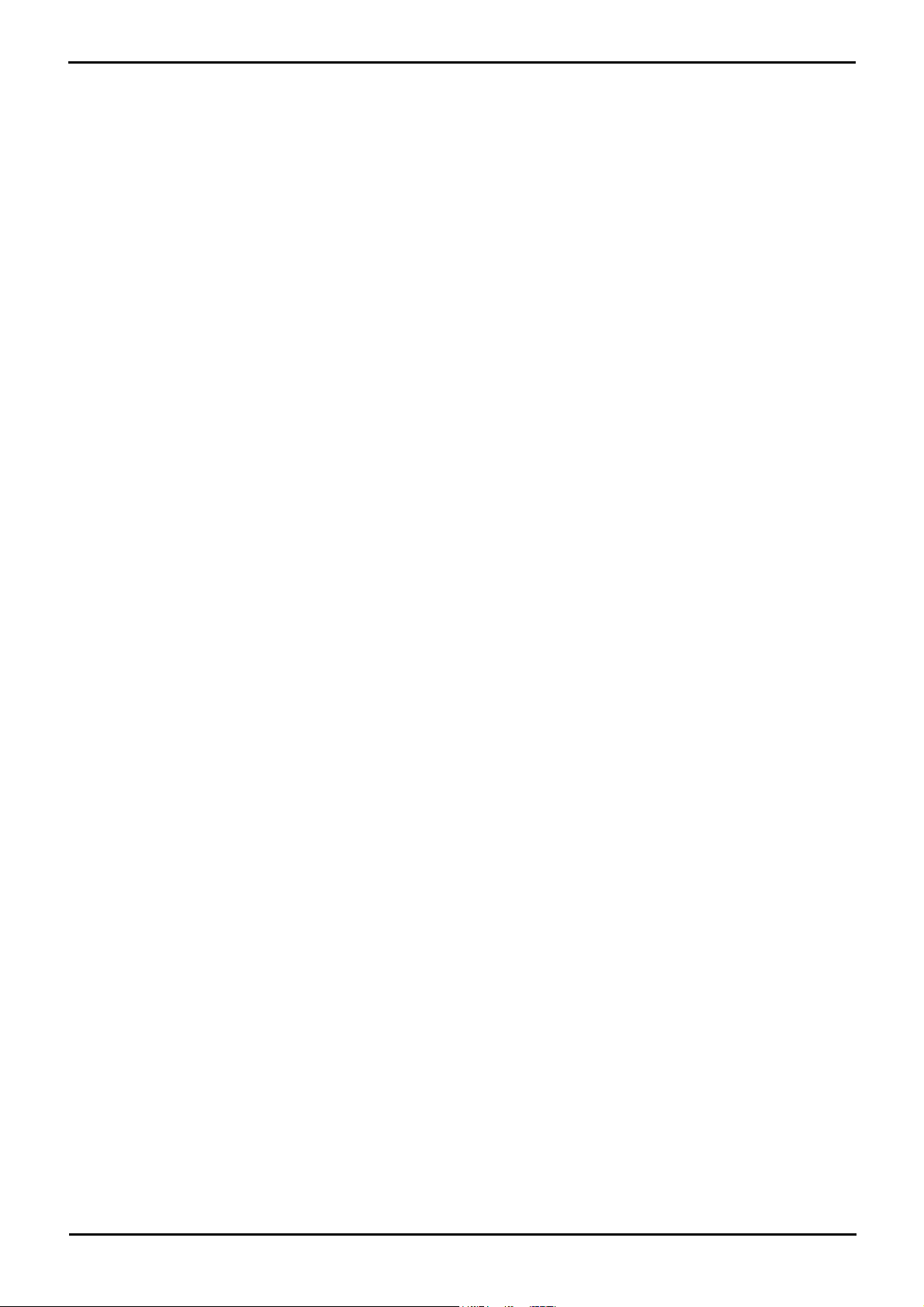
HTTP Encoding Files
By default files on the memory card are accessed and downloaded by phones using TFTP. For IP Office 4.2+ they can
also be accessed by HTTP but only if the file is pre-encoded with HTTP file headers.
· Full HTTP servers apply HTTP headers to files at run time when the file is requested by a client. This addition
of HTTP header is processor intensive and would interfere with normal IP Office operation. Pre-encoding the
files allows them to be downloaded using HTTP without affecting IP Office operation.
1.Within IP Office Manager, select Tools | HTTP Encode.
2.Navigate to the file that needs to be encoded. Select the file and click Open.
3.A progress message will be displayed. Click OK.
4.The encoded file has .http added to its file type suffix. This .http file should be loaded onto the memory card
using TFTP or file management.
IP Phone Installation Page 24
15-601046 Issue 14a (23 June 2008)IP Office 4.2
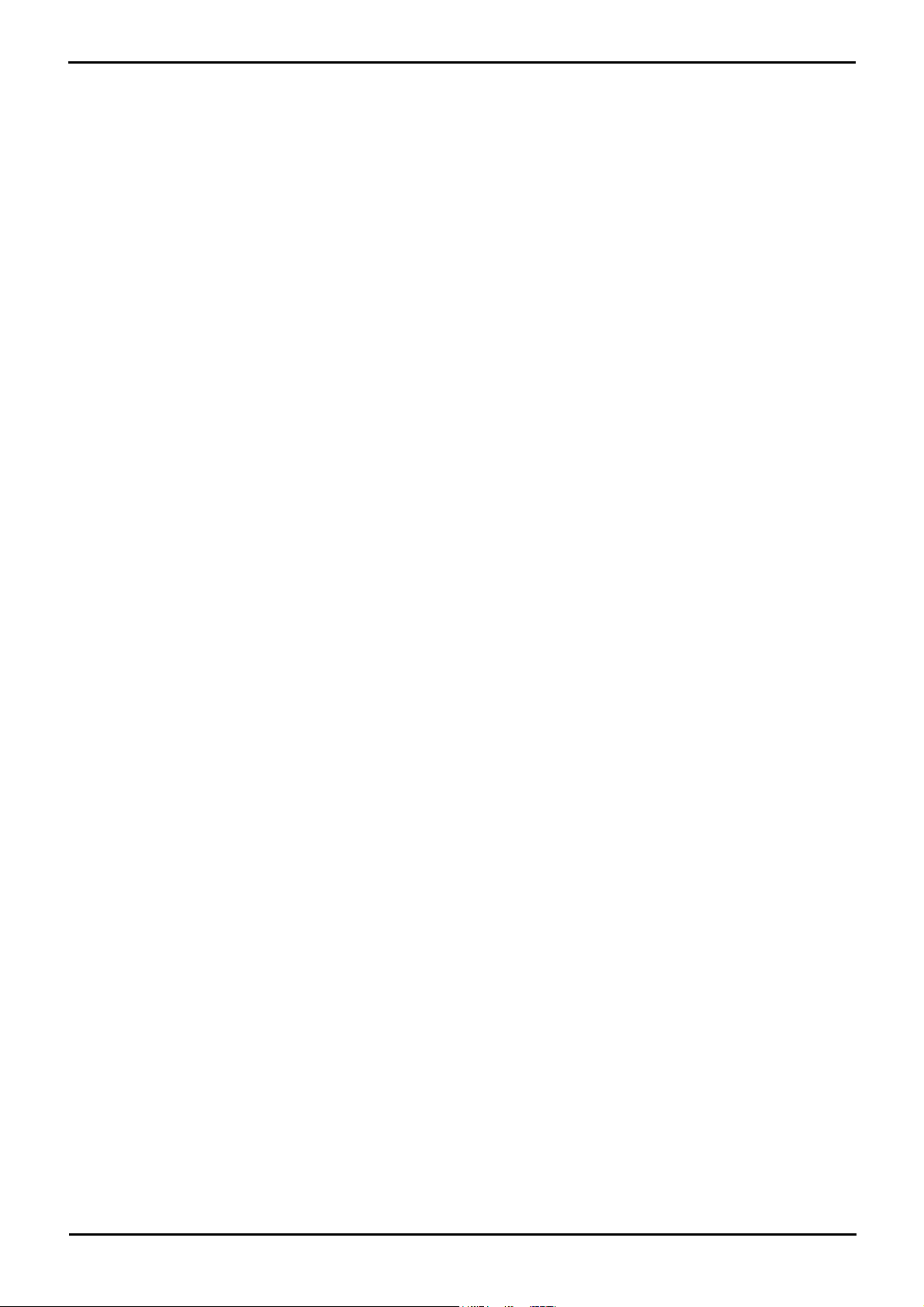
IP Office IP Phones: Control Unit Memory Card
IP Phone Installation Page 25
15-601046 Issue 14a (23 June 2008)IP Office 4.2
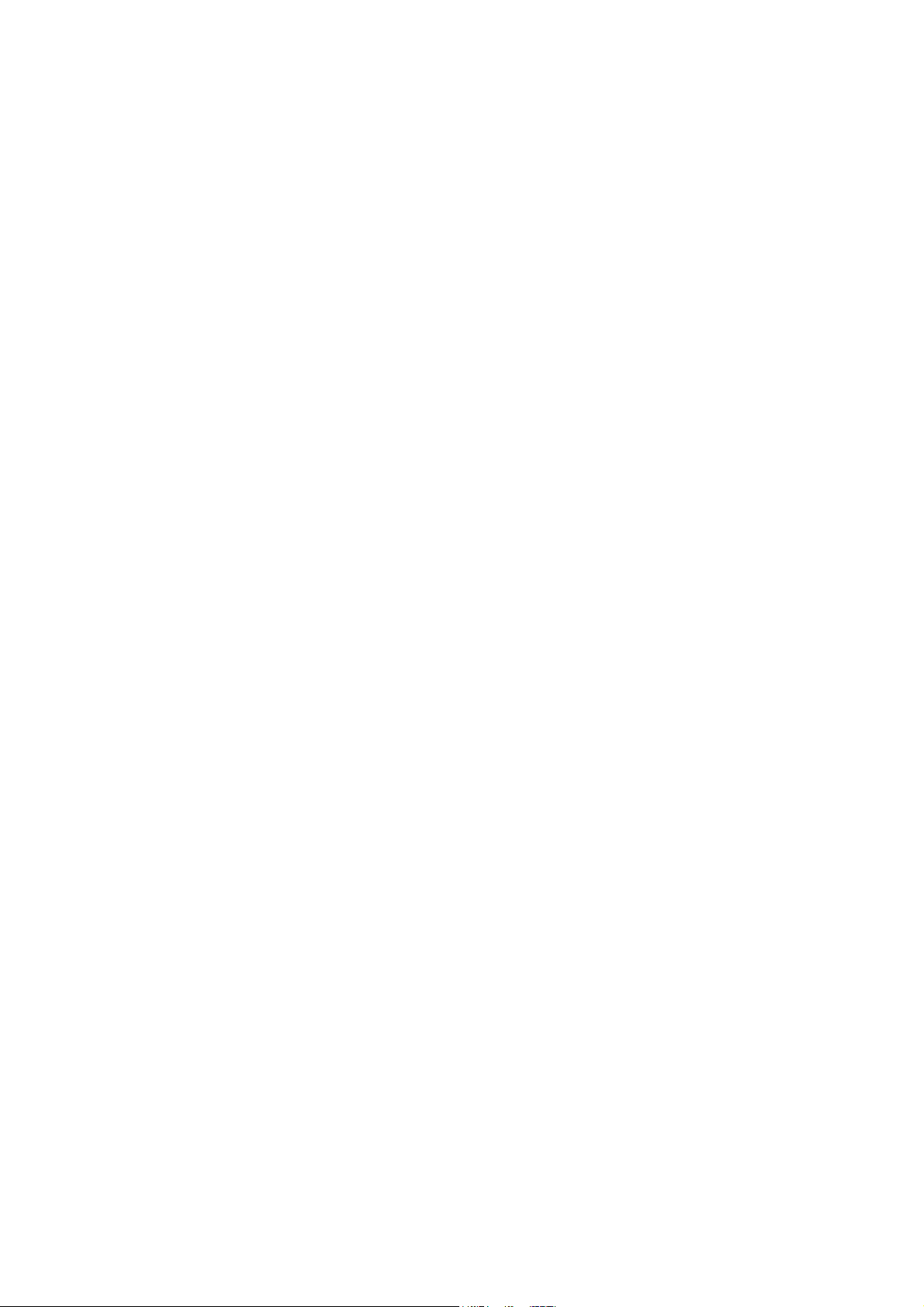
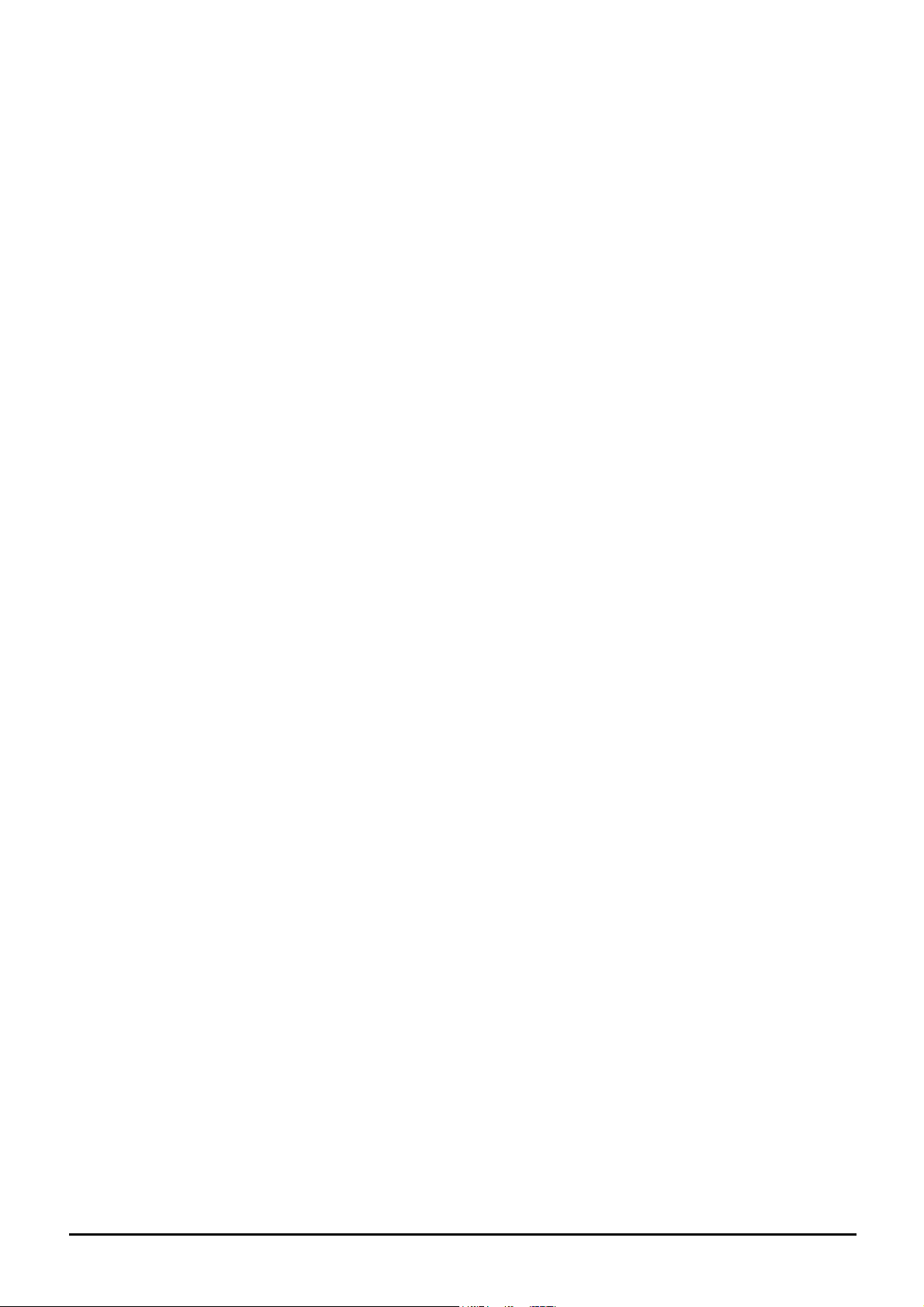
Chapter 2.
Installation
IP Phone Installation Page 27
15-601046 Issue 14a (23 June 2008)IP Office 4.2
