Avaya IP OFFICE 40DHB0002USCL User Manual
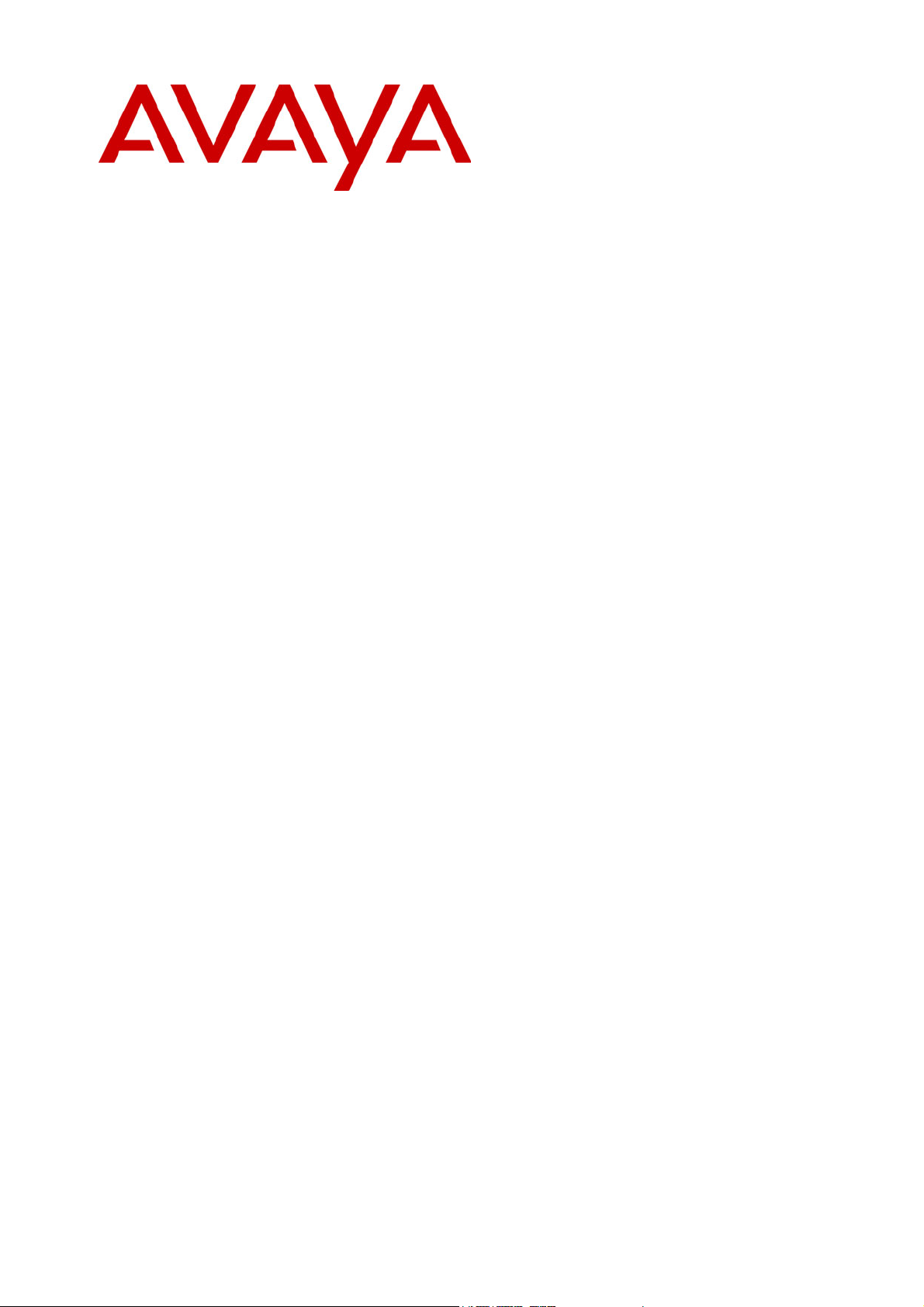
IP Office
Installation Manual
40DHB0002USCL – Issue 7 (09/25/2002)
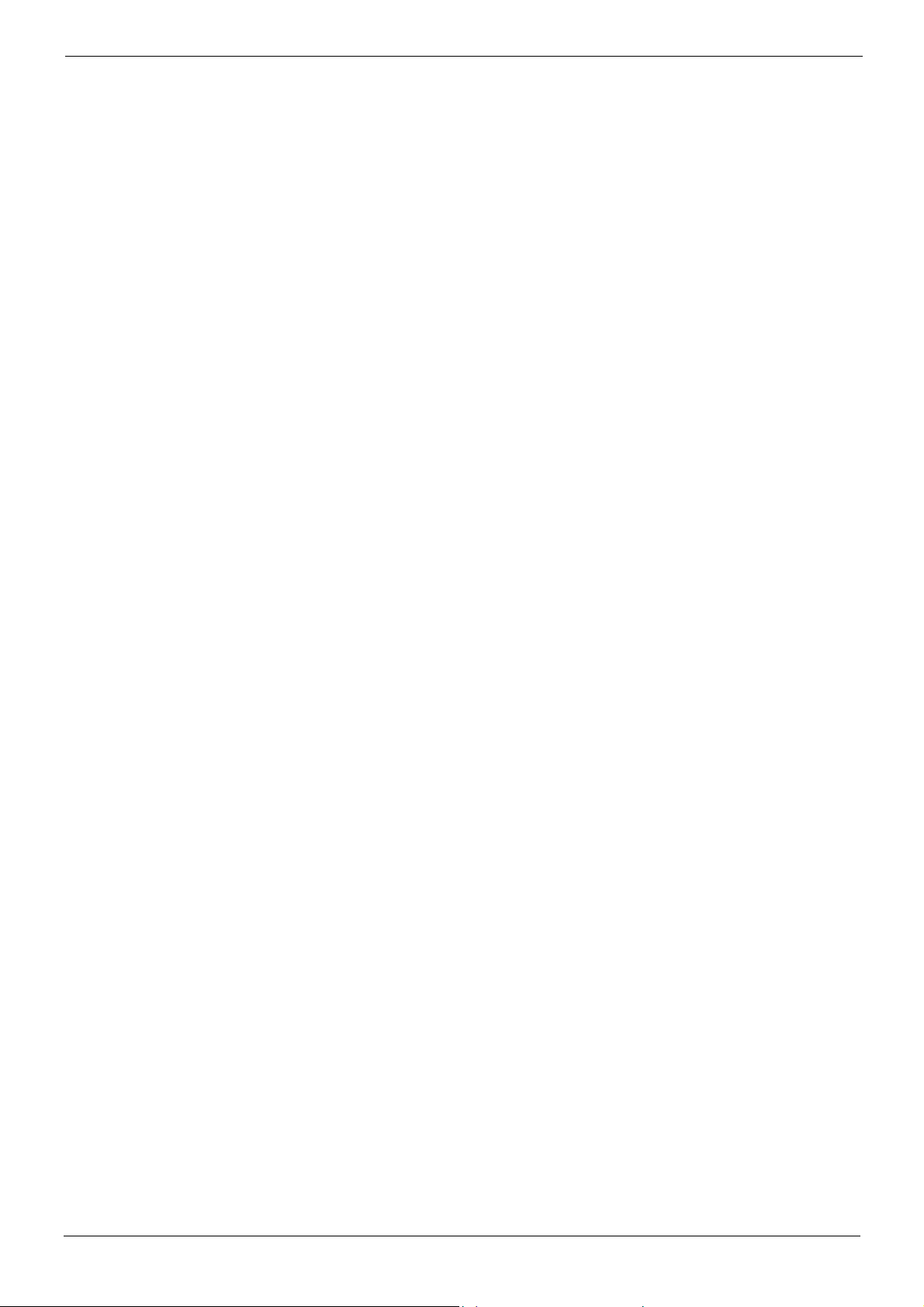
Page 2 - Contents
Contents
Introduction......................................................................................................................................................5
General ............................................................................................................................................................................5
Scope of Manual .............................................................................................................................................................. 5
Safety and Homologation Statements...........................................................................................................6
Lithium Batteries ..............................................................................................................................................................6
Electromagnetic Interference Information ........................................................................................................................6
Federal Communications Commission (FCC)............................................................................................................................................6
Canadian Department of Communications (DOC) ..................................................................................................................................... 6
89/336/ EEC (EMC Directive) CISPR 22:1993 including A1 + A2, AS/NZ 3548:1995 (ROW)...................................................................6
Trunk Interface Modules ..................................................................................................................................................7
ROW........................................................................................................................................................................................................... 7
USA/Canada...............................................................................................................................................................................................7
Further Information and Product Updates........................................................................................................................ 7
Support Telephone Numbers .....................................................................................................................................................................7
Regulatory Instructions for Use........................................................................................................................................8
IP Office Operation in Australia .................................................................................................................................................................. 8
IP Office Operation in Canada....................................................................................................................................................................8
IP Office Operation in EU ........................................................................................................................................................................... 9
IP Office Operation in New Zealand...........................................................................................................................................................9
IP Office Operation in USA......................................................................................................................................................................... 9
IP401 Compact Office Platform ....................................................................................................................10
General ..........................................................................................................................................................................10
IP401 Compact Office - Front View................................................................................................................................11
Port connections.......................................................................................................................................................................................11
IP401 Compact Office - Rear View ................................................................................................................................12
Port connections.......................................................................................................................................................................................12
Typical Configuration................................................................................................................................................................................13
IP403 Office Platform.....................................................................................................................................14
General ..........................................................................................................................................................................14
Expansion Modules .................................................................................................................................................................................. 14
Integral Modules.......................................................................................................................................................................................14
IP403 Office - Front View...............................................................................................................................................15
Port connections.......................................................................................................................................................................................15
IP403 Office - Rear View................................................................................................................................................16
Port connections.......................................................................................................................................................................................16
Typical Configuration................................................................................................................................................................................17
IP406 Office Platform.....................................................................................................................................18
General ..........................................................................................................................................................................18
Expansion Modules .................................................................................................................................................................................. 18
Integral Modules.......................................................................................................................................................................................18
IP406 Office - Front View...............................................................................................................................................19
Port connections.......................................................................................................................................................................................19
IP406 Office - Rear View................................................................................................................................................20
Port connections.......................................................................................................................................................................................20
Typical Configurations..............................................................................................................................................................................21
IP412 Office Platform.....................................................................................................................................22
General ..........................................................................................................................................................................22
Expansion Modules .................................................................................................................................................................................. 22
Integral Modules.......................................................................................................................................................................................22
IP412 Office - Front View...............................................................................................................................................23
Port connections.......................................................................................................................................................................................23
IP412 Office - Rear View................................................................................................................................................24
Port connections.......................................................................................................................................................................................24
Typical Configurations..............................................................................................................................................................................25
Page 2 - Contents IP Office Installation Manual
40DHB0002USCL – Issue 7 (09/25/2002)
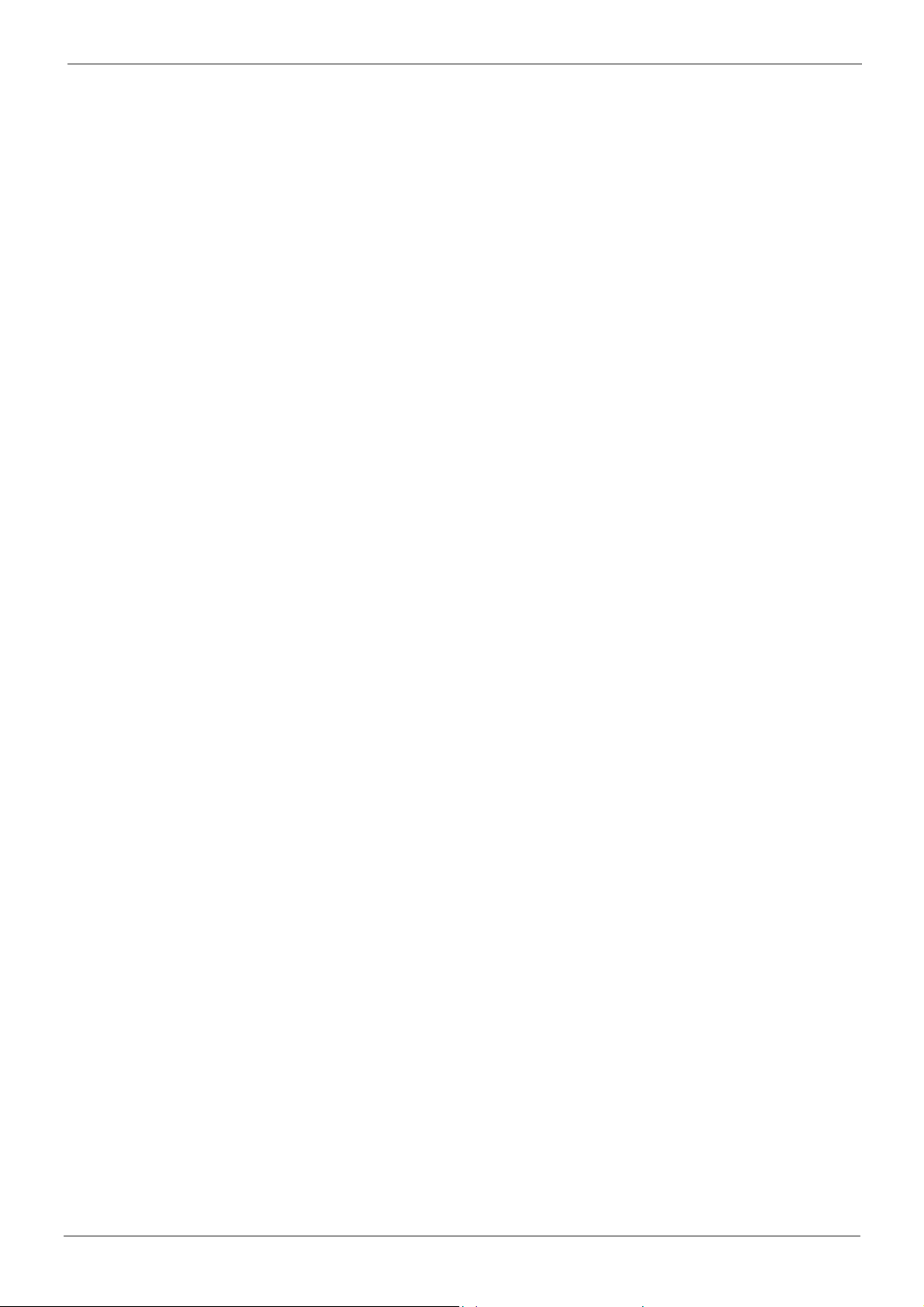
Contents - Page 3
Contents (Cont.)
Expansion Modules.......................................................................................................................................27
IP400 Digital Terminal 16/30.......................................................................................................................................... 27
Front View (30 Port version)..................................................................................................................................................................... 27
Rear View (all versions)............................................................................................................................................................................ 27
IP400 Digital Stations 16/30........................................................................................................................................... 28
IP400 Phone 8/16/30 .....................................................................................................................................................28
Front View (30 port version) ..................................................................................................................................................................... 28
Rear View (all versions)............................................................................................................................................................................ 28
IP400 So8 ......................................................................................................................................................................29
Front View ................................................................................................................................................................................................29
Rear View.................................................................................................................................................................................................29
IP400 WAN3 ..................................................................................................................................................................30
Front View ................................................................................................................................................................................................30
Rear View.................................................................................................................................................................................................30
IP400 Analog Trunk 16 ..................................................................................................................................................31
Front View ................................................................................................................................................................................................31
Rear View.................................................................................................................................................................................................31
Country Variants............................................................................................................................................32
IP400 Office Systems ....................................................................................................................................................32
Integral Module Kits .......................................................................................................................................................33
Trunk Module Kits .......................................................................................................................................................... 33
Power Supplies .............................................................................................................................................................. 33
IP Office Rack Mounting Kits .........................................................................................................................................34
Expansion Modules........................................................................................................................................................ 34
Preparing for Installation ..............................................................................................................................35
Introduction ....................................................................................................................................................................35
Tools & Parts Required..................................................................................................................................................35
Space requirements.......................................................................................................................................................35
Environmental requirements ..........................................................................................................................................36
Power Supply requirements...........................................................................................................................................36
Grounding ......................................................................................................................................................................37
Protective Ground.....................................................................................................................................................................................37
Functional Ground....................................................................................................................................................................................37
Installing a New System................................................................................................................................38
Unpacking ...................................................................................................................................................................... 38
Initial Assembly .............................................................................................................................................................. 38
Installation of Integral Modules................................................................................................................................................................. 39
Rack Mounting Assembly Instructions...................................................................................................................................................... 42
IP401 Compact Office Wall Mounting ............................................................................................................................ 43
IP401 Expansion and Installation of Integral Modules ................................................................................................... 44
Basic System Programming.........................................................................................................................45
Introduction ....................................................................................................................................................................45
Programming Tools........................................................................................................................................................ 45
PC to IP Office LAN Port Connection.......................................................................................................................................................45
Initial Programming ........................................................................................................................................................46
IP Office Installation Manual Introduction - Page 3
40DHB0002USCL – Issue 7 (09/25/2002) General
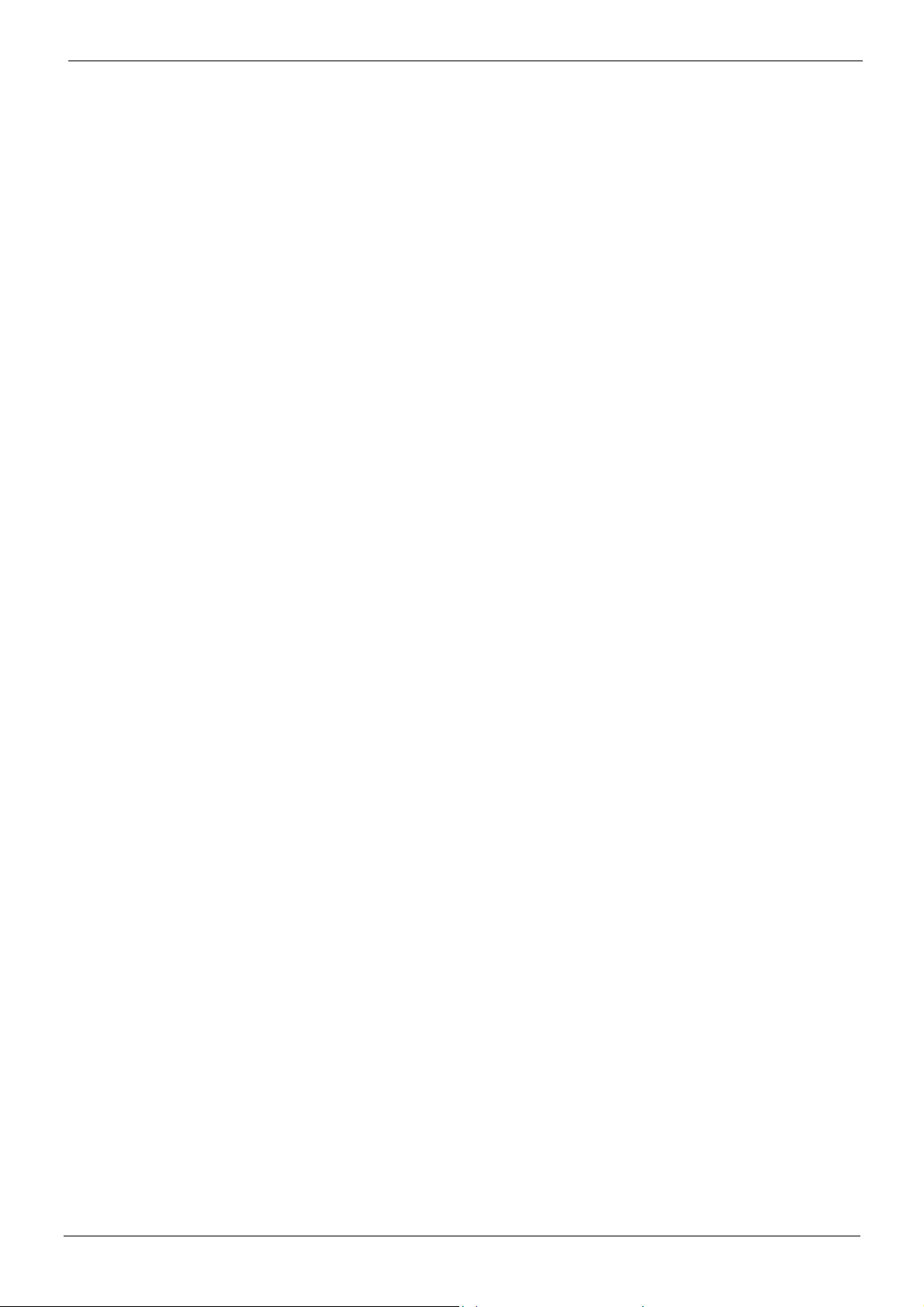
Page 4 - Contents
Contents (Cont.)
Telephone Installation...................................................................................................................................46
Checking Telephones ....................................................................................................................................................47
Connecting & Testing IP Office Telephones............................................................................................................................................. 47
Connecting & Checking Two-Wire Telephones........................................................................................................................................ 47
Power Fail Telephones and Sockets........................................................................................................................................................47
Wall Mounting 2000 Series Telephones ........................................................................................................................48
Wall Mounting 44/4600 & 6400 Series Telephones.......................................................................................................49
System Handover ..........................................................................................................................................50
Checklist ........................................................................................................................................................................50
Technical Data ...............................................................................................................................................51
Port Pinouts ...................................................................................................................................................................51
Analog Trunk Ports (RJ45).......................................................................................................................................................................51
Power Fail and POT Ports (RJ45)............................................................................................................................................................51
DS/DT Ports (RJ45)..................................................................................................................................................................................51
ISDN Port – BRI (RJ45)............................................................................................................................................................................51
ISDN Port – PRI (RJ45)............................................................................................................................................................................52
LAN Port – 10/100 BaseT......................................................................................................................................................................... 52
DTE Port (25 Way or 9 Way D-Type socket)............................................................................................................................................ 52
Audio Port (3.5mm Stereo Jack Socket) ..................................................................................................................................................53
Expansion Port (RJ45 Socket) .................................................................................................................................................................53
External Control Port (3.5mm Stereo Jack Socket)..................................................................................................................................53
WAN Port (37 Way D-Type Socket) ......................................................................................................................................................... 54
Cables............................................................................................................................................................................55
DTE Cable................................................................................................................................................................................................55
DT Line Cord for Structured Cabling ........................................................................................................................................................ 56
PRI/BRI ISDN Cable................................................................................................................................................................................. 57
LAN Interconnect Cable ...........................................................................................................................................................................58
LAN Cable ................................................................................................................................................................................................ 59
LAN Crossover Cable............................................................................................................................................................................... 60
Expansion Interconnect Cable.................................................................................................................................................................. 61
V.24/V.28 WAN Cable..............................................................................................................................................................................62
X.21 WAN Cable ......................................................................................................................................................................................63
V.35 WAN Cable ......................................................................................................................................................................................64
Telephone Converter Cables....................................................................................................................................................................65
Out of Building Installation........................................................................................................................................................................65
Port Safety Classification ............................................................................................................................................... 66
Compliance with FCC Rules..................................................................................................................................................................... 66
Technical Specifications ................................................................................................................................................67
General..................................................................................................................................................................................................... 67
Interfaces.................................................................................................................................................................................................. 67
Protocols................................................................................................................................................................................................... 68
Index................................................................................................................................................................69
Page 4 - Contents IP Office Installation Manual
40DHB0002USCL – Issue 7 (09/25/2002)
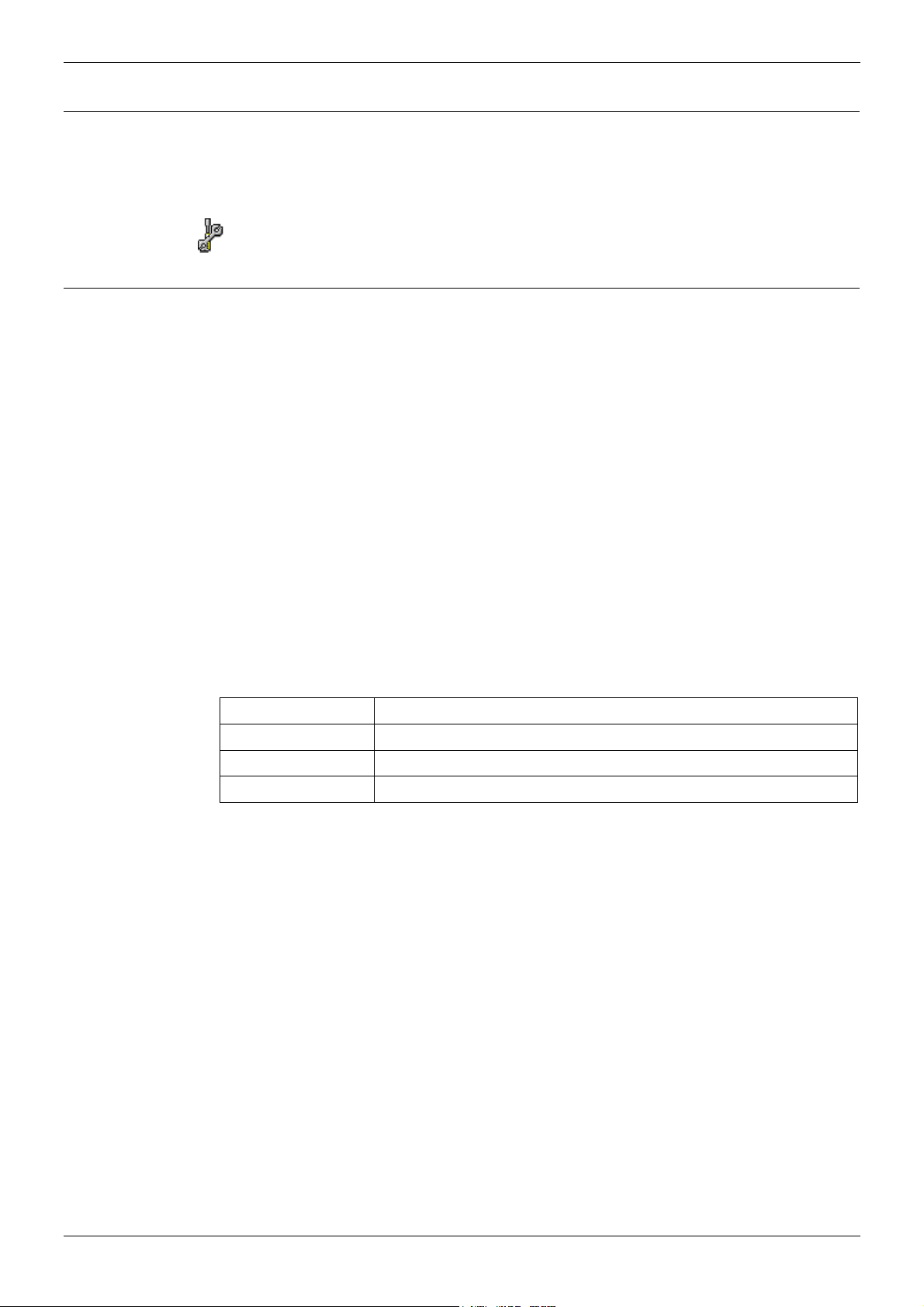
Introduction General - Page 5
Introduction
General
This manual covers the installation of your Avaya IP Office equipped with release Level 1.0+
software. It is intended for use by installers and maintainers who have successfully completed the
appropriate IP Office training courses.
Ensure that you have read and understood this manual before beginning installation.
Scope of Manual
This manual, for IP Office systems only, covers the following areas:
– Technical Data :
This manual contains information on the Port Pinouts/Safety classifications, cables, and basic
technical specifications only. Descriptions of the functionality, features and performance of the IP
Office are covered by the Product Description.
– Rack Installation :
You can install your IP403/406/412 Office (base units and expansion modules) into a suitable
rack system (see page 42). The IP401 Compact Office can be wall mounted (see page 43).
– System Programming :
System programming is necessary for installation and maintenance of the IP Office. This manual
only covers very basic programming (see page 45). For full details refer to the Administration Help
files contained on the Installation CD supplied with every unit.
– Terminal/Telephone Usage :
This manual does not detail the usage and functionality of IP Office terminals/telephones. These
details are to be found in the appropriate User Guides.
The terminals/telephones that are supported by the IP Office are:
Avaya 2000 Series 20AT, 20CC, 2010, 2030, 2050, (analog only), 20DSS/BLF and 20DT
Avaya 4400 Series 4406D, 4412D, 4424D and 4450DSS*
Avaya 4600 Series 4606 (Level 1.1+ only), 4612 and 4624
Avaya 6400 Series 6408D+, 6416D+M, 6424D+M and XM24(DSS)
*Caution: See page 56 for wiring details on a 4450DSS module.
IP Office Installation Manual Introduction - Page 5
40DHB0002USCL – Issue 7 (09/25/2002) General
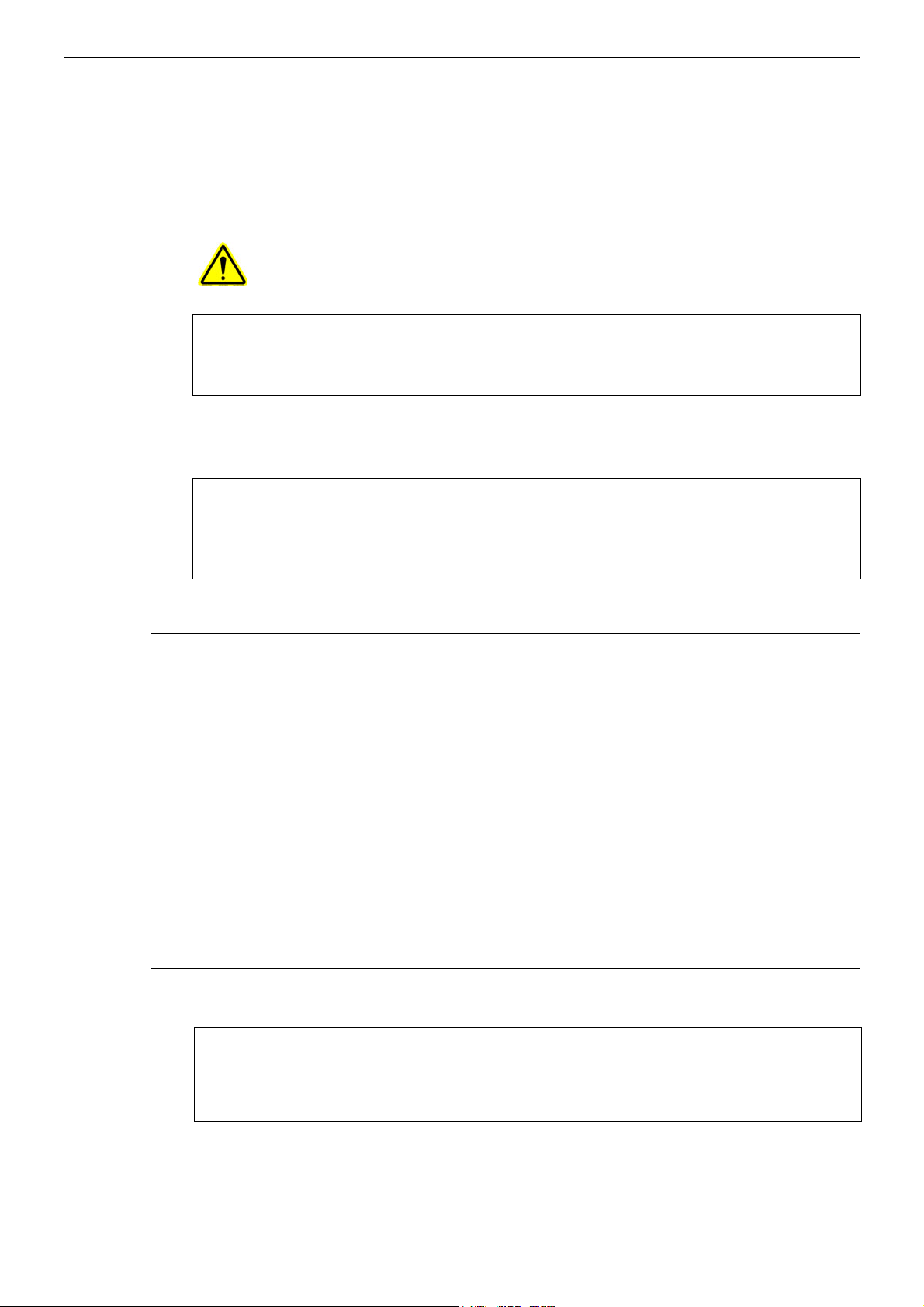
Page 6 - Lithium Batteries Safety and Homologation Statements
Safety and Homologation Statements
CE Mark
The "CE" mark affixed to this equipment means that the unit complies with the 1999/5/EC (R&TTE),
89/336/EEC (EMC) and 72/23EEC (LVD) Directives
Declaration of Conformity
The Declaration of Conformity (DoC) for the IP400 Office products is contained with in the CD
accompanying the products.
This warning symbol may be found on the base of IP401, IP403, IP416 and IP412 units.
Refer to page 7 for information concerning which Trunk Interface module variants can be
fitted in which country
WARNING
The Avaya IP400 Office units are intended to be installed by 'Service Personnel' and it is the
responsibility of the Service Personnel to ensure that all subsidiary interconnected equipment is
wired correctly and also meet the safety requirements of IEC60950 or UL60950 where applicable.
Lithium Batteries
A lithium battery is fitted to the real time clock on the IP401/403/406 and IP412 mother boards.
WARNING
The Lithium battery must be replaced by Avaya personnel or authorized representatives. There
is a danger of explosion if the battery is incorrectly replaced. Replace only with the same or
equivalent type recommended by the manufacturer. Dispose of used batteries according to the
manufacturer's instructions.
Electromagnetic Interference Information
Federal Communications Commission (FCC)
This equipment has been tested and found to comply with the limits for a Class A digital device,
pursuant to Part 15 of the FCC Rules. These limits are designed to provide reasonable protection
against harmful interference when the equipment is operated in a commercial environment. This
equipment generates, uses, and can radiate radio frequency energy and, if not installed and used in
accordance with the instruction manual, may cause harmful interference to radio communications.
Operation of this equipment in a residential area is likely to cause harmful interference, in which case
the user will be required to correct the interference at his or her own expense.
Canadian Department of Communications (DOC)
''NOTICE: This equipment meets the applicable Industry Canada Terminal Equipment Technical
Specifications. This is confirmed by the registration number. The abbreviation, IC, before the
registration number signifies that registration was performed based on a Declaration of Conformity
indicating that Industry Canada technical specifications were met. It does not imply that Industry
Canada approved the equipment.”
89/336/ EEC (EMC Directive) CISPR 22:1993 including A1 + A2, AS/NZ 3548:1995 (ROW)
WARNING
IP401 Compact Office, IP403, IP406, IP412 and all Expansion Modules are Class A products. In a
domestic environment, IP401 Compact Office, IP403, IP406, IP412 and all Expansion Modules may
cause radio interference in which case the user may be requested to take adequate measures.
Page 6 - Safety and Homologation Statements IP Office Installation Manual
Lithium Batteries 40DHB0002USCL – Issue 7 (09/25/2002)
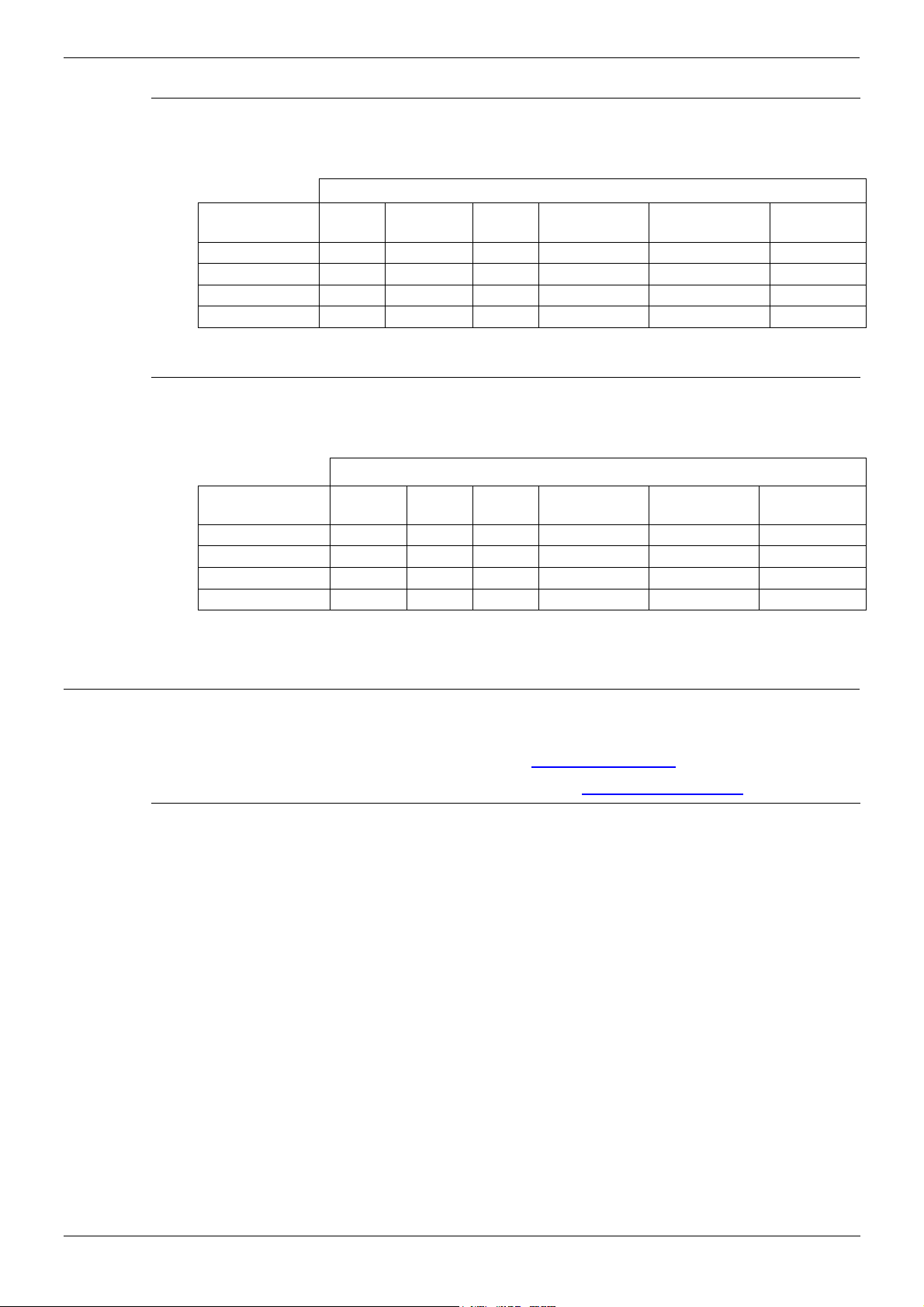
Safety and Homologation Statements Trunk Interface Modules - Page 7
Trunk Interface Modules
ROW
To ensue the validation of the approvals in ROW (i.e. EU, Hungary, Australia and New Zealand),
only the following interface cards must be installed as detailed in the following IP400 Office products:
Product Quad
IP403 Office DT Yes Yes No Yes No No
IP403 Office DS Yes Yes No Yes No No
IP406 Office Yes Yes No Yes No No
IP412 Office Yes Yes No Yes Yes No
Interface Modules
PRI-E1
BRI
PRI E1-R2*
PRI-T1 Analog Trunk 4
(LS)
Dual PRI-E1
Dual PRI-E1-R2*
* CALA /Korea only
USA/Canada
To ensue the validation of the approvals in US and Canada, only the following interface cards must
be installed in the following IP400 Office products:
Interface Cards
Product Quad BRI PRI-E1 PRI-T1 Analog Trunk 4
(LS)
IP403 Office DT No No No No No No
IP403 Office DS No No Yes Yes No Yes
IP406 Office No No Yes Yes No Yes
IP412 Office* No No Yes Yes No Yes
See page 33 for country specific variant SAP codes.
Dual PRI-E1 Dual PRI-T1
Dual PRI-T1
Further Information and Product Updates
Further information, including Product and Reference Manual updates, can be obtained from Avaya's
Dealers and Distributors, or from Avaya's web site: http://www.avaya.com
This guide is also available from Avaya's support web site: http://support.avaya.com
Support Telephone Numbers
In the USA only, Avaya provides a toll-tree Customer Helpline 24 hours a day:
Name: Avaya Technical Support Organization (TSO)
Customer Helpline: 1 800 628-2888
Address: 8744 Lucent Blvd., Highlands Ranch, Colorado, 80129 USA
URL: http://support.avaya.com/
If you need assistance when installing, programming, or using your system, call the Helpline or your
Avaya representative. Consultation charges may apply.
Outside the USA, if you need assistance when installing, programming, or using your system,
contact your Avaya representative.
.
IP Office Installation Manual Safety and Homologation Statements - Page 7
40DHB0002USCL – Issue 7 (09/25/2002) Trunk Interface Modules
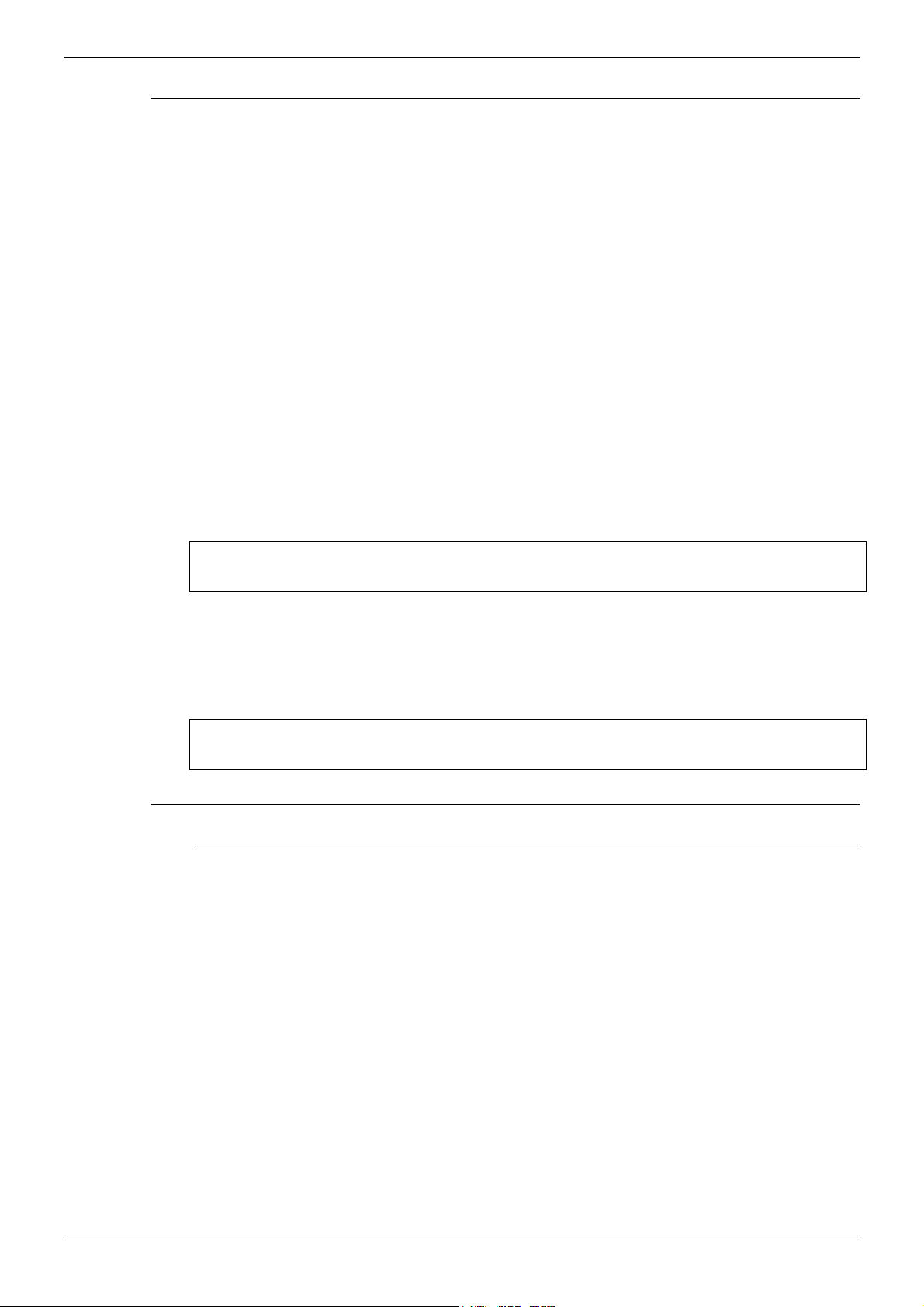
Page 8 - Regulatory Instructions for Use Safety and Homologation Statements
Regulatory Instructions for Use
IP Office Operation in Australia
Connection
Connection of IP400 Office products must be via a Line Isolation Unit with a telecommunications
compliance label.
BRI Interface
During the configuration, ensure "000" emergency number is not barred, by performing the following:
Short Code: "000"
Telephone No.: "000;"
Function: "Dial Emergency"
Connections to TS013, the following Bearer Capabilities shall not be used:
7kHz Audio
Video
Restricted Digital Information
If unknown type of number is used in calling party number, the network will use the default CLI.
The system must be configured for Point to Multi point connection to comply with Austel requirements
for connecting to TS013 circuits.
As the IP Office does not support emergency dialing after loss of power, the following warning notice
should be recognized:
WARNING
This equipment will be inoperable when mains power fails.
PRI Interface
During the configuration, ensure "000" emergency number is not barred, by performing the following:
Short Code: "000"
Telephone No.: "000;"
Function: "Dial Emergency"
WARNING
This equipment will be inoperable during mains power failure.
IP Office Operation in Canada
Industry Canada Notification (DoC)
This equipment meets the applicable Industry Canada Terminal Equipment Technical Specifications.
This is confirmed by the registration number. The abbreviation, IC, before the registration number
signifies that registration was performed based on a Declaration of Conformity indicating that Industry
Canada technical specifications were met.
It does not imply that Industry Canada approved the equipment.
''NOTICE: The Ringer Equivalence Number (REN) for this terminal equipment is 1. The REN
assigned to each terminal equipment provides an indication of the maximum number of terminals
allowed to be connected to a telephone interface. The termination on an interface may consist of any
combination of devices subject only to the requirement that the sum of the Ringer Equivalence
Numbers of all the devices does not exceed five.''
Page 8 - Safety and Homologation Statements IP Office Installation Manual
Regulatory Instructions for Use 40DHB0002USCL – Issue 7 (09/25/2002)
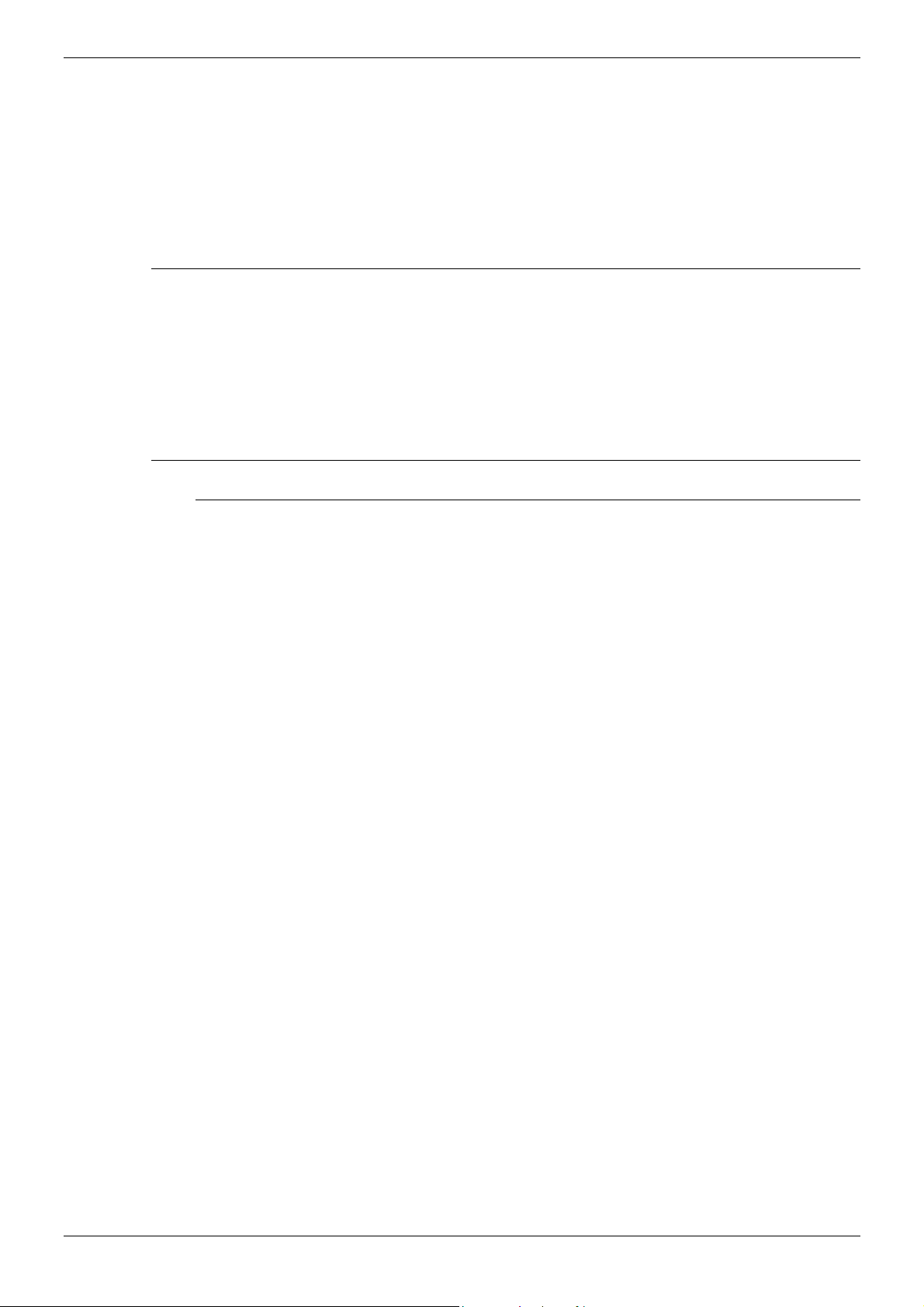
Safety and Homologation Statements Regulatory Instructions for Use - Page 9
IP Office Operation in EU
1. 999 and 112 calls must not be barred. Doing so will invalidate the approval.
2. All connections at the MDF shall be identifiable by suitable labeling.
3. The CE mark displayed on IP Office equipment indicates the systems compliance with the EMC,
LVD, and R&TTE Directives and common technical regulations for Primary Rate and Basic Rate
ISDN.
4. All ports for the connection of other non-telecommunications apparatus have a Safety Extra Low
Voltage (SELV) safety status.
IP Office Operation in New Zealand
The grant of a Telepermit for any item of terminal equipment indicates only that Telecom has
accepted that the item complies with minimum conditions for connection to its network. It indicates no
endorsement of the product by Telecom, nor does it provide any sort of warranty. Above all, it
provides no assurance that any item will work correctly in all respects with another item of
Telepermitted equipment of a different make or model, nor does it imply that any product is
compatible with all of Telecom's network services.
IP Office Operation in USA
FCC Notification
This equipment is registered with the ACTA (Administrative Council for Terminal Attachments) in
accordance with FCC Part 68 of its rules. In compliance with those rules, you are advised of the
following:
• Means of Connection. Connection of this equipment to the telephone network shall be through a
standard network interface jack. Connection to 1.544-MBps digital facilities must be through a
USOC RJ48C. Connection to the Analog Trunk facilities must be through a USOC RJ45S.
• Notification to the Telephone Companies. Before connecting this equipment, you or your
equipment supplier must notify your local telephone company’s business office of the telephone
number or numbers you will be using with this equipment.
• The facility interface codes (FIC) for 1.544-MBps digital connection (i.e. IP400 Office PRI-T1)
are 04DU9.BN, 04DU9.DN, 04DU9.IKN, 04DU9.ISN.
• The facility interface code (FIC) for analog trunk connection (i.e IP400 Office Quad Analog
Trunk-LS) are OL13A, OL13B, OL13C, 02AC2, 02LA2, 02LB2, 02LC2, 02LR2, 02LS2.
• The facility interface code (FIC) for analog trunk connection (i.e. IP400 Office ATM16-LS/GS)
are OL13A, OL13B, OL13C, 02AC2, 02GS2, 02LA2, 02LB2, 02LC2, 02LR2, 02LF2.
• The Service Order Code (SOC) for 1.544-MBps digital connection (i.e. IP400 Office PRI-T1) is
6.0Y
• The Service Order Code (SOC) for analog trunk connection (i.e. IP400 Office Quad Analog
Trunk-LS) is 9.0Y
• Disconnection. You must also notify your local telephone company if and when this equipment is
permanently disconnected from the line or lines.
• Hearing Aid Compatibility. The custom telephone sets for this system are compatible with
inductively coupled hearing aids as prescribed by the FCC.
Ringer Equivalence Number (REN). The REN is used to determine the number of devices that may
be connected to the telephone line. Excessive RENs on the line may result in the devices not ringing
in response to an incoming call. In most, but not all, areas, the sum of the RENs should not exceed
five. To be certain of the number of devices that may be connected to the line, as determined by the
total RENs, contact the local telephone company to determine the maximum REN for the calling
area.
IP Office Installation Manual Safety and Homologation Statements - Page 9
40DHB0002USCL – Issue 7 (09/25/2002) Regulatory Instructions for Use
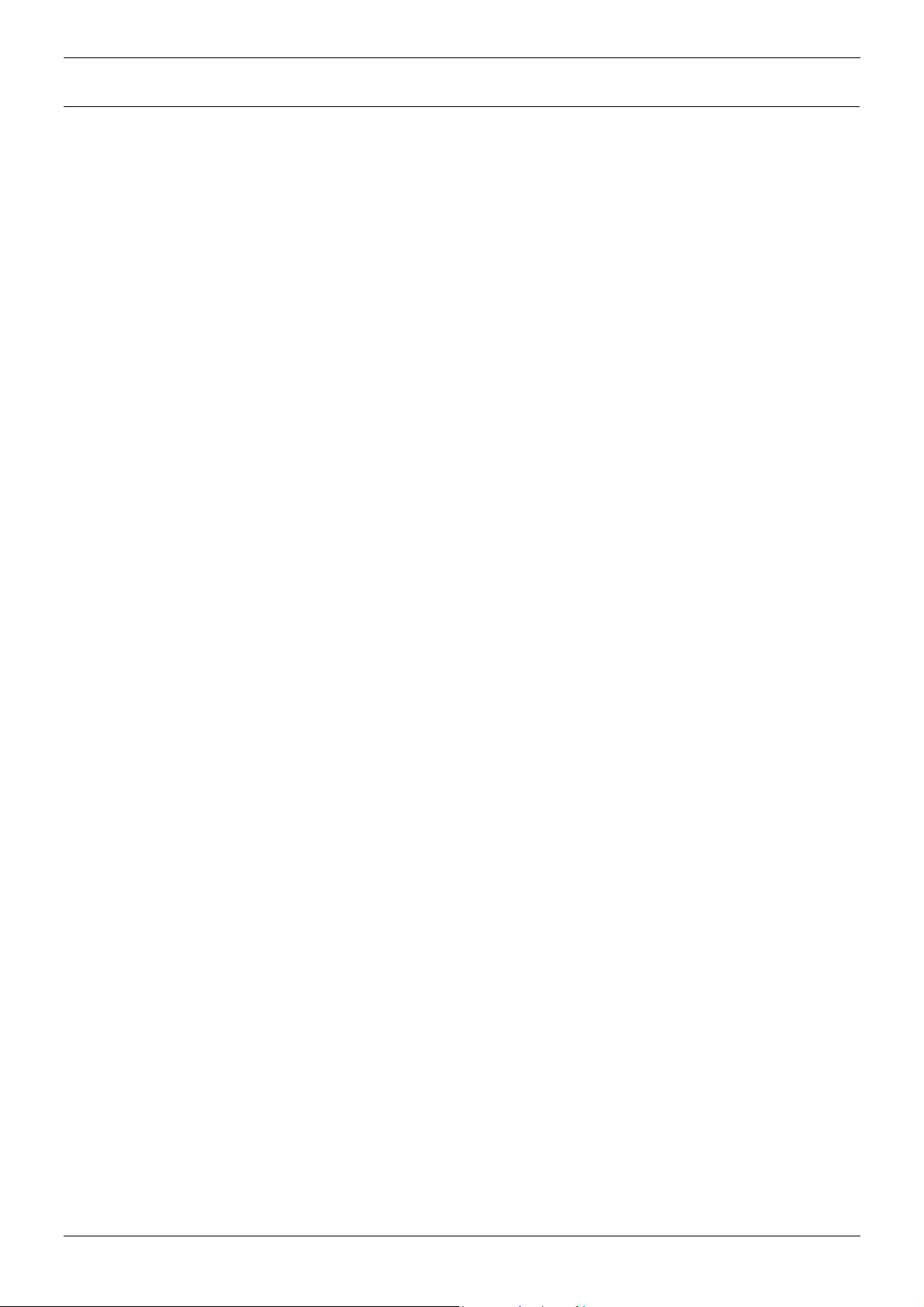
Page 10 - General IP401 Compact Office Platform
IP401 Compact Office Platform
General
The IP401 Compact Office system platform is supplied in two variants:
IP401 Compact Office 2 supports:
Two digital and two analog telephones
A BRI ISDN port (2 trunks)
An four port auto-negotiating 10/100 BaseT LAN hub
IP401 Compact Office 4 supports:
Four digital and four analog telephones
Two BRI ISDN ports (4 trunks)
An eight port auto-negotiating 10/100 BaseT LAN hub.
The auto-negotiating 10/100 BaseT LAN hub provides access to networks and/or up to eight IP
telephones.
The DT ports support Avaya 2000 series telephones. DT ports are set to A-Law PCM encoding at
default but can be programmed to µ-Law PCM encoding.
An IP401 Compact Office 2 can be expanded to an IP401 Compact Office 4.
In addition the IP401 Compact Office can be fitted with any of the following optional Integral Modules:
• WAN Port
This port supports a single synchronous data connection, which can be X.21, V.35 or V.24.
• Voice Compression Module (VCM)
Supports VoIP applications (over two channels) using Avaya 4600 IP telephone connected via
LAN ports.
• VME card
Provides memory capacity for embedded voice mail feature.
See page 44 for expansion and page 32 for country specific variants.
Page 10 - IP401 Compact Office Platform IP Office Installation Manual
General 40DHB0002USCL – Issue 7 (09/25/2002)
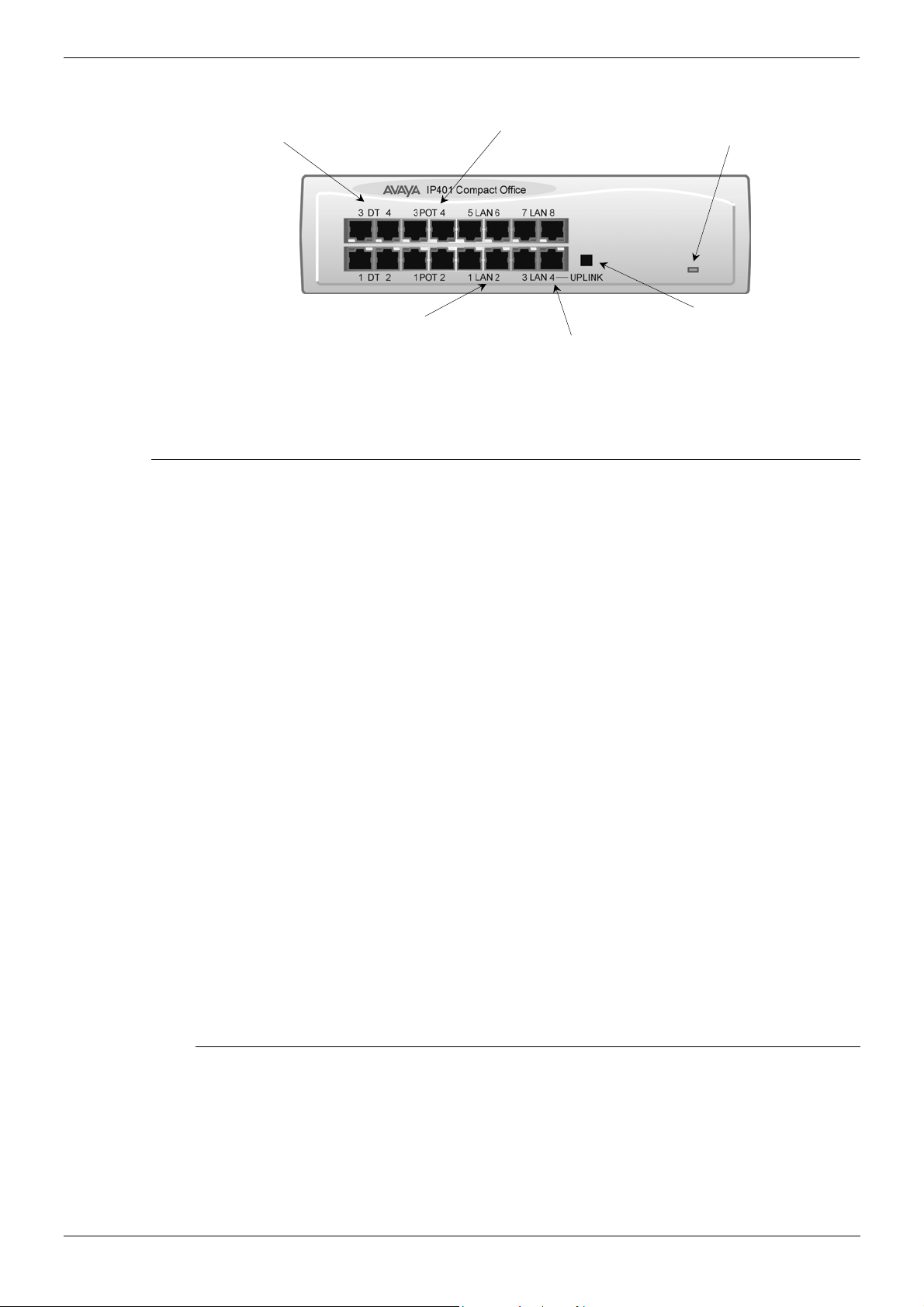
IP401 Compact Office Platform IP401 Compact Office - Front View - Page 11
4
4
8
K
e
n
n
IP401 Compact Office - Front View
DT Ports 1-4
Green LEDs - Terminal connected
Yellow LEDs – Status of ISDN/WAN links
Phone Ports 1 -
(POTS)
Unit Status LED
Red = Alive but not init iated
Green = Running OK
Solid Green LED - LAN O
Flashing Green - LAN OK and activ
Yellow LED on – 100Mbps operatio
Yellow LED 0ff - 10Mbps operatio
LAN Ports 1-
LAN Port
(Cascade Port)
Cascade Switch
(for Port 4)
Note: The IP Compact Office DT4 is shown above. The IP Compact Office DT2 does not have
the top row (labeled 3 DT 4, 3 POT 4, 5 LAN 6 and 7 LAN 8) of RJ45 ports fitted.
Port connections
• DT Ports
DT ports are used for connection to Avaya 2000 series telephones (see page 5) and support
either A-Law or µ-Law PCM encoding (default A-Law). Using DT Line Cords (see page 56) and
standard structured wiring, these RJ45 ports can be extended to the required telephone location.
In addition, converters can be used to provide BT New Plan sockets (431A/631A) if required (see
page 65). When telephones are equipped with line cords that terminate in RJ11 plugs, then pinto-pin RJ11/RJ45 adapters should be used.
• Plain Ordinary Telephone (POT) Ports
These ports are used for connection to standard analog telephones, fax machines and modems.
Using standard structured wiring, these RJ45 ports can be extended to the required telephone
location. Converters can be used to provide BT New Plan sockets (431A/631A) if required (see
page 65). When telephones are equipped with line cords that terminate in RJ11 plugs, then pinto-pin RJ11/RJ45 adapters should be used.
• LAN Ports
The auto-negotiating 10/100 BaseT LAN hub ports are used for PC and server connectivity. They
can also be used to connect to IP telephones (Avaya 4600 IP series).
LAN ports allow information relating to incoming and outgoing telephone calls to be forwarded to
PC based applications. They also provide access to the router functionality/configuration of the
IP401 Compact Office platform for both data and Voice over IP (VoIP) calls. The auto-negotiating
10/100 BaseT LAN hub ports support a single MAC address only (printed on base of unit).
Where more than eight LAN connections are required, the fourth LAN port can be used for
cascading to other hubs. The Cascade pushbutton to the right of this port is used to set the
mode. When the Cascade switch is in the out position the port can be connected to another hub
without the need for a crossover cable, i.e. the port is an MDI type port. When the Cascade
switch is in the in position the port can be connected directly to a PC.
Cables
IP401 Compact Office 2 is supplied with one red ISDN cable. The Compact Office 4 is supplied with
two red ISDN cables. For Port Pinouts and Cables, refer to pages 51 and 55 respectively.
IP Office Installation Manual IP401 Compact Office Platform - Page 11
40DHB0002USCL – Issue 7 (09/25/2002) IP401 Compact Office - Front View
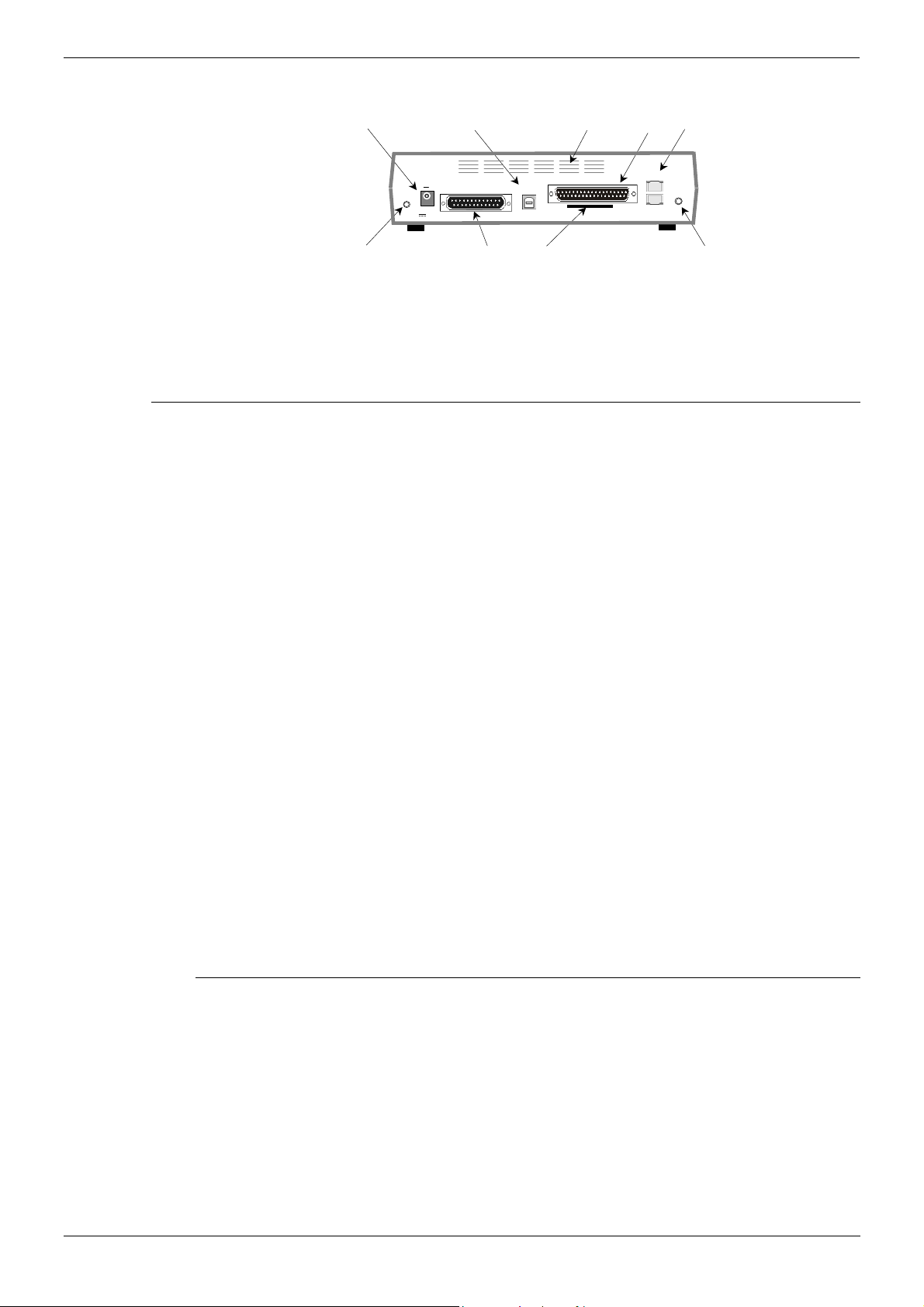
Page 12 - IP401 Compact Office - Rear View IP401 Compact Office Platform
IP401 Compact Office - Rear View
DC Power I/P Socket
USB Interface Socket
WAN Port
Vents
BRI Ports
EXT
O/P
External O/P Socket
DC I/P
- C +
24V DC
2A
DTE
DTE Port
USB
Slot for VME Card
WAN
BRI 1
BRI 2
Audio I/P Socket
Notes: 1. The IP401 Compact Office 4 is shown above; the WAN port is optional.
2. On an IP401 Compact Office 2, the WAN port is optional and BRI 2 is not fitted.
(See pages 32 and 44 for upgrade kits and expansion instructions respectively).
3. The IP401 Compact Office can be wall mounted (see page 43).
Port connections
• External O/P Socket
Allows externally powered circuits to be controlled via a single 3.5mm stereo jack socket.
• DC Power I/P Socket
Socket for the external 24V DC unregulated power supply (supplied with kit).
• DTE Port
A 25-way D-type socket. Used for connection to PCs, servers and EFTPOS terminals.
• BRI Ports
Two BRI trunk interface ports are fitted on an IP401 Compact Office 4 and only one on an IP401
Compact Office 2; providing four and two trunks respectively.
See page 44 for expansion and page 32 for country specific variants.
• WAN Port
This port supports a single synchronous data connection, which can be X.21, V.35 or V.24. The
selection of the required interface is automatically determined from the pin-out of the cable
plugged into the ‘WAN’ port. This cable must be connected before power is applied for auto
detection to work. Connection to a Digital Leased Circuit is made by connecting the WAN port on
the rear of the unit to the existing Network Terminating Unit (NTU) via the appropriate X.21, V.35
or V.24 cable.
See pages 62, 63 and 64 for cable details and page 54 for port details.
• USB Interface
This port may only be used by trained maintenance personnel using static protection precautions.
Used for connection to a PC or server, allowing it to utilize the IP401 Office as a Terminal Adapter
(TA). (Before installing the USB software on your PC you must read the instructions supplied
with the installation software - refer to the USB Installation Manual for details).
• Audio I/P Socket
A single 3.5mm stereo or mono jack socket that enables input from an external 'Music-on-Hold'
source.
AUDIO
Port Pinouts and Cables
For Port Pinouts and Cables, refer to pages 51 and 55 respectively.
Page 12 - IP401 Compact Office Platform IP Office Installation Manual
IP401 Compact Office - Rear View 40DHB0002USCL – Issue 7 (09/25/2002)

IP401 Compact Office Platform IP401 Compact Office - Rear View - Page 13
Typical Configuration
Scenario:
A customer requiring a voice and data solution for a warehousing facility remote from a regional
office. Three administrators and two pickers staff the warehouse.
This configuration provides support for four Avaya 2000 series digital telephones, one for each of the
administrators, leaving a spare port for future growth. Up to four analog telephones (POTS), two of
which support a DECT wireless solution to allow the pickers freedom of movement, with one of the
remaining ports being used for a fax machine.
The eight port 10/100M Hub allows the local PCs and Printers to be networked. Connectivity for all
voice and data traffic between the Warehouse and the regional office is carried over the optional
IP401 WAN interface using Voice over IP and standards based compression (through the optional
IP400 VCM 5 media card). Two ISDN ports allow up to four simultaneous calls to the public network.
Kit List
IP401 Compact Office DT4
IP401 Compact Office WAN Expansion
IP400 Office Voice Compression Module 5
2 x 2030 Display Terminals
WAN
DC I/P
- C +
EXT
O/P
24V DC
2A
DTE
USB
BRI 1
AUDIO
BRI 2
IP Office Installation Manual IP401 Compact Office Platform - Page 13
40DHB0002USCL – Issue 7 (09/25/2002) IP401 Compact Office - Rear View
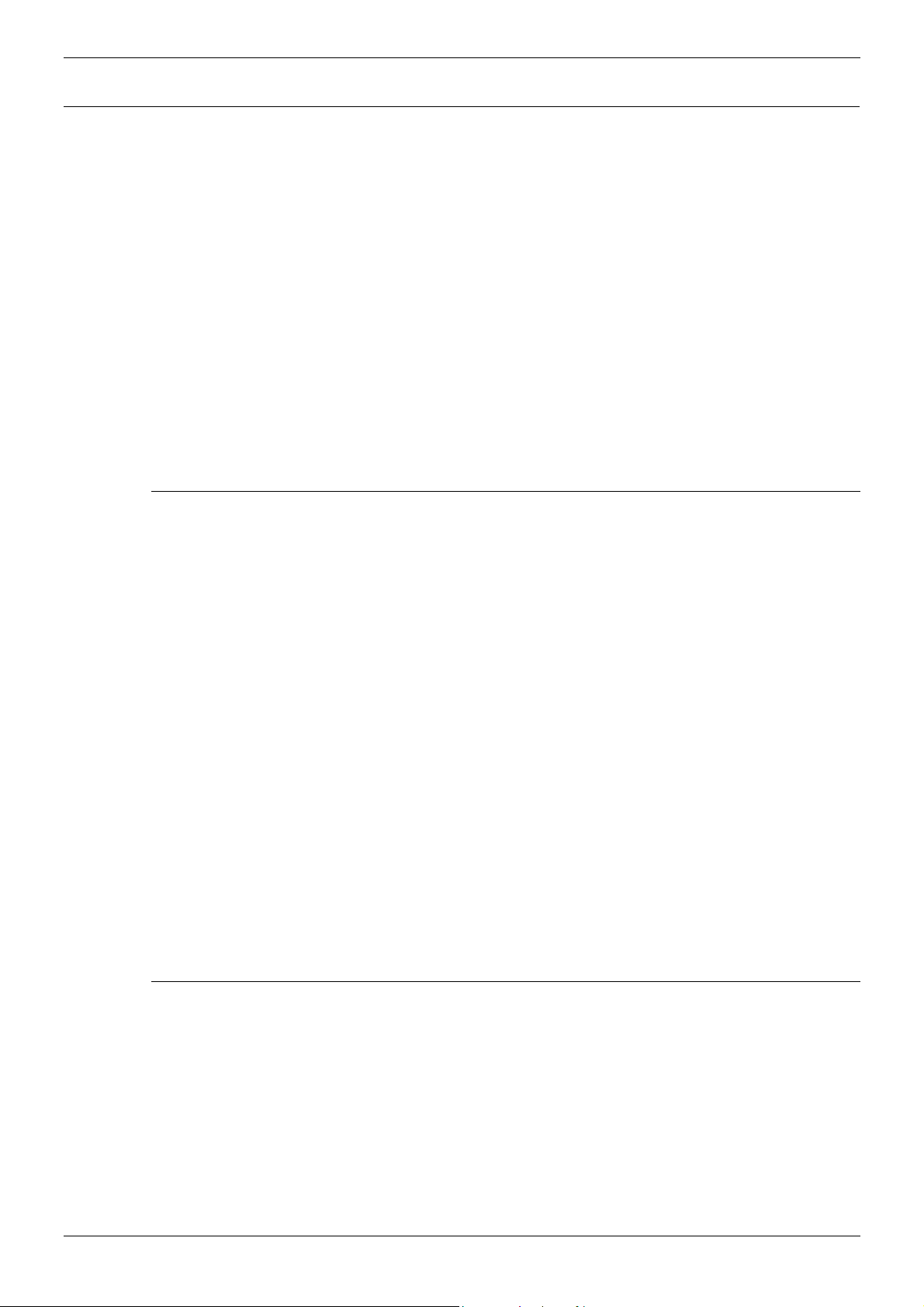
Page 14 - General IP403 Office Platform
IP403 Office Platform
General
The IP403 Office system platform supports up to eight digital and two analog telephones. This can be
expanded, by use of extension modules, to 100 extensions.
Two variants are available and are equipped as follows:
• DT ports - Support Avaya 2000 series telephones.
• DS ports - Support Avaya 6400 and/or Avaya 4400 series telephones.
Both ports can be set for either µ-Law or A-Law PCM encoding. At default DT ports are set to A-Law
and DS ports are set to µ-Law. However, these can be switched in software (refer to the
Administration Manager Manual for details).
Connection to trunks is via one* of the following integral interface modules: Single PRI E1 (30 trunks) or Single PRI T1 (23B+1D or 24B trunks - USA only) or
Quad BRI (8 trunks) or Analog 4 (loop start trunks ).
If Analog 4 modules are used, a second module can be fitted in Slot A.
See page 39 for installation and page 32 for country specific variants.
An eight port auto-negotiating 10/100 BaseT LAN hub provides access to networks and/or up to eight
IP telephones. (Where IP telephones are to be used, the hub should be connected to a suitable
switch, e.g. an Avaya Cajun P130.)
Expansion Modules
Optional Expansion Modules (see page 27) allow the IP403 Office to be expanded to 100
extensions. These modules (with the exception of the WAN3 – see below) are connected via the
Expansion Port sockets that are located on the back of each unit. Up to 3, in any combination, of
the following Expansion Modules can be supported by the IP403 Office base unit.
• IP400 Digital Terminal 16/30 or Digital Station 16/30
Two variants of both (16 or 30 extensions) for digital telephones (see page 27). Hence, if all 3
extension modules are IP400 Digital Terminal/Station 30s, then the maximum of 100 extensions
will consist of 90 digital extensions, plus the base unit's 2 analog extensions and 8 digital
extensions.
• IP400 Phone 8/16/30
Three variants (8, 16 or 30 extensions) for analog telephones (see page 28). Hence, if all 3
extension modules are IP400 Phone 30s, then the maximum of 100 extensions will consist of 90
analog extensions, plus the base unit's 2 analog extensions and 8 digital extensions.
• IP400 So8
An S-bus module that provides 8 Basic rate ISDN interfaces (see page 29).
• IP400 WAN3
Provides support for a further 3 digital leased line (WAN) connections (see page 30). These
expansion modules are connected to the IP403 Office unit via one of the LAN Ports located on
the front of each unit.
• IP400 Analog Trunk 16
Provides support for up to 16 Loop Start or Ground Start analog trunks (see page 31). Two power
fail sockets are also provided.
Integral Modules
In addition the IP403 Office can be fitted with either or both of the following optional Integral Modules
(see pages 40 and 41):
• Voice Compression Module (VCM)
Supports VoIP applications (e.g. using Avaya 4600 IP series telephones connected via LAN
ports). Available in 5,10 and 20 channel variants.
• Dual Modem Module
Allows termination of two simultaneous analog modem calls up to and including 56kbps.
Page 14 - IP403 Office Platform IP Office Installation Manual
General 40DHB0002USCL – Issue 7 (09/25/2002)
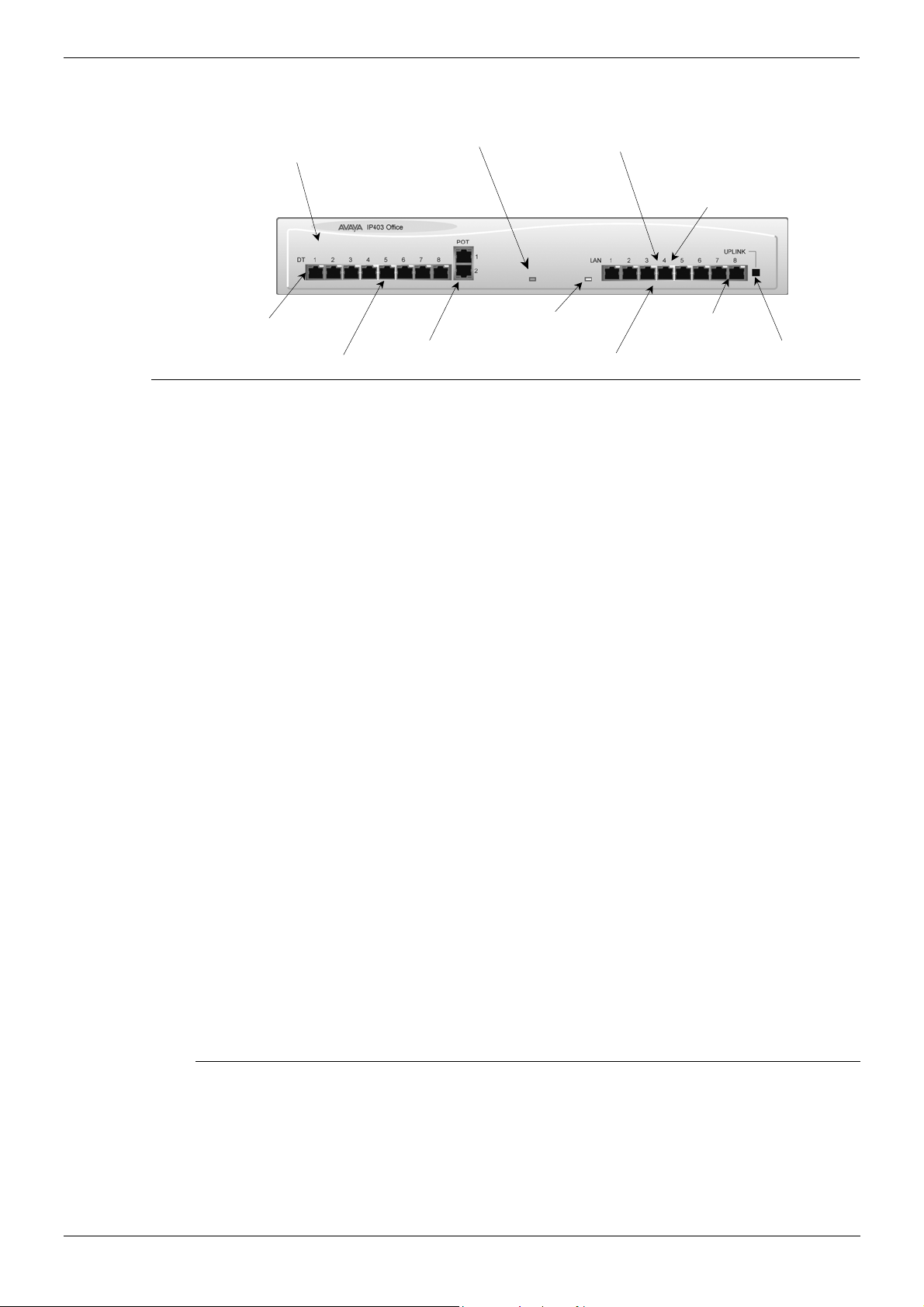
IP403 Office Platform IP403 Office - Front View - Page 15
Y
(
)
(
Y
Y
t
IP403 Office - Front View
ellow LEDs
LEDs 1-3 = Expansion Ports 1-3 status
LEDs 4-7 = ISDN 1-4 status
LED 8 = WAN status
Green LEDs
Terminal connected
DT or DS Ports 1-8
Phone Ports 1& 2
Unit Status LED
Red = Alive but not initiated
Green = Running OK
POTs
ellow LED
LAN Collision
Green LED
Solid Green LED - LAN OK
Flashing Green - LAN OK and active
Port 8
LAN Ports 1-8
Cascade port)
On - 100Mbps operation
0ff - 10Mbps operation
Port connections
• DT/DS Ports
- DT ports are for connection to Avaya 2000 series telephones (see page 5).
- DS ports are for connection to Avaya 4400 and/or 6400 series telephones (see page 5).
At default DT ports are set to A-Law PCM encoding and DS ports to either A-Law or
µ-Law PCM encoding (see page 32). However, both ports can be switched in software -
refer to the Administration Manager Manual for details).
Using DT Line Cords (see page 56) and standard structured wiring, these RJ45 ports can be
extended to the required telephone location. In addition, converters can be used to provide BT
New Plan sockets (431A/631A) if required (see page 65). When telephones are equipped with
line cords that terminate in RJ11 plugs, then pin-to-pin RJ11/RJ45 adapters should be used.
• Plain Ordinary Telephone (POTS) Ports
These two ports are used for connection to standard analog telephones, fax machines and
modems. Using standard structured wiring, these RJ45 ports can be extended to the required
telephone location. Converters can be used to provide BT New Plan sockets (431A/631A) if
required (see page 65). When devices are equipped with line cords that terminate in RJ11 plugs,
then pin-to-pin RJ11/RJ45 adapters should be used.
• LAN Ports
The eight auto-negotiating 10/100 BaseT LAN hub ports are used for PC and server connectivity.
They can also be used to connect to the optional IP400 WAN3 Expansion Module (see page 30)
and IP telephones. LAN ports allow information relating to incoming and outgoing telephone calls
to be forwarded to PC based applications. They also provide access to the router
functionality/configuration of the IP403 Office platform for both data and Voice over IP (VoIP)
calls. (Where IP telephony is required, a suitable switch, i.e. an Avaya Cajun P130, should be
used.) This eight port auto-negotiating 10/100 BaseT LAN hub has a single MAC address (printed
on the base of the unit).
Where more than eight LAN connections are required, the eighth LAN port can be used for
cascading to other hubs. The Cascade pushbutton to the right of this port is used to set the
mode. When the Cascade switch is in the out position the port can be connected to another hub
without the need for a crossover cable, i.e. the port is an MDI type port. When the Cascade
switch is in the in position the port can be connected directly to a PC.
ellow LED
Cascade Switch
For port eigh
Cables
IP403 Office DT PRI 30 E1 & DS PRI 24 T1 are supplied with one red ISDN cable. IP403 Office DT
BRI 8 & DS Analog 4 are supplied with four red ISDN cables. For Port Pinouts and Cables, refer to
pages 51 and 55 respectively.
IP Office Installation Manual IP403 Office Platform - Page 15
40DHB0002USCL – Issue 7 (09/25/2002) IP403 Office - Front View
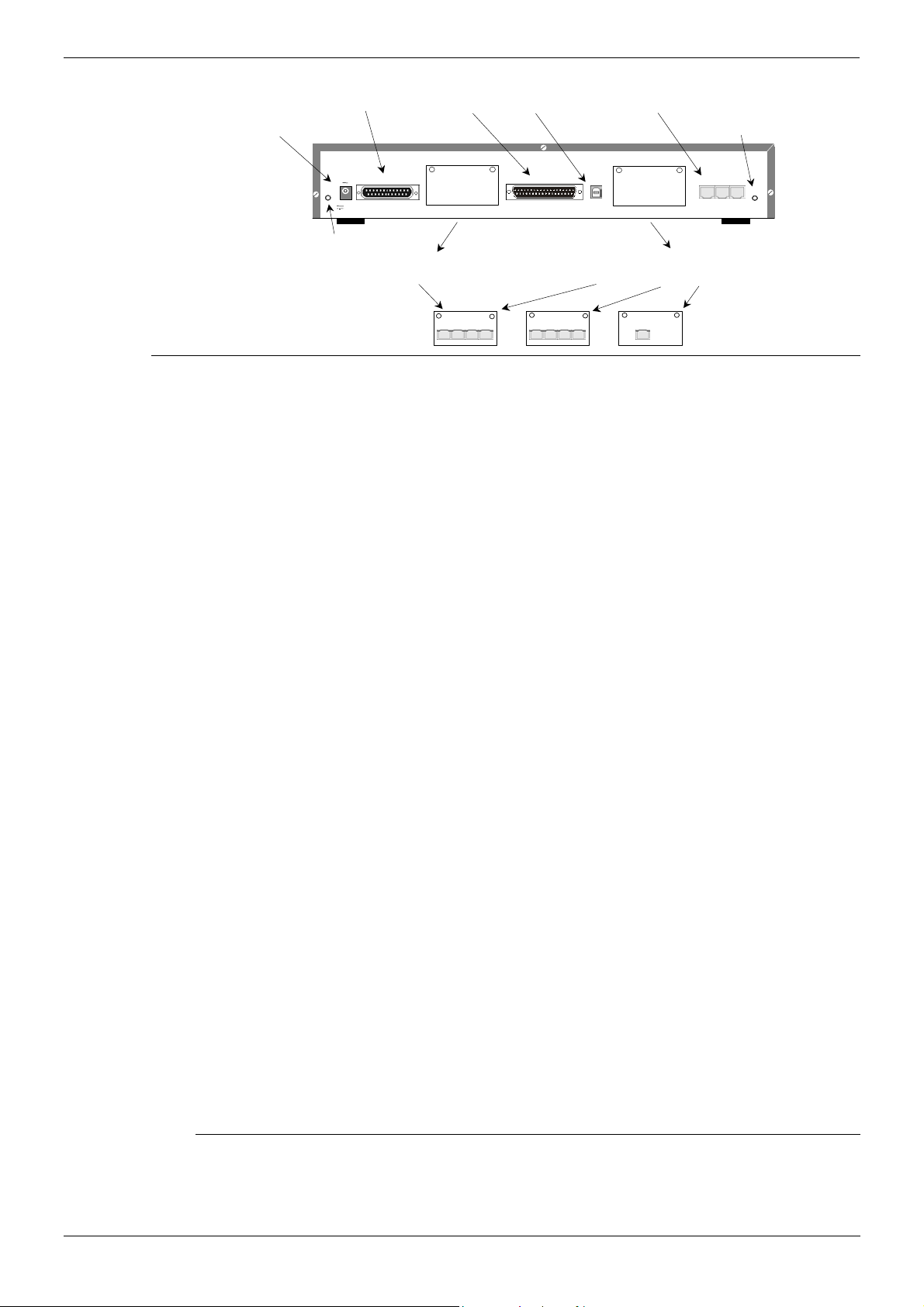
Page 16 - IP403 Office - Rear View IP403 Office Platform
IP403 Office - Rear View
DC Power I/P Socket
External O/P Socket
DTE Port
DC I/P
- C +
EXT
O/P
24V DC
2A
WAN Port
DTE
Slot A is normally blank, but can
contain an ANALOG Trunk Module
Slot A
USB Interface Socket
WAN
Expansion Ports 1-3
Audio I/P Socket
EXPANSION
1 2 3
AUDIO
Slot B
Slot B can contain either an ANALOG
or BRI or PRI Trunk Module
Port connections
• External O/P Socket
Two relay ports that allow externally powered circuits to be controlled via a single 3.5mm stereo
jack socket.
• DC Power I/P Socket
Socket for the external 24V DC unregulated power supply (supplied with equipment).
• DTE Port
A 25-way D-type socket. Used for connection to PCs, servers and EFTPOS devices or terminals.
BRI/PRI/ANALOG Ports
The trunk interface modules are fitted into either Slot A or Slot B as follows:
Slot A Quad Analog: 4 trunks (see page 37 for grounding)
Slot B Quad Analog: 4 trunks (see page 37 for grounding)
PRI E1/PRI E1-R2: 30 trunks
PRI T1: 24B trunks or 23B+1D trunks (see page 37 for grounding)
Quad BRI: 8 trunks.
PRI T1 trunks support both ISDN and Analog emulation. The default setting is 23B+1D and is
switchable in the installation software to provide 24B trunks.
See page 39 for installation, page 33 for country specific variants and page 37 for grounding.
• WAN Port
This port supports a single synchronous data connection, which can be X.21, V.35 or V.24. The
selection of the required interface is automatically determined from the pin-out of the cable
plugged into the ‘WAN’ port. This cable must be connected before power is applied for auto
detection to work. Connection to a Digital Leased Circuit is made by connecting the WAN port on
the rear of the unit to the existing Network Terminating Unit (NTU) via the appropriate X.21, V.35
or V.24 cable.
See pages 62, 63 and 64 for cable details and page 54 for port details. These interfaces are
identical to those on the WAN3 Extension Module (see page 30).
• USB Interface
Used for connection to a PC or server, allowing it to utilize the IP403 Office as a Terminal Adapter
(TA). (Before installing the USB software on your PC you must read the instructions supplied
with the installation software - refer to the USB Installation Manual for details).
• Expansion Ports 1-3
Used to provide access to the optional Expansion Modules (see page 27) which allow the IP403
Office to be expanded to 100 extensions (see page 14).
• Audio I/P Socket
A single 3.5mm stereo or mono jack socket that enables input from an external 'Music-on-Hold'
source.
ANALOG TRUNK
1 2 3 4
BRI
1 2 3 4
PRI
Port Pinouts and Cables
For Port Pinouts and Cables, refer to pages 51 and 55 respectively.
Page 16 - IP403 Office Platform IP Office Installation Manual
IP403 Office - Rear View 40DHB0002USCL – Issue 7 (09/25/2002)
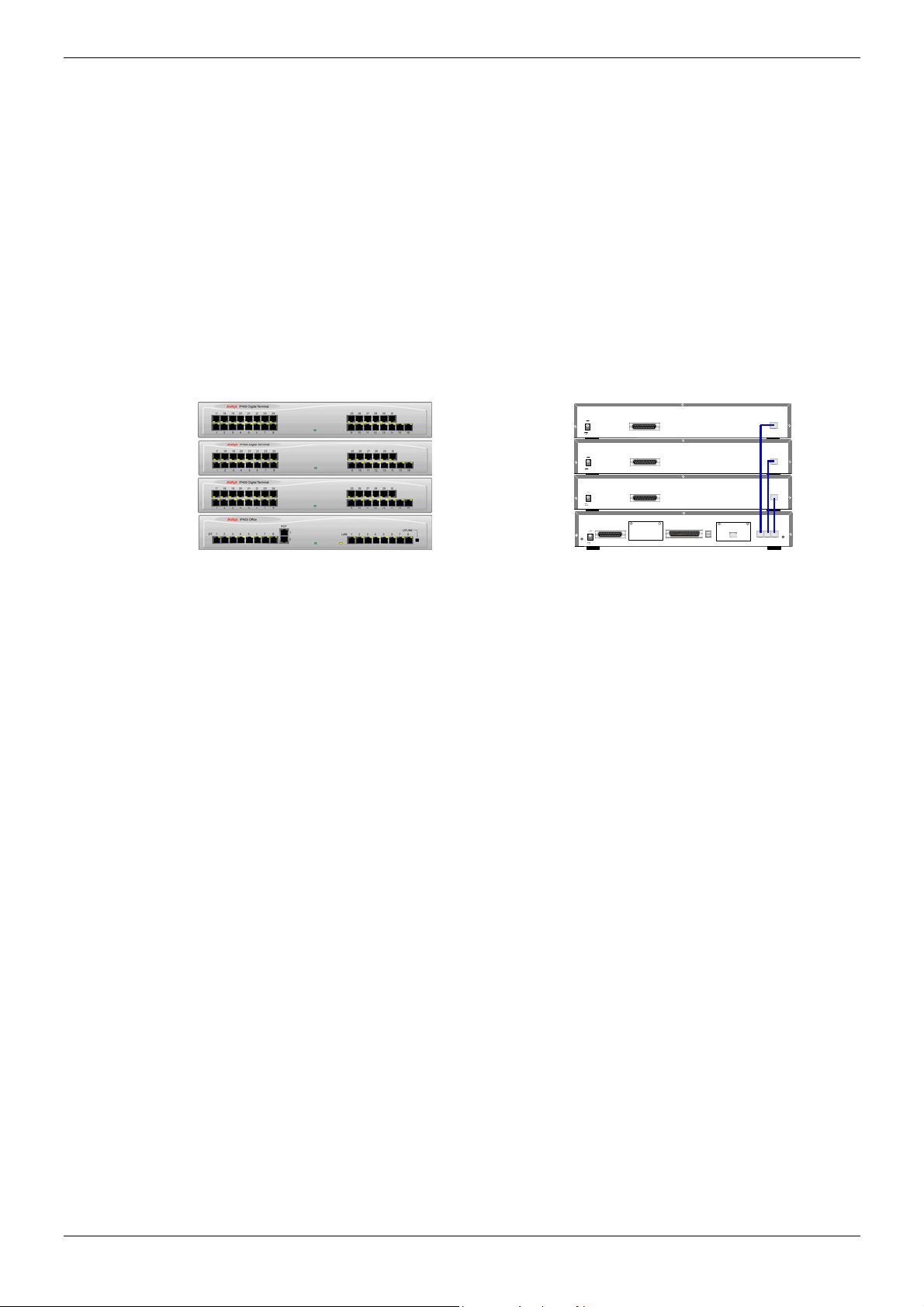
IP403 Office Platform IP403 Office - Rear View - Page 17
Typical Configuration
Scenario:
A customer with sophisticated telephony requirements, needing 30 exchange lines and 80 Display
Terminals.
This configuration provides support for 98 Avaya 20 series digital telephones (18 spare for growth)
and a single Primary Rate ISDN connection. If growth beyond 18 users or additional line capacity
were anticipated, the IP406 Office would be considered more appropriate. Typically, a business of
this size would have a data network built using LAN switches such as the Avaya Cajun range. The
IP403 Compact Office would be connected to the data network through its integral 8 port Hub,
providing all users access to the Internet and IP Office productivity applications.
Kit List
IP403 Office DT PRI 30 E1
3 x IP400 Digital Terminal Module 30
80 x 2030 Display Terminals
DC I/P
- C +
24V DC
2A
DC I/P
- C +
24V DC
2A
DC I/P
- C +
24V DC
2A
DC I/P
- C +
EXT
O/P
24V DC
2A
DTE
DTE
DTE
DTE
WAN
Slot A
EXPANSION
EXPANSION
EXPANSION
EXPANSION
1 2 3
PRI
Slot B
AUDIO
IP Office Installation Manual IP403 Office Platform - Page 17
40DHB0002USCL – Issue 7 (09/25/2002) IP403 Office - Rear View
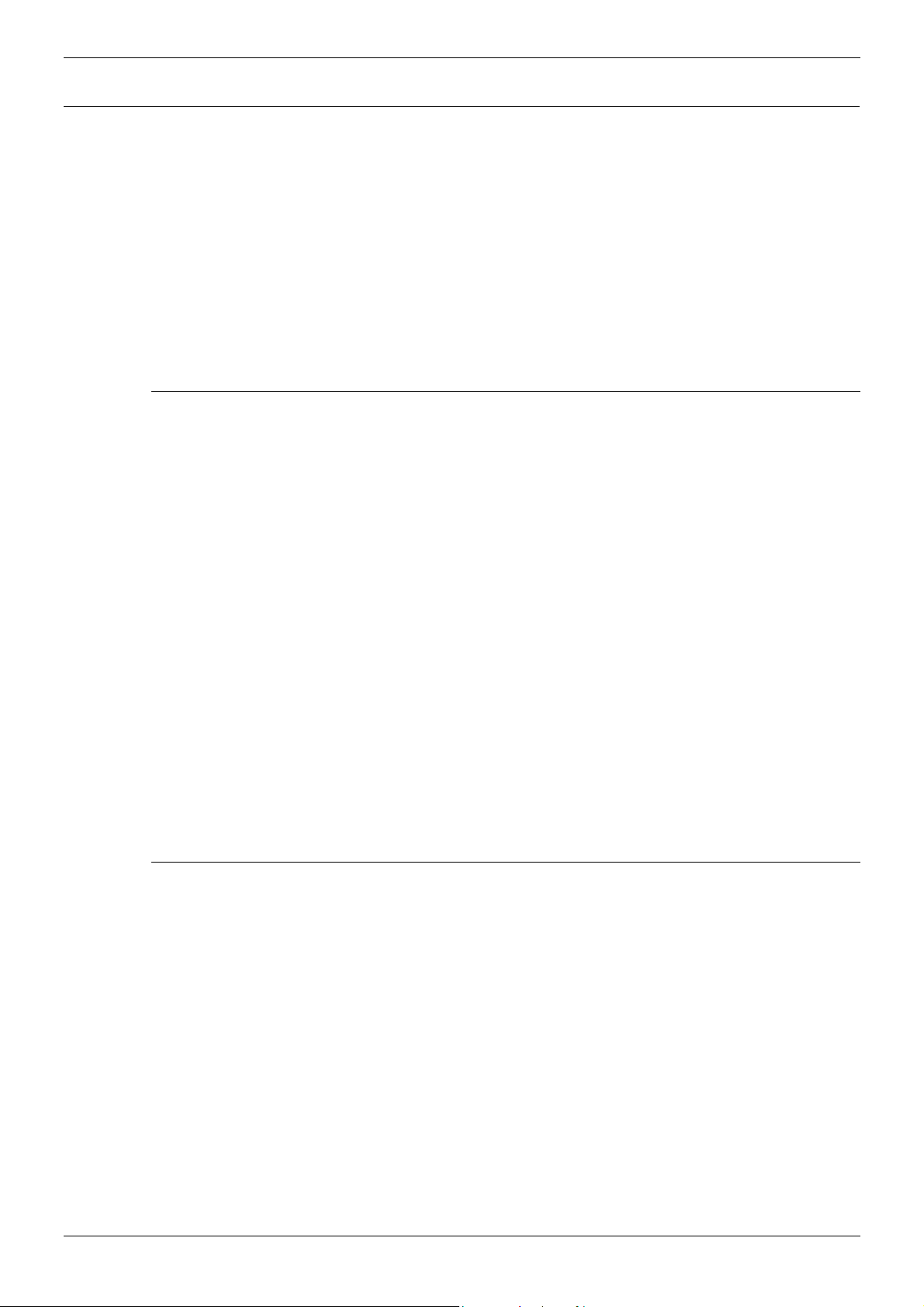
Page 18 - General IP406 Office Platform
IP406 Office Platform
General
The IP406 Office system platform supports up to 180 extensions. Connection to trunks is via any two
of the following integral interface modules as follows:-
- Single PRI E1/PRI E1-R2 (30 trunks) or
- Single PRI T1 (23B+1D or 24B trunks - USA only) or
- Quad BRI (8 trunks) or
- Analog 4 (loop start).
See page 39 for installation and page 32 for country specific variants.
An eight port auto-negotiating 10/100 BaseT LAN hub provides access to networks and/or up to eight
IP telephones.
(Where IP telephones are to be used a suitable switch, e.g. an Avaya Cajun P130, should be used)
Expansion Modules
Optional Expansion Modules (see page 27) allow the IP403 Office to be expanded to 180
extensions. These modules (with the exception of the WAN3 – see below) are connected via the
Expansion Port sockets that are located on the back of each unit.
Up to six, in any combination, of the following Expansion Modules can be supported by the IP406
Office base unit.
• IP400 Digital Terminal 16/30 or Digital Station 16/30
Two variants of both (16 or 30 extensions) for digital telephones (see page 27).
Hence, six IP400 Digital Terminal/Station 30s will allow a maximum of 180 digital extensions.
• IP400 Phone 8/16/30
Three variants (8, 16 or 30 extensions) for analog telephones (see page 28).
Hence, six IP400 Phone 30s will allow a maximum of 180 analog extensions.
• IP400 So8
An S-bus module that provides 8 Basic rate ISDN interfaces (see page 29).
• IP400 WAN3
Provides support for a further 3 digital leased line (WAN) connections (see page 30). These
expansion modules are connected to the IP403 Office unit via one of the LAN Ports located on
the front of each unit.
• IP400 Analog Trunk 16
Provides support for up to 16 Loop Start or Ground Start analog trunks (see page 31). Two power
fail sockets are also provided.
Integral Modules
In addition the IP403 Office can be fitted with either or both of the following optional Integral Modules
(see pages 40 and 41):
• Voice Compression Module (VCM)
Supports VoIP applications (e.g. using Avaya 4600 IP series telephones connected via LAN
ports). Available in 5, 10 and 20 channel variants.
• Dual Modem Module
Allows termination of two simultaneous analog modem calls up to and including 56kbps.
Page 18 - IP406 Office Platform IP Office Installation Manual
General 40DHB0002USCL – Issue 7 (09/25/2002)
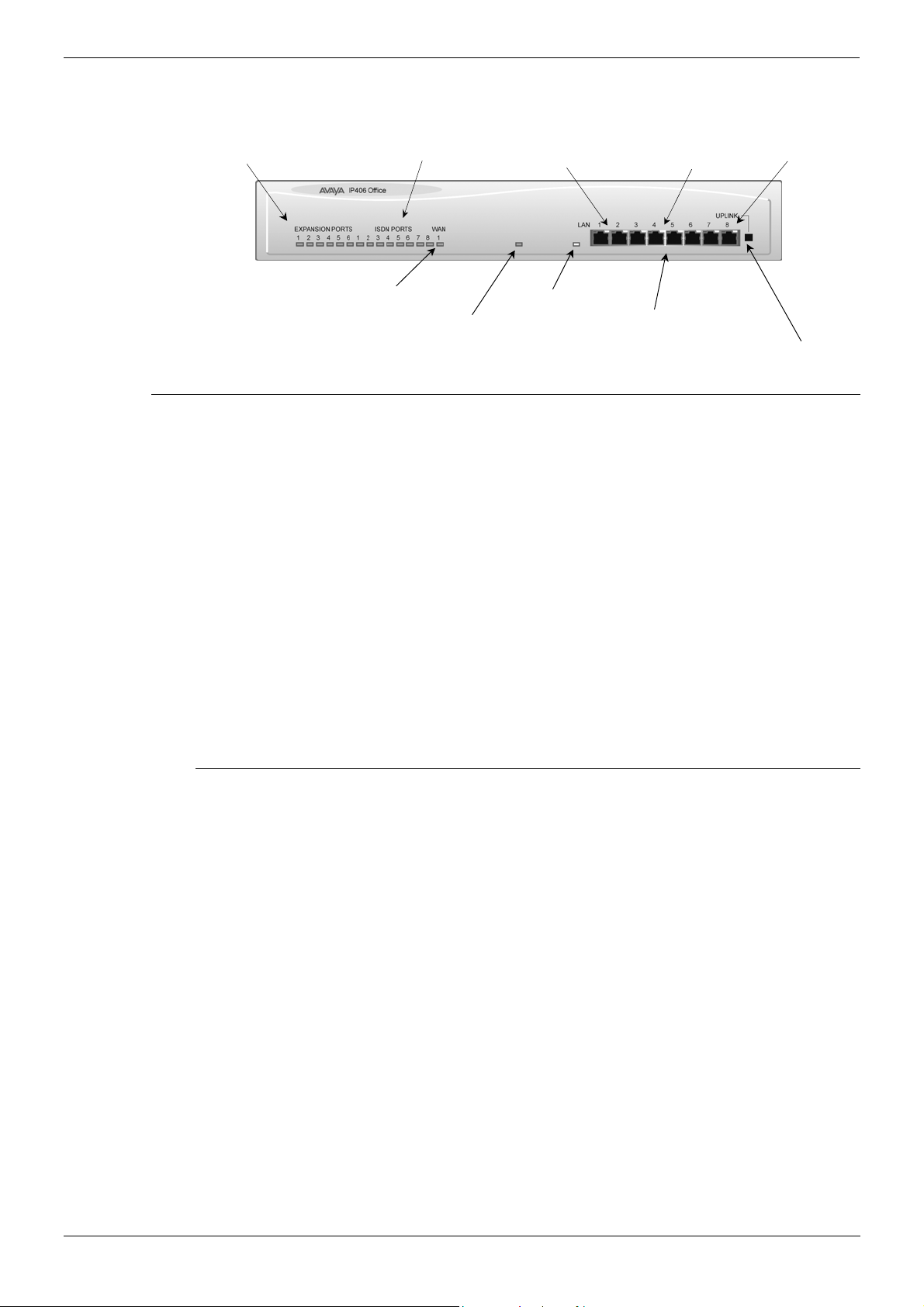
IP406 Office Platform IP406 Office - Front View - Page 19
8
t
8
)
s
Y
Y
IP406 Office - Front View
Expansion Ports 1
Green Status LEDs
ISDN Ports 1
Green Status LEDs
Green LED
Solid Green LED - LAN OK
Flashing Green - LAN OK and active
ellow LED
On - 100Mbps operation
0ff - 10Mbps operation
Port
(Cascade Port
WAN Por
Green Status LED
Unit Statu
Red = Alive but not init iated
Green = Running OK
ellow LED
LAN Collision
LAN Ports 1-8
Cascade Switch for Port
Port connections
• LAN Ports
The eight auto-negotiating 10/100 BaseT LAN hub ports are used for PC and server connectivity.
They can also be used to connect to the optional IP400 WAN3 Expansion Module (see page 30)
and IP telephones.
LAN ports allow information relating to incoming and outgoing telephone calls to be forwarded to
PC based applications. They also provide access to the router functionality/configuration of the
IP406 Office platform for both data and Voice over IP (VoIP) calls. (Where IP telephony is
required, the hub must be connected to a suitable switch, i.e. an Avaya Cajun P130.) This eight
port auto-negotiating 10/100 BaseT LAN hub supports a single MAC address only (printed on the
base of the module).
Where more than eight LAN connections are required, the eighth LAN port can be used for
cascading to other hubs. The Cascade pushbutton to the right of this port is used to set the
mode. When the Cascade switch is in the out position the port can be connected to another hub
without the need for a crossover cable, i.e. the port is an MDI type port. When the Cascade
switch is in the in position the port can be connected directly to a PC.
Cables
IP406 Office PRI 30 E1 & PRI 24 T1 are supplied with one red ISDN cable. IP406 Office Analog 4 is
supplied with four red ISDN cables. IP406 Office BRI 16 is supplied with eight red ISDN cables. For
Port Pinouts and Cables, refer to pages 51 and 55 respectively.
IP Office Installation Manual IP406 Office Platform - Page 19
40DHB0002USCL – Issue 7 (09/25/2002) IP406 Office - Front View
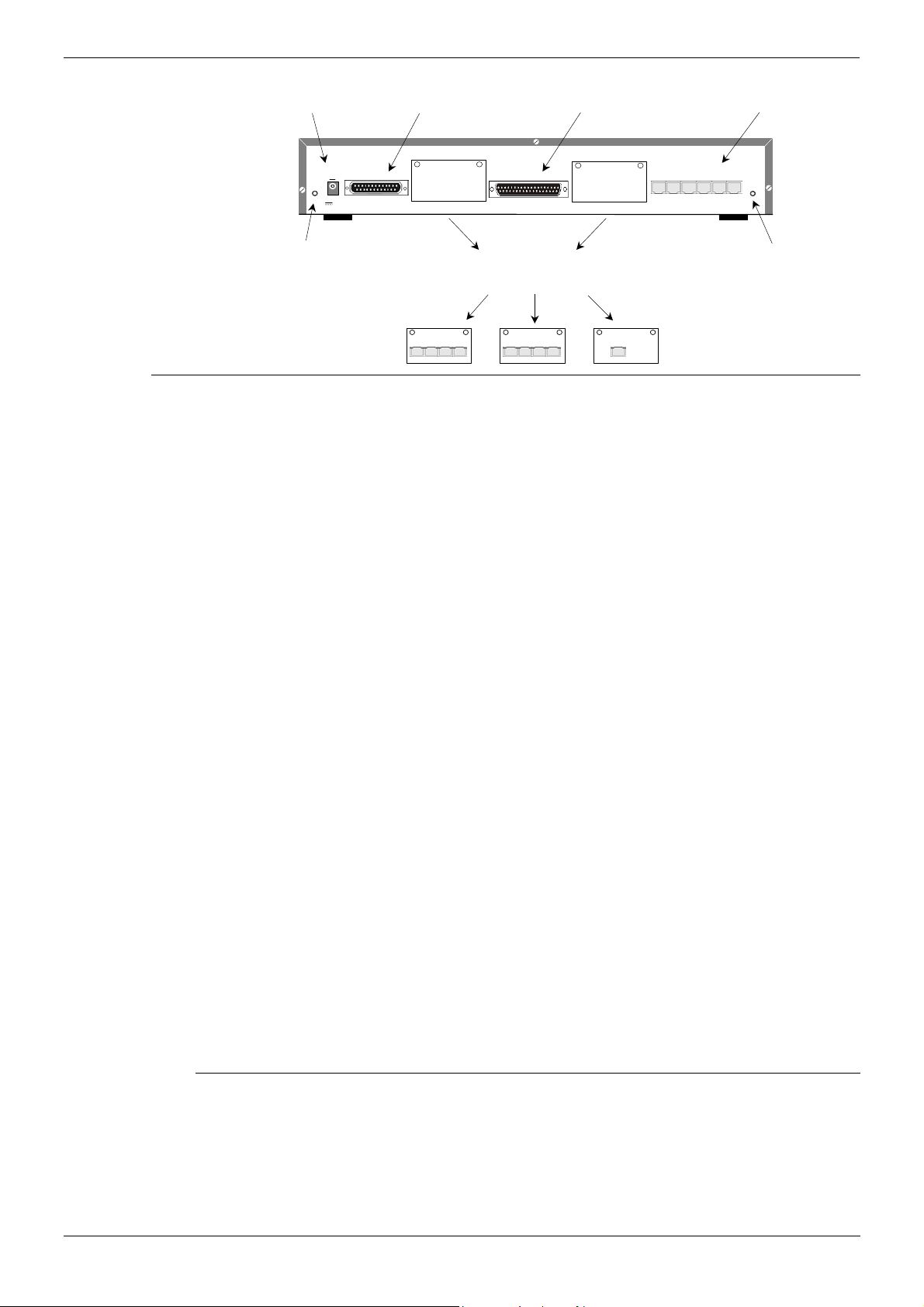
Page 20 - IP406 Office - Rear View IP406 Office Platform
A
A
IP406 Office - Rear View
DC Power I/P Socket
DTE Port
WAN Port
Expansion Ports 1-6
EXT
O/P
24V DC
2A
External O/P Socket
Port connections
• External O/P Socket
Two relay ports that allow externally powered circuits to be controlled via a single 3.5mm stereo
jack socket.
• DC Power I/P Socket
Socket for the external 24V DC unregulated power supply (supplied with kit).
• DTE Port
A 25-way D-type socket. Used for connection to PCs, servers and EFTPOS terminals.
BRI/PRI/ALOG Ports
The trunk interface modules are fitted into either Slots A or B and can consist of any combination
of:
Quad Analog - 4 trunks (see page 37 for grounding)
PRI E1/PRI E1-R2: 30 trunks
PRI T1: 24B trunks or 23B+1D trunks (see page 37 for grounding)
Quad BRI: 8 trunks.
PRI T1 trunks support both ISDN and Analog emulation. The default setting is 23B+1D and is
switchable in the installation software to provide 24B trunks.
See page 39 for installation, page 33 for country specific variants and page 37 for grounding.
• WAN Port
This port supports a single synchronous data connection, which can be X.21, V.35 or V.24. The
selection of the required interface is automatically determined from the pin-out of the cable
plugged into the ‘WAN’ port. This cable must be connected before power is applied for auto
detection to work. Connection to a Digital Leased Circuit is made by connecting the WAN port on
the rear of the unit to the existing Network Terminating Unit (NTU) via the appropriate X.21, V.35
or V.24 cable.
See pages 62, 63 and 64 for cable details and page 54 for port details. These interfaces are
identical to those on the WAN3 Extension Module (see page 30).
• Expansion Ports 1-6
Used to provide access to the optional Expansion Modules (see page 27) which allow the IP406
Office to be expanded to 180 extensions (see page 18).
• Audio I/P Socket
A single 3.5mm stereo or mono jack socket that enables input from an external 'Music-on-Hold'
source.
DC I/P
- C +
DTE
Slot A
Slots A and B can contain any combination of
ANALOG or BRI or PRI Trunk Modules
(Slot B must be used first)
NALOG TRUNK
1 2 3 4
WAN
BRI
1 2 3 4
Slot B
PRI
EXPANSION
1 2 3 4 5 6
AUDIO
udio I/P Socket
Port Pinouts and Cables
For Port Pinouts and Cables, refer to pages 51 and 55 respectively.
Page 20 - IP406 Office Platform IP Office Installation Manual
IP406 Office - Rear View 40DHB0002USCL – Issue 7 (09/25/2002)
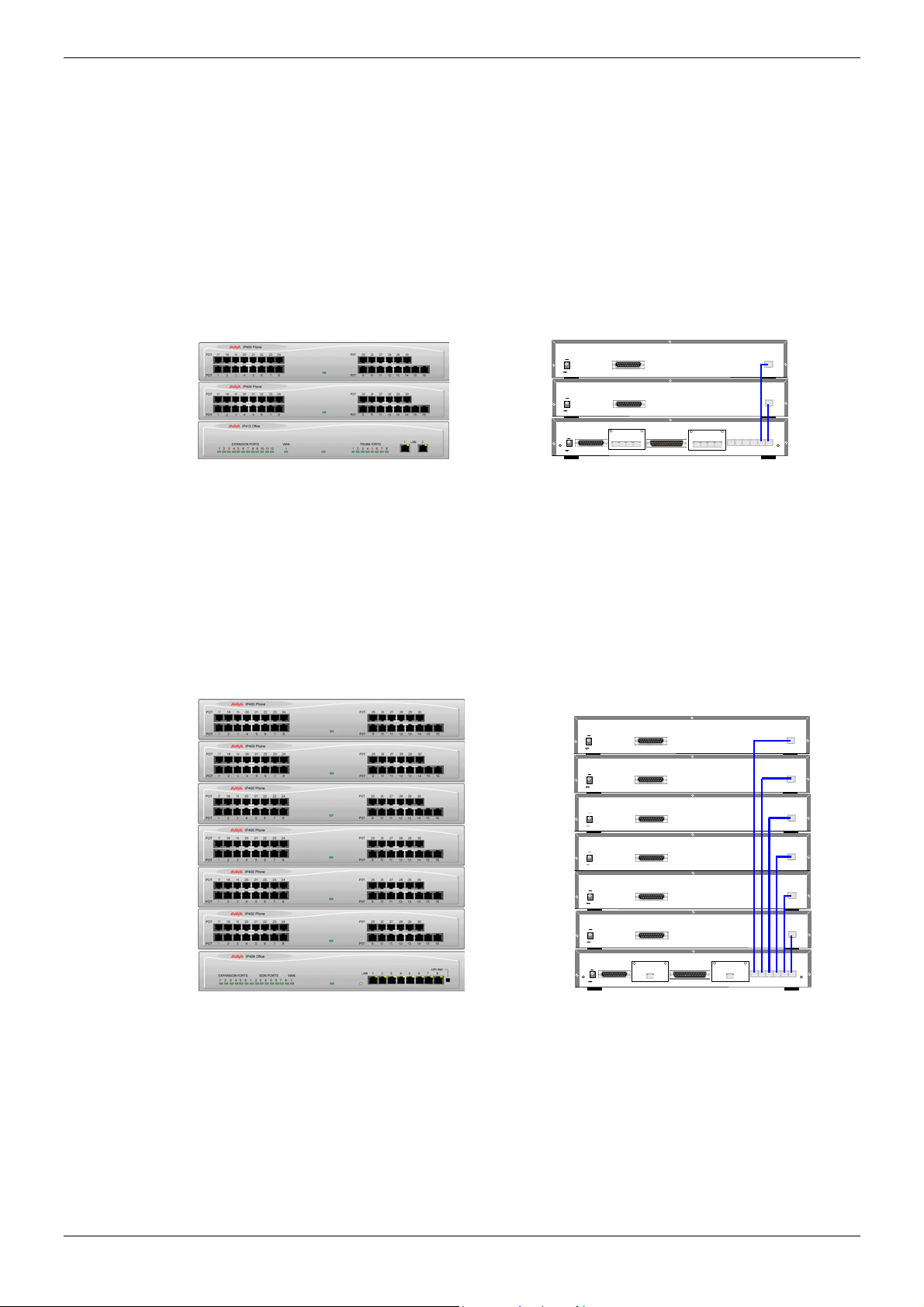
IP406 Office Platform IP406 Office - Rear View - Page 21
Typical Configurations
Scenario 1:
A business requiring 60 analog Telephones and 8 Basic Rate ISDN lines (16 channels).
The IP406 Office BRI 16 with two IP400 Office Phone 30 modules provides the required line and
extension capacity. Through the use of PhoneManager Lite the functionality provided by the Analog
Telephones is greatly enhanced. Expansion capability for an additional 4 Modules allows the system
to be expanded to a full 180 extensions. Additional lines can be added by replacing one of the BRI
interfaces for a Primary rate.
Kit List
IP406 Office BRI 16
2 x IP400 Office Phone Module 30
DC I/P
- C +
24V DC
2A
DC I/P
- C +
24V DC
2A
DC I/P
DTE WAN
- C +
EXT
O/P
24V DC
2A
DTE
DTE
BRI
1 2 3 4
Slot A
BRI
1 2 3 4
Slot B
1 2 3 4 5 6
EXPANSION
EXPANSION
EXPANSION
AUDIO
Scenario 2:
A business requiring 180 analog Telephones and 60 lines.
The configuration illustrates a fully configured IP406 Office providing 180 extensions and 60 trunks.
Factory shipped with a single PRI the system is fitted with an extra trunk card in its spare slot to
provide the additional 30 lines.
Kit List
IP406 Office PRI 30 E1 fitted with an additional IP400 IP PRI E1 trunk card
6 x IP400 Office Phone Module 30
DC I/P
- C +
24V DC
2A
DC I/P
- C +
24V DC
2A
DC I/P
- C +
24V DC
2A
DC I/P
- C +
24V DC
2A
DC I/P
- C +
24V DC
2A
DC I/P
- C +
24V DC
2A
DC I/P
DTE WAN
- C +
EXT
O/P
24V DC
2A
DTE
DTE
DTE
DTE
DTE
DTE
PRI
Slot A
PRI
Slot B
EXPANSION
2 4 6 8 10 12
1 3 5 7 9 11
EXPANSION
EXPANSION
EXPANSION
EXPANSION
EXPANSION
EXPANSION
AUDIO
IP Office Installation Manual IP406 Office Platform - Page 21
40DHB0002USCL – Issue 7 (09/25/2002) IP406 Office - Rear View
