Avaya IP Office 3600 Installation Manual
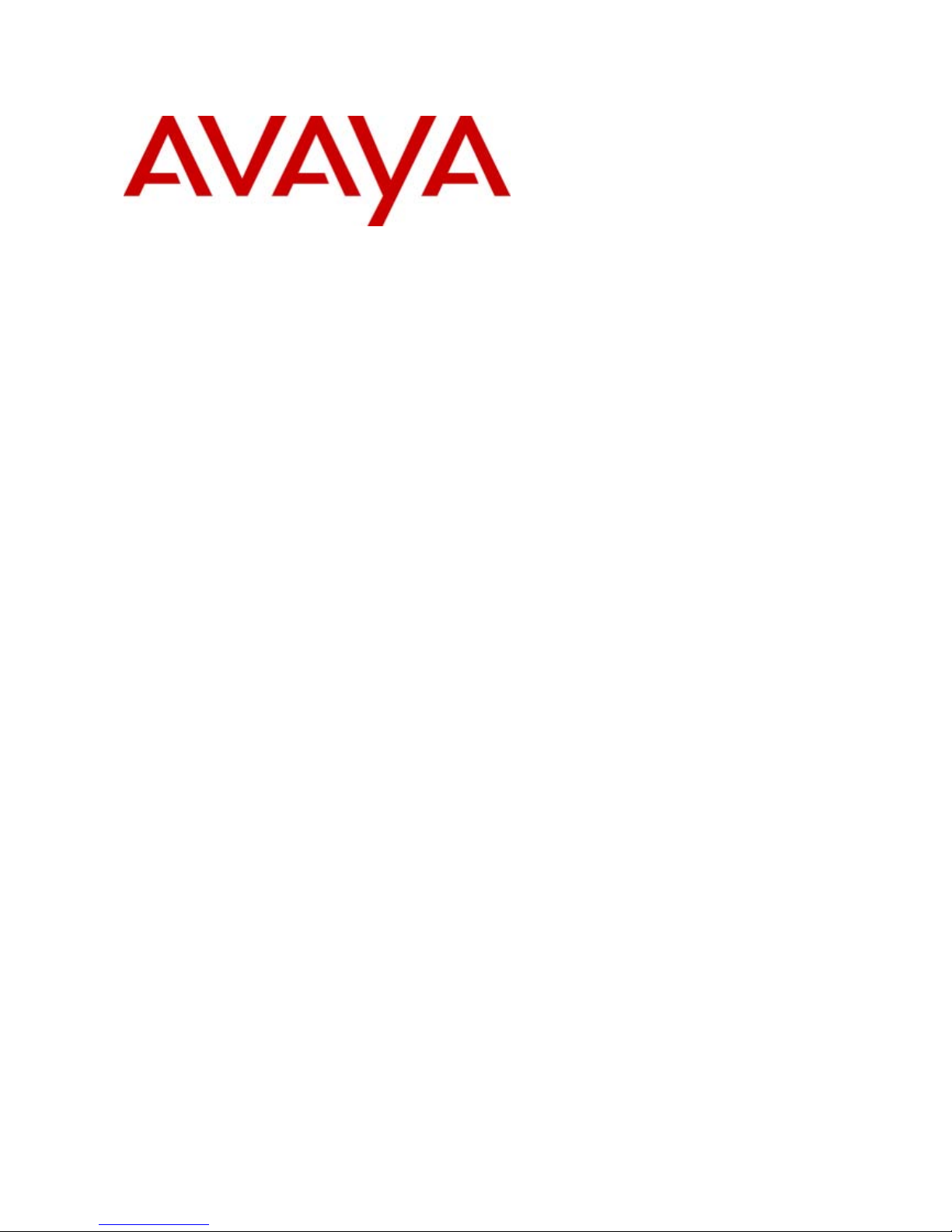
15-601082 Issue 05b - (23 September 2008)
3600 Series Phone Installation
IP Office
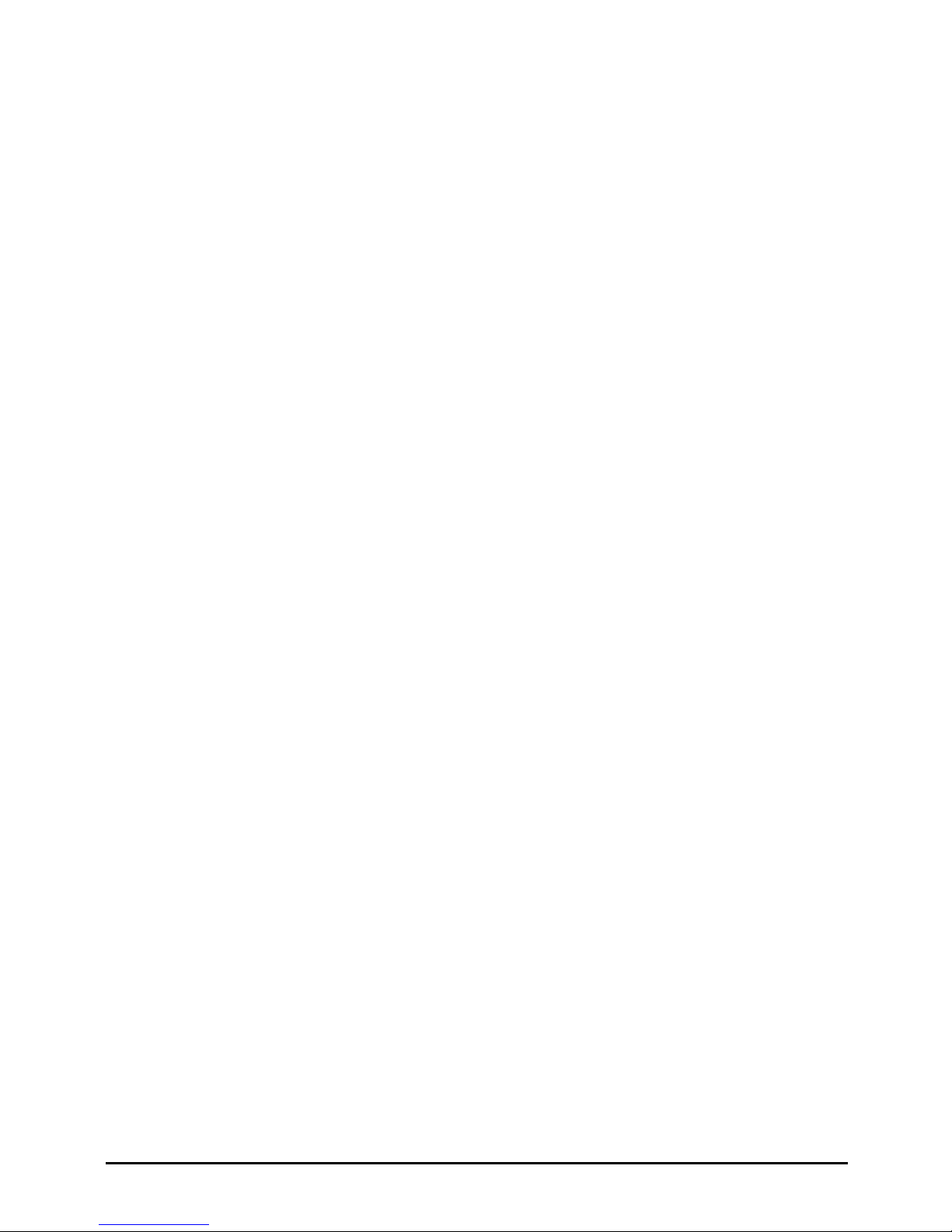
3600 Installation Page 2
15-601082 Issue 05b (23 September 2008)IP Office
© 2008 AVAYA All Rights Reserved.
Notice
While reasonable efforts were made to ensure that the information in this document was complete and accurate at the time of
printing, Avaya Inc. can assume no liability for any errors. Changes and corrections to the information in this document may be
incorporated in future releases.
Documentation Disclaimer
Avaya Inc. is not responsible for any modifications, additions, or deletions to the original published version of this
documentation unless such modifications, additions, or deletions were performed by Avaya.
Link Disclaimer
Avaya Inc. is not responsible for the contents or reliability of any linked Web sites referenced elsewhere within this
Documentation, and Avaya does not necessarily endorse the products, services, or information described or offered within
them. We cannot guarantee that these links will work all of the time and we have no control over the availability of the linked
pages.
License
USE OR INSTALLATION OF THE PRODUCT INDICATES THE END USER’S ACCEPTANCE OF THE TERMS SET FORTH
HEREIN AND THE GENERAL LICENSE TERMS AVAILABLE ON THE AVAYA WEBSITE AT
http://support.avaya.com/LicenseInfo/ (“GENERAL LICENSE TERMS”). IF YOU DO NOT WISH TO BE BOUND BY THESE
TERMS, YOU MUST RETURN THE PRODUCT(S) TO THE POINT OF PURCHASE WITHIN TEN (10) DAYS OF DELIVERY
FOR A REFUND OR CREDIT.
Avaya grants End User a license within the scope of the license types described below. The applicable number of licenses and
units of capacity for which the license is granted will be one (1), unless a different number of licenses or units of capacity is
specified in the Documentation or other materials available to End User. “Designated Processor” means a single stand-alone
computing device. “Server” means a Designated Processor that hosts a software application to be accessed by multiple users.
“Software” means the computer programs in object code, originally licensed by Avaya and ultimately utilized by End User,
whether as stand-alone Products or pre-installed on Hardware. “Hardware” means the standard hardware Products, originally
sold by Avaya and ultimately utilized by End User.
License Type(s): Designated System(s) License (DS).
End User may install and use each copy of the Software on only one Designated Processor, unless a different number of
Designated Processors is indicated in the Documentation or other materials available to End User. Avaya may require the
Designated Processor(s) to be identified by type, serial number, feature key, location or other specific designation, or to be
provided by End User to Avaya through electronic means established by Avaya specifically for this purpose.
Copyright
Except where expressly stated otherwise, the Product is protected by copyright and other laws respecting proprietary rights.
Unauthorized reproduction, transfer, and or use can be a criminal, as well as a civil, offense under the applicable law.
Third-Party Components
Certain software programs or portions thereof included in the Product may contain software distributed under third party
agreements (“Third Party Components”), which may contain terms that expand or limit rights to use certain portions of the
Product (“Third Party Terms”). Information identifying Third Party Components and the Third Party Terms that apply to them is
available on Avaya’s web site at: http://support.avaya.com/ThirdPartyLicense/
Avaya Fraud Intervention
If you suspect that you are being victimized by toll fraud and you need technical assistance or support, call Technical Service
Center Toll Fraud Intervention Hotline at +1-800-643-2353 for the United States and Canada. Suspected security
vulnerabilities with Avaya Products should be reported to Avaya by sending mail to: securityalerts@avaya.com.
For additional support telephone numbers, see the Avaya Support web site (http://www.avaya.com/support).
Trademarks
Avaya and the Avaya logo are registered trademarks of Avaya Inc. in the United States of America and other jurisdictions.
Unless otherwise provided in this document, marks identified by “®,” “™” and “SM” are registered marks, trademarks and
service marks, respectively, of Avaya Inc. All other trademarks are the property of their respective owners.
Documentation information
For the most current versions of documentation, go to the Avaya Support web site (http://www.avaya.com/support) or the IP
Office Knowledge Base (http://marketingtools.avaya.com/knowledgebase/).
Avaya Support
Avaya provides a telephone number for you to use to report problems or to ask questions about your contact center. The
support telephone number is 1 800 628 2888 in the United States. For additional support telephone numbers, see the Avaya
Web site: http://www.avaya.com/support.
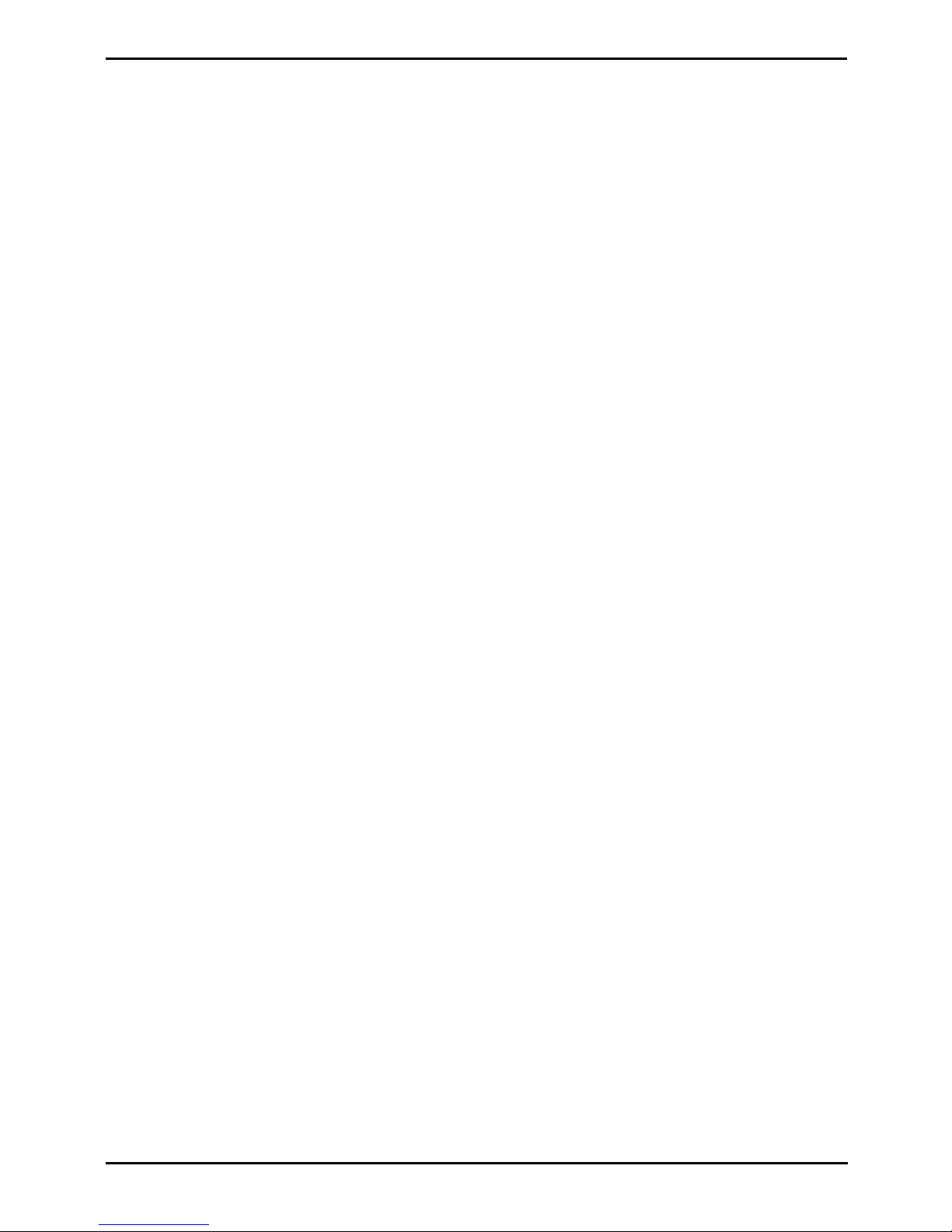
3600 Installation Page 3
15-601082 Issue 05b (23 September 2008)IP Office
Contents
Contents
System Overview1.
..................................................................... 91.1 Overview of the AVPP
..................................................................... 111.2 Wireless Access Points
..................................................................... 131.3 Phones
............................................................................ 141.3.1 3616 Wireless Telephone
............................................................................ 151.3.2 3620 Healthcare Wireless Telephone
............................................................................ 161.3.3 3626 Ruggedized Wireless Telephone
............................................................................ 171.3.4 3641 Wireless Telephone
............................................................................ 181.3.5 3645 Wireless Telephone
Installation2.
..................................................................... 222.1 Required Software
..................................................................... 232.2 TFTP Server Installation
..................................................................... 242.3 Access Point Installation
..................................................................... 252.4 DHCP Server Installation
AVPP Installation and Configuration3.
..................................................................... 283.1 AVPP Installation Requirements
..................................................................... 293.2 Connecting to the AVPP
..................................................................... 303.3 Initial AVPP Configuration
..................................................................... 313.4 IP Office AVPP Setup
..................................................................... 323.5 AVPP Maintenance
..................................................................... 333.6 AVPP Configuration Menu
............................................................................ 333.6.1 NetLink SVP-II System
............................................................................ 343.6.2 SVP-II Configuration
............................................................................ 363.6.3 QoS Configuration
............................................................................ 373.6.4 Network Configuration
............................................................................ 383.6.5 Change Password
............................................................................ 393.6.6 System Status
............................................................................ 403.6.7 Error Status
............................................................................ 413.6.8 Network Status
............................................................................ 433.6.9 Software Versions
Phone Configuration4.
..................................................................... 464.1 Installation Requirements
..................................................................... 474.2 IP Office Auto Registration
..................................................................... 474.3 Phone Software
..................................................................... 484.4 Phone Registration
..................................................................... 514.5 Testing a Wireless Phone
..................................................................... 524.6 IP Office Button Programming
..................................................................... 534.7 Admin Options
............................................................................ 534.7.1 Using the Admin Menu
............................................................................ 544.7.2 3616, 3620, 3626 Admin Menu
............................................................................ 554.7.3 3641 and 3645 Admin Menu
............................................................................ 564.7.4 IP Address
............................................................................ 574.7.5 ESSID
............................................................................ 584.7.6 Security
Certifying the Installation5.
..................................................................... 605.1 Site Certification
..................................................................... 615.2 Site Survey
Software Maintenance6.
..................................................................... 676.1 Upgrading Wireless Phones
Miscellaneous7.
..................................................................... 707.1 Wireless Phone Status Messages
..................................................................... 767.2 Important Information
...............................................................................77Index
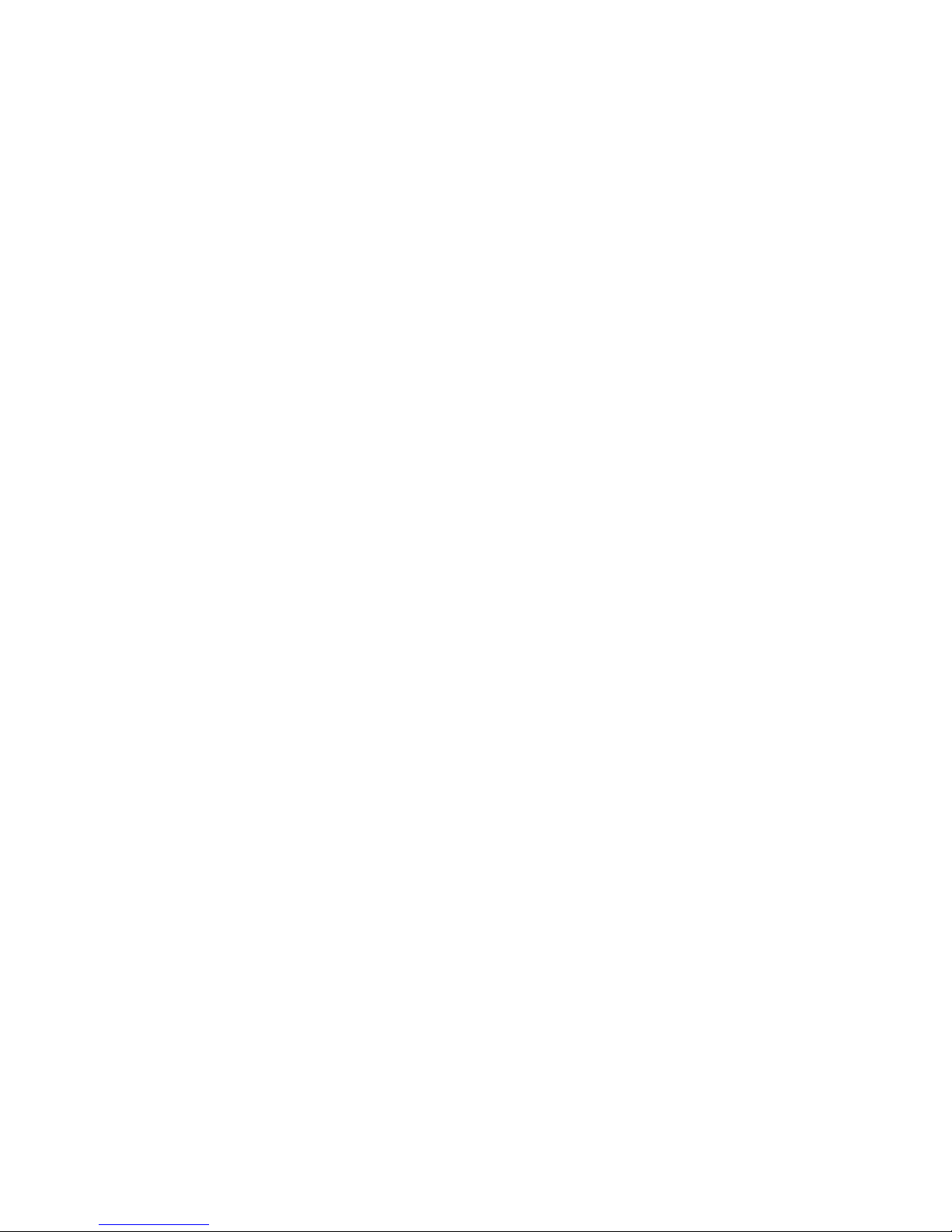
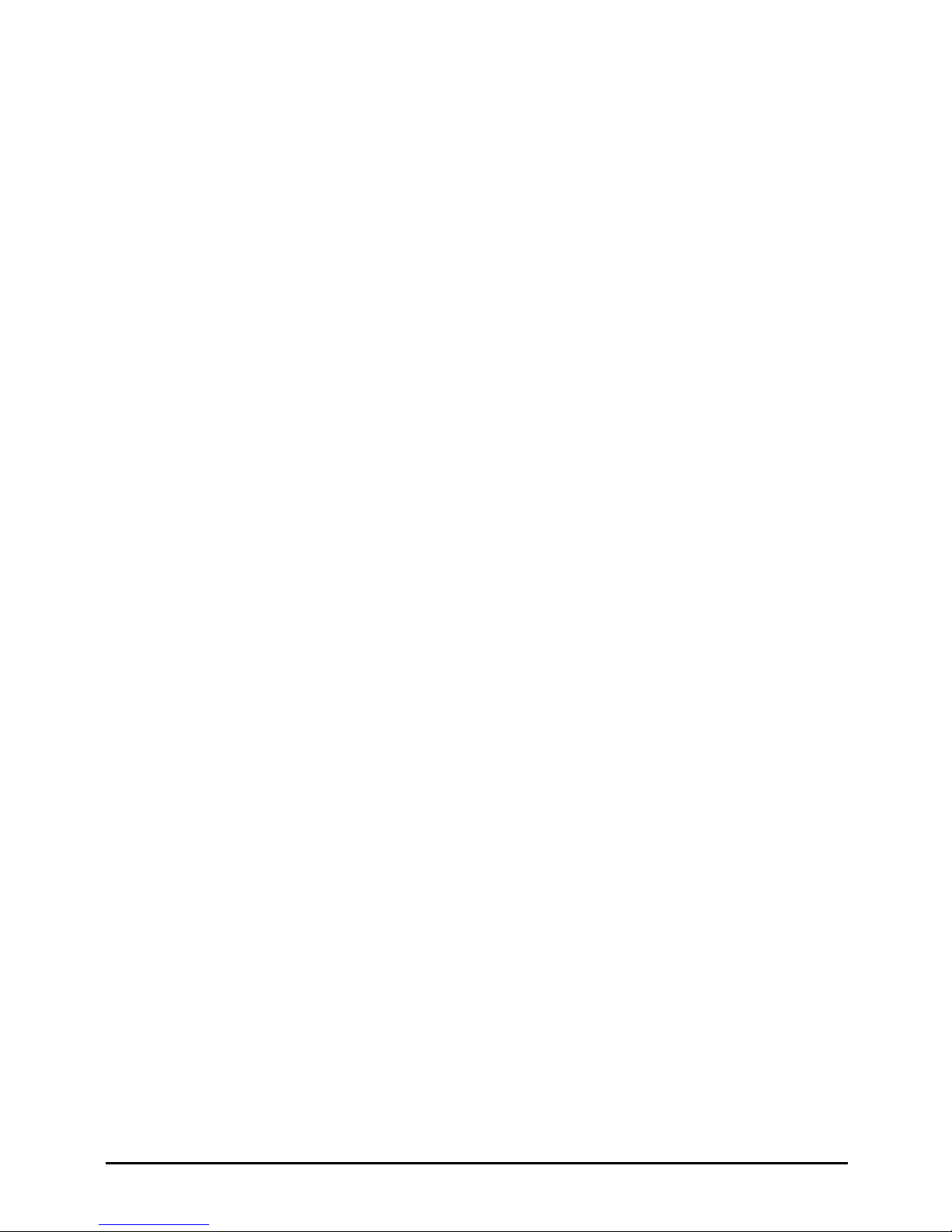
3600 Installation Page 5
15-601082 Issue 05b (23 September 2008)IP Office
System Overview
Chapter 1.
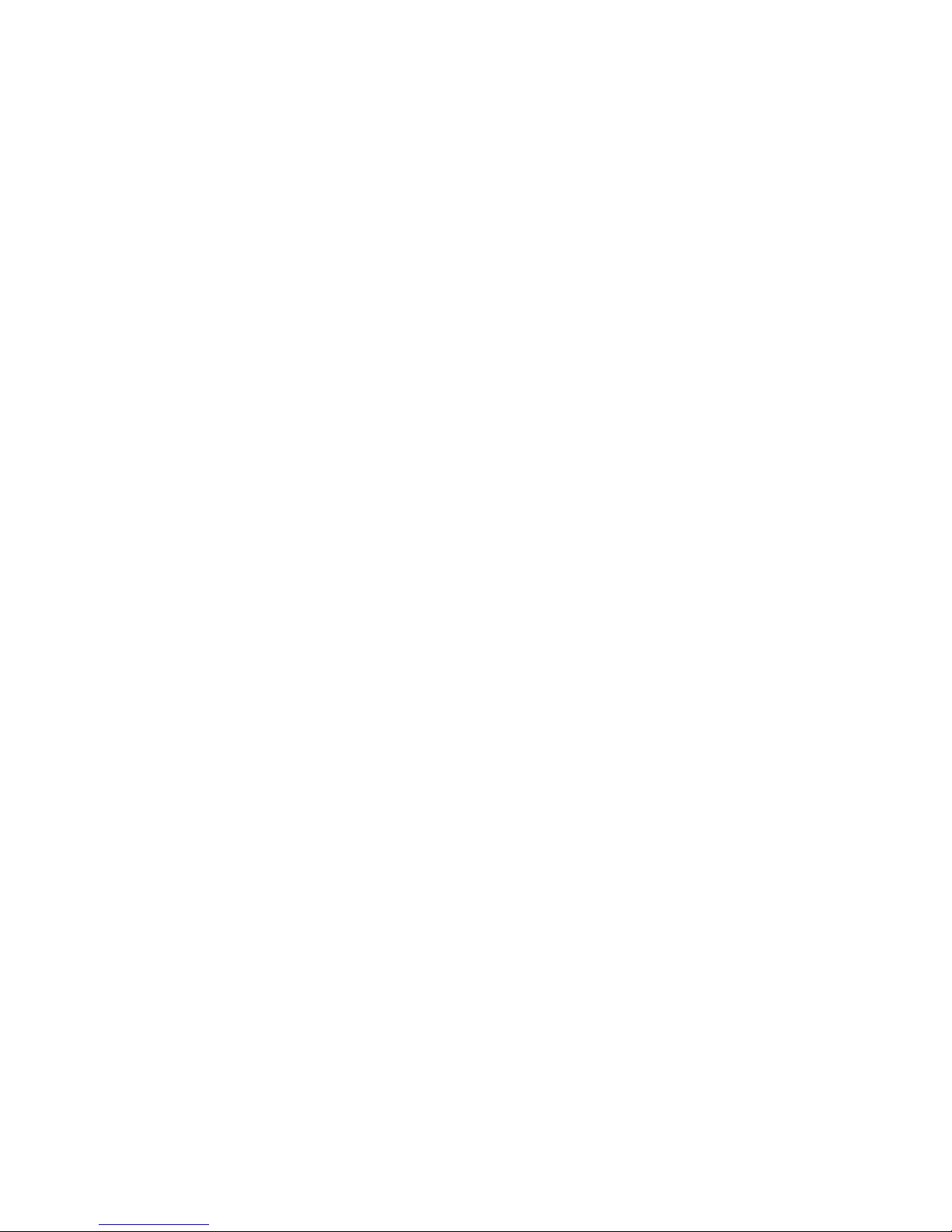
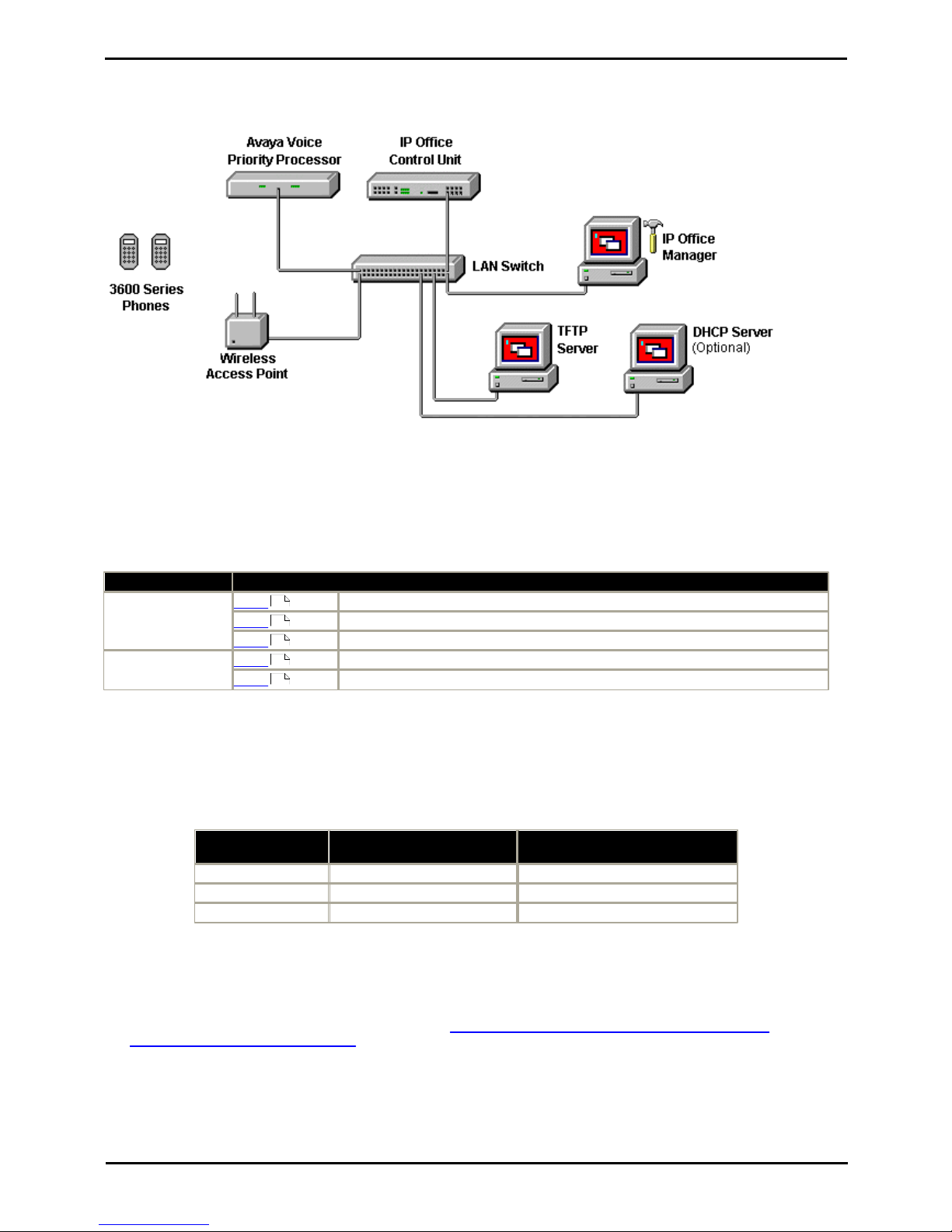
3600 Installation Page 7
15-601082 Issue 05b (23 September 2008)IP Office
System Overview:
1. System Overview
This document contains information on the installation and configuration of the Avaya 3600 Series wireless phones with
an IP Office system.
Information is routed from these phones to IP Office via an Avaya Voice Priority Processor (AVPP). The AVPP uses
Spectralink Voice Priority (SVP) as the Quality of Service (QoS) mechanism. SVP gives preference to voice packets on the
wireless medium, increasing the probability that all voice packets are transmitted efficiently. The use of SVP requires the
wireless Access Point to be SVP compatible.
· Avaya 3600 Series Wireless IP Phones
This is a range of wireless IP phones. Using the 802.11a, 802.11b and 802.11g standard they can be used with a
wide range of wireless IP equipment. The 3600 Series phones supported with IP Office are listed below.
WiFi Format
Avaya Phones
802.11b Only
3616
Basic lightweight wireless VoIP phone.
3620
Wireless phone designed for healthcare environments.
3626
Ruggedized wireless phone with push-to-talk functionality.
802.11a/b/g
3641
Multi-spectrum wireless phone
3645
Multi-spectrum wireless phone with push-to-talk functionality.
· Avaya Voice Priority Processor (AVPP)
An AVPP is a unit attached to the LAN that ensures quality of service (QoS) for 3600 Series voice calls going to and
from the wireless network. AVPP units are required as the current IEEE802.11 wireless LAN standards do not
provide a mechanism for differentiating audio packets from data packets. Instead the AVPP applies a proprietary QoS
protocol called SpectraLink Voice Protocol (SVP) to the 3600 Series phone voice traffic. An AVPP is required on each
sub-net being used for wireless phone access. The AVPP units supported with IP Office are:
AVPP Type
Simultaneous
Calls per AVPP
Maximum Number of
AVPP's on Network
AVPP010
10
4
AVPP020
20
2
AVPP100
80*
16
*With the AVPP100 the maximum simultaneous calls per AVPP varies with the number of AVPP's on the network.
· Access Points
Supplied by Avaya or third party vendors, access points provide the connection between the wired Ethernet LAN and
the wireless LAN. The access points used must support the SVP QoS applied to 3600 Series voice traffic by the AVPP.
For a complete list of access points supported, go to: http://www.polycom.com/usa/en/support/voice/wi-fi/
wi_fi_interoperability.html#download.
· Access points must be positioned in all areas where wireless phones will be used. The number and placement of
access points will affect the coverage area and capacity of the wireless system. Typically, the requirements are
similar to those of wireless data devices.
· IP Office Control Unit
Use of 3600 Series phones via an AVPP is supported on all types of IP Office control unit. The IP Office is the
telephony switch and each 3600 Series phone must be configured as a user and an extension on the IP Office.
14
15
16
17
18
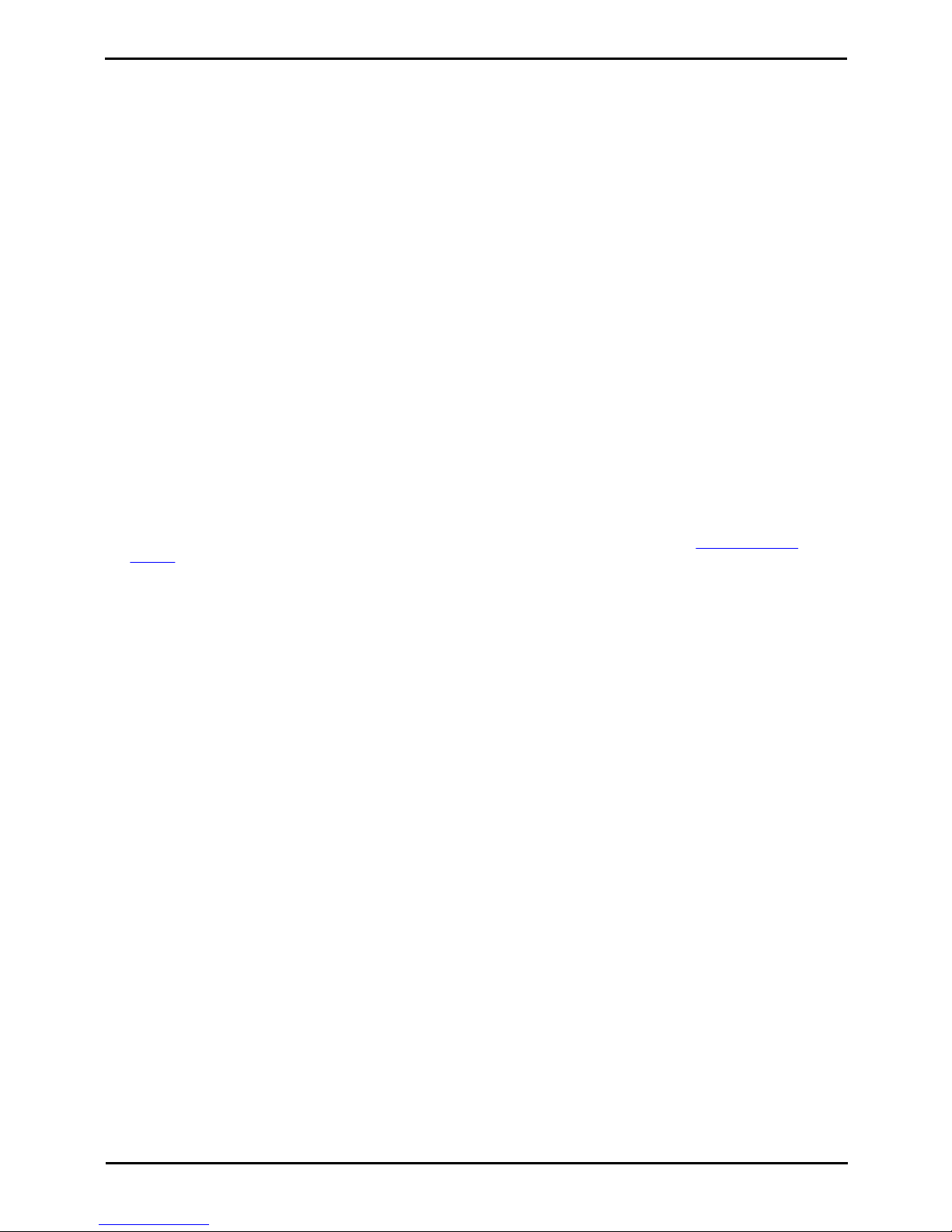
3600 Installation Page 8
15-601082 Issue 05b (23 September 2008)IP Office
· The IP Office control unit must be fitted with voice compression channels. The number of available channels at
any time may restrict the number of calls between 3600 Series phones and other non-IP phones and lines. The
method by which voice compression channels are fitted to an IP Office control unit will depend on the control
unit type. Refer to the IP Office Installation manual for details. which may have to be fitted as an additional
component.
· Note that whilst the Small Office Edition control unit is able to support a built-in wireless access point, that
access point does not provide support the SVP protocol required for Quality of Service (QoS).
· Ethernet Switch
Interconnects the multiple network devices, including the AVPP, IP Office and the access points. For small site the IP
Office control unit may act as the switch, however for larger sites a dedicated switch is recommended.
· Although a single Ethernet switch network is recommended, the wireless phones and the AVPP can operate in larger,
more complex networks, including networks with multiple Ethernet switches, routers, VLANs and/or multiple subnets.
However, in such networks, it is possible for the Quality of Service (QoS) features of the AVPP to be compromised
and voice quality may suffer. Any network that consists of more than a single Ethernet switch should be thoroughly
tested to ensure any quality issues are detected.
· The 3600 series wireless phones cannot “roam” from one subnet to another. If routers and multiple subnets are
in use, the wireless phones must only use access points attached to a single subnet, or be powered off and back
on to switch to a different subnet.
· IP multicast addresses are used by the 3626 and 3645 wireless phones. This requires that multicasting be
enabled on the subnet used for the wireless phones and AVPP servers. Routers are typically configured with
filters to prevent multicast traffic from flowing outside of specific domains. The wireless LAN can be placed on a
separate VLAN or subnet to reduce the effects of broadcast and multicast traffic from devices in other network
segments.
· Administrative Computer
A computer is required for setup and maintenance of the AVPP. This computer can be temporarily connected directly
to the component or to the network, a dedicated computer is not required. Some installations use a laptop to
configure and maintain system components.
· TFTP Server
A TFTP server is required in the system to distribute software to the wireless phones and the AVPP. The AVPP units
do not support the IP Office internal TFTP server. To download Avaya's free TFTP server, go to www.avaya.com/
support.
· DHCP Server (Optional)
The AVPP requires a static IP address. However the 3600 Series phones can use either static addresses or they can
use a DHCP server to obtain their addresses.
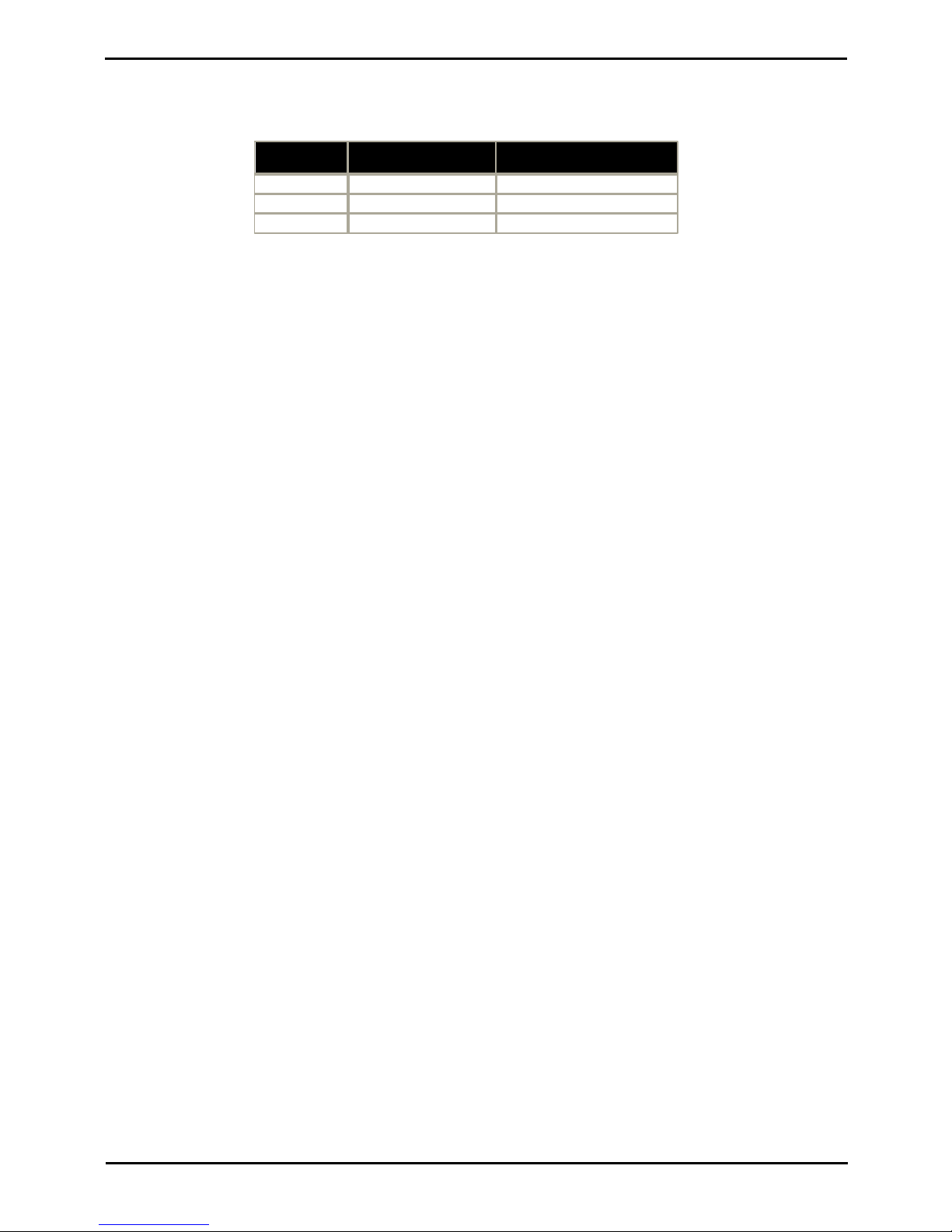
3600 Installation Page 9
15-601082 Issue 05b (23 September 2008)IP Office
System Overview:
1.1 Overview of the AVPP
The AVPP is connected to the same LAN sub-net as the wireless access points being used for wireless phone operation.
The AVPP requires a Cat. 5 cable connection between its network port and the Ethernet switch. The AVPP auto-negotiates
to the type of port on the Ethernet switch and supports 10Base-T, 100Base-T, full-duplex and half-duplex port types.
AVPP Type
Simultaneous Calls
per AVPP
Maximum Number of
AVPP's on Network
AVPP010104
AVPP020202
AVPP100
80*
16
*With the AVPP100 the maximum simultaneous calls per AVPP varies with the number of AVPP's on the network.
· The AVPP's within a network must be all be the same type.
· The AVPP measures approximately 4 x 12.5 x 7 inches, and weighs about five pounds. The unit can be wall mounted,
vertically or horizontally, over ¾” plywood.
· The AVPP can also be rack mounted using a rack mount kit (sold separately).
· Initially the AVPP requires configuration via a serial port connection. However once basic administration has been
performed, further configuration can be done via Telnet access across the LAN.
In a system comprised of multiple AVPP's using an IP protocol, a master AVPP must be identified. The master AVPP
server must have a static IP address. The wireless phones and the other AVPP's locate the master by using a static IP
address, DHCP, or DNS.
The loss of a non-master AVPP does not significantly affect the operation of the remaining AVPP's. However, the loss of
the master AVPP results in a loss of all communication between all of the AVPP's. This also means that the loss of the
master AVPP results in the loss of all active calls and wireless phones cannot check-in until communication with the
master is re-established.
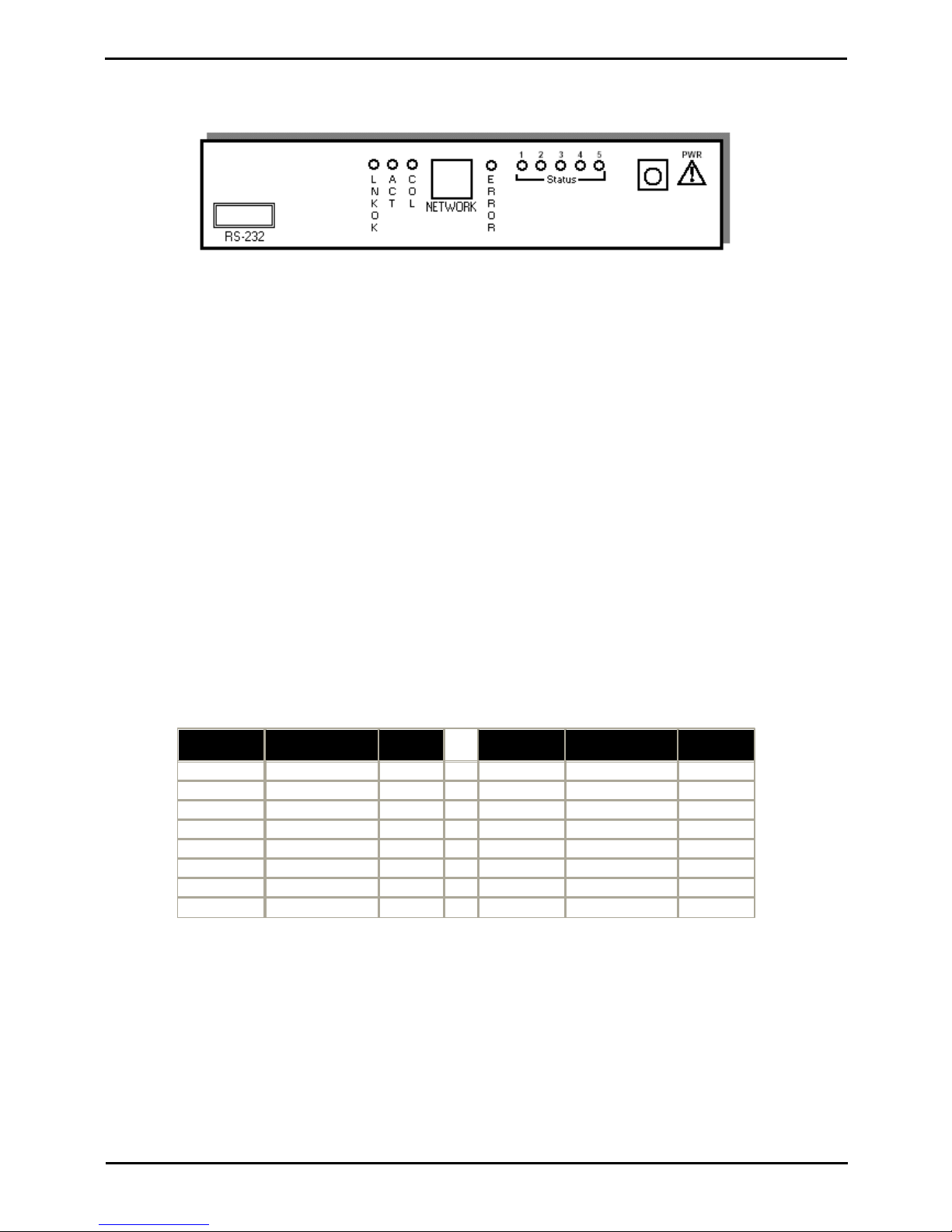
3600 Installation Page 10
15-601082 Issue 05b (23 September 2008)IP Office
The AVPP Front Panel
The AVPP’s front panel contains ports to connect to the LAN, and an administrative computer via an RS-232 port. Status
LED's supply information about the AVPP’s functionality.
· RS-232 Port
Male DB-9 connector (DTE) used for RS-232 connection to a terminal, terminal emulator, or modem for system
administration.
· Link LED's
· LNKOK – Link OK: Lit when there is a network connection.
· ACT – Activity: Lit if there is system activity.
· COL – Collision: Lit if there are network collisions.
· NETWORK
Connects to wired (Ethernet) LAN. The AVPP auto-negotiates to the type of port on the Ethernet switch and supports
10Base-T, 100Base-T, full-duplex and half-duplex port types.
· ERROR LED
Lit when the system has detected an error.
· STATUS LED's
Indicate system error messages and status.
· 1 – heartbeat, indicates gateway is running.
· 2 – if active calls.
· 3, 4, 5 – currently unused.
· PWR
Power jack for connection to the AC adapter supplying power to the system. Only use the Avaya-provided Class II
AC Adapter with output 24VDC, 1A.
Multiple AVPP100 Capacity
The following table shows the capacity of the AVPP100. Note that these are the limitations are for AVPP100's only. Each
IP Office model has its own limitations for the maximum number of supporting extensions. For example, IP Office 412
does not support more than 360 extensions.
Number of
AVPP100s
Maximum Calls
per AVPP
Total
Calls
Number of
AVPP100s
Maximum Calls
per AVPP
Total Calls
18080 955495
264128 1055550
360180 1155605
458232 1254648
557285 1354702
656336 1454756
756392 1554810
855440 1654864
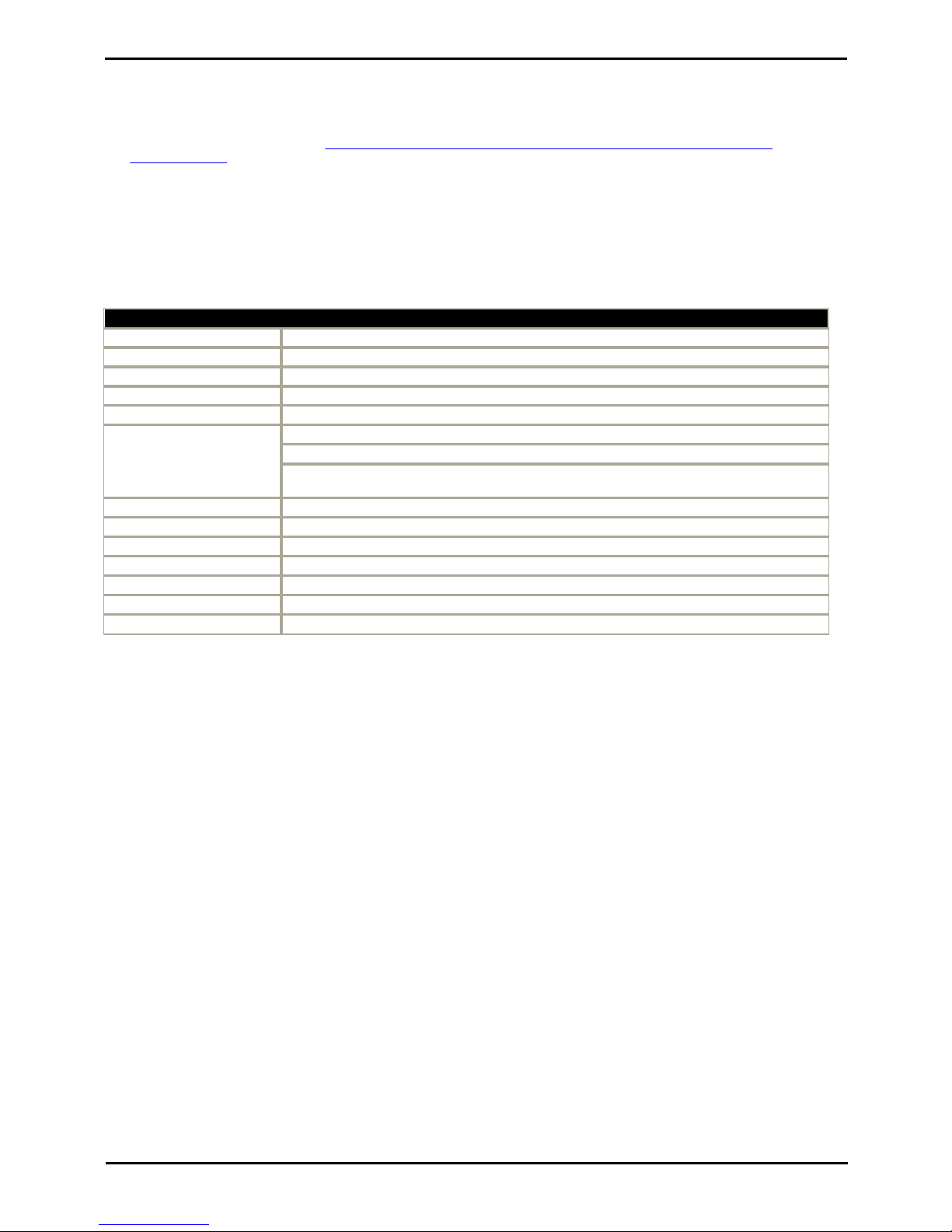
3600 Installation Page 11
15-601082 Issue 05b (23 September 2008)IP Office
System Overview: Overview of the AVPP
1.2 Wireless Access Points
Details of those access points that have been used with the AVPP and 3600 Series phones can be obtained from the
Spectralink web site.
1. Using a web browser, browse to http://www.polycom.com/usa/en/support/voice/wi-fi/wi_fi_interoperability.
html#download.
2. The information provided is covers both access points that have been certified for operation with AVPP's and those
that have not been certified but have been used in the field by other installers.
The tables below summarize the lists of access points as of April 2007. These may be subject to change and so should be
checked against the web site listed about where additional support notes on specific access points can also be found.
Certified access points are access points that have been tested and certified for operation with an AVPP.
Certified Wireless Access Points
3COM
Wireless LAN Mobility Switches WX4400, WX1200, WXR100 with AP 3750
ALCATEL-LUCENT
OmniAccess WLAN 4302, 4308, 4324, 6000 with AP 41, 60, 61, 65, 70
ARUBA
Mobility Controllers 200, 800, 2400, 6000 with AP 41, 60, 61, 65, 70
BELAIR NETWORKS
BelAir50, BelAir100, BelAir 200 APs
BLUESOCKET
BlueSecure Controllers (BSC) 1100, 2100, 5000 with BlueSecure AP1500, 1540
CISCO
1121, 1231, 1232, 1310 AP (autonomous mode)
Aironet 1131 and 1242 APs (autonomous mode)
4400 Series Wireless LAN Controller (WLC) with Aironet 1100, 1200, 1300 Series APs
(lightweight mode)
COLUBRIS NETWORKS
MAP-320, MAP-330 autonomous mode or with Multi-Service Controllers 5200, 5500
EXTREME
Summit WM100, WM1000 Wireless Controllers with Altitude 350-2
MERU NETWORKS
MC505, 1000, 3000 Wireless Controllers with AP150
MOTOROLA (SYMBOL)
Wireless Switch WS5100, WS5000 with AP300
NORTEL
WLAN Security Switch 2350, 2360, 2361, 2380 with AP 2330, 2330A
SIEMENS
HiPath Wireless Controllers C10, C100, C1000 with 2610, 2620 APs
TRAPEZE NETWORKS
Mobility System MXR-2, MX-8, MX-8R, MX-20, MX-400 with MP-372, MP-352
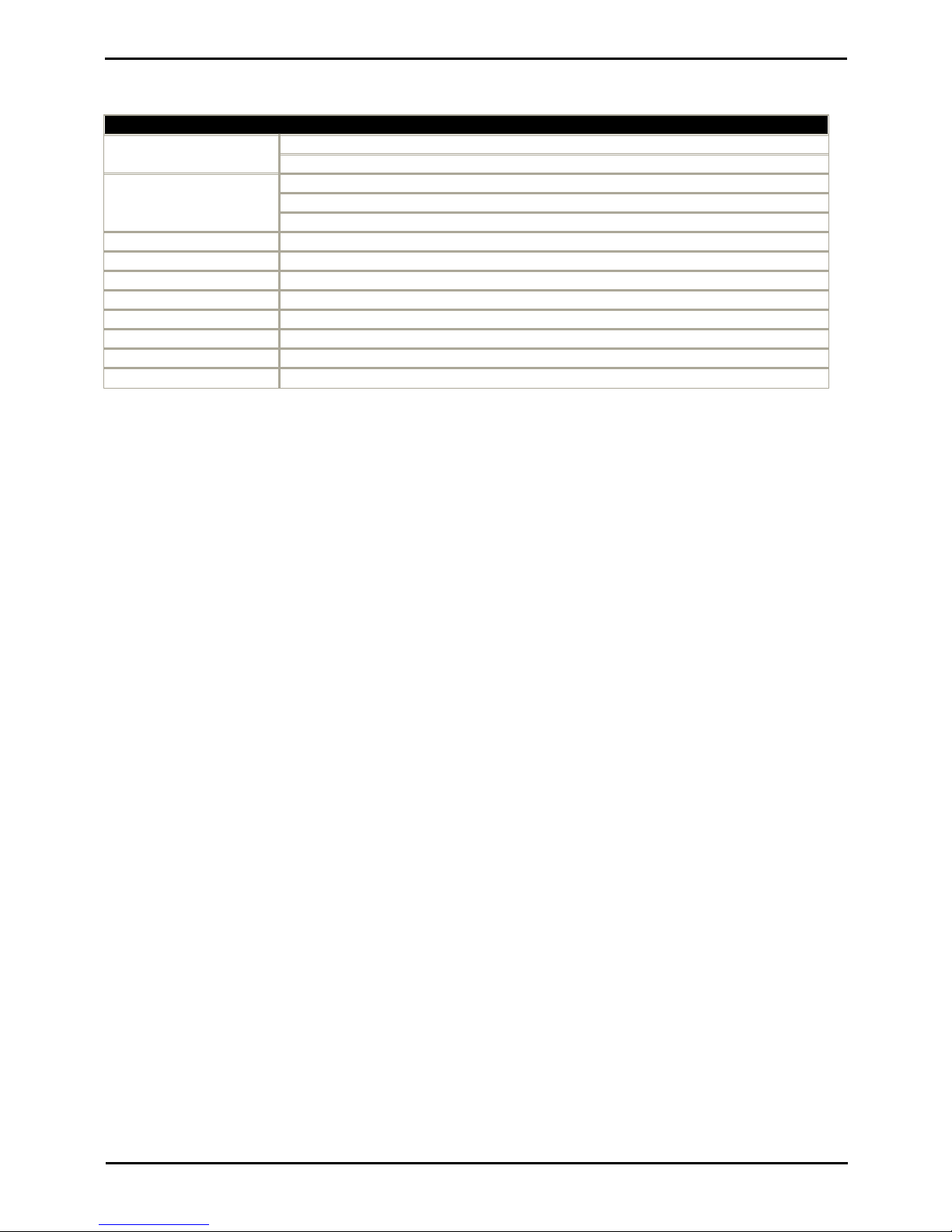
3600 Installation Page 12
15-601082 Issue 05b (23 September 2008)IP Office
Field verified access points have not be tested and certified for operation with an AVPP but are know to have been used
in the field. There may be limitations to their operation and there may be charges for support calls regarding uncertified
access points.
Field Verified Wireless Access Points
AVAYA
Wireless Access Point AP-3, AP-4
Wireless AP-6, AP-7, AP-8
CISCO
340
350
Wireless LAN Service Module (WLSM) with AP 1121, 1131, 1231, 1232, 1242, 1310
CISCO (Airespace)
WLAN controller 2000 with 1000 AP
ENTERASYS
RoamAbout Access Point 2000, 3000, R2
HP
ProCurve 420 Access Point
INTERMEC
MobileLAN Access 2100, 2101, 2102, WA21, WA22
LXE
6250 Access Point
MERU
MC500, 1000, 3000 Controllers with AP 100, 201, 208
PROXIM
Orinoco AP-600b, AP-600g, AP-2000
SYMBOL
Spectrum 24 AP4121, 4131
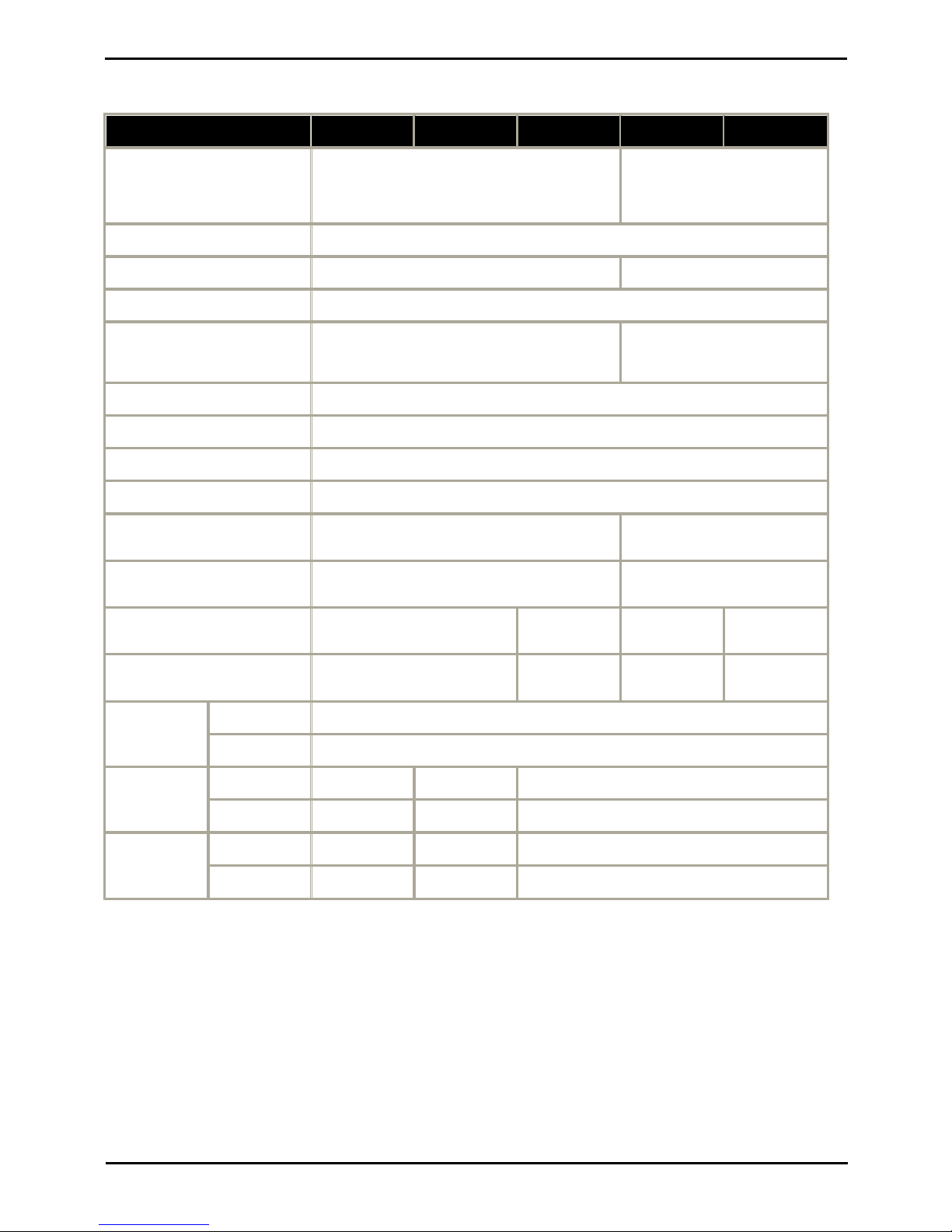
3600 Installation Page 13
15-601082 Issue 05b (23 September 2008)IP Office
System Overview: Wireless Access Points
1.3 Phones
The following table summarizes the supported phones.
Feature
3616
3620
3626
3641
3645
Radio Mode/
Frequency
801.11.b (2.4-2.4835GHz)
802.11a (5.15-5.825GHz)
802.11b (2.4-2.4835GHz)
802.11g
Transmission Type
Direct Sequence Spread Spectrum (DSSS)
Transmission Data Rate
Up to 11Mbps
Up to 54Mbps
Radio QoS Method
SpectraLink Voice Priority (SVP)
Wireless Security
Wired Equivalent Privacy
(WEP) 40bit and 128bit.
Wired Equivalent Privacy
(WEP) 40bit and 128bit.
WPA-PSK. WPA2-PSK.
FCC Certification
Part 15.247
Management
DHCP, TFTP
Voice Encoding
G.711, G.729a/b
VoIP
CCMS
Transmit Power
100mW peak,
<10mW average.
Adjustable peak value:
5, 10, 20, 30, 40, 50mW.
Display
2 x 16 alphanumeric characters
plus line and status indicators.
5 x 16 alphanumeric characters
plus line and status indicators.
Dimensions
Height x Width x Depth
5.5"x2.0"x0.9"
14x5.1x2.3cm
5.5"x2.2"x1.0"
14x5.6x2.5cm
5.4"x2.0"x0.9"
13.7x5.1x2.3cm
5.7"x2.0"x0.9"
14.5x5.1x2.3cm
Weight*
4.2 ounces.
119g.
6.0 ounces.
170g.
3.9 ounces.
111g.
4.2 ounces.
119g.
Standard
Battery
Talk
4 hours.
Standby
80 hours.
Extended
Battery
Talk––
6 hours.
Standby––
120 hours.
UltraExtended
Battery
Talk––
8 hours.
Standby––
160 hours.
· *Weight assumes a standard battery pack.
· If push-to-talk is enabled on 3626 and 3645 phones, battery life is reduced by approximately 35%.

3600 Installation Page 14
15-601082 Issue 05b (23 September 2008)IP Office
1.3.1 3616 Wireless Telephone
The Avaya 3616 IP Wireless Telephone is a WiFi (802.11b) telephone that runs using H.323.
The 3616 supports the following features:
· Lightweight innovative design .
· Simple to use.
· 802.11b standard-compatible.
· Radio Frequency 2.4000 – 2.835 GHz (SMI).
· Transmission type Direct Sequence Spread Spectrum (DSSS).
· FCC certification Part 15.247.
· Management of telephones via DHCP and TFTP.
· Voice encoding G711.
· Transmit Power 100mw peak, <10mW average.
· Wired Equivalent Privacy (WEP), 40bit and 128 bit.
· 2x16 character alphanumeric, plus status indicators.
· 4 hours talk time and 80 hours standby.

3600 Installation Page 15
15-601082 Issue 05b (23 September 2008)IP Office
System Overview: Phones
1.3.2 3620 Healthcare Wireless Telephone
The Avaya 3620 IP Wireless Telephone is a WiFi (802.11b) telephone that runs using H.323.
The 3620 supports all of the features of 3616 with the following differences:
· Designed for health care environments
· Waterproof durable design.
· Display Backlight:
· Manufacturer’s Liquid damage warranty

3600 Installation Page 16
15-601082 Issue 05b (23 September 2008)IP Office
1.3.3 3626 Ruggedized Wireless Telephone
The Avaya 3626 Wireless Telephone is a WiFi standard (802.11b) telephone that runs using H.323.
The 3626 supports all of the features of 3616 with the following differences:
· Designed for industrial environments.
· Ruggedized durable design.
· Push-to-talk (walkie-talkie) feature for broadcast communications between employees.
Note:
· 3626 supports both R1.0 and R2.0 firmware on the set itself. However, as of R3.1 of IP Office, only 3626 phone R1.0
firmware is supported.

3600 Installation Page 17
15-601082 Issue 05b (23 September 2008)IP Office
System Overview: Phones
1.3.4 3641 Wireless Telephone
The Avaya 3641 IP Wireless Telephone is a WiFi telephone that runs using H.323.
The 3641 supports the following features:
· Lightweight innovative design .
· Simple to use.
· 802.11a, 802.11b and 802.11g standard-compatible.
· Transmission type Direct Sequence Spread Spectrum (DSSS).
· FCC certification Part 15.247.
· Management of telephones via DHCP and TFTP.
· Voice encoding G711.
· Wired Equivalent Privacy (WEP) - 40bit and 128 bit. WPA-PSK, WPA2-PSK.
· 5x16 character alphanumeric, plus status indicators.
· 4 hours talk time and 80 hours standby. Extendable with optional battery packs to 8 hours talk time and 160 hours
standby.

3600 Installation Page 18
15-601082 Issue 05b (23 September 2008)IP Office
1.3.5 3645 Wireless Telephone
The Avaya 3645 IP Wireless Telephone is a WiFi telephone that runs using H.323.
The 3645 supports the following features:
· Lightweight innovative design .
· Simple to use.
· 802.11a, 802.11b and 802.11g standard-compatible.
· Transmission type Direct Sequence Spread Spectrum (DSSS).
· FCC certification Part 15.247.
· Management of telephones via DHCP and TFTP.
· Voice encoding G711.
· Wired Equivalent Privacy (WEP) - 40bit and 128 bit. WPA-PSK, WPA2-PSK.
· 5x16 character alphanumeric, plus status indicators.
· 4 hours talk time and 80 hours standby. Extendable with optional battery packs to 8 hours talk time and 160 hours
standby.
· Can be enabled for Push-to-talk (walkie-talkie) feature for broadcast between employees.
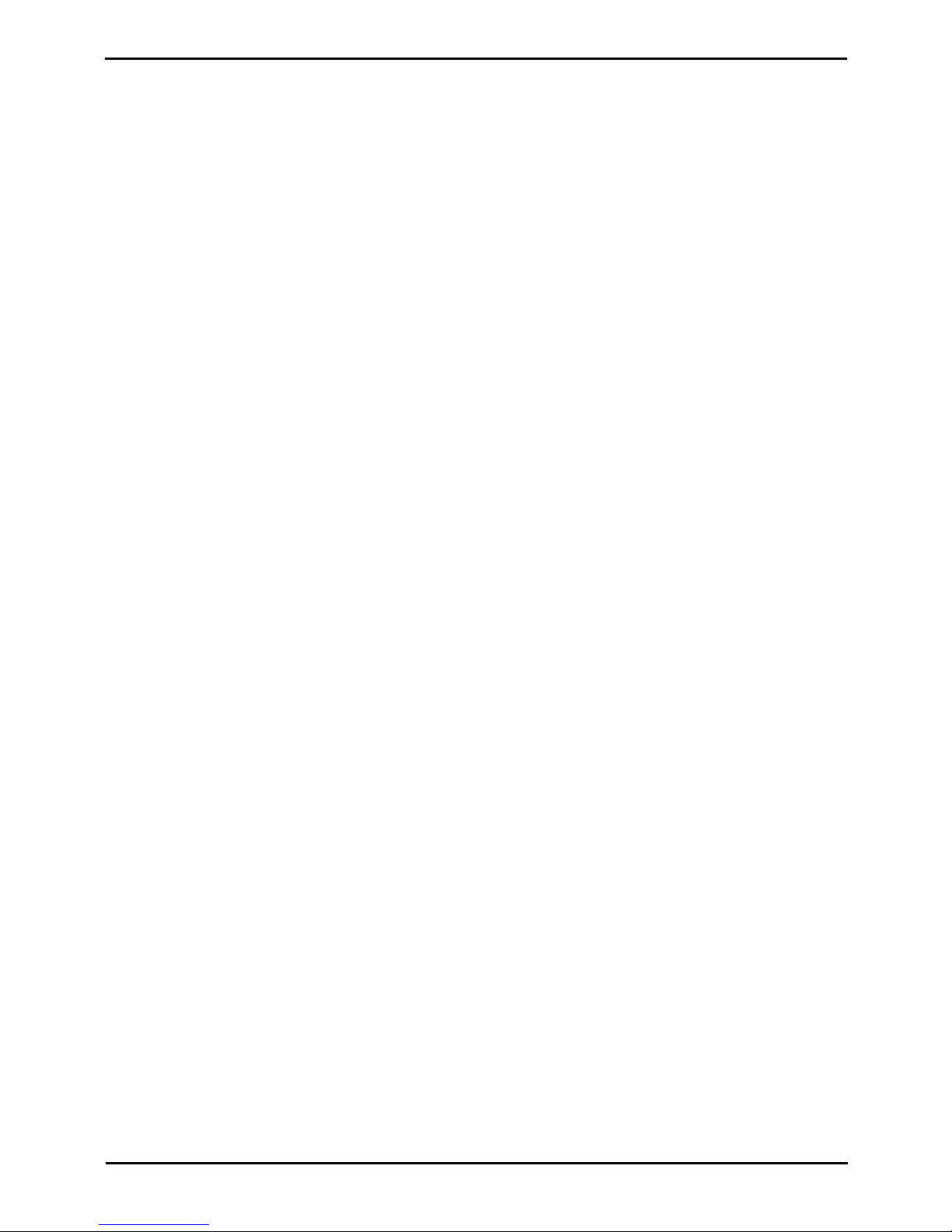
3600 Installation Page 19
15-601082 Issue 05b (23 September 2008)IP Office
System Overview: Phones
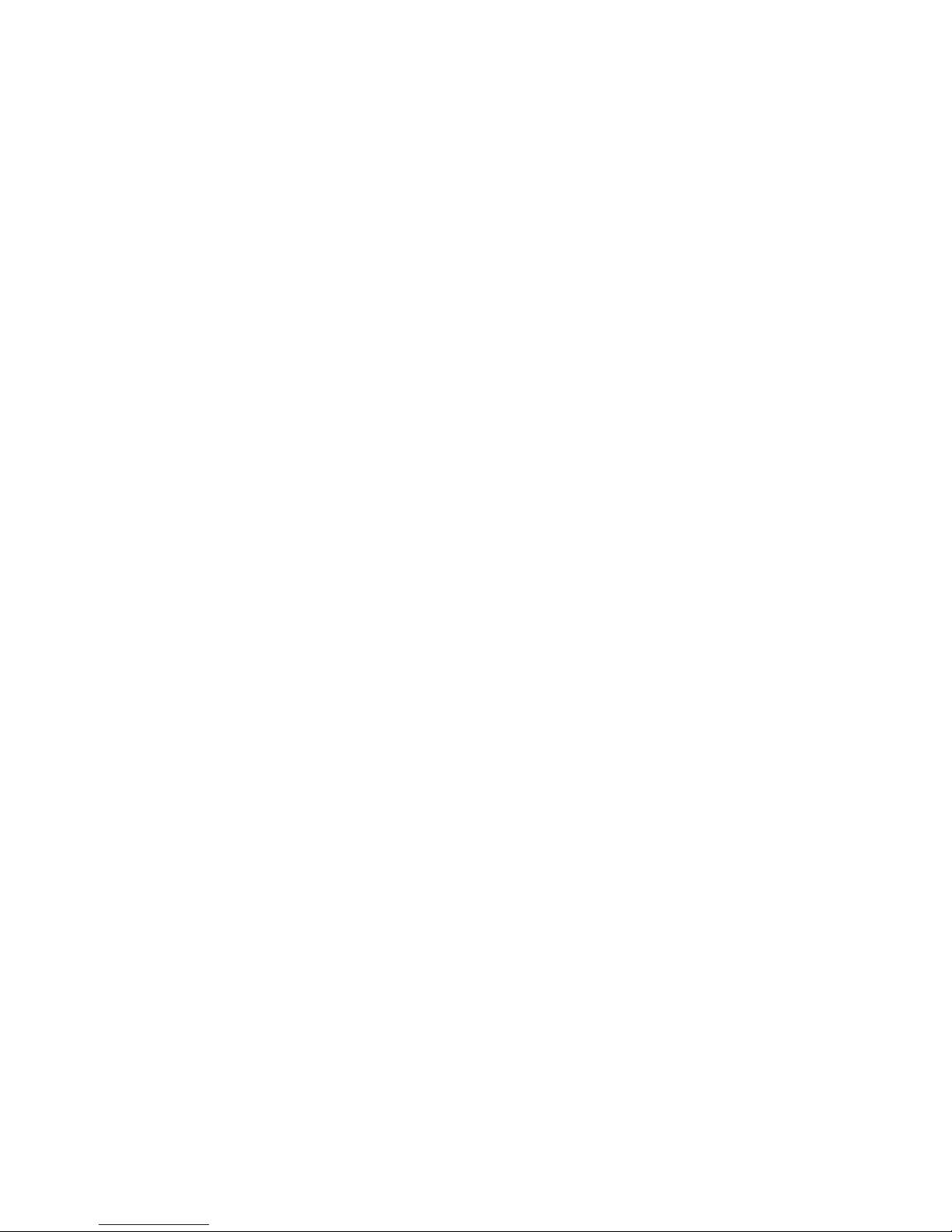
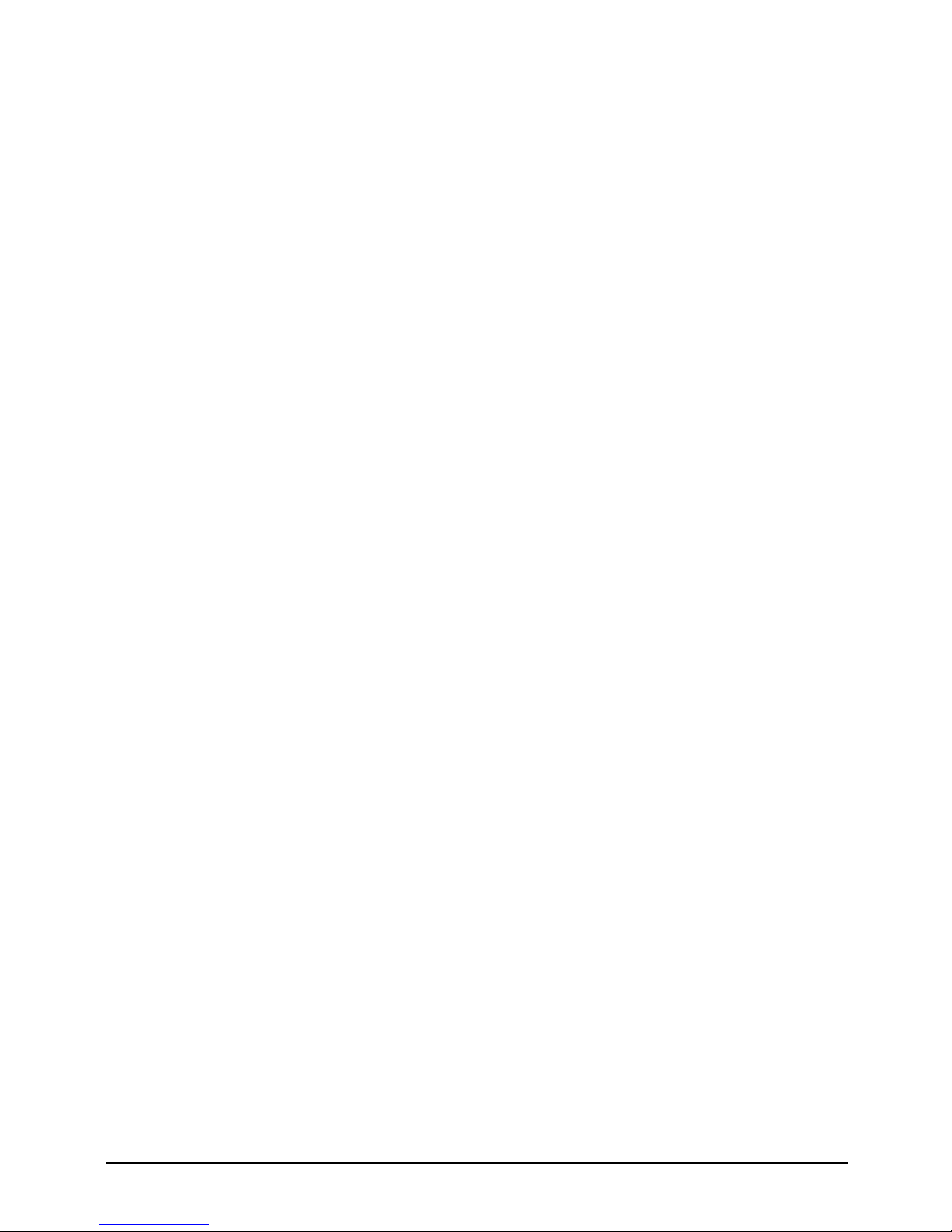
3600 Installation Page 21
15-601082 Issue 05b (23 September 2008)IP Office
Installation
Chapter 2.
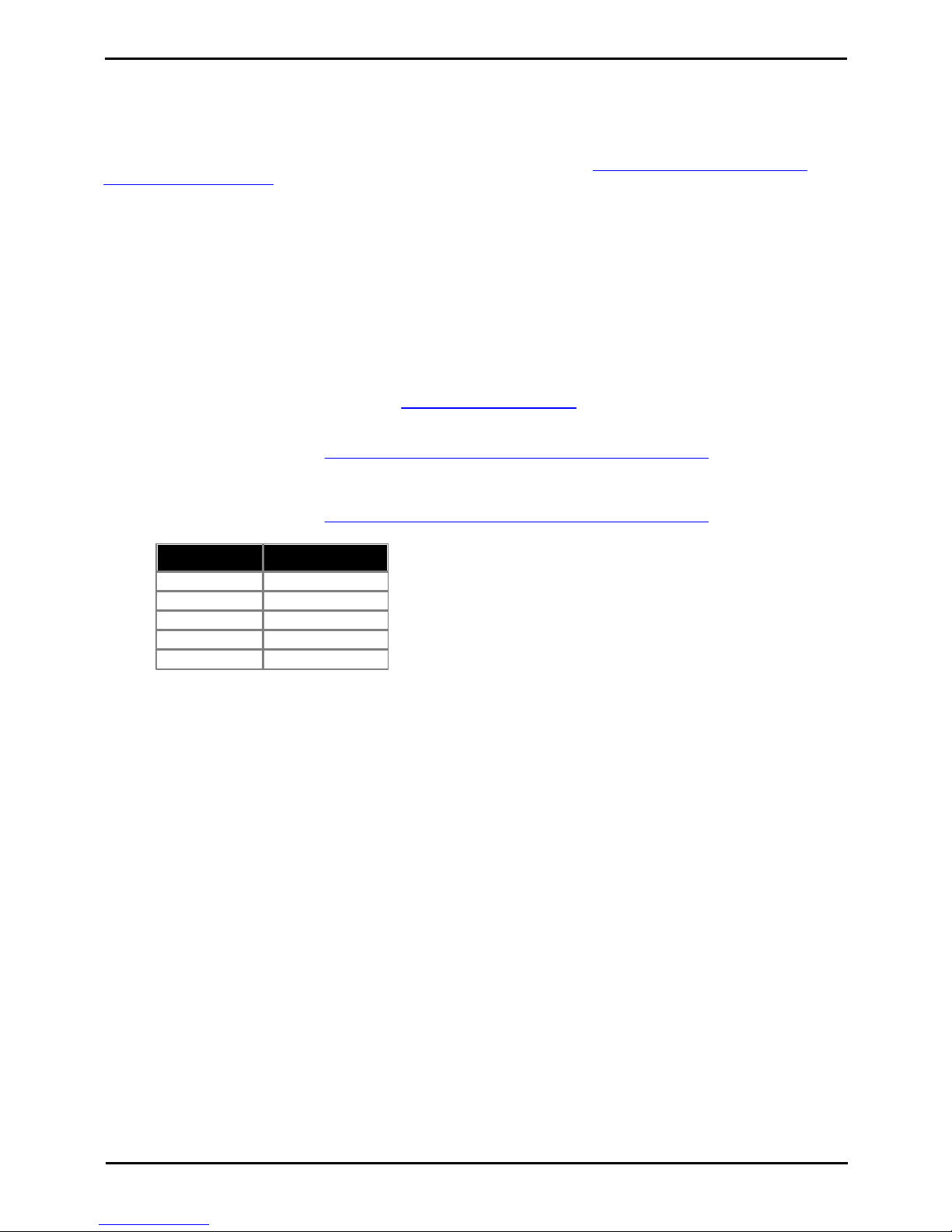
3600 Installation Page 22
15-601082 Issue 05b (23 September 2008)IP Office
2. Installation
2.1 Required Software
Both the AVPP and the 3600 Series phones require the correct version of software to operate correctly with the IP Office.
They load this software during power up using a TFTP transfer from a TFTP server on the LAN.
The necessary software file to be placed on the TFTP server can be obtained from http://www.polycom.com/usa/
en/support/support.html. The web site will require you to create an account in order to download software.
1. IP Office Manager
A PC on which the IP Office Manager application can be run will be required. This can either be a customer PC or an
installers PC for the duration of installation. The IP Office Manager application is part of the IP Office Admin suite and
can be obtained from the following sources:
1.1. IP Office Administration Applications CD
1.2. IP Office Applications DVD.
1.3. Avaya support web site: http://support.avaya.com.
2. TFTP Server Software
A PC with a fixed IP address and running TFTP server software is required. While the IP Office Manager application
can act as a TFTP server this is not recommended for 3600 Series phone and AVPP installation.
2.1.Any third-party TFTP application can be used to provide TFTP support. Such an application is available from
Avaya. Perform a search for TFTP on the http://support.avaya.com web site to download this application and
full instructions for its usage.
3. AVPP Software
Using a web browser, browse to http://www.polycom.com/usa/en/support/support.html. For 3641/3645
phones the minimum AVPP software level is 17x.028. Note that if deploying 3641/3645 phones to an existing AVPP
network, it is still be necessary to download and update the AVPP software.
4. 3600 Series Phone Software
Using a web browser, browse to http://www.polycom.com/usa/en/support/support.html. The Avaya phone
models are equivalent of the following Polycom models.
Avaya Model
Polycom Model
3616
e340
3620
h340
3626
i340
3641
8020
3645
8030
5. Do not proceed with installation until you have obtain the necessary software for the AVPP and 3600 Series phones.
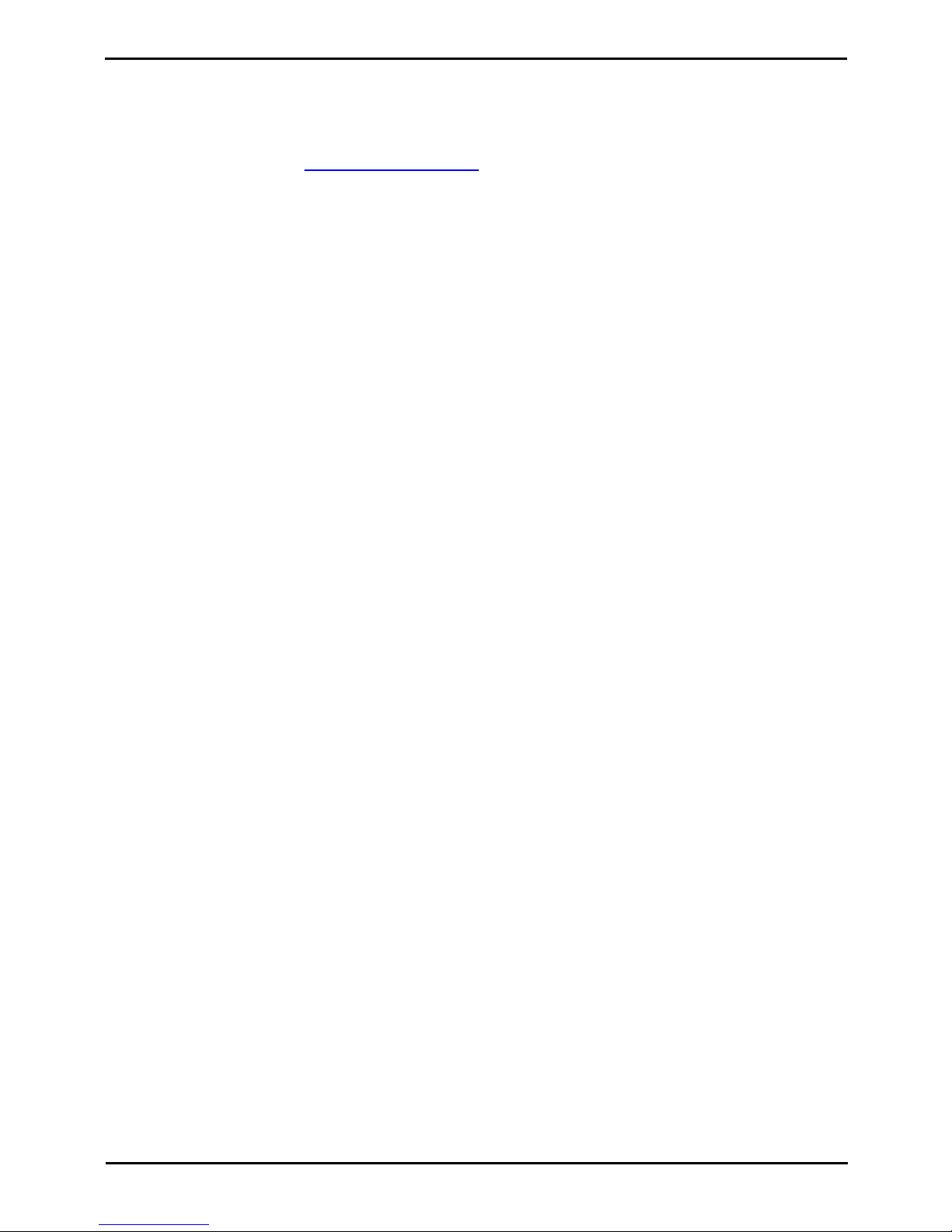
3600 Installation Page 23
15-601082 Issue 05b (23 September 2008)IP Office
Installation: Required Software
2.2 TFTP Server Installation
A TFTP server is required to update the software in both the AVPP and in the 3600 Series phones. Whilst the IP Office
Manager application can provide basic TFTP support it is not recommend for support of AVPP units and 3600 Series
phones.
Any third-party TFTP application can be used to provide TFTP support. Such an application is available from Avaya.
Perform a search for TFTP on the http://support.avaya.com web site to download this application and full instructions
for its usage.
If IP Office is being used for DHCP, the IP address of the PC running the TFTP software should be set in IP Office
configuration. If using a alternate DHCP server, the IP address of the PC running the TFTP software should be set in the
176 options scope for the H.323 IP phones.
Materials Required
1. TFTP Server Software
2. Server PC
With fixed IP address and meeting specification of chosen TFTP software
Tools Required
1. ¨ Access to an additional network PC from which TFTP server operation can be tested.
Information Required
1. ¨ IP Address of the TFTP server PC.
Process
1. Download and install on a suitable server PC the selected TFTP server software. This PC should have a fixed IP
address within the network. Note that address if not already known. The address is required for both AVPP and
phone configuration.
2. If using the Avaya provided TFTP server,
2.1. Select System | Setup and select the Outbound tab.
2.2. Set the Outbound file path to the folder location where you want to place the AVPP and 3600 Series phone
software files.
3. Unpack the AVPP and 3600 Series phone software files and place them into the folder setup on the TFTP server as its
root folder.
4. Test and check TFTP operation from another PC on the network. A TFTP client can be run from the Windows by
select Start | Run and entering cmd. Then enter TFTP for instructions.
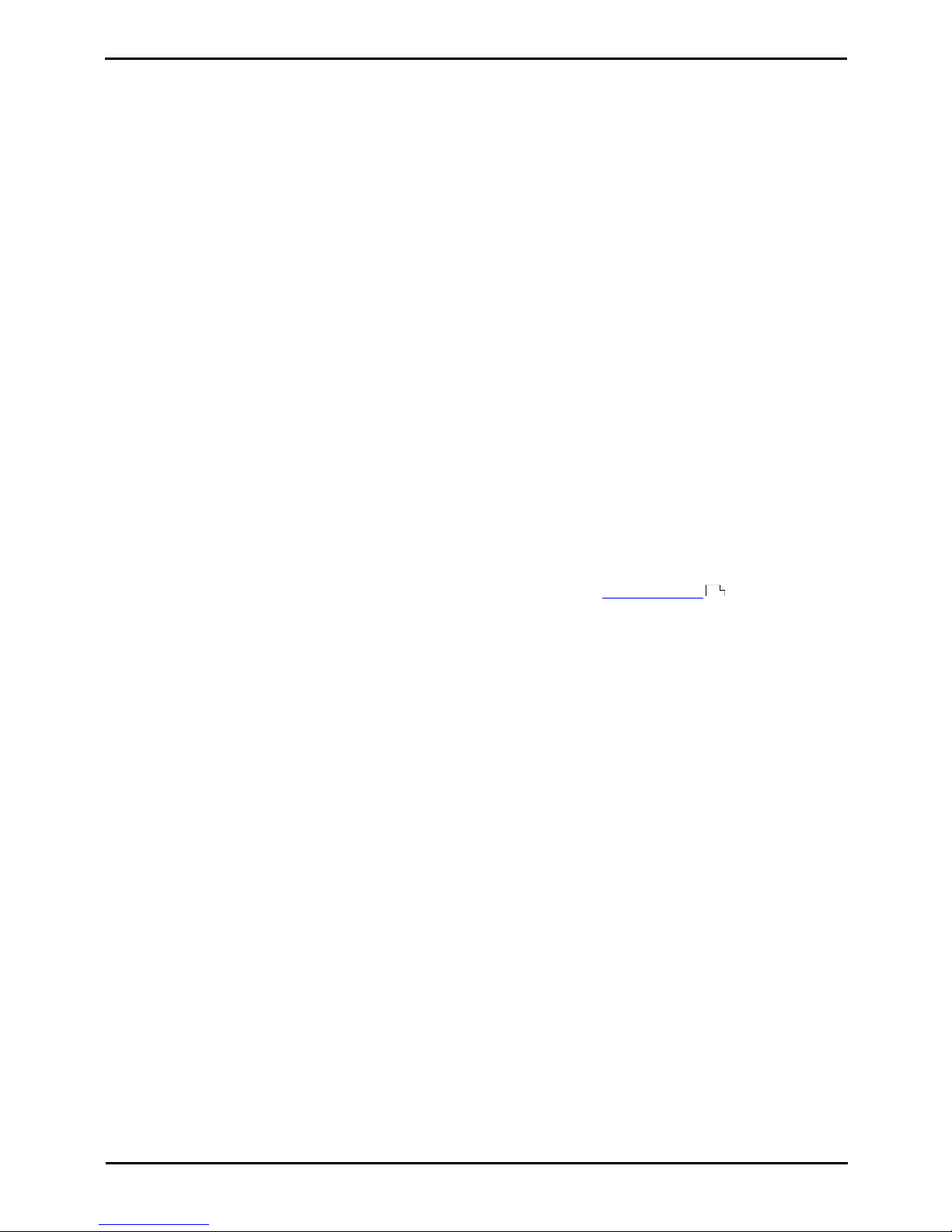
3600 Installation Page 24
15-601082 Issue 05b (23 September 2008)IP Office
2.3 Access Point Installation
Installation of the wireless network access points will be largely dependant on the manufacturers instructions. That will
include instructions on the location of access points in order to ensure sufficient wireless coverage in the required areas
of usage.
1. Perform a Site Survey
Do not proceed with AVPP and 3600 Series phone installation unless a through site survey has been performed.
Perform a site survey following the instructions provided by the access point manufacturer. Most wireless phone
audio problems have to do with access point range, positioning and capacity. Performing a site survey can isolate the
access point causing these types of problems. If the wireless phone itself is suspected, conduct a parallel site survey
with a wireless phone that is known to be properly functioning.
Potential Problems
The following are the most common problems encountered which would be revealed by a thorough site survey.
· In Range/Out of Range
Service will be disrupted if a user moves outside the area covered by the wireless LAN access points. Service is
restored if the user moves back within range. If a call drops because a user moves out of range, the wireless phone
will recover the call if the user moves back into range within a few seconds.
· Capacity
In areas of heavy use, the call capacity of a particular access point may be filled. If this happens, the user will hear
three chirps from the wireless phone. The user can wait until another user terminates a call, or move within range of
another access point and try the call again. If a user is on a call and moves into an area where capacity is full, the
system attempts to find another access point. Due to range limitations, this may be the same as moving out of
range.
· Transmission Obstructions
Prior to system installation, the best location for access points for optimum transmission coverage was determined.
However, small pockets of obstruction may still be present, or obstructions may be introduced into the facility after
system installation. This loss of service can be restored by moving out of the obstructed area, or by adding access
points.
Performing Site Surveys Using 3600 Series Phones
The 3600 Series phones can be put into a site survey mode. For details see section 4.2 Site Survey with chapter 4.
Certifying the Installation.
61
