Avaya IP Office 20DT User Manual
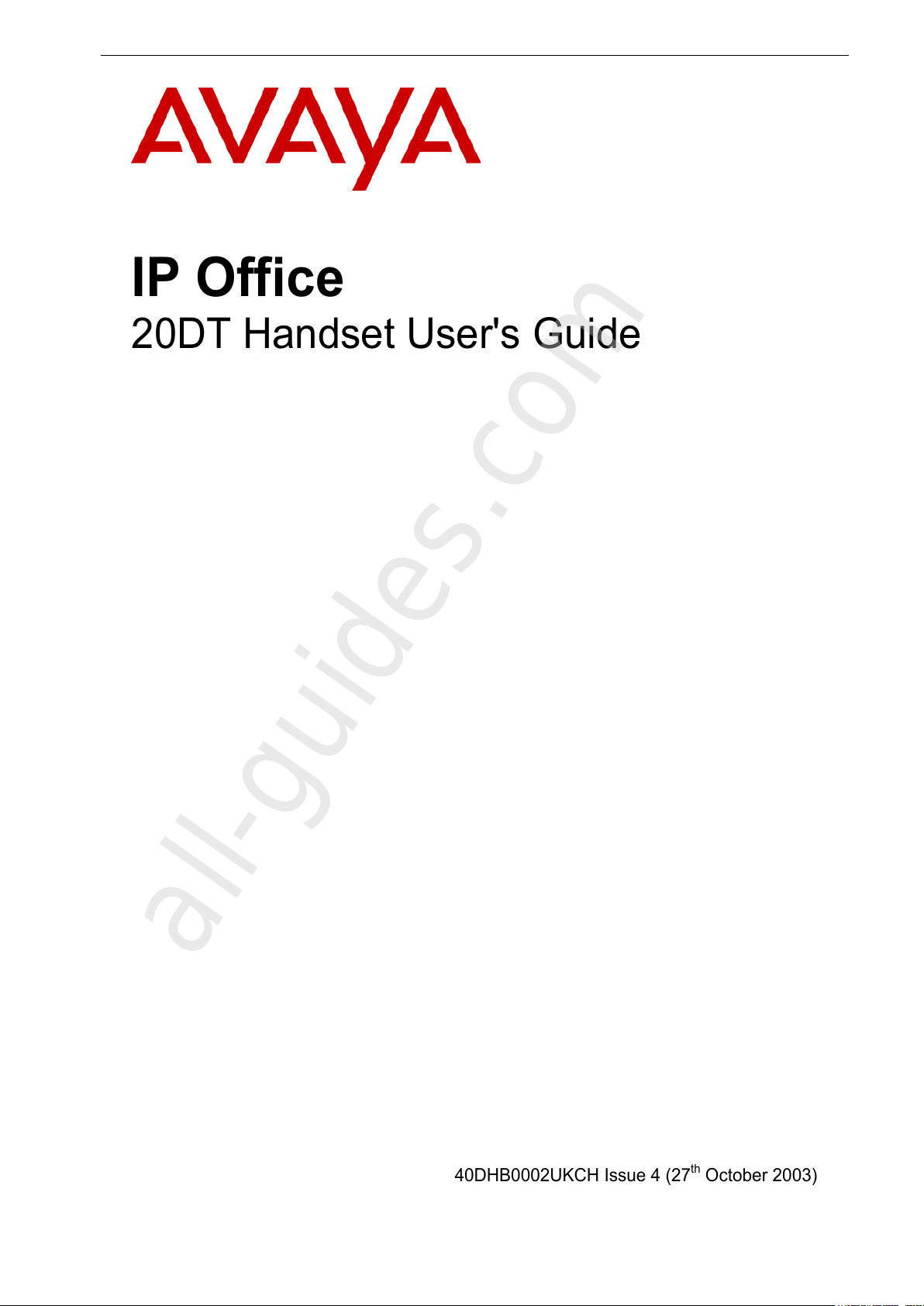
IP Office
20DT Handset User's Guide
40DHB0002UKCH Issue 4 (27
t
h
October 2003)
All manuals and user guides at all-guides.com
all-guides.com
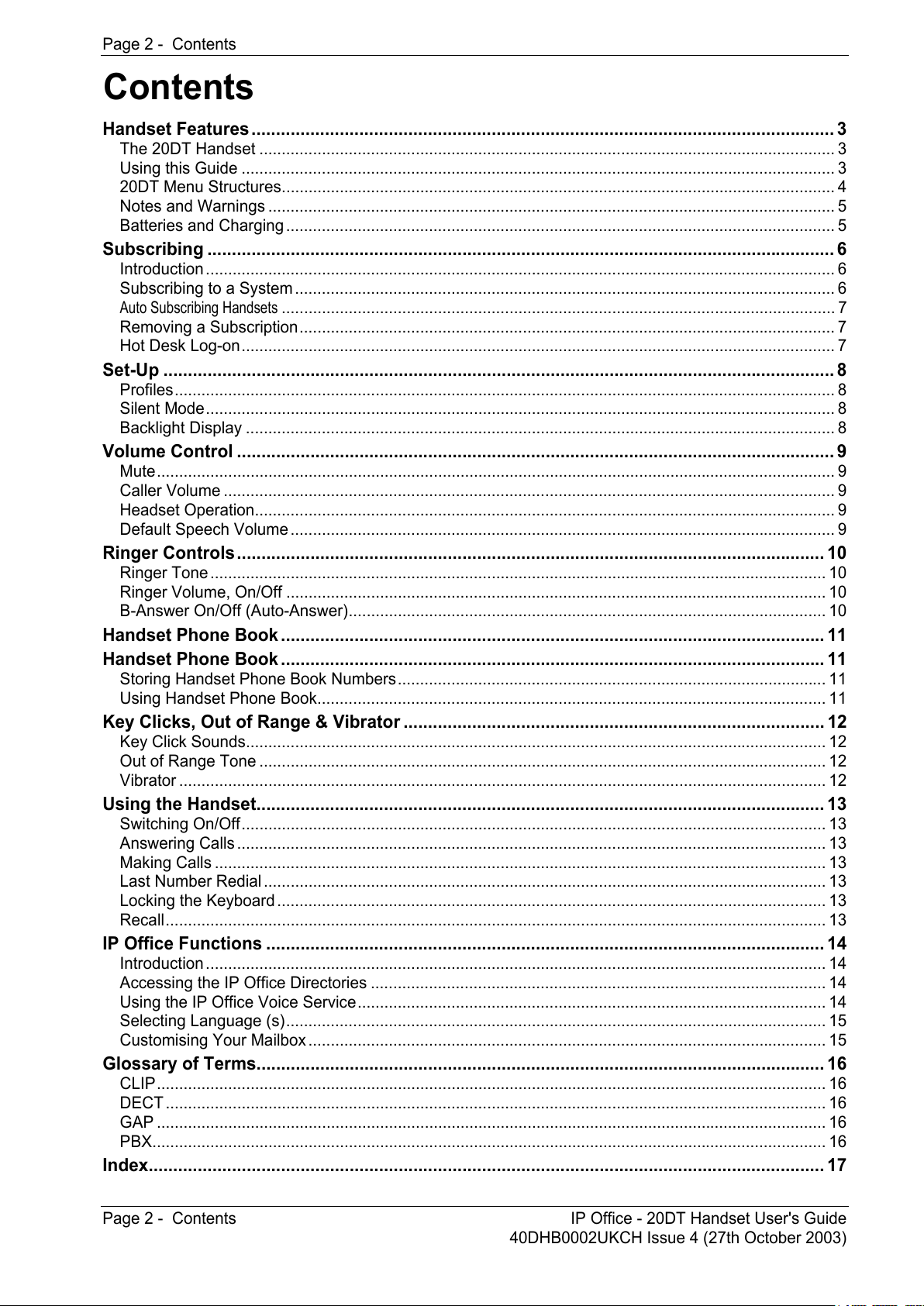
Page 2 - Contents
Page 2 - Contents IP Office - 20DT Handset User's Guide
40DHB0002UKCH Issue 4 (27th October 2003)
Handset Features....................................................................................................................... 3
The 20DT Handset ................................................................................................................................. 3
Using this Guide ..................................................................................................................................... 3
20DT Menu Structures............................................................................................................................ 4
Notes and Warnings ............................................................................................................................... 5
Batteries and Charging ........................................................................................................................... 5
Subscribing ................................................................................................................................ 6
Introduction............................................................................................................................................. 6
Subscribing to a System ......................................................................................................................... 6
Auto Subscribing Handsets ............................................................................................................................ 7
Removing a Subscription........................................................................................................................ 7
Hot Desk Log-on..................................................................................................................................... 7
Set-Up ......................................................................................................................................... 8
Profiles.................................................................................................................................................... 8
Silent Mode............................................................................................................................................. 8
Backlight Display .................................................................................................................................... 8
Volume Control .......................................................................................................................... 9
Mute........................................................................................................................................................ 9
Caller Volume ......................................................................................................................................... 9
Headset Operation.................................................................................................................................. 9
Default Speech Volume .......................................................................................................................... 9
Ringer Controls........................................................................................................................ 10
Ringer Tone .......................................................................................................................................... 10
Ringer Volume, On/Off ......................................................................................................................... 10
B-Answer On/Off (Auto-Answer)........................................................................................................... 10
Handset Phone Book ............................................................................................................... 11
Handset Phone Book ............................................................................................................... 11
Storing Handset Phone Book Numbers................................................................................................ 11
Using Handset Phone Book.................................................................................................................. 11
Key Clicks, Out of Range & Vibrator ...................................................................................... 12
Key Click Sounds.................................................................................................................................. 12
Out of Range Tone ............................................................................................................................... 12
Vibrator ................................................................................................................................................. 12
Using the Handset.................................................................................................................... 13
Switching On/Off................................................................................................................................... 13
Answering Calls .................................................................................................................................... 13
Making Calls ......................................................................................................................................... 13
Last Number Redial .............................................................................................................................. 13
Locking the Keyboard ........................................................................................................................... 13
Recall.................................................................................................................................................... 13
IP Office Functions .................................................................................................................. 14
Introduction........................................................................................................................................... 14
Accessing the IP Office Directories ...................................................................................................... 14
Using the IP Office Voice Service......................................................................................................... 14
Selecting Language (s)......................................................................................................................... 15
Customising Your Mailbox .................................................................................................................... 15
Glossary of Terms.................................................................................................................... 16
CLIP...................................................................................................................................................... 16
DECT .................................................................................................................................................... 16
GAP ...................................................................................................................................................... 16
PBX....................................................................................................................................................... 16
Index.......................................................................................................................................... 17
Contents
All manuals and user guides at all-guides.com
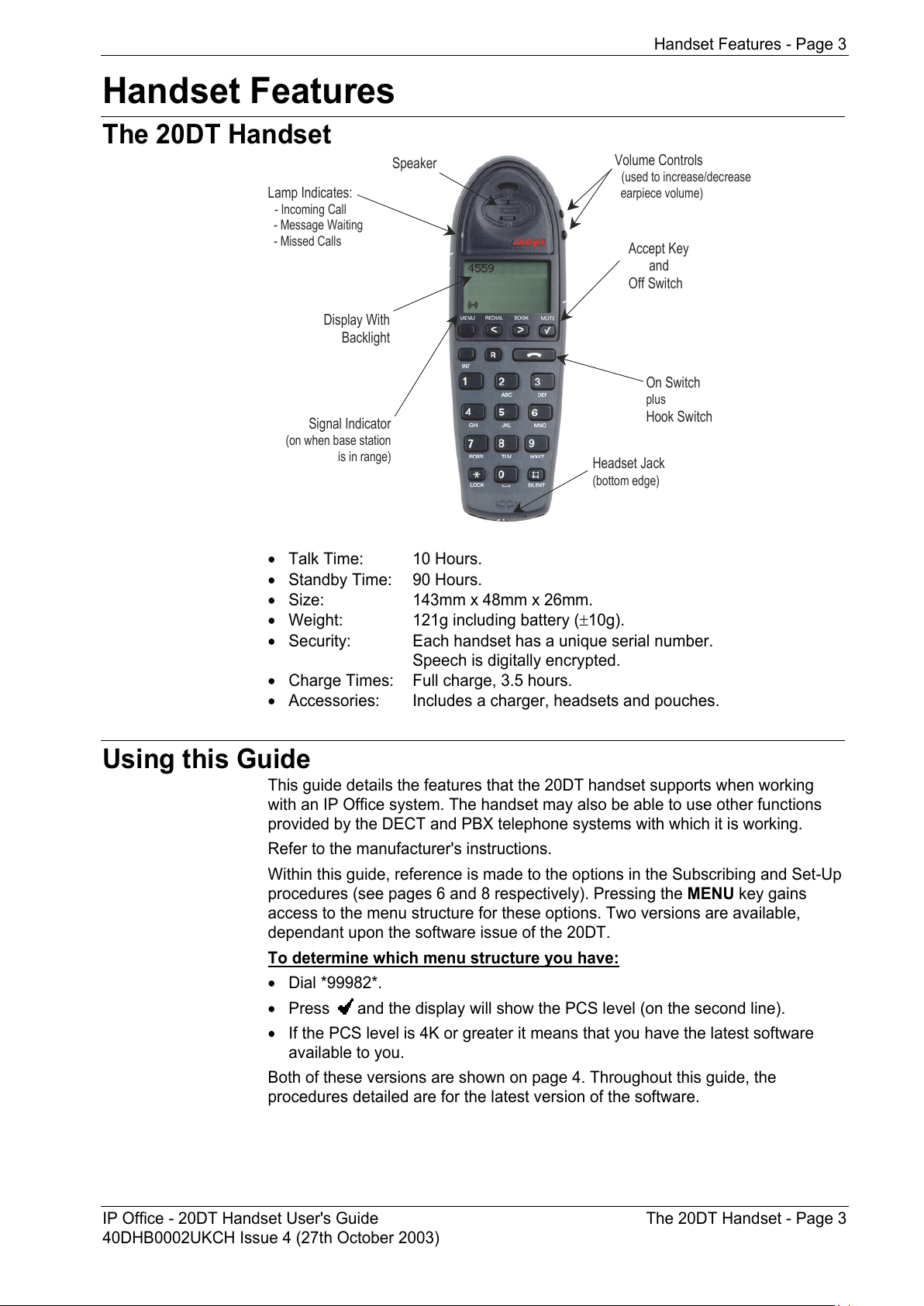
Handset Features - Page 3
IP Office - 20DT Handset User's Guide The 20DT Handset - Page 3
40DHB0002UKCH Issue 4 (27th October 2003)
Handset Features
The 20DT Handset
Volume Controls
(used to increase/decrease
earpiece volume)
Headset Jack
(bottom edge)
A
ccept Key
and
Off Switch
On Switch
plus
Hook Switch
Speaker
Lamp Indicates:
- Incoming Call
- Message Waiting
- Missed Calls
Display With
Backligh
t
Signal Indicato
r
(on when base station
is in range)
• Talk Time: 10 Hours.
• Standby Time: 90 Hours.
• Size: 143mm x 48mm x 26mm.
• Weight: 121g including battery (±10g).
• Security: Each handset has a unique serial number.
Speech is digitally encrypted.
• Charge Times: Full charge, 3.5 hours.
• Accessories: Includes a charger, headsets and pouches.
Using this Guide
This guide details the features that the 20DT handset supports when working
with an IP Office system. The handset may also be able to use other functions
provided by the DECT and PBX telephone systems with which it is working.
Refer to the manufacturer's instructions.
Within this guide, reference is made to the options in the Subscribing and Set-Up
procedures (see pages 6 and 8 respectively). Pressing the MENU key gains
access to the menu structure for these options. Two versions are available,
dependant upon the software issue of the 20DT.
To determine which menu structure you have:
• Dial *99982*.
• Press
and the display will show the PCS level (on the second line).
• If the PCS level is 4K or greater it means that you have the latest software
available to you.
Both of these versions are shown on page 4. Throughout this guide, the
procedures detailed are for the latest version of the software.
All manuals and user guides at all-guides.com

Page 4 - Handset Features
Page 4 - 20DT Menu Structures IP Office - 20DT Handset User's Guide
40DHB0002UKCH Issue 4 (27th October 2003)
20DT Menu Structures
Key: < > Step forwards or backwards through facilities menus
Access and change facilities, e.g. select Ringer Tones
* When Internal/External Directory or Setting (language) accessed, use to return to previous menu.
Latest Menu Structure
Previous Menu Structure
All manuals and user guides at all-guides.com
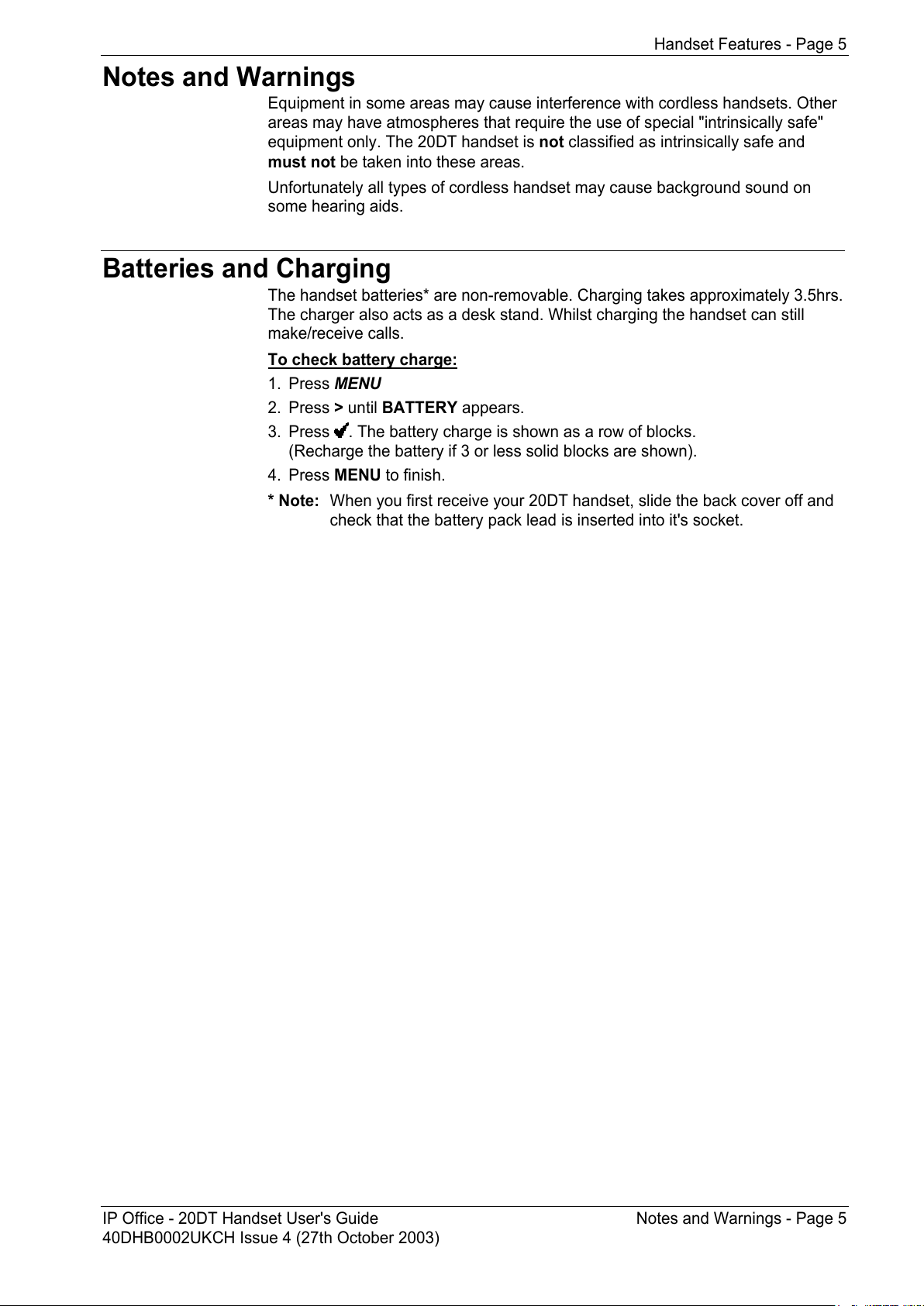
Handset Features - Page 5
IP Office - 20DT Handset User's Guide Notes and Warnings - Page 5
40DHB0002UKCH Issue 4 (27th October 2003)
Notes and Warnings
Equipment in some areas may cause interference with cordless handsets. Other
areas may have atmospheres that require the use of special "intrinsically safe"
equipment only. The 20DT handset is not classified as intrinsically safe and
must not be taken into these areas.
Unfortunately all types of cordless handset may cause background sound on
some hearing aids.
Batteries and Charging
The handset batteries* are non-removable. Charging takes approximately 3.5hrs.
The charger also acts as a desk stand. Whilst charging the handset can still
make/receive calls.
To check battery charge:
1. Press MENU
2. Press > until BATTERY appears.
3. Press
. The battery charge is shown as a row of blocks.
(Recharge the battery if 3 or less solid blocks are shown).
4. Press MENU to finish.
* Note: When you first receive your 20DT handset, slide the back cover off and
check that the battery pack lead is inserted into it's socket.
All manuals and user guides at all-guides.com
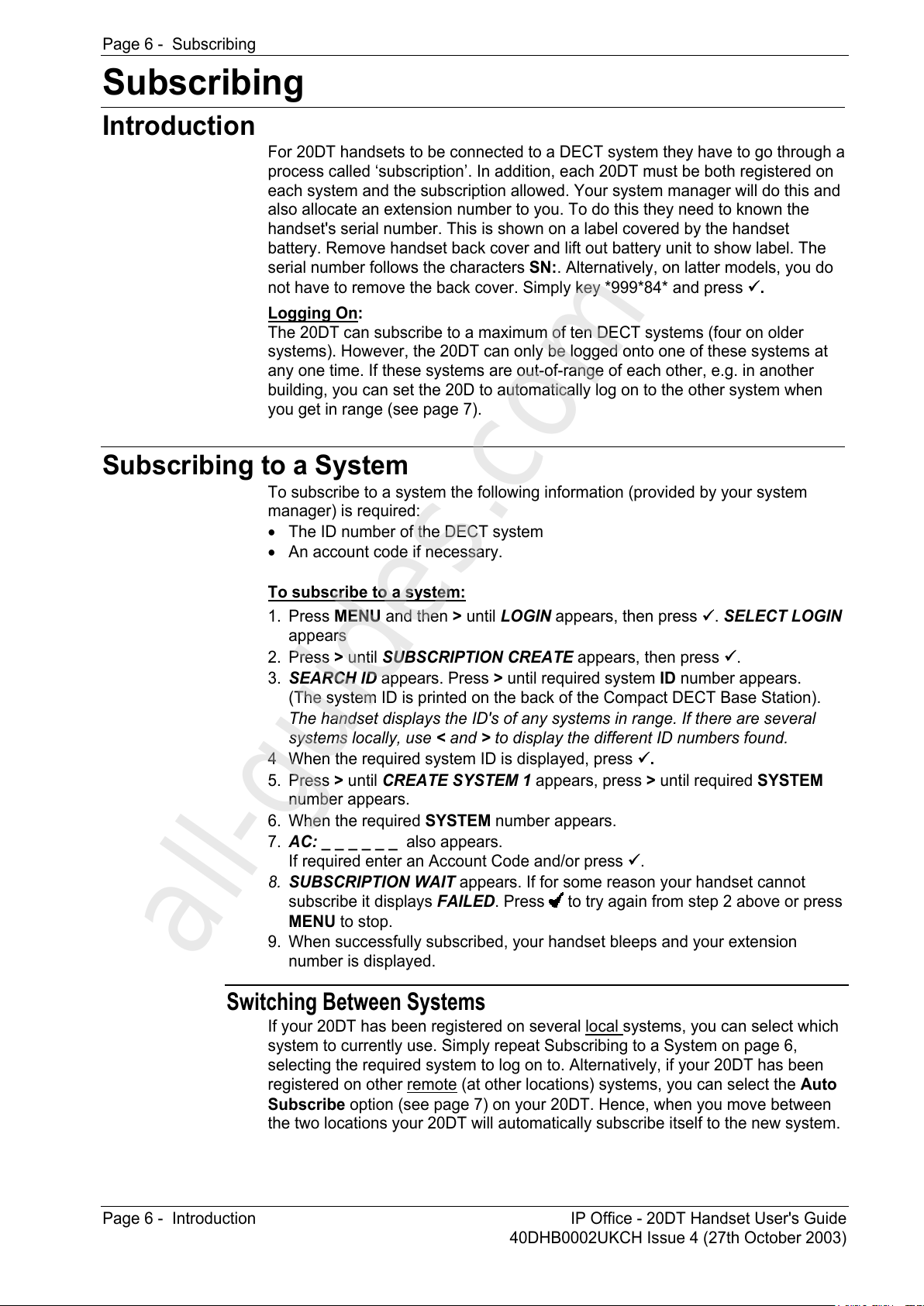
Page 6 - Subscribing
Page 6 - Introduction IP Office - 20DT Handset User's Guide
40DHB0002UKCH Issue 4 (27th October 2003)
Subscribing
Introduction
For 20DT handsets to be connected to a DECT system they have to go through a
process called ‘subscription’. In addition, each 20DT must be both registered on
each system and the subscription allowed. Your system manager will do this and
also allocate an extension number to you. To do this they need to known the
handset's serial number. This is shown on a label covered by the handset
battery. Remove handset back cover and lift out battery unit to show label. The
serial number follows the characters SN:. Alternatively, on latter models, you do
not have to remove the back cover. Simply key *999*84* and press 9.
Logging On
:
The 20DT can subscribe to a maximum of ten DECT systems (four on older
systems). However, the 20DT can only be logged onto one of these systems at
any one time. If these systems are out-of-range of each other, e.g. in another
building, you can set the 20D to automatically log on to the other system when
you get in range (see page 7).
Subscribing to a System
To subscribe to a system the following information (provided by your system
manager) is required:
• The ID number of the DECT system
• An account code if necessary.
To subscribe to a system:
1. Press MENU and then > until LOGIN appears, then press 9. SELECT LOGIN
appears
2. Press > until SUBSCRIPTION CREATE appears, then press 9.
3. SEARCH ID appears. Press > until required system ID number appears.
(The system ID is printed on the back of the Compact DECT Base Station).
The handset displays the ID's of any systems in range. If there are several
systems locally, use < and > to display the different ID numbers found.
4 When the required system ID is displayed, press 9.
5. Press > until CREATE SYSTEM 1 appears, press > until required SYSTEM
number appears.
6. When the required SYSTEM number appears.
7. AC: _ _ _ _ _ _ also appears.
If required enter an Account Code and/or press 9.
8. SUBSCRIPTION WAIT appears. If for some reason your handset cannot
subscribe it displays FAILED. Press
to try again from step 2 above or press
MENU to stop.
9. When successfully subscribed, your handset bleeps and your extension
number is displayed.
Switching Between Systems
If your 20DT has been registered on several local systems, you can select which
system to currently use. Simply repeat Subscribing to a System on page 6,
selecting the required system to log on to. Alternatively, if your 20DT has been
registered on other remote
(at other locations) systems, you can select the Auto
Subscribe option (see page 7) on your 20DT. Hence, when you move between
the two locations your 20DT will automatically subscribe itself to the new system.
All manuals and user guides at all-guides.com
all-guides.com
