Page 1
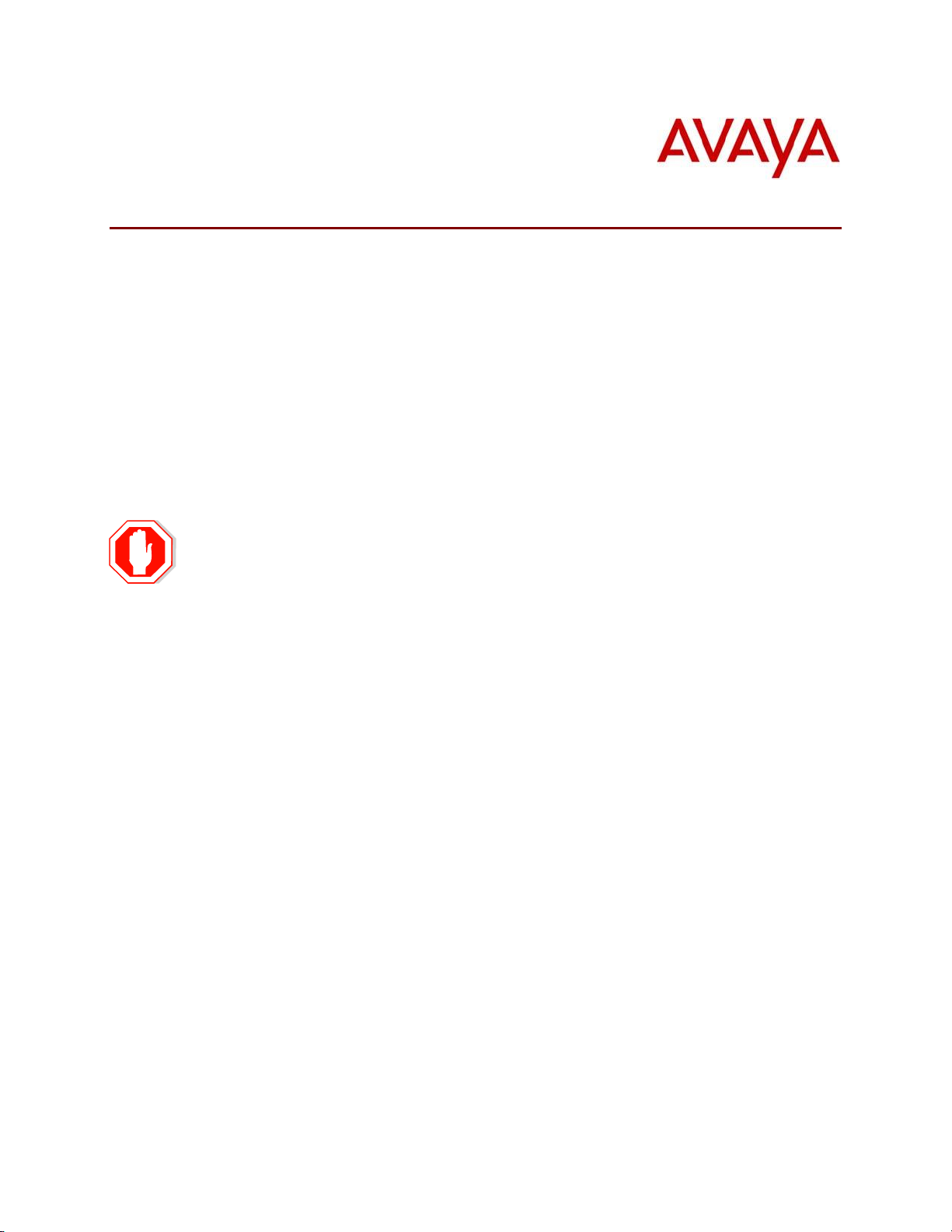
Avaya IP Deskphone H.323 Release 6.8.3.04 Readme
Copyright Avaya 2019 All rights reserved
Issued 17 March 2020 Page 1 of 21
Avaya IP Deskphone H.323 Release 6.8.3 Readme
This file is the Readme for the Avaya Deskphone H.323 Release 6.8.3 software. This file
describes the contents of the November 2019 (6.8.3.04) software distribution package.
Avaya Deskphone H.323 6.8.3 software is supported on the Avaya 9608, 9608G, 9611G,
9621G, 9641G,9641GS IP Deskphones, on the J169, J179 IP Phones only, and when used
with Avaya Aura® Communication Manager and Avaya IP Office™. The Avaya Deskphone
H.323 6.8.3 software will not load or operate on any other models.
This release supersedes all previous Avaya Deskphone H.323 6.x.x software releases. Avaya
recommends that all customers using Avaya Deskphone H.323 6.x.x software upgrade to
this version at their earliest convenience.
The information in this document is accurate as of the issue date and subject to change.
Please refer to the advisements in this file for important information prior to
deploying this software.
Page 2
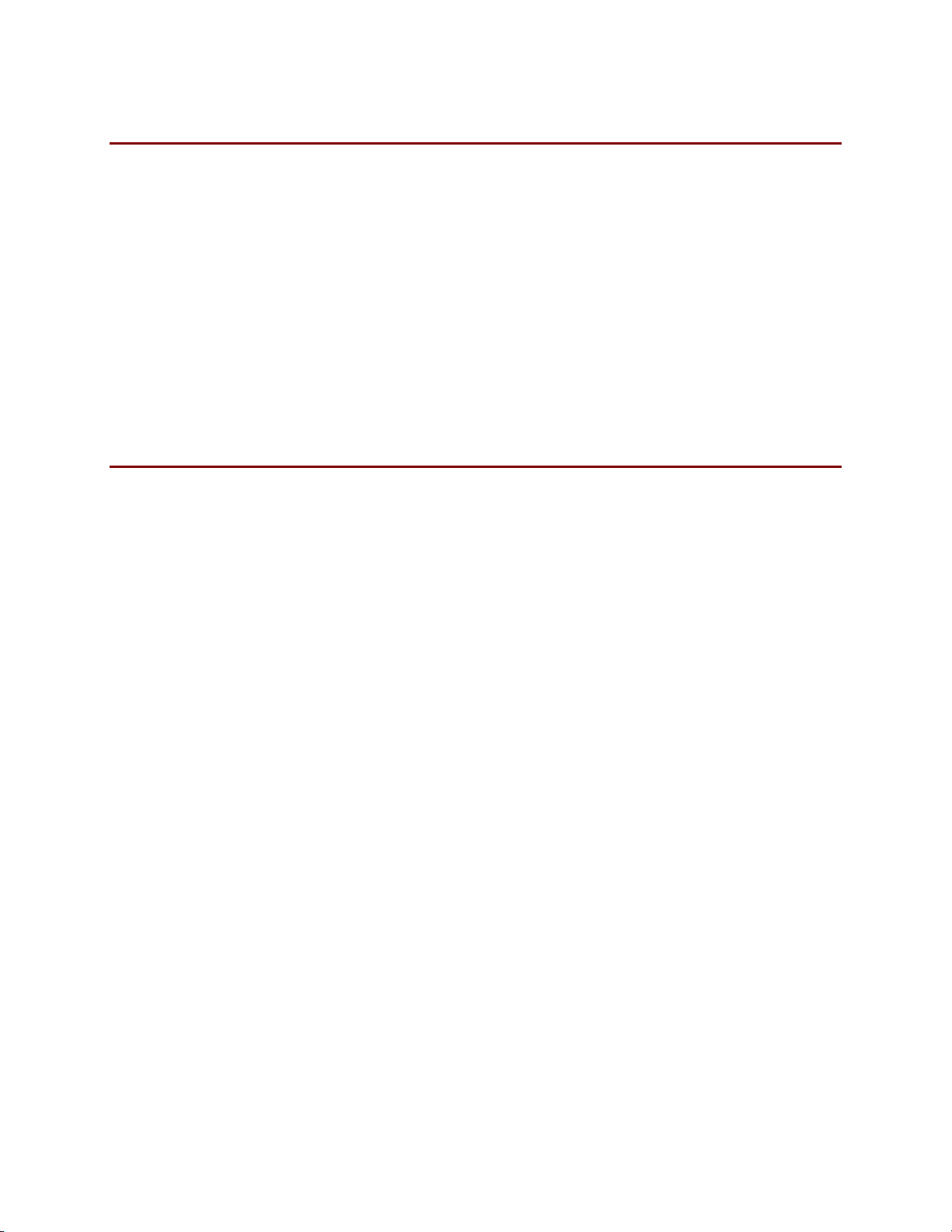
Avaya IP Deskphone H.323 Release 6.8.3.04 Readme
Copyright Avaya 2019 All rights reserved
Issued 17 March 2020 Page 2 of 21
Avaya Aura® Communication Manager Compatibility
The Avaya IP Deskphones/IP Phones using Avaya Deskphone H.323 Release 6.8.3 software
are supported on:
• Avaya Aura
®
Platform 6.2 FP4 (Avaya Aura® Communication Manager 6.3.6, Avaya,
Avaya Aura® System Manager 6.3.8) and associated service packs
• Avaya Aura
®
Platform 7.1.3 (Avaya Aura® Communication Manager 7.1.3, Avaya
Aura® System Manager 7.1.3) and associated service packs
• Avaya Aura
®
Platform 8.0.0 (Avaya Aura® Communication Manager 8.0.0, Avaya
Aura® System Manager 8.0.0) and associated feature/service packs
• Avaya Aura
®
Platform 8.1.0 (Avaya Aura® Communication Manager 8.0.0, Avaya
Aura® System Manager 8.0.0) and associated feature/service packs
• Avaya Aura® Call Center Elite 7.1.0
• Avaya Aura® Call Center Elite 8.0.0/8.1.0
Avaya IP Office™ Compatibility
The Avaya IP Deskphones/IP Phones using Avaya Deskphone H.323 Release 6.8.3 software
are supported on:
• IP Office™ 10.0 SP7
• IP Office™ 10.1 SP3 and later
• IP Office™ 11.0 and associated service packs (all models except J169/J179)
Refer to IP Office documentation for specific compatibility.
Page 3
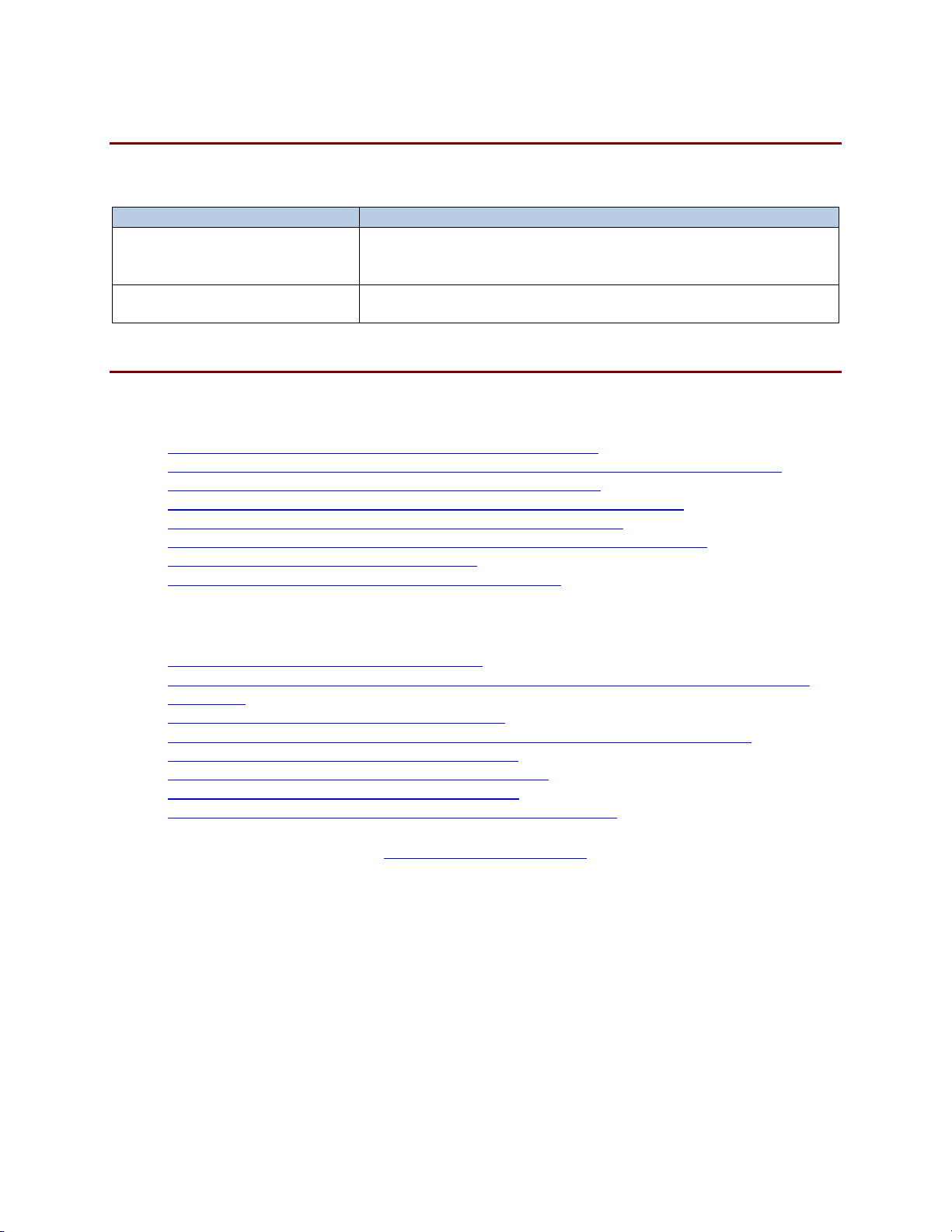
Avaya IP Deskphone H.323 Release 6.8.3.04 Readme
Copyright Avaya 2019 All rights reserved
Issued 17 March 2020 Page 3 of 21
New features in H.323 6.8.3
Avaya Deskphone H.323 Release 6.8.3 contains the following new features:
New with this release
Description
GDPR Compliance
Deskphone H.323 6.8.3 software satisfies the privacy
requirements of the EU General Data Protection Regulation
(GDPR).
Option to not display
“Ignore” softkey
A configurable option has been provided which prevents
the display of the “Ignore” softkey during an incoming call.
Documentation for H.323 6.8.3
The following documentation has been updated for this release.
• Avaya Overview and Specification IP Deskphone H.323
• Installing and Administering Avaya 9600 and J100 Series IP Deskphone H.323
• Using Avaya 9608/9608G/9611G IP Deskphones H.323
• Avaya 9608/9608G/9611G IP Deskphones H.323 Quick Reference
• Using Avaya 9621G/9641G/9641GS IP Deskphones H.323
• Avaya 9621G/9641G/9641GS IP Deskphones H.323 Quick Reference
• Using Avaya J169/J179 IP Phone H.323
• Avaya J169/J179 IP Phone H.323 Quick Reference
The following documentation has not been updated and is included below for reference.
• Using 9600 Series H323 in a Call Center
• Avaya 9608/9608G/9611G/9621G/9641G IP Deskphones H.323 Call Center Quick
Reference
• Using Avaya J100 Expansion Module H.323
• Guide to Icons – Avaya 9608/9608G/9611G/9621G/9641G IP Deskphones
• Application Note: EAP-TLS with 9600 Phones
• VPN Setup Guide for 9600 Series IP Deskphones
• Single Sign On for Local Devices – API Guide
• Avaya Deskphone H.323/SIP for 9600 Series – API Guide
These documents are available on http://support.avaya.com under “9600 Series IP
Deskphones” -> “H.323 6.8.x” -> Documents
Page 4
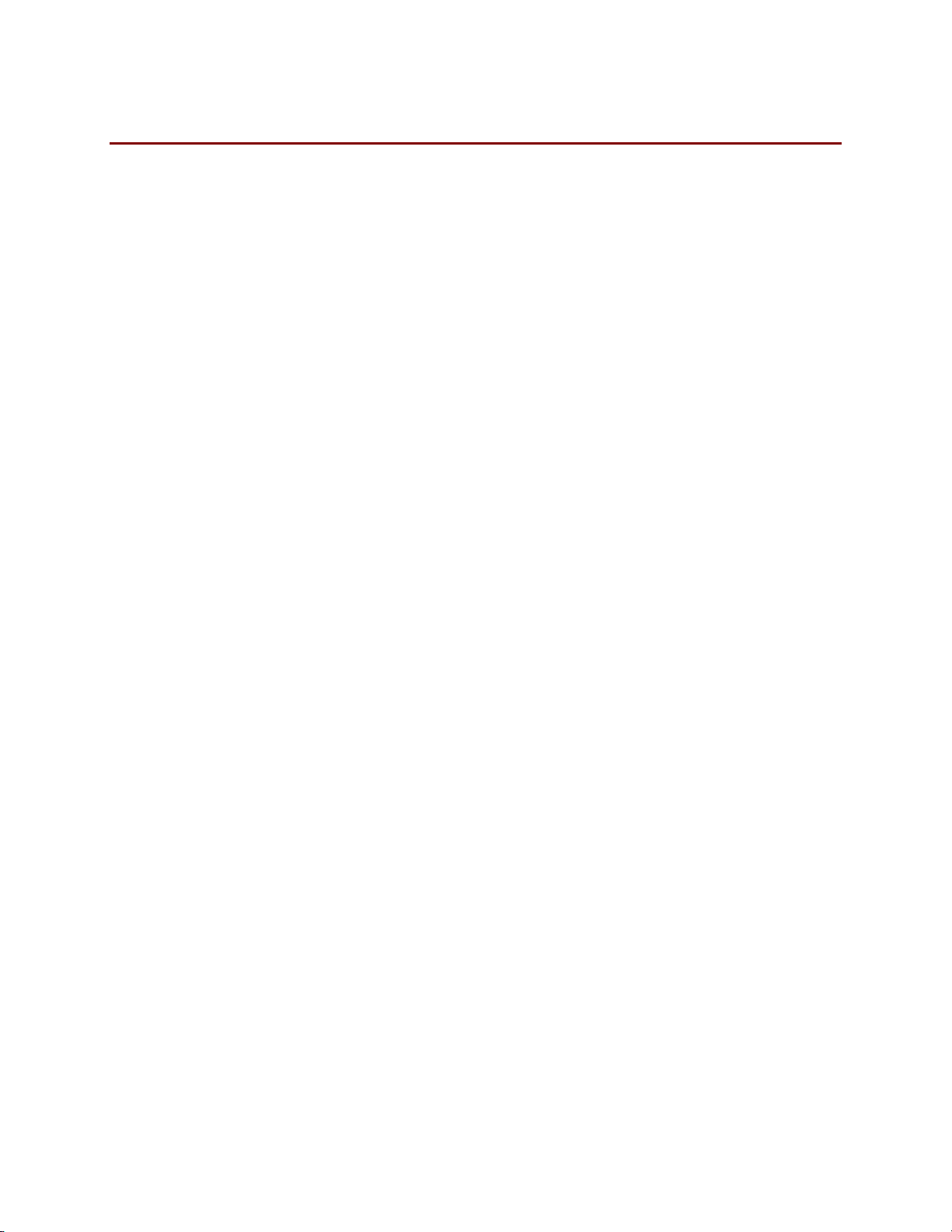
Avaya IP Deskphone H.323 Release 6.8.3.04 Readme
Copyright Avaya 2019 All rights reserved
Issued 17 March 2020 Page 4 of 21
H.323 6.8.3 Package Contents
Avaya Deskphone H.323 6.8.3 Package Contents
The H.323 6.8.3 software package contains all the files necessary to upgrade Avaya new or
previously installed 9608/9608G/9611G/9621G/9641G/9641GS IP Deskphones or
previously installed J169/J179 IP Phones to the H.323 6.8.3 load.
The following files are included in each package:
• S9608_11HALBR6_8_3_04_V474.tar - The 6.8.3 H.323 phone application tar file for
9608, 9608G and 9611G models.
• S9621_41HALBR6_8_3_04_V474.tar - The 6.8.3 H.323 phone application tar file for the
9621G, 9641G and 9641GS models.
• S9608_11_HALKRR6_8_3_04.bin – The 6.8.3 H.323 application binary file for 9608G
and 9611G models.
• S96x1_UKR_V29r33_V29r33.tar – The 6.8.3 H.323 Kernel and root file system tar file.
• FW_H_J169_J179_R6_8_3_04.bin – The 6.8.3 H.323 application binary file for J169 and
J179 models
• FW_JEM24_R1_0_1_0_10.bin – Application binary file for JEM24.
• Deskphone H.323 6.6.1 files for interim upgrades if required:
o S9608_11HALBR6_6_1_15_V474.tar - The 6.6.1 H.323 phone application tar
file for 9608, 9608G and 9611G models
o S9621_41HALBR6_6_1_15_V474.tar - The 6.6.1 H.323 phone application tar
file for the 9621G, 9641G and 9641GS models
o S96x1_UKR_V25r10_V25r10.tar – The 6.6.1 H.323 Kernel and root file
system tar file
• 96x1Hupgrade.txt – This file is downloaded by the
9608/9608G/9611G/9621G/9641G/9641GS IP Deskphones and J169/J179 IP Phones
and instructs the phones on how to upgrade.
• 20 predefined language files for phone display:
o mlf_96x1_v204_arabic.txt
o mlf_96x1_v204_chinese.txt
o mlf_96x1_v204_dutch.txt
o mlf_96x1_v204_english_large.txt
o mlf_96x1_v204_french_can.txt
o mlf_96x1_v204_french_paris.txt
o mlf_96x1_v204_german.txt
o mlf_96x1_v204_hebrew.txt
o mlf_96x1_v204_italian.txt
o mlf_96x1_v204_japanese.txt
o mlf_96x1_v204_korean.txt
o mlf_96x1_v204_polish.txt
o mlf_96x1_v204_portuguese.txt
o mlf_96x1_v204_russian.txt
o mlf_96x1_v204_spanish.txt
o mlf_96x1_v204_spanish_latin.txt
o mlf_96x1_v204_template_en.txt
o mlf_96x1_v204_thai.txt
o mlf_96x1_v204_trad_chinesei.txt
o mlf_96x1_v204_turkish.txt
• av_prca_pem_2033.txt (Avaya Product Root CA certificate)
Page 5
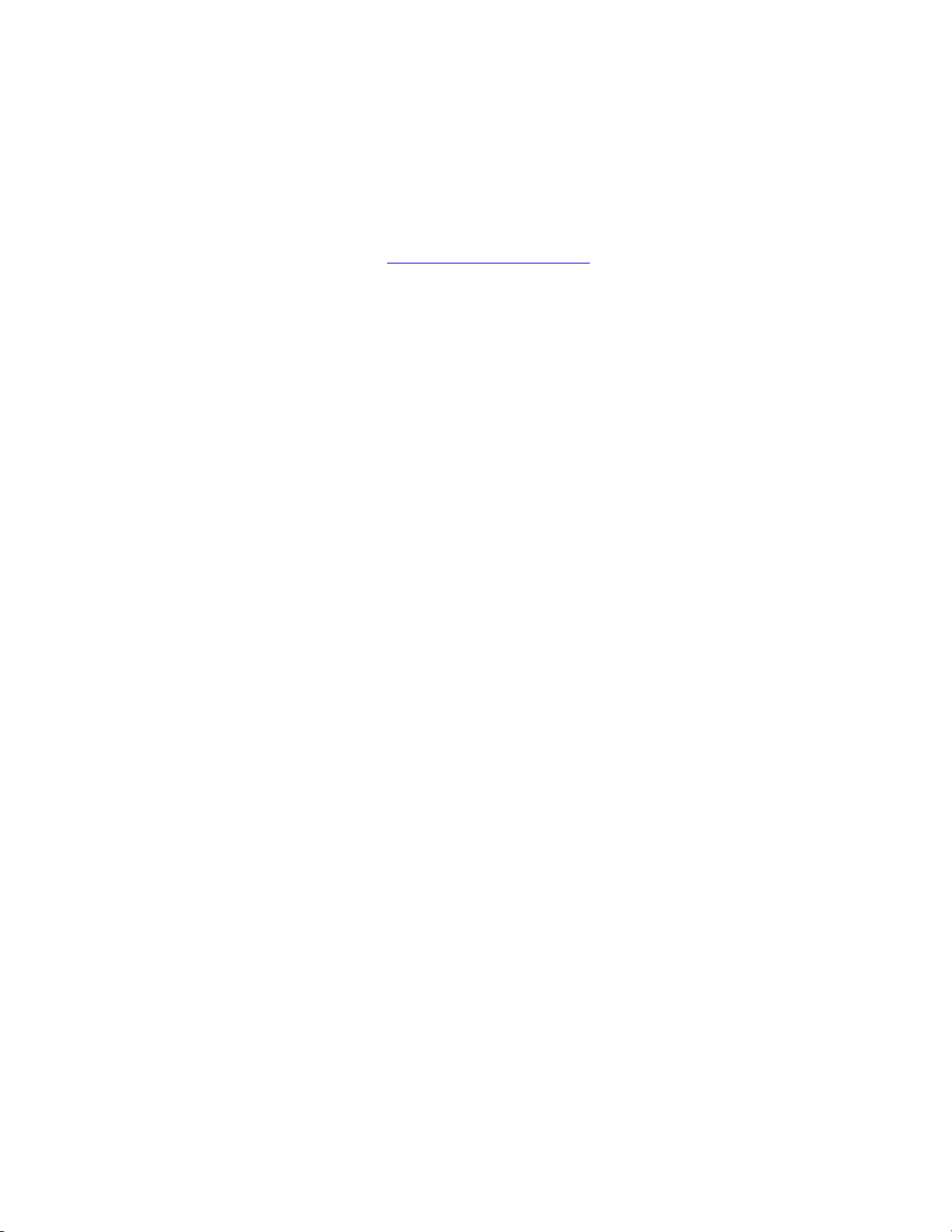
Avaya IP Deskphone H.323 Release 6.8.3.04 Readme
Copyright Avaya 2019 All rights reserved
Issued 17 March 2020 Page 5 of 21
• Avaya-96x1IPTelephone-MIB.txt for reference
• AvayaMenuAdmin.txt template for reference
• release.xml
The signatures in the signatures subdirectory of the .zip distribution packages are
only intended to be used by the file server, and the file server that is on the
CM6.x/7.x Utility Server is the only file server that currently supports this.
System specific parameters should be entered into the 46xxsettings.txt file which is
available for separate download at http://support.avaya.com. New or changed
configuration parameters with this release of software are shown in Appendix 3.
The H.323 6.8.3 package is available in the following versions:
• Versions with encryption enabled
o 96x1-IPT-H323-R6_8_3_04-111919.zip
• Versions with encryption disabled
o 96x1-IPT-H323-R6_8_3_04U-111919.zip
Note: .tar files are no longer generated for Deskphone H.323 software.
Note: Deskphone H.323 6.6.1 binary files are included with this package as those are
required for interim upgrades from a release prior to Deskphone H.323 6.6.1 to Deskphone
H.323 6.6.2 or later to enable SHA2 image signature validation. Refer to the “Support for
SHA2-signed software files” section for further information.
Page 6
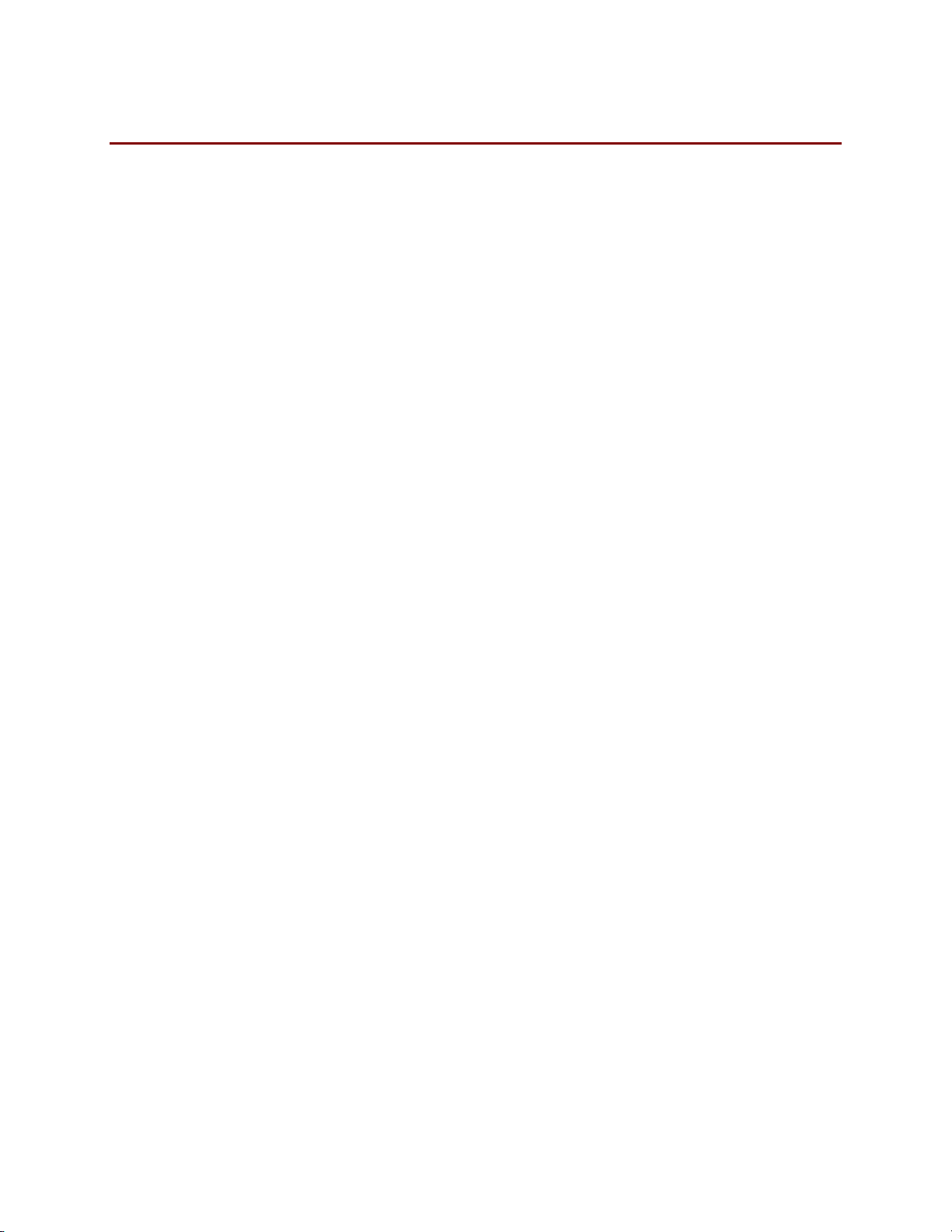
Avaya IP Deskphone H.323 Release 6.8.3.04 Readme
Copyright Avaya 2019 All rights reserved
Issued 17 March 2020 Page 6 of 21
Converting a J169/J179 IP Phone from SIP to H323
The Avaya J169/J179 IP Phones are pre-loaded with J100 SIP software. Utilize the
procedure below to convert them to Deskphone H.323 software.
1. The J169/J179 must be using J100 2.0.0 or later software. If not using
2.0.0 software, then it must first be upgraded to J100 2.0.0 or later
software.
The version of software can be determined via the “View” menu item. The following
models are delivered from Avaya with this required software so do not need to be
checked:
a. J169D01A hardware revision 06
b. J179D02A hardware revision 05
2. Unzip the Deskphone H.323 6.8.3 installation package in the correct directory on
your HTTP server. Also unzip the J100 SIP 2.0.0 (or later) installation package in the
correct directory on your HTTP server.
3. There are three methods which can be chosen from:
a. Manual (use if you will have a mixture of SIP and H.323 J169/J179):
i. Install the Avaya J169/J179 on your network with access to the http
server and apply power to the phone.
ii. During the bootup sequence, access the Administration menu by
pressing the “Admin” softkey and entering the administration
password (default is 27238)
iii. Scroll to “Signaling” in the Administration menu, press “Select”
softkey, press the “Change” softkey until “H.323” is highlighted, and
press “Save”. Press “Back” to exit from the Administration menu and
the IP Phone will automatically reboot to apply the changed settings.
iv. After rebooting, the J169/J179 will download and install the
Deskphone H323 software.
b. DHCP (only use if all J169/J179 will be deployed with Deskphone H.323
software):
i. If using DHCP to provide custom options to the IP Phones, add SIG=1
to the string.
ii. Install the J169/J179 on your network with access to the http server
and DHCP server and apply power to the phone.
iii. After retrieving the SIG setting via DHCP, the J169/J179 will download
and install the Dekphone H.323 software
c. 46xxsettings.txt (only use if all J169/J179 will be deployed with Deskphone
H.323 software)
i. Add “SET SIG 1” in your 46xxsetttings.txt file on your http server
ii. Install the J169/J179 on your network with access to the http server
and apply power to the phone.
iii. After retrieving the SIG setting via the 46xxsettings.txt file, the
J169/J179 will download and install the Dekphone H.323 software
4. After the conversion, confirm that the upgrade was successful by either:
Page 7
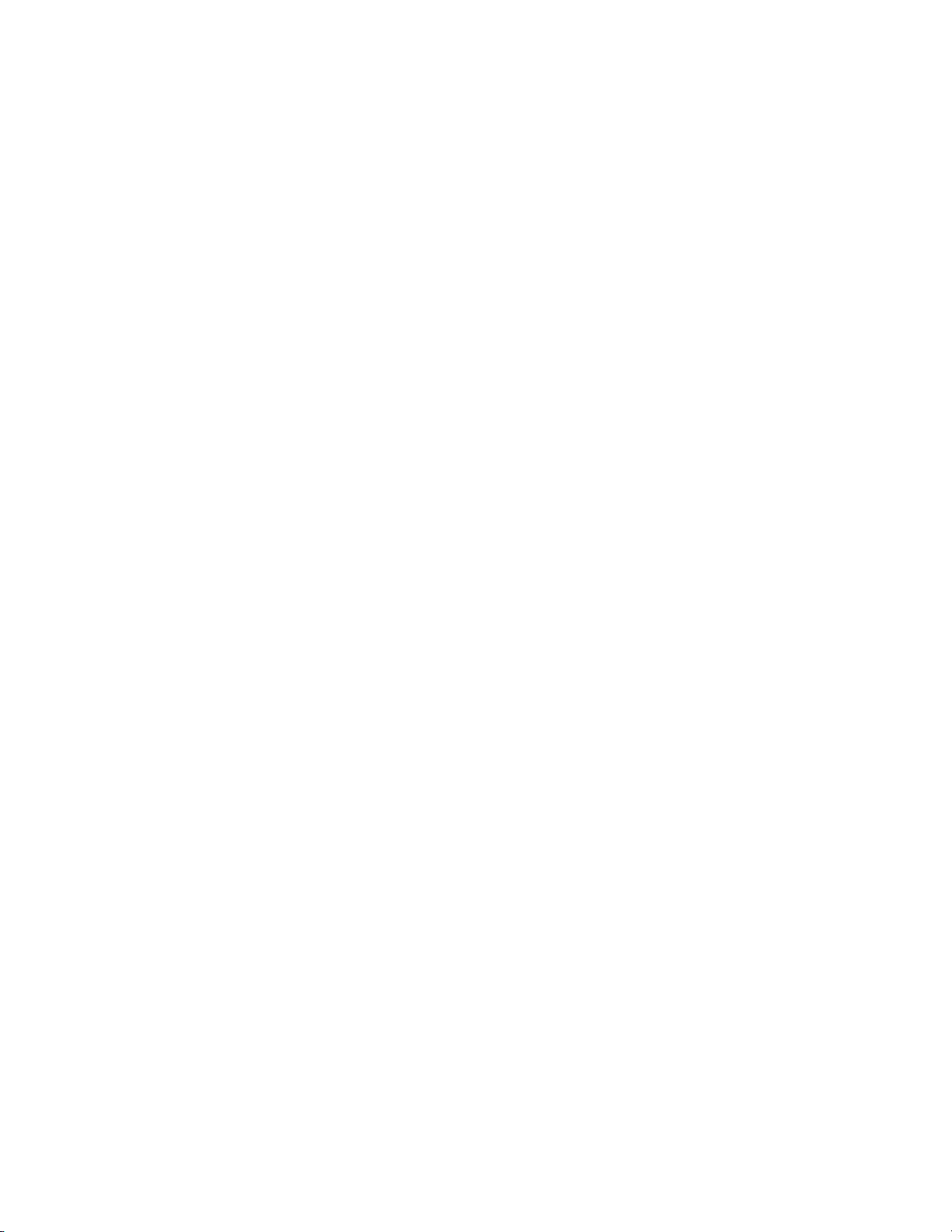
Avaya IP Deskphone H.323 Release 6.8.3.04 Readme
Copyright Avaya 2019 All rights reserved
Issued 17 March 2020 Page 7 of 21
a. Press the “Mute” button, enter the defined administrator password, followed
by “#”. Scroll to the “View” menu item, scroll down to “Release” and confirm
that it shows “6.8304”
b. Press the “Menu Menu” button, scroll down to “About Avaya IP Deskphone”,
press “Select” softkey, and confirm that it shows “Release 6.8304”.
Page 8

Avaya IP Deskphone H.323 Release 6.8.3.04 Readme
Copyright Avaya 2019 All rights reserved
Issued 17 March 2020 Page 8 of 21
Advisements with H.323 6.8 software
Weather Application no longer works
The provider of the service for the Weather Application deprecated that service on 15
January 2020. As such, the Weather Application no longer works as of that date. Avaya will
remove the ability to configure this capability in the next release of Deskphone H.323
software.
J169/J179 – features supported and aliasing
When deployed with Deskphone H.323 software, the J169/J179 IP Phone appears to IP
Office and Avaya Communication Manager as an H.323 9611G IP Deskphone. They are
administered the same as an H.323 9611G and provides the same capabilities and user
interface as an H.323 9611G with the exception of support for USB features (as the
J169/J179 do not have a USB port). For both IP Office and Avaya Aura, the J169/J179
should be programmed as a 9611.
JEM24 Software – J169/J179 Software Compatiblity
The Deskphone H.323 6.8.1 installation zip file contains JEM24 1.0.1.0.7 software
for installations on associated JEM24 modules. The JEM24 will automatically be
upgraded from the J169/J179 IP Phone. The JEM24 1.0.1.0.7 software will work
with J100 SIP 4.0.1.0 or later and Deskphone H.323 6.8.1 or later. Attempting to
use it with earlier versions of J100 SIP / Deskpone H.323 software will result in the JEM24
not being able to connect to the J169/J179.
J169/J179 with 3 JBM24/JEM24 modules – 5-volt power supply required
With H.323 6.7.1 or later software, the power requirements of the JBM24 have been
corrected. After this change, a J169/J179 and three JBM24/JEM24 exceeds the Class
2 PoE power limit under maximum load. As such, the 5-volt power supply is required
with the J169/J179 when 3 JBM24/JEM24 are installed.
IP Phone Settings Tool
Customers are advised to refrain from using the IP Phone Settings Tool as it is not up to date.
9611G Global – Minimum Software Release
The 9611G IP Deskphone Global (Comcode 700504845/700501429, Model ID 9611GD02B)
must use either Deskphone SIP 6.4.0.33 or later software or Deskphone H.323 6.4.0.14 or
later software. Attempts to downgrade these models to lower versions of software
will be rejected. If these models are implemented in an environment that uses lower
versions of software for other IP Deskphones, it is recommended to use a mechanism to
differentiate the software loads such as different HTTP servers or different GROUPs.
9611G Global – Minimum Software Release
The 9611G IP Deskphone Global (Comcode 700504845/700501429, Model ID 9611GD02C)
must use either Deskphone SIP 7.0.1.0.45 or later software or Deskphone H.323 6.6.2.29 or
later software. Attempts to downgrade these models to lower versions of software
Page 9

Avaya IP Deskphone H.323 Release 6.8.3.04 Readme
Copyright Avaya 2019 All rights reserved
Issued 17 March 2020 Page 9 of 21
will be rejected. If these models are implemented in an environment that uses lower
versions of software for other IP Deskphones, it is recommended to use a mechanism to
differentiate the software loads such as different HTTP servers or different GROUPs.
Page 10

Avaya IP Deskphone H.323 Release 6.8.3.04 Readme
Copyright Avaya 2019 All rights reserved
Issued 17 March 2020 Page 10 of 21
9608G and 9608 Global – Minimum Software Release
The 9608G IP Deskphone (Comcode 700505992/700507946, Model ID 9608GD03A) and 9608
IP Deskphone Global (Comcode 700504844/700507947, Model ID 9608D02B) must use either
Deskphone SIP 6.3.1.13 or later software or Deskphone H.323 6.3.1.16 or later software.
Attempts to downgrade these models to lower versions of software will be rejected.
If these models are implemented in an environment that uses lower versions of software for
other IP Deskphones, it is recommended to use a mechanism to differentiate the software
loads such as different HTTP servers or different GROUPs.
9608G Global – Minimum Software Release
The 9608G IP Deskphone (Comcode 700505424/700507946, Model ID 9608GD03B) must use
either Deskphone SIP 7.0.1.0.45 or later software or Deskphone H.323 6.6.2.29 or later
software. Attempts to downgrade these models to lower versions of software will be
rejected. If these models are implemented in an environment that uses lower versions of
software for other IP Deskphones, it is recommended to use a mechanism to differentiate the
software loads such as different HTTP servers or different GROUPs.
9641GS – Minimum Software Release
The 9641GS IP Deskphone (Comcode 700505992/700509409/700509981, Model ID
9641GD03A) must use either Deskphone SIP 6.7.0.0 or later software or Deskphone H.323
6.6.6.04 or later software. Attempts to downgrade these models to lower versions of
software will be rejected. If these models are implemented in an environment that uses
lower versions of software for other IP Deskphones, it is recommended to use a mechanism
to differentiate the software loads such as different HTTP servers or different GROUPs.
J169/J179 – Minimum Software Release
Refer to Appendix 1 for information on the hardware revisions of J169/J179 IP Phone and
minimum Deskphone H.323 / J100 SIP software releases. Attempts to downgrade these
models to versions of software which is not supported will be rejected
Interworking – TLS 1.2
Deskphone H.323 6.6.2 and later software upgrades TLS to support TLS 1.2.
Deskphone H.323 6.6.2 also adds a new configuration parameter
(TLS_VERSION) which can be used to configure the Deskphone to only use TLS
1.2. Care must be taken to only use this parameter when all components to
which the deskphone will communicate can also support TLS 1.2.
Interworking – HTTPS - MVIPTEL, IIS 6
Deskphone H.323 6.6.2 and later software does not support secure HTTP (HTTPS) with
MVIPTEL or IIS 6. MVIPTEL is end-of-support by Avaya and IIS 6 is end-of-support by
Microsoft. Customers using either of these servers are recommended to upgrade to a
current version of an HTTPS server which supports TLS 1.2.
Page 11

Avaya IP Deskphone H.323 Release 6.8.3.04 Readme
Copyright Avaya 2019 All rights reserved
Issued 17 March 2020 Page 11 of 21
Support for SHA2-signed software files
As part of the security enhancements in Deskphone H.323 6.6.2 or later software, the
software files are signed using SHA-256 digital signatures. Deskphone H.323 6.6.1 software
files are signed using SHA-1 digital signatures only and capable of SHA-1 and SHA-256
digital signature verification. Deskphone H.323 6.6.0 and earlier software files are signed
using SHA-1 digital signatures only and capable of SHA-1 digital signature verification.
Customers upgrading from Deskphone H.323 6.6.0 or earlier will automatically upgrade to
Deskphone H.323 6.6.1 and from there to Deskphone H.323 6.6.2 or later. This interim
upgrade is automatic but will result in an additional reset during this particular upgrade.
Interworking – Avaya Diagnostic Server (ADS)
Avaya Diagnostic Server 2.5.3 is required to support Deskphone H.323 Release 6.6.2 or
later software.
Page 12

Avaya IP Deskphone H.323 Release 6.8.3.04 Readme
Copyright Avaya 2019 All rights reserved
Issued 17 March 2020 Page 12 of 21
H.323 6.8.3 Resolved Issues (since H.323 6.8.2)
The following table includes issues which are resolved with this release of software
compared to H.323 6.8.2.02
External ID
Internal ID
Issue Description
1-14978613589
H32396X1-15728
9608G Handset stops working on 6.8.2 in certain
conditions
1-14968484384
H32396X1-15703
Emerg. SK background is not red
1-14947402758
H32396X1-15693
9611 Call timer not displayed for ACD calls
1-14814609772
H32396X1-15637
After upgrade to 6.6.6 phone is not showing correct info
for contacts coming from WML
1-14858993862
H32396X1-15560
J169 Freeze and reboot if use Agent greeting
1-14831579582
H32396X1-15547
9608GD03B Does not play ring back tone in certain
condition
1-14851798659
H32396X1-15536
9611 No Call Timer displayed with CALLCTRSTAT=1 &
Half-Screen
1-14870650488
H32396X1-15527
J179 JEM24 upgrade issue
1-14871167562
H32396X1-15517
Umlauts on SBM24 misaligned
1-14827338007
H32396X1-15507
J1xx H323 Priority Rich tone ring distortion
1-14814897576
H32396X1-15500
J1xx H323 Background noise when used Headset
H32396X1-15490
9641GS display shows “Upgrading touchscreen
firmware…” followed by “Touchscreen fw has been
upgraded successfully" on every reboot
1-14722878367
H32396X1-15459
Phone doesn't manage correctly the trust cert list in
certain condition
H32396X1-15442
Dial rules don't work properly with PHNOL
1-14067991822
H32396X1-15439
Phone is stuck on screen saver when there is incoming
call
1-14758277735
H32396X1-15418
J169H323 Station unlock PIN in Call Log
1-14758217481
H32396X1-15387
J169H323 Goes Off-Hook when edit label for autodial on
JEM24
1-14749734931
H32396X1-15356
9608H323 SBM24 LED for ‘User’ 6.8.1 breaks in IPO
H32396X1-15328
9641GS phone is requesting Certificate from the SCEP
server on every reboot
1-14673810128
H32396X1-15288
96x1 SBM24 BA LED does not flash when receives call
1-14629662838
H32396X1-15236
9608GD03B Headset TX level low on 6.8.0
H32396X1-14929
9641 - Missed call log can be invoked in touch screen
cleaning
H32396X1-13896
Phone does not display retrieval failed message after
login when backup/restore server not reachable
H32396X1-13895
Button phone displays active call icon on topline in
connecting state
Page 13

Avaya IP Deskphone H.323 Release 6.8.3.04 Readme
Copyright Avaya 2019 All rights reserved
Issued 17 March 2020 Page 13 of 21
External ID
Internal ID
Issue Description
H32396X1-13315
New Feature: Phone does not display zero ringer volume
icon on phone topline after restoring modified backup
file.
H32396X1-14521
J169/J179 - Phone does not display ringer off volume icon
on topline after restoring backup file
H32396X1-14852
Top line issue when half screen is configured
H32396X1-14788
Half width screen-The volume adjustment auto display on
top line when press Mute button in active call
H32396X1-14767
Volume status is flickering when configured half screen
and there is an active call
H32396X1-14738
TLSPORT default of H323 phone is 443 instead of 411
H32396X1-14816
9641/9621 - There is no on/off option for Amplified in
Handset Equalization menu
H32396X1-14892
9641 - Phone displays strange feature screen after
performing backup in that
H32396X1-15102
J169/J179 – Led on CA line of JEM24 does not light up
when CA line is in available state.
H32396X1-15426
9641GS- After turn off “History” from Application
Settings, phone gets stuck and automatically reboot and
generated core file “tCallLog’ when deleting entry in call
log.
H32396X1-15435
Phone does not display call-ID of hold call in full screen
mode.
Page 14

Avaya IP Deskphone H.323 Release 6.8.3.04 Readme
Copyright Avaya 2019 All rights reserved
Issued 17 March 2020 Page 14 of 21
Unresolved issues in H.323 6.8.3
The following table includes unresolved issues with this release of software which were
known as of the issue date for this document.
External ID
Internal ID
Issue Description
1-15711812709
H32396X1-15854
9608GD03B/9611GD02C/J169/J179 – crack noise when
connecting to Equinox server for SRTP calls
1-15761568232
J32396X1-15863
SNMP information is not being sent properly on Deskphone
H.323 6.7.x/6.8.x.
1-15835515962
H32396X1-15862
J169 rebooting
1-14931499962
H32396X1-15667
J169 stops functioning is user logs in to a different
extension.
1-15749558702
H32396X1-15845
802.1x Proxy EAPOL-Logoff not sent on Deskphone H.323
6.8.2/6.8.3
1-15097649597
H32396X1-15830
Unlock PIN is shown in the Call Log
1-15793303582
H32396X1-15667
RTCP shows high “Round-Trip Time” value.
H32396X1-15378
9611/9621 Phone displays all languages set from setting file
in Language menu when large text size is set.
H32396X1-15066
9641GS – Phone does not display Bluetooth status on status
line except the first time after rebooting when setting
CALLCTRSTAT parameter with value 1
H32396X1-15032
JMSEC always returns 10 (default) when querying by MIB
browser
H32396X1-15003
J169/179- CBM24 displays icons of Call appearance and
Bridge call when phone is in unregistration state.
H32396X1-14967
9641GS - Phone can not switch transducer from Speaker to
Plantronics Bluetooth headset by call button on headset
after press speaker button on phone.
H32396X1-14959
9611-UI – Background color of Emergency button is changed
from red to white after login guest user
H32396X1-14947
J179 phone displays power management screen after
plugging in PoE even though DC 5v jack is plugged in with 3
JBMs
H32396X1-14938
Phone can not make call using bridge call appearance in edit
dialing mode
H32396X1-14922
Push topline cannot overwrite restoration message
H32396X1-14915
Phone cannot change L2QVLAN to 0 through 46xxsettings
file
H32396X1-14914
Last Character of the message for Audio Transmit Push is not
displayed
H32396X1-14893
Phone does not display “Bksp/Clear/Enter/Cancel” SK on
Guest Login screen
H32396X1-14883
Phone does not display option Save/Exit when choosing
“Merge file and phone contact” after plugging USB
Page 15

Avaya IP Deskphone H.323 Release 6.8.3.04 Readme
Copyright Avaya 2019 All rights reserved
Issued 17 March 2020 Page 15 of 21
H32396X1-14811
No button click when recording agent greetings
H32396X1-14796
Call log displays incorrectly with missed call when extension
having maximum length for name calls to it in unregistered
state
H32396X1-14795
Phone displays outgoing call in “history” although answering
the incoming call to monitored station by team button
H32396X1-14784
There is no dial tone when GCFIPADDRREPORT sets to 1 in
settings file
H32396X1-14774
[H32396X1- 802.1X] - Phone cannot answer incoming call
and take outgoing call after changing
AuthControlledPortControl field from auto to
forceAuthorized on Avaya Switch with case pressing wrong
password
H32396X1-14762
[UI- CC]- Status line still displays Agent status in about 30s
when the main extension is taken over by another phone
H32396X1-14624
J169/J179 - Phone does not work with HTTPPORT set on
46xxsetting file
H32396X1-14617
J169/J179 - Phone reboots loop and generates core file
tBackupR_460_1523108900.core when setting BRURI with
max length FQDN
H32396X1-14589
Features on JBM disappears when setting large font for
phone and setting Display language on CM to Hebrew
H32396X1-14588
J169/J179 - Phone does not apply Enhanced Local Dialing
Algorithm in one case
H32396X1-14533
J169/J179 - Phone displays Unavailable call log when History
is off after logout/login
H32396X1-14493
802.1X - Auth fail + DHCP in certain conditions
H32396X1-14477
J179/J169: LLDP -> Proprietary TLV subtype 6 has wrong
value
H32396X1-14475
J179/J169: LLDP - Management address -> Object identifier
has wrong OID value
H32396X1-14470
AvayaITrootCA.crt file avoid 802.1x authentication
H32396X1-14458
Intermittent: Cannot hear recording tone when active call.
H32396X1-14383
H323-96X1 Some buttons does not work in 10s after logging
out guest user
H32396X1-14380
Cannot enter a dot by pressing asterisk in Admin menu.
H32396X1-14357
Phone cannot manually restore contact list after logging
using USB.
H32396X1-14276
Support symbols softkeyboard with VPN fields and especially
VPN Group ID field
H32396X1-14244
Intermittent_Cannot make call from Contact list if user
previously entered any number at Dial Pad
Page 16

Avaya IP Deskphone H.323 Release 6.8.3.04 Readme
Copyright Avaya 2019 All rights reserved
Issued 17 March 2020 Page 16 of 21
H32396X1-14068
Phone toggles improperly when phone has a contact of an
extension which has over 21 characters long in name and
'Pair Contacts to Calls' is set to On.
H32396X1-14060
Touch phone toggles between CA name/number improperly
when making an outgoing from the Favorite contact.
H32396X1-14056
New feature_Phone clears password of extension after
phone is taken over
H32396X1-14042
Phone toggles between CA name/number improperly when
using E164 number for outgoing call.
H32396X1-14039
endptSLMSTAT is not supported , although defined in the
MIB
H32396X1-14033
The name of unseen call log is truncated when extension
name has over 20 characters long.
H32396X1-14029
Phone uses TLSv1.0 for EAP-TLS connection although
TLS_VERSION was set to 1
H32396X1-13999
The call log icon is not displayed in call log detail screen in
LARGE font size
H32396X1-13983
User still hears DTMF tones via Headset although Idle state
on the light-on headset button
H32396X1-13974
Call appearance in ringing state does not toggle in Call
center environment
H32396X1-13971
“Enter authentication credentials” does not display in the
status line of HTTP authentication screen
H32396X1-13959
No tilda ~ is displayed for long names for calls over a trunk
H32396X1-13826
Edit Dial function waits for interdigit timeout vs being
treated like ENBLOC call on 6.6.2.23 when CTASTAT is set to
othre than 2
H32396X1-13774
Call server IP address is not displayed correctly after failback
H32396X1-13767
Canceling audio push using headset button while on headset
call, results in no audio.
H32396X1-13657
Phone displays blank in Backup/restore screen when
restoring language file from backup server
H32396X1-13638
Hold recall ringtone is not played.
Page 17

Avaya IP Deskphone H.323 Release 6.8.3.04 Readme
Copyright Avaya 2019 All rights reserved
Issued 17 March 2020 Page 17 of 21
Appendix 1 – Supported Hardware
H.323 6.8.0 software is supported on the following models of IP Deskphones.
Note: Comcodes indicated with an asterisk (*) are either end-of-sale or pending end-of-sale
and include a link to the corresponding end-of-sale document.
Comcode
Short Description
Model
Note
700480585*
9608
9608D01A
700504844*
9608 GLOBAL
9608D02A
9608D02B
Must use SIP 6.3.1.13 or later, or H.323
6.3.1.16 or later.
700501428*
9608 (TAA)
9608D02A
700507947*
9608 GLOBAL (TAA)
9608D02B
Must use SIP 6.3.1.13 or later, or H.323
6.3.1.16 or later.
700505424*
9608G GLOBAL
9608GD03A
Must use SIP 6.3.1.13 or later, or H.323
6.3.1.16 or later.
9608GD03B
Must use SIP 7.0.1.0.46 or later, or H.323
6.6.2.29 or later.
700507946*
9608G GLOBAL (TAA)
9608GD03A
Must use SIP 6.3.1.13 or later, or H.323
6.3.1.16 or later.
9608GD03B
Must use SIP 7.0.1.0.46 or later, or H.323
6.6.2.29 or later.
700480593*
9611G
9611GD01A
700501429*
9611G (TAA)
9611GD01A
700504845*
9611G GLOBAL
9611GD02A
9611GD02B
Must use SIP 6.4.0.33 or later, or H.323
6.4.0.14 or later.
9611GD02C
Must use SIP 7.0.1.0.46 or later, or H.323
6.6.2.29 or later.
700507948*
9611G GLOBAL (TAA)
9611GD02B
Must use SIP 6.4.0.33 or later, or H.323
6.4.0.14 or later.
9611GD02C
Must use SIP 7.0.1.0.46 or later, or H.323
6.6.2.29 or later.
700480601*
9621G
9621GD01A
9621GD01C
700506514*
9621G GLOBAL
9621GD01C
700500254*
9621G (TAA)
9621GD01A
9621GD01C
700506516*
9621G GLOBAL (TAA)
9621GD01C
700480619*
9621G W/O
FACEPLATE
9621GD01B
9621GD01D
700480627*
9641G
9641GD01A
9641GD01C
700506517*
9641G GLOBAL
9641GD01C
700501431*
9641G (TAA)
9641GD01A
9641GD01C
700506519*
9641G GLOBAL (TAA)
9641GD01C
700480635*
9641G W/O
FACEPLATE
9641GD01B
9641GD01D
700505992
9641GS GLOBAL
9641GD03A
Must use SIP 6.5.0.17 or later, or H.323
6.6.0.25 or later.
700509409
9641GS GLOBAL
(TAA)
9641GD03A
700509981
9641GS GLOBAL W/O
FACEPLATE
9641GD03B
700513634
J169 IP Phone
J169D01A
J169D01B
Ships with J100 SIP software.
700513635
J169 IP Phone GSA
J169D01A
J169D01B
Ships with J100 SIP software.
700513569
J179 IP Phone
J179D02A
J179D03A
Ships with J100 SIP software.
Page 18

Avaya IP Deskphone H.323 Release 6.8.3.04 Readme
Copyright Avaya 2019 All rights reserved
Issued 17 March 2020 Page 18 of 21
The following table provides a matrix of the different models of J100 Series IP Phones
including hardware generations and any limitation on supported software version. The
“Model” information can be found on the label on the outside of the shipping box, on the
label on the back of the IP Phone, within the Information menus available from the screen
of the phone, remotely via LLDP, remotely via the Web Interface (SIP software), and
remotely via SNMP. The “Hardware Revision” can be found on the label of the box on the
same line as the “Model” information, and also found on the label on the back of the phone
on the first row.
700513629
J179 IP Phone GSA
J179D02A
J179D03A
Ships with J100 SIP software.
Model
Hardware
Revision(s)
Minimum SIP
Software
Minimum H.323
Software
J169D01A
01 to 03
1.5.0.0.15
6.7.0.02
J169D01A
04 to 07
3.0.0.1.6
6.8.0.03
J169D01B
08 to 18
4.0.0.0.21
6.8.0.03
J169D01B
19 and greater
4.0.3.1.4
6.8.3.04
J179D02A
01 to 03
1.5.0.0.15
6.7.0.02
J179D02A
04 to 08
2.0.0.0.45
6.7.0.02
J179D03A
09 to 11
4.0.1.0.11
6.8.2.02
J179D03A
12 to 18
4.0.2.0.8
6.8.2.02
J179D03A
19 and greater
4.0.3.1.4
6.8.3.04
Page 19

Avaya IP Deskphone H.323 Release 6.8.3.04 Readme
Copyright Avaya 2019 All rights reserved
Issued 17 March 2020 Page 19 of 21
Appendix 2 – Release History
The following table provides a history of the H323 6.2.x/6.3.x/6.4.x/6.6.x/6.7.x/6.8.x
software releases. The “ID” column shows the identifier of this software which is seen on the
“About Avaya one-X” or “About Avaya IP Deskphone” menu item.
Release
ID
Date
Link to Readme file
6.2.0
6.2009
February
2012
http://support.avaya.com/css/P8/documents/100157541
6.2.1
6.2119
June 2012
http://support.avaya.com/css/P8/documents/100162786
6.2.2
6.2209
July 2012
http://support.avaya.com/css/P8/documents/100165091
6.2.3
6.2312
January
2013
http://support.avaya.com/css/P8/documents/100169016
6.2.4
6.2408
May 2013
http://support.avaya.com/css/P8/documents/100172170
6.3.0
6.3037
August
2013
http://support.avaya.com/css/P8/documents/100174163
6.3.1
6.3116
January
2014
http://support.avaya.com/css/P8/documents/100177992
6.4.0
6.4014
June 2014
http://support.avaya.com/css/P8/documents/100180543
6.6.0
6.6029
May 2015
http://support.avaya.com/css/P8/documents/101009359
6.6.1
6.6115
Nov 2015
http://support.avaya.com/css/P8/documents/101016318
6.6.2
6.6229
May 2016
http://support.avaya.com/css/P8/documents/101023924
6.6.3
6.6302
Aug 2016
http://support.avaya.com/css/P8/documents/101027546
6.6.4
6.6401
Nov 2016
http://support.avaya.com/css/P8/documents/101032019
6.6.5
6.6506
Aug 2017
http://support.avaya.com/css/P8/documents/101040988
6.6.6
6.6604
Jan 2018
http://support.avaya.com/css/P8/documents/101046051
6.7.0
6.6702
May 2018
http://support.avaya.com/css/P8/documents/101049643
6.7.1
6.7104
Nov 2018
http://support.avaya.com/css/P8/documents/101053574
6.8.0
6.8003
Jan 2019
http://support.avaya.com/css/P8/documents/101055348
6.8.1
6.8102
April 2019
http://support.avaya.com/css/P8/documents/101056995
6.8.2
6.8202
June 2019
http://support.avaya.com/css/P8/documents/101058662
6.8.3
6.8304
Nov 2019
http://support.avaya.com/css/P8/documents/101062456
Page 20

Avaya IP Deskphone H.323 Release 6.8.3.04 Readme
Copyright Avaya 2019 All rights reserved
Issued 17 March 2020 Page 20 of 21
Appendix 3 – New/Changed 46xxsettings.txt parameters
The latest version of the 46xxsettings.txt file can be downloaded from:
https://support.avaya.com/downloads/downloaddetails.action?contentId=C201773928555860_8&productId=P0553&releaseId=H.323%206.
8.x
New parameters.
## IGNORESTAT specifies whether the Ignore button is enabled or disabled when
CCBTNSTAT is 0.
## While the other parameters (HOLDSTAT, CONFSTAT, etc.) are associated with call
center,
## IGNORESTAT can be used in call-center and non-call center environments.
## Value Operation
## 0 The Ignore button is disabled when CCBTNSTAT is 0
## 1 The Ignore button is enabled (default)
## This parameter is supported by:
## J169/J179 H.323 R6.8.3 and later
## 96x1 H.323 R6.8.3 and later
## SET IGNORESTAT 1
Changed parameters.
Page 21

Avaya IP Deskphone H.323 Release 6.8.3.04 Readme
Copyright Avaya 2019 All rights reserved
Issued 17 March 2020 Page 21 of 21
License Agreements
License agreements are available at https://support.avaya.com/Copyright. Please select 96x1 H.323.
2019 Avaya Inc. All Rights Reserved.
Notice
While reasonable efforts were made to ensure that the information in this document was
complete and accurate at the time of printing, Avaya Inc. can assume no liability for any
errors. Changes and corrections to the information in this document may be incorporated in
future releases.
Documentation disclaimer.
Avaya Inc. is not responsible for any modifications, additions, or deletions to the original
published version of this documentation unless such modifications, additions, or deletions
were performed by Avaya.
Link disclaimer
Avaya Inc. is not responsible for the contents or reliability of any linked Web sites
referenced elsewhere within this Documentation, and Avaya does not necessarily endorse
the products, services, or information described or offered within them. We cannot
guarantee that these links will work all of the time and we have no control over the
availability of the linked pages.
