Page 1
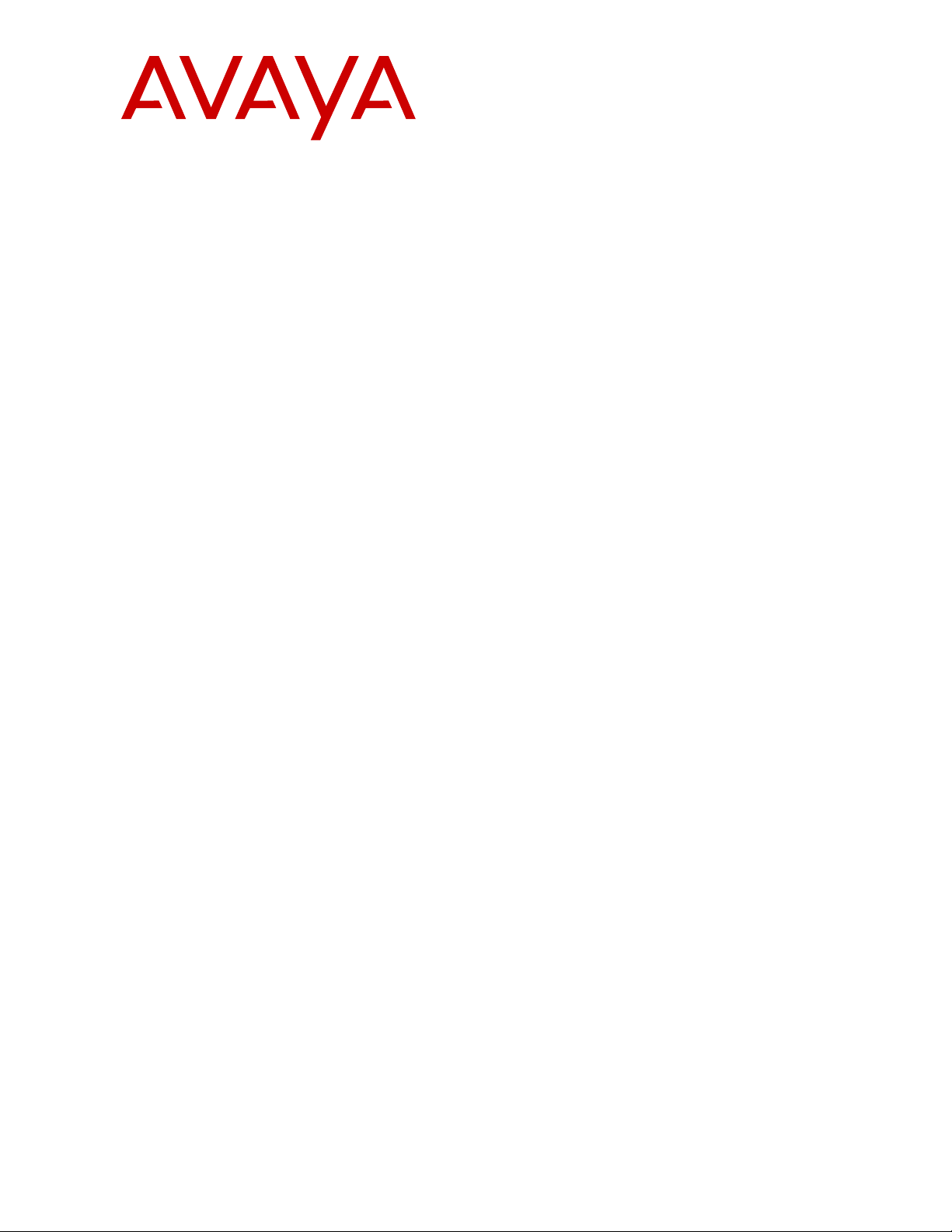
Installing and Maintaining Avaya H100Series Video Collaboration Stations
Release 1.0.2
April 2016
Page 2
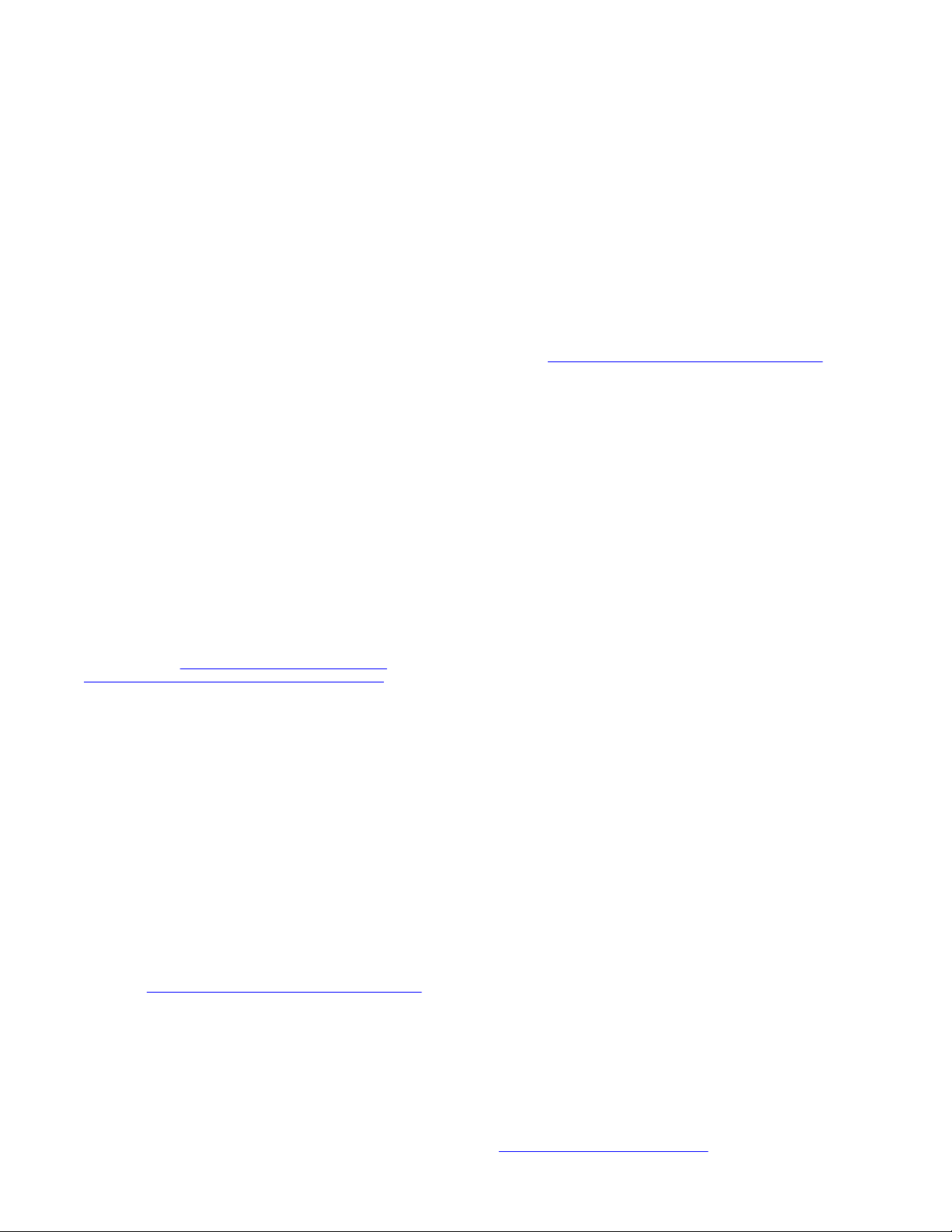
©
2013-2016, Avaya, Inc.
All Rights Reserved.
Notice
While reasonable efforts have been made to ensure that the
information in this document is complete and accurate at the time of
printing, Avaya assumes no liability for any errors. Avaya reserves
the right to make changes and corrections to the information in this
document without the obligation to notify any person or organization
of such changes.
Documentation disclaimer
“Documentation” means information published by Avaya in varying
mediums which may include product information, operating
instructions and performance specifications that Avaya may generally
make available to users of its products and Hosted Services.
Documentation does not include marketing materials. Avaya shall not
be responsible for any modifications, additions, or deletions to the
original published version of documentation unless such
modifications, additions, or deletions were performed by Avaya. End
User agrees to indemnify and hold harmless Avaya, Avaya's agents,
servants and employees against all claims, lawsuits, demands and
judgments arising out of, or in connection with, subsequent
modifications, additions or deletions to this documentation, to the
extent made by End User.
Link disclaimer
Avaya is not responsible for the contents or reliability of any linked
websites referenced within this site or documentation provided by
Avaya. Avaya is not responsible for the accuracy of any information,
statement or content provided on these sites and does not
necessarily endorse the products, services, or information described
or offered within them. Avaya does not guarantee that these links will
work all the time and has no control over the availability of the linked
pages.
Warranty
Avaya provides a limited warranty on Avaya hardware and software.
Refer to your sales agreement to establish the terms of the limited
warranty. In addition, Avaya’s standard warranty language, as well as
information regarding support for this product while under warranty is
available to Avaya customers and other parties through the Avaya
Support website:
https://support.avaya.com/helpcenter/
getGenericDetails?detailId=C20091120112456651010 under the link
“Warranty & Product Lifecycle” or such successor site as designated
by Avaya. Please note that if You acquired the product(s) from an
authorized Avaya Channel Partner outside of the United States and
Canada, the warranty is provided to You by said Avaya Channel
Partner and not by Avaya.
“Hosted Service” means a hosted service subscription that You
acquire from either Avaya or an authorized Avaya Channel Partner
(as applicable) and which is described further in Hosted SAS or other
service description documentation regarding the applicable hosted
service. If You purchase a Hosted Service subscription, the foregoing
limited warranty may not apply but You may be entitled to support
services in connection with the Hosted Service as described further
in your service description documents for the applicable Hosted
Service. Contact Avaya or Avaya Channel Partner (as applicable) for
more information.
Hosted Service
THE FOLLOWING APPLIES IF YOU PURCHASE A HOSTED
SERVICE SUBSCRIPTION FROM AVAYA OR AN AVAYA
CHANNEL PARTNER (AS APPLICABLE), THE TERMS OF USE
FOR HOSTED SERVICES ARE AVAILABLE ON THE AVAYA
WEBSITE,
HTTPS://SUPPORT.AVAYA.COM/LICENSEINFO
UNDER THE LINK “Avaya Terms of Use for Hosted Services” OR
SUCH SUCCESSOR SITE AS DESIGNATED BY AVAYA, AND ARE
APPLICABLE TO ANYONE WHO ACCESSES OR USES THE
HOSTED SERVICE. BY ACCESSING OR USING THE HOSTED
SERVICE, OR AUTHORIZING OTHERS TO DO SO, YOU, ON
BEHALF OF YOURSELF AND THE ENTITY FOR WHOM YOU ARE
DOING SO (HEREINAFTER REFERRED TO INTERCHANGEABLY
AS “YOU” AND “END USER”), AGREE TO THE TERMS OF USE. IF
YOU ARE ACCEPTING THE TERMS OF USE ON BEHALF A
COMPANY OR OTHER LEGAL ENTITY, YOU REPRESENT THAT
YOU HAVE THE AUTHORITY TO BIND SUCH ENTITY TO THESE
TERMS OF USE. IF YOU DO NOT HAVE SUCH AUTHORITY, OR
IF YOU DO NOT WISH TO ACCEPT THESE TERMS OF USE, YOU
MUST NOT ACCESS OR USE THE HOSTED SERVICE OR
AUTHORIZE ANYONE TO ACCESS OR USE THE HOSTED
SERVICE. YOUR USE OF THE HOSTED SERVICE SHALL BE
LIMITED BY THE NUMBER AND TYPE OF LICENSES
PURCHASED UNDER YOUR CONTRACT FOR THE HOSTED
SERVICE, PROVIDED, HOWEVER, THAT FOR CERTAIN HOSTED
SERVICES IF APPLICABLE, YOU MAY HAVE THE OPPORTUNITY
TO USE FLEX LICENSES, WHICH WILL BE INVOICED
ACCORDING TO ACTUAL USAGE ABOVE THE CONTRACT
LICENSE LEVEL. CONTACT AVAYA OR AVAYA’S CHANNEL
PARTNER FOR MORE INFORMATION ABOUT THE LICENSES
FOR THE APPLICABLE HOSTED SERVICE, THE AVAILABILITY
OF ANY FLEX LICENSES (IF APPLICABLE), PRICING AND
BILLING INFORMATION, AND OTHER IMPORTANT
INFORMATION REGARDING THE HOSTED SERVICE.
Licenses
THE SOFTWARE LICENSE TERMS AVAILABLE ON THE AVAYA
WEBSITE,
HTTPS://SUPPORT.AVAYA.COM/LICENSEINFO,
UNDER THE LINK “AVAYA SOFTWARE LICENSE TERMS (Avaya
Products)” OR SUCH SUCCESSOR SITE AS DESIGNATED BY
AVAYA, ARE APPLICABLE TO ANYONE WHO DOWNLOADS,
USES AND/OR INSTALLS AVAYA SOFTWARE, PURCHASED
FROM AVAYA INC., ANY AVAYA AFFILIATE, OR AN AVAYA
CHANNEL PARTNER (AS APPLICABLE) UNDER A COMMERCIAL
AGREEMENT WITH AVAYA OR AN AVAYA CHANNEL PARTNER.
UNLESS OTHERWISE AGREED TO BY AVAYA IN WRITING,
AVAYA DOES NOT EXTEND THIS LICENSE IF THE SOFTWARE
WAS OBTAINED FROM ANYONE OTHER THAN AVAYA, AN
AVAYA AFFILIATE OR AN AVAYA CHANNEL PARTNER; AVAYA
RESERVES THE RIGHT TO TAKE LEGAL ACTION AGAINST YOU
AND ANYONE ELSE USING OR SELLING THE SOFTWARE
WITHOUT A LICENSE. BY INSTALLING, DOWNLOADING OR
USING THE SOFTWARE, OR AUTHORIZING OTHERS TO DO SO,
YOU, ON BEHALF OF YOURSELF AND THE ENTITY FOR WHOM
YOU ARE INSTALLING, DOWNLOADING OR USING THE
SOFTWARE (HEREINAFTER REFERRED TO
INTERCHANGEABLY AS “YOU” AND “END USER”), AGREE TO
THESE TERMS AND CONDITIONS AND CREATE A BINDING
CONTRACT BETWEEN YOU AND AVAYA INC. OR THE
APPLICABLE AVAYA AFFILIATE (“AVAYA”).
Avaya grants You a license within the scope of the license types
described below, with the exception of Heritage Nortel Software, for
which the scope of the license is detailed below. Where the order
documentation does not expressly identify a license type, the
applicable license will be a Designated System License. The
applicable number of licenses and units of capacity for which the
license is granted will be one (1), unless a different number of
licenses or units of capacity is specified in the documentation or other
materials available to You. “Software” means computer programs in
object code, provided by Avaya or an Avaya Channel Partner,
whether as stand-alone products, pre-installed on hardware products,
and any upgrades, updates, patches, bug fixes, or modified versions
thereto. “Designated Processor” means a single stand-alone
computing device. “Server” means a Designated Processor that
hosts a software application to be accessed by multiple users.
“Instance” means a single copy of the Software executing at a
particular time: (i) on one physical machine; or (ii) on one deployed
software virtual machine (“VM”) or similar deployment.
License types
Designated System(s) License (DS). End User may install and use
each copy or an Instance of the Software only on a number of
Designated Processors up to the number indicated in the order.
Avaya may require the Designated Processor(s) to be identified in
the order by type, serial number, feature key, Instance, location or
other specific designation, or to be provided by End User to Avaya
through electronic means established by Avaya specifically for this
purpose.
Heritage Nortel Software
“Heritage Nortel Software” means the software that was acquired by
Avaya as part of its purchase of the Nortel Enterprise Solutions
Business in December 2009. The Heritage Nortel Software is the
software contained within the list of Heritage Nortel Products located
https://support.avaya.com/LicenseInfo under the link “Heritage
at
Page 3
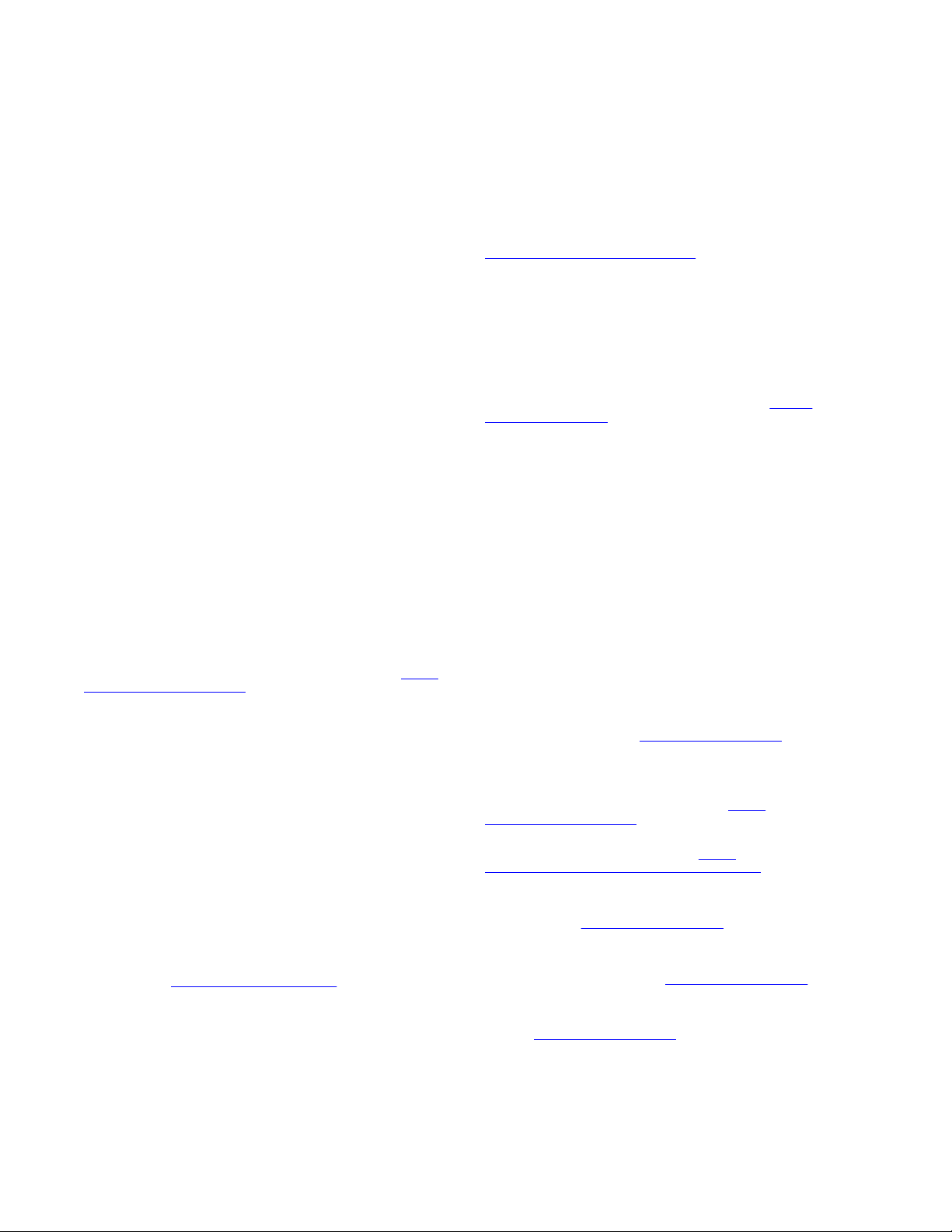
Nortel Products” or such successor site as designated by Avaya. For
Heritage Nortel Software, Avaya grants Customer a license to use
Heritage Nortel Software provided hereunder solely to the extent of
the authorized activation or authorized usage level, solely for the
purpose specified in the Documentation, and solely as embedded in,
for execution on, or for communication with Avaya equipment.
Charges for Heritage Nortel Software may be based on extent of
activation or use authorized as specified in an order or invoice.
Copyright
Except where expressly stated otherwise, no use should be made of
materials on this site, the Documentation, Software, Hosted Service,
or hardware provided by Avaya. All content on this site, the
documentation, Hosted Service, and the product provided by Avaya
including the selection, arrangement and design of the content is
owned either by Avaya or its licensors and is protected by copyright
and other intellectual property laws including the sui generis rights
relating to the protection of databases. You may not modify, copy,
reproduce, republish, upload, post, transmit or distribute in any way
any content, in whole or in part, including any code and software
unless expressly authorized by Avaya. Unauthorized reproduction,
transmission, dissemination, storage, and or use without the express
written consent of Avaya can be a criminal, as well as a civil offense
under the applicable law.
Virtualization
The following applies if the product is deployed on a virtual machine.
Each product has its own ordering code and license types. Note that
each Instance of a product must be separately licensed and ordered.
For example, if the end user customer or Avaya Channel Partner
would like to install two Instances of the same type of products, then
two products of that type must be ordered.
Third Party Components
“Third Party Components” mean certain software programs or
portions thereof included in the Software or Hosted Service may
contain software (including open source software) distributed under
third party agreements (“Third Party Components”), which contain
terms regarding the rights to use certain portions of the Software
(“Third Party Terms”). As required, information regarding distributed
Linux OS source code (for those products that have distributed Linux
OS source code) and identifying the copyright holders of the Third
Party Components and the Third Party Terms that apply is available
in the products, Documentation or on Avaya’s website at:
support.avaya.com/Copyright or such successor site as designated
by Avaya. The open source software license terms provided as Third
Party Terms are consistent with the license rights granted in these
Software License Terms, and may contain additional rights benefiting
You, such as modification and distribution of the open source
software. The Third Party Terms shall take precedence over these
Software License Terms, solely with respect to the applicable Third
Party Components to the extent that these Software License Terms
impose greater restrictions on You than the applicable Third Party
Terms.
The following applies if the H.264 (AVC) codec is distributed with the
product. THIS PRODUCT IS LICENSED UNDER THE AVC PATENT
PORTFOLIO LICENSE FOR THE PERSONAL USE OF A
CONSUMER OR OTHER USES IN WHICH IT DOES NOT RECEIVE
REMUNERATION TO (i) ENCODE VIDEO IN COMPLIANCE WITH
THE AVC STANDARD (“AVC VIDEO”) AND/OR (ii) DECODE AVC
VIDEO THAT WAS ENCODED BY A CONSUMER ENGAGED IN A
PERSONAL ACTIVITY AND/OR WAS OBTAINED FROM A VIDEO
PROVIDER LICENSED TO PROVIDE AVC VIDEO. NO LICENSE IS
GRANTED OR SHALL BE IMPLIED FOR ANY OTHER USE.
ADDITIONAL INFORMATION MAY BE OBTAINED FROM MPEG
LA, L.L.C. SEE
Service Provider
THE FOLLOWING APPLIES TO AVAYA CHANNEL PARTNER’S
HOSTING OF AVAYA PRODUCTS OR SERVICES. THE PRODUCT
OR HOSTED SERVICE MAY USE THIRD PARTY COMPONENTS
SUBJECT TO THIRD PARTY TERMS AND REQUIRE A SERVICE
PROVIDER TO BE INDEPENDENTLY LICENSED DIRECTLY
FROM THE THIRD PARTY SUPPLIER. AN AVAYA CHANNEL
PARTNER’S HOSTING OF AVAYA PRODUCTS MUST BE
AUTHORIZED IN WRITING BY AVAYA AND IF THOSE HOSTED
PRODUCTS USE OR EMBED CERTAIN THIRD PARTY
SOFTWARE, INCLUDING BUT NOT LIMITED TO MICROSOFT
HTTP://WWW.MPEGLA.COM.
https://
SOFTWARE OR CODECS, THE AVAYA CHANNEL PARTNER IS
REQUIRED TO INDEPENDENTLY OBTAIN ANY APPLICABLE
LICENSE AGREEMENTS, AT THE AVAYA CHANNEL PARTNER’S
EXPENSE, DIRECTLY FROM THE APPLICABLE THIRD PARTY
SUPPLIER.
WITH RESPECT TO CODECS, IF THE AVAYA CHANNEL
PARTNER IS HOSTING ANY PRODUCTS THAT USE OR EMBED
THE G.729 CODEC, H.264 CODEC, OR H.265 CODEC, THE
AVAYA CHANNEL PARTNER ACKNOWLEDGES AND AGREES
THE AVAYA CHANNEL PARTNER IS RESPONSIBLE FOR ANY
AND ALL RELATED FEES AND/OR ROYALTIES. THE G.729
CODEC IS LICENSED BY SIPRO LAB TELECOM INC. SEE
WWW.SIPRO.COM/CONTACT.HTML. THE H.264 (AVC) CODEC IS
LICENSED UNDER THE AVC PATENT PORTFOLIO LICENSE FOR
THE PERSONAL USE OF A CONSUMER OR OTHER USES IN
WHICH IT DOES NOT RECEIVE REMUNERATION TO: (I)
ENCODE VIDEO IN COMPLIANCE WITH THE AVC STANDARD
(“AVC VIDEO”) AND/OR (II) DECODE AVC VIDEO THAT WAS
ENCODED BY A CONSUMER ENGAGED IN A PERSONAL
ACTIVITY AND/OR WAS OBTAINED FROM A VIDEO PROVIDER
LICENSED TO PROVIDE AVC VIDEO. NO LICENSE IS GRANTED
OR SHALL BE IMPLIED FOR ANY OTHER USE. ADDITIONAL
INFORMATION FOR H.264 (AVC) AND H.265 (HEVC) CODECS
MAY BE OBTAINED FROM MPEG LA, L.L.C. SEE
WWW.MPEGLA.COM.
Compliance with Laws
Customer acknowledges and agrees that it is responsible for
complying with any applicable laws and regulations, including, but not
limited to laws and regulations related to call recording, data privacy,
intellectual property, trade secret, fraud, and music performance
rights, in the country or territory where the Avaya product is used.
Preventing Toll Fraud
“Toll Fraud” is the unauthorized use of your telecommunications
system by an unauthorized party (for example, a person who is not a
corporate employee, agent, subcontractor, or is not working on your
company's behalf). Be aware that there can be a risk of Toll Fraud
associated with your system and that, if Toll Fraud occurs, it can
result in substantial additional charges for your telecommunications
services.
Avaya Toll Fraud intervention
If You suspect that You are being victimized by Toll Fraud and You
need technical assistance or support, call Technical Service Center
Toll Fraud Intervention Hotline at +1-800-643-2353 for the United
States and Canada. For additional support telephone numbers, see
the Avaya Support website:
successor site as designated by Avaya.
Security Vulnerabilities
Information about Avaya’s security support policies can be found in
the Security Policies and Support section of
support.avaya.com/security.
Suspected Avaya product security vulnerabilities are handled per the
Avaya Product Security Support Flow (
support.avaya.com/css/P8/documents/100161515).
Downloading Documentation
For the most current versions of Documentation, see the Avaya
Support website:
as designated by Avaya.
Contact Avaya Support
See the Avaya Support website:
product or Hosted Service notices and articles, or to report a problem
with your Avaya product or Hosted Service. For a list of support
telephone numbers and contact addresses, go to the Avaya Support
website: https://support.avaya.com (or such successor site as
designated by Avaya), scroll to the bottom of the page, and select
Contact Avaya Support.
Regulatory Statements
Australia Statements
Handset Magnets Statement
https://support.avaya.com, or such successor site
https://support.avaya.com or such
https://
https://support.avaya.com for
HTTP://
https://
Page 4
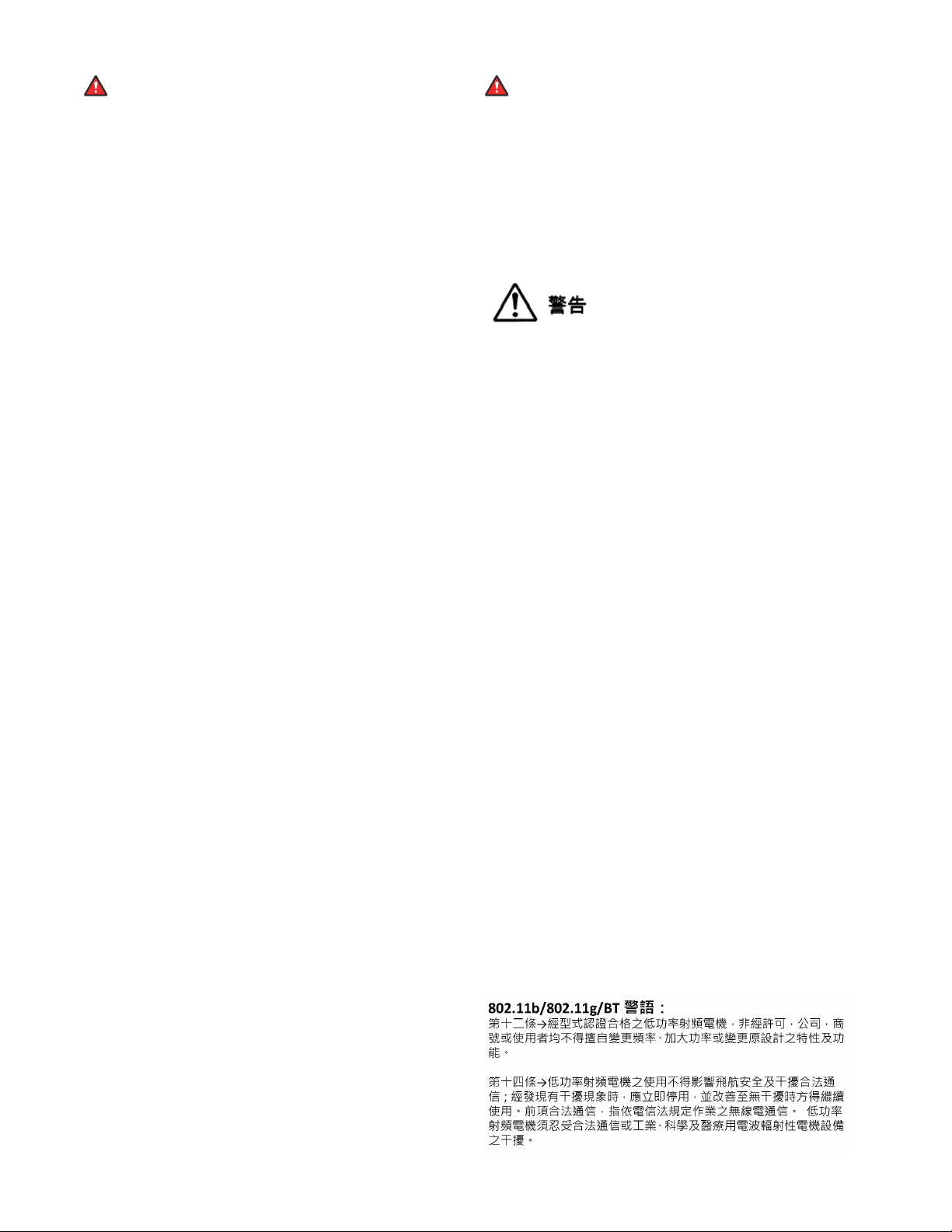
Danger:
The handset receiver contains magnetic devices that can
attract small metallic objects. Care should be taken to avoid
personal injury.
Handset Amplification Statement
Enabling the amplified capability will result in the handset not being
compliant to all Australian S004 requirements, but will allow the
handset to be fully compliant with United States 508 Section
1194.23(f) Standards.
Industry Canada (IC) Statements
RSS Standards Statement
This device complies with Industry Canada licence-exempt RSS
standard(s). Operation is subject to the following two conditions:
1. This device may not cause interference, and
2. This device must accept any interference, including
interference that may cause undesired operation of the
device.
Le présent appareil est conforme aux CNR d'Industrie Canada
applicables aux appareils radio exempts de licence. L'exploitation est
autorisée aux deux conditions suivantes:
1. L'appareil ne doit pas produire de brouillage, et
2. L'utilisateur de l'appareil doit accepter tout brouillage
radioélectrique subi, même si le brouillage est susceptible
d'en compromettre le fonctionnement.
Radio Transmitter Statement
Under Industry Canada regulations, this radio transmitter may only
operate using an antenna of a type and maximum (or lesser) gain
approved for the transmitter by Industry Canada. To reduce potential
radio interference to other users, the antenna type and its gain
should be so chosen that the equivalent isotropically radiated power
(EIRP) is not more than that necessary for successful
communication.
Conformément à la réglementation d'Industrie Canada, le présent
émetteur radio peut fonctionner avec une antenne d'un type et d'un
gain maximal (ou inférieur) approuvé pour l'émetteur par Industrie
Canada. Dans le but de réduire les risques de brouillage
radioélectrique à l'intention des autres utilisateurs, il faut choisir le
type d'antenne et son gain de sorte que la puissance isotrope
rayonnée équivalente ne dépasse pas l'intensité nécessaire à
l'établissement d'une communication satisfaisante.
This Class B digital apparatus complies with Canadian ICES-003.
Cet appareil numérique de la classe B est conforme à la norme
NMB-003 du Canada.
Radiation Exposure Statement
This device complies with Industry Canada's RF radiation exposure
limits set forth for the general population (uncontrolled environment)
and must not be co-located or operated in conjunction with any other
antenna or transmitter.
Cet appareil est conforme aux limites d'exposition aux rayonnements
RF d'Industrie Canada énoncés dans la population générale
(environnement non contrôlé) et ne doivent pas être co-situés ou
exploités conjointement avec une autre antenne ou émetteur.
Japan Statements
Class B Statement
This is a Class B product based on the standard of the VCCI Council.
If this is used near a radio or television receiver in a domestic
environment, it may cause radio interference. Install and use the
equipment according to the instruction manual.
Denan Power Cord Statement
Danger:
Please be careful of the following while installing the
equipment:
• Please only use the connecting cables, power cord, and
AC adapters shipped with the equipment or specified by
Avaya to be used with the equipment. If you use any
other equipment, it may cause failures, malfunctioning,
or fire.
• Power cords shipped with this equipment must not be
used with any other equipment. In case the above
guidelines are not followed, it may lead to death or
severe injury.
本製品を安全にご使用頂くため、以下のことにご注意ください。
• 接続ケーブル、電源コード、AC アダプタなどの部品は、必ず
製品に同梱されております添付品または指定品をご使用くだ
さい。添付品指定品以外の部品をご使用になると故障や動作
不良、火災の原因となることがあります。
• 同梱されております付属の電源コードを他の機器には使用し
ないでください。上記注意事項を守らないと、死亡や大怪我
など人身事故の原因となることがあります。
México Statement
The operation of this equipment is subject to the following two
conditions:
1. It is possible that this equipment or device may not cause
harmful interference, and
2. This equipment or device must accept any interference,
including interference that may cause undesired operation.
La operación de este equipo está sujeta a las siguientes dos
condiciones:
1. Es posible que este equipo o dispositivo no cause
interferencia perjudicial y
2. Este equipo o dispositivo debe aceptar cualquier
interferencia, incluyendo la que pueda causar su operación
no deseada.
Power over Ethernet (PoE) Statement
This equipment must be connected to PoE networks without routing
to the outside plant.
Taiwan Low Power Radio Waves Radiated Devices Statement
802.11b/802.11g/BT:
Article 12 — Without permission granted by the NCC, any company,
enterprise, or user is not allowed to change frequency, enhance
transmitting power or alter original characteristic as well as
performance to an approved low power radio-frequency devices.
Article 14 — The low power radio-frequency devices shall not
influence aircraft security and interfere legal communications; If
found, the user shall cease operating immediately until no
interference is achieved. The said legal communications means radio
communications is operated in compliance with the
Telecommunications Act. The low power radio-frequency devices
must be susceptible with the interference from legal communications
or ISM radio wave radiated devices.
Page 5

U.S. Federal Communications Commission (FCC) Statements
Compliance Statement
The changes or modifications not expressly approved by the party
responsible for compliance could void the user’s authority to operate
the equipment.
To comply with the FCC RF exposure compliance requirements, this
device and its antenna must not be co-located or operating to
conjunction with any other antenna or transmitter.
This device complies with part 15 of the FCC Rules. Operation is
subject to the following two conditions:
1. This device may not cause harmful interference, and
2. This device must accept any interference received,
including interferences that may cause undesired
operation.
Class B Part 15 Statement
This equipment has been tested and found to comply with the limits
for a Class B digital device, pursuant to Part 15 of the FCC Rules.
These limits are designated to provide reasonable protection against
harmful interferences in a residential installation. This equipment
generates, uses and can radiate radio frequency energy and, if not
installed and used in accordance with the instructions, may cause
harmful interference to radio communications. However, there is no
guarantee that interference will not occur in a particular installation. If
this equipment does cause harmful interferences to radio or
television reception, which can be determined by turning the
equipment off and on, the user is encouraged to try to correct the
interference by one or more of the following measures:
• Reorient or relocate the receiving antenna.
• Increase the separation between the equipment and receiver.
• Connect the equipment into an outlet on a circuit different from
that to which the receiver is connected.
• Consult the dealer or an experienced radio/TV technician for
help.
Radiation Exposure Statement
This equipment complies with FCC radiation exposure limits set forth
for an uncontrolled environment . This equipment should be installed
and operated with minimum distance of 8 in or 20 cm between the
radiator and your body. This transmitter must not be co-located or
operating in conjunction with any other antenna or transmitter.
EU Countries
This device complies with the essential requirements and other
relevant provisions of Directive 1999/5/EC. A copy of the Declaration
may be obtained from http://support.avaya.com or Avaya Inc., 211
Mt. Airy Road, Basking Ridge, NJ 07920 USA.
General Safety Warning
• Use only the Avaya approved Limited Power Source power
supplies specified for this product.
• There is a risk of explosion if you use an incorrect type of
battery in the DECT handset. Replace used batteries with the
correct battery type: Nickel Metal Hydride (NiMH),
rechargeable, size AAA.
- This product uses NiMH batteries which are recyclable and
must not be disposed of as municipal waste to reduce the
risk of releasing substances into the environment. At the
end of the battery’s useful life, remove the rechargeable
batteries and take them to the nearest battery collection
location to be recycled.
• Ensure that you:
- Do not operate the device near water.
- Do not use the device during a lightning storm.
- Do not report a gas leak while in the vicinity of the leak.
- Limit the power to the device over telecommunications
wiring to 36-57 volt DC or ≤ 1.3 ampere DC.
To ensure the EMC Class B compliance when using a Collaboration
Station with an external HDMI monitor, the monitor must be of a type
with an external AC or DC power supply.
Trademarks
The trademarks, logos and service marks (“Marks”) displayed in this
site, the Documentation, Hosted Service(s), and product(s) provided
by Avaya are the registered or unregistered Marks of Avaya, its
affiliates, or other third parties. Users are not permitted to use such
Marks without prior written consent from Avaya or such third party
which may own the Mark. Nothing contained in this site, the
Documentation, Hosted Service(s) and product(s) should be
construed as granting, by implication, estoppel, or otherwise, any
license or right in and to the Marks without the express written
permission of Avaya or the applicable third party.
Avaya is a registered trademark of Avaya Inc.
All non-Avaya trademarks are the property of their respective owners.
Linux® is the registered trademark of Linus Torvalds in the U.S. and
other countries.
Page 6
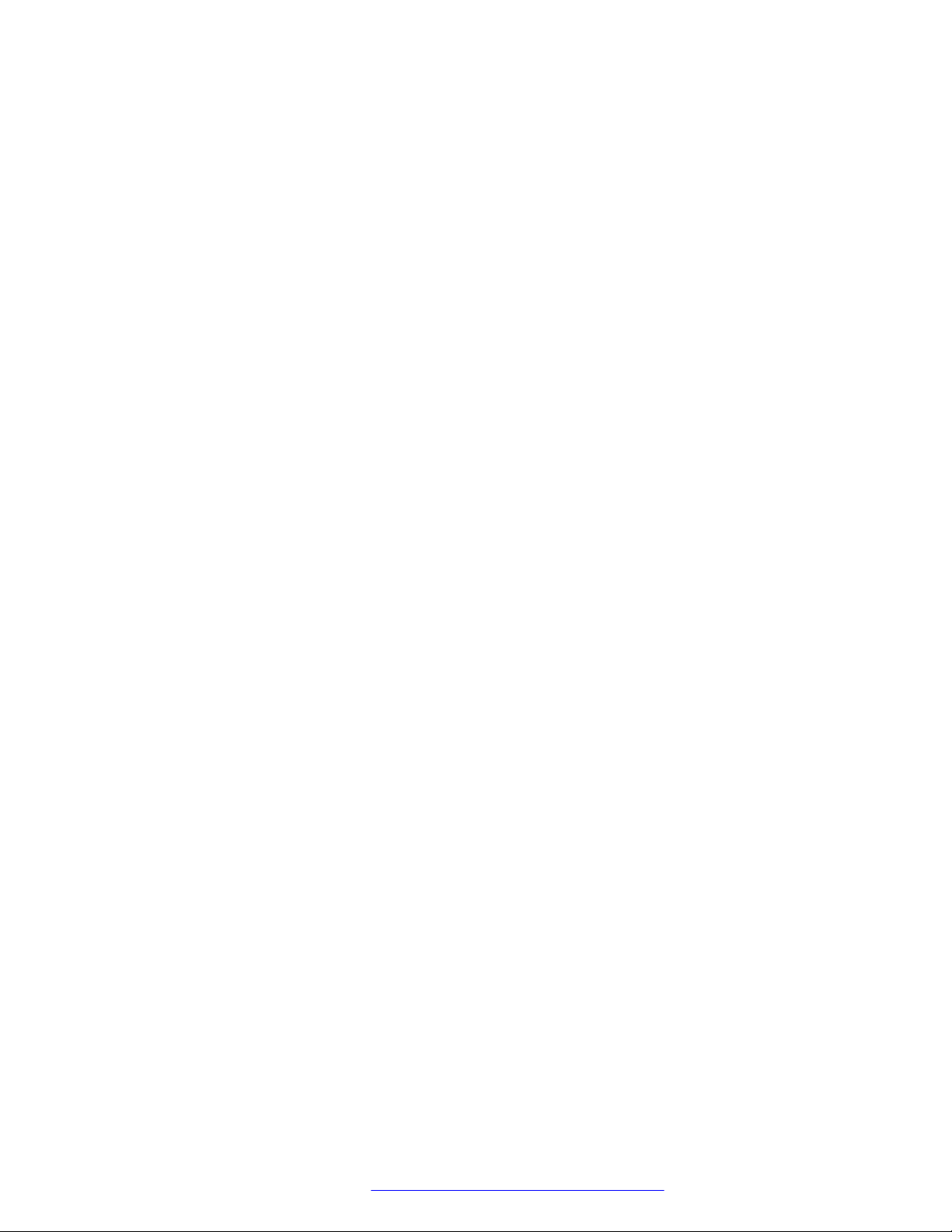
Contents
Chapter 1: Introduction............................................................................................................ 8
Purpose.................................................................................................................................. 8
Intended audience................................................................................................................... 8
Related resources................................................................................................................... 9
Documentation.................................................................................................................. 9
Support................................................................................................................................ 12
Chapter 2: Avaya H100-Series Video Collaboration Stations overview............................ 13
Specifications........................................................................................................................ 14
Product compatibility.............................................................................................................. 17
Packaged components.......................................................................................................... 17
Connectors and controls........................................................................................................ 18
Chapter 3: Initial setup and connectivity.............................................................................. 20
Installation checklist............................................................................................................... 20
Prerequisites......................................................................................................................... 20
Software requirements..................................................................................................... 20
Hardware requirements................................................................................................... 21
Preinstallation data gathering................................................................................................. 21
System Manager user profile worksheet............................................................................ 21
Settings file worksheet..................................................................................................... 23
DHCP settings worksheet................................................................................................ 23
Server configuration.............................................................................................................. 24
DHCP server configuration............................................................................................... 24
File server configuration................................................................................................... 25
Creating users on Avaya Aura® System Manager..................................................................... 27
Assembling the Collaboration Station...................................................................................... 27
Connecting a wired handset............................................................................................. 27
Wireless handset............................................................................................................. 28
Camera.......................................................................................................................... 31
Connecting the Collaboration Station to the network................................................................. 33
Chapter 4: Security configurations....................................................................................... 34
Device lock configuration....................................................................................................... 34
Password security policies..................................................................................................... 34
Certificate management......................................................................................................... 35
Secure installation configuration............................................................................................. 35
Chapter 5: Initial administration............................................................................................ 39
Configuring the settings file.................................................................................................... 39
Configuration of initial parameters..................................................................................... 39
Supported countries........................................................................................................ 43
IP Office parameters checklist.......................................................................................... 49
April 2016 Installing and Maintaining Avaya H100-Series Video Collaboration Stations 6
Comments on this document? infodev@avaya.com
Page 7
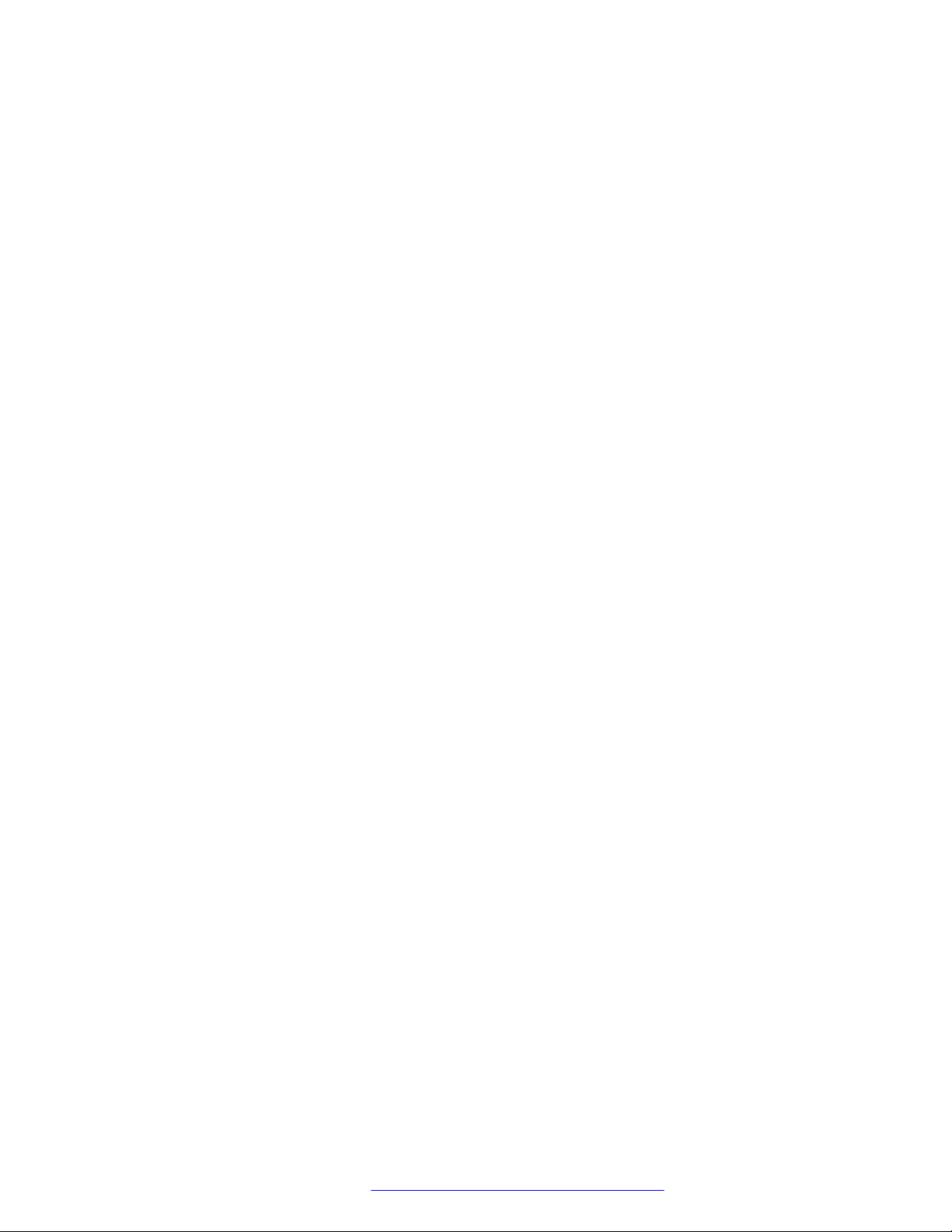
Contents
Initial setup through the device............................................................................................... 50
Navigating to the Settings screen...................................................................................... 50
Setting DHCP Site Specific Option Number....................................................................... 51
Setting the DNS name and address.................................................................................. 51
Setting a user group for a specific configuration................................................................. 51
Setting up a file server address........................................................................................ 52
Setting up an HTTP proxy and exception........................................................................... 52
Configuring SIP server settings........................................................................................ 52
Administration through the device........................................................................................... 53
Changing the date format................................................................................................. 53
Changing to the 24–hour time format................................................................................ 53
Enabling and disabling the wireless handset usage............................................................ 54
Chapter 6: Backup and restore.............................................................................................. 55
Back up on PPM................................................................................................................... 55
Parameters backed up on PPM.............................................................................................. 55
Chapter 7: Maintenance......................................................................................................... 58
Device upgrade..................................................................................................................... 58
Device upgrade process........................................................................................................ 58
Downloading and saving the software..................................................................................... 59
Resetting a device to factory settings...................................................................................... 59
Automatic upgrade................................................................................................................ 60
Configuration of parameters for an automatic upgrade....................................................... 60
Manual upgrade.................................................................................................................... 62
Upgrading a device through System Manager.................................................................... 62
Upgrading a device through the Settings app..................................................................... 63
Chapter 8: Troubleshooting................................................................................................... 64
Error message “Not enough power to activate the device”........................................................ 64
Camera not working.............................................................................................................. 64
The base of the device is hot.................................................................................................. 65
Video calls fail post installation............................................................................................... 65
Firmware got corrupted.......................................................................................................... 65
Chapter 9: System Failover and Survivability...................................................................... 67
Configuring survivability for H175 Collaboration Stations.......................................................... 67
Configuring survivability through the phone interface.......................................................... 68
Supported operations............................................................................................................ 68
April 2016 Installing and Maintaining Avaya H100-Series Video Collaboration Stations 7
Comments on this document? infodev@avaya.com
Page 8
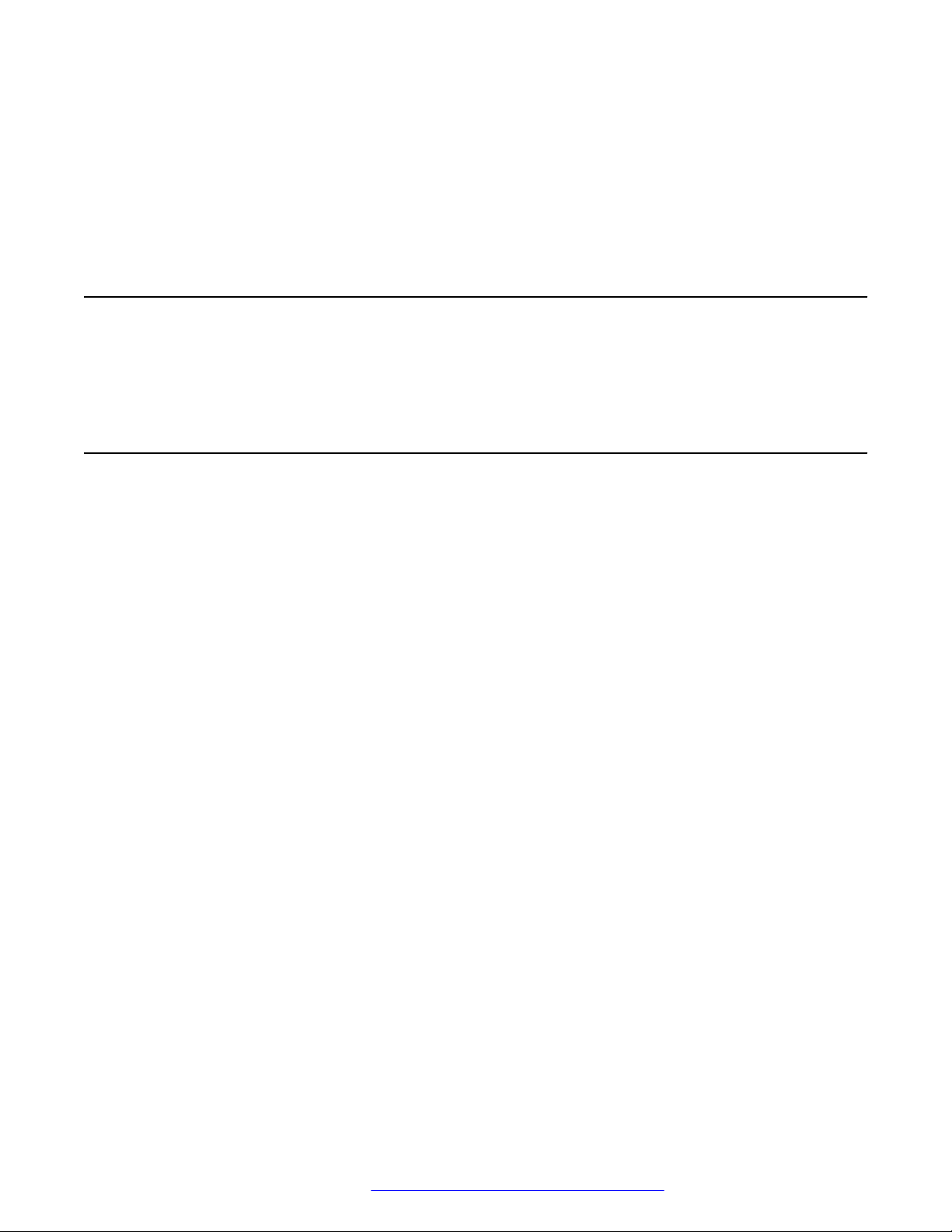
Chapter 1: Introduction
Purpose
This document contains information about preparing the Avaya H100-Series Video Collaboration
Stations for installation, deployment, initial administration, maintenance and troubleshooting.
Intended audience
This document is intended for people who install and maintain the Avaya H100-Series Video
Collaboration Stations. Before deploying the product, ensure that you have the following knowledge,
skills, and tools:
Knowledge
• DHCP
• SIP
• Installing and configuring Avaya Aura® components
• Installing and configuring IP Office components
Skills
How to administer and configure:
• Avaya Aura® Session Manager
• Avaya Aura® Communication Manager
• Avaya Aura® Presence Services
• Avaya Aura® Session Border Controller
• Avaya Aura® Conferencing
• Avaya Scopia
• IP Office
• DHCP server
• HTTP or HTTPS server
• Microsoft Exchange Server
®
April 2016 Installing and Maintaining Avaya H100-Series Video Collaboration Stations 8
Comments on this document? infodev@avaya.com
Page 9
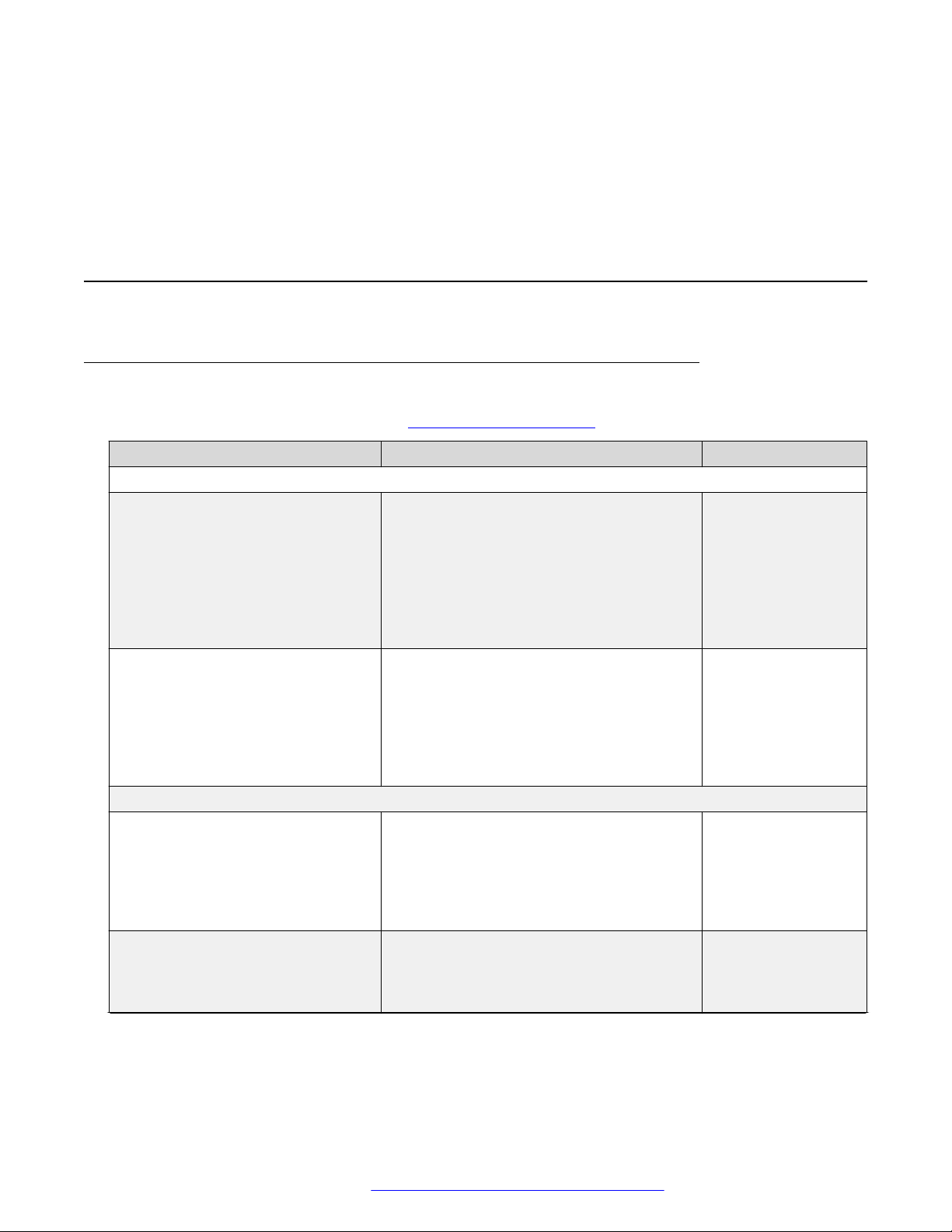
Tools
• Avaya Aura® System Manager
• IP Office Manager
• IP Office Web Manager
Related resources
Documentation
See the following related documents at http://support.avaya.com.
Title Use this document to: Audience
Overview
Avaya H100-Series Video
Collaboration Stations Overview and
Specification
Avaya Aura® Session Manager
Overview and Specification
Implementing
Deploying Avaya Aura® Session
Manager
Upgrading Avaya Aura® Session
Manager
See characteristics and capabilities,
including feature descriptions,
interoperability, performance specifications,
security and licensing requirements of the
Avaya H100-Series Video Collaboration
Stations.
See characteristics and capabilities,
including feature descriptions,
interoperability, performance specifications,
security and licensing requirements of the
Avaya Aura® Session Manager.
See the installation procedures and initial
administration information for Avaya Aura
Session Manager.
See upgrading checklists and procedures. For people who
®
Related resources
For people who want
to gain a high-level
understanding of the
Avaya H100-Series
Video Collaboration
Stations features,
functions, capacities,
and limitations.
For people who want
to gain a high-level
understanding of the
Avaya Aura® Session
Manager features,
functions, capacities,
and limitations.
For people who
install, configure, and
verify Avaya Aura
Session Manager on
Avaya Aura® System
Platform.
perform upgrades of
Avaya Aura® Session
Manager.
Table continues…
®
April 2016 Installing and Maintaining Avaya H100-Series Video Collaboration Stations 9
Comments on this document? infodev@avaya.com
Page 10

Introduction
Title Use this document to: Audience
Deploying Avaya Aura® System
Manager on System Platform
See the installation procedures and initial
administration information for Avaya Aura
®
System Manager.
Deploying Avaya Aura
Conferencing: Basic Installation
®
See the installation procedures and initial
administration for Avaya Aura
®
Conferencing.
Deploying Avaya IP Office™ Platform
as an Enterprise Branch with Avaya
Aura® Session Manager
See the installation procedures and initial
administration for IP Office™ Platform as an
Enterprise Branch with Avaya Aura
®
Session Manager.
Installing and Maintaining Avaya IP
Office™ Platform Application Server
See the installation procedures and initial
administration for IP Office™ Platform
Application Server.
Installation guide for Avaya Scopia
Management
®
See the installation procedures and initial
administration for Avaya Scopia®.
Administering
Administering Avaya H100-Series
Video Collaboration Stations
See information about how to perform Avaya
H100-Series Video Collaboration Stations
administration tasks including how to use
management tools, how to manage data and
security, and how to perform periodic
maintenance tasks.
Administering Avaya Aura® Session
Manager
See information about how to perform Avaya
Aura® Session Manager administration tasks
including how to use management tools,
how to manage data and security, and how
to perform periodic maintenance tasks.
Administering Avaya Aura® System
Manager for Release 7.0.1
See information about how to perform Avaya
Aura® System Manager administration tasks
including how to use management tools,
how to manage data and security, and how
to perform periodic maintenance tasks.
Administering Avaya Aura
Conferencing
®
See information about how to perform Avaya
Aura® Conferencing administration tasks.
For people who
install, configure, and
verify Avaya Aura
®
System Manager on
Avaya Aura® System
Platform at a
customer site.
For people who install
and configure Avaya
Aura® Conferencing.
For people who install
and configure IP
Office™ Platform as
an Enterprise Branch
with Avaya Aura
®
Session Manager.
For people who install
and configure IP
Office™ Platform
Application Server.
For people who install
and configure Avaya
Scopia®.
For people who
perform Avaya H100Series Video
Collaboration
Stations system
administration tasks
such as backing up
and restoring data
and managing users.
For people who
perform Avaya Aura
®
Session Manager
system administration
tasks.
For people who
perform Avaya Aura
®
System Manager
administration tasks.
For people who
perform Avaya Aura
®
Table continues…
April 2016 Installing and Maintaining Avaya H100-Series Video Collaboration Stations 10
Comments on this document? infodev@avaya.com
Page 11
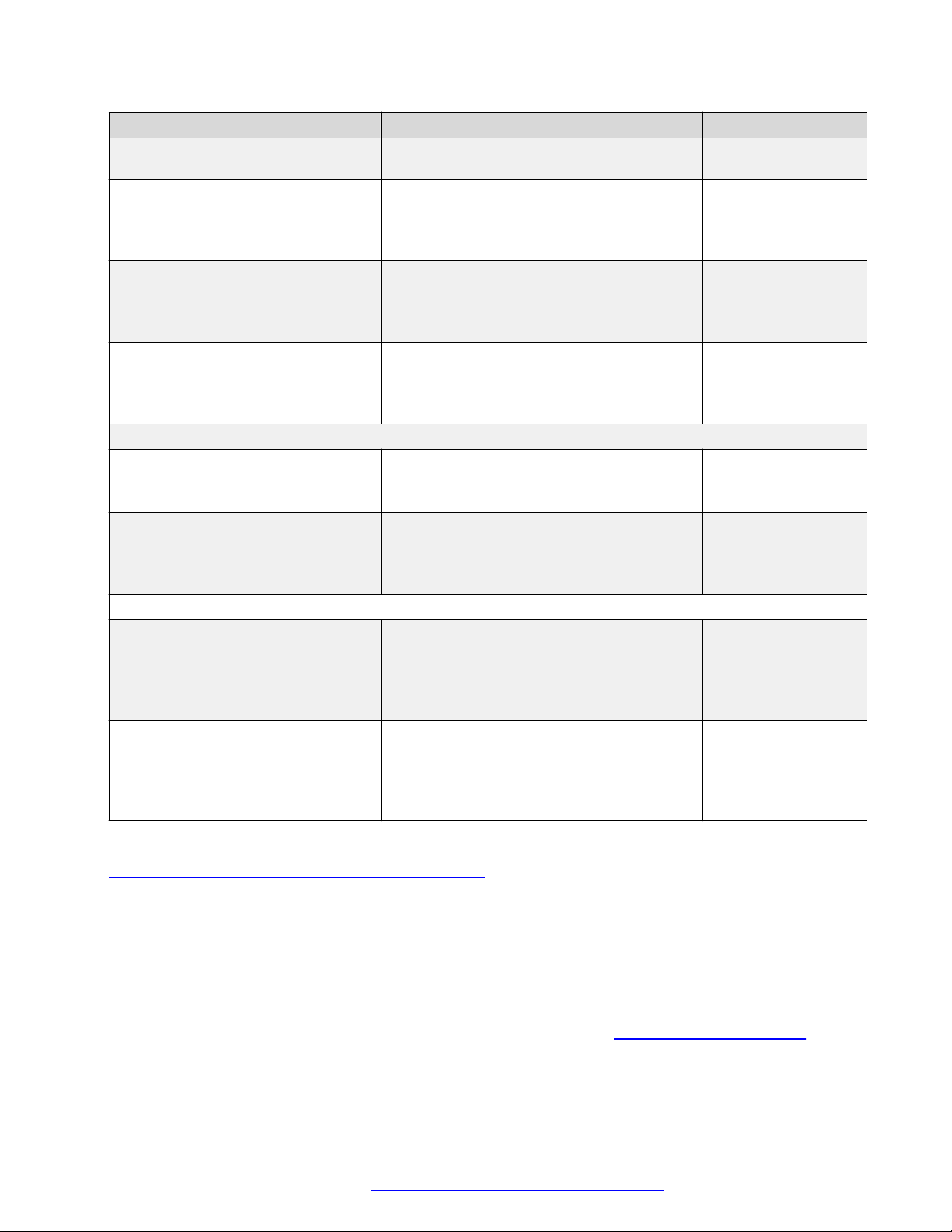
Related resources
Title Use this document to: Audience
Conferencing
administration tasks.
Avaya Scopia® Management
Administrator Guide
See information about how to perform Avaya
Scopia® administration tasks.
For people who
perform Avaya
Scopia
®
administration tasks.
Administering Avaya IP Office
Platform with Manager
™
See information about how to perform Avaya
IP Office™ Platform with Manager tasks.
For people who
perform Avaya IP
Office™ Platform with
Manager tasks.
Administering Avaya IP Office
Platform with Web Manager
™
See information about how to perform Avaya
IP Office™ Platform with Web Manager
tasks.
For people who
perform Avaya IP
Office™ Platform with
Web Manager tasks.
Maintaining
Maintaining Avaya Aura® Session
Manager
See information about the maintenance
tasks for Avaya Aura® Session Manager.
For people who
maintain Avaya Aura
Session Manager.
Troubleshooting Avaya Aura
Session Manager
®
See information for troubleshooting Avaya
Aura® Session Manager, resolving alarms,
replacing hardware, and alarm codes and
event ID descriptions.
For people who
troubleshoot Avaya
Aura® Session
Manager.
Using
Using Avaya H175 Video
Collaboration Station
See capabilities of the Avaya H175 Video
Collaboration Station and to learn about how
various features work.
For people who want
to learn how to use
Avaya H175 Video
Collaboration Station
features.
Avaya H175 Video Collaboration
Station Quick Reference
See frequently used tasks. For people who want
to learn how to use
Avaya H175 Video
Collaboration Station
features.
®
Related links
Finding documents on the Avaya Support website on page 11
Finding documents on the Avaya Support website
About this task
Use this procedure to find product documentation on the Avaya Support website.
Procedure
1. Use a browser to navigate to the Avaya Support website at http://support.avaya.com/.
2. At the top of the screen, enter your username and password and click Login.
April 2016 Installing and Maintaining Avaya H100-Series Video Collaboration Stations 11
Comments on this document? infodev@avaya.com
Page 12
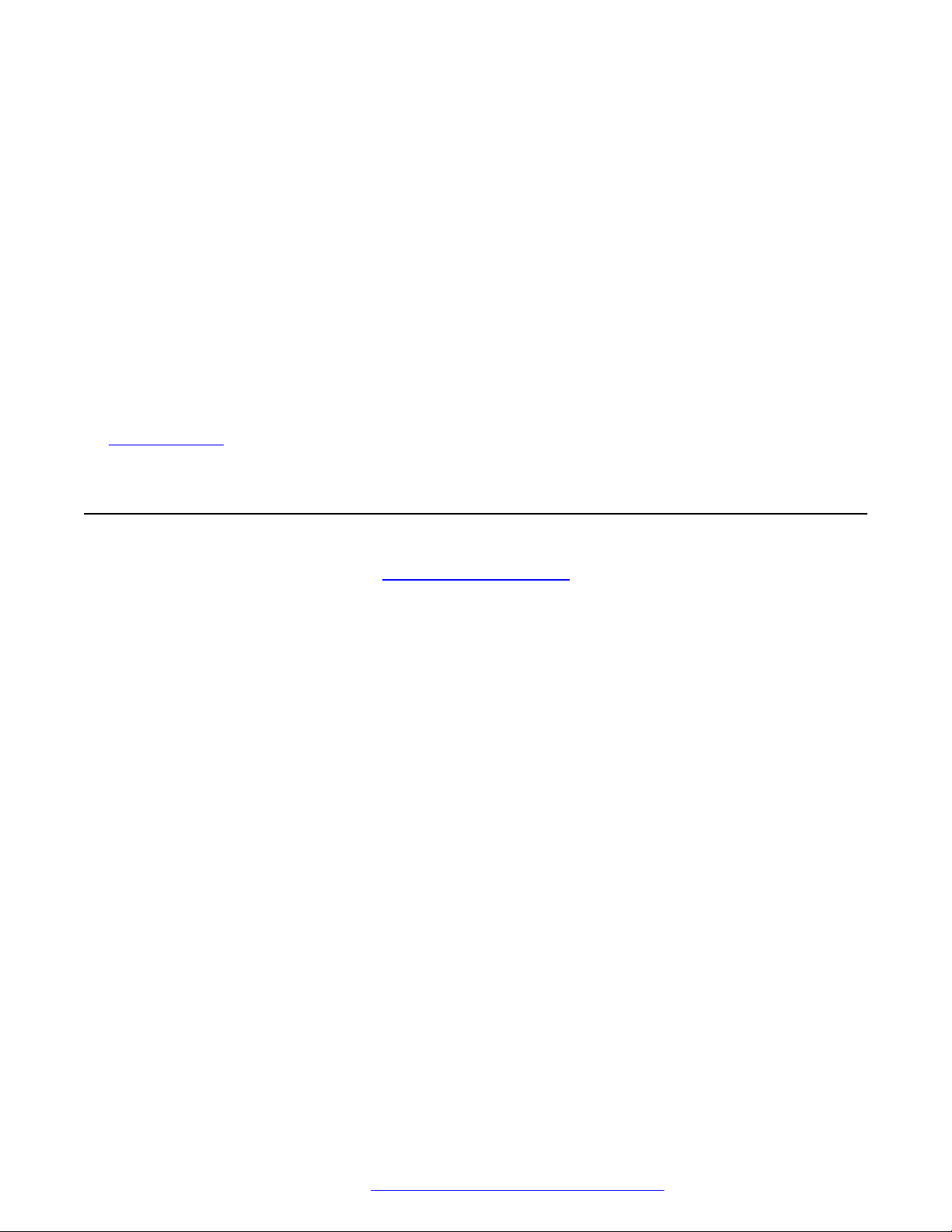
Introduction
3. Put your cursor over Support by Product.
4. Click Documents.
5. In the Enter your Product Here search box, type the product name and then select the
product from the drop-down list.
6. If there is more than one release, select the appropriate release number from the Choose
Release drop-down list.
7. Use the Content Type filter on the left to select the type of document you are looking for, or
click Select All to see a list of all available documents.
For example, if you are looking for user guides, select User Guides in the Content Type
filter. Only documents in the selected category will appear in the list of documents.
8. Click Enter.
Related links
Documentation on page 9
Support
Go to the Avaya Support website at http://support.avaya.com for the most up-to-date
documentation, product notices, and knowledge articles. You can also search for release notes,
downloads, and resolutions to issues. Use the online service request system to create a service
request. Chat with live agents to get answers to questions, or request an agent to connect you to a
support team if an issue requires additional expertise.
April 2016 Installing and Maintaining Avaya H100-Series Video Collaboration Stations 12
Comments on this document? infodev@avaya.com
Page 13

Chapter 2: Avaya H100-Series Video
Collaboration Stations overview
The Avaya H100-Series Video Collaboration Stations are SIP-based VoIP HD video deskphones
that enterprises can use for audio, video, and conference communications. The Collaboration
Stations combine the functionality of a business telephone and an executive video conference
system.
You can use the Collaboration Station as:
• A traditional video phone by mounting the camera on the device.
• A high-end conference system by mounting the camera on an external monitor.
You can also connect the Collaboration Station and your personal computer to an external monitor
to get the picture-in-picture (PiP) functionality as shown in the image below.
April 2016 Installing and Maintaining Avaya H100-Series Video Collaboration Stations 13
Comments on this document? infodev@avaya.com
Page 14
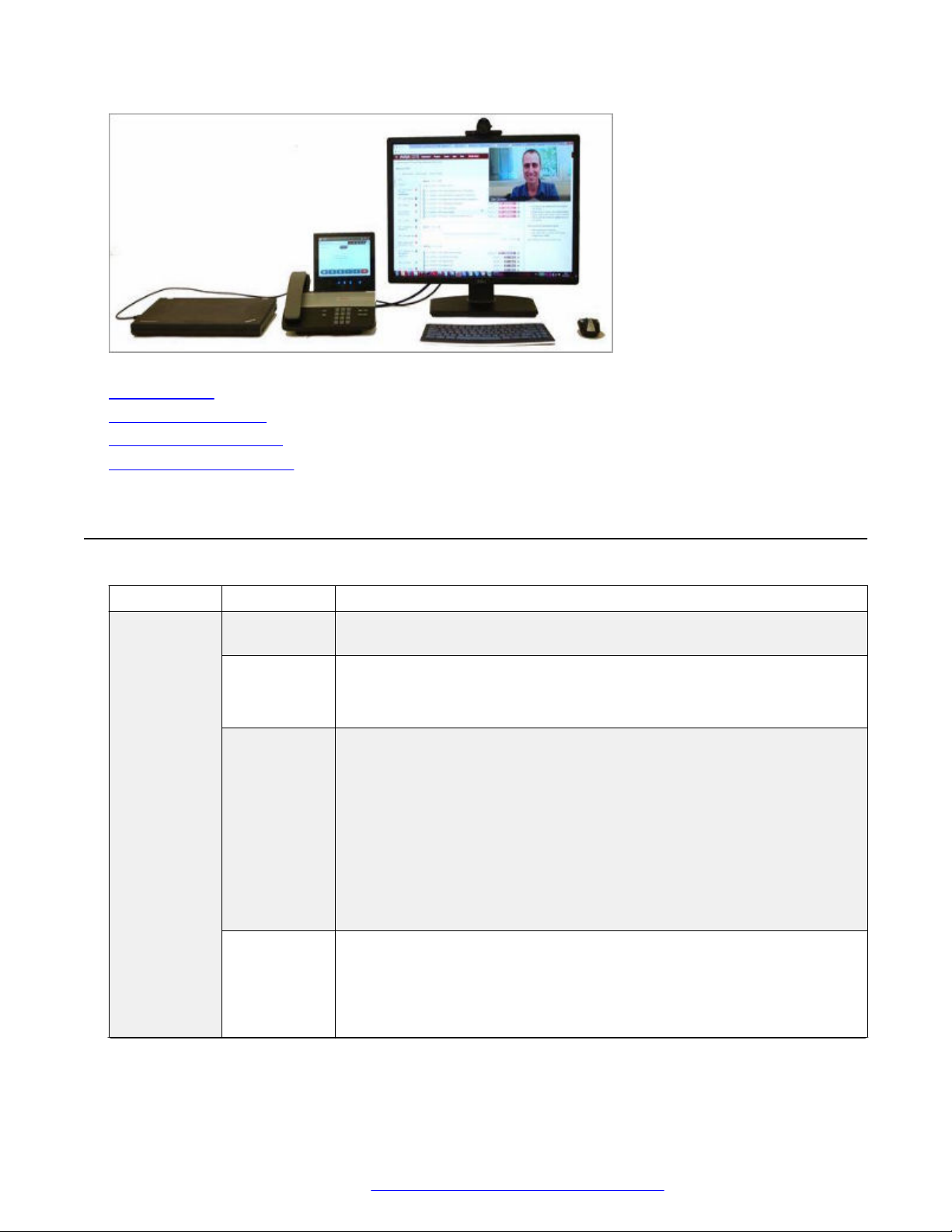
Avaya H100-Series Video Collaboration Stations overview
Related links
Specifications on page 14
Product compatibility on page 17
Packaged components on page 17
Connectors and controls on page 18
Specifications
Specification Category H175
Display 7–inch IPS LCD display, capacitive touchscreen, 16 M colors, and a
Audio • Wideband audio through handset, headset, and speakerphone.
Video • Full HD, two way video calls up to 1080p 30 frames per second.
Hardware
Camera • Detachable Full HD video camera (1920x1080) optimized for office use.
resolution of 1280 x 800 px.
• Supported audio codecs are G.711 A-law/mu-law, G.722, G.729A/AB, G.
726-32.
• H.264 AVC baseline and high profile.
• Support external monitors with resolutions up to 1080p.
• Zero latency, display pass-through with Picture-in-Picture functionality for
sharing an external monitor with a computer.
• User control for video window size and position.
• Dynamic adaptation of incoming bit-rate to the current video window size
for bandwidth saving.
• Bright, f2.0 lens for a superior performance in low light.
• Camera that can be mounted on the device or on an external monitor.
• Mechanical privacy shutter.
Table continues…
April 2016 Installing and Maintaining Avaya H100-Series Video Collaboration Stations 14
Comments on this document? infodev@avaya.com
Page 15

Specifications
• Activity LED.
Handset • Wireless handset, which is available in specific countries, supports DECT
6.0 and has call control, mute, and volume buttons.
• Optional wired handset.
Physical
Kensington security slot.
security
Physical
buttons and
LEDs
• Dialpad: 0-9, *, and #.
• Volume up and volume down buttons.
• Audio mute and video block buttons.
• Speakerphone and headset buttons.
• Message Waiting Indicator LED.
• LED touch buttons.
Connectors • RJ45 primary Gigabit Ethernet (10/100/1000 Mbps) PoE LAN port.
• RJ45 secondary Gigabit Ethernet (10/100/1000 Mbps) port for personal
computer.
• USB dedicated camera port.
Connectivity
• USB 2.0 charging port with up to 1.5 A power to rapidly recharge
smartphones and tablets.
• Two USB 2.0 general purpose ports.
• USB 2.0 micro AB port.
• Digital display video output port capable of supporting a monitor with up
to 1080p.
• Digital display input port capable of handling digital video from a personal
computer for picture-in-picture video overlay support.
• RJ9 analog handset port.
• RJ9 analog headset port.
• SD card slot is not currently supported.
• 48 V AC power supply.
Processor Freescale i.Mx6 1.0 GHz quad-core ARM Cortex-A9 processor.
Storage 4GB eMMC flash memory configured as SLC.
Memory 2 GB of RAM.
Ethernet Gigabit Ethernet.
Wi-Fi Dual-band, 2.4 GHz and 5 GHz, 802.11a/b/g/n.
Bluetooth Supports:
• Bluetooth 4.0.
• Headset profile.
Table continues…
April 2016 Installing and Maintaining Avaya H100-Series Video Collaboration Stations 15
Comments on this document? infodev@avaya.com
Page 16
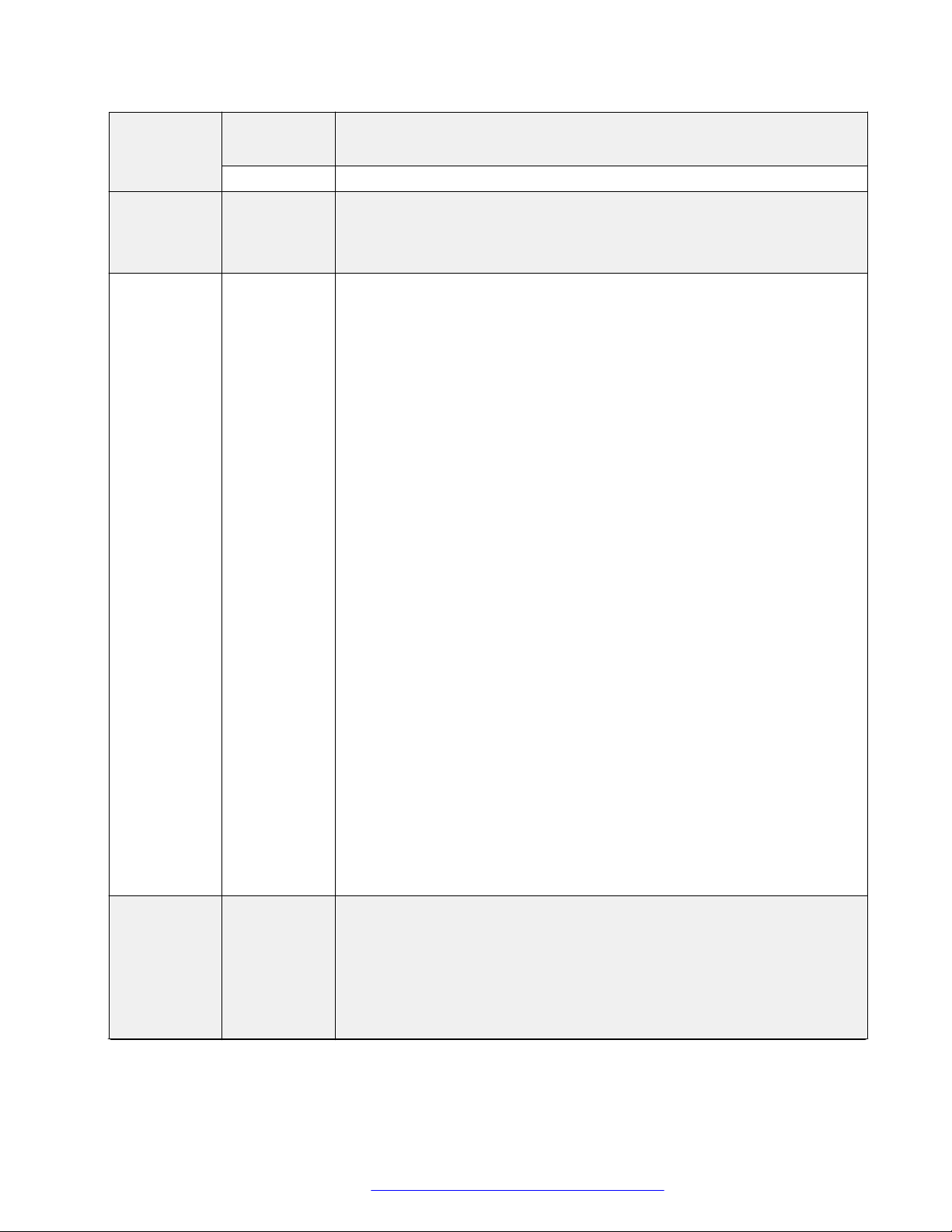
Avaya H100-Series Video Collaboration Stations overview
Ethernet • IEEE 802.3at.
Power
Accessory
support
Software
features
• Single Port PoE injector (SPPoE).
AC power External 30 W AC power adapter.
• USB headset, keyboard, and mouse.
-
• Bluetooth HID-keyboard and mouse.
• Bluetooth headsets.
• Android 4.3 operating system.
• Avaya Aura® features.
- Audio and video call management.
- Advanced call management, such as call forwarding, call transfer, call
park, and bridged call appearances.
• IP Office v10.0 features.
- Audio and video call management.
- Synchronize user contacts with Avaya one-X® Portal.
• Audio and video call with Avaya Scopia® Elite MCU and Avaya Aura
Conferencing with roster control.
• Microsoft Exchange Server calendar and contacts integration.
-
- Microsoft Exchange Server calendar integration with built-in click-to-call
support.
®
Security
• Contact app
- Synchronize contacts with Microsoft Exchange Server .
- Synchronize user contacts with Avaya Aura® System Manager.
- Synchronize user contacts with Avaya one-X® Portal.
• Publish and display presence status with Avaya Aura® Presence
Services integration.
• Enhanced user interface shared with Avaya Communicator 2.0 optimized
for touchscreen.
• HTML 5 browser with built-in click-to-call support.
• History, Calculator, and Alarm clock apps.
• Online help.
• Screen lock facility.
• 802.1x EAP-TLS and EAP-MD5 over the Ethernet interface.
• Wi-Fi WEP, WPA/WPA2 PSK, and 802.1x EAP, where for 802.1x EAP
following features are supported:
- EAP-PEAP with MSCHAPV2 and EAP-GTC as phase 2 authentication
methods.
Table continues…
April 2016 Installing and Maintaining Avaya H100-Series Video Collaboration Stations 16
Comments on this document? infodev@avaya.com
Page 17
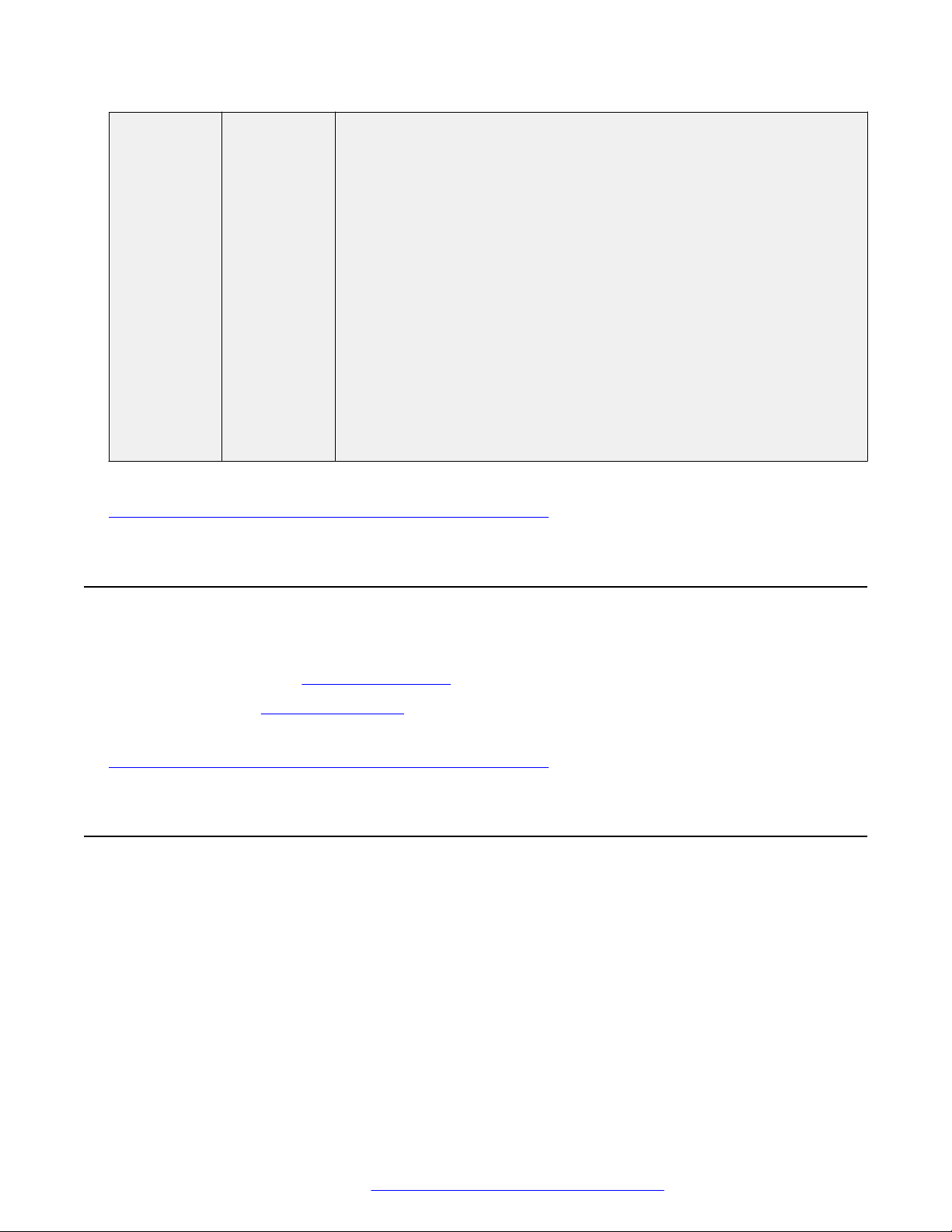
- EAP-TLS.
- EAP-TTLS with MSCHAP, MSCHAPV2, and EAP-GTC as phase 2
authentication methods.
- EAP-PWD.
• Trusted certificate repository configured through the settings file to be
used by all applications.
• Android built in certificates are used in addition to trusted certificates for
the browser and Microsoft Exchange Server.
• Identity certificate generation using SCEP.
• Support SIP signaling over TLS.
• Media encryption (SRTP) using AES-128 and AES-256.
• Supports SRTCP (authentication only).
• User information, such as MS Exchange credentials, call logs, and
browser history, is erased when a new user logs in.
Related links
Avaya H100-Series Video Collaboration Stations overview on page 13
Product compatibility
Product compatibility
For the latest compatibility information about the Avaya H175 Video Collaboration Station with:
• Other products, see Compatibility Matrix.
• Headsets, see DevConnect Portal.
Related links
Avaya H100-Series Video Collaboration Stations overview on page 13
Packaged components
Ensure that the package contains the following parts:
• The Collaboration Station base
• Wireless handset
• Two AAA rechargeable batteries
• Ethernet cable
• Camera
• 2-meter USB cable
April 2016 Installing and Maintaining Avaya H100-Series Video Collaboration Stations 17
Comments on this document? infodev@avaya.com
Page 18
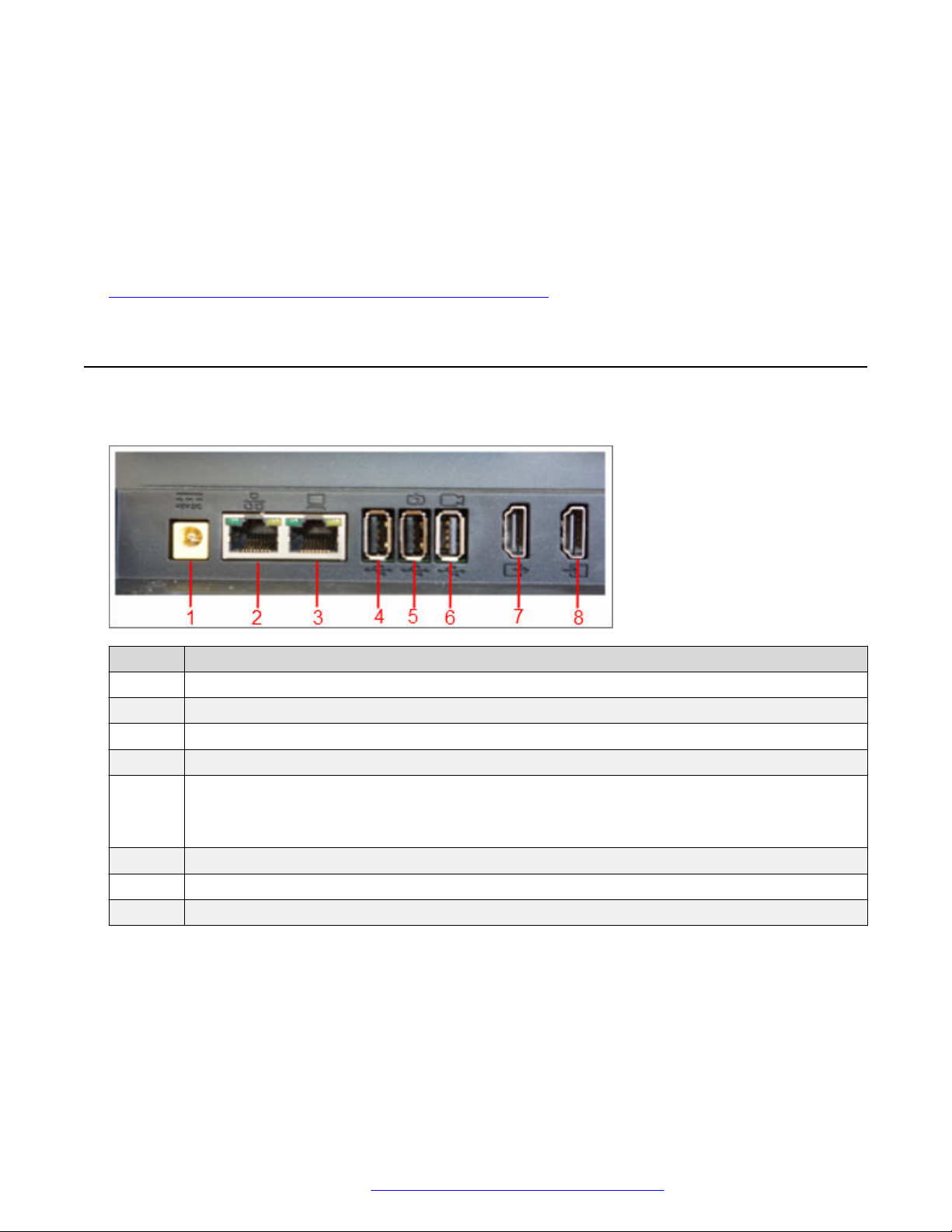
Avaya H100-Series Video Collaboration Stations overview
The camera and USB cable are packaged in a separate box.
The package might also contain the following optional components:
• Wired handset with a handset cord
• Charging pins cover
You might also get a package of an AC power adapter and cord if you ordered one for the device.
Related links
Avaya H100-Series Video Collaboration Stations overview on page 13
Connectors and controls
Rear Panel
Number Name
1 Power connector
2 RJ45 10/100/1000 Mbps Gigabit Ethernet connector
3 RJ45 10/100/1000 Mbps Gigabit Ethernet personal computer connector
4 USB 2.0 connector
5 USB 2.0 high-power gadget charging connector
As the port uses only the spare power, the charging speed may vary based on whether power
supply is through AC, PoE, or SP-PoE
6 USB camera connector
7 Digital video display out connector
8 Digital video display in connector
April 2016 Installing and Maintaining Avaya H100-Series Video Collaboration Stations 18
Comments on this document? infodev@avaya.com
Page 19
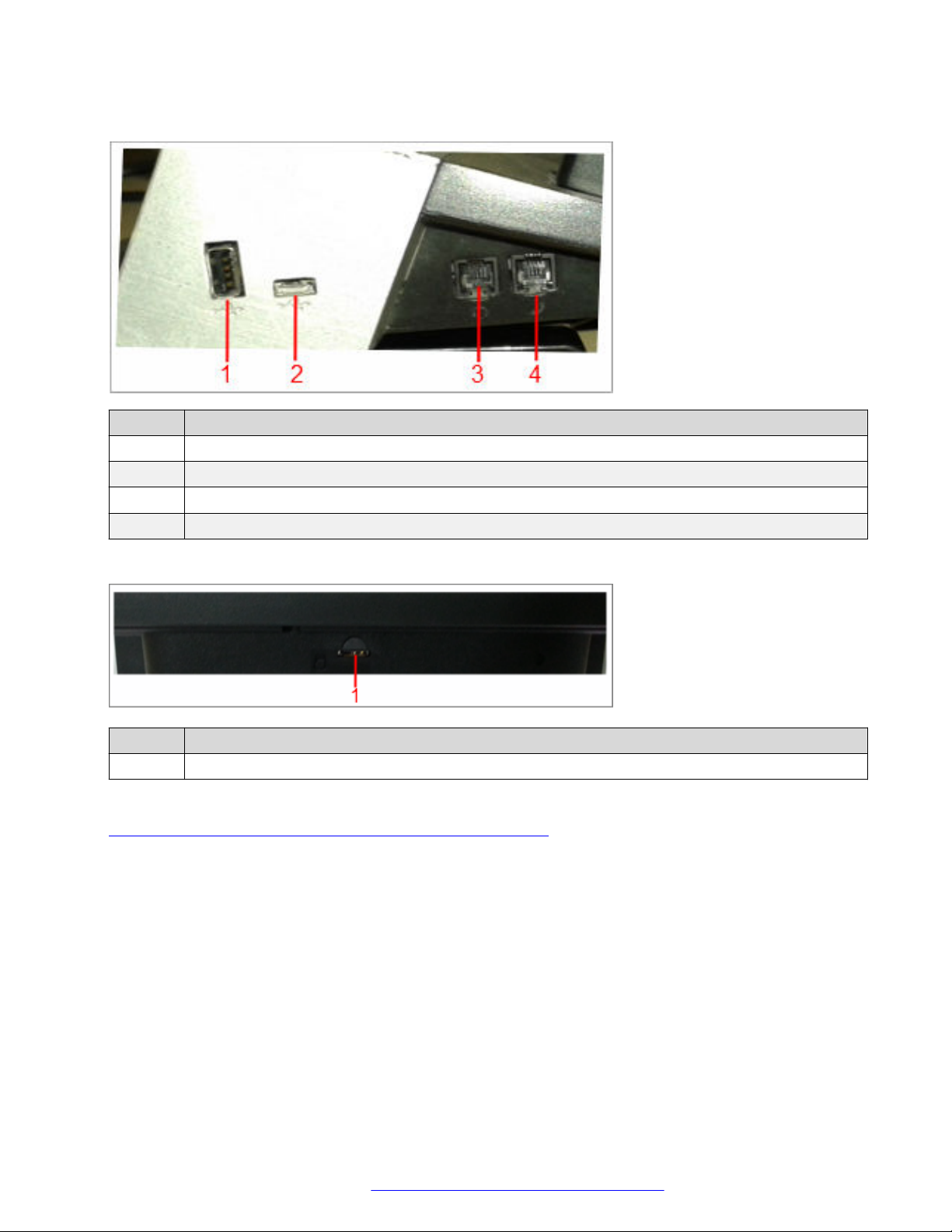
Side panel
Number Name
1 USB 2.0 connector
2 USB 2.0 micro AB connector
3 RJ9 analog headset connector
4 RJ9 analog handset connector
Connectors and controls
Front panel
Number
1 SD card slot that is currently not supported
Related links
Avaya H100-Series Video Collaboration Stations overview on page 13
Name
April 2016 Installing and Maintaining Avaya H100-Series Video Collaboration Stations 19
Comments on this document? infodev@avaya.com
Page 20

Chapter 3: Initial setup and connectivity
Installation checklist
Use the following checklist to see the tasks that you must perform to install Collaboration Station.
No.Task Reference
1. Check the prerequisites. See Prerequisites on page 20.
2. Gather preinstallation data. See Preinstallation data gathering on
page 21.
3. Configure the servers. See Server configurations on page 24.
4. Configure the settings file. See Configuring the settings file on
page 39.
5. Create users on Avaya Aura® System
Manager.
6. Create users on IP Office Web Manager . See Administering Avaya IP Office
7. Assemble the Collaboration Station. See Assembling the Collaboration
8. Connect the Collaboration Station to the
network.
See Creating users on System
Manager on page 27.
™
Platform with Web Manager.
Station on page 27.
See Connecting the Collaboration Station
to the network on page 33.
Prerequisites
Check the prerequisites to ensure that you have the required software and hardware before you
install the Collaboration Station.
Software requirements
Ensure that your network already has the following components installed and configured:
• Avaya Aura® Session Manager 6.3.8 or later
• Avaya Aura® Communication Manager 6.3.6 or later
• Avaya Aura® System Manager 6.3.8 or later
April 2016 Installing and Maintaining Avaya H100-Series Video Collaboration Stations 20
Comments on this document? infodev@avaya.com
Page 21
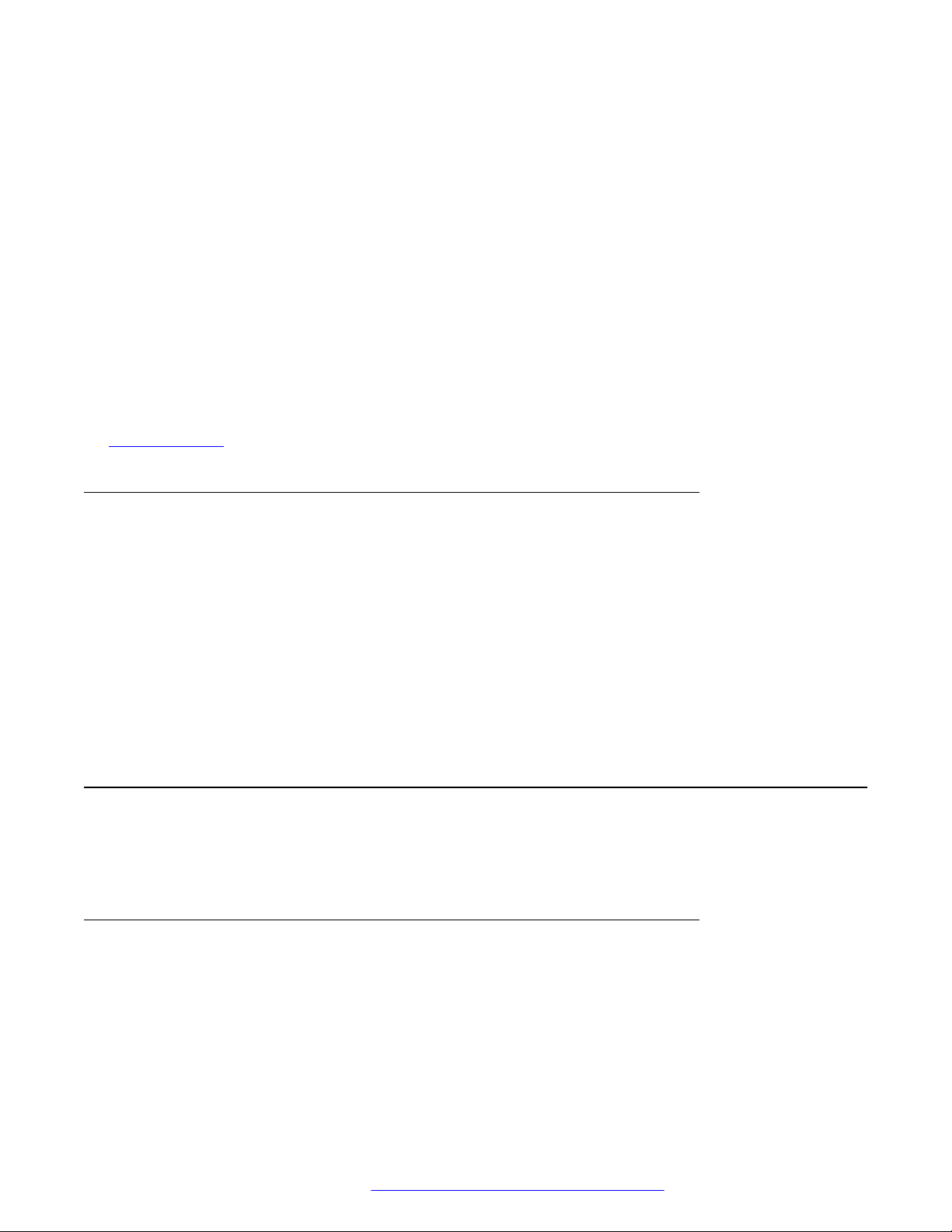
Preinstallation data gathering
• Avaya Aura® Presence Services 6.2.4 or later
• Avaya Aura® Session Border Controller 7.0 and 7.0.1
• IP Office 10.0 or later
• A DHCP server for providing dynamic IP addresses to the Collaboration Station.
• A file server, an HTTP, HTTPS, or the Avaya Utility server for downloading the software
distribution package and the settings file
• One or both of the following conference servers for both audio and video conference:
- Avaya Aura® Conferencing 8.0 or later
- Avaya Scopia® Elite MCU
For more information about installing and configuring the components, see their respective
documentation.
Related links
Documentation on page 9
Hardware requirements
Ensure that the LAN:
• Uses Ethernet Category 5e or Ethernet Category 6 cabling.
• Has one of the following specifications:
- 802.3at PoE
- 802.3af PoE injector
If your network does not have a 802.3at PoE or 802.3af PoE injector specification, you can power
the deskphone using the AC power adapter that you can order with the device.
Preinstallation data gathering
Populate values in the following table for the data that you would require at different stages of
installation.
System Manager user profile worksheet
For creating user profile on System Manager.
April 2016 Installing and Maintaining Avaya H100-Series Video Collaboration Stations 21
Comments on this document? infodev@avaya.com
Page 22

Initial setup and connectivity
Identity tab
Field Value Notes
Last Name
Login Name
Password
Localized Display Name
Endpoint Display Name
Language Preference
Time Zone
Communication Profile tab
Field Value Notes
Communication Profile
section
Communication Profile
Password
Communication Address
section
Handle Types are for:
Session Manager Profile
section
CM Endpoint Profile
section
• Avaya SIP
• Avaya E.164
• Avaya Presence/IM if
Presence is used
Handle Fully Qualified
Address
Primary Session
manager
Secondary Session
Manager
Origination Application
Sequence
Termination Application
Sequence
Survivability Server
Home Location
Table continues…
April 2016 Installing and Maintaining Avaya H100-Series Video Collaboration Stations 22
Comments on this document? infodev@avaya.com
Page 23

Messaging Profile
section
Preinstallation data gathering
Field Value Notes
System
Profile Type
Use Existing Endpoints
Extension
Endpoint Template
Voice Mail Number
Optional
System
Mailbox Number
Template
Password
Delete Subscriber on
Unassign and Delete
Settings file worksheet
For initial deskphone configuration, gather values for the following parameters.
Field
ISO_SYSTEM_LANGUAGE
TIMEFORMAT
TIMEZONE
COUNTRY
SIP_CONTROLLER_LIST
SIPDOMAIN
Value Notes
Note:
In an IP Office environment, H1xxsettings.txt settings and H1xxSupgrade.txt upgrade
files are auto-generated. There is also a provision where you can setup a different file server
with your own custom settings file.
DHCP settings worksheet
For dynamically assigning IP addresses to the deskphones and any initial configuration that is
required through DHCP options.
April 2016 Installing and Maintaining Avaya H100-Series Video Collaboration Stations 23
Comments on this document? infodev@avaya.com
Page 24

Initial setup and connectivity
Field/Parameter Value Notes
Range of IP addresses
DHCP options
HTTPSRVR
TLSSRVR
FILE_SERVER_URL
Server configuration
To install the Collaboration Station, you need to configure the following servers:
• DHCP server: To dynamically assign IP addresses to the Collaboration Station and, if required,
provide the device configuration parameters.
• HTTP or HTTPS server: To download and save the software distribution package and the
settings file.
Note:
In an IP Office environment, H1xxsettings.txt settings and H1xxSupgrade.txt
upgrade files are auto-generated. There is also a provision where you can setup a different
file server with your own custom settings file.
Related links
DHCP server configuration on page 24
File server configuration on page 25
DHCP server configuration
Configure the DHCP server to:
• Dynamically assign IP addresses to the Collaboration Station.
• Provision device and site-specific configuration parameters through various DHCP options.
For more information about the device and site-specific configuration parameters, see Administering
Avaya H100-Series Video Collaboration Stations.
Related links
Server configuration on page 24
Setting up a DHCP server on page 24
Setting up a DHCP server
Procedure
1. Install the DHCP server software according to the vendor instructions.
April 2016 Installing and Maintaining Avaya H100-Series Video Collaboration Stations 24
Comments on this document? infodev@avaya.com
Page 25

Server configuration
2. Configure the range of IP address available to the Collaboration Station.
3. Configure the required DHCP options.
Related links
DHCP server configuration on page 24
File server configuration
A file server is an HTTP or an HTTPS server that is required to download and save the software
distribution package and the settings file.
Deskphones can download the software distribution package, firmware image, and configuration file
using the HTTP server and the settings file using an HTTP or HTTPS server.
On restarting, the deskphone checks for software updates and settings files on the specified file
servers.
You can provide the file server addresses to deskphones through one of the following methods:
• DHCP
• LLDP
• Device interface
• Settings file
For LLDP, DHCP, and the settings file, you can assign the file server address to the
FILE_SERVER_URL parameter. You can also specify the file server address in the HTTPSRVR and
TLSSRVR parameters. If the value of the file server address is set in more than one parameter, the
deskphone uses the value specified in the FILE_SERVER_URL parameter and ignores other
parameter.
Related links
Server configuration on page 24
Software distribution package on page 25
Setting up a file server on page 26
Downloading and saving the software on page 26
Software distribution package
The software distribution package includes:
• Signed Software Package files
• An upgrade file named H1xxSUpgrade.txt
• A file named av_prca_pem_2033.txt that contains a copy of the Avaya Product Root
Certificate Authority certificate in PEM format
• A file named av_sipca_pem_2027.txt that contains a copy of the Avaya SIP Root
Certificate Authority certificate in PEM format
April 2016 Installing and Maintaining Avaya H100-Series Video Collaboration Stations 25
Comments on this document? infodev@avaya.com
Page 26

Initial setup and connectivity
• A directory named signatures that contains signature files and a Signing Authority
Certificate file named RootSA.txt
Related links
File server configuration on page 25
Setting up a file server
Procedure
1. Install the HTTP or HTTPS server software according to the vendor instructions.
2. Download and save the software distribution package and the settings file at the appropriate
location on the server.
3. Unzip the distribution package and save the extracted files at an appropriate location on the
server.
4. Open and modify the settings file to provision the required device configuration parameters.
Related links
File server configuration on page 25
Downloading and saving the software
Before you begin
Ensure that your file server is set up.
Procedure
1. Go to the
2. In the Enter Your Product Here field, enter Avaya H100-Series Video
Collaboration Stations .
3. In the Choose Release field, click the required release number.
4. Click the Downloads tab.
The system displays a list of the latest downloads.
5. Click the appropriate software version.
The system displays the Downloads page.
6. In the File field, click the zipped file and save the file on the file server.
7. Extract the zipped file and save it at an appropriate location on the file server.
8. From the latest downloads list, click the settings file.
The system displays the Downloads page.
Avaya Support website.
9. In the File field, click the settings file and save the file at an appropriate location on the file
server.
April 2016 Installing and Maintaining Avaya H100-Series Video Collaboration Stations 26
Comments on this document? infodev@avaya.com
Page 27

Creating users on Avaya Aura® System Manager
Related links
File server configuration on page 25
Creating users on Avaya Aura® System Manager
Procedure
1. In a Web browser, enter the System Manager IP address and press Enter.
2. Log in to the application with your credentials.
3. Click User Management > Manage Users.
4. Click New.
5. On the Identity tab, enter the user details.
6. Click the Communication Profile tab.
7. Enter details for Communication Address, Session Manager Profile, CM Endpoint
Profile, and Messaging Profile sections.
The phone type must be 9641SIP.
8. Perform the following steps to enable the video calls.
a. In the CM Endpoint Profile section, click Endpoint Editor > Feature Options.
b. In the Features area, select the IP Video check box.
c. Click Done.
9. Click Commit & Continue.
Assembling the Collaboration Station
Related links
Connecting a wired handset on page 27
Wireless handset on page 28
Connecting a wired handset
About this task
If you bought the Collaboration Station with a wireless handset and now want to replace the wireless
handset with a wired handset, then you must cover the pins as described in this task. If you ordered
the Collaboration Station with a wired handset, the charging pins are covered and you only need to
connect the handset.
You cannot use the wireless handset if you connect a wired handset.
April 2016 Installing and Maintaining Avaya H100-Series Video Collaboration Stations 27
Comments on this document? infodev@avaya.com
Page 28

Initial setup and connectivity
Procedure
1. Perform the following steps only if you are replacing the wireless handset with the wired
handset, else skip the steps.
a. From the back of the device, remove the screw that is below the charging pins bushing.
b. Remove the charging bushing plastic.
c. Attach the blind bushing plastic cover from the top and secure it with a screw.
2. Plug non-spiral end of the handset cord into the handset connector on the Collaboration
Station.
3. Plug the other end into the connector in the handset.
4. Disable the wireless handset.
Related links
Assembling the Collaboration Station on page 27
Wireless handset
Install the wireless handset only if it is supported in the country where you are installing the device.
The wireless handset is supported in the following countries:
• Australia
• Austria
• Argentina
• Belgium
• Bulgaria
• Brazil
• Canada
• Croatia
• Cyprus
• Czech Republic
• Denmark
• Finland
• France
• Germany
• Greece
• Hong Kong
• Hungary
April 2016 Installing and Maintaining Avaya H100-Series Video Collaboration Stations 28
Comments on this document? infodev@avaya.com
Page 29

• Iceland
• Ireland
• Israel
• Italy
• Liechtenstein
• Luxembourg
• Japan
• Korea
• Mexico
• Netherlands
• Norway
• Poland
• Portugal
• Romania
Assembling the Collaboration Station
• Russia
• Saudi Arabia
• Slovakia
• Slovenia
• Sweden
• Switzerland
• Spain
• Taiwan
• United Kingdom
• USA
Related links
Assembling the Collaboration Station on page 27
Wireless handset layout on page 30
Installing the wireless handset on page 31
April 2016 Installing and Maintaining Avaya H100-Series Video Collaboration Stations 29
Comments on this document? infodev@avaya.com
Page 30

Initial setup and connectivity
Wireless handset layout
Number Name
1 Mute
2 Volume up
3 Volume down
4 Battery slot
5 Charging pins
6 Mute LED
7 Call control
Related links
Wireless handset on page 28
April 2016 Installing and Maintaining Avaya H100-Series Video Collaboration Stations 30
Comments on this document? infodev@avaya.com
Page 31

Assembling the Collaboration Station
Installing the wireless handset
Before you begin
Ensure that the administrator configured the country settings and enabled the DECT menu option
for the wireless handset. Once you have installed the wireless handset, the batteries will take
around 16 hours to get fully charged for the first time.
Procedure
1. Set the COUNTRY parameter in the settings file to an appropriate value.
In an IP Office environment, if you are using the auto-generated settings file, the wireless
handset is registered according to the country specified in the IP Office server.
2. Ensure that the DECTSTAT parameter is set to 1 to enable the DECT menu option in the
Settings file.
3. Install the batteries in the battery slot by matching the poles as shown in the slot label.
Danger:
There is a risk of explosion if you use an incorrect type of battery.
4. Put the wireless handset in the cradle.
The Collaboration Station displays the battery level and the pairing information in the Top
Bar.
Related links
Wireless handset on page 28
Camera
Camera mount
The camera supports the following mount options:
• Integrated mount
• External mount
Integrated mount
The camera is mounted on the Collaboration Station itself. The following image shows the camera
mounted on the Collaboration Station.
April 2016 Installing and Maintaining Avaya H100-Series Video Collaboration Stations 31
Comments on this document? infodev@avaya.com
Page 32

Initial setup and connectivity
External mount
The camera can be mounted on an external monitor so that the user can view the video calls on the
connected monitor. The following image shows the camera mounted on an external monitor.
Related links
Assembling the Collaboration Station on page 27
Mounting and connecting the camera
Procedure
• For integrated mount:
1. Position the camera on the Collaboration Station.
2. Fold the camera leg and insert the camera latch in the twist lock at the back of the
Collaboration Station.
3. Plug one end of the camera cable into the camera connector of the Collaboration Station.
Plug the other end into the connector in the camera.
April 2016 Installing and Maintaining Avaya H100-Series Video Collaboration Stations 32
Comments on this document? infodev@avaya.com
Page 33

Connecting the Collaboration Station to the network
• For external mount:
1. Position the camera on the external monitor and open the camera leg to balance the
camera properly.
2. Plug one end of the camera cable into the camera connector of the Collaboration Station.
Plug the other end into the connector in the camera.
3. Plug one end of the video cable into the video display out connector of the Collaboration
Station. Plug the other end into the video display in connector of the external monitor.
Related links
Assembling the Collaboration Station on page 27
Connecting the Collaboration Station to the network
About this task
You can connect your Collaboration Station to an Ethernet or a Wi-Fi network. The Wi-Fi option is
enabled by default in the settings file.
If you connect to a Wi-Fi network that has a Captive portal enabled, the Collaboration Station
displays a notification in the Top Bar to sign into to the Wi-Fi network. Tapping the notification in the
Top Bar opens the Captive portal page where you need to provide the login details to login to the
network.
Procedure
1. If your are connecting the deskphone to a wireless network or a wired network that does not
have a 802.3at PoE or 802.3af PoE injector specification, connect the power adapter to the
48–V DC power connector at the back of the Collaboration Station and plug the power
adapter into an electrical outlet.
2. Perform one of the following actions:
• To connect to a wired network, plug one end of an Ethernet cable into the LAN connector
at the back of the Collaboration Station. Plug the other end into an available LAN port.
• To connect to a wireless network:
a. Wait for the deskphone to initialize and display the LOGIN screen.
b. Tap the Settings icon.
c. Tap WIRELESS & NETWORKS > Network > Network mode > Wi-Fi.
d. Tap Wi-Fi and select a network from the list of networks.
e. Enter the login credentials that the Collaboration Station displays if the Wi-Fi network
is a secured network.
April 2016 Installing and Maintaining Avaya H100-Series Video Collaboration Stations 33
Comments on this document? infodev@avaya.com
Page 34

Chapter 4: Security configurations
Device lock configuration
The Avaya H100-Series Video Collaboration Stations provide the device lock features for securing
user privacy. When a user locks the Collaboration Station, other users cannot unlock the device
without the assigned password of the device. A user can receive calls or make emergency calls
even if the Collaboration Station is in the locked state.
The lock screen password is the same as the login password that is used for registering the
Collaboration Station. Ensure that you create different passwords for each user profile.
To enable the device lock feature, configure the following parameter in the settings file.
Parameter Set to Notes
ENABLE_PH
ONE_LOCK
1 User can manually lock the device or the device locks itself if there is screen
inactivity for the amount of time specified in the PHONE_LOCK_IDLETIME
parameter.
Collaboration Station can be configured to lock enable and the user cannot
disable the exchange policy if the Exchange account is configured.
Note:
In an IP Office environment, the default value is set to 0 in the autogenerated settings file.
Password security policies
If you plan to configure the Exchange account on the Collaboration Stations, you can also provide
secure device access by configuring the password security policies on Microsoft Exchange Server.
If you configure the password policies, ensure that the device password complies with these
policies. If the device password does not comply with the policies, the Exchange account
configuration on the device fails.
April 2016 Installing and Maintaining Avaya H100-Series Video Collaboration Stations 34
Comments on this document? infodev@avaya.com
Page 35

Certificate management
Certificate management
The applications running in the Collaboration Station setup rely on trusted certificates for secure
operation. The trusted certificate repository can be configured through a parameter, which is used
by various applications in the following manner:
• SIP/TLS: Uses the trusted certificates if the certificates are configured, else uses the default
Avaya SIP Product CA certificate. The identity certificate generated using SCEP is used if the
deskphone identity certificate is requested by Avaya Aura® Session Manager for mutual
authentication or when the CONNECTION_REUSE parameter is set to 0 and the deskphone
listens to inbound connections from Avaya Aura® Session Manager.
• PPM/HTTPS/TLS: Uses the trusted certificates if the certificates are configured, else uses the
default Avaya SIP Product CA certificate. The identity certificate generated using SCEP is used
if the deskphone identity certificate is requested by PPM for mutual authentication.
• Software distribution package and settings file downloaded from the HTTPS server: Uses the
trusted certificates if the certificates are configured, else uses the Avaya Product Root CA
certificate. The identity certificate generated using SCEP is used if the deskphone identity
certificate is requested by the file server for mutual authentication.
• Ethernet 802.1x EAP-TLS: Uses the trusted certificates. The identity certificate generated using
SCEP is used as it is required for authentication.
• Wi-Fi 802.1x EAP-TLS: Uses the trusted certificates. EAP-PEAP and EAP-TTLS might also
use the trusted certificates, but for EAP-TLS the identity certificate generated using SCEP shall
be used as it is required for authentication.
• Exchange using HTTPS: Uses the trusted certificates and built-in Android well known root CAs.
• Browser using HTTPS: Uses the trusted certificates and the built-in Android well known root
CAs.
Enterprises can set up their own certificate authority (CA) by replacing the default Avaya root
certificates and Avaya Product Root CA certificates with their trusted certificates. The certificates
issued by CA must be configured in the settings file when the Collaboration Station is registered with
the enterprise. In addition to root certificates, high-security enterprises install a unique identity
certificate on each Collaboration Station. Identity certificates are required if the communication setup
is using EAP-TLS, or any other server that requires mutual authentication.
The Collaboration Station support the Simple Certificate Enrollment Protocol (SCEP) to retrieve and
load the identity certificates. You can configure SCEP settings in the settings file. If the device is
preconfigured, you must return to factory defaults before performing the security configurations.
Secure installation configuration
For secure installation, configure the following parameters.
April 2016 Installing and Maintaining Avaya H100-Series Video Collaboration Stations 35
Comments on this document? infodev@avaya.com
Page 36

Security configurations
Parameter Set to Notes
TRUSTCERTS Provides the file names of certificates to be used for authentication. It
supports both root and intermediate certificates and can contain up to
six certificate files.
TLSSRVRID 1 Certificates installed on the servers must have the common name
that matches the device configuration.
AUTH 1 Ensures usage of HTTPS file servers for configuration and software
files download. Once AUTH is set to 1 and the device downloads the
trusted certificates, the device can only download files from HTTPS
server with certificates that can be validated using trusted certificate
repository.
FILE_SERVER_URL Assign HTTPS or TLSRVR file servers.
SSH_ALLOWED 0 To keep SSH disabled.
For obtaining the downloadable files, configure the following parameters.
Parameter Type Default
value
KEY_LAYOUT_FILES String Null Specifies the absolute or relative URL for downloading the
Description
key layout files.
SCEP parameters
In an IP Office environment, the following parameters are not present in the auto-generated
H1xxsettings settings file. However, you can provision them through a custom settings file.
Configure the following Simple Certificate Enrollment Protocol (SCEP) parameters.
Parameter
MYCERTURL String Null Specifies the URL to access Simple Certificate Enrollment
MYCERTCN String $SERIA
Type Default
value
LNO
Description
Protocol (SCEP) server. The device attempts to contact
the server only if this parameter is set to other than its
default value.
Specifies the Common name (CN) for SUBJECT in SCEP
certificate request. The values can either be $SERIALNO
or $MACADDR.
If the value includes the string "$SERIALNO”, that string
will be replaced by the phones serial number.
If the value includes the string "$MACADDR", that string
will be replaced by the phones MAC address.
MYCERTDN String Null Specifies common part of SUBJECT in SCEP certificate
request. This value defines the part of SUBJECT in a
certificate request including Organizational Unit,
Organization, Location, State, and Country that is common
for requests from different devices.
Table continues…
April 2016 Installing and Maintaining Avaya H100-Series Video Collaboration Stations 36
Comments on this document? infodev@avaya.com
Page 37

Secure installation configuration
Parameter Type Default
value
MYCERTKEYLEN Numeric 2048 Specifies the private key length in bits to be created in the
MYCERTRENEW Numeric 90 Specifies the percentage used to calculate the renewal
MYCERTWAIT Numeric 1 Specifies the behavior of the device when performing
MYCERTCAID String CAIdenti
fier
SCEPPASSWORD String $SERIA
LNO
Description
device for a certificate enrollment. The range is from 1024
to 2048.
time interval out of the device certificate’s Validity Object.
If the renewal time interval has elapsed the phone starts to
periodically contact the SCEP server again to renew the
certificate. The range is from 1 to 99.
certificate enrolment. assign one of the following values:
• 0: Periodical check in the background
• 1: Wait until a certificate or a denial is received or a
pending notification is received
Specifies the Certificate Authority Identifier. Certificate
Authority servers may require a specific CA Identifier
string in order to accept GetCA requests. If the device
works with such a Certificate Authority, the CA identifier
string can be set through this parameter.
Specifies a challenge password to use with SCEP. The
value of SCEPPASSWORD, if non-null, is included in a
challengePassword attribute in SCEP certificate signing
requests.
If the value contains $SERIALNO, $SERIALNO is
replaced by the value of SERIALNO. If the value contains
$MACADDR, $MACADDR is replaced by the value of
MACADDR without the colon separators.
VLAN
In an IP Office environment, the following parameters are not present in the auto-generated
H1xxsettings settings file. However, you can provision them through a custom settings file.
Configure the following VLAN parameters.
Parameter
VLANSEP 1 Enables the VLAN separation.
L2Q 0, 1, or 2 Specifies 802.1Q tagging mode.
PHY2VLAN Non-
L2QVLAN Non-
Set to Notes
This is the data VLAN and must not have the same value as the
zero
value
zero
value
L2QVLAN parameter.
This is the voice VLAN and must not have the same value as the
PHY2VLAN parameter.
April 2016 Installing and Maintaining Avaya H100-Series Video Collaboration Stations 37
Comments on this document? infodev@avaya.com
Page 38

Security configurations
For the above VLAN configuration, there will be a full VLAN separation between the device and
computer packets. The device tries to obtain an IP address from the DHCP server on the voice
VLAN. If the device gets an IP address, the device sends all the tagged packets on the voice LAN.
Set the PHY2VLAN parameter to the data VLAN so that untagged packets from the computer are
assigned to the data VLAN or the tagged packets from the computer are forwarded to the data
VLAN. Tagged packets from computers on VLANs other than the data VLAN are blocked.
April 2016 Installing and Maintaining Avaya H100-Series Video Collaboration Stations 38
Comments on this document? infodev@avaya.com
Page 39

Chapter 5: Initial administration
Configuring the settings file
About this task
Modify the settings file with appropriate values to provision the device configuration parameters.
Procedure
1. On the file server, go to the location where you downloaded the settings file.
2. Open the settings file in a text editor.
3. Set the required parameters.
4. Save the settings file.
Related links
Configuration of initial parameters on page 39
Supported countries on page 43
IP Office parameters checklist on page 49
Configuration of initial parameters
Set the following initial parameters in the settings file. For more information and a complete list of
the settings file parameters, see Administering Avaya H100-Series Video Collaboration Stations.
Wireless handset
Set the following parameter for the wireless handset.
Parameter
COUNTRY String Null Specifies the country of operation for specific dial tone
DECTSTAT Integer 1 Specifies whether the DECT menu option in the Setting app is
Type Default
value
Description
generation, Wi-Fi, DECT, and the default anti flickering
frequency for camera – 50 Hz or 60 Hz.
enabled for the user. Assign one of the following values:
• 0: The DECT handset and menu option is disabled in the
Settings app and the user cannot change it.
Table continues…
April 2016 Installing and Maintaining Avaya H100-Series Video Collaboration Stations 39
Comments on this document? infodev@avaya.com
Page 40

Initial administration
Parameter Type Default
value
Description
• 1: The DECT handset and menu option is enabled in the
Settings app and the user can change it to enable or disable
the wireless handset.
File server
Set the following parameter to provide the file server address to the device if not configured in
DHCP server.
Parameter Type Default
value
FILE_SERVER_URLString Null Specifies the configured file server URLs for downloading the
Description
software distribution package and settings files.
If this parameter is set, then the following parameters that are
supported for the backward compatibility are ignored:
• HTTPSRVR
• HTTPPORT
• HTTPDIR
• TLSSRVR
• TLSSRVRDIR
• TLSPORT
Conferencing
Set the following parameter to enable Avaya Aura® Conferencing.
Parameter
CONFERENCE_FA
CTORY_URI
Type Default
value
String Null Specifies the conference server URI used to start an Avaya
Description
Aura® Conferencing conference call.
Presence
Set the following parameter to enable the Presence services.
Parameter
PRESENCE_SERVERString Null Specifies the IP address of the Presence server. The range is
Type Default
value
Description
from 0 to 255 characters.
SIP registration
Set the following parameters to provide SIP registration information to the device.
April 2016 Installing and Maintaining Avaya H100-Series Video Collaboration Stations 40
Comments on this document? infodev@avaya.com
Page 41

Configuring the settings file
Parameter Type Default
value
SIP_CONTROLLE
R_LIST
CONFIG_SERVER String Null Specifies the address of the PPM configuration server. If the
SIPDOMAIN String Null Specifies the SIP domain name for registration. The range is
String Null Specifies a comma separated list of IP addresses of SIP proxy
Description
or registrar server. The range is from 0 to 255.
The list has the following format.
host[:port][;transport=xxx], where:
• host is an IP address in dotted-decimal format
• port is the optional port number. If you do not specify a port
number, the system uses the following default values:
- 5060 for TCP
- 5061 for TLS
• transport is the optional transport type, tls or tcp. If you do not
specify the transport, the system uses TLS as the default type
For example,
SET SIP_CONTROLLER_LIST
proxy1,proxy2:5060;transport=tcp
SIP environment it set up such that the PPM server is at a
different location than the SIP proxy server address, the device
uses the configuration server address instead. The device will
not use the proxy server for PPM.
from 0 to 255.
Time settings
Set appropriate network time protocol server and time zone offset as the user does not have the
ability to manually set the clock on the device.
Parameter
SNTPSRVR String Null Specifies a list of zero or more SNTP servers IP addresses in
TIMEZONE String Etc/GMT Specifies the configuration of time zone in Olson format (as
TIMEFORMAT Integer 0 Specifies the format to display time on the device. Assign one of
Type Default
value
Description
dotted decimal or DNS name format, separated by commas
without any intervening spaces. The range is from 0 to 255
characters.
maintained in tzone database by IANA).
the following values:
• 0: AM/PM
• 1: 24 Hours
Table continues…
April 2016 Installing and Maintaining Avaya H100-Series Video Collaboration Stations 41
Comments on this document? infodev@avaya.com
Page 42

Initial administration
Parameter Type Default
value
DATE_FORMAT_O
PTIONS
Integer 1 Specifies the format to display date on the device. Assign one of
Description
the following values:
• 1: Language and location specific
• 2: mm/dd/yyyy
• 3: dd/mm/yyyy
• 4: yyyy/mm/dd
Microsoft Exchange server account settings
Configure the following parameters to setup the Microsoft Exchange Server account for an user:
Parameter Type Default
value
EXCHANGE_USE
R_DOMAIN
EXCHANGE_SERV
ER_SECURE_MO
DE
EXCHANGE_SERV
ER_LIST
String Null Specifies the user domain for Microsoft Exchange Server.
Integer 1 Specifies whether to use the secure mode for contacting
String Null Specifies the list containing IP or DNS address of Microsoft
Description
Microsoft Exchange Server. Assign one of the following values:
• 0: For HTTP
• 1: For HTTPS
Exchange Server. Use the parameter if the automatic
synchronization fails.
Note:
The user name and password created by the user is backed up on Personal Profile Manager
(PPM). The Microsoft Exchange server account is:
• Automatically created: If the user logs in on the same device for which the account is
configured.
• To be manually created again: If the user logs in on another device. The following fields
are prepopulated:
- User name
- Domain
- Password
Related links
Configuring the settings file on page 39
April 2016 Installing and Maintaining Avaya H100-Series Video Collaboration Stations 42
Comments on this document? infodev@avaya.com
Page 43

Configuring the settings file
Supported countries
The following table lists the countries and whether they support call progress tones, DECT, and WiFi. The table also lists the anti flickering frequency for camera in a specific country.
Number Country Country code Call
progres
s tones
1 Abu Dhabi Abu Dhabi Worldwide50
2 Albania Albania 50
3 Argentina Argentina 50
4 Australia Australia 50
5 Austria Austria 50
6 Bahrain Bahrain 50
7 Bangladesh Bangladesh 50
8 Belgium Belgium 50
DECT
support
Wi-Fi
support
Antiflickerin
g
frequen
cy
9 Bolivia Bolivia 50
10 Bosnia Bosnia 50
11 Botswana Botswana Worldwide50
12 Brazil Brazil 60
13 Brunei Brunei 50
14 Bulgaria Bulgaria 50
15 Canada Canada 60
Table continues…
April 2016 Installing and Maintaining Avaya H100-Series Video Collaboration Stations 43
Comments on this document? infodev@avaya.com
Page 44

Initial administration
Number Country Country code Call
progres
s tones
DECT
support
Wi-Fi
support
Antiflickerin
g
frequen
cy
16 Chile Chile 50
17 China (PRC) China 50
18 Columbia Columbia 60
19 Costa Rica Costa Rica 60
20 Croatia Croatia 50
21 Cyprus Cyprus 50
22 Czech Republic Czech Republic 50
23 Denmark Denmark 50
24 Ecuador Ecuador 60
25 Egypt Egypt 50
26 El Salvador El Salvador 60
27 Finland Finland 50
28 France France 50
29 Germany Germany 50
30 Ghana Ghana Worldwide50
31 Greece Greece 50
32 Guatemala Guatemala 60
Table continues…
April 2016 Installing and Maintaining Avaya H100-Series Video Collaboration Stations 44
Comments on this document? infodev@avaya.com
Page 45

Configuring the settings file
Number Country Country code Call
progres
s tones
DECT
support
Wi-Fi
support
Antiflickerin
g
frequen
cy
33 Honduras Honduras 60
34 Hong Kong Hong Kong 50
35 Hungary Hungary 50
36 Iceland Iceland 50
37 India India 50
38 Indonesia Indonesia 50
39 Ireland Ireland 50
40 Israel Israel 50
41 Italy Italy 50
42 Japan Japan • East
Japan
–
Tokyo,
Kawas
aki,
Sappo
ro,
Yokoh
ama,
and
Sendai
50Hz
• West
Japan
– 60
Hz
43 Jordan Jordan 50
Table continues…
April 2016 Installing and Maintaining Avaya H100-Series Video Collaboration Stations 45
Comments on this document? infodev@avaya.com
Page 46

Initial administration
Number Country Country code Call
progres
s tones
DECT
support
Wi-Fi
support
Antiflickerin
g
frequen
cy
44 Kazakhstan Kazakhstan 50
45 Korea Korea • South
Korea
– 60
Hz
• North
Korea
– 50 /
60 Hz
46 Kuwait Kuwait 50
47 Lebanon Lebanon 50
48 Liechtenstein Liechtenstein 50
49 Luxembourg Luxembourg 50
50 Macao Macao 50
51 Macedonia Macedonia 50
52 Malaysia Malaysia 50
53 Mexico Mexico 60
54 Moldavia Moldova Worldwide50
55 Morocco Morocco 50
56 Myanmar Myanmar Worldwide50
57 Netherlands Netherlands 50
58 New Zealand New Zealand 50
Table continues…
April 2016 Installing and Maintaining Avaya H100-Series Video Collaboration Stations 46
Comments on this document? infodev@avaya.com
Page 47

Configuring the settings file
Number Country Country code Call
progres
s tones
DECT
support
Wi-Fi
support
Antiflickerin
g
frequen
cy
59 Nicaragua Nicaragua Worldwide60
60 Nigeria Nigeria Worldwide50
61 Norway Norway 50
62 Oman Oman 50
63 Pakistan Pakistan 50
64 Panama Panama 60
65 Paraguay Paraguay Worldwide60
66 Peru Peru 60
67 Philippines Philippines 60
68 Poland Poland 50
69 Portugal Portugal 50
70 Qatar Qatar 50
71 Romania Romania 50
72 Russia Russia 50
73 Saudi Arabia Saudi Arabia 60
74 Yugoslavia Serbia 50
75 Singapore Singapore 50
Table continues…
April 2016 Installing and Maintaining Avaya H100-Series Video Collaboration Stations 47
Comments on this document? infodev@avaya.com
Page 48

Initial administration
Number Country Country code Call
progres
s tones
DECT
support
Wi-Fi
support
Antiflickerin
g
frequen
cy
76 Slovakia Slovakia 50
77 Slovenia Slovenia 50
78 South Africa South Africa 50
79 Spain Spain 50
80 Sri Lanka Sri Lanka 50
81 Swaziland Swaziland Worldwide50
82 Sweden Sweden 50
83 Switzerland Switzerland 50
84 Syria Syria 50
85 Taiwan Taiwan 60
86 Tanzania Tanzania Worldwide50
87 Thailand Thailand 50
88 Turkey Turkey 50
89 UK UK 50
90 Ukraine Ukraine 50
91 United Arab Emirates United Arab Emirates 50
92 Uruguay Uruguay 50
Table continues…
April 2016 Installing and Maintaining Avaya H100-Series Video Collaboration Stations 48
Comments on this document? infodev@avaya.com
Page 49

Configuring the settings file
Number Country Country code Call
progres
s tones
93 USA USA 60
94 Venezuela Venezuela 60
95 Vietnam Vietnam 50
96 Yemen Yemen 50
97 Zimbabwe Zimbabwe 50
DECT
support
Wi-Fi
support
Related links
Configuring the settings file on page 39
Antiflickerin
g
frequen
cy
IP Office parameters checklist
Use the following checklist if you want to manually configure the settings file for the IP Office
environment:
No.
1 ENABLE_IPOFFICE 1
2 SUBSCRIBE_LIST_NON_A
3 ENABLE_AVAYA_ENVIRO
4 DISCOVER_AVAYA_ENVIR
5 ENABLE_PRESENCE 0
6 PRESENCE_SERVER Do not set
7 CONFIG_SERVER Do not set
8 CONFIG_SERVER_SECUR
9 SIMULTANEOUS_REGISTR
Parameters Set Value
Supported string
VAYA
0
NMENT
0
ONMENT
Do not set
E_MODE
1
ATIONS
Table continues…
April 2016 Installing and Maintaining Avaya H100-Series Video Collaboration Stations 49
Comments on this document? infodev@avaya.com
Page 50

Initial administration
No. Parameters Set Value
10 ENABLE_PPM_SOURCED_
SIPPROXYSRVR
11 ENABLE_G726 0
12 PHNEMERGNUM Supported dial string
13 PHNMOREEMERGNUMS Supported dial string
14 PSTN_VM_NUM Supported string
15 CONNECTION_REUSE 1
0
Related links
Configuring the settings file on page 39
Initial setup through the device
Navigating to the Settings screen
Procedure
April 2016 Installing and Maintaining Avaya H100-Series Video Collaboration Stations 50
Comments on this document? infodev@avaya.com
Page 51

Initial setup through the device
Setting DHCP Site Specific Option Number
About this task
Use this procedure to set the values of site-specific configuration parameters. The default value is
set to 242.
Before you begin
Ensure that you login with the administrator password to see the interface.
Procedure
1. Go to the Settings screen.
2. Tap More > DHCP Site Specific Option Number (SSON).
3. Enter any option between 128 to 254.
Setting the DNS name and address
About this task
Use this procedure to set the domain name and server address.
Procedure
1. Go to the Settings screen.
2. Tap More > DNS.
3. Tap DNS > DNS Server.
4. Enter one or both the server addresses in the following fields:
• DNS Server 1
• DNS Server 2
5. Tap DNS > Domain.
6. Enter the domain name of the server.
Setting a user group for a specific configuration
About this task
Use this procedure for setting a group identifier to allow downloading a specific configuration set for
a dedicated user group during startup. You can set group identifier between 0 to 999.
Procedure
1. Go to the Settings screen.
April 2016 Installing and Maintaining Avaya H100-Series Video Collaboration Stations 51
Comments on this document? infodev@avaya.com
Page 52

Initial administration
2. Tap More > GROUP.
3. Enter the group identifier.
Setting up a file server address
About this task
Use this procedure to set up a file server address for downloading the software distribution package
and settings file.
Procedure
1. Go to the Settings screen.
2. Tap More > File Server.
3. Enter the HTTP or HTTPS address of your file server.
Setting up an HTTP proxy and exception
About this task
Use this procedure to specify the address of an HTTP proxy server. You can also enter the server
names to bypass the proxy server.
Before you begin
Ensure that you login with the administrator password to see the interface.
Procedure
1. Go to the Settings screen.
2. Tap More > HTTP/S Proxy Settings.
3. Tap Proxy host name[:port].
4. Enter the HTTP proxy host name with port number.
5. Tap Bypass proxy for.
6. Enter the server names to bypass the proxy server.
Configuring SIP server settings
About this task
Use this procedure to register your phone to the SIP server. You can also specify the Personal
Profile Manager (PPM) server address if it is different from the SIP server address.
April 2016 Installing and Maintaining Avaya H100-Series Video Collaboration Stations 52
Comments on this document? infodev@avaya.com
Page 53

Administration through the device
Before you begin
Ensure that you login with the administrator password to see the interface.
Procedure
1. Go to the Settings screen.
2. Tap More > SIP Settings.
3. Tap SIP domain.
4. Enter the server name for registration.
5. Tap Avaya configuration server.
6. Enter the PPM server address.
7. Tap SIP Proxy settings.
8. Enter the values in the following fields:
• SIP proxy server: Enter the name of the SIP proxy server.
• Transport type: Choose either TLS or TCP depending upon your configuration.
• SIP Port: Optionally, enter 5060 for TCP or 5061 for TLS.
Administration through the device
Changing the date format
Procedure
1. Go to the Settings screen.
2. Tap SYSTEM > Date and time > Choose date format.
3. Select the required format.
4. Tap OK.
Changing to the 24–hour time format
Procedure
1. Go to the Settings screen.
2. Tap SYSTEM > Date and time.
3. Select the Use 24–hour format check box.
April 2016 Installing and Maintaining Avaya H100-Series Video Collaboration Stations 53
Comments on this document? infodev@avaya.com
Page 54

Initial administration
Enabling and disabling the wireless handset usage
About this task
You can enable or disable the wireless handset usage only if your administrator configured the
option for you.
Procedure
1. Go to the Settings screen.
2. Perform one of the following actions:
• To enable the wireless handset usage, tap WIRELESS & NETWORKS > DECT > ON.
• To disable the wireless handset usage, tap WIRELESS & NETWORKS > DECT > OFF.
April 2016 Installing and Maintaining Avaya H100-Series Video Collaboration Stations 54
Comments on this document? infodev@avaya.com
Page 55

Chapter 6: Backup and restore
Back up on PPM
The Collaboration Station supports data backup by saving all non-volatile user parameters on
Personal Profile Manager (PPM) in an Avaya Aura® environment. When the user logs in to any
registered device, PPM restores all user data on the device.
Note:
You can backup and restore contacts through Avaya one-X® Portal, if your phone is registered
to the IP Office server.
Parameters backed up on PPM
The following table lists the parameters that are backed up on Personal Profile Manager (PPM).
Parameter
BAKLIGHTOFF 120 Specifies the timer to switch off the backlight of the display.
CLICKS 1 Specifies whether button click sounds are enabled.
CALL_PICKUP_RING_TYPE 1 Specifies the default call pickup ring type.
OUTSIDE_CALL_RING_TYPE 1 Specifies the default outside call ring type.
PRIORITY_CALL_RING_TYPE1 Specifies the default priority call ring type.
INTERCOM_CALL_RING_TYPE1 Specifies the default intercom call ring type.
TEAM_BUTTON_RING_TYPE
_USER_SELECTION
FORWARDED_CALL_RING_
TYPE
BRIDGED_CALL_RING_TYPE1 Specifies the default bridged call ring type that the user selects.
Default
value
1 Specifies the default team button ring type that the user selects.
1 Specifies the default forwarded ring type that the user selects.
Description
Table continues…
April 2016 Installing and Maintaining Avaya H100-Series Video Collaboration Stations 55
Comments on this document? infodev@avaya.com
Page 56

Backup and restore
Parameter Default
Description
value
PERSONALWAV 1 Specifies the user choice of the personal ring used for internal
calls.
CALL_PICKUP_INDICATION 3 Specifies the following call pickup indication types:
• Audio
• Visual
• None
HEADSET_PROFILE 0 Specifies the headset audio profile that the user selects.
AMPLIFIED_HANDSET 0 Specifies whether the handset amplification is enabled.
AMPLIFIED_HANDSET_NOMI
NAL_LEVEL_CALL_END
0 Specifies whether to set the volume level in amplified mode to
nominal when all calls end.
TIMEFORMAT 0 Specifies whether the time format is the am-pm format or the
24–hour format.
DATE_FORMAT_OPTIONS 1 Specifies the date display format.
CALL_LOG_ACTIVE 1 Specifies whether to activate call logging.
CALL_LOG_BRIDGED 1 Specifies whether to activate call logging for bridged calls.
CONTACT_NAME_DISPLAY 1 Specifies how contact names are displayed.
ENABLE_ONLINE_SEARCH 0 Specifies whether the default search directory is searched in the
background whenever a user searches through synchronized
contacts.
DEFAULT_CONTACTS_STORE1 Specifies the account where all user contacts are added by
default.
EXCHANGE_USER_ACCOUNTNull Specifies the account name for the Microsoft Exchange Server
account.
EXCHANGE_USER_PASSW
ORD
Null Specifies the user password for the Microsoft Exchange Server
account.
ENABLE_PHONE_LOCK 0 Specifies whether to enable the lock screen password.
LOCK_SCREEN_LOCK_AFT
5 Specifies the lock screen inactivity timeout in minutes.
ER_TIMEOUT
SHOW_CALL_APPEARANCE
_NUMBERS
SHOW_BRIDGED_APPEARA
NCE_NUMBERS
0 Specifies whether for a user the device displays call
appearance numbers in the call containers.
0 Specifies whether for a user the device displays bridged
appearance numbers in the call containers.
AUDIOPATH 1 Specifies whether the default audio path is speaker or headset.
HEADSETBIDIR 0 Specifies whether bidirectional signaling is supported on the
headset interface.
LARGEFONT 0 Specifies whether the user selected large font size.
INITIAL_SCREEN PHONE Specifies the initial screen that the device displays when the
user logs in.
Table continues…
April 2016 Installing and Maintaining Avaya H100-Series Video Collaboration Stations 56
Comments on this document? infodev@avaya.com
Page 57

Parameters backed up on PPM
Parameter Default
Description
value
BLOCK_OUTGOING_VIDEO_
ANSWER_MODE
0 Specifies whether video is started blocked or unblocked on an
incoming or escalated video call.
OUTGOING_CALL_MODE 1 Specifies the media type to be used for outgoing calls.
April 2016 Installing and Maintaining Avaya H100-Series Video Collaboration Stations 57
Comments on this document? infodev@avaya.com
Page 58

Chapter 7: Maintenance
Device upgrade
Before upgrading the device, ensure that you download the latest software, the distribution package
and the settings file, on the file server. You can perform the device upgrade in the following ways:
• Automatic: You can configure the device to poll periodically for a newer version of the software
in the file server and automatically download the software and upgrade itself.
• Manual: You can upgrade the device without the device waiting for a polling interval by:
- Using the update option in the Settings app on the device. With the update option, the
device immediately downloads and installs the software if an updated version is available.
- Rebooting the device from the Settings app or from System Manager. With rebooting, the
device might upgrade immediately or later based on the upgrade policy configured for the
device.
Device upgrade process
During boot up, the Collaboration Station performs the following tasks:
1. The Collaboration Station receives the file server address from DHCP, LLDP, or the device
interface.
2. The Collaboration Station connects to the file server and searches for the upgrade file.
3. The Collaboration Station compares its software version with the version specified in the
upgrade file.
4. If a newer version of the software distribution package is available, the Collaboration Station
downloads the software and upgrades itself.
5. The Collaboration Station also looks for the settings file that is specified in the upgrade file
and loads the settings file.
April 2016 Installing and Maintaining Avaya H100-Series Video Collaboration Stations 58
Comments on this document? infodev@avaya.com
Page 59

Downloading and saving the software
Before you begin
Ensure that your file server is set up.
Procedure
1. Go to the Avaya Support website.
2. In the Enter Your Product Here field, enter Avaya H100-Series Video
Collaboration Stations .
3. In the Choose Release field, click the required release number.
4. Click the Downloads tab.
The system displays a list of the latest downloads.
5. Click the appropriate software version.
The system displays the Downloads page.
6. In the File field, click the zipped file and save the file on the file server.
Downloading and saving the software
7. Extract the zipped file and save it at an appropriate location on the file server.
8. From the latest downloads list, click the settings file.
The system displays the Downloads page.
9. In the File field, click the settings file and save the file at an appropriate location on the file
server.
Related links
File server configuration on page 25
Resetting a device to factory settings
About this task
Use this procedure to reset a device to factory settings, that is, the initial state in which you received
the device from the factory.
You might want to reset the device to the factory settings when you are:
• Repairing a device.
• Assigning a device to a new user by keeping the same extension but different permissions from
the previous user.
Resetting a device removes the following information from the device and restores all data to the
factory settings:
• All administered values
• User-specified data that includes Exchange account
April 2016 Installing and Maintaining Avaya H100-Series Video Collaboration Stations 59
Comments on this document? infodev@avaya.com
Page 60

Maintenance
• Device settings
You cannot recover the settings and data after you delete them.
Procedure
1. Open the Settings app in the administrator mode.
2. Tap PERSONAL > Device and data reset > DEVICE AND PERSONAL DATA > Factory
data reset.
3. Tap Reset device when the device displays the confirmation message.
Automatic upgrade
Avaya H100-Series Video Collaboration Stations provide the facility of automatic upgrade. You can
configure the settings file such that the Collaboration Stations periodically poll for a newer version of
the software in the HTTP or the HTTPS server and download the files automatically.
You can set parameters in the settings files that can support following upgrade policies:
• Scheduling download for a specific time and day in a week
• Scheduling download and install on a specific date
• Setting polling interval for the new software
Related links
Configuration of parameters for an automatic upgrade on page 60
Configuration of parameters for an automatic upgrade
Configure the following parameters in the settings file to set the automatic upgrade:
Parameter
UPGRADE_POLICYInteger 2 Specifies whether the upgrade occurs based on:
Type Default
value
Description
• Reboot only
• Upgrade policies only
• Both reboot and upgrade policies
Assign one of the following values:
• 0: Device upgrade occurs only after reboot
• 1: Upgrade occurs based on configured policies and
management applications only
Table continues…
April 2016 Installing and Maintaining Avaya H100-Series Video Collaboration Stations 60
Comments on this document? infodev@avaya.com
Page 61

Automatic upgrade
Parameter Type Default
value
UPGRADE_POLLI
Integer 60 Specifies the polling interval in minutes between polling both
NG_PERIOD
UPGRADE_DLOA
String 00 Specifies the start time when the device tries to download the
D_START
Description
• 2: Upgrade occurs based on configured policies and after
reboot
Note:
In an IP Office environment, the default value is set to 0 in
the auto-generated settings file.
upgrades and settings file. The range is from 0 to 10080
minutes, where the value of 0 disables polling.
Note:
In an IP Office environment, the default value is set to 0 in
the auto-generated settings file.
software. To reduce the network traffic, the parameters
UPGRADE_DLOAD_START and UPGRADE_DLOAD_END are
used to schedule download at a time when users are out-ofoffice.
Use the following format to specify the time:
[Ddd]hh, where
UPGRADE_DLOA
D_END
UPGRADE_INSTA
LL_DATE_TIME
• Ddd: Is a three-character string for a day of the week: Sun,
Mon, Tue, Wed, Thu, Fri, and Sat
• hh: Is a numeric in the range of 0 to 23 for an hour of the day
String Specifies the end time when the device stops trying to download
the new software. Use the following format to specify the time:
[Ddd]hh, where
• Ddd: Is a three-character string for a day of the week: Sun,
Mon, Tue, Wed, Thu, Fri, and Sat
• hh: Is a numeric in the range of 0 to 23 for an hour of the day
String Specifies the date and time after which the new software and
settings file is installed. Use the following format:
YYYY-MM-DDThh:mm, where
• YYYY: Is four numeric digits for the year
• MM: Is two numeric digits in the range of 00 to 12 for month
• DD: Is two numeric digits in the range of 1 to 31 for the day of
the month
• T: is the time separator
• hh: Is two numeric digits in the range of 11 to 23 for the hour
of the day
Table continues…
April 2016 Installing and Maintaining Avaya H100-Series Video Collaboration Stations 61
Comments on this document? infodev@avaya.com
Page 62

Maintenance
Parameter Type Default
value
DLOAD_RND_AFT
ER_RESET
DLOAD_RND Integer 3600 Specifies the interval in seconds in which the downloading
Integer 0 Specifies the interval in seconds in which the downloading
Description
• mm: Is the two numeric digits in the range of 00 to 59 for the
minutes of the hour
At the end of the installation, the device displays a confirmation
message for reboot. Users can confirm or delay the reboot by
half an hour. The device does not display the confirmation
message if the user is in a call.
Note:
In an IP Office environment, the default value is set to
1970–01–01T00:00 in the auto-generated settings file.
attempts randomizes after the device reboots. The range is from
0 to 32767 seconds.
attempts randomizes during background downloads. The range
is from 0 to 32767 seconds.
Related links
Automatic upgrade on page 60
Manual upgrade
Upgrading a device through System Manager
About this task
Use the following procedure to perform bulk upgrade of Collaboration Station.
Before you begin
Ensure that you have the latest version of the software on the file server.
Procedure
1. In the System Manager interface, provide the range of the Collaboration Station registrations
that require an upgrade.
2. Press Reboot.
As part of the boot up process, the Collaboration Station downloads the upgrade file from the
file server. The Collaboration Station then compares the current version of the build with the
one in the upgrade file. If the upgrade file has a higher version, the device reads the upgrade
file further and downloads the higher version of the build.
April 2016 Installing and Maintaining Avaya H100-Series Video Collaboration Stations 62
Comments on this document? infodev@avaya.com
Page 63

Manual upgrade
Upgrading a device through the Settings app
About this task
You can use the update option or reboot the device to upgrade it. With the update option, the device
immediately downloads and installs the software if an updated version is available. With rebooting,
the device might upgrade immediately or later based on the upgrade policy configured for the device
Before you begin
Ensure that you have the latest version of the software on the file server. .
Procedure
• To upgrade the device using the update option:
1. Open the settings app in the admin mode.
2. Tap SYSTEM > About > Software information > Update now.
If the device already has the latest version, the device displays a device up-to-date
message and does not upgrade.
• To upgrade the device by rebooting:
1. Go the Settings screen.
2. Tap PERSONAL > Device and data reset > DEVICE > Reboot.
3. Tap OK for confirmation.
April 2016 Installing and Maintaining Avaya H100-Series Video Collaboration Stations 63
Comments on this document? infodev@avaya.com
Page 64

Chapter 8: Troubleshooting
Error message “Not enough power to activate the device”
Condition
The device displays the message “Not enough power to activate device. Please contact your
administrator.”
Cause
There is not enough power coming from PoE port for the device to operate properly.
Solution
Perform one of the following actions:
• Supply the AC power to the device by connecting the power adapter to an electrical outlet.
• In the settings file, set the ASSUME_SP_POE parameter to 1 so that the device operates in low
power mode by disabling some of the USB ports.
• Connect the PoE injector and in the settings app, select the Single port PoE injector connected
check box under Network > Ethernet > Power over Ethernet (PoE).
Camera not working
Camera not working
Camera is not capturing video images or the camera LED is not lighting up.
Camera cable not connected properly
Camera has a dedicated USB in the Collaboration Station and works only if the camera cable is
connected to the dedicated USB.
Solution
Ensure that the camera cable is connected to the dedicated camera USB in the Collaboration
Station and you have opened the privacy shutter of the camera.
April 2016 Installing and Maintaining Avaya H100-Series Video Collaboration Stations 64
Comments on this document? infodev@avaya.com
Page 65

The base of the device is hot
The base of the device is hot
Condition
The base of the device is hot.
Cause
Avaya H175 Video Collaboration Stations generate more heat than other deskphones. This behavior
is expected and within product safety standards (IEC 60950-1). The heat from the deskphone
dissipates from the lower plastic cover and finally through the space between the rubber foot pads.
Solution
Ensure that:
• You have put the device on a flat surface, such as a table, for proper heat dissipation.
• You have not kept any object, such as paper or cloth, below the device.
• The operating temperature is between 0 °C to 40 °C as the surface temperature increases
relative to the operating temperature. The operating temperature is the ambient temperature of
the room.
Video calls fail post installation
Condition
Post installation, the user is unable to start a video call or receive an incoming video call.
Cause
Inappropriate configuration of a Session Border Controller rule that might cause video call types to
fail.
Solution
If connecting through Session Border Controller (SBC), ensure that for the SBC media rule, you
enabled SRTP in the video encryption type. The Collaboration Station requires both audio and video
to be SRTP encrypted.
Firmware got corrupted
Condition
The firmware got corrupted and you want to restore the firmware to its original state.
The firmware corruption can occur due to power outage during the device upgrade time or a corrupt
system file.
April 2016 Installing and Maintaining Avaya H100-Series Video Collaboration Stations 65
Comments on this document? infodev@avaya.com
Page 66

Troubleshooting
Solution
You can use the boot recovery procedure to clear the device and restore the Collaboration
Station to factory settings. You can use the boot recovery procedure only if you have not
changed the default password.
1. Reboot the device.
2. Press and hold the star key (*) on the dialpad when you see the message Avaya The
Power of We on screen.
3. Release the key after 5 seconds.
4. The Collaboration Station displays the Android system recovery screen after approximately
30 seconds.
5. Press 1 to start the boot recovery procedure.
6. Enter the admin password when the Collaboration Station prompts you.
The Collaboration Station starts the boot recovery procedure and displays a list of options.
7. Select one of the following options:
• Reboot: Stops the boot recovery procedure and reboots the deskphone.
• CLEAR Phone : Performs resetting of the deskphone to factory settings.
• Erase /cache: Erases the cache partition of the deskphone that is primarily used to store
recovery logs and temporary files.
• Erase /var: Erases the var partition of the deskphone that is primarily used for storing
device logs.
• Wipe cache and var: Clears both cache and var partitions of the deskphone.
• Wipe /data: Erases the data partition of the deskphone that is primarily used to store
system and application databases.
• Wipe /vendor: Clears the vendor partition of the deskphone.
• Clear OPKGs: Deletes the downloaded OPKG file from the device. OPKG packages are
the tar files download by an administrator.
• Swap banks and reboot: Swaps the boot banks on the device that results in primary boot
bank becoming secondary boot bank and vice versa. The deskphone always has 2 copies
of firmwares:
- Current firmware. The deskphone uses this firmware to boot up.
- Previously installed firmware. This firmware is updated each time the firmware on the
deskphone is upgraded.
For example, if the deskphone is running build 1000 and the deskphone is upgraded to
build 2000, the primary boot bank will contain the build 2000 and the secondary backup
boot bank will contain the build 1000.
April 2016 Installing and Maintaining Avaya H100-Series Video Collaboration Stations 66
Comments on this document? infodev@avaya.com
Page 67

Chapter 9: System Failover and
Survivability
Configuring survivability for H175 Collaboration Stations
By administering survivability configuration parameters using the H1xxsettings.txt file (or using
the default values if applicable), the SIP deskphones can quickly switch to an active controlling
server and experience minimal disruption. You can also configure survivability between the following
servers:
• Avaya Aura® and IP Office, if IP Office is configured in the branch mode.
• IP Office and IP Office, if configured as primary and secondary.
The parameters mentioned below are not present in the auto-generated settings file for IP Office
environment.
The parameters are configured for Avaya Aura® environment.
The failover/failback parameters are:
• CONTROLLER_SEARCH_INTERVAL: The time the phone waits to complete the maintenance
check for Monitored Controllers.
• DISCOVER_AVAYA_ENVIRONMENT: Determines whether the phone operates in a mode to
comply with the Avaya environment mode (provision of SIP/AST features and use of PPM for
download and backup/restore).
• ENABLE_REMOVE_PSTN_ACCESS_PREFIX: Enables the removal of the PSTN access
prefix from collected dial strings when the phone is communicating with a non-AST controller.
• FAILBACK_POLICY: Failback Policy.
• FAST_RESPONSE_TIMEOUT: Fast Response Timer.
• PSTN_VM_NUM: The number called when the phone is in failover and the Message button is
pressed.
Note:
This parameter is only available for IP Office.
• RECOVERYREGISTERWAIT: Reactive Monitoring Interval in seconds.
• REGISTERWAIT: Proactive Monitoring Interval in seconds.
• SIP_CONTROLLER_LIST: Configured Controller list. A comma-separated list of SIP URIs, a
hostname, or numeric IP address. If null, DHCP/DNS will provide the defaults.
April 2016 Installing and Maintaining Avaya H100-Series Video Collaboration Stations 67
Comments on this document? infodev@avaya.com
Page 68

System Failover and Survivability
• SIMULTANEOUS_REGISTRATIONS: The number of Session Managers with which the
deskphone will simultaneously register.
• SIPREGPROXYPOLICY: Registration Policy. The default value of this parameter is
simultaneous.
Related links
Configuring survivability through the phone interface on page 68
Configuring survivability through the phone interface
About this task
Use the following procedure to configure SIP domain and controller.
Before you begin
Ensure that you have SIP domain name and SIP proxy settings.
Procedure
1. Navigate to the Settings > More > SIP Settings .
2. Login with your administrator credentials.
3. Enter SIP Domain and SIP Proxy Settings.
Related links
Configuring survivability for H175 Collaboration Stations on page 67
Supported operations
During failover and survivability, the following operations are valid through the phone:
• Making a call (includes emergency calls).
• Receiving a call.
• Call transfer.
• Mid call features: Call hold and mute.
• Audio Conference: Local three-way audio conference.
April 2016 Installing and Maintaining Avaya H100-Series Video Collaboration Stations 68
Comments on this document? infodev@avaya.com
Page 69

Index
A
assemble the Collaboration Station ..................................... 27
automatic upgrade ...............................................................
Avaya H100–Series Video Collaboration Stations ...............13
60
B
back up on PPM .................................................................. 55
C
camera
mount and connect ....................................................... 32
camera mount ......................................................................31
camera not working ............................................................. 64
certificate management .......................................................
change the date format ........................................................53
change to the 24–hour time format ......................................53
Checklist
IP Office ........................................................................49
compatibility matrix .............................................................. 17
compatible headsets ............................................................17
compatible products .............................................................17
configuration of initial parameters ........................................39
configuration of parameters for an automatic upgrade ........
configure the settings file ..................................................... 39
connecting the Collaboration Station to the network ........... 33
connectors and controls .......................................................18
connect wired handset .........................................................
corrupt firmware ...................................................................65
corrupt system file ................................................................65
create users on System Manager ........................................27
35
60
27
file server configuration ........................................................
firmware got corrupted .........................................................65
25
H
hardware requirements ........................................................21
headset compatibility ...........................................................
hot device base ....................................................................65
17
I
initial parameters ................................................................. 39
installation checklist .............................................................
install wireless handset ........................................................31
20
L
legal notices .............................................................................
M
mounting and connect the camera ...................................... 32
N
navigate
Settings screen .............................................................50
O
overview of the Collaboration Station .................................. 13
D
P
device base hot ....................................................................65
device lock configuration ..................................................... 34
device upgrade .................................................................... 58
device upgrade process .......................................................
DHCP server configuration .................................................. 24
DHCP settings worksheet ....................................................23
disable the wireless handset usage .....................................54
download and save the software ...................................
26, 59
packaged components .........................................................17
parameters backed up on PPM ........................................... 55
password security policies ................................................... 34
ports .....................................................................................
58
power outage during upgrade ..............................................65
preinstallation data gathering ...............................................21
prerequisites ........................................................................ 20
product compatibility ............................................................
18
17
R
E
enable the wireless handset ................................................
F
features ................................................................................14
April 2016 Installing and Maintaining Avaya H100-Series Video Collaboration Stations 69
Comments on this document? infodev@avaya.com
related documentation ...........................................................
54
reset a device to factory settings .........................................
S
secure installation configuration ..........................................
59
35
9
Page 70

Index
server configuration ............................................................. 24
settings file initial parameters .............................................. 39
settings file worksheet ......................................................... 23
Settings screen
DHCP SSON ................................................................ 51
DNS configuration ........................................................ 51
file server ...................................................................... 52
GROUP ........................................................................ 51
HTTP proxy and exception ...........................................
SIP server .....................................................................52
Settings screen navigation ...................................................50
set up a DHCP server ..........................................................
set up a file server ...............................................................
software distribution package .............................................. 25
software requirements ......................................................... 20
specifications ....................................................................... 14
support .................................................................................
supported countries ............................................................. 43
Survivability
configuring .................................................................... 67
phone interface .............................................................68
supported operations ....................................................68
System Manager user profile worksheet ............................. 21
52
24
26
12
T
time format ...........................................................................
troubleshooting
camera not working ...................................................... 64
53
U
upgrade a device through the Settings app ......................... 63
upgrade the device through from System Manager .............62
V
video calls fail post installation .............................................65
W
wireless handset ............................................................ 28, 31
wireless handset layout ....................................................... 30
wireless handset usage
enable or disable .......................................................... 54
April 2016 Installing and Maintaining Avaya H100-Series Video Collaboration Stations 70
Comments on this document? infodev@avaya.com
