Avaya GXV3240, GXV3275 Application Notes
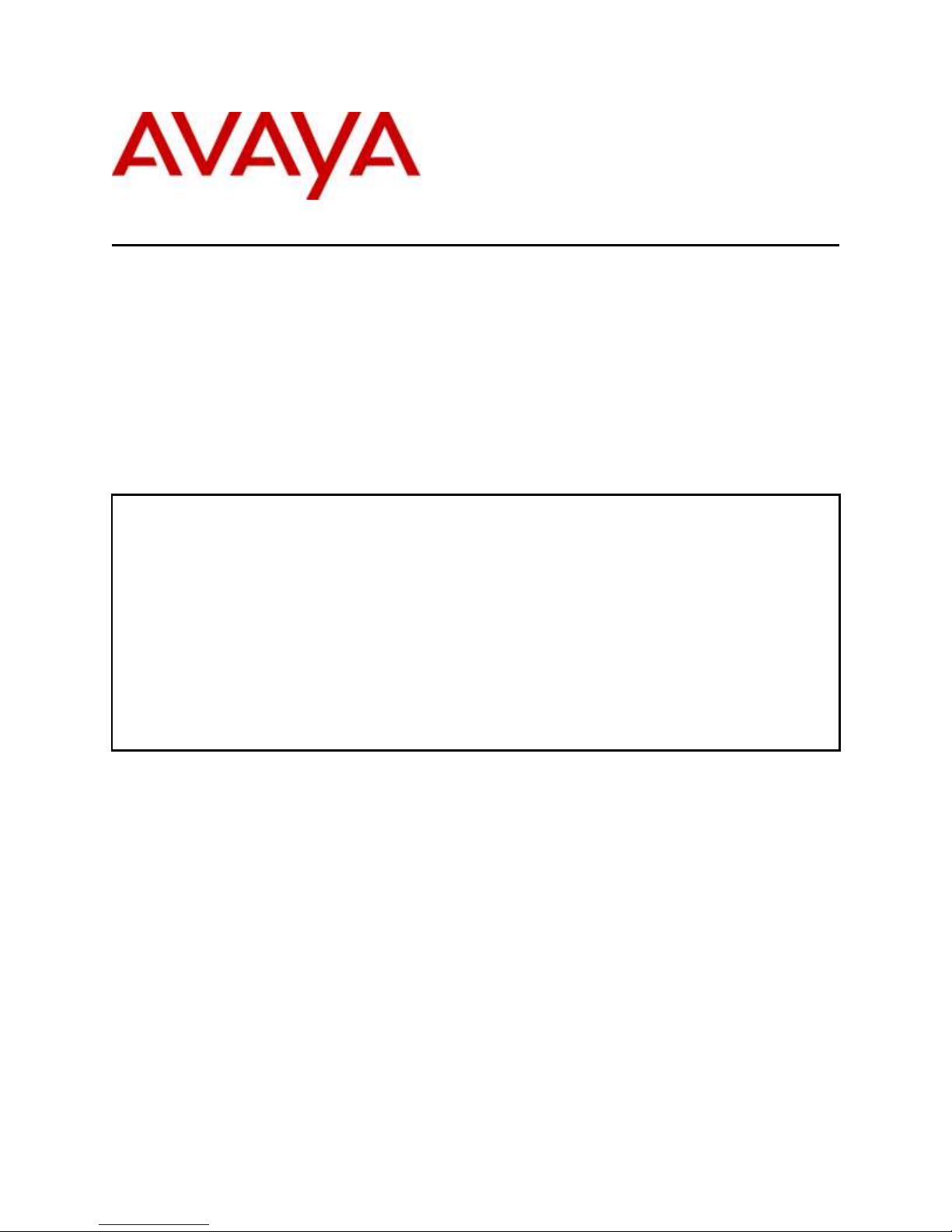
MJH; Reviewed:
SPOC 4/15/2015
Solution & Interoperability Test Lab Application Notes
©2015 Avaya Inc. All Rights Reserved.
1 of 25
Grandstream_SM
These Application Notes describe the configuration steps required to integrate Grandstream
GXV3240 and GXV3275 Multimedia IP Phones for Android™ with Avaya Aura® Session
Manager and Avaya Aura® Communication Manager.
Readers should pay attention to Section 2, in particular the scope of testing as outlined in
Section 2.1 as well as the observations noted in Section 2.2, to ensure that their own use cases
are adequately covered by this scope and results.
Information in these Application Notes has been obtained through DevConnect compliance
testing and additional technical discussions. Testing was conducted via the DevConnect
Program at the Avaya Solution and Interoperability Test Lab.
Avaya Solution & Interoperability Test Lab
Application Notes for Configuring Grandstream GXV3240
and GXV3275 Multimedia IP Phones for Android™ with
Avaya Aura® Session Manager and Avaya Aura®
Communication Manager - Issue 1.0
Abstract
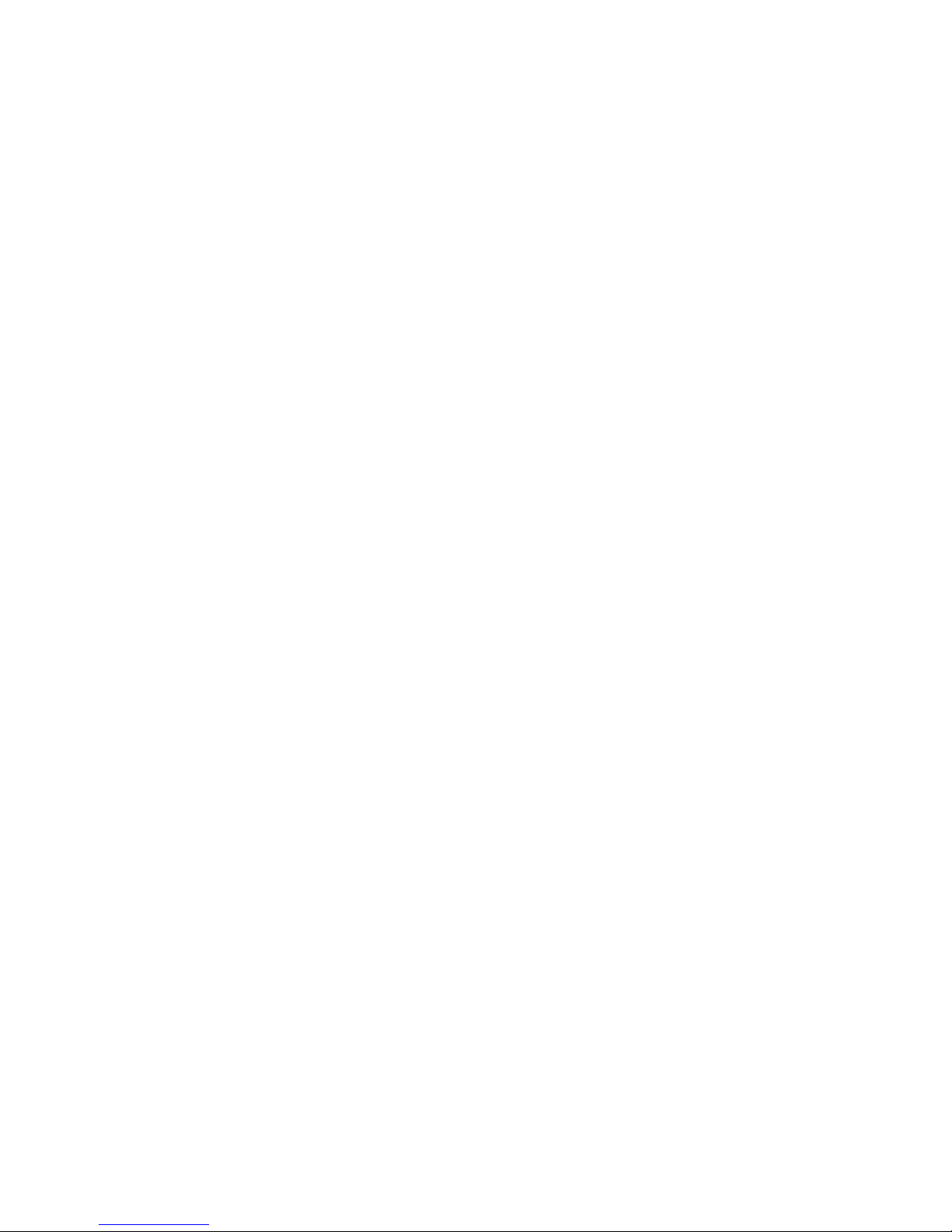
MJH; Reviewed:
SPOC 4/15/2015
Solution & Interoperability Test Lab Application Notes
©2015 Avaya Inc. All Rights Reserved.
2 of 25
Grandstream_SM
1. Introduction
These Application Notes describe the configuration steps required to integrate Grandstream
GXV3240 and GXV3275 Multimedia IP Phones for Android™ with Avaya Aura® Session
Manager and Avaya Aura® Communication Manager.
2. General Test Approach and Test Results
The interoperability compliance testing included both feature and serviceability testing.
The featured testing focused on verifying the ability of the Grandstream Multimedia IP Phones to
register as SIP endpoints with Avaya Aura® Session Manager, establish voice and point-to-point
video calls, and exercise various telephony features (e.g. hold/resume, transfer, conference, etc.).
The serviceability testing focused on verifying the ability of the Grandstream Multimedia IP
Phones to handle various outages such as network disconnects and server/phone reboots.
DevConnect Compliance Testing is conducted jointly by Avaya and DevConnect members. The
jointly-defined test plan focuses on exercising APIs and/or standards-based interfaces pertinent
to the interoperability of the tested products and their functionalities. DevConnect Compliance
Testing is not intended to substitute full product performance or feature testing performed by
DevConnect members, nor is it to be construed as an endorsement by Avaya of the suitability or
completeness of a DevConnect member’s solution.
2.1. Interoperability Compliance Testing
Interoperability compliance testing covered the following features and functionality:
Successful registration of the Grandstream Multimedia IP Phones with Session Manager.
Voice calls between Grandstream Multimedia IP Phones, Avaya 6200 Series analog
telephone, Avaya 2400 Series digital telephone, Avaya 1600 Series IP Deskphones,
Avaya 9600 Series IP Deskphones (96x1 models, both H.323 and SIP), Avaya E129 SIP
Deskphones, Avaya E169 Media Station, Avaya one-X® Communicator (both H.323 and
SIP), and Avaya Communicator (for Windows, Android, and iPad).
Point-to-Point video calls between the Grandstream Multimedia IP Phones, Avaya one-
X® Communicator (SIP and H.323), and Avaya Communicator (for Windows and iPad).
G.711MU, G.711.A, G.729A, G.722-64k, and G.726A.32K codec support.
Guest login/logout
Caller ID and display updates.
Direct IP-IP Media (i.e. media shuffling).
Proper recognition of DTMF tones by navigating voicemail menus.
Proper operation of voicemail with Message Waiting Indication.
Telephony features including: Mute, Hold/Resume, Transfer, Conference, Music on
Hold, Call Coverage Paths, Call Forwarding (Unconditional, Busy, and No Answer), Call
Park/Answer Back, Call Pickup, and Automatic Redial.
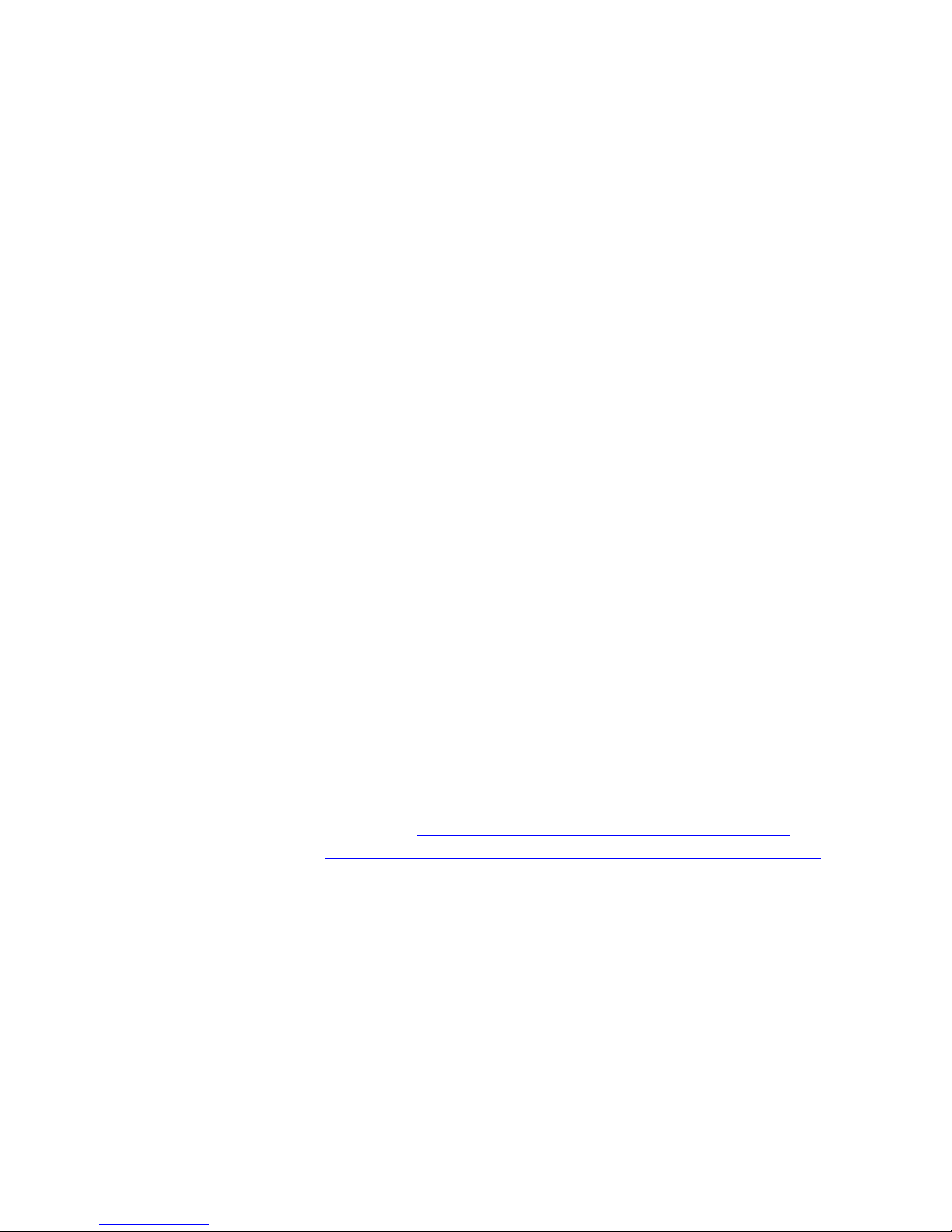
MJH; Reviewed:
SPOC 4/15/2015
Solution & Interoperability Test Lab Application Notes
©2015 Avaya Inc. All Rights Reserved.
3 of 25
Grandstream_SM
The serviceability testing focused on verifying the ability of the Grandstream phones to handle
various outages such as network disconnects and server/phone reboots.
The wireless functionality of the Grandstream phones was not tested.
2.2. Test Results
The Grandstream Multimedia IP Phones successfully passed compliance testing with the
following observations:
G.726-32K: G.726-32K codec negotiation failed during compliance testing; however,
Grandstream has delivered a fix for this issue in their system firmware version 1.0.3.25.
Conference URI / display updates: When the conference is established, the endpoints
involved in the conference receive a SIP UPDATE message with a Contact header
containing the “isfocus” feature tag. This feature tag indicates that the URI in the
Contact header field is a conference URI. Avaya phones update their display to show the
conference URI display information (e.g. Conference 2) which indicates the number of
other parties in the conference. The Grandstream phones did not update their display to
show the conference URI display information; however, Grandstream has delivered a fix
for this issue in their system firmware version 1.0.3.25.
Long Hold Recall: The Grandstream phones do not audibly or visually alert the user of
a held call when the Avaya Aura® Communication Manager long hold recall timer
expires.
481 Call Leg/Transaction Does Not Exist: Multiple “481 Call Leg/Transaction Does
Not Exist” SIP messages are generated for transfer/conference scenarios. This is
essentially a race condition. For example, after the REFER for a transfer is sent, both
parties send a BYE for the call leg going away. When each party receives the BYE, it
responds with a 481 Call Leg/Transaction Does Not Exist (since each party has already
sent its own BYE for that call leg).
2.3. Support
Grandstream can be reached using the information provided on the following web sites:
General Contact Information: http://www.grandstream.com/company/contact-us
Support Requests: http://esupport.grandstream.com/support/customerportal/login.php
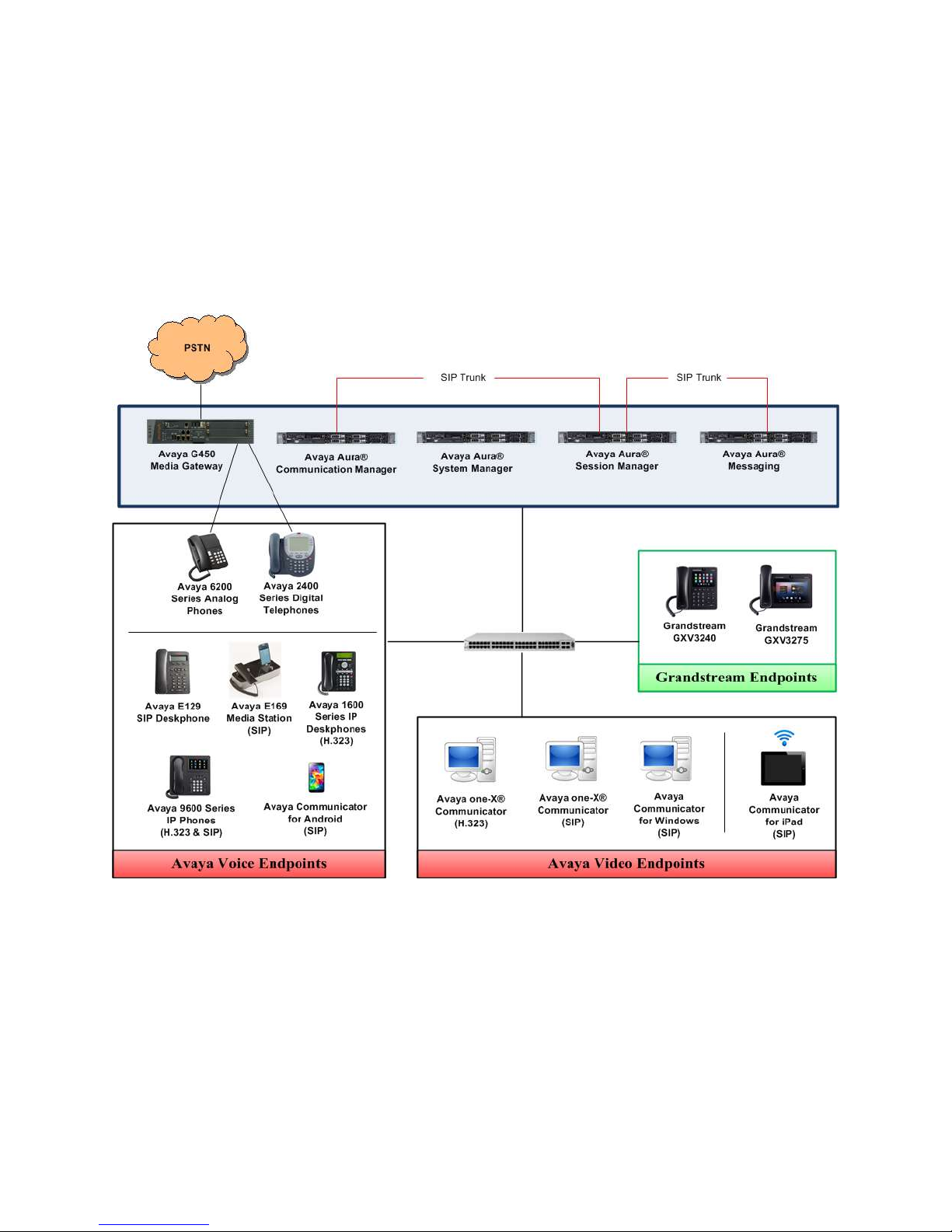
MJH; Reviewed:
SPOC 4/15/2015
Solution & Interoperability Test Lab Application Notes
©2015 Avaya Inc. All Rights Reserved.
4 of 25
Grandstream_SM
3. Reference Configuration
Figure 1 illustrates the test configuration used to verify Grandstream Multimedia IP Phones
integration with Avaya Aura® Session Manager and Avaya Aura® Communication Manager.
The configuration consists of an Avaya Aura® Communication Manager Server with an Avaya
G450 Media Gateway providing connectivity to the PSTN via an ISDN-PRI trunk, Avaya Aura®
System Manager, and Avaya Aura® Session Manager. Avaya Aura® Messaging was used as
the voicemail system. The Grandstream endpoints registered with Session Manager as SIP Users.
Figure 1: Grandstream Multimedia IP Phones
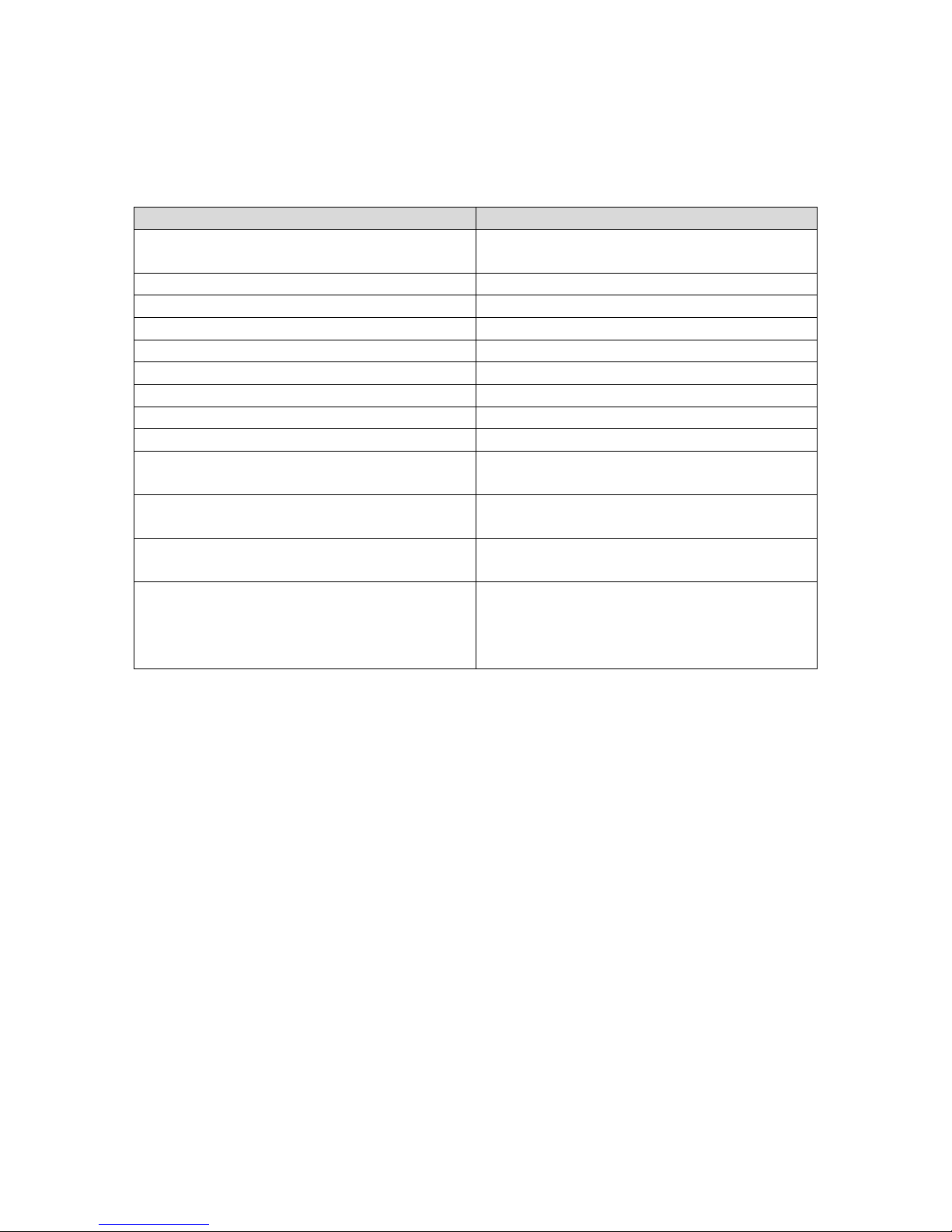
MJH; Reviewed:
SPOC 4/15/2015
Solution & Interoperability Test Lab Application Notes
©2015 Avaya Inc. All Rights Reserved.
5 of 25
Grandstream_SM
4. Equipment and Software Validated
Equipment/Software
Release/Version
Avaya Aura® Communication Manager
with an Avaya G450 Media Gateway
R6.3 Update 22098
Avaya Aura® System Manager
R6.3.11
Avaya Aura® Session Manager
R6.3.11
Avaya Aura® Messaging
R6.3
Avaya 6200 Series Analog Phones
-
Avaya 2400 Series Digital Telephones
R6
Avaya 1600 Series IP Deskphones
1.3.6
Avaya E129 SIP Deskphones
1.0
Avaya E169 Media Station
1.1
Avaya 9600 Series IP Deskphone (96x1 –
SIP and H.323)
6.4
Avaya one-X® Communicator (SIP and
H.323)
6.2.5
Avaya Communicator (for Windows,
Android, and iPad)
2.1 (Windows and Android)
2.0.2 (iPad)
Grandstream GXV3240 and GXV3275
Multimedia IP Phones
Hardware Revision: V1.7A (GXV3240)
V1.4B (GXV3275)
System Version: 1.0.3.15
Android Version: 4.2.2
The following equipment and software were used for the sample configuration provided:
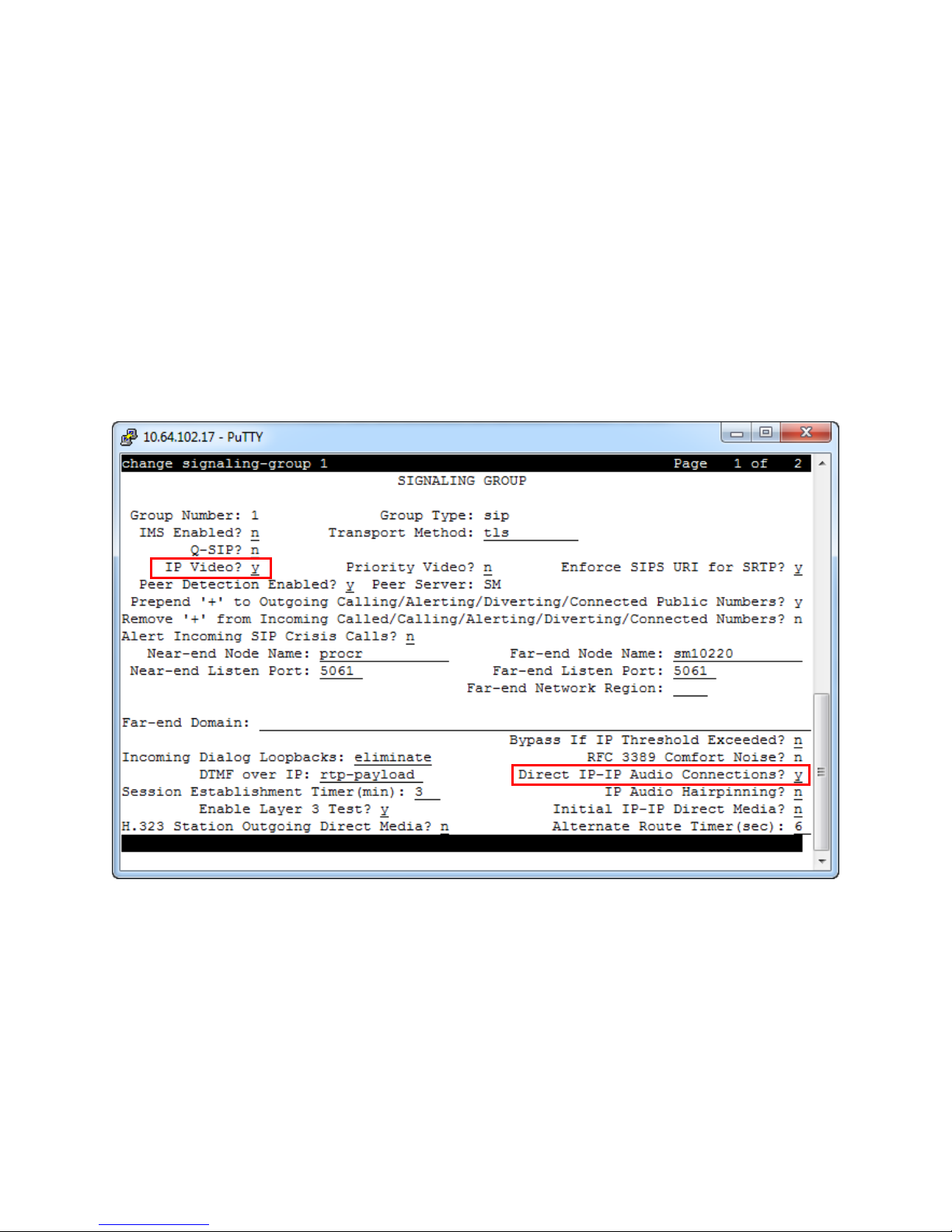
MJH; Reviewed:
SPOC 4/15/2015
Solution & Interoperability Test Lab Application Notes
©2015 Avaya Inc. All Rights Reserved.
6 of 25
Grandstream_SM
5. Configure Avaya Aura® Communication Manager
These Application Notes assume that basic Communication Manager administration has already
been performed, including the configuration needed to establish a SIP trunk to Session Manager.
Consult Reference [1] for further details if necessary.
All configuration in this section is administered using the System Access Terminal (SAT).
5.1. Configure Video Parameters
Enable IP Video on the signaling group for the SIP trunk between Communication Manager and
Session Manager. Enter the “change signaling-group” command. Set IP Video to y. By
default, Direct IP-IP Audio Connections is enabled for audio media shuffling.
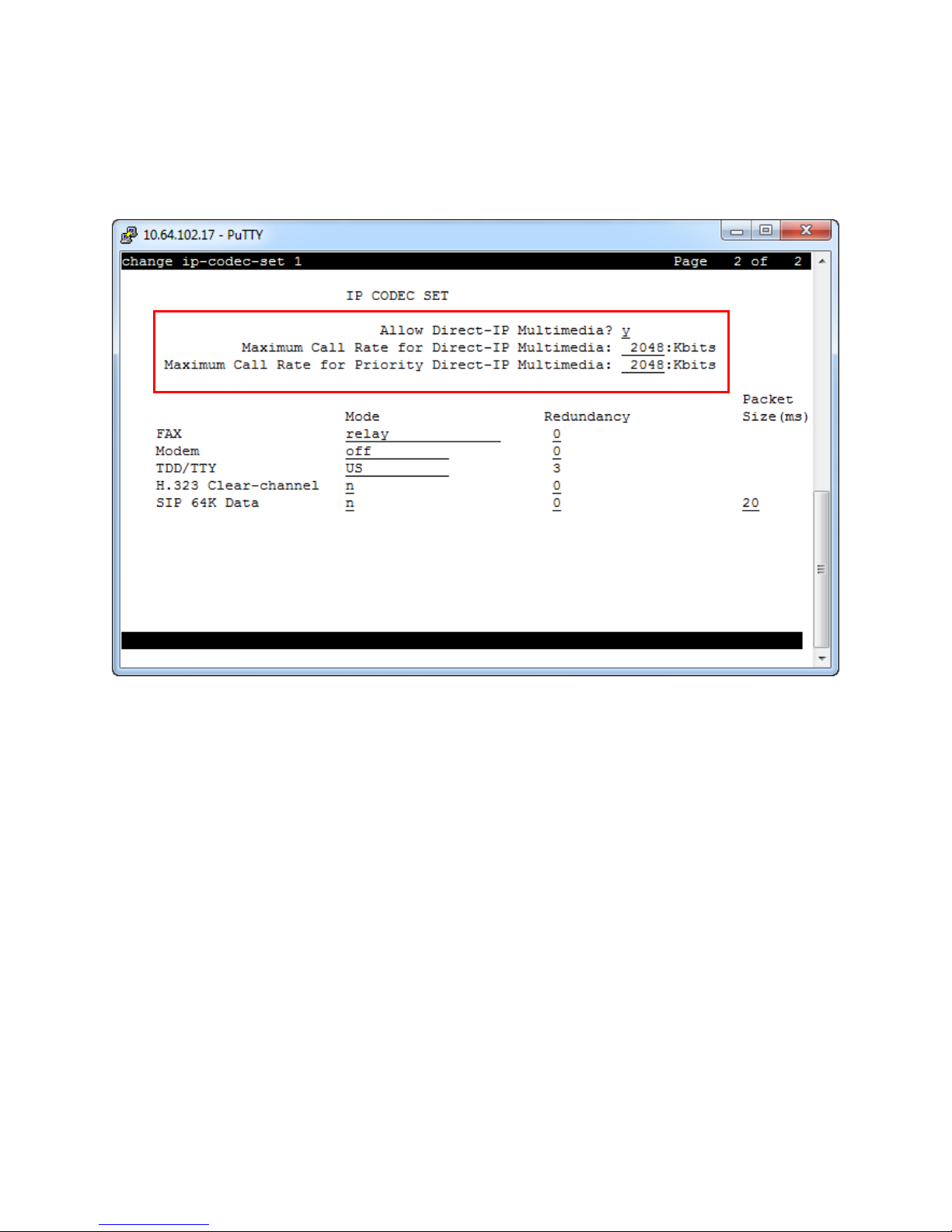
MJH; Reviewed:
SPOC 4/15/2015
Solution & Interoperability Test Lab Application Notes
©2015 Avaya Inc. All Rights Reserved.
7 of 25
Grandstream_SM
Set the multimedia parameters for the ip-codec-set used by the endpoints. Enter the “change ip-
codec-set” command. Set Allow Direct-IP Multimedia to y. Set the two call rate parameters to
desired values (2048 was used during compliance testing).
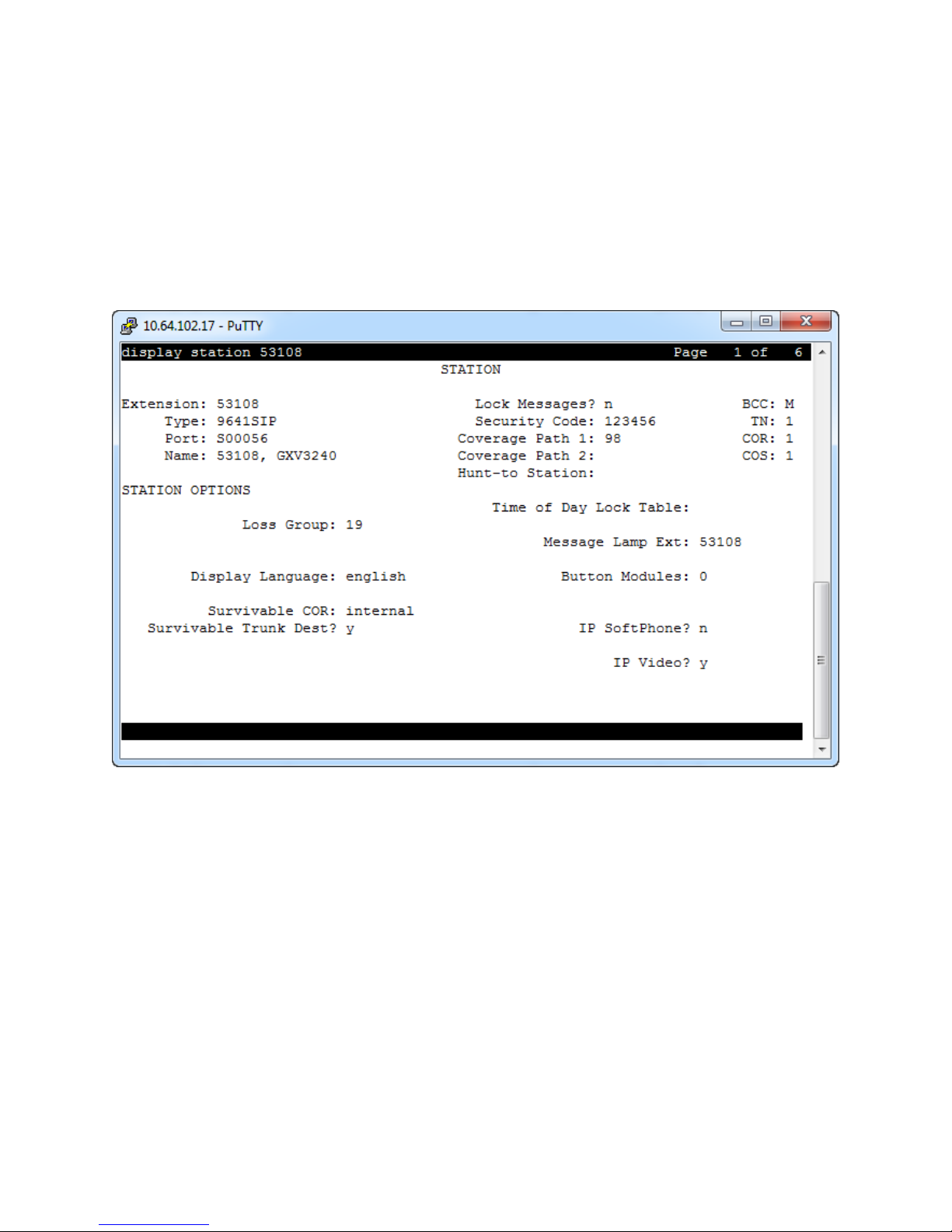
MJH; Reviewed:
SPOC 4/15/2015
Solution & Interoperability Test Lab Application Notes
©2015 Avaya Inc. All Rights Reserved.
8 of 25
Grandstream_SM
5.2. Verify Station Configuration
It is assumed all Avaya endpoints have already been configured. The stations used for the
Grandstream endpoints do not need to be configured via the SAT. Rather, stations will be
automatically created in Communication Manager when the SIP Users are added in Section 6.1.
After completing the steps in Section 6.1 to create a SIP User, enter the “display station”
command within the SAT to verify that station was successfully added to Communication
Manager.
