Page 1

GuestWorks® and
DEFINITY
®
Enterprise Communications Server
Release 9
Hospitality Operations
555-231-742
Comcode 108898941
Issue 1
November 2000
Page 2

Copyright 2000, Avaya Inc.
All Rights Reserved
Notice
Every effort was made to ensure that the information in this book was complete
and accurate at the time of printing. However, information is subject to change.
Preventing Toll Fraud
“Toll fraud” is the unauthorized use of your telecommunications system by an
unauthorized party (for example, a person who is not a corporate employee,
agent, subcontractor, or is not working on your company's behalf). Be aware that
there may be a risk of toll fraud associated with your system and that, if toll fraud
occurs, it can result in substantial additional charges for your telecommunications
services.
Avaya Fraud Intervention
If you suspect that you are being victimized by toll fraud and you need technical
assistance or support, in the United States and Canada, call the Technical Service
Center's Toll Fraud Intervention Hotline at 1-800-643-2353. Outside of the
United States and Canada, contact your Avaya representative.
Providing Telecommunications Security
Telecommunications security (of voice, data, and/or video communications) is
the prevention of any type of intrusion to (that is, either unauthorized or
malicious access to or use of your company's telecommunications equipment) by
some party.
Your company's “telecommunications equipment” includes both this Avaya
product and any other voice/data/video equipment that could be accessed via this
Avaya product (that is, “networked equipment”).
An “outside party” is anyone who is not a corporate employee, agent,
subcontractor, or is not working on your company's behalf. Whereas, a
“malicious party” is anyone (including someone who may be otherwise
authorized) who accesses your telecommunications equipment with either
malicious or mischievous intent.
Such intrusions may be either to/through synchronous (time-multiplexed and/or
circuit-based) or asynchronous (character-, message-, or packet-based)
equipment or interfaces for reasons of:
• Utilization (of capabilities special to the accessed equipment)
• Theft (such as, of intellectual property, financial assets, or toll-fac ility access)
• Eavesdropping (privacy invasions to humans)
• Mischief (troubling, but apparently innocuous, tampering)
• Harm (such as harmful tampering, data loss or alteration, regardless
of motive or intent)
Be aware that there may be a risk of unauthorized intrusions associated with your
system and/or its networked equipment. Also realize that, if such an intrusion
should occur, it could result in a variety of losses to your company (including but
not limited to, human/data privacy, intellectual property, material assets, financial
resources, labor costs, and/or legal costs).
Your Responsibility for Your Company’s Telecommunications Security
The final responsibility for securing both this system and its networked
equipment rests with you - an Avaya customer's system administrator, your
telecommunications peers, and your managers. Base the fulfillment of your
responsibility on acquired knowledge and resourc e s from a variety of so urc e s
including but not limited to:
• Installation documents
• System administration documents
• Security documents
• Hardware-/software-based security tools
• Shared information between you and your peers
• Telecommunications security experts
To prevent intrusions to your telecommunications equipment, you and your peers
should carefully program and configure your:
• Avaya-provided telecommunications systems and their interfaces
• Avaya-provided software applications, as well as their underlying
hardware/software platforms and interfaces
• Any other equipment networked to your Avaya products.
Federal Communications Commission Statement
Part 15: Class A Statement. This equipment has been tested and found to com-
ply with the limits for a Class A digital device, pursuant to Part 15 of the FCC
Rules. These limits are designed to provide reasonable protection ag ainst harmful interference when the equipment is operated in a commercial environment.
This equipment generates, uses, and can radiate radio frequency energy and, if
not installed and used in accordance with the instruction manual, may cause
harmful interference to radio communications. Operation of this equipment in a
residential area is likely to cause harmful interference, in which case the user will
be required to correct the interference at his own expense.
Part 68: Network Registration Number. This equipment is registered with the
FCC in accordance with Part 68 of the FCC Rules. It is identified by FCC registration number AV1USA-43023-MF-E.
Canadian Department of Communications (DOC)
Interference Information
This digital apparatus does not exceed the Class A limits for radio nois e em issions set out in the radio interference regulations of the Canadian Department of
Communications.
Le Présent Appareil Nom
les limites applicables aux appareils numériques de la class A préscrites dans le
reglement sur le brouillage radioélectrique édicté par le ministére des Communications du Canada.
Trademarks
DEFINITY and GuestWorks are registered trademarks of Avaya and Lucent
Technologies.
INTUITY is a trademark of Avaya and Lucent Technologies.
Ordering Information
Call: Avaya Publications Center
U.S. V oice: 1 888 582 3688
U.S. Fax: 1 800 566 9568
Canada Voice: +1 317 322 6619
Europe, Middle East, Africa Voice: +1 317 322 6416
Asia, China, Pacific Region, Caribbean,
Latin America Voice: +1 317 322 6411
Non-U.S. Fax: +1 317 322 6699
Write: Avaya Publications Center
2855 N. Franklin Road
Indianapolis, IN 46219
U.S.A.
Order: Document No. 555-231-742
Comcode 108898941
Issue 1, November 2000
For more information about Avaya documents, refer to the section entitled
“Related Documents” in “About This Document.”
You can be placed on a Standing Order list for this document and other documents you may need. Standing Order will enable you to automatically receive
updated versions of individual documents or document sets, billed to account
information that you provide. For more information on Standing Orders, or to be
put on a list to receive future issues of this document, please contact the Avaya
Publications Center.
Technical Support
In the United States and Canada, Avaya technicians and customers should
call 1-800-242-2121, and dealer technicians should call 1-877-295-0099. Outside
the United States and Canada, Avaya technicians should contact their Center of
Excellence (COE), and customers and dealer technicians should contact their
Avaya authorized representative.
European Union Declaration of Conformity
The “CE” mark affixed to the equipment described in this book indicates that the
equipment conforms to the following European Union (EU) Directives:
• Electromagnetic Compatibility (89/336/EEC)
• Low Voltage (73/23/EEC)
• Telecommunications Terminal Equipment (TTE) i-CTR3 BRI and
For more information on standards compliance, contact your local distributor.
Comments
To comment on this document, return the comment form.
Avaya Web Page
http://www.avaya.com
Acknowledgment
This document was prepared by the Information Development Organization for
Global Learning Solutions
Bell Laboratories.
i-CTR4 PRI
met pas de bruits radioélectriques dépassant
érique n’é
Page 3

GuestWorks and DEFINITY ECS Release 9
Hospitality Operations
Contents
555-231-742
Contents
Contents iii
Hospitality Operations 1
■ About This Document 1
Reasons for Reissue 1
Purpose 1
Organization 2
Conventions 2
Related Documents 4
■ Hospitality Services Overview 5
Telephone Support 5
Guest Services 5
PMS Integration 6
November 2000
Issue 1
iii
Messaging Services 7
Flexibility 7
■ Guest Operations 9
Automatic Wakeup 9
Do Not Disturb 13
Emergency Access to the Attendant 14
Retrieving Messages 15
Dial by Name 20
■ Front Desk Operations 21
Attendant Backup 22
Check-In/Check-Out 23
Automatic Wakeup 30
Controlled Restrictions 44
Do Not Distu rb 51
Message Waiting Notification 56
PMS Alarms 57
Call Accounting Alarms 57
Crisis Alert 57
Maid Status, Housekeeping Status, and
Room Occupancy 58
Recorded Announcements 59
Page 4

GuestWorks and DEFINITY ECS Release 9
Hospitality Operations
555-231-742
Contents
■ V oic e Mess agi ng Op erati ons 63
Administrative Mailbox on an INTUITY
System 63
Connecting Guests to the Voice Messagi ng
System 64
Restoring a Deleted Voice Message 66
Retrieving Messages for Checked-Out Guests 67
■ Call Accounting Operations 69
Night Audit Procedures 69
End-of-Week/End-of-Month Audit Procedures 70
Printing Key Reports 71
■ Housekeeping Staff Operations 75
Status Codes 76
■ Reports 79
Administration Reports 79
November 2000
Issue 1
iv
Printer R ep o rts 83
■ Guest Operations Artwork 87
Guest Operations Artwork 88
Index 95
Page 5

GuestWorks and DEFINITY ECS Release 9
Hospitality Operations
Hospitality Operations
555-231-742
Hospitalit y Operations
About This Document
November 2000
Issue 1
1About This Document
This document contains the procedures for using the hospitality features of the
GuestWorks
of products. These services include a group of switch-based features that support
the lodging and health industries. Hotels, motels, and hospitals use these features
to improve their property management and to provide assistance to their
employees and clients.
Reasons for Reissue
This document is bei ng reissued due to the addition of the fol l owing new features:
■ Users can change a telephone’s class of restriction (COR) by using a
feature access code (FAC).
■ A new Custom Selection of VIP DID Numbers feature allows hotel
personnel to explicitly specify what DID number is assigned for a special
guest. This feature makes it possible to, for example, give a frequent guest
the same DID number each time he/she stays at a hotel.
Purpose
Each procedure in this document is intended for one of the following groups of
users:
®
and DEFINITY® Enterprise Communications Server (ECS) family
■ Guests (or patie nts)
■ Attendants and front desk personnel
■ Housekeeping staff members.
Page 6

GuestWorks and DEFINITY ECS Release 9
Hospitality Operations
555-231-742
Hospitality Operations
The hospitality services are described in this document for the system managers,
attendants, and front desk personnel who use the services and explain the
procedures to guests and housekeeping staff. Guests and housekeeping staff will
have access to simplified instructions for the specific procedures they use.
NOTE:
This document does not addre ss ba si c telephone or attendant console
operation.
Attendants and fr ont desk personnel should receive specific training in hospitali ty
operations.
Organization
This document is organiz ed under the fol lowi ng major topics:
■ Hospitality Services Overview
■ Guest Operations
November 2000
Issue 1
2About This Document
Conventions
The following conventions are used in this document:
■ Console Operations (attendant and backup)
■ Voice Messa ging Operations
■ Call Accounting Operations
■ Housekeeping Staff Operations
■ Administration Options
■ Reports
■ Guest Operations Artwork.
■ Unless specifie d otherwise, the term “sw itch” signifies the DEF I NITY
ECS or GuestWorks.
■ The term “attendant cons ole ” si gnifies the Model 30 2 or PC console that is
usually found at the front desk. The term “backup telephone” signifies
either a Model 6408D+ or a Model 6424D+ telephone with attendant-type
feature buttons. Other multiappearance telephones can be used, but the
preferred models are the 6408D+ and the 6424D+.
■ Buttons you press on the console or backup telephone are shown as
follows:
Release
Page 7

GuestWorks and DEFINITY ECS Release 9
Hospitality Operations
Hospitality Operations
555-231-742
The buttons shown in this document use default label designations. Since
the button labels can be cus tomized f or each s ite, some button l abeling ma y
have different designations.
Some button labels, such as Serial Call, span two lines. Because of line
spacing in this document, they are shown across one line of text, such as
Serial Call.
■ Administration command paths a nd opti ons yo u ente r in t he admi nis tratio n
forms are shown as follows:
change system-parameters hos pita lity
■ The term “dial keypad” refers to the touch-tone keypad where you dial
(enter) telephone numbers and feature access codes.
■ When a procedure refers to a “room number,” the reference is to the
extension in the room. The two numbers are not always the same.
■ Times entered for features such as Automatic Wakeup and Do Not Disturb
consist of the hour followed by minutes in a multiple of 5 minutes; minute
entries that are not multiples of 5 minutes are rounded off by the switch to
the nearest multiple of 5 .
November 2000
Issue 1
3About This Document
For example, to enter 7:00 a.m., press the
11:30 a.m., press the
2 2 1 5 buttons.
1 1 3 0 buttons. To enter 10:15 p.m., press the
0 7 0 0 buttons. To enter
Depending on the how you enter the time of day, the switch can interpret
the information in two wa ys as follows:
■ Times entered in the range from 13:00 to 00:59 represent 1:00 p.m.
to 12:59 a.m.
■ Times entered in the range from 01:00 to 12:59 could represent
either a.m. or p.m., so the switch prompts you to designate whether
the desired time is a.m. or p.m.
In all of the procedures in which you enter the time of day, 12:00 a.m. is
midnight, and 12:00 p.m. is noon.
■ You hear the following tones during normal operation:
— Dial tone — a steady tone you hear when you select an idle call
appearance.
— Ringback tone — th e no rmal ringing tone y ou he ar af ter you dial an
extension or outside number.
— Busy tone — a slow on-off-on-off tone you hear when the number
you are calling is busy.
— Reorder tone — a fast on-off-on-off tone you hear when calling
facilities are not available or are out of order.
Page 8

GuestWorks and DEFINITY ECS Release 9
Hospitality Operations
Hospitality Operations
555-231-742
— Confirmation tone — a three-burst tone you hear after successfully
using a feature access code.
— Intercept tone — a high-to-low tone you hear when a call or feature
access code is not accepted.
■ The following table lists the features described in this document. Ask your
administrator for these codes and write them down in this table.
Feature Feature Access Code
Announcement
Automatic Wakeup Call
Emergency Access to Attendant
Group Control Restrict
Activation
Deactivation
November 2000
Issue 1
4About This Document
Trunk Answer Any Station (TAAS)
User Control Restrict
Activation
Deactivation
Verify Wakeup Announcement
Voice Do Not Disturb
Related Documents
■ Security Handbook — 555-025-600
■ DEFINITY
■ PC Console Quick Reference User’s Guide — 555-230-795
■ DEFINITY
■ GuestWorks
555-231-205
■ DEFINITY
■ DEFINITY
®
Console Operations — 555-230-700
®
Console Operations Quick Reference — 555-230-890
®
INTUITY™ Lodging Call Accounting User’s Guide —
®
ECS System Description — 555-233-200
®
ECS Administrator’s Guide — 555-233-506
■ INTUITY™ Lodging Administrat ion and Fea ture Operations — 58 5-310-5 77
■ INTUITY™ Lodging Guest Artwork Package — 585-310-739.
Page 9

GuestWorks and DEFINITY ECS Release 9
Hospitality Operations
Hospitality Operations
555-231-742
Hospitality Services Overview
Keeping guests satisfied is the key to a successful lodging establishment, and
providing full guest services through up-to-date communications enhances guest
satisfaction. GuestWorks and DEFINITY ECS offer th e lodging oper ator the mo st
advanced hospitality communications package currently available. The package
was designed to assist lodging management with sales, housekeeping, and guest
services with a minimum of assistance from the property’s communications staff.
November 2000
Issue 1
5Hospitality Services Overview
The switch provides a digital telephony base for the property where I
Lodging Voice Messaging, I
services are integrated with the switch. The hospitality packag e provides the
custom hospitality features with or without a Property Management System
(PMS) or a call accounting system.
Telephone Support
The switch supports two types of telephones: multiappearance and single-line.
Single-line telephones allow a user to handle two simultaneous calls: one active
and one on hold. Some single-line sets have a data/fax jack on the set to allow
business people to keep in touch with their offices.
Multiappearance telephones are equipped with multiple buttons that can be used
for call appearances or featur es. Multiapp earance t elephones c an also be equ ipped
with a digital display. Depending on the type of call and the feature being used,
the display will show who is calling, the time of day, the length of a call, and the
trunk group currently in use. The Model 6408D+ and the Model 6424D+ are
recommended for office staff use. The Model 6408D+ and the 6424D+ have
digital displays and access to additional features by using special softkey buttons.
Guest Services
NTUITY™
NTUITY Lodging Call Accounting , and enhan ced guest
The switch provides automatic wakeup for guest rooms from which guests can
request their own wakeup calls. The request process can use either the Speech
Synthesizer circuit pack or confirmation tones to prompt the guest through the
request. The wakeup call can be as simple as a silent wakeup call, or as elaborate
as a custom sales message in the native language of the guest, tailored to the time
of day and day of the week.
NOTE:
In this document where native language is discussed, it should be
understood that the switch can deliver the different languages if the
messages are recorded into the Announcement circuit pack. It is the
customer’s responsibility to record the messages.
Page 10

GuestWorks and DEFINITY ECS Release 9
Hospitality Operations
Hospitality Operations
555-231-742
An important feature of the switc h is the ability to activa te Do Not Dis turb. This
feature assures that Do Not Disturb will turn off at the predetermined time. Do
Not Disturb is just that — it turns off ringing at a station (a form of terminating
restriction ). When activated, it allows only Priority Calling and A utomatic
Wakeup calls to ring at the station. This restriction ensures fewer distractions
when a guest does not want to be disturbed.
When not using a PMS, you can have a check-in and check-out button on the
attendant console or b ackup t elephon e. When a guest is c heck ed in, the de sk c lerk
presses the check-in button; the switch prompts for an extension number, marks
the room as occupied, and turns the telephone on. At check-out, the reverse
happens.
For the business traveler, the Model 6416D+M and the Model 6424D+M
telephones provide added fle xibilit y for voi ce and da ta call s. These telepho nes use
digital tec hnology to pr ovide si mult aneous voice calls an d data call s over on e pair
of wires. These telephones can replace existing analog room telephones without
the need for rewiring your property.
November 2000
Issue 1
6Hospitality Services Overview
After cleaning a room, housekeeping personnel can use the telephone and dial a
feature access code t o ch ange the room sta tus fr om “dir ty” to “ clean and r eady fo r
occupancy.”
A GuestWorks feature, called Dial by Name, allows guests to call other guests in
the hotel by entering the guest’s name instead of the extension number. Dial by
Name uses the Call Vectoring feature to give guests another option when placing
calls.
PMS Integration
When a PMS is added, many of the previousl y-mentione d switch fe atures beco me
enhanced for the needs of lodging management. When the guest checks into the
hotel, all information is entered in the PMS and is then transferred to the switch. If
the PMS has the names registration feature, the guest’s name is transferred
automatically to the switch and is added to the station screen.
This means that when Jim Smith calls for room service, the person answering the
telephone sees “Jim Smith” in the digital display and answers “How can I help
you, Mr. Smith.” This kind of personalized service can help distinguish one hotel
from another.
Page 11

GuestWorks and DEFINITY ECS Release 9
Hospitality Operations
Hospitality Operations
555-231-742
Messaging Services
When a guest has a message, t he message wait ing lamp on a gue st ’s telephone can
be turned on by the I
NTUITY Lodging messaging system, by the PMS, or by the
console attenda nt. When guests retriev e all o f their messages , the voi ce messag ing
system turns their message waiting lamps off. The I
greetings (the prompts heard when gues ts retri eve the ir me ssages ) are a vaila ble in
a number of languages. You can use one language as the default, but you can also
specify other languages as required by your guests.
NOTE:
To provide guest fax messaging services, a separate telephone
number for receiving these messages must be provided.
If your switch is not equi pped with voice messaging, the front desk pe rs onne l ca n
take messages manually and can turn on the guest’s message waiting lamp. Wh en
a guest calls the front desk to ge t his or her me ssages , t he fr ont d esk pe rs onnel can
manually turn off the guest’s message waiting lamp.
November 2000
Issue 1
7Hospitality Services Overview
NTUITY Lodging system
Flexibility
In hotels with meeting facilities where there is an occasional need for telephone
service in the meeting rooms, the Terminal Translation Initialization (TTI) feature
is available. With TTI, ports are translated as “administered, but inactive.” When
the port needs to be activated, a hotel communications staff member plugs a
telephone into the desired jack. He or she enters a feature access code, a security
password, and an ext ension numbe r. The telephone now is available for that r oom.
When the telephone is to be removed, the removal code is entered, followed by
the password and the extension number. This arrangement requires that the hotel
have a port from the switch wired to every possible jack in the meeting rooms,
which can have up-front costs but which will provide a good level of customer
service. One way to limit the cost is to provide a limited number of ports to the
meeting room area. A patch panel would allow hotel staff to wire extensions to
specific jacks on a flexible basis. You can still serve several jacks with a limited
number of po rts.
Page 12

GuestWorks and DEFINITY ECS Release 9
Hospitality Operations
Hospitality Operations
555-231-742
November 2000
Issue 1
8Hospitality Services Overview
Page 13

GuestWorks and DEFINITY ECS Release 9
Hospitality Operations
Hospitality Operations
555-231-742
Guest Operati ons
Guests can schedule wake up calls for themselv es, blo ck unwanted inc oming calls ,
make emergency calls, and retrieve voice and fax messages from their extensions
or from telephones outside of the property. The specific procedures required for
each of these features depends on the type of telephone a guest is using. Room
telephones should be supplied with user instructions.
NOTE:
It is the responsibility of the property owner to provide these
instructions in some thing simil ar to a Guest Serv ices Hand book or on
a user card that is plac ed next to the room tel ephone . Refer to ‘‘Guest
Operations Artwork’’ on page 87 for some examples of what can be
provided to your guests.
Automatic Wakeup
Guests can ente r the ir own wakeup times, b ut the operation i s different de pending
on whether you have a Speech Synthesizer circuit pack installed in your switch:
November 2000
Issue 1
9Guest Operations
■ With a Speech Synthesizer circuit pack, guests can enter one wakeup call
using the voice prompts of the circuit pack.
■ If a Speech Synthesizer circuit pack is not installed in your switch, guests
can enter one or two wakeup call s usi ng th e sta ndard call progress tones to
prompt them through the process (for example, dial tone and confirmation
tone). For this operation, your switch must have the Dual Wakeup and
Wakeup Activation via Tones features enabled.
Page 14

GuestWorks and DEFINITY ECS Release 9
Hospitality Operations
Hospitality Operations
555-231-742
With Speech Synthesizer
Provide the following procedures to your guests for activating and deactivating a
wakeup call.
NOTE:
Guests cannot enter two wakeup calls when using the Speech
Synthesizer circuit pack. Only attendants can enter two wakeup calls
with this configuration.
Add Your Wakeup Call
Access to the Automatic Wakeup feature may be from a button on the guest
telephone or by using a feature access code.
1. Pick up the handset of your telephone, and press the wakeup button, or
enter the Automatic Wakeup Call feature access code _____.
■ Listen to the wakeup instructions. You will hear “You have reached
the automatic wakeup s ervice. Plea se enter the t ime for your wakeup
call followed by the pound sign.”
November 2000
Issue 1
10Guest Operations
2. Using the dial keypad, enter the time that you wish to receive a wakeup
call, followed by the
# button. If you make a mistake, hang up and start
over.
■ If you entered a time between 13:00 and 00:59, you will hear a
message saying “Thank you. Your request for _____ is confirmed.”
You can hang up.
If you used a time between 01:00 and 12:5 9, the promp t says “A.M.,
press 2; P.M., press 7.”
3. Press the
2 button for an A.M. wakeup call or the 7 button for a P.M.
wakeup call.
■ You will hear a message saying “Thank you. Your request for
_____ is confirmed.” You can hang up.
4. Hang up the telephone.
When your wakeup time arrive s, your telepho ne will alert you with speci al 3-burst
ringing. Answer the call (and listen to the message, if you like), then hang up.
Your wakeup call is now finished and will not be repeated. If you do not answer
the wakeup call within 30 seconds, it is repeated two more times at 5-minute
intervals.
Page 15

GuestWorks and DEFINITY ECS Release 9
Hospitality Operations
Hospitality Operations
555-231-742
Change or Delete Your Wakeup Call
1. Pick up the handset of your telephone, and press the wakeup button, or
enter the Automatic Wakeup Call feature access code _____.
■ Listen to the wakeup instructions. You will hear “You have reached
the automatic wakeup service. Your current request fo r a wake-up
call is _____. Press the
delete.”
November 2000
Issue 1
11Guest Operations
2 button to change; press the 3 button to
2. If you want to change the wakeup time that you entered earlier, press the
button.
■ You will now go through the original procedure for entering a
wakeup time again. Your new time will replace the old time.
3. If you want to delete your wakeup call completely, press the
■ You will hear the message “Thank you. Your request has been
canceled.” You can hang up.
4. Hang up the telephone.
With Wakeup Activation Via Tones
Provide the following procedures to your guests for activating and deactivating
wakeup calls if the Wakeup Activation via Tones feature is activated. The Dual
Wakeup feature is required if you want to allow your guests to have two wakeup
calls. Guests cannot activate a Daily Wakeup or a VIP Wakeup.
Add or Change Your Wakeup Call
Access to the Automatic Wakeup feature may be from a button on the guest
telephone or by using a feature access code.
1. Pick up the handset of your telephone, and press the wakeup button, or
enter the Automatic Wakeup Call feature access code _____.
2
3 button.
■ You will hear recall dial tone (three short tones, followed by dial
tone).
2. Using the dial keypad, enter the time that you wish to receive a wakeup
call. The time must be entered using the 24-hour clock format (for
example, 0900 is 9 a.m. and 2230 is 10:30 p.m.).
■ You will hear confirmation tone (three short tones, followed by
silence).
■ If you make a mistake, you may hear intercept tone. Hang up and
start over.
■ If you hear reorder tone (fast busy), the switch cannot accept your
request at this time. Try again later, or call the front desk.
Page 16

GuestWorks and DEFINITY ECS Release 9
Hospitality Operations
Hospitality Operations
555-231-742
3. Hang up the telephone.
4. If you wish to have a second wakeup call, pick up the handset of your
telephone and press the wakeup button, or enter the Automatic Wakeup
Call feature access code _____.
■ You will hear recall dial tone (three short tones, followed by dial
tone).
November 2000
Issue 1
12Guest Operations
5. Press the
* button.
6. Enter the time that you wish to receive your second wakeup call. The time
must be entered using the 24-hour clock format (for example, 0900 is 9
a.m. and 2230 is 10:30 p.m.).
■ You will hear confirmation tone (three short tones, followed by
silence).
■ If you make a mistake, you may hear intercept tone (siren tone).
Hang up and start over.
■ If you hear reorder tone (fast busy), the switch cannot accept your
request at this time. Try again later, or call the front desk.
7. Hang up the telephone.
When your first wakeup time arrives, your telephone will alert you with
special 3-burst ringing. Answer the call (and listen to the message, if you like),
then hang up. Your wakeup call now is fini shed and wil l not be re peated. If you do
not answer the wakeup call within 30 seconds, it is repeated two more times
at 5-minute intervals. Your second wakeup call follows the same procedure.
Delete Your W akeup Call
1. If you wish to delete your first wakeup call, pick up the handset of your
telephone, and press the wakeup button, or enter the Automatic Wakeup
Call feature access code _____.
■ You will hear recall dial tone (three short tones, followed by dial
tone).
2. Press the
# button to delete your first wakeup call.
■ You will hear confirmation tone (three short tones, followed by
silence).
3. Hang up the telephone.
4. If you wish to delete your second wakeup call, pick up the handset of your
telephone, and press the wakeup button, or enter the Automatic Wakeup
Call feature access code _____.
■ You will hear recall dial tone (three short tones, followed by dial
tone).
Page 17

GuestWorks and DEFINITY ECS Release 9
Hospitality Operations
Hospitality Operations
555-231-742
5. Press the * button, followed by the # button.
■ You will hear confirmation tone (three short tones, followed by
silence).
6. Hang up the telephone.
Do Not Disturb
If your switch is equipped with the Speech Synthesizer circuit pack, guests can
enter their own Do Not Disturb requests. The following instructions should be
provided to your guests so they can access this feature.
During the Do Not Disturb period, all calls except for the following are blocked
from ringing your telephone:
■ Emergency calls, cleared through the front desk
■ Wakeup calls scheduled before your Do Not Disturb period ends.
November 2000
Issue 1
13Guest Operations
The Do Not Disturb feature is acces sed by usi ng a feat ure acc ess code or by using
a feature button on the guest telephone.
Enter a Do Not Disturb Request (Feature Dial
Access Code)
1. Pick up the handset of your telephone, and enter the Voice Do Not Disturb
feature access code _____.
■ Listen to the Do Not Disturb instructions. You will hear “You have
reached the Do Not Disturb service. Please enter the time you wish
Do Not Disturb to end, followed by the pound sign.”
2. Using the dial keypad, enter the time that you want the Do Not Disturb
time to end, followed by the
# button. If you make a mistake, hang up and
start over.
■ If you used a time between 13:00 and 00:59, you will hear a
message saying “Thank you. Do Not Disturb is activated. It will be
turned off at _____.” You can hang up.
■ If you used a time between 01:00 and 12:59, you will hear a
message saying “A.M., press 2; P.M., press 7.”
3. Press the
2 button for A.M. or the 7 button for P.M.
■ You will hear a message saying “Thank you. Do Not Disturb is
activated. It will be turned off at _____.” You can hang up.
Page 18

GuestWorks and DEFINITY ECS Release 9
Hospitality Operations
Hospitality Operations
555-231-742
Change or Cancel a Do Not Disturb Request
(Feature Dial Access Code)
1. Pick up the handset of your telephone and enter the Voice Do Not Disturb
feature access code _____.
■ Listen to the instructions. You will hear “You have reached the Do
Not Disturb service. The current time for deactivation is _____.
Press 2 to change; press 3 to deactivate the service now.”
November 2000
Issue 1
14Guest Operations
2. If you want to change the time your Do Not Disturb p eriod ends , press t he
button.
■ You will now go through the original procedure for entering the
time. Your new time will replace the old time.
3. If you want to cancel Do Not Disturb completely, press the
■ You will hear a message saying “Thank you. Your request has been
canceled.” You can hang up.
Activate Do Not Disturb (Feature Button)
Press the Do Not Disturb button.
■ The lamp next to the Do Not Disturb button lights. Do Not Disturb
is now activated.
Deactivate Do Not Disturb (Feature Button)
When the Do Not Disturb lamp is on, press the Do Not Disturb button.
■ The lamp next to the Do Not Disturb button goes off. Do Not
Disturb is now deactivated.
Emergency Access to the Attendant
2
3 button.
In an emergency situ ati on, you can send the attend ant an ur ge nt cal l for hel p. This
call does not au tomatical ly place a call to an em erge ncy servi ce agency; a separ ate
call is required. The attendant will receive both audible and visible signals that
indicate the emergency call. There are two ways to place an emergency call:
■ Pick up the handset of your telephone and enter the Emergency Access to
Attendant feature acc ess code _____ . The switch th en sends the emer gency
call to the at tendant.
■ If you cannot enter the code, take the handset of f the telephone . After bei ng
off-hook for the admin ist er ed t ime i n t erv al , the switch automatica ll y sen ds
an emergency signal to the attendant.
This feature has ad mi ni st er abl e parameters that ar e d ocumented in the DEFINITY
Enterprise Communications Server Administrator’s Guide.
Page 19

GuestWorks and DEFINITY ECS Release 9
Hospitality Operations
Hospitality Operations
555-231-742
Retrieving Messages
Usually, guests will re trieve their voice messages from th eir rooms, but they may
also need to retrieve their messages from other guest rooms, from a house
telephone, or from a location away from the property. When retrieving messages
from other locat ions, pas swords ass igned at check -in are used for guest s ecurity. If
personal greetings are allowed on the voice messaging system, guests also can
create a personal greeting that callers will hear during the guest’s stay.
NOTE:
The procedures given in this section apply to the INTUITY Lodging
voice messaging prod uct. If your installat ion is usin g a diff erent voic e
messaging system, use the instructions provided with that system.
Refer to the I
NTUITY Lodging Administration and Feature Operations
for more information about voice and fax messaging services.
These procedures need to be communicated to your guests. You also can provide
them a Guest Quick Reference Card to help them use the I
messaging.
November 2000
Issue 1
15Guest Operations
NTUITY Lodging voice
Retrieving Messages from Your Room
1. Call the message retrieval telephone number.
■ Listen to the message retrieval greeting and the notification of the
number and type of messages. Messages may be voice, fax, or text.
Text messages are usually written messages collected at the front
desk.
■ Messages are played one at a time. Each message is prefaced with
the time, day, and date it was received. Fax messages are always
presented after the voice messages have been accessed. Refer to
‘‘Retrieving Fax Messages’’ on page 17
2. After each message is played, you may do any of the following:
■ Press the 2 button to replay the message.
■ Press the 3 button to delete the message and listen to the next
message.
■ Press the 4 button to save the current message and listen to the next
message (this option is administerable and may not be available on
every system).
■ Press the 0 button to transfer to an attendant for assistance or to
retrieve text messages.
.
Page 20

GuestWorks and DEFINITY ECS Release 9
Hospitality Operations
Hospitality Operations
555-231-742
If no keys are pressed, the current message is saved (if the system is
administered to save old messages), and the new one is played. To keep
your mailbox space free for new messages, delete unwanted messages.
If the system is not admini stered to save old message s, once you listen to a
message, the message is deleted automatically, and the next message is
played.
3. After the last message, you will he ar a closing message.
Retrieving Messages from Locations Other Than Your Room
1. Call the operator, give your name, and tell the operator that you want to
retrieve your voice messages. The operator will do one of two operations:
■ The operator transfers your call immediately to the voice messaging
system. Continue with Step 2.
■ The operator will ask you for your room number and your voice
messaging password. The operator calls the voice messaging
system, enters your room number and your password, and then
transfers you to the voice messaging system. Continue with
Step 3.
November 2000
Issue 1
16Guest Operations
2. Enter your room number followed by your password.
!
SECURITY ALERT:
T o protect against abuse of voice mailboxes, passwords should be assigned.
If the voice-messaging mailbox you are accessing does not have a
password, contact the front desk personnel to request that a password be
assigned.
■ The system prompts you with the message “Press 1 to listen.”
3. Press the
1 button to listen to your voice messages. Messages are played
one at a time.
4. After each message is played, you may do any of the following:
■ Press the 2 button to replay the message.
■ Press the 3 button to delete the message and listen to the next
message.
■ Press the 4 button to save the current message and listen to the next
message (this option is administerable and may not be available on
every system).
■ Press the 0 button to transfer to an attendant for assistance or to
retrieve text messages.
Page 21

GuestWorks and DEFINITY ECS Release 9
Hospitality Operations
Hospitality Operations
555-231-742
If no keys are pressed, the current message is saved (if the system is
administered to save old messages), and the new one is played. To keep
your mailbox space free for new messages, delete unwanted messages.
If the system is not admini stered to save old message s, once you listen to a
message, the message is deleted automatically, and the next message is
played.
5. After the last message, you will he ar a closing message.
Retrieving Fax Messages
1. Call the message retrieval telephone number.
■ Listen to the message retrieval greeting and the notification of the
number and type of messages. Messages may be voice, fax, or text.
Text messages are usually written messages collected at the front
desk.
■ Messages are played one at a time. Each message is prefaced with
the time, day, and date it was received. Fax messages are always
presented after the voice messages have been accessed.
November 2000
Issue 1
17Guest Operations
2. After all of the voice messages have played, press the
6 button when
prompted to retrieve your fax messages.
3. After pressing the
■ Press the 1 button to receive the messages on the same tele phone
6 button, you may do any of the following:
call. To do this, you must be calling from a fax machine or from a
telephone that has a data port connected to your computer. The
computer must have fax software that can receive the messages.
■ Press the 2 button to print the messages to an in-room fax machine.
■ Press the 3 button to send the messages to the guest services fax
machine (usually at the front desk).
■ Press the 4 button to send the messages to a machine outside of the
hotel. You will be prompted to enter the fax machine’s telephone
number.
All fax messages in your mailbox are printed as a group.
4. Depending on the option selected, you will hear a closing message, or the
call will disconnect after all fax messages are delivered.
Page 22

GuestWorks and DEFINITY ECS Release 9
Hospitality Operations
Hospitality Operations
555-231-742
Recording a Personal Greeting
NOTE:
To use this feature, the INTUITY Lodging system must have software
Release 1.1 or later.
1. Call the message retrieval telephone number.
■ Listen to the message retrieval greeting.
November 2000
Issue 1
18Guest Operations
2. When prompted, press the
5 button to hear the personal greeting and
change password options. The following personal greeting options are
given:
■ To record your personal greeting, press the 1 button.
■ To listen to your personal greeting, press the 2 button.
■ To erase your personal greeting, press the 3 button.
3. Press the
1 button to record a personal greeting. You are then prompted to
record your personal greeting after the tone.
!
SECURITY ALERT:
When recording your personal greeting, if is recommended that you do not
give out your room number or any other information that could compromise
your personal security.
4. When recording is completed, you may do any of the following:
■ To re-record, press the 1 button.
■ To review your recording, press the 2 button.
■ To erase and go back (to your messages), press the 3 button.
■ To save and go back (to your messages), press the 4 button.
5. Once you are satisfied with your personal greeting, press the
4 button to
save your personal greeting. You will receive a confirmation message and
will be retu rned to message retrieval.
6. If you already have a personal greeting, press the
2 button to listen to your
personal greeting.
■ After listening to your personal greeting, you are returned to
message retrieval.
7. If you already have a personal greeting, press the
3 button to erase your
personal greeting.
■ After erasing your personal greeting, you are returned to message
retrieval.
Page 23

GuestWorks and DEFINITY ECS Release 9
Hospitality Operations
Hospitality Operations
555-231-742
Changing Your Password
At check-in, you were assigned a 4-digit password to use when retrieving your
messages while away from your room.
NOTE:
To use this feature, the INTUITY Lodging system must have software
Release 1.1 or later. Passwords cannot be the same as your room
number and cannot be the same four digits. For security, it is
recommended that you use a random number pattern.
To change your password, do the following:
1. From your room, call the message retrieval telephone number.
■ Listen to the message retrieval greeting.
November 2000
Issue 1
19Guest Operations
2. When prompted, press the
5 button to hear the personal greeting and
change password menu.
3. Press the
4 button to change your password.
■ You are given instructions on how to change your password.
4. Enter a valid 4-digit password.
5. Enter your new password a second time.
■ You will receive a confirmation message stating that your password
has changed.
6. Press the
5 button to go back to your messages, or hang up if finished.
Page 24

GuestWorks and DEFINITY ECS Release 9
Hospitality Operations
Hospitality Operations
555-231-742
Dial by Name
If you can not remember at which room your associate is staying, you can use the
Dial by Name feature to place a call. This feature is only available on
GuestWorks.
1. Call the Dial by Name extension as provided by the hotel.
You are routed to the auto-attendant procedure and are prompted to enter
the person ’s name.
2. Enter the first four characters of the person’s last name.
If only one name matches the four characters entered, the call is placed to
that person. Otherwise, continue with step 3.
3. If there is mo re than one match for the first four characters, you are
prompted to enter the rest of the characters in the person’s last name. After
you enter the rest of the characters, press the
If only one name matches the characters entered, the call is placed to that
person. Otherwise, go to step 4.
November 2000
Issue 1
20Guest Operations
# button.
4. If there are still multiple matches, you are prompted to enter the first two
characters of the person’s first name.
If only one name matches the characters entered, the call is placed to that
person. Otherwise, the call cannot be completed using Dial by Name.
NOTE:
When a group of telephones are designated as a suite of telephones
(for example, one room with several telephones, all with different
extension numbers), only the name assigned to the primary suite
telephone extension is accessible with Dial by Name. The secondary
suite extension names have an asterisk (*) prepended to the name and
cannot be searched with Dial by Name.
Page 25

GuestWorks and DEFINITY ECS Release 9
Hospitality Operations
555-231-742
Hospitality Operations
Front Desk Operations
Almost all operations that are done from a traditional “attendant console”
(Model 302 or PC console) can now be done fr om an Attendan t Backup telepho ne
(a telephone that has “console” permissions). The operations given in this section
include the following:
■ Attendant Backup
■ Check-In and Check-Out
■ Autom atic Wakeup
■ Failed Wakeup Notification
■ Controlled Restrictions
■ Do Not Disturb
■ Message Waiting Notification
■ PMS Alarms
November 2000
Issue 1
21Front Desk Operations
■ Call Accounting Alarms
■ Maid Status and Room Occupancy
■ Recorded Announcements.
Refer to the DEFINITY Console Operations and DEFINITY Console Operations
Quick Reference for standard console feature operations not related to hospitality.
Page 26

GuestWorks and DEFINITY ECS Release 9
Hospitality Operations
Hospitality Operations
555-231-742
Attendant Backup
The Attendant Backup feature allows you to access most attendant console
features from one or more specially-a dmin ist er ed mu lt ia ppearance telephones.
Using this backup mode, yo u can a nswe r cal ls f aster, thus providing better servi ce
to your guests and prospective clients.
The recommended telephones are the Model 6408D+ and the Model 6424D+.
When calls terminate at the attendant console during normal operation, users at
the backup telephones can answer overflow calls by pressing a button or entering
a feature access code. You can then process the calls as if you are at the attendant
console. Procedures for basic feature operation are documented in the quick
reference guides for each telephone.
NOTE:
The Attendant Backup features cannot be used from guest rooms
administered as “client” rooms even if those rooms have
multiappearance telephones.
November 2000
Issue 1
22Front Desk Operations
When the attendant console is in th e day mode (t he Night l amp is of f ), you cann ot
answer overflow calls at the backup telephones until the number of calls waiting
in the atten dant queue has reached an administ ered threshold. Until the threshol d
is reached, the only indication the backup telephones receive that there are calls
waiting in queue is t hat t he Attendant Queue Call s a nd the Attendant Queue Time
lamps turn on. You can press the
Attendant Queue Time button to see how many calls
are waiting and how long the oldest call has been waiting, but you cannot answer
the call. The Attendant Queue Time lamp starts flashing when the time in queue
warning level has been reached (this is usually set for 15 seconds), but you still
cannot answer the call.
When the calls waiting in queue threshold has been reached, the backup
telephones will beep e very 10 sec onds as long as the number of calls waiting s tays
above the threshold. You then can answer calls using the Trunk Answer Any
Station (TAAS) feature access code _____ or an automatic dialing button
administered with that feature access code. You can turn off the beeping by
pressing the
Ringer Cutoff button.
When the attendant console is i n the night mode (th e Night lamp is on), all calls to
the attendant console immediately beep at the backup telephones, and the
Attendant Queue Calls and the Attendant Queue Time lamps go on. You then can
answer calls using the TAAS feature access code _____ or an automatic dialing
button administered with that feature access code.
You also can install an external ri nging d evice t hat so unds wh enever the at tendan t
queue limit is reached and when calls can be answered with the TAAS feature
access code. Attendant Backup is an optional feature.
Page 27

GuestWorks and DEFINITY ECS Release 9
Hospitality Operations
Hospitality Operations
555-231-742
Check-In/Check-Out
Use the following proc edures to check h otel gues ts in and out. If yo ur swit ch has a
PMS that supports check-in and check-out, use this feature from the PMS. The
only excep tion to this is if the lin k to the PMS is not opera tional.
Check-In
When a guest checks in and is assigned a room, the room’s status changes to
occupied, and the room’s telephone controlled restriction changes to No
Restriction.
November 2000
Issue 1
23Front Desk Operations
1. If you are not sure which rooms are available, press the
button.
■ The lamps associated with the rooms already occupied will display
on the DXS selector console. Determine an unoccupied room from
this information.
2. Press the
CHECK IN - Ext:
3. Enter the roo m number followed by the
CHECK IN COMPLETE
Check In button.
■ The Check In lamp goes on.
■ The following displays:
# button.
■ One of the following displays:
This indicates that the check-in procedure was successful.
INVALID EXTENSION - TRY AGAIN
This indicates that you entered the wrong extension. Press the
button to start over.
CHECK IN: ROOM ALREADY OCCUPIED
Occupd Rooms
Check In
This indicates that check-in has already been done for this room.
CHECK IN FAILED
This indicates that something failed with the check-in procedure. Press the
Check In button to start over.
■ The console returns to the normal operating mode.
Page 28

GuestWorks and DEFINITY ECS Release 9
Hospitality Operations
Hospitality Operations
555-231-742
Assigning DID Numbers to Guest Rooms
Two methods can be used to assign a Direct Inward Dialing (DID) number to a
guest’s room:
■ Automatic selection of DID numbers by the switch or via the PM S
■ Custom selection of VIP DID numbers by the person checking in the guest .
Automatic Selection of DID Numbers for Guest Rooms allows you to give a
guest, upon check-in, a phone number that provides direct dial access to the
guest’s room. In the case of Automatic Selection of DID Numbers, the switch
automatically choos es a number from a rotatin g list of available DID numbers that
can be assigned to a guest’s room. In the case of Custom Selection of VIP DID
Numbers, the person checking the guest in chooses a number from a special
reserved list of numbers available for assign me nt t o a gues t’s room. Both of these
processes provide a measure of privacy to your guests because providing the
phone number does not give away the room number.
Callers would use a 7- to 10- digit numbe r from outsi de of the hotel . For calls f rom
inside the hotel, the callers would use either the room/extension number or the
DID number.
November 2000
Issue 1
24Front Desk Operations
For example, in the case of Automatic Selection of DID Numbers, when a
check-in is done via the
Check-in button on the console or via a PMS, the switch
assigns a DID number to the checked-in room from a list that is assigned at the
switch. All calls made to the DID number are directed to the room as if the room
were called directly.
Similarly, in the case of Custom Select ion of VIP DID Number s, when a check- in
is done via the
VIP Check-in button on the conso le or via a PMS, th e person c hecking
the guest in assigns a VIP DID numbe r to the checked- in room from a reserve d list
of numbers that can be used for special guests. As is the case with Automatic
Selection of DID Numbers, all calls made to the VIP DID number are directed to
the room as if the room were called directly.
NOTE:
The following process is written based on the assumption that you
have established a dial plan and that you have administered all DID
numbers as XDID station types and all VIP DID numbers as
XDIDVIP station types on the Station screen. Neither the XDID nor
the XDIDVIP extension numbers s houl d have a “Cl ie nt Roo m” cla ss
of service.
Page 29
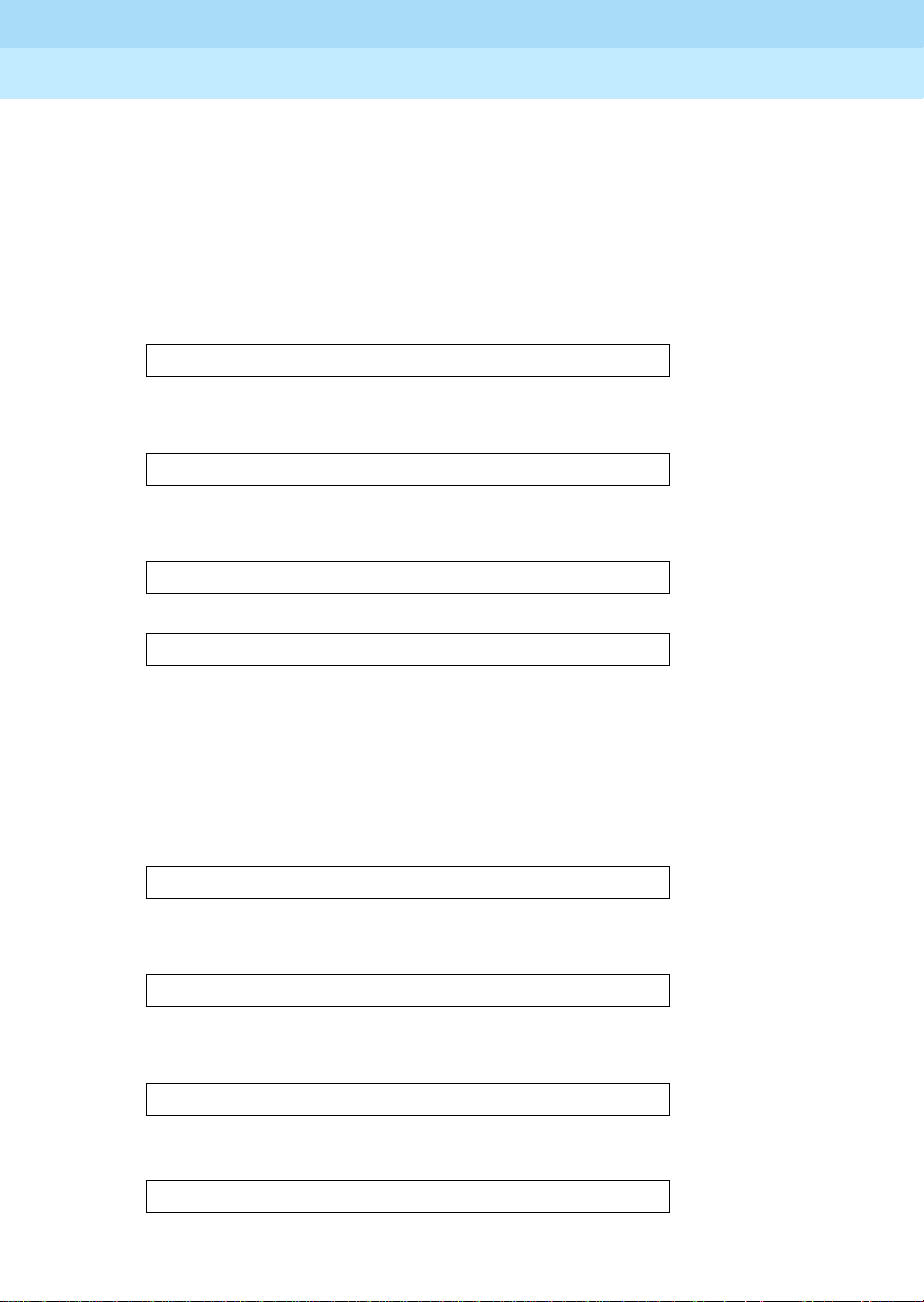
GuestWorks and DEFINITY ECS Release 9
Hospitality Operations
Hospitality Operations
555-231-742
Checking in a Guest Room and Assigning a DID Number
Automatically
An automatic assignment of a DID number to a gues t room all ows a guest to have
a phone number not associated with his/her room number.
To check in a guest and provide a DID number to a guest in room 6022, do the
following:
November 2000
Issue 1
25Front Desk Operations
1. Press the
CHECK IN - Ext:
2. Enter the guest’s room number and press the
check-in button on the console.
# button.
The following displays:
DID?
3. Press 9 (yes) or 6 (no).
If yes, the DID number is assigned. The following displays:
CHECK IN COMPLETE: DID= 7452
If no, the following displays:
CHECK IN COMPLETE
Checking in a Guest Room and Custom Selecting a VIP DID Number
Custom selection of a VIP DID number and having that number assigned to a
guest room allows a guest to have a phone number not associated with his/her
room number. To check in a guest and custom select a VIP DID number for the
guest in a pa rticular room, do the following:
1. Press the
VIP CHECK IN - Ext:
VIP Check-in button on the console.
2. Enter the guest’s room number, and press the
# button.
The following displays:
SPECIFY VIP DID:
3. Enter the desired VIP DID, and press the
# button.
The following displays:
CHECK IN COMPLETE: DID= 6499
If an incorrect VIP DID is specifi ed , or if no VIP DID is speci fied, and the
# button is pressed, the following displays:
CHECK IN COMPLETE, INVALID DID
If you do not choose to assign a DID number now, but want to assign one
later, see “Changing DID Assignments.”
Page 30

GuestWorks and DEFINITY ECS Release 9
Hospitality Operations
Hospitality Operations
555-231-742
If you try to assign a VIP DID that is alrea dy in use, the foll owing dis plays :
CHECK IN COMPLETE, DID UNAVAILABLE
Viewing DID Number Assignments
To find out what DID number is assigned to a room, do the following:
November 2000
Issue 1
26Front Desk Operations
1. Press the
DID VIEW: EXT?
DID View button. The following displays:
2. Enter the room extension number that you wish to view followed by the
button. The following displays:
DID: 5321 CHANGE?
3. Press 6 (no) or the
# button after viewing the DID number. The following
displays:
DID VIEW DONE
Changing to a New Automatic DID Number
NOTE:
Please keep in mind that you can change a DID in any of the
following ways:
■ Automatic to Automatic
■ VIP to VIP
■ Autom atic to VIP
■ VIP to Automatic.
#
To change the DID number assigned to a room, do the following:
1. Press the
DID VIEW: EXT?
DID View button. The following displays:
2. Enter the room extens ion nu mber that you wish t o change f ollowed by the
button. The following displays:
DID= 6499 CHANGE?
3. Press 9 (yes) to change the DID number. The following displays:
AUTOMATIC ASSIGN(1), SELECT(2)?
4. To automatically assign, press 1 (ASSIGN). The following displays:
DID= 2245 CHANGE?
5. Enter 9 (yes) repeatedly to step through the list of available DID numbers.
#
Page 31

GuestWorks and DEFINITY ECS Release 9
Hospitality Operations
Hospitality Operations
555-231-742
6. When the display shows the number that you want to use, press the #
button. The following displays:
DID CHANGED
Changing to a New VIP DID Number
NOTE:
Please keep in mind that you can change a DID in any of the
following ways:
■ Automatic to Automatic
■ VIP to VIP
■ Autom atic to VIP
■ VIP to Automatic.
To change a VIP DID number, do the following:
November 2000
Issue 1
27Front Desk Operations
1. Press the
DID VIEW: EXT?
DID View button. The following displays:
2. Enter the room extens ion nu mber that you wish t o change f ollowed by the
button. The following displays:
DID= 6499 CHANGE?
3. Press 9 (yes) to change the VIP DID number. The following displays:
AUTOMATIC ASSIGN(1), SELECT(2)?
4. Press 2 (SELECT). The following displays:
SPECIFY VIP DID:
5. Enter the VIP DID that you want to use, and press the
# button. The
following displays:
DID CHANGED
Removing a DID Number Assignment
To remove a DID number assignment, do the following:
1. Press the
DID REMOVE: EXT:
DID REMOVE button. The following displays:
#
2. Enter the room extens ion nu mber that you wish t o change f ollowed by the
button. The following displays:
DID REMOVED
If no DID is assigned to the room extension, the following displays:
INVALID EXTENSION - TRY AGAIN
#
Page 32

GuestWorks and DEFINITY ECS Release 9
Hospitality Operations
Hospitality Operations
555-231-742
Suite Check-In
Suite Check-In allows you to have the switch automatically check-in more than
one phone, associated wit h the same room, with one check-in command (whether
from your PMS or an on-switch check-in from an attendant).
When a room phone is checked in, the switch looks for a hunt-to extension
associated with that phone. If it finds one, the switch also checks in the phone
found in the hunt-to field. The switch also does the following:
■ Removes controlled outward restriction
■ Adds the guest’s name to the phone record for that extension
■ Stores the call coverage path
■ Removes any Leave Word Calling (LWC) messages
■ Marks the room as “occupied.”
If the hunt-to (second or subsequent) phone has an extension in the hunt-to field,
that phone is also checked in. This continues until all phones in the hunt-to chain
are checked in. You can have up to 30 phones, including the primary extension,
checked-in at one time as part of a suite.
November 2000
Issue 1
28Front Desk Operations
Your system manager programs Suite Check-In to occur automatically when you
do the regular check-in procedures described in ‘‘Check-In’’ on page 23
check-out is done on a suite of telephones, all telephones in the suite are checked
out as described in ‘‘Check-Out’’ on page 29
Station Hunt Before Coverage
Station Hunt Before Coverage provides that when a call is made to a busy phone,
the switch checks to see if there is a hunt-to phone assigned to the busy phone. If
there is, the switch tries to connect to t he h unt -to phone before going to coverage.
If the hunt-to phone is also busy, the switch continues hunting down the hunt-to
chain. If all phones in the hunt-to chain are busy, then the call goes to the
principal’s coverage.
Your system manager programs this feature to occur automatically.
. When a
.
Page 33

GuestWorks and DEFINITY ECS Release 9
Hospitality Operations
Hospitality Operations
555-231-742
Check-Out
When a guest checks out, the room’s status changes to vacant, and the room’s
telephone controlled restriction changes to Outward Restriction. This applies
whether the room has one telephone or a suite of telephones. Outward restriction
prevents unauthorized users in the room from making outgoing calls. Check-out
also cancels any Wakeup and Do Not Disturb requests and turns off the room
telephone’s message waiting lamp.
NOTE:
When guests are checked out and they have wakeup calls active, the
wakeup is canceled, and the journal printer reports the event as
canceled by PMS.
To check a guest out of the hotel, do the following:
November 2000
Issue 1
29Front Desk Operations
1. Press the
Check Out button.
■ The Check Out lamp goes on.
■ The following displays:
CHECK OUT - Ext:
2. Enter the roo m number followed by the
■ One of the following displays:
# button.
CHECK OUT COMPLETE: MESSAGE LAMP ON
This indicates th at there a re unopened messages for the guest . Access thos e
messages and give them to the guest before the guest leaves.
CHECK OUT COMPLETE: MESSAGE LAMP OFF
This indicates that there are no messages for the guest.
INVALID EXTENSION - TRY AGAIN
This indicates that you entered the wrong extension. Press the
Check Out
button to start over.
CHECK OUT: ROOM ALREADY VACANT
This indicates that check-out has already been done for this room.
CHECK OUT FAILED
This indicates that something failed with the check-out procedure. Press
Check Out button to start over.
the
■ The console returns to the normal operating mode.
Page 34

GuestWorks and DEFINITY ECS Release 9
Hospitality Operations
Hospitality Operations
555-231-742
Automatic Wakeup
Wakeup calls can be activated by guests from their own rooms, or by front desk
personnel using the attendant console or a backup telephone. Depending on how
the system is administered, a single wakeup request, two wakeup requests, daily
repeated requests, or a special VIP request can be set.
Guest activation of wakeup calls is allowed under two conditions:
■ If the switch has a Speech Synthesizer circuit pack, guests are allowed to
activate one wakeup call. The Speech Synthesizer circuit pack uses voice
prompts to guide th e guest th rough the s teps requ ired to a ctivate or canc el a
wakeup call.
■ If the switch does not have a Speech Synthesizer circuit pack, the guests
can use the Wakeup Activation via Tones feature to activate or cancel thei r
wakeup calls. If the Dual Wakeup feature is enabled, guests can cr eat e two
wakeup calls. Guests ca nnot acti vate a Dai ly Wakeup or a VIP W a keup. An
attendant must activate Daily Wakeup or VIP Wakeup.
November 2000
Issue 1
30Front Desk Operations
Refer to ‘‘Automatic Wakeup’’ on page 9
for guest procedures related to
Automatic Wakeup.
Activation of wakeup calls from the attendant console is done the same way
whether or not the switch has a Speech Synthesizer circuit pack. These attendant
console procedures start on page 32
.
Depending on your switch and software, if many guests request the same wakeup
time, not all of the guests will receive a wakeup call precisely at the time they
request; some will receive the wakeup call a little later. For example, if many
guests select 6:00 a.m. for a wakeup call, some of the wakeup calls will arrive a
little after 6 :00 a.m.
Once a wakeup call is requested, there are several ways the wakeup call can be
delivered:
■ The Speech Synthesizer circuit pack, with the wakeup message depending
on the time of day.
■ The Announcement circuit pack, which provides customized wakeup
messages. The messages can range from a very simple message to an
elaborate message in various languages.
■ Music on hold, in which the guest hears music when the wakeup call is
made, but hears no other special message.
Page 35

GuestWorks and DEFINITY ECS Release 9
Hospitality Operations
Hospitality Operations
■ Customized announcements recorded on the Audichron recording device
555-231-742
which delivers sales pitches for various hotel functions along with the
wakeup call. Audichron can be equipped with time and temperature
circuitry which enables the wakeup announcement to give the time and
temperature. Audichron uses all four ports on an Auxiliary Trunk circuit
pack.
■ Silence, which is the least expensi ve method. The tele phone only rings and,
when answered, the guest hears silence. When setting up wakeup calls with
silence, you do not select or confirm an announcement number.
W ak eup call s ring a t a guest ’ s room tel ephone for 30 second s. If the guest does not
answer the call, the wakeup call is repeated two more times in 5-minute intervals.
If the guest does not answer any of the three wake up calls, a lamp on the att endant
console and the backup telephones goes on. The attendant or backup telephone
user presses the
Failed Wak eup button, and the display shows the failed wakeup
information. With this notification, you can contact the guests to see if there are
any problems since they did not answer their wakeup call.
November 2000
Issue 1
31Front Desk Operations
NOTE:
The Failed Wakeup button is administered as an Automatic Message
Waiting extension. All failed wakeups send a message to that
extension, and the lamp goes on at the attendant console or backup
telephone.
The Announcement circuit pack is the most flexible of all wakeup
announcements. With this t ype of announ cemen t, it is possib le fo r the att endant to
select from a variety of wakeup announcements. When the attendant enters a
wakeup time, he or she designates the appropriate message based on the time of
the wakeup call o r t he language required. The Annou ncement circuit pack h as the
following recording time limits based on the sampling rate used:
■ 8 minutes, 32 seconds at 16 kHz
■ 4 minutes, 16 seconds at 32 kHz
■ 2 minutes, 8 seconds at 64 kHz.
The Announcement circuit pack also has the ability to operate in the repeat mode
which allows the message to repeat for a fixed amount of time before the guest is
disconnected from the call . Ther e is also a barge-in funct i on in which the wakeup
announcement is connecte d at the point at which the message is currently playing ,
without waiting to start at the beginning of the message.
Page 36

GuestWorks and DEFINITY ECS Release 9
Hospitality Operations
Hospitality Operations
555-231-742
User Operation
Wakeup requests can be entered, changed, and canceled from the console or
backup telephone. Wakeup announcements can use a standard announcement or
can be customized (for example, announcements that play at certain times, or
announcements in different languages). See your supervisor for a list of the
different announcements.
Single Wakeup
NOTE:
The following procedure i s written base d on the assumption that Dual
Wakeup, Daily Wakeup, and VIP W ake up feat ures ar e not en abled. I f
any or all of these features are enabled, you will receive additional
queries during the procedure.
To add or change a wakeup call, do the following:
November 2000
Issue 1
32Front Desk Operations
1. Press the
Auto wakeup button.
■ The Auto Wakeup lamp goes on.
■ The following displays:
AUTO WAKEUP - Ext:
2. If you are already on an active call with the guest requiring the wakeup
call, the extension number displays automatically. Press the
# button to
select the displayed extension for wakeup.
If you are not connected to the room requiring wakeup, enter the room
number, followed by the
button again, and start over.)
wakeup
■ The following displays:
AUTO WAKEUP - Ext: <ext> Time: --:--
# button. (If you make a mistake, press the auto
If a wakeup request already exists fo r the room, the time field will
show the time of the request.
3. Enter the wakeup time in the 4-digit hh:mm format (hour:minute).
■ If you entered a time between 13:00 and 00:59, the following
displays:
WAKEUP MESSAGE: XXXX
Go on to Step 5.
■ If you entered a time between 01:00 and 12:59, the following
displays:
AUTO WAKEUP - Ext: <ext> Time: <hh:mm> -M
Page 37

GuestWorks and DEFINITY ECS Release 9
Hospitality Operations
Hospitality Operations
555-231-742
4. Press the 2 button for an A.M. wakeup call, or press the 7 button for a P.M.
wakeup call.
■ The following displays:
WAKEUP MESSAGE: XXXX
5. The display s hows t he def aul t wa keup me ssa ge n umber. If you want to use
the default message, go to Step 6.
If you want to use a different wakeup message, enter the wakeup message
number.
NOTE:
You cannot specify a different wakeup message when setting
up a wakeup call from a backup telephone. You can use only
the default wakeup message.
November 2000
Issue 1
33Front Desk Operations
6. Press the
# button to confirm the wakeup request.
■ One of the following displays:
WAKEUP REQUEST CONFIRMED
This indicates that the wakeup procedure was successful.
WAKEUP ENTRY DENIED - TOO SOON
This indic ates that the time entered is within 2 1/2 minutes of the
current time.
WAKEUP ENTRY DENIED - INTERVAL FULL
This indicates that the maximum number of messages for this
15-minute interval has been reached.
WAKEUP ENTRY DENIED - SYSTEM FULL
This indicates that the maximum number of wakeup calls has been
reached for the switch.
■ The console returns to the normal operating mode.
Page 38

GuestWorks and DEFINITY ECS Release 9
Hospitality Operations
Hospitality Operations
555-231-742
Dual Wakeup
To add or change a wakeup call when the Dual Wakeup feature is enabled, do the
following:
November 2000
Issue 1
34Front Desk Operations
1. Press the
Auto wakeup button.
■ The Auto Wakeup lamp goes on.
■ The following displays:
AUTO WAKEUP - Ext:
2. If you are already on an active call with the guest requiring the wakeup
call, the extension number displays automatically. Press the
# button to
select the displayed extension for wakeup.
If you are not connected to the room requiring wakeup, enter the room
number, followed by the
button again, and start over.)
wakeup
■ The following displays:
AUTO WAKEUP - Ext: <ext> Time: --:--
# button. (If you make a mistake, press the auto
If a wakeup request already exists fo r the room, the time field will
show the time of the request.
3. Enter the wakeup time in the 4-digit hh:mm format (hour:minute).
■ If you entered a time between 13:00 and 00:59, the following
displays if the request is accepted; if the request is denied, see the
reasons under step 11:
WAKEUP MESSAGE: XXXX
Go on to Step 5.
■ If you entered a time between 01:00 and 12:59, the following
displays:
AUTO WAKEUP - Ext: <ext> Time: <hh:mm> -M
4. Press the
2 button for an A.M. wakeup call, or press the 7 button for a P.M.
wakeup call.
■ The following displays if the request is accepted; if the request is
denied, see the reasons under step 11:
WAKEUP MESSAGE: XXXX
5. The display s hows t he def aul t wa keup message number. If you want to use
the default message, go to Step 7.
Page 39

GuestWorks and DEFINITY ECS Release 9
Hospitality Operations
Hospitality Operations
555-231-742
6. If you want to use a different wakeup message, enter the wakeup message
number.
NOTE:
You cannot specify a different wakeup message when setting
up a wakeup call from a backup telephone. You can use only
the default wakeup message.
November 2000
Issue 1
35Front Desk Operations
7. Press the
# button to confirm the wakeup request.
■ The following displays:
CONFIRMED. 2nd WAKEUP: Time: --:--
If a second wakeup request already exists for the room, the time
field will show the time of the request.
8. Enter the second wakeup time in the 4-digit hh:mm format (hour:minute).
■ If you entered a time between 13:00 and 00:59, the following
displays if the request is accepted; if the request is denied, see the
reasons under step 11:
WAKEUP MESSAGE: XXXX
Go on to Step 10.
■ If you entered a time between 01:00 and 12:59, the following
displays:
AUTO WAKEUP - Ext: <ext> Time: <hh:mm> -M
9. Press the
2 button for an A.M. wakeup call, or press the 7 button for a P.M.
wakeup call.
■ The following displays:
WAKEUP MESSAGE: XXXX
10. The display s hows t he def aul t wa keup me ssa ge n umber. If you want to use
the default message, go to Step 11.
If you want to use a different wakeup message, enter the wakeup message
number.
NOTE:
You cannot specify a different wakeup message when setting
up a wakeup call from a backup telephone. You can use only
the default wakeup message.
Page 40

GuestWorks and DEFINITY ECS Release 9
Hospitality Operations
Hospitality Operations
555-231-742
11. Press the # button to confirm the wakeup request.
■ One of the following displays:
WAKEUP REQUEST CONFIRMED
This indicates that the wakeup procedure was successful.
WAKEUP ENTRY DENIED - TOO SOON
This indic ates that the time entered is within 2 1/2 minutes of the
current time.
WAKEUP ENTRY DENIED - INTERVAL FULL
This indicates that the maximum number of messages for
this 15-minute interval has been reached.
WAKEUP ENTRY DENIED - SYSTEM FULL
This indicates that the maximum number of wakeup calls has been
reached for the switch.
November 2000
Issue 1
36Front Desk Operations
■ The console returns to the normal operating mode.
Page 41

GuestWorks and DEFINITY ECS Release 9
Hospitality Operations
Hospitality Operations
555-231-742
Daily Wakeup
Daily Wakeup allows a guest to request a wakeup time that will be delivered the
same time every day until canceled or changed.
To add a daily wakeup call, do the following:
November 2000
Issue 1
37Front Desk Operations
1. Press the
AUTO-WAKEUP butt o n.
■ The following displays:
AUTO WAKEUP - Ext
2. If you are already on an active call with the guest requiring the wakeup
call, the extension number displays automatically. Press the
# button to
select the displayed extension for wakeup.
If you are not connected to the room requiring wakeup, enter the room
number, followed by the
wakeup
button again, and start over.)
■ The following displays:
AUTO WAKEUP - Ext: <ext> Time: --:--
# button. (If you make a mistake, press the auto
If a wakeup request already exists fo r the room, the time field will
show the time of the request.
3. Enter the wakeup time in the 4-digit hh:mm format (hour:minute).
■ If you entered a time between 13:00 and 00:59, the following
displays:
DAILY:N
Go on to Step 5.
■ If you entered a time between 01:00 and 12:59, the following
displays:
AUTO WAKEUP - Ext: <ext> Time: <hh:mm> -M
4. Press the
2 button for an A.M. wakeup call, or press the 7 button for a P.M.
wakeup call.
■ The following displays:
DAILY:N
5. Enter 9 (yes) or 6 (no).
■ The display shows a Y/N rather than a nume ric e ntry. The following
displays:
DAILY:Y
Page 42

GuestWorks and DEFINITY ECS Release 9
Hospitality Operations
Hospitality Operations
555-231-742
6. Press the # button to receive the next prompt.
■ The following displays:
WAKEUP MESSAGE: XXXX
7. The display s hows t he def aul t wa keup message number. If you want to use
the default message, go to Step 9.
If you want to use a different wakeup message, enter the wakeup message
number.
■ The following displays:
WAKEUP MESSAGE: 53201
8. Enter the extension of the announcement to be played for the wakeup call.
November 2000
Issue 1
38Front Desk Operations
9. Press the
# button to confirm the wakeup request.
■ One of the following displays:
WAKEUP REQUEST CONFIRMED
This indicates that the wakeup procedure was successful.
WAKEUP ENTRY DENIED - TOO SOON
This indic ates that the time entered is within 2 1/2 minutes of the
current time.
WAKEUP ENTRY DENIED - INTERVAL FULL
This indicates that the maximum number of messages for this
15-minute interval has been reached.
WAKEUP ENTRY DENIED - SYSTEM FULL
This indicates that the maximum number of wakeup calls has been
reached for the switch.
■ The console returns to the normal operating mode.
Page 43

GuestWorks and DEFINITY ECS Release 9
Hospitality Operations
Hospitality Operations
555-231-742
VIP Wakeup
VIP Wakeup provides the hotel the option of placing a personal call to awaken a
special guest, rather than awakening that guest with a standard announcement.
To add a VIP wakeup call, do the following:
November 2000
Issue 1
39Front Desk Operations
1. Press the
Auto wakeup button.
■ The Auto Wakeup lamp goes on.
■ The following displays:
AUTO WAKEUP - Ext:
2. If you are already on an active call with the guest requiring the wakeup
call, the extension number displays automatically. Press the
# button to
select the displayed extension for wakeup.
If you are not connected to the room requiring wakeup, enter the room
number, followed by the
wakeup
button again, and start over.)
■ The following displays:
AUTO WAKEUP - Ext: <ext> Time: --:--
# button. (If you make a mistake, press the auto
If a wakeup request already exists fo r the room, the time field will
show the time of the request.
3. Enter the wakeup time in the 4-digit hh:mm format (hour:minute).
■ If you entered a time between 13:00 and 00:59, the following
displays:
VIP:N
Go on to Step 5.
■ If you entered a time between 01:00 and 12:59, the following
displays:
AUTO WAKEUP - Ext: <ext> Time: <hh:mm> -M
4. Press the
2 button for an A.M. wakeup call, or press the 7 button for a P.M.
wakeup call.
■ The following displays:
VIP:N
5. Enter 9 (yes) or 6 (no).
■ The display shows a Y/N rather than a nume ric e ntry. The following
displays:
VIP:Y
Page 44

GuestWorks and DEFINITY ECS Release 9
Hospitality Operations
Hospitality Operations
555-231-742
6. Press the # button to receive the next prompt.
■ The following displays:
WAKEUP MESSAGE: XXXX
7. The display s hows t he def aul t wa keup message number. If you want to use
the default message, go to Step 9.
If you want to use a different wakeup message, enter the wakeup message
number.
■ The following displays:
WAKEUP MESSAGE: 53201
8. Enter the extension of the announcement to be played for the wakeup call.
For a VIP request, the announcement must be a repeating announcement.
November 2000
Issue 1
40Front Desk Operations
9. Press the
# button to confirm the wakeup request.
■ One of the following displays:
WAKEUP REQUEST CONFIRMED
This indicates that the wakeup procedure was successful.
WAKEUP ENTRY DENIED - TOO SOON
This indic ates that the time entered is within 2 1/2 minutes of the
current time.
WAKEUP ENTRY DENIED - INTERVAL FULL
This indicates that the maximum number of messages for
this 15-minute interval has been reached.
WAKEUP ENTRY DENIED - SYSTEM FULL
This indicates that the maximum number of wakeup calls has been
reached for the switch.
■ The console returns to the normal operating mode.
10. At the appointed time, the VIP reminder call rings at the attendant.
■ The following displays:
VIP WAKEUP: Mike Jones x8113
11. Answer the VIP wakeup notification call.
Page 45
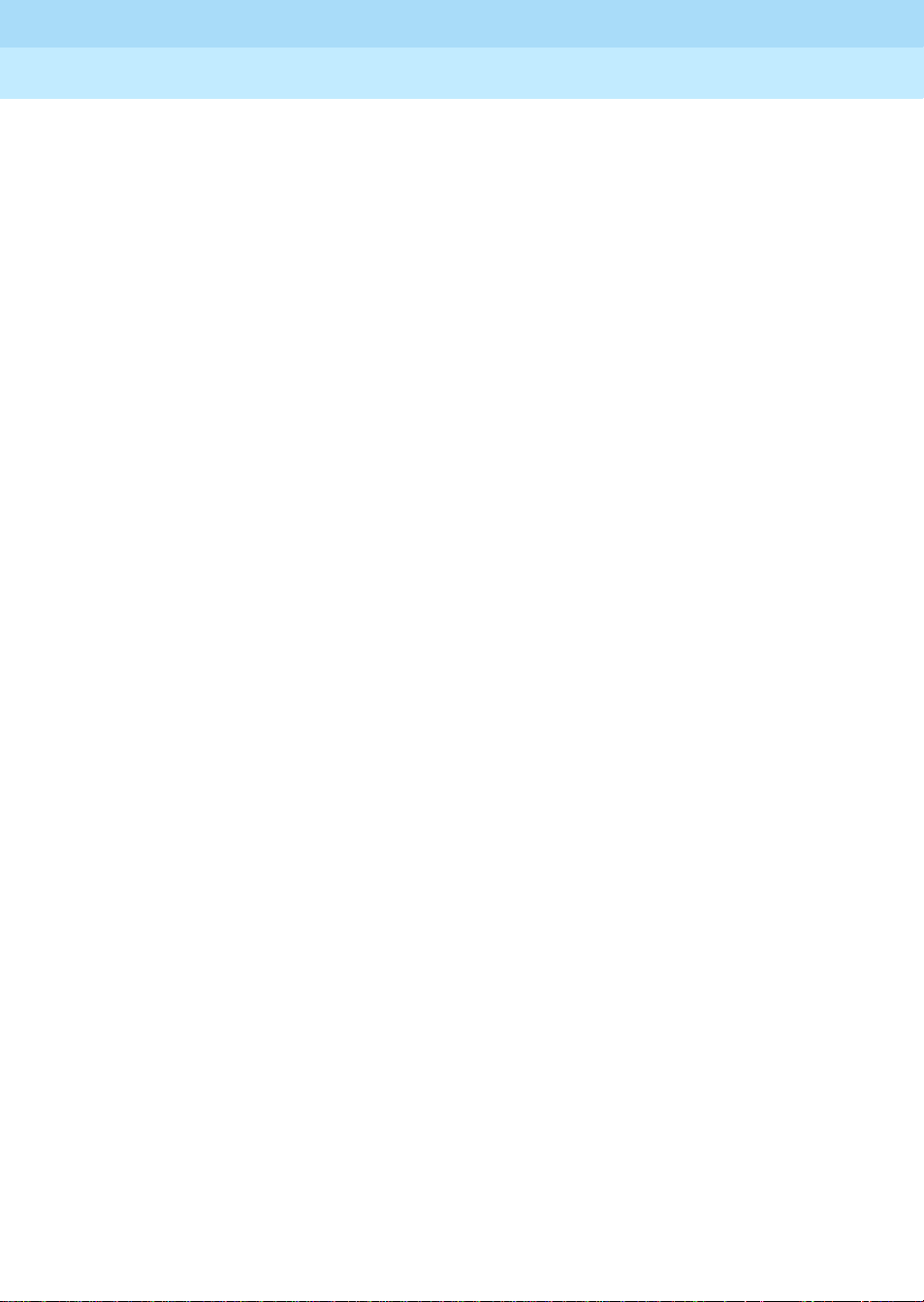
GuestWorks and DEFINITY ECS Release 9
Hospitality Operations
Hospitality Operations
555-231-742
12. Press the flashing VIP-Wakeup lamp to place a priority call to guest Mike
Jones.
■ The VIP-Wakeup lamp goes out, and the VIP-Retry lamp begins to
flash.
■ When the guest answers, the VIP-Retry lamp goes out. The
attendant can add a personal touch wishing the guest “Good
morning, Mr. Jones.”
November 2000
Issue 1
41Front Desk Operations
13. If the guest does not answer, press the
VIP Retry button to set up a standard
wakeup request. The standard wakeup will retry 5 minutes later.
Page 46

GuestWorks and DEFINITY ECS Release 9
Hospitality Operations
Hospitality Operations
555-231-742
Canceling Wakeup Calls
Once a wakeup call has been successfully delivered, the request is canceled
automatically. However, you can cancel a wakeup call manually before it is
delivered by doing the following:
NOTE:
With Dual Wakeups, you can delete only one wakeup call at a time.
You must do this procedure twice to delete both wakeup calls.
November 2000
Issue 1
42Front Desk Operations
1. Press the
auto wakeup button.
■ The Auto Wakeup lamp goes on.
■ The following displays:
AUTO WAKEUP - Ext:
2. If you are already on an active call with the guest requiring the
cancellation, the extension number is displayed automatically. Press the
button to select the displayed extension.
If you are not connected to the room requiring wakeup, enter the room
number, followed by the
button again, and start over.)
wakeup
■ The following displays:
AUTO WAKEUP - Ext: <ext> Time: <hh:mm>
3. To cancel the displayed wakeup call, press the
# button. (If you make a mistake, press the auto
delete button. To skip that
wakeup call, go to Step 4.
■ The following displays:
WAKEUP REQUEST CANCELED
■ If the Dual Wakeup feature is enabled, you must repeat this
procedure starting with Step 1.
Otherwise, the console ret urns to the
normal operating mode.
#
4. Press the
# button twice to skip the first wakeup call.
■ The following displays:
CONFIRMED. 2nd WAKEUP: Time: <hh:mm>
5. To cancel the displayed wakeup call, press the
■ The following displays:
WAKEUP REQUEST CANCELED
■ The console returns to the normal operating mode.
delete button.
Page 47

GuestWorks and DEFINITY ECS Release 9
Hospitality Operations
Hospitality Operations
555-231-742
Failed Wakeup Notification
A wakeup call rings for 30 seconds at a guest ’s telephone. If the wakeup call is not
answered after three attempts (the attempts are spaced 5 minutes apart), a record
of the failed attempt is printed on the journal printer. To notify the front desk
personnel about th e fail ed wakeu p, a s pec ial e xtensi on nu mber wit h an Auto matic
Message Waiting (AMW) lamp is assigned for the purpose of receiving and
storing information a bout failed wakeup calls. An appearance of th is extension is
administered on both the attendant console and on the backup telephones. The
button is labeled
failed wakeup.
When a failed wakeup occurs, the Failed Wakeup lamp goes on, and you should
do the following:
November 2000
Issue 1
43Front Desk Operations
1. Press the
failed wakeup button.
■ The following displays:
MESSAGES FOR EXT XXXX
2. Press the
next button to display the failed wakeups.
■ The following displays:
EXT <ext> <name><date><time> <#fail> CALL
3. After fol lo w ing your local procedures to handle f ai le d wakeup calls, de le te
the message by pressing the
■ The following displays:
DELETED
4. Search for other failed call messages by pressing the
5. When all messages have been read and deleted, press the
delete button.
next button.
normal mode
button.
■ The Failed Wakeup lamp goes off.
■ The display goes blank.
■ The console returns to the normal operating mode.
Page 48

GuestWorks and DEFINITY ECS Release 9
Hospitality Operations
Hospitality Operations
555-231-742
Controlled Restrictions
The Controlled Restrictions feature allows you to activate different types of
calling restrictions on guest room telephones. The restriction types include the
following:
■ Outward — The guest cannot place calls to the public network.
■ Station-to-Station — Guests cannot place or receive calls between guest
rooms or administrative staff telephones.
■ Termination — The guest cannot receive any calls.
■ Total — The guest cannot place or receive any calls.
■ Toll — The guest cannot place toll calls, but can place free local calls.
The ways to activate controlled restrictions are as follows:
■ When you check in a guest, all controll ed restric tions are removed from the
room telephone. When the guest checks out, Outward Restriction is
enabled for the room telephone.
November 2000
Issue 1
44Front Desk Operations
■ When you or a guest sets up a Do Not Disturb request, Termination
Restriction is enabled for the room telephone.
■ Using a feature access code fr om the at tendan t consol e or fr om a tel ephone
with console permissions , y ou ca n enab le a ny of the controlled restr ict i ons
for a guest room telephone.
■ Using a feature access code fr om the at tendan t consol e or fr om a tel ephone
with console permissions , y ou ca n enab le a ny of the controlled restr ict i ons
for the telephon es in a group of guest rooms . Thi s grouping is base d on th e
administered Class of Restriction (COR).
■ Using the PMS, you can enable any of the individua l control led rest rictio ns
plus some predefined combinations. These combinations include the
following:
— Outward and station-to-station or toll
— Outward and termination
— Station-t o-station or toll and termination.
NOTE:
Since current PMS products do not automatically recognize the Toll
Restriction feature, PMS terminal users must be instructed that Toll
Restriction may be substituted for eith er Ou twar d or
Station-t o-Station Re striction.
Page 49

GuestWorks and DEFINITY ECS Release 9
Hospitality Operations
555-231-742
Hospitality Operations
When a guest tries to make a call f rom a stat ion that is res tric ted, the call is routed
to one of the following, depending on how the system is administered:
■ The attendant
■ A recorded announcement
■ Another extension (for example, one of the backup telephones)
■ Inter cept tone.
User Operation
The user operation for enabling controlled restrictions using the PMS is given in
the PMS documentation provided with the PMS terminals. Since current PMS
products do not automatically recognize the Toll Restriction feature, PMS
terminal users must be instructed that Toll Restriction may be substituted for
either Outward or Station-to-Station Restriction. Check with your administrator
for a list of active restriction types.
Activate Controlled Restriction for One Person
November 2000
Issue 1
45Front Desk Operations
To activate a controlled restriction for one room using the attendant console or a
telephone with console permissions, do the following:
1. Press the
start button or an idle call appearance button.
■ You hear dial tone.
■ The call appearance lamp goes on.
■ The Position Available lamp goes off.
2. Enter the User-Controlled Restriction activation feature access code
_____ followed by one of these four digits:
■ Press the 1 button for O utward/Toll Restrictio n.
■ Press the 2 button for Total Restriction.
■ Press the 3 button for Termination Restriction.
■ Press the 4 button for S tation-to- Station/Toll Restriction.
Page 50

GuestWorks and DEFINITY ECS Release 9
Hospitality Operations
555-231-742
Hospitality Operations
3. After hearing the second dial tone, enter the room number.
■ A confirmation tone indicates that the restriction was activated. An
intercept tone indicates that the room number already has a
restriction assigned, or you dialed an improper digit. If the request
fails, press
■ The call appearance lamp goes off.
■ The display goes blank.
■ The Position Available lamp goes on.
■ The console returns to the normal operating mode.
RELEASE or CANCEL, and start over.
Cancel Controlled Restriction for One Person
To deactivate a controlled restriction for one room, do the following:
November 2000
Issue 1
46Front Desk Operations
1. Press the
start button or an idle call appearance button.
■ You hear dial tone.
■ The call appearance lamp goes on.
■ The Position Available lamp goes off.
2. Enter the User-Controlled Restriction deactivation feature access code
_____ followed by the digit that represents the current restriction:
■ Press the 1 button for O utward/Toll Restrictio n.
■ Press the 2 button for Total Restriction. Canc eling Total Restriction
will remove all calling restrictions.
■ Press the 3 button for Termination Restriction.
■ Press the 4 button for S tation-to- Station/Toll Restriction.
3. After hearing th e sec ond dial tone, ent er the room number. Y ou he ar one of
the following:
■ Confirmation tone if the restriction code was accepted.
■ Intercept tone if you entered an improper restriction code number.
Press the
4. Press the
release button.
cancel button, and start over again.
■ The call appearance lamp goes off.
■ The display goes blank.
■ The Position Available lamp goes on.
■ The console returns to the normal operating mode.
Page 51

GuestWorks and DEFINITY ECS Release 9
Hospitality Operations
555-231-742
Hospitality Operations
Activate Controlled Restriction for a Group of Rooms
To activate a controlled restriction for a group of rooms, do the following:
!
CAUTION:
If you use this feature, be sure that you understand which rooms are
in a particular COR. Since this feature is controlled by the COR, all
telephones in the same COR will have the selected restriction applied.
This could lead to guest service problems if not applied correctly.
November 2000
Issue 1
47Front Desk Operations
1. Press the
start button or an idle call appearance button.
■ You hear dial tone.
■ The call appearance lamp goes on.
■ The Position Available lamp goes off.
2. Enter the Group Controlled Restriction activation dial access code _____
followed by one of these four digits:
■ Press the 1 button for O utward/Toll Restrictio n.
■ Press the 2 button for Total Restriction.
■ Press the 3 button for Termination Restriction.
■ Press the 4 button for S tation-to- Station/Toll Restriction.
3. After hearing the second dial tone, enter the 2-digit COR number of the
group.
■ A confirmation tone indicates that the restriction was activated. An
intercept tone indicates that the group of rooms already has a
restriction assigned, or you entered an improper digit.
■ The call appearance lamp goes off.
■ The display goes blank.
■ The Position Available lamp goes on.
■ The console returns to the normal operating mode.
Page 52

GuestWorks and DEFINITY ECS Release 9
Hospitality Operations
555-231-742
Hospitality Operations
Cancel Controlled Restriction for a Group of Rooms
To deactivate a controlled restriction for a group of rooms, do the following:
November 2000
Issue 1
48Front Desk Operations
1. Press the
start button or an idle call appearance button.
■ You hear dial tone.
■ The call appearance lamp goes on.
■ The Position Available lamp goes off.
2. Enter the Group Controlled Restriction deactivation feature access code
_____ followed by the digit that represents the current restriction:
■ Press the 1 button for O utward/Toll Restrictio n.
■ Press the 2 button for Total Restriction. Canc eling Total Restriction
will remove all calling restrictions.
■ Press the 3 button for Termination Restriction.
■ Press the 4 button for S tation-to- Station/Toll Restriction.
3. After hearing the second dial tone, enter the 2-digit COR number of the
group. You hear one of the following:
■ Confirmation tone if the restriction code was accepted.
■ Intercept tone if you entered an improper restriction code number.
Press the
4. Press the
release button.
cancel button, and start over again.
■ The call appearance lamp goes off.
■ The display goes blank.
■ The Position Available lamp goes on.
■ The console returns to the normal operating mode.
Page 53

GuestWorks and DEFINITY ECS Release 9
Hospitality Operations
Hospitality Operations
555-231-742
Change Class of Restriction (COR) by Feature Access Code (FAC)
A user with console permissions (COS) can change, via his/her telephone or
attendant console, Class of Restriction (COR) values for one or more telephones
or attendant consoles. This is done using a feature access code that has been
defined by the system administrator. After COR values for other local users have
been changed, those us ers will be permitte d t o use additional features and/or have
additional calling abilities. Previously, only a system administrator could change
COR values by using the system access terminal (SAT).
To change a COR by FAC, do the following:
November 2000
Issue 1
49Front Desk Operations
1. Press the
start button or an idle call appearance button.
■ You hear dial tone.
■ The call appearance lamp goes on.
■ The Position Available lamp goes off.
2. Enter the Change Class of Restriction Feature Access Code
_____ .
■ The system will then verify that you have COS permissions.
— If you have COS console permissions, the system will then
verify that you are local to the system.
— If you do not have COS permissions, you will hear intercept
tone, and the call will be dropp ed. If t his is the cas e, pres s the
cancel button, and start over again.
■ If the system determines that you are lo cal to the system, cont inue to
Step 3.
3. If the password option is enabled, you will hear dial tone a second time.
Enter the password for the feature. If the password option is not enabled,
continue to Step 4.
If the password you entered is incorre ct, you will hear intercept tone, and
the call will be dropped. If this is the case, press the
cancel button, or hang
up, and start over again.
Page 54

GuestWorks and DEFINITY ECS Release 9
Hospitality Operations
555-231-742
Hospitality Operations
4. You will hear dial tone a third time. After hearing the third dial tone, enter
the extension number of the station whose COR value is to be changed.
You will hear one of the following:
■ Confirmation tone if the extension exists, and the telephones or
attendant consoles are local on the system. Continue to Step 5.
■ Intercept tone if you entered the number for an extension that does
not exist or if the station is not a simple user or attendant local on the
system. If this is the case, press the
start over again.
5. You will hear dial tone a fourth time. Enter the new COR value.
■ The system will verify that the new COR value is valid (within the
range of 0-95). If the COR is valid, continue to Step 6.
■ If the COR value is not valid, you will he ar intercept tone, and the
call will be dropped. If this is the case, press the
hang up, and start over again.
November 2000
Issue 1
50Front Desk Operations
cancel button, or hang up, and
cancel button, or
6. Press the
■ The call appearance lamp goes off.
■ The display goes blank.
■ The Position Available lamp goes on.
■ The console returns to the normal operating mode.
release button, or hang up.
Page 55

GuestWorks and DEFINITY ECS Release 9
Hospitality Operations
Hospitality Operations
555-231-742
Do Not Disturb
The Do Not Disturb feature permits hotel guests to request that call s directed t o
the room be blocked for a predetermined period of time. This can be done from
the attendant console, a backup telephone, or by guests themselves. If the switch
has a Speech Synthesi ze r ci r cui t pack, guests can apply t hei r own Do Not Disturb
requests.
This feature may be applied t o indi vi dual rooms or to groups of rooms having the
same class of restriction (COR). Some telephones also have a
can be used to prevent calls from terminating at that telephone.
When the room with Do Not D isturb receives an automatic wake-u p call, the Do
Not Disturb feature is turned off. If the room with Do Not Distur b receives a
priority call, the cal l will ring at t he guest’ s r oom. Most calls coming to this station
(from anot her room, from the outside, or from the attendant), receive intercept
treatment (the call is routed to the attendant , to a recorde d announce ment, to voice
messaging, or to intercept tone).
November 2000
Issue 1
51Front Desk Operations
DND Me button that
The switch creates an audit trail report of all telephones that are in the Do Not
Disturb mode. Refer to ‘‘Reports’’ on page 79
User Operation
The user operation for applying Do Not Disturb requests using the PMS is given
in the PMS documentation.
If your switch has a PMS that supports Do Not Disturb, use this feature from the
PMS, not from the attendant console. The only exception to this is when the link
to the PMS is not operational.
.
Page 56

GuestWorks and DEFINITY ECS Release 9
Hospitality Operations
Hospitality Operations
555-231-742
Activate Do Not Disturb for One Room
NOTE:
Do Not Disturb cannot be activated using the PC console.
To add or change a Do Not Disturb request, do the following:
November 2000
Issue 1
52Front Desk Operations
1. Press the
dnd ext button.
■ The DND Ext lamp goes on.
■ The following displays:
DO NOT DIST- Ext:
2. If you are alre ady on an active call with the guest requir ing Do Not Disturb,
the extensi on number d isplays automatically. Press the
# button to select
the displayed number for Do Not Disturb.
If you are not connected to the room requiring Do Not Disturb, enter the
room number, and then the
button again, and start over.)
ext
■ The following displays:
DO NOT DIST- Ext: <ext> Time: --:--
# button. (If you make a mistake, press the dnd
If a Do Not Disturb request alread y exists for the room, the
cancellation time fiel d will be filled in.
3. Enter the time when the Do Not Disturb period is to end (the cancellation
time) in the 4-digit hh:mm format (hour:minute).
■ If you entered a time between 13:00 and 00:59, the following
displays:
DO NOT DIST- Ext: <ext> Time: <hh:mm>
Go to Step 5.
■ If you entered a time between 01:00 and 12:59, the following
displays:
DO NOT DIST - Ext: <ext> Time: <hh:mm> -M
4. Press the 2 button for A.M., or press the
■ The display now shows an AM or PM designator.
7 button for P.M.
Page 57

GuestWorks and DEFINITY ECS Release 9
Hospitality Operations
Hospitality Operations
555-231-742
5. Press the # button to confirm the Do Not Disturb request.
■ One of the following displays:
THANK YOU - DO NOT DIST ENTRY CONFIRMED
This indicates that the Do Not Disturb procedure was successful.
DO NOT DISTURB DENIED - TOO SOON
This indic ates that the time entered is within 2 1/2 minutes of the
current time.
DO NOT DISTURB DENIED - SYSTEM FULL
This indicates that the maxi mum number of Do Not Disturb requests
has been reached for the switch.
■ The console returns to the normal operating mode.
Cancel Do Not Disturb for One Room
Once a Do Not Disturb period has timed out, the request is canceled
automatically. However, before the req uest times ou t, you can manually c ancel the
request using the following procedure:
November 2000
Issue 1
53Front Desk Operations
1. Press the
dnd ext button.
■ The DND Ext lamp goes on.
■ The following displays:
DO NOT DIST- Ext:
2. If you ar e alrea dy on an a ctive c all with the gues t reque sting ca ncellati on of
Do Not Disturb, the extension number displays automatically. Press the
#
button to select the displayed number for Do Not Disturb.
If you are not connected to the room requesting cancellation of Do Not
Disturb, enter the room number, then press the
mistake, press the
■ The following displays:
DO NOT DIST - Ext: <ext> Time: <hh:mm>
3. Press the
THANK YOU - DO NOT DIST REQUEST CANCELED
delete button.
■ The following displays:
■ The console returns to the normal operating mode.
dnd ex t button again, and start over.)
# button. (If you make a
Page 58

GuestWorks and DEFINITY ECS Release 9
Hospitality Operations
Hospitality Operations
555-231-742
Activate Do Not Disturb for a Group of Rooms
A typical application of this procedure is applying Do Not Disturb to a group of
conference rooms whe re meet ings are in session during the day, and the attendees
do not want to be disturbed with telephone calls.
!
CAUTION:
If you use this feature, be sure that you understand which rooms are
in a particular COR. Since this feature is controlled by the COR, all
telephones in the same COR will have Do Not Disturb applied. This
could lead to guest servic e problems if not applied correctly. Another
way to restrict groups of telephones is by using the Controlled
Restrictions feature (refer to page 44
To add or change a Do Not Disturb request, do the following:
November 2000
Issue 1
54Front Desk Operations
).
1. Press the
dnd group button.
■ The DND Group lamp goes on.
■ The following displays:
DO NOT DIST - Group:
2. Using the dial keypa d, enter the group’s 2-digit Class of Restriction (COR),
and press the
■ The following displays:
DO NOT DIST - Group: <COR> Time:
# button.
If a Do Not Disturb request already exists for the group, the time
field will be filled in.
3. Enter the time when the Do Not Disturb period is to end (the cancellation
time) in the 4-digit hh:mm format (hour:minute).
■ If you entered a time between 13:00 and 00:59, the following
displays:
DO NOT DIST - Group: <COR> Time: <hh:mm>
Go to Step 5.
■ If you entered a time between 01:00 and 12:59, the following
displays:
DO NOT DIST - Group: <COR> Time: <hh:mm> -M
4. Press the
■ The display now shows an AM or PM designator.
2 button for A.M., or press the 7 button for P.M.
Page 59

GuestWorks and DEFINITY ECS Release 9
Hospitality Operations
Hospitality Operations
555-231-742
5. Press the # button to confirm the Do Not Disturb request.
■ One of the following displays:
THANK YOU - DO NOT DIST ENTRY CONFIRMED
This indicates that the Do Not Disturb procedure was successful.
DO NOT DISTURB DENIED - TOO SOON
This indic ates that the time entered is within 2 1/2 minutes of the
current time.
DO NOT DISTURB DENIED - SYSTEM FULL
This indicates that the maxi mum number of Do Not Disturb requests
has been reached for the switch.
■ The console returns to the normal operating mode.
Cancel Do Not Disturb for a Group of Rooms
November 2000
Issue 1
55Front Desk Operations
Once a Do Not Disturb period has timed out, the request is canceled
automatically. However, before the req uest times ou t, you can manually c ancel the
request using the following procedure:
1. Press the
DO NOT DIST - Group:
dnd group button.
■ The DND Group lamp goes on.
■ The following displays:
2. Using the dial keypa d, enter the group’s 2-digit Class of Restriction (COR),
and press the
■ The following displays:
DO NOT DIST - Group: <COR> Time: <hh:mm>
3. Press the
■ The following displays:
THANK YOU - DO NOT DIST REQUEST CANCELED
■ The console returns to the normal operating mode.
# button.
delete button.
Page 60

GuestWorks and DEFINITY ECS Release 9
Hospitality Operations
555-231-742
Hospitality Operations
Message Waiting Notification
You can notify a guest that a message is waiting by turning on the message
waiting lamp on that guest’s telep hone. The guest re trieves t he message by ca lling
the front de sk or by calling the voice mail system.
NOTE:
If your switch has a voice mail system, it is recommended that you
leave all guest messages in the voice mailboxes of those guests. This
takes the responsibility away from the front desk personnel and
allows guests to access their messages with one telephone call.
To turn on a guest’s message waiting lamp, do the following:
November 2000
Issue 1
56Front Desk Operations
1. Press the
mw act button.
■ The MW ACT lamp goes on.
■ The following displays:
MESSAGE NOTIFICATION ON- Ext:
2. Enter the room number, and press the
■ The following displays:
# button.
MESSAGE LAMP ON
■ The console returns to the normal operating mode.
To turn off a guest’s message waiting lamp, do the following:
1. Press the
MESSAGE NOTIFICATION OFF - Ext:
2. Enter the room number, and press the
MESSAGE LAMP OFF
mw deac button.
■ The MW DEAC lamp goes on.
■ The following displays:
# button.
■ The following displays:
■ The console returns to the normal operating mode.
Page 61

GuestWorks and DEFINITY ECS Release 9
Hospitality Operations
Hospitality Operations
555-231-742
PMS Alarms
November 2000
Issue 1
57Front Desk Operations
You may have a
telephones. If the link between the switch and the PMS goes down, this button
lamp will light until the link is restored. If this lamp remains lit for more than a
few seconds, it is recommended that you call your PMS vendor and the Avaya
support line (refer to ‘‘Hospitality Services Overview’’ on page 5
remains down for one hour, a minor alarm is generated.
Call Accounting Alarms
You may have a
telephones. If the link between the switch and the call accounting system goes
down, this button lamp will light until the link is restored. If this lamp remains lit
for more than a few seconds, i t is re commended th at y ou call your cal l accou nting
vendor and the Avaya support line (refer to ‘‘Hospitality Services Overview’’ on
page 5).
Crisis Alert
The Crisis Alert feature notifies hotel personnel when someone dials an
emergency service agency (for example, 911). The attendant console, backup
telephones, and digital pagers can be set up to receive this notification, which
includes from where the call was made. This will help hotel personnel assist
emergency pers onne l whe n the emergency personnel arr iv e at the hotel. For more
information about t his f eatur e, see t he DEFINITY ECS Console Operati ons Quic k
Refere nce.
pms alarm button assigned to your attendant consoles and backup
). If the link
cas alarm button assigned to your attendant consoles and backup
NOTE:
You should never set up Crisis Alert to Pager as your only option.
You should always set up at least one attendant console or telephone
to receive crisis alert messages.
Page 62

GuestWorks and DEFINITY ECS Release 9
Hospitality Operations
Hospitality Operations
555-231-742
Maid Status, Housekeeping Status, and Room Occupancy
The Maid Status/Housekeeping Status feature records the status for up to six
housekeeping codes. These status codes are usually entered by the housekeeping
staff from the guest room or from a designated telephone, but they can also be
updated by the front office personnel using the attendant console or a backup
telephone. Six status codes can be used from guest rooms, and four status codes
can be used from telephones that are designated for status update calls.
You must decide on a definition for each status code. For example, the definition
for status code 1 could be “room being cleaned,” and it might have a feature
access code of *31. Status code 2 could be “ready for inspection,” and it might
have a feature access code of *32. If the room status is being reported from the
designated telephone and not from the guest room, the feature access code for
status code 1 might be #31 a nd st at us code 2 might be #32. When a housekeeping
staff member updates the status, you can also record who updated the status by
assigning identification codes for your personnel. After the person updates the
current status, he or she can input his or her identification code. (This option can
be administered.)
November 2000
Issue 1
58Front Desk Operations
On a switch that has a PMS, this information is passed from the switch to the
PMS. Front desk personnel can th en view this inf ormation on the PMS ter minal. If
there is no PMS, room status is viewed by pressing the
maid status button on the
attendant console or backup telephone. You can also view this information
through administration by usin g the
list pms-down command. If there is a log
printer, this information is printed when the housekeeping staff updates the status.
Page 63
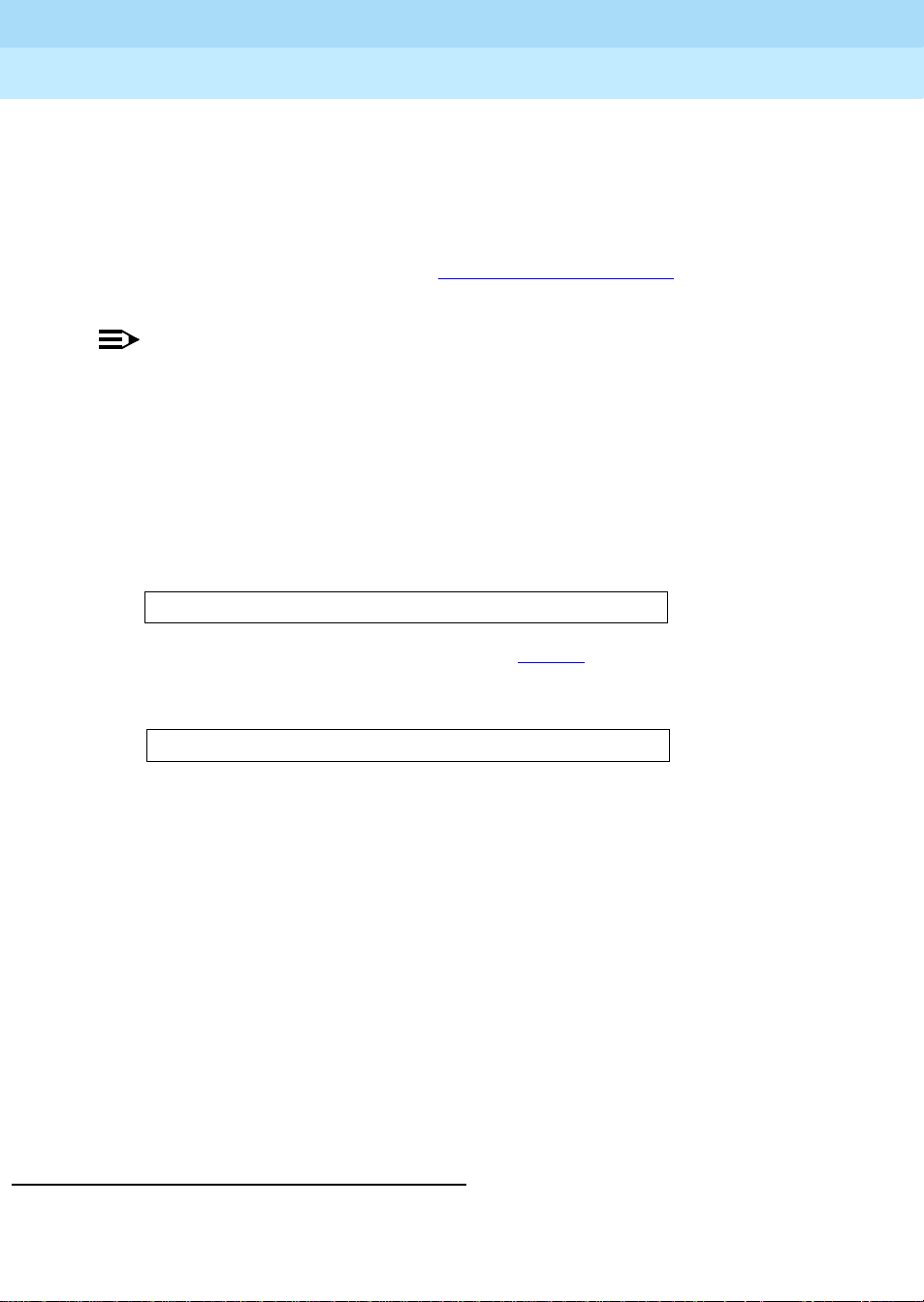
GuestWorks and DEFINITY ECS Release 9
Hospitality Operations
Hospitality Operations
555-231-742
User Operation
The user operation for updating and viewing housekeeping status using the PMS
is given in the PMS documentation.
You can check the current status of all rooms based on the housekeeping status
codes defined for your switch (refer to ‘‘Status Codes’’ on page 76
information about status codes).
NOTE:
If your switch has a PMS that suppor ts Houseke eping St atus, us e this
feature from the PMS, not from the console. The only exception to
this is if the link to the PMS is not operational.
To check the current room status, do the following:
November 2000
Issue 1
59Front Desk Operations
for more
1. Press the
maid status button.
■ The Maid Status lamp goes on.
■ The following displays:
Enter Desired Room State (1-6)
2. Press a number between 1 and 6 (refer to page 75
for the status code
definitions).
■ The following displays:
<requested room status>
3. Press one of the DXS hundreds select buttons on the selector console.
■ The LEDs in the upper part of the selector console light for all
rooms that match the requested status.
4. You can enter different status codes to see the rooms that are in the
different housekeeping states.
5. Press the
6. If you are not sure which rooms are available, press the
normal mode button when finished.
■ The console returns to the normal operating mode.
occupd rooms button.
■ The lamps associated with the rooms already occupied will display
on the DXS selector console. Determine an unoccupied room from
this information.
Recorded Announcements
The Recorded Announcements feature allows you to create several different
recorded announcements for wakeup calls and Call Vectoring procedures. For
example, you may want to have different messages for different times of day. For
Page 64

GuestWorks and DEFINITY ECS Release 9
Hospitality Operations
Hospitality Operations
555-231-742
early morning wakeup calls, you can advertise breakfast at your coffee shop. For
afternoon wakeup calls, you can advertise dinner at your restaurant. These
announcements are recorded using the Announcement circuit pack and are
assigned manually to wakeup calls when th e wakeup calls are sch eduled using the
attendant console or a backup telephone.
There are many other ways you can use recorded announcements, For example,
you can announce special events at the hotel or announce the dinner menu at the
restaurant, or you can create a fixed set of recorded announcements that you can
change as needed. You can also publish those announcement numbers in your
“directory of guest services.” Guests can enter the announcement numbers from
their rooms to hear the recorded information.
NOTE:
Messages provided by the Speech Synthesizer circuit pack are fixed
in content and cannot be changed.
User Operation
November 2000
Issue 1
60Front Desk Operations
You can verify the proper operation and content of the wakeup announcements.
The operation is different for the Announcements and Speech Synthesizer circuit
packs.
For the Announcement circuit pack, do the following from a telephone that has
console permissions:
1. Lift the telephone handset, and enter the Announcement feature access
code _____.
2. Enter the extension number of the announcement that you need to record.
3. Press the
1 button, and record afte r the t one. Hang up, pre ss the drop button,
or press the switchhook when finished.
4. After waiti ng 15 se conds, e nter t he extens ion number of th e announc emen t
you just recorded.
5. Listen to the recor ding. If yo u n eed t o re- recor d the messag e, rep eat ste ps 1
through 3.
6. If the message is satisfactory, hang up and repeat steps 1 through 3 to
record the rest of the messages.
Page 65

GuestWorks and DEFINITY ECS Release 9
Hospitality Operations
Hospitality Operations
555-231-742
The Announcements circui t pack has the following recor ding time li mits based on
the sampling rate used:
■ 8 minutes, 32 seconds at 16 kHz
■ 4 minutes, 16 seconds at 32 kHz
■ 2 minutes, 8 seconds at 64 kHz.
For the Speech Synthesizer circuit pack, do the following:
1. At a telephone, enter the Verify Wakeup Announcements feature access
code _____.
November 2000
Issue 1
61Front Desk Operations
2. Press the
1 or 2 button.
■ Listen to the announcement. There may be a short delay before you
hear the announcement.
3. If the wakeup announcement is absent, distorted, inaudible, or defective in
any way, contact your system administrator to correct the problem.
Page 66

GuestWorks and DEFINITY ECS Release 9
Hospitality Operations
Hospitality Operations
555-231-742
November 2000
Issue 1
62Front Desk Operations
Page 67

GuestWorks and DEFINITY ECS Release 9
Hospitality Operations
Hospitality Operations
555-231-742
Voice Messaging Operations
To assist a guest when retrieving his or her voice messages, there are a few
procedures that you will do regularly. These procedures include the following:
■ Connecting a guest to the voice messaging system
■ Restoring a deleted message
■ Retrieving messages for a checked-out guest.
November 2000
Issue 1
63Voice Messaging Operations
Refer to I
NTUITY Lodging Administration and Feature Operations for more
information about these procedures. Instructions describing how the guests
retrieve th eir messages are found in ‘‘Retrieving Messages’’ on page 15
NOTE:
The operations given in this section apply only to the INTUITY
Lodging voice messaging product. See your product documentation
for other voice messaging products.
Administrative Mailbox on an INTUITY System
To retrieve messages for guests, an administrative mailbox extension and
attendant password must be assigned for you. This is done through lodging
administration on the IN TUITY system. For details, refer to Chapter 3 of
INTUITY Lodging Administration and Feature Operations.
You must assign a dummy extension to the Administrator Extension field,
a 4-digit password to the Atte ndant Passw ord field, and a 4-digit p assword to th e
Administrator Password field.
.
Page 68

GuestWorks and DEFINITY ECS Release 9
Hospitality Operations
Hospitality Operations
555-231-742
Connecting Guests to the Voice Messaging System
There are two ways you can connect a guest to the INTUITY voice messaging
system:
■ Y ou ca n connect a guest directl y to the system, and the g uest then enters his
or her room number and password, or
■ For a guest who calls in using a rotary-dial telephone, you can enter the
guest’s room number and password before you transfer him or her to the
voice messaging system. This method is recommended only for callers
with rotary-dial telephones. Callers with touch-tone telephones should be
connected directly to the system.
!
SECURITY ALERT:
Only a limited number of extensions and the attendant console can be
administered to retrieve guest messages. Attendants receiving requests for
connection to the voice messaging system should be trained to be on alert
for unauthorized callers who may be trying to “hack” the voice messaging
system. Refer to the Security Handbook for additional information.
November 2000
Issue 1
64Voice Messaging Operations
To connect a g uest directly to the INTUITY voice m essaging system to let t he
guest enter his or her own room number and password, do the following:
1. When a guest calls to retrieve his or her messages, ask the guest for his or
her name and room number.
2. Verify that the guest name and room number are valid.
3. Ask the guest to please hold while the call is transferred to the voice
messaging system.
4. Press the
start button at the attendant console or the transfer button on a
backup telephone.
■ You hear dial tone as a n ew call appearance is selected.
■ The Split lamp goes on at the attendant console.
5. Enter the message retriev al number.
■ You hear ringback tone.
■ The display shows the number you are calling.
6. Press either the
release button from the attendant console or the transfer
button from a backup telephone.
■ The guest is connected to the voice messaging system and can now
enter his or her room number and password to retrieve messages.
Page 69

GuestWorks and DEFINITY ECS Release 9
Hospitality Operations
Hospitality Operations
555-231-742
To connect a guest who cal ls using a rotary-dial tel ephone to the voice messaging
system, do the following:
1. When a guest calls to retrieve his or her messages, ask the guest for his or
her name, room number, and his or her voice messaging password.
2. Verify that the guest name and room number are valid.
3. Ask the guest to please hold while the call is transferred to the voice
messaging system.
November 2000
Issue 1
65Voice Messaging Operations
4. Press the
start button at the attendant console or the transfer button on a
backup telephone.
■ You hear dial tone as a n ew call appearance is selected.
■ The Split lamp goes on at the attendant console.
5. Enter the message retriev al number.
■ You hear ringback tone.
■ The display shows the number you are calling.
6. After the voice messaging system answers, enter the extension number for
the guest.
■ A message confirms that this i s a “cur rent” guest (regist ered thr ough
the PMS).
7. Enter either the guest’s password or the attendant password.
8. You can now transfer the call to the guest so he or she can retrieve
messages. Press either the
transfer button from a backup telephone.
■ The guest is connected to the voice messaging system and can now
release button from the attendant console or the
retrieve messages by following the voice messaging prompts.
Page 70

GuestWorks and DEFINITY ECS Release 9
Hospitality Operations
Hospitality Operations
555-231-742
Restoring a Deleted Voice Message
Deleted voice messages are stored until midnight of the day they were deleted,
except for messages deleted after 1 1:00 p.m., which ca n be res tored until midnight
of the following day. For example, you can retrieve a mes sage t hat a gue st del eted
at 6:00 p.m. up to midnight of that evening.
If the INTUITY system is administered to save fax messages in the guest’s
mailbox after delivery, a fax deleted by the guest will not be deleted from the
system until midnight of that day. If the INTUITY system is administered to not
save fax messages after delivery, the fax is deleted from the system immediately
after the guest deletes the fax. The system defaults to not saving faxes.
Deleted messages are stored on a last-in first-out basis. The last message th at a
guest deleted is the first message restored. Because messages are stored this way,
and because messages can only be restored one at a time, it is important that you
ask the guests how many mess ages t hey ha ve del eted s ince the mes sage t hey want
restored. If th e message was th e last one de leted , fo llow th e proce dure on ce. If th e
desired message was not the last message deleted, ask the guests how many
messages have been deleted since that one and do the procedure that many times.
It is much easier to res tor e t hre e messages in a row and let the gues ts sort through
them than it is to restore number 1, find out that it is not the right one, then restore
number 1 over again in order to get to number 2.
November 2000
Issue 1
66Voice Messaging Operations
To restore deleted messages, do the following:
1. When a guest calls to have a deleted message restored, ask him or her for
the room number, the guest’s voice messaging password, and the number
of messages that the guest nee ds res tored. Sugg est t o the g uest t hat yo u can
restore all of the messages and allow the guest to sort through the
messages.
2. Verify that the guest name and room number are valid.
3. Inform the guest that you will notify him or her when the messages are
restored. You can either place the call on hold or call the guest back.
4. Select an idle call appearance.
■ You hear dial tone.
5. Enter the message retriev al number.
■ You hear ringback tone.
■ The display shows the number you are calling.
6. After the voice messaging system answers, press the
0 button followed by
the guest’s room extension.
■ A message confirms that this i s a “cur rent” guest (regist ered thr ough
the PMS).
Page 71

GuestWorks and DEFINITY ECS Release 9
Hospitality Operations
Hospitality Operations
555-231-742
7. Enter either the guest’s password or the attendant password.
■ If you hear “Last deleted message has been restored,” listen for the
message “Ready for message retrieval.”
■ If you hear the message “This guest has no deleted messages,” call
the guest and inform him or her that the messages could not be
restored.
8. Repeat this pr oce dur e for the number of messages the guest nee ds re st ored.
9. When finished, call the guest and let him or her know that the messages
have been restored.
Retrieving Messages for Checked-Out Guests
Voice messages for a former guest are stored in an “old mailbox” for at least 24
hours after the guest checks out or until the next guest checks out from the same
room, whichever comes first. At midnight, all old mailboxes that are at least 24
hours old are purged from the system, and those messages are no longer
retrievable.
November 2000
Issue 1
67Voice Messaging Operations
If the INTUITY system is administered to save fax messages in the guest’s
mailbox after delivery, a deleted fax will be stored for 24 hours. If the INTUITY
system is administered to not save fax messages after delivery, the fax is deleted
from the system immediately after the guest deletes the fax. The system defaults
to not saving faxes.
If a former guest calls th e hotel wi thin the pre scribed t ime period req uesting hi s or
her messages, do the following:
!
SECURITY ALERT:
Only extensions that have been properly administered on the INTUITY
System and the attendant console can retrieve guest messages. Attendants
receiving requests for connection to the voice messaging system should be
trained to be on alert for unauthorized callers who may be trying to “hack” the
voice messaging system. Refer to the Security Handbook for additional
information.
1. When a guest calls to retrieve his or her messages, ask the guest for his or
her room number and voice messaging password.
2. Verify that the guest name and room number are valid.
3. Ask the guest to please hold while the call is transferred to the voice
messaging system.
Page 72

GuestWorks and DEFINITY ECS Release 9
Hospitality Operations
555-231-742
Hospitality Operations
4. Press the start button at the attendant console or the transfer button on a
backup telephone.
■ You hear a dial tone as a new call appearance is selected.
■ The Split lamp goes on at the attendant console.
5. Enter the message retriev al number.
■ You hear a ringback tone.
■ The display shows the number you are calling.
November 2000
Issue 1
68Voice Messaging Operations
6. After the voice messaging system answers, press the
* button followed by
the extension number fo r the guest.
■ A message confirms that this is a “previous” guest.
7. Enter either the guest’s password or the attendant password.
8. At this point, you can t ra nsf er the ca ll to the guest so the guest c an r etr i eve
the messages. Press either the
transfer button from a backup telephone.
the
■ The guest is connected to the voice messaging system and can now
release button from the attendant console or
retrieve messages by following the voice messaging prompts.
Page 73

GuestWorks and DEFINITY ECS Release 9
Hospitality Operations
Hospitality Operations
555-231-742
Call Accounting Operations
This section gives you the procedures used to perform the following INTUITY
Lodging Call Accounting operations:
■ Night Audit
■ End-of-Week/End-of-Month Audit
■ Printing Key Reports
■ Deleting Call Records.
Refer to the GuestWorks INTUITY Lodging Call Accounting User’s Guide for
more information about these and other procedures.
NOTE:
The operations given in this section apply only to the INTUITY
Lodging Call Accounting product. See your product documentation
for other call accounting products.
November 2000
Issue 1
69Call Accounting Operations
Night Audit Procedures
The following procedures should be done nightly to produce a call accounting
report. This report is then used to v erify gu est room call char ges. You should try to
do this procedure at the same time every night.
1. If this property is using Hilton Corporation (formerly Promus) equipment,
press the
system terminal Main Men u, and con tinue with step 2. Othe rwise, cont inue
with step 6.
2. At the Utilities menu, press the
options.
3. Press the
system and the PMS.
4. Press the
5. Press the
6. Press the
7. Press the
8. Press the
9. While the report is r unning, p ress t he
cumulative report. Refer to ‘‘End-of-Week/End-of-Month Audit
Procedures’’ on page 70 for more information about this report.
6 button to enter the Utilities subsystem from the call accounting
4 button to select the Miscellaneous
p button to stop call record transfer between the call accounting
q button to exit from the Miscellaneous options.
8 button to return to the Main Menu.
5 button to enter the Reports subsystem.
4 button to select the Au dit report.
1 button to run and print the current summary report.
c button to add this daily repor t to t he
10. From the Main Menu, press the
5 button to enter the Reports subsystem.
Page 74

GuestWorks and DEFINITY ECS Release 9
Hospitality Operations
Hospitality Operations
555-231-742
11. Press the 7 button to display the second list of Report options.
November 2000
Issue 1
70Call Accounting Operations
12. Press the
13. Press the
14. Press the
15. Press the
5 button to select the Ch ronological (CHRONO ) report.
3 button to select the Config option.
2 button to select the Range option.
I button to select the Interval option (this is the letter I, not the
number 1).
16. Press the
17. Press the
1 button to set the Interval at 1 (1 equals an interval of 24 hours).
7 button to run the Chronological report.
18. If this property is using Hilton Corporation (formerly Promus) equipment,
press the
6 button to enter the Uti lities subs ystem from t he Mai n Menu, and
continue with step 19. Otherwise, continue with step 22.
19. At the Utilities menu, press the
4 button to select the Miscellaneous
options.
20. Press the
t button to restart the call record transfer between the call
accounting system and the PMS. You may receive a confirmation message
(pms.pause 644 mode). If you do, press the
21. Press the
22. Press the
q button to exit from the Miscellaneous options.
8 button to return to the Main Menu.
y button.
End-of-Week/End-of-Month Audit Procedures
Depending on the number of call records generated at your property, you should
run a cumulative report every week or every month (or both, if necessary). This
should be done after you have run the nightly audit reports. To run a cumulative
report, do the following:
1. If this property is using Hilton Corporation (formerly Promus) equipment,
press the
6 button to enter the Utilities subsystem from the call accounting
system terminal Main Men u, and con tinue with step 2. Othe rwise, cont inue
with step 6.
2. At the Utilities menu, press the
4 button to select the Miscellaneous
options.
3. Press the
p button to stop call record transfer between the call accounting
system and the PMS.
4. Press the
5. Press the
6. Press the
7. Press the
q button to exit from the Miscellaneous options.
8 button to return to the Main Menu.
5 button to enter the Reports subsystem.
4 button to select the Au dit report.
Page 75

GuestWorks and DEFINITY ECS Release 9
Hospitality Operations
Hospitality Operations
555-231-742
8. Press the 2 button to run and print the current cumulative report.
November 2000
Issue 1
71Call Accounting Operations
9. While the report is running, press the
report.
10. If this property is using Hilton Corporation (formerly Promus) equipment,
press the
continue with step 11. Otherwise, cont inue with step 14.
11. At the Utilities me nu, press the
options.
12. Press the
accounting system and the PMS. You may receive a confirmation message
(pms.pause 644 mode). If you do, press the
13. Press the
14. Press the
Printing Key Reports
This section contains procedures to print the following reports:
■ Detail Reports
■ Cost Reports.
c button to clear the cumulative
6 button to enter the Uti lities subs ystem from t he Mai n Menu, and
4 button to select the Miscellaneous
t button to restart the call record transfer between the call
y button.
q button to exit from the Miscellaneous options.
8 button to return to the Main Menu.
Refer to the GuestWorks INTUITY Lodging Call Accounting User’s Guide for
information on the procedures for printing other reports.
Detail Reports
To print Detail reports, do the following:
1. At the call accounting system terminal Main Menu, press the
2. At the Reports menu, press the
3. Press the
4. Press the
5 button to
enter the Reports subsystem.
2 button to select the Detail option.
3 button to select the Config function.
1 button to en ter the report setup. Set the followin g:
■ Post Call = N
■ Live Calls = Y
■ Send to Printer = Y
■ Comp act Version = Y
■ Save on Disk = Y
■ All Peg Counts = N.
Page 76
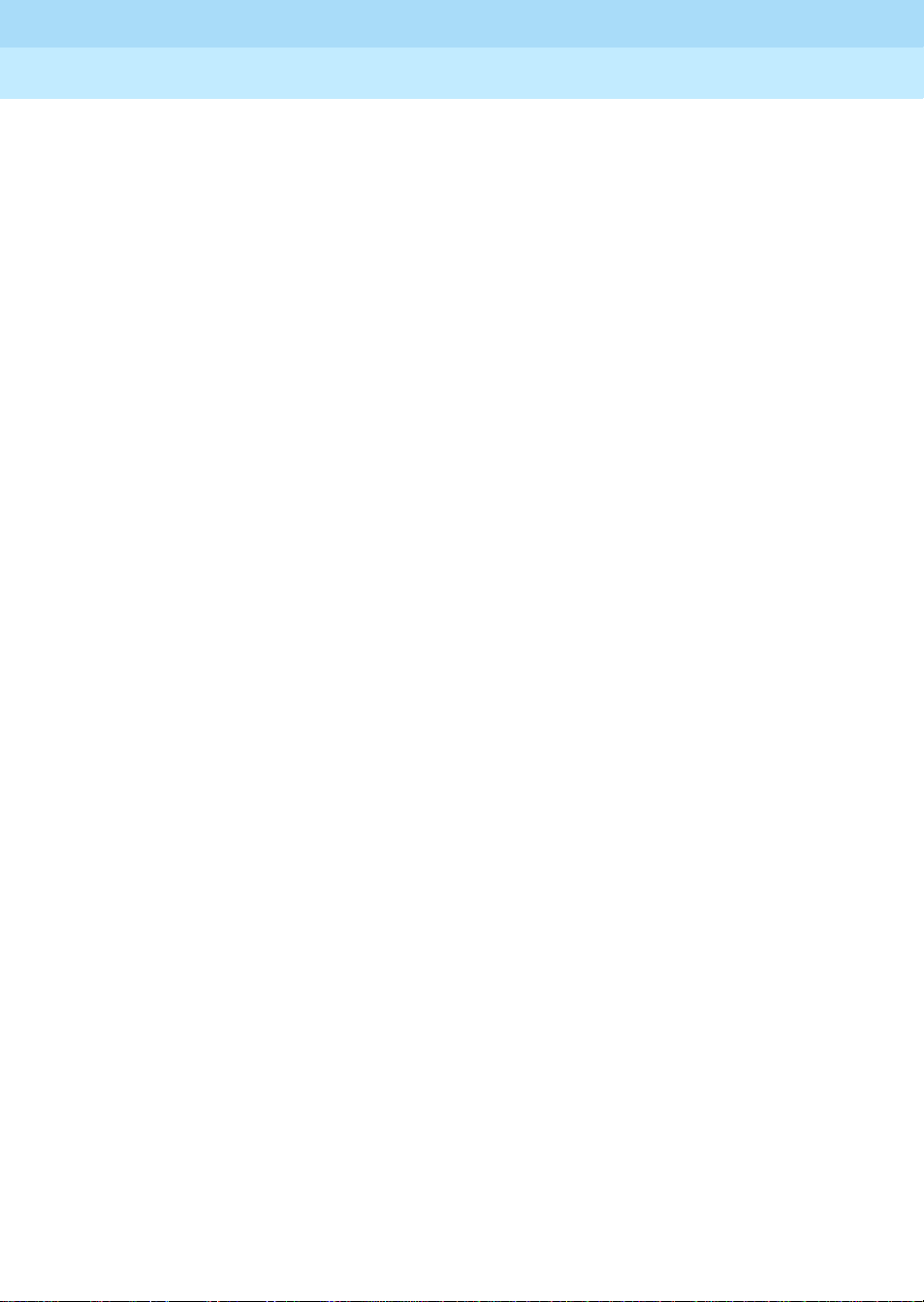
GuestWorks and DEFINITY ECS Release 9
Hospitality Operations
Hospitality Operations
555-231-742
5. Press the 2 button to set the Range for the reports.
November 2000
Issue 1
72Call Accounting Operations
10. Press
11. Press the
Cost Reports
To print Cost reports, do the following:
6. Press the
c button to enter a start date and an end date. Use the MMDDYY
format.
7. Enter a start time and an end time. Use the HHMM format for a 24-hour
clock.
8. Press the
9. At the “Division#” prompt, press
button to select guest cal ls; press the
or press the
4 button to select the Division option.
Enter to select all records; pr ess the enter
1 button to select meeting room calls;
3 button to select administration staff calls.
Enter to complete the reque st.
7 button to execute the request. You should now be back at the
Main Menu.
1. At the call accounting system terminal Main Menu, press the
5 button to
enter the Reports subsystem.
2. At the Reports menu, press the
3. Press the
3 button to select the Config function.
6 button to select the Cost option.
4. Press the
5. Press the
6. Press the
1 button to en ter the report setup. Set the followin g:
■ Comp act Version = Y or N
■ Send to Printer = Y
■ Save on Disk = Y
■ Printer Name = (locally defined).
2 button to set the Range for the reports.
c button to enter a start date and an end date. Use the MMDDYY
format.
7. Enter a start time and an end time. Use the HHMM format for a 24-hour
clock.
8. Press the
9. At the “Division#” prompt, press
button to select guest cal ls; press the
or press the
10. Press
11. Press the
3 button to select the Division option.
Enter to select all records; pr ess the 1
2 button to select meeting room calls;
3 button to select administration staff calls.
Enter to complete the reque st.
7 button to execute the request. You should now be back at the
Main Menu.
Page 77

GuestWorks and DEFINITY ECS Release 9
Hospitality Operations
Hospitality Operations
555-231-742
Deleting Call Records
T o save s pace a nd to reduce c onfusion ov er old informat ion, you should del ete old
call records on a regul ar basis. This should be done once a week or once a month,
depending on your call volume.
!
CAUTION:
Please use extr eme cautio n when deleting cal l r ecor ds. This shou ld be
done only after you have costed and distributed the current call
records for use in billing customers.
November 2000
Issue 1
73Call Accounting Operations
1. At the call accounting system terminal Main Menu, press the
4 button to
enter the Maintenance subsystem .
2. At the Maintenance menu, press the
3. Press the
2 button to delete records by Division.
2 button to select the Delete function.
4. Enter a “before date” value. This represents the date up to which all call
records will be deleted. Use the MMDDYY format.
5. Enter a “before time” va lue. This represents the time on the “b efore date”
up to which all call records will be deleted. Use the HHMM format for
a 24-hour clock. We recommend that you use the value
6. At the “Division#” prompt, press
button to delete gues t call s; pre ss the
or press the
7. Press
8. Press the
9. Press
10. Press the
3 button to delete administration staff calls.
Enter to complete the reque st.
y button to confirm the save.
CTRL + E to exit fr om deleting records.
8 button to return to the Main Menu.
Enter to delete all records; press the 1
2 button to delete meeting r oom calls ;
2359.
Page 78

GuestWorks and DEFINITY ECS Release 9
Hospitality Operations
Hospitality Operations
555-231-742
November 2000
Issue 1
74Call Accounting Operations
Page 79

GuestWorks and DEFINITY ECS Release 9
Hospitality Operations
Hospitality Operations
555-231-742
Housekeeping Staff Operations
Housekeepers can update housekeeping status information in two ways:
■ Using telephones in guest rooms
■ Using designated telephones in ot her locat ions, such a s a laundry room or a
house telephone.
If guest room telephones are used, six status feature access codes can be assigned
for the housekeeper to use for transmitting information. If designated telephones
are used, four status feature access codes can be assigned. You can assign any
meaning to the codes, but the meanings must match those assigned in the PMS.
NOTE:
The guest room feature access codes can be used only from rooms
that have a “client-room” class of service. The designated telephone
feature access codes can be used from any telephone that has
console-permission class of service.
November 2000
Issue 1
75Housekeeping Staff Operations
After a feature access code has been entered from a guest room, the housekeeper
can be prompted, by a second dial tone, to send more data by using six additional
digits. These digits can carry information such as a personal identification code.
After a status feature access code has been entered from a designated telephone,
the switch prompts the h ousekee per f or a r oom exte nsion number a nd, if requi red ,
additional digits.
The instructions on ‘‘How to Call In Your Work Status’’ on page 76
describe how
to enter the different housekeeping codes. On ‘‘Housekeeping Status Codes and
Meanings’’ on page 77, fill in your specific housekeeping status feature access
codes and meanings, photocopy both pages, and then give them to your
housekeeping staff.
Page 80

GuestWorks and DEFINITY ECS Release 9
Hospitality Operations
Hospitality Operations
555-231-742
Status Codes
Although the housekeeping status codes may be defined to represent any of
several different states, here is a suggested way to use the different housekeeping
status codes. Note that the su ggeste d mean ings of the f irst four codes a re th e same
whether entered from a designated telephone or from a guest room. The feature
access codes shown are only examples.
Feature Access Code
November 2000
Issue 1
76Housekeeping Staff Operations
Guest
Room
Designated
Telephone
31 21 Needs cleaning
32 22 Being cleaned
33 23 Clean
34 24 Needs plumber
35 N/A Needs inspection
36 N/A On hold for repairs
How to Call In Your Work Status
While you are cleaning the guest rooms, you need to let your supervisor know
where you are and the condition of the guest rooms. To do this, use the telephone
in the room you are cleaning or a designated telephone assigned by your
supervisor (in the lau ndry room, for ex ample). You do not have to say anything —
you enter the number s that y our superv isor will give you. Each of th e numbers has
a specific meaning. Your message will go to a computer, and your supervisor will
get the status later.
To update your work status from a guest room, do the following:
Suggested Meaning
1. Using the telephone in the guest room, pick up the handset and enter the
status feature access code that corresponds with your current status. For
example, if you check the room and it needs cleaning, press
31.
2. If you hear another dial tone, enter your identification code (a 1- to 6-digit
number). Once the code has been acc epted, you will hea r confirmation tone
(a 3-burst tone). Hang up the handset, and continue with your work.
NOTE:
You should wait until you hear a confirmation tone to ensure
that the update was ac cepted by t he system. It may t ake up to 4
seconds to hear the confirmation tone.
Page 81

GuestWorks and DEFINITY ECS Release 9
Hospitality Operations
Hospitality Operations
555-231-742
3. As you complete various phases in cleaning the room, update the status by
repeating steps 1 and 2.
If you were told to use a designated telephone (any telephone other than a guest
room telephone) to report your status, do the following:
1. Using the designated telephone, pick up the handset, and enter the status
feature access code that corresponds with the room’s current status. For
example, if you have finished cleaning a room, press
2. After you hear a dial tone, enter the room number.
3. If you hear another dial tone, enter your identification code (a 1- to 6-digit
number). Once the code has been accepted, you will hear a confirmation
tone (a 3-burst tone). Hang up the handset, and continue with your work.
NOTE:
You should wait until you hear a confirmation tone to ensure
that the update was ac cepted by t he system. It may t ake up to 4
seconds to hear the confirmation tone.
November 2000
Issue 1
77Housekeeping Staff Operations
23.
4. Repeat steps 1 through 3 as necessary to report new room status
information.
Housekeeping Status Codes and Meanings
The following table contains your specific status feature access codes and their
meanings. If any of the codes are not identif ied, contact your supervisor. Note that
you have only four status codes when using a designated telephone.
Feature Access Code
Guest
Room
N/A
N/A
Designated
Telephone
Meaning
Page 82

GuestWorks and DEFINITY ECS Release 9
Hospitality Operations
Hospitality Operations
555-231-742
November 2000
Issue 1
78Housekeeping Staff Operations
Page 83

GuestWorks and DEFINITY ECS Release 9
Hospitality Operations
Hospitality Operations
555-231-742
Reports
This section gives examples of administration reports you can display on the
administration ter minal or print on the Log Print er or the Jou rnal/ Schedul e Prin ter.
Administration Reports
Whether using an SAT or software emulator on a PC, you can view the following
reports:
Command Description
list pms-down Shows switch activity and housekeeping sta-
list do-not-disturb station Shows all current Do Not Disturb requests for
November 2000
Issue 1
79Reports
tus even whe n there is no P MS link; this can
be used to help diagnose communication
errors
stations
list do-not-disturb group Shows all current Do Not Disturb requests for
groups
list wakeup incomplete Shows all failed wakeups over the last 24
hours
list wakeup requests Shows all current wakeup requests
list wakeup station XXXX Shows an audit of wakeup call activity for
station XXXX
list emergency Shows a history of emergency calls
list integrated-annc-boards Displays the integrated announcement circuit
pack extension assignments
status station XXXX Shows the current status of station XXXX
The following screens show examples of the reports you can view.
Page 84

GuestWorks and DEFINITY ECS Release 9
Hospitality Operations
555-231-742
Hospitality Operations
list pms-down
PROPERTY MANAGEMENT SYSTEM ACTIVITY
Extension Event Reason Date/Time
2900 from room, code 1 active - nopms 18/20:10 PM
3100 from sta., code 2 active - nopms 18/21:00 PM
3344 checkout, MWL off PMS Link Out 18/21:25 PM
3302 room check in PMS Link Out 18/21:34 PM
3320 PBX chng stn rstr active - nopms 18/22:00 PM
list do-not-disturb station
Extension Type Until
4550 MANUAL 6:00 AM
3256 MANUAL 11:30 AM
4224 MANUAL 2:15 PM
4225 GROUP 3:00 PM
4226 GROUP 3:00 PM
4227 BOTH 3:00 PM
November 2000
Issue 1
80Reports
DO-NOT-DISTURB STATIONS
list do-not-disturb group
COR Until
5 9:30 AM
12 3:15 PM
10 6:00 PM
list wakeup incomplete
Extension Time of Attempts
3315 02:30 PM
3315 02:35 PM
3315 02:40 PM
DO NOT DISTURB GROUP
WAKEUP INCOMPLETIONS
Page 85

GuestWorks and DEFINITY ECS Release 9
Hospitality Operations
555-231-742
Hospitality Operations
list wakeup requests
Extension Time Annc Daily VIP
3311 04:45 AM 4000 n y
2247 05:30 AM 4001 n y
1435 08:00 AM 4001 n y
list wakeup station 4565
Extension = 4565
Event Reason Time Orig Ext Attempt Swap Extension Skip Time
request ok 6:45 AM 4565
change ok 7:00 AM 4565
cancel ok 7:15 AM 4565
incompl noanswer 7:15 AM 1
answer ok 7:20 AM 2
request ok 8:00 AM 2
November 2000
Issue 1
81Reports
WAKEUP REQUESTS
WAKEUP STATION AUDIT
list emergency
EMERGENCY ACCESS CALLS
Extension Event Type of Call Time
3315 attd night service off-hook alert 04:18 P
3355 call abandoned off-hook alert 04:19 P
3350 call completed off-hook alert 04:20 P
7000 call abandoned feature access code 06:09 P
7400 call completed feature access code 06:10 P
7001 attd night service feature access code 11:45 P
7104 crisis alert feature access code 01:37 a
Page 86

GuestWorks and DEFINITY ECS Release 9
Hospitality Operations
555-231-742
Hospitality Operations
list integrated-annc-boards
Board Location: 01A07 Time Remaining at 32 Kbps: 187
Internal Announcement Length in
Number Extension Name Rate Seconds
1 4800 Greeting 32 5
2 4801 Dinner 32 20
3 4802 Breakfast 32 17
4
5
6
7
8
November 2000
Issue 1
82Reports
INTEGRATED ANNOUNCEMENTS
status station 1005
Type: 2500 Service State: in-srv/on-hook
Extension: 1005 Download Status: not-applicable
Port: 01B0601 SAC Activated? no
Call Parked? no User Cntrl Restr: outward
Ring Cut Off Act? No Group Cntrl Restr: none
CF Destination Ext:
Message Waiting:
Connected Ports:
GENERAL STATUS
AWU Call At:
Room Status: occupied
HOSPITALITY STATUS
User DND: not activated
Group DND: not activated
Any of these reports can be printed, either on an SAT printer or on the system
printer. T o print on the SA T printer, add the
pr command after the re port command
string. For example, if you want a printed copy of the station status report, type
status station XXXX pr (XXXX is the extension number). The report will be
printed on the SAT printer.
To print on th e system printer, add the
sched command after the report co mman d
string. For example, if you want a printed copy of the station status report, type
status station XXXX sched (XXXX is the extens ion number). The repor t will be
printed on the system printer.
Page 87

GuestWorks and DEFINITY ECS Release 9
Hospitality Operations
Hospitality Operations
555-231-742
Printer Reports
Printer reports keep track of several hospitality events. These reports are used to
track patterns of service problems and to keep track of room status. From the
switch’s perspective, there are two types of printers that may be accessed for
hospitality reports: a log printer, and a journal/schedule printer. These two printer
functions can be combined on one physic al prin ter, or they can be assigned to two
different printe rs. If you hav e only one printer, the status events print out as they
occur as part of one listing. If you have two printers, the log reports print on one
printer, and the journal (and scheduled) reports print on the other printer.
Log Printer
The log printer has one report which is a record of the housekeeping status. This
report occurs automatically as the housekeeping staff updates the status of guest
rooms. The following is an example of a log printer report:
2900 from room, code 1 activity - nopms 18/20:10 PM
3100 from sta., code 2 activity - nopms 18/21:00 PM
3106 from room, code 4 activity - nopms 18/21:45 PM
November 2000
Issue 1
83Reports
Journal Schedule Printer
The journal/schedule printer prints two types of reports: journal reports, and
scheduled reports. A journal report is a running summary of hospitality events
such as wakeup call requests, wakeup calls that complete, wakeup calls that fail,
Do Not Disturb requests, and emergency access attempts. A scheduled report is a
report that is scheduled through administration and usually occurs at the same
time every day.
The scheduled reports are assigned at an administration terminal (either the SAT
or a PC with emulation software) using the
hospitality
command. On Page 2 of this administration screen, you can
administer the time of day when you want the following reports to print:
■ Automatic wakeup activity
■ Automatic wakeu p summary
■ Emergency access summary.
change system-parameters
Page 88

GuestWorks and DEFINITY ECS Release 9
Hospitality Operations
555-231-742
Hospitality Operations
The following is an example of a journal printer report:
AWU 11/21/96 10:25 401 REQUEST 10:40 BY Att 1
AWU 11/21/96 10:25 402 REQUEST 10:40 BY Att 1
EAT 11/21/96 10:26 7400 attd crisis alert ars alrt call type
EAT 11/21/96 10:26 7401 0 failed - originator abandoned call off-hook
AWU 11/21/96 10:26 401 CHANGE 10:45 BY Att 1
PMS 11/21/96 10:26 368 FROM ROOM: CODE 1 PMS link out of service 0
PMS 11/21/96 10:26 368 FROM ROOM: CODE 2 PMS link out of service 0
PMS 11/21/96 10:26 3540 FROM ROOM: CODE 1 PMS link out of service 0
EAT 11/21/96 10:27 7401 Att 1 successful call off-hook alert
PMS 11/21/96 10:26 401 FROM STATION: CODE 1 PMS link out of service 0
AWU 11/21/96 10:40 402 NO ANSWER 1
AWU 11/21/96 10:44 401 BUSY 1
AWU 11/21/96 10:45 402 NO ANSWER 2
AWU 11/21/96 10:48 410 CANCEL 02:00 BY PMS
These codes are used t o define the status events:
■ AWU — Automatic wakeup events
November 2000
Issue 1
84Reports
■ EAT — Emergency access to attendant and crisis alert events
■ PMS — PMS events
■ PMS chng stn rstr — Station restrictions changed by the PMS
■ PMS room change — Room status message from PMS
■ PMS link out — The PMS link is out of service
■ PMS prot vio — The PMS sustained a protocol violation.
Buffering Messages During Printer Failure
If the printer goe s down (f or exa mple , power l oss or prin ter r uns out of pap er) an d
the Data Terminal Ready (DTR) lead goes low, the switch recognizes that the
printer is out of service. When this happens, the switch will buffer Automatic
Wakeup messages destined for the printer until the printer is back in service. On
the smaller systems (csi or si), up to 2400 messages are buffered. On the larger
system (r), up to 15000 messages are buffered.
Page 89

GuestWorks and DEFINITY ECS Release 9
Hospitality Operations
Hospitality Operations
555-231-742
The following table summarizes which printer types report which status events.
Printer Type Status Events
Journal/Schedule 1, 2, 3, 4, 5, 8, 9
Log Only 6, 7, 10
Combined Journal/Schedule and Log 1, 2, 3, 4, 5, 6, 7, 8, 9, 10
Events:
1. Emergency Alert or Crisis Alert successful call off-hook alert (EAT)
2. Emergency Alert or Crisis Alert Failed originator abandoned call
off-hook alert (EAT)
3. Auto WAKEUP Failed (AWU)
4. Auto WAKEUP Request (AWU)
5. Auto WAKEUP Completed (AWU)
6. Room Status Fm Room (PMS)
7. Room Status Fm Station (PMS)
8. Summary Reports (AWU, EAT)
9. Auto WAKEUP Act ivity Report (AWU)
10. PMS Down (PMS)
November 2000
Issue 1
85Reports
Page 90

GuestWorks and DEFINITY ECS Release 9
Hospitality Operations
Hospitality Operations
555-231-742
November 2000
Issue 1
86Reports
Page 91

GuestWorks and DEFINITY ECS Release 9
Hospitality Operations
Hospitality Operations
555-231-742
Guest Operations Artwork
The following pages contain artwork masters that you can use to create “tent
cards” for your guest rooms. These artwork masters contain the following
procedures:
■ Automatic Wakeup and Do Not Disturb using voice prompts (the Speech
Synthesizer circui t pack is req u ir ed )
■ Automatic Wakeup using the Wakeup Activation via Tones and Dual
Wakeup features (no additional hardware required)
■ Emergency Access to Attenda nt and emergency service agency call ing (f or
example, 911) (requires the Announcement circuit pack for recorded
announcements).
To use these artwork masters, do the following:
1. Make copies of the masters from this document.
2. Either type or write the telephone numbers and feature access codes into
the appropriate blanks.
November 2000
Issue 1
87Guest Operations Artwork
3. Paste your property logo to the upper right-hand corners, if desired.
4. Make copies as needed.
5. Cut and fold as instructed.
Page 92

GuestWorks and DEFINITY ECS Release 9
Hospitality Operations
Hospitality Operations
555-231-742
Guest Operations Artwork
November 2000
Issue 1
88Guest Operations Artwork
Page 93

GuestWorks and DEFINITY ECS Release 9
Hospitality Operations
Hospitality Operations
555-231-742
November 2000
Issue 1
89Guest Operations Artwork
4.Your request is confirmed. Hang up.
3. Press 3 to cancel your request.
2.Your current Do Not Disturb deactivation time is given.
1. Press the button or dial _______.Do Not Disturb
Cancel Do Not Disturb Request
6.Your request is confirmed. Hang up.
5. If prompted, press 2 for AM or 7 for PM.
4. Enter your desired deactivation time using four digits.Press #.
3. Press 2 to change your request.
2.Your current Do Not Disturb deactivation time is given.
1. Press the Do Not Disturb button or dial _______.
Change Do Not Disturb Request
4.Your request is confirmed. Hang up.
3. If prompted, press 2 for AM or 7 for PM.
2. Enter your desired deactivation time using four digits.Press #.
1. Press the Do Not Disturb button or dial _______.
New Do Not Disturb Request
AutomaticWakeup
NewWakeup Call
1. Press the Wakeup button or dial _______.
2. Enter your desired wakeup time using four digits.Press #.
3. If prompted, press 2 for AM or 7 for PM.
4.Your request is confirmed. Hang up.
Change Wakeup Call
1. Press the Wakeup button or dial _______.
2.Your current wakeup request is given.
3. Press 2 to change your wakeup request.
4. Enter your new desired wakeup time using four digits.Press #.
5. If prompted, press 2 for AM or 7 for PM.
6.Your request is confirmed. Hang up.
CancelWakeup Call
1. Press the Wakeup button or dial _______.
2.Your current wakeup request is given.
3. Press 3 to cancel your wakeup request.
4.Your request is confirmed. Hang up.
Do Not Disturb
Page 94

GuestWorks and DEFINITY ECS Release 9
Hospitality Operations
Hospitality Operations
555-231-742
November 2000
Issue 1
90Guest Operations Artwork
Page 95

GuestWorks and DEFINITY ECS Release 9
0
Hospitality Operations
Hospitality Operations
555-231-742
November 2000
Issue 1
91Guest Operations Artwork
5. Hang up.
4.You will hear confirmation tone (three short tones followed by silence).
is 9:00 AM and 2230 is 10:30 PM).
3. Enter your second wakeup time using 24-hour time (for example, 0900
3. Press *.
2.You will hear recall dial tone (three short tones followed by dial tone).
1. Press the Wakeup button or dial _______.
SecondWakeup Call
5. Hang up.
4.You will hear confirmation tone (three short tones followed by silence).
is 9:00 AM and 2230 is 10:30 PM).
3. Enter your first wakeup time using 24-hour time (for example, 0900
2.You will hear recall dial tone (three short tones followed by dial tone).
1. Press the Wakeup button or dial _______.
FirstWakeup Call
AutomaticWakeup - Single Wakeup
NewWakeup Call
1. Press the Wakeup button or dial _______.
2.You will hear recall dial tone (three short tones followed by dial tone).
3. Enter your desired wakeup time using 24-hour time (for example, 090
is 9:00 AM and 2230 is 10:30 PM).
4.You will hear confirmation tone (three short tones followed by silence).
5. Hang up.
Change Wakeup Call
Repeat the above procedure;the old request will be ov erwritten
with the new request.
CancelWakeup Call
1. Press the Wakeup button or dial _______.
2.You will hear recall dial tone (three short tones followed by dial tone).
3. Press #.
4.You will hear confirmation tone (three short tones followed by silence).
5. Hang up.
AutomaticWakeup - Dual Wakeup
Page 96

GuestWorks and DEFINITY ECS Release 9
Hospitality Operations
Hospitality Operations
555-231-742
November 2000
Issue 1
92Guest Operations Artwork
Page 97

GuestWorks and DEFINITY ECS Release 9
Hospitality Operations
Hospitality Operations
555-231-742
November 2000
Issue 1
93Guest Operations Artwork
to connect to the front desk.
6. If no matches are found, or if there are still multiple matches, press 0
person's first name. If a match is found, the call goes to that person.
5. If there is more than one match, enter the first two letters in the
Press #.If a match is found, the call goes to that person.
4. If there is more than one match, enter the rest of the last name.
If a match is found, the call goes to that person.
3. Enter the first four characters of the person's last name.
2. Follow the instructions, and select the Dial by Name prompt.
1. Dial _____________.
instead of their room number.
Use this procedure to call another guest by dialing their name
Dial by Name
Page 98

GuestWorks and DEFINITY ECS Release 9
Hospitality Operations
Hospitality Operations
555-231-742
November 2000
Issue 1
94Guest Operations Artwork
Page 99

GuestWorks and DEFINITY ECS Release 9
Hospitality Operations
Index
555-231-742
November 2000
Issue 1
95
Index
IN
Numerics
6408 telephones, 22
6424 telephones, 22
8410D telephones, 22
8434 telephones, 22
A
administrative mailbox on INTUITY, 63
announcements, 59
artwork masters, 87, 88
assignments, DID number, viewing, 26
Attendant Backup, 22
Audichron recording, 31
audit
end-of-month, 70
end-of-week, 70
automatic DID number, changing to a new, 26
automatic selection of DID numbers to guest
rooms, 24
Automatic Wakeup, 5, 9, 30
conventions, 2
cost reports, 72
crisis alert, 57
crisis alert events, 84
D
deleting call records, 73
detail reports, 71
dial by name, 20
DID number assignment, removing a, 27
DID number assignments, automatic selection of
VIP, 24
DID number assignments, viewing, 26
DID number, changing to a new automatic, 26
DID number, checking in a guest room and auto-
matically assignin g a
DID numbers, automatic selection of for guest
rooms, 24
DID, changing to a new VIP, 27
Do Not Disturb, 6, 13, 51
documents, 4
Dual Wakeup, 9
, 25
E
B
backup consoles, 22
buffering messages for the printer, 84
C
Call Accounting alarms, 57
call records, 73
Call Vectoring, 59
change class of restriction (COR) by feature
access code (FAC)
changing passwords, 19
changing to a new VIP DID, 27
checking in, 23
regular DID number, 25
VIP DI D number, 25
checking out, 6, 29
class of restriction (COR), changing by feature
access code (FAC)
console operations, 21
Controlled Restrictions, 44
, 49
, 49
Emergency Access to the Attendant, 14
end-of-mont h audit, 70
end-of-week aud it, 70
F
failed wakeup calls, 31, 43
Fax messages, 66, 67
feature access codes, 4, 77
front desk operations, 21
G
guest operations, 9, 87, 88
H
Hosp itality services, 5
housekeeping status, 6, 58, 77, 83
Page 100

GuestWorks and DEFINITY ECS Release 9
Hospitality Operations
Index
555-231-742
November 2000
Issue 1
96
I
INTUITY Lodging Call Accounting, 69
INTUITY Lodging language options, 7
INTUITY Lodging messaging system, 7, 63
J
journal/schedule printer, 83
L
language options, 7
log printers, 83
M
maid status, 58
message bu ffer for printer, 84
Message Retrieval, 15
Message Waiting
lamps, 7, 56
notification, 56
messages
Fax, 66, 67
restoring de leted, 66
retrieving, 15
retrieving for checked -out guests, 67
multiappearance telephones, 5
P
passwords, 19
personal greetings, 18
PMS
alarms, 57
integration, 6
printer reports, 83
printers
journal/schedule, 83
log, 83
status events, 85
types, 85
printing key reports, 71
R
recorded announcements, 59
recording personal greetings, 18
removing a DID number assignment , 27
reports, 79
cost, 72
detail, 71
printer, 83
printing, 71
restoring deleted messages, 66
retrieving messages, 15
retrieving messages for checked-out guests, 67
room occupancy, 58, 59
S
N
names registration, 6
new automatic DID number, changing to a, 26
night audit, 69
number assignment, DID, removing a, 27
O
occupancy, 58, 59
org anization of document, 2
single-line telephones, 5
Speech Synthesizer circuit pack, 9, 13, 30, 51
status codes, 58, 77
T
telephones, 22
6408, 22
6424, 22
8410D, 22
8434, 22
Attendant Backup, 21
multiapp earance, 5
single-line, 5
types supported, 5
Terminal Translation Initialization (TTI),7
tones, 3
Trunk Answer Any Station (TAAS ), 22
