Avaya G250, G350, G450 User Manual
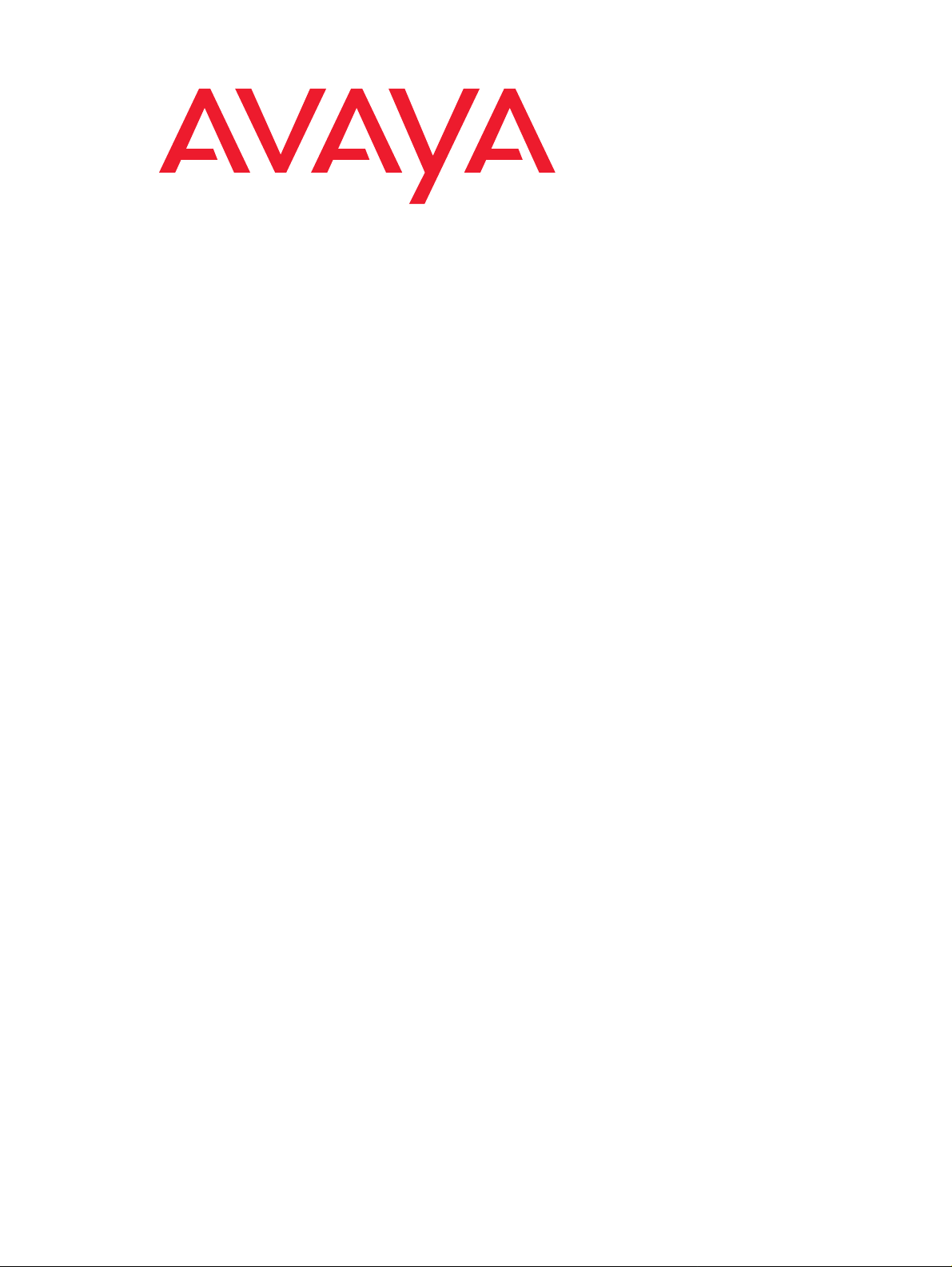
Avaya Integrated Management
Release 5.0
G250/G350/G450 Manager User Guide
14-300166
Issue 5
October 2007
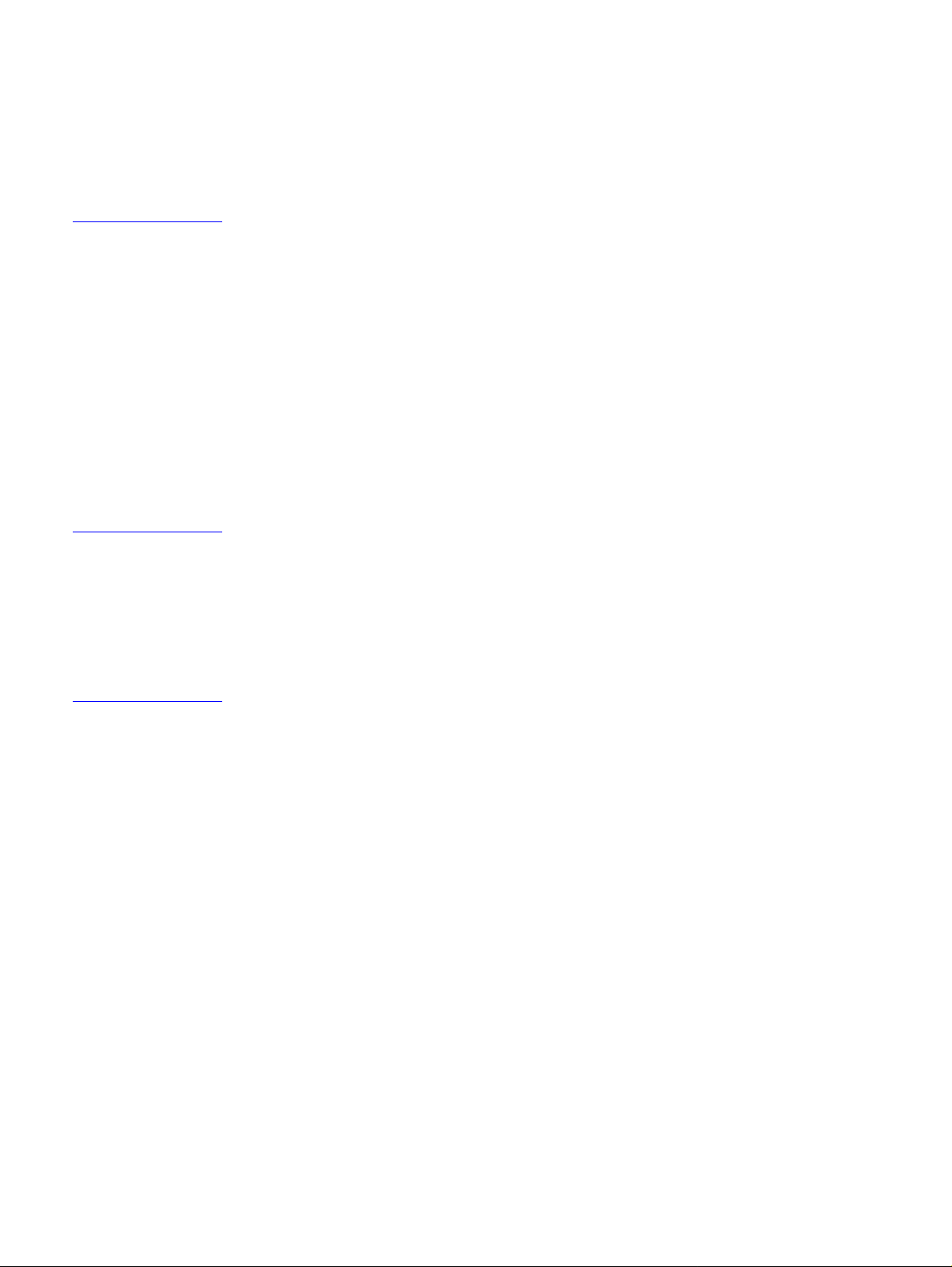
© 2007 Avaya Inc.
All Rights Reserved.
Notice
While reasonable efforts were made to ensure that the infor mation in this
document was complete and accurate at the time of printing, Avaya Inc. can
assume no liability for any errors. Changes and corrections to the information
in this document may be incorporated in future releases.
For full legal page information, please see the complete document, A vaya
Legal Page for Software Documentation, Document number 03-600758.
To locate this document on the website, simply go to
http://www.avaya.com/support
search box.
Documentation disclaimer
Avaya Inc. is not responsible for any modifications, additions, or deletions to
the original published version of this documentation unless such modifications,
additions, or deletions were performed by Avaya. Customer and/or End User
agree to indemnify and hold harmless Avaya, Avaya's agents, servants and
employees against all claims, lawsuits, demands and judgments arising out of,
or in connection with, subsequent modifications, additions or deletions to this
documentation to the extent made by the Customer or End User.
Link disclaimer
Avaya Inc. is not responsible for the contents or reliability of any linked Web
sites referenced elsewhere within this documentation, and Avaya does not
necessarily endorse the products, services, or informa tion described or o ff ered
within them. We cannot guarantee that these links will work all of the time and
we have no control over the availability of the linked pages.
Warranty
Avaya Inc. provides a limited warranty on this product. Refer to your sales
agreement to establish the terms of the limited warran ty. In addition, Avaya’s
standard warranty language, as well as information regarding support for this
product, while under warranty, is available through the following Web site:
http://www.avaya.com/support
Copyright
Except where expressly stated otherwise, the Product is protected by copyrigh t
and other laws respecting proprietary rights. Unauthorized reproduction,
transfer, and or use can be a criminal, as well as a civil, offense un der the
applicable law.
Avaya support
Avaya provides a telephone number for you to use to report pro blems or t o ask
questions about your product. The support telephone number
is 1-800-242-2121 in the United States. For additional support telephone
numbers, see the Avaya Web site:
http://www.avaya.com/support
and search for the document number in the
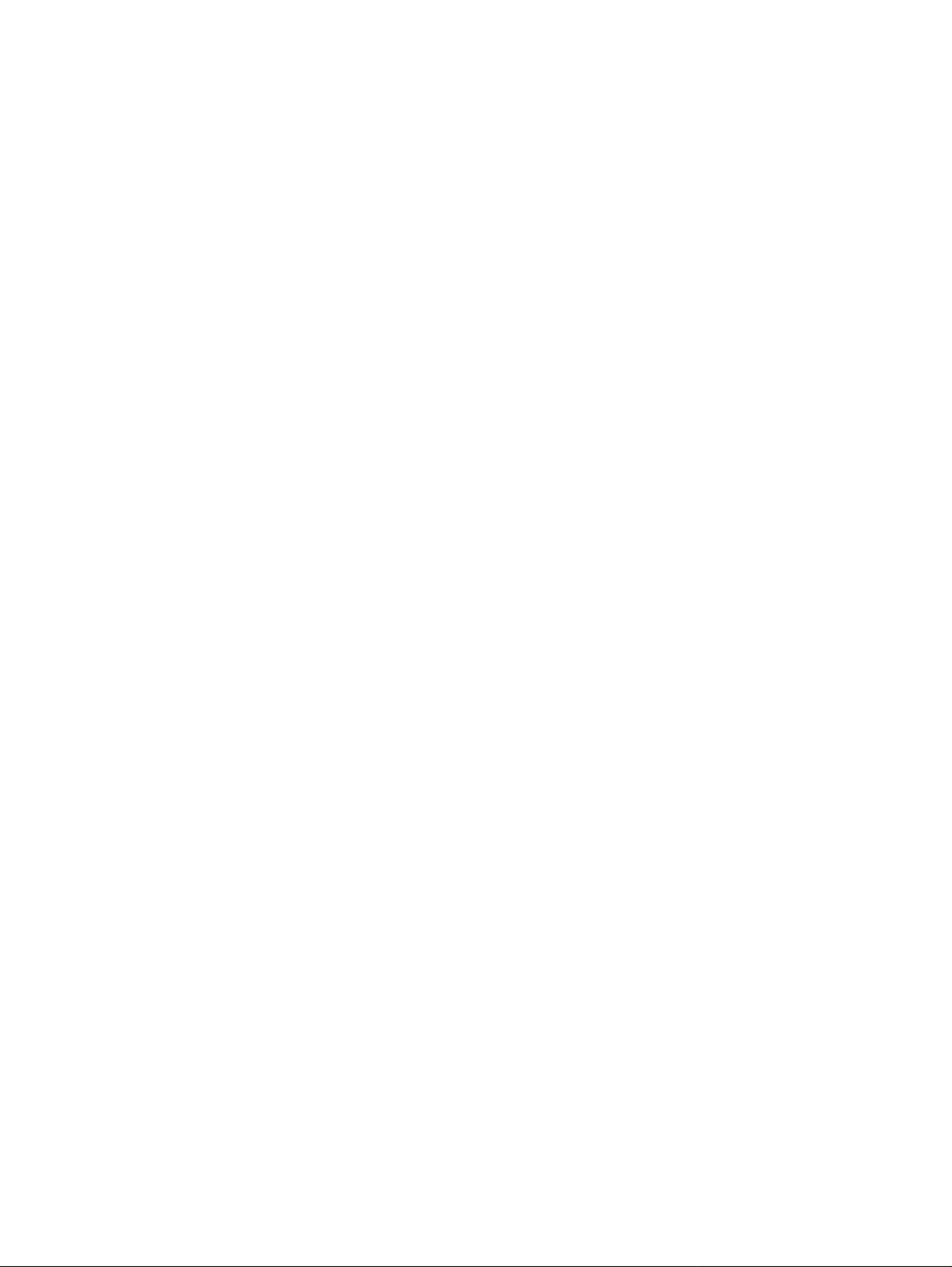
Contents
Preface . . . . . . . . . . . . . . . . . . . . . . . . . . . . . . . . . . 13
The Purpose of This Guide . . . . . . . . . . . . . . . . . . . . . . . . . . . . . . 13
Who Should Use This Guide . . . . . . . . . . . . . . . . . . . . . . . . . . . . . 13
Organization of This Guide . . . . . . . . . . . . . . . . . . . . . . . . . . . . . . 13
Chapter 1: Introduction . . . . . . . . . . . . . . . . . . . . . . . . . . . 17
Avaya G250/G350/G450 Manager Overview . . . . . . . . . . . . . . . . . . . . . 17
Starting the Avaya G250/G350/G450 Manager . . . . . . . . . . . . . . . . . . . . 18
Avaya G250/G350/G450 Device Manager as Part of Avaya Network Management 18
Running Avaya G250/G350/G450 Manager from Avaya Network
Management Console . . . . . . . . . . . . . . . . . . . . . . . . . . . . 18
Avaya G350/G450 Manager via Web Management . . . . . . . . . . . . . . . 18
The User Interface . . . . . . . . . . . . . . . . . . . . . . . . . . . . . . . . . . . 19
Application Tabs. . . . . . . . . . . . . . . . . . . . . . . . . . . . . . . . . . 20
Status Line . . . . . . . . . . . . . . . . . . . . . . . . . . . . . . . . . . . . . 20
Managing Tables. . . . . . . . . . . . . . . . . . . . . . . . . . . . . . . . . . . . 21
Chapter 2: Device Manager . . . . . . . . . . . . . . . . . . . . . . . . . 23
The G250/G350/G450 Device Manager User Interface. . . . . . . . . . . . . . . . 23
Application Toolbar . . . . . . . . . . . . . . . . . . . . . . . . . . . . . . . . 24
Get/Set Toolbar . . . . . . . . . . . . . . . . . . . . . . . . . . . . . . . . . . 25
Tree View. . . . . . . . . . . . . . . . . . . . . . . . . . . . . . . . . . . . . . 27
Desktop. . . . . . . . . . . . . . . . . . . . . . . . . . . . . . . . . . . . . . . 27
Chassis View. . . . . . . . . . . . . . . . . . . . . . . . . . . . . . . . . . . . 27
GBIC Ports . . . . . . . . . . . . . . . . . . . . . . . . . . . . . . . . . . . 30
Selecting Elements . . . . . . . . . . . . . . . . . . . . . . . . . . . . . . 30
Dialog Area. . . . . . . . . . . . . . . . . . . . . . . . . . . . . . . . . . . . . 31
Avaya G250/G350/G450 Modes . . . . . . . . . . . . . . . . . . . . . . . . . . . . 31
Refreshing Device Information . . . . . . . . . . . . . . . . . . . . . . . . . . . . 32
Using Dialog Boxes and Tables. . . . . . . . . . . . . . . . . . . . . . . . . . . . 32
Using Avaya G250/G350/G450 Device Manager Help . . . . . . . . . . . . . . . . 33
Opening the Help to the Contents Page . . . . . . . . . . . . . . . . . . . . . 33
Opening the Help to a Topic of Interest . . . . . . . . . . . . . . . . . . . . . 33
Chapter 3: Device Configuration . . . . . . . . . . . . . . . . . . . . . . 35
Viewing Device Configuration . . . . . . . . . . . . . . . . . . . . . . . . . . . . 35
Device Configuration - General Tab . . . . . . . . . . . . . . . . . . . . . . . 36
Device Configuration - Advanced Tab . . . . . . . . . . . . . . . . . . . . . . 39
Device Configuration - FRU Tab . . . . . . . . . . . . . . . . . . . . . . . . . 41
Issue 5 October 2007 3
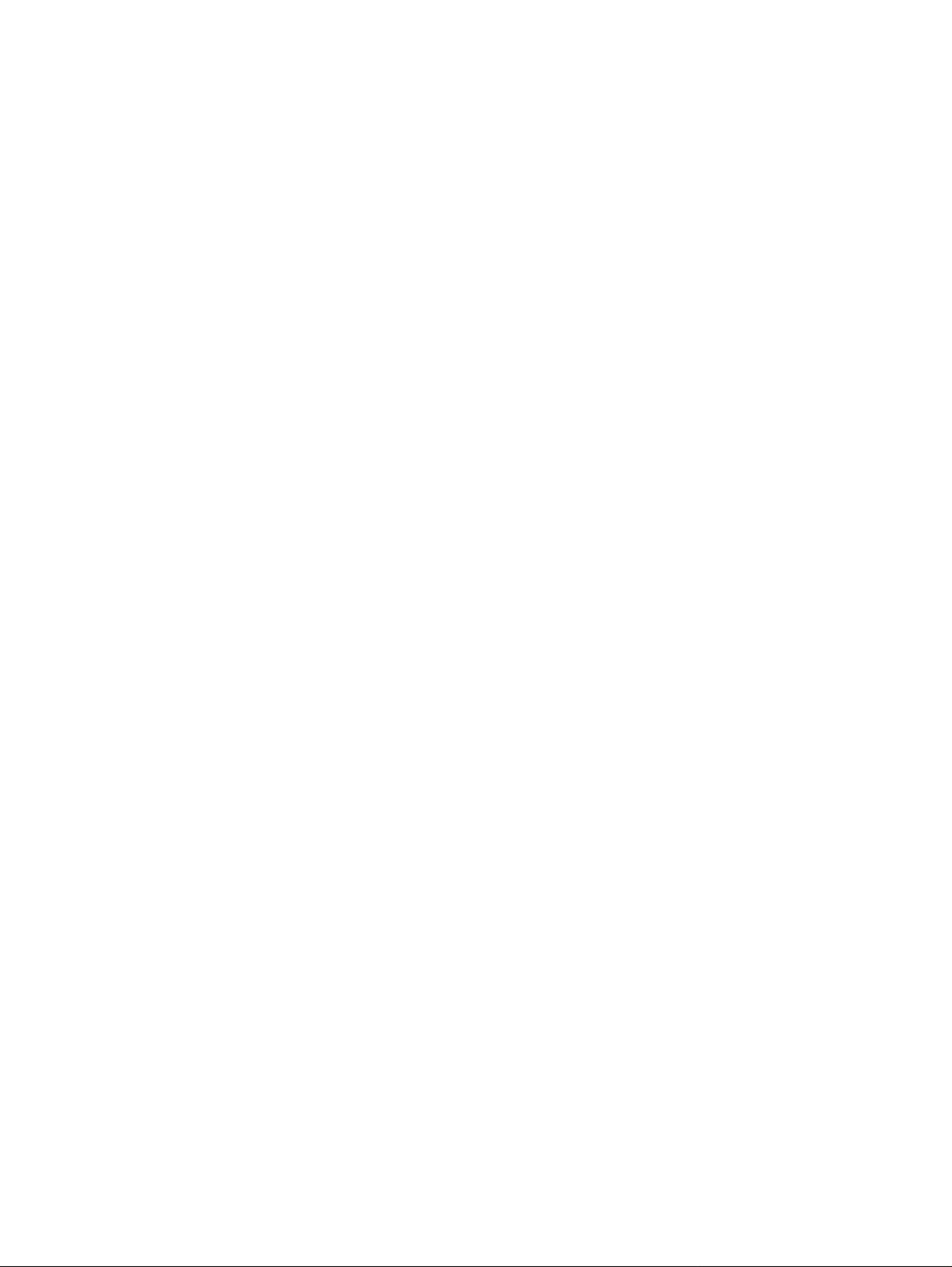
Contents
Device Configuration - 802.1x Tab . . . . . . . . . . . . . . . . . . . . . . . . 44
Viewing Module Configuration . . . . . . . . . . . . . . . . . . . . . . . . . . . . 45
Module Configuration - General Tab . . . . . . . . . . . . . . . . . . . . . . . 46
Viewing Port Configuration . . . . . . . . . . . . . . . . . . . . . . . . . . . . . . 48
Port Configuration - General Tab . . . . . . . . . . . . . . . . . . . . . . . . . 49
Port Configuration - Advanced Tab . . . . . . . . . . . . . . . . . . . . . . . 52
Port Configuration - 802.1X Tab . . . . . . . . . . . . . . . . . . . . . . . . . 54
Port Configuration - LLDP Tab . . . . . . . . . . . . . . . . . . . . . . . . . . 58
Configuring the External Modem . . . . . . . . . . . . . . . . . . . . . . . . . . . 60
Configuring the Dialer. . . . . . . . . . . . . . . . . . . . . . . . . . . . . . . . . 64
Resetting the Device. . . . . . . . . . . . . . . . . . . . . . . . . . . . . . . . . . 66
Chapter 4: Power over Ethernet . . . . . . . . . . . . . . . . . . . . . . 67
PoE Overview . . . . . . . . . . . . . . . . . . . . . . . . . . . . . . . . . . . . . 67
Viewing PoE Information . . . . . . . . . . . . . . . . . . . . . . . . . . . . . . . 67
Viewing PoE Port Information . . . . . . . . . . . . . . . . . . . . . . . . . . 68
Viewing PoE Configuration . . . . . . . . . . . . . . . . . . . . . . . . . . . . 68
PoE Module Configuration . . . . . . . . . . . . . . . . . . . . . . . . . . 68
PoE Port Configuration . . . . . . . . . . . . . . . . . . . . . . . . . . . . 69
Chapter 5: Media Gateway Functions . . . . . . . . . . . . . . . . . . . 71
Media Gateway Overview . . . . . . . . . . . . . . . . . . . . . . . . . . . . . . . 71
Media Gateway Configuration . . . . . . . . . . . . . . . . . . . . . . . . . . . . 71
Viewing Media Gateway Configuration. . . . . . . . . . . . . . . . . . . . . . 72
MG Config . . . . . . . . . . . . . . . . . . . . . . . . . . . . . . . . . . . 72
MGC Config . . . . . . . . . . . . . . . . . . . . . . . . . . . . . . . . . . 74
Viewing Media Module Configuration . . . . . . . . . . . . . . . . . . . . . . 75
Avaya Site Administration . . . . . . . . . . . . . . . . . . . . . . . . . . . . . . 76
Chapter 6: VoIP Engine Configuration . . . . . . . . . . . . . . . . . . . 77
VoIP Overview . . . . . . . . . . . . . . . . . . . . . . . . . . . . . . . . . . . . . 77
VoIP Resources . . . . . . . . . . . . . . . . . . . . . . . . . . . . . . . . . . 78
VoIP Status. . . . . . . . . . . . . . . . . . . . . . . . . . . . . . . . . . . . . 81
Chapter 7: WAN Configuration . . . . . . . . . . . . . . . . . . . . . . . 85
WAN Overview . . . . . . . . . . . . . . . . . . . . . . . . . . . . . . . . . . . . . 85
WAN Module Configuration . . . . . . . . . . . . . . . . . . . . . . . . . . . . . . 86
E1/T1 Port Configuration . . . . . . . . . . . . . . . . . . . . . . . . . . . . . . . 87
Ethernet LAN Port Configuration. . . . . . . . . . . . . . . . . . . . . . . . . . . 90
4 Avaya Integrated Management Release 4.0.1 Softwa re Update Manager
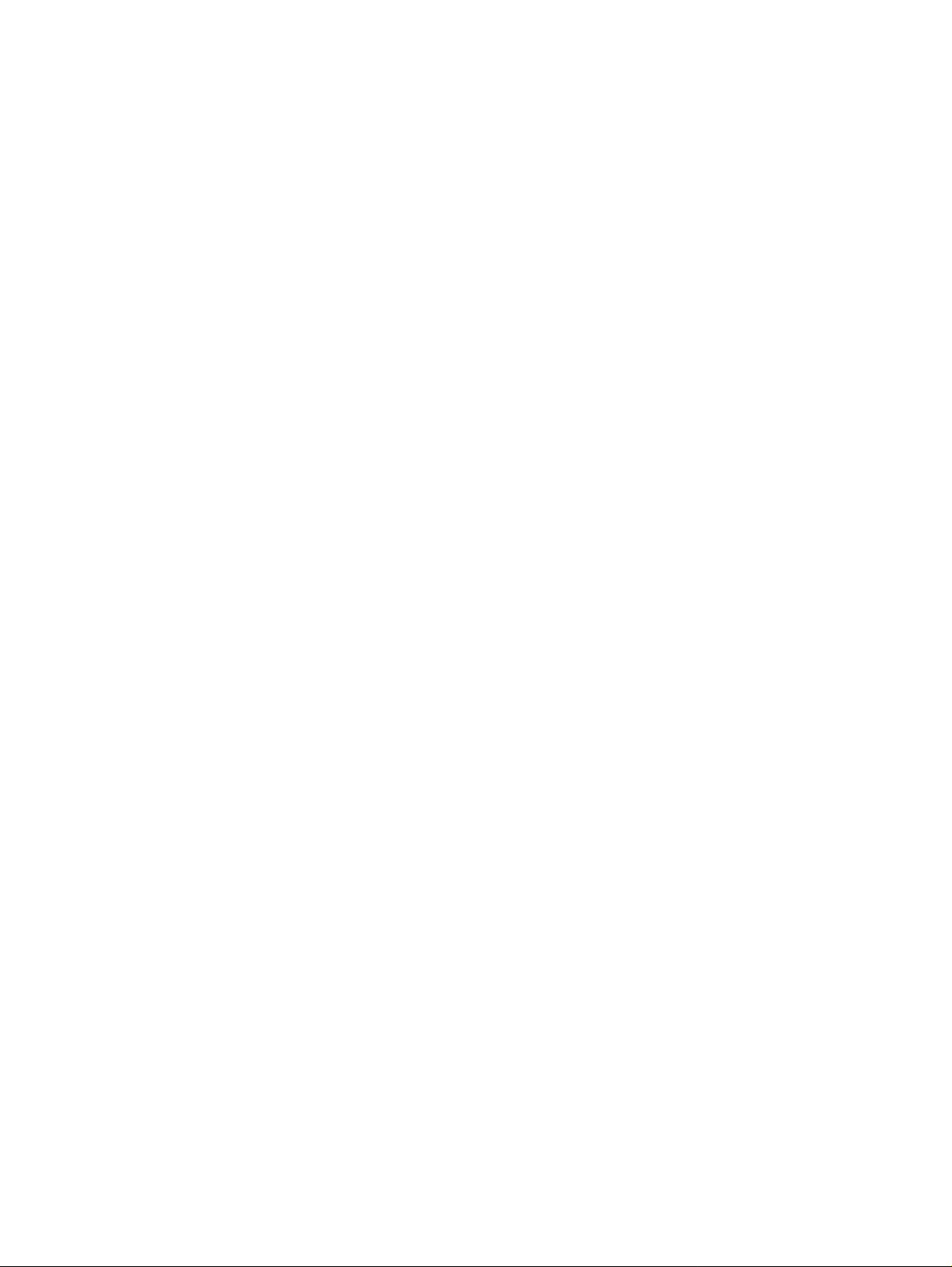
Ethernet LAN Port Configuration - General Tab. . . . . . . . . . . . . . . . . 90
Ethernet LAN Port Configuration - Advanced Tab . . . . . . . . . . . . . . . 93
Ethernet WAN Port Configuration . . . . . . . . . . . . . . . . . . . . . . . . . . 94
Ethernet WAN Port Configuration - General Tab . . . . . . . . . . . . . . . . 95
Ethernet WAN Port Configuration - PPPoE Client Tab . . . . . . . . . . . . . 98
Ethernet WAN Port Configuration - DHCP Client Tab . . . . . . . . . . . . . . 100
Ethernet WAN Port Configuration - Extended Keep Alive Tab . . . . . . . . . 103
Viewing Channel Group Information . . . . . . . . . . . . . . . . . . . . . . . . . 105
Channel Group - PPP Session Information . . . . . . . . . . . . . . . . . . . 105
Channel Group. . . . . . . . . . . . . . . . . . . . . . . . . . . . . . . . . 105
Advanced. . . . . . . . . . . . . . . . . . . . . . . . . . . . . . . . . . . . 107
PPP . . . . . . . . . . . . . . . . . . . . . . . . . . . . . . . . . . . . . . . 108
Channel Group - Frame Relay Information. . . . . . . . . . . . . . . . . . . . 110
Frame Relay . . . . . . . . . . . . . . . . . . . . . . . . . . . . . . . . . . 111
Sub-Interfaces . . . . . . . . . . . . . . . . . . . . . . . . . . . . . . . . . 113
DLCIs . . . . . . . . . . . . . . . . . . . . . . . . . . . . . . . . . . . . . . 116
Managing Channel Groups . . . . . . . . . . . . . . . . . . . . . . . . . . . . . . 119
Viewing the Channel Groups Table. . . . . . . . . . . . . . . . . . . . . . . . 119
Creating, Editing, and Deleting Channel Groups . . . . . . . . . . . . . . . . 120
The Channel Group Wizard . . . . . . . . . . . . . . . . . . . . . . . . . . . . 121
Welcome Screen . . . . . . . . . . . . . . . . . . . . . . . . . . . . . . . . 122
Select Name and Encapsulation Screen . . . . . . . . . . . . . . . . . . . 123
Select E1/T1 Port Screen . . . . . . . . . . . . . . . . . . . . . . . . . . . 124
Select Channels and Speed Screen . . . . . . . . . . . . . . . . . . . . . 125
Confirmation Screen. . . . . . . . . . . . . . . . . . . . . . . . . . . . . . 126
USP Configuration. . . . . . . . . . . . . . . . . . . . . . . . . . . . . . . . . . . 127
USP - PPP Interface . . . . . . . . . . . . . . . . . . . . . . . . . . . . . . . . 127
Serial Port . . . . . . . . . . . . . . . . . . . . . . . . . . . . . . . . . . . 127
Advanced. . . . . . . . . . . . . . . . . . . . . . . . . . . . . . . . . . . . 129
PPP . . . . . . . . . . . . . . . . . . . . . . . . . . . . . . . . . . . . . . . 132
USP - Frame Relay Interface . . . . . . . . . . . . . . . . . . . . . . . . . . . 133
Frame Relay . . . . . . . . . . . . . . . . . . . . . . . . . . . . . . . . . . 134
Sub-Frame-Relays . . . . . . . . . . . . . . . . . . . . . . . . . . . . . . . 136
DLCIs . . . . . . . . . . . . . . . . . . . . . . . . . . . . . . . . . . . . . . 139
Contents
Configuring the ETR Port . . . . . . . . . . . . . . . . . . . . . . . . . . . . . . . 142
The Services Interface. . . . . . . . . . . . . . . . . . . . . . . . . . . . . . . . . 143
Configuring Backup Interfaces . . . . . . . . . . . . . . . . . . . . . . . . . . . . 144
Viewing the Backup Interfaces Table. . . . . . . . . . . . . . . . . . . . . . . 144
The Backup Interface Wizard . . . . . . . . . . . . . . . . . . . . . . . . . . . 145
Welcome Screen . . . . . . . . . . . . . . . . . . . . . . . . . . . . . . . . 146
Issue 5 October 2007 5
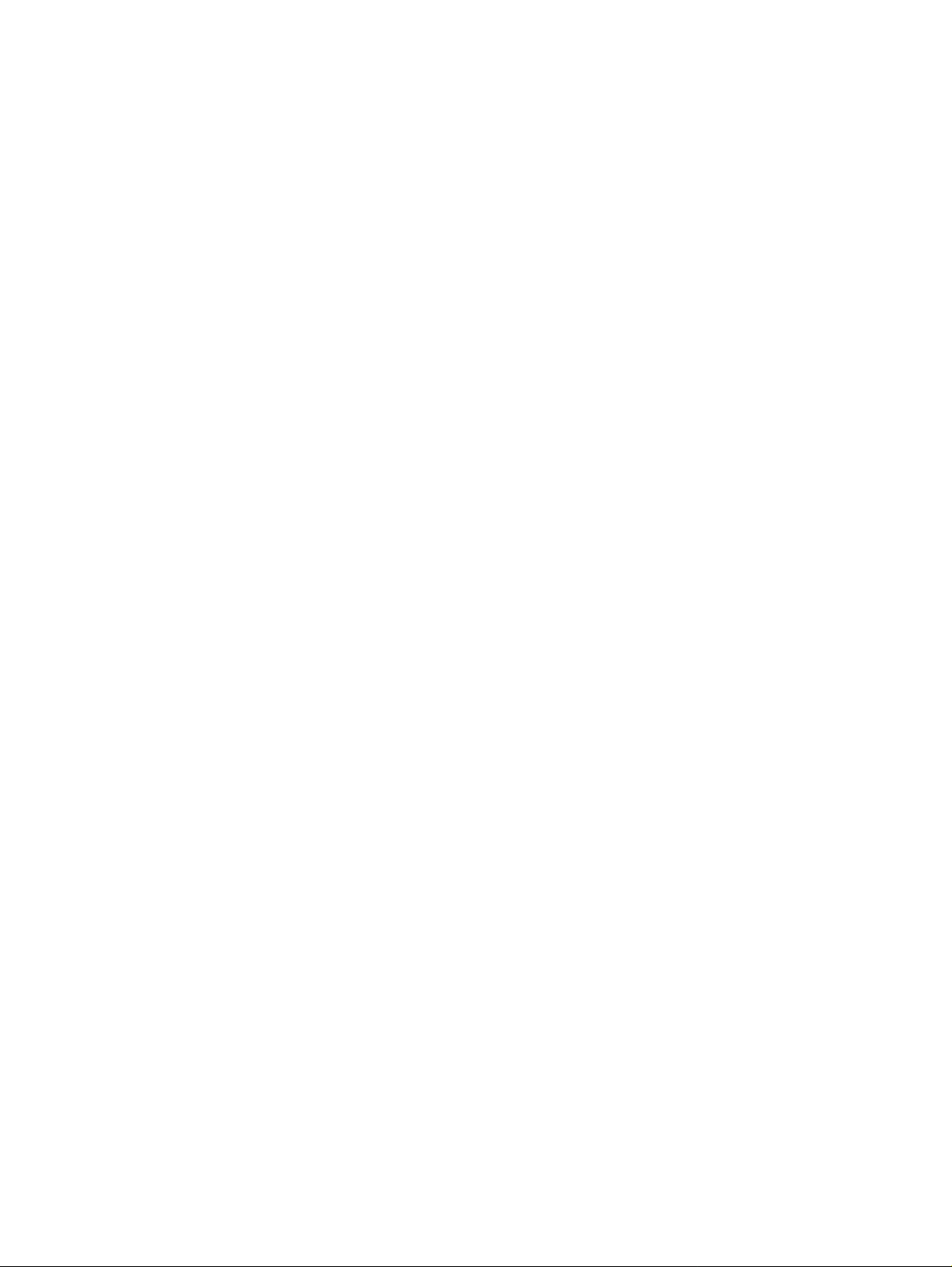
Contents
Primary Interface Screen . . . . . . . . . . . . . . . . . . . . . . . . . . . 147
Backup Interface Screen . . . . . . . . . . . . . . . . . . . . . . . . . . . 148
Backup Interface Parameters Screen. . . . . . . . . . . . . . . . . . . . . 149
Confirmation Screen. . . . . . . . . . . . . . . . . . . . . . . . . . . . . . 150
Dynamic CAC . . . . . . . . . . . . . . . . . . . . . . . . . . . . . . . . . . . 151
Chapter 8: Embedded Tools . . . . . . . . . . . . . . . . . . . . . . . . 153
Configuring the DHCP Server. . . . . . . . . . . . . . . . . . . . . . . . . . . . . 153
Configuring DHCP . . . . . . . . . . . . . . . . . . . . . . . . . . . . . . . . . 153
Configuring Basic DHCP Options . . . . . . . . . . . . . . . . . . . . . . . . 154
Creating a New DHCP Pool . . . . . . . . . . . . . . . . . . . . . . . . . . . . 155
Configuring DHCP Pool Parameters . . . . . . . . . . . . . . . . . . . . . . . 156
Configuring DHCP Assignment Parameters . . . . . . . . . . . . . . . . . . . 157
Configuring the TFTP Server . . . . . . . . . . . . . . . . . . . . . . . . . . . . . 160
Configuring the Converged Network Analyzer Application. . . . . . . . . . . . . 161
Configuring an External Test Plug . . . . . . . . . . . . . . . . . . . . . . . . 162
Configuring Schedulers . . . . . . . . . . . . . . . . . . . . . . . . . . . . . . 164
Chapter 9: VLANs . . . . . . . . . . . . . . . . . . . . . . . . . . . . . . 165
VLAN Configuration Overview . . . . . . . . . . . . . . . . . . . . . . . . . . . . 165
VLANs Overview . . . . . . . . . . . . . . . . . . . . . . . . . . . . . . . . . . 165
Master VLAN List . . . . . . . . . . . . . . . . . . . . . . . . . . . . . . . . . 166
VLAN Tags . . . . . . . . . . . . . . . . . . . . . . . . . . . . . . . . . . . . . 166
Configuring VLANs . . . . . . . . . . . . . . . . . . . . . . . . . . . . . . . . . . 167
VLAN Tree . . . . . . . . . . . . . . . . . . . . . . . . . . . . . . . . . . . . . 168
Selection List. . . . . . . . . . . . . . . . . . . . . . . . . . . . . . . . . . . . 169
Port Configuration Area . . . . . . . . . . . . . . . . . . . . . . . . . . . . . . 170
Managing VLANs . . . . . . . . . . . . . . . . . . . . . . . . . . . . . . . . . . . 171
Creating VLANs . . . . . . . . . . . . . . . . . . . . . . . . . . . . . . . . . . 172
Renaming VLANs . . . . . . . . . . . . . . . . . . . . . . . . . . . . . . . . . 172
Synchronizing VLAN Names . . . . . . . . . . . . . . . . . . . . . . . . . . . 173
Deleting VLANs . . . . . . . . . . . . . . . . . . . . . . . . . . . . . . . . . . 174
Managing Port VLAN Settings . . . . . . . . . . . . . . . . . . . . . . . . . . . . 175
Selecting Ports. . . . . . . . . . . . . . . . . . . . . . . . . . . . . . . . . . . 175
Viewing Port VLAN Settings . . . . . . . . . . . . . . . . . . . . . . . . . . . 175
Using the Port Configuration Area . . . . . . . . . . . . . . . . . . . . . . . . 176
Configuring VLANs Using Drag-and-Drop . . . . . . . . . . . . . . . . . . . . 176
Updating the Device . . . . . . . . . . . . . . . . . . . . . . . . . . . . . . . . . . 176
6 Avaya Integrated Management Release 4.0.1 Softwa re Update Manager
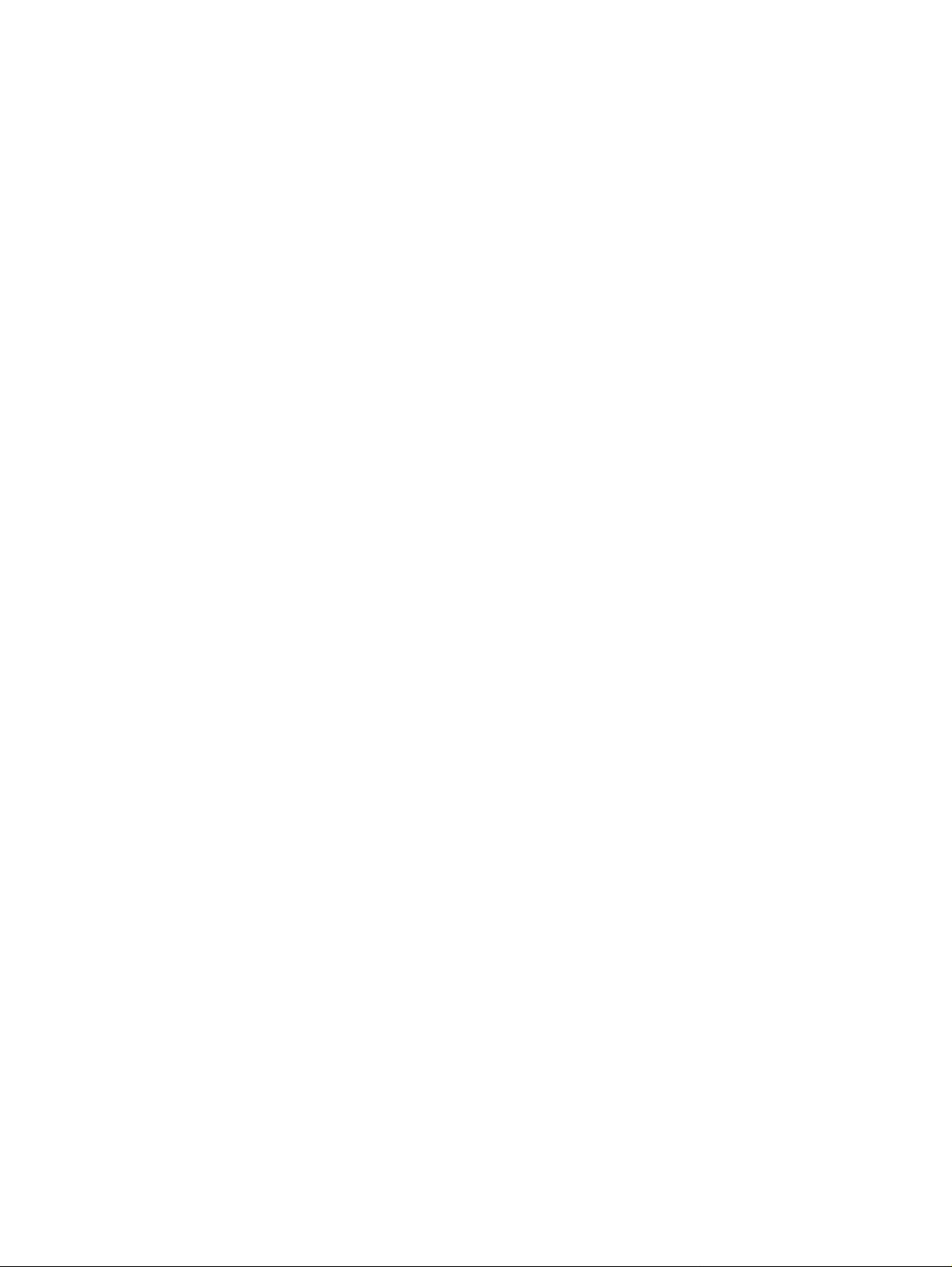
Chapter 10: Port Mirroring . . . . . . . . . . . . . . . . . . . . . . . . . 177
Port Mirroring Overview. . . . . . . . . . . . . . . . . . . . . . . . . . . . . . . . 177
Configuring Port Mirroring . . . . . . . . . . . . . . . . . . . . . . . . . . . . . . 177
The Port Mirroring Wizard. . . . . . . . . . . . . . . . . . . . . . . . . . . . . . . 178
Port Mirroring Wizard - Create Welcome. . . . . . . . . . . . . . . . . . . . . 179
Port Mirroring Wizard - Edit/Delete Welcome . . . . . . . . . . . . . . . . . . 180
Port Mirroring Wizard - Source Port Selection. . . . . . . . . . . . . . . . . . 181
Port Mirroring Wizard - Destination Port Selection . . . . . . . . . . . . . . . 182
Port Mirroring Wizard - Frames Direction Selection. . . . . . . . . . . . . . . 183
Port Mirroring Wizard - Confirmation. . . . . . . . . . . . . . . . . . . . . . . 184
Chapter 11: Port RMON . . . . . . . . . . . . . . . . . . . . . . . . . . . 185
Displaying the Port RMON Window . . . . . . . . . . . . . . . . . . . . . . . . . 185
The Pie Chart. . . . . . . . . . . . . . . . . . . . . . . . . . . . . . . . . . . . 186
The Traffic Graph . . . . . . . . . . . . . . . . . . . . . . . . . . . . . . . . . 186
Viewing Traffic Statistics . . . . . . . . . . . . . . . . . . . . . . . . . . . 186
Zooming In and Out of the Graph. . . . . . . . . . . . . . . . . . . . . . . 186
Scrolling within the Graph . . . . . . . . . . . . . . . . . . . . . . . . . . 187
Unfreezing the Graph . . . . . . . . . . . . . . . . . . . . . . . . . . . . . 187
Traffic Types . . . . . . . . . . . . . . . . . . . . . . . . . . . . . . . . . . . . 187
Contents
Chapter 12: Switch Connected Addresses . . . . . . . . . . . . . . . . 189
Switch Connected Addresses Overview . . . . . . . . . . . . . . . . . . . . . . . 189
Viewing the Switch Connected Addresses Window. . . . . . . . . . . . . . . . . 189
Sorting the List of Stations . . . . . . . . . . . . . . . . . . . . . . . . . . . . 191
Chapter 13: Port Redundancy . . . . . . . . . . . . . . . . . . . . . . . 193
Overview of Port Redundancy . . . . . . . . . . . . . . . . . . . . . . . . . . . . 193
Configuring Port Redundancy . . . . . . . . . . . . . . . . . . . . . . . . . . . . 194
Adding a Port Redundancy . . . . . . . . . . . . . . . . . . . . . . . . . . . . . . 195
Port Redundancy Wizard . . . . . . . . . . . . . . . . . . . . . . . . . . . . . . . 196
Port Redundancy Wizard - Welcome . . . . . . . . . . . . . . . . . . . . . . . 197
Port Redundancy Wizard - Primary Port Selection . . . . . . . . . . . . . . . 198
Port Redundancy Wizard - Secondary Port Selection. . . . . . . . . . . . . . 199
Port Redundancy Wizard - Name and Type . . . . . . . . . . . . . . . . . . . 200
Port Redundancy Wizard - Confirmation. . . . . . . . . . . . . . . . . . . . . 201
Deleting Port Redundancies . . . . . . . . . . . . . . . . . . . . . . . . . . . . . 202
Updating the Device . . . . . . . . . . . . . . . . . . . . . . . . . . . . . . . . . . 202
Issue 5 October 2007 7
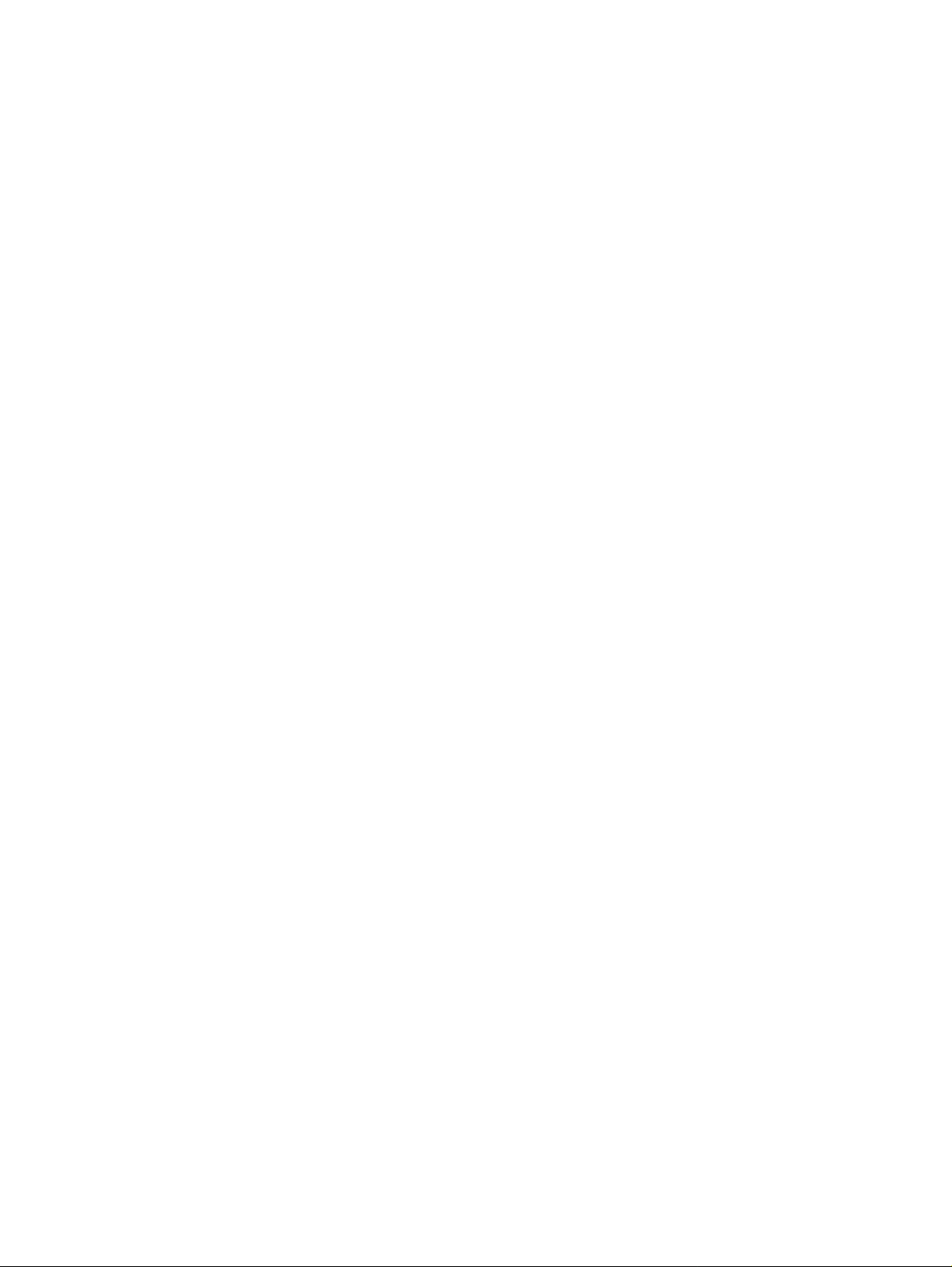
Contents
Chapter 14: Trap Managers Configuration. . . . . . . . . . . . . . . . . 203
Trap Manager Overview . . . . . . . . . . . . . . . . . . . . . . . . . . . . . . . . 203
Configuring Trap Managers. . . . . . . . . . . . . . . . . . . . . . . . . . . . . . 204
Editing the Trap Managers Table . . . . . . . . . . . . . . . . . . . . . . . . . . . 206
Chapter 15: Routing Manager . . . . . . . . . . . . . . . . . . . . . . . 207
TheRouting Manager User Interface . . . . . . . . . . . . . . . . . . . . . . . . . 207
Toolbar . . . . . . . . . . . . . . . . . . . . . . . . . . . . . . . . . . . . . . . 208
Tree View. . . . . . . . . . . . . . . . . . . . . . . . . . . . . . . . . . . . . . 209
Table/Form Area . . . . . . . . . . . . . . . . . . . . . . . . . . . . . . . . . . 210
Editing Tables . . . . . . . . . . . . . . . . . . . . . . . . . . . . . . . . . . . . . 210
Creating New Table Entries . . . . . . . . . . . . . . . . . . . . . . . . . . 211
Modifying Table Entries . . . . . . . . . . . . . . . . . . . . . . . . . . . . 211
Deleting Table Entries . . . . . . . . . . . . . . . . . . . . . . . . . . . . . 211
Saving Table Information in a File . . . . . . . . . . . . . . . . . . . . . . . . . . 211
Saving Configuration Changes . . . . . . . . . . . . . . . . . . . . . . . . . . . . 212
Running Changes . . . . . . . . . . . . . . . . . . . . . . . . . . . . . . . . . 212
Committed Changes. . . . . . . . . . . . . . . . . . . . . . . . . . . . . . . . 212
Resetting a Router. . . . . . . . . . . . . . . . . . . . . . . . . . . . . . . . . . . 212
Using Avaya G250/G350/G450 Routing Manager Help . . . . . . . . . . . . . . . 213
Opening the Help to the Contents Page . . . . . . . . . . . . . . . . . . . . . 213
Opening the Help to a Topic of Interest . . . . . . . . . . . . . . . . . . . . . 213
Chapter 16: Layer 2 . . . . . . . . . . . . . . . . . . . . . . . . . . . . . 215
Layer 2 Interfaces . . . . . . . . . . . . . . . . . . . . . . . . . . . . . . . . . . . 215
Chapter 17: IP Route . . . . . . . . . . . . . . . . . . . . . . . . . . . . 217
Displaying IP Global Parameters . . . . . . . . . . . . . . . . . . . . . . . . . . . 218
Configuring IP Interfaces . . . . . . . . . . . . . . . . . . . . . . . . . . . . . . . 219
Viewing the Dynamic IP Interfaces Table . . . . . . . . . . . . . . . . . . . . . . 222
Viewing the Routing Table . . . . . . . . . . . . . . . . . . . . . . . . . . . . . . 223
Viewing the Static Routing Table . . . . . . . . . . . . . . . . . . . . . . . . . . . 226
Viewing the ARP Table . . . . . . . . . . . . . . . . . . . . . . . . . . . . . . . . 228
Configuring GRE Tunneling. . . . . . . . . . . . . . . . . . . . . . . . . . . . . . 230
DHCP . . . . . . . . . . . . . . . . . . . . . . . . . . . . . . . . . . . . . . . . . . 233
Viewing DHCP/BOOTP Global Parameters. . . . . . . . . . . . . . . . . . . . 233
Configuring DHCP/BOOTP Parameters . . . . . . . . . . . . . . . . . . . . . 234
RIP . . . . . . . . . . . . . . . . . . . . . . . . . . . . . . . . . . . . . . . . . . . 235
8 Avaya Integrated Management Release 4.0.1 Softwa re Update Manager
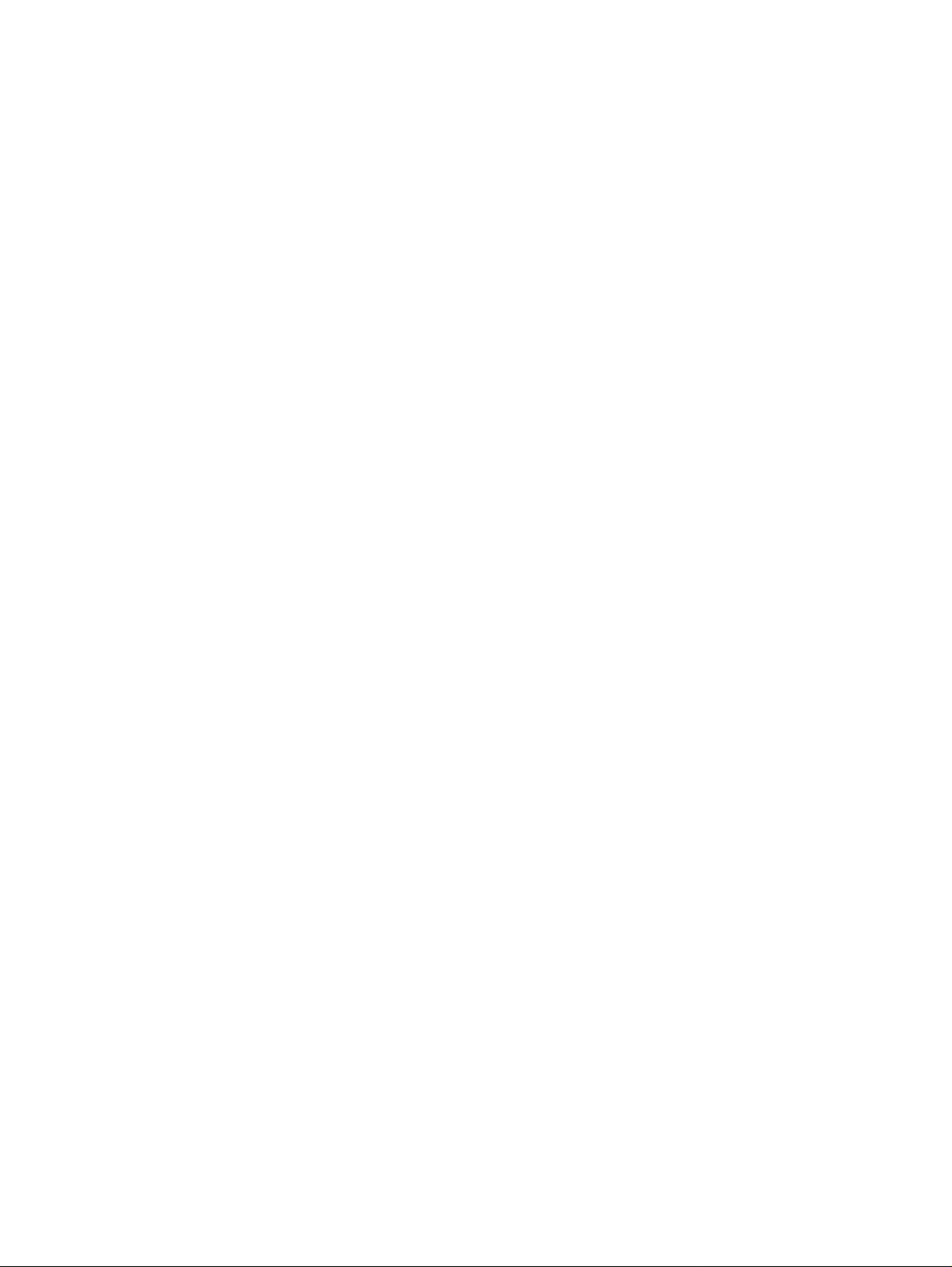
Viewing RIP Global Parameters. . . . . . . . . . . . . . . . . . . . . . . . . . 235
Configuring RIP Interfaces . . . . . . . . . . . . . . . . . . . . . . . . . . . . 236
OSPF . . . . . . . . . . . . . . . . . . . . . . . . . . . . . . . . . . . . . . . . . . 238
Viewing OSPF Global Parameters . . . . . . . . . . . . . . . . . . . . . . . . 239
Configuring OSPF Interfaces . . . . . . . . . . . . . . . . . . . . . . . . . . . 240
Configuring OSPF Area Parameters . . . . . . . . . . . . . . . . . . . . . . . 242
Viewing the OSPF Link State Database . . . . . . . . . . . . . . . . . . . . . 243
Viewing the OSPF External Database . . . . . . . . . . . . . . . . . . . . . . 245
Viewing OSPF Neighbors . . . . . . . . . . . . . . . . . . . . . . . . . . . . . 246
VRRP . . . . . . . . . . . . . . . . . . . . . . . . . . . . . . . . . . . . . . . . . . 247
Viewing VRRP Global Parameters . . . . . . . . . . . . . . . . . . . . . . . . 247
Viewing the VRRP Table. . . . . . . . . . . . . . . . . . . . . . . . . . . . . . 248
Header Compression . . . . . . . . . . . . . . . . . . . . . . . . . . . . . . . . . 250
Configuring cRTP Interfaces . . . . . . . . . . . . . . . . . . . . . . . . . . . 250
Configuring TCP Header Compression Interfaces . . . . . . . . . . . . . . . 251
Chapter 18: Policy Based Routing Manager. . . . . . . . . . . . . . . . 253
Contents
The Policy Based Routing Manager User Interface . . . . . . . . . . . . . . . . . 253
Toolbar . . . . . . . . . . . . . . . . . . . . . . . . . . . . . . . . . . . . . . . 254
Tree View. . . . . . . . . . . . . . . . . . . . . . . . . . . . . . . . . . . . . . 255
Table View . . . . . . . . . . . . . . . . . . . . . . . . . . . . . . . . . . . . . 255
The Application Editor Tool. . . . . . . . . . . . . . . . . . . . . . . . . . . . . . 255
Saving Configuration Changes . . . . . . . . . . . . . . . . . . . . . . . . . . . . 255
Applied Changes. . . . . . . . . . . . . . . . . . . . . . . . . . . . . . . . . . 256
Committed Changes. . . . . . . . . . . . . . . . . . . . . . . . . . . . . . . . 256
Using Avaya G250/G350/G450 Policy Based Routing Manager Help. . . . . . . . 256
Opening the Help to the Contents Page . . . . . . . . . . . . . . . . . . . . . 256
Opening the Help to a Topic of Interest . . . . . . . . . . . . . . . . . . . . . 256
Chapter 19: Policy Based Routing . . . . . . . . . . . . . . . . . . . . . 257
Policy Based Routing Overview . . . . . . . . . . . . . . . . . . . . . . . . . . . 257
Using the Tree View . . . . . . . . . . . . . . . . . . . . . . . . . . . . . . . . . . 258
Using the Table View . . . . . . . . . . . . . . . . . . . . . . . . . . . . . . . . . 258
Policy Based Routing List. . . . . . . . . . . . . . . . . . . . . . . . . . . . . 259
Adding Policies . . . . . . . . . . . . . . . . . . . . . . . . . . . . . . . . 260
Deleting Policies . . . . . . . . . . . . . . . . . . . . . . . . . . . . . . . . 260
Policy Based Routing Rules List . . . . . . . . . . . . . . . . . . . . . . . . . 260
Adding Rules. . . . . . . . . . . . . . . . . . . . . . . . . . . . . . . . . . 264
Modifying Rules . . . . . . . . . . . . . . . . . . . . . . . . . . . . . . . . 264
Issue 5 October 2007 9
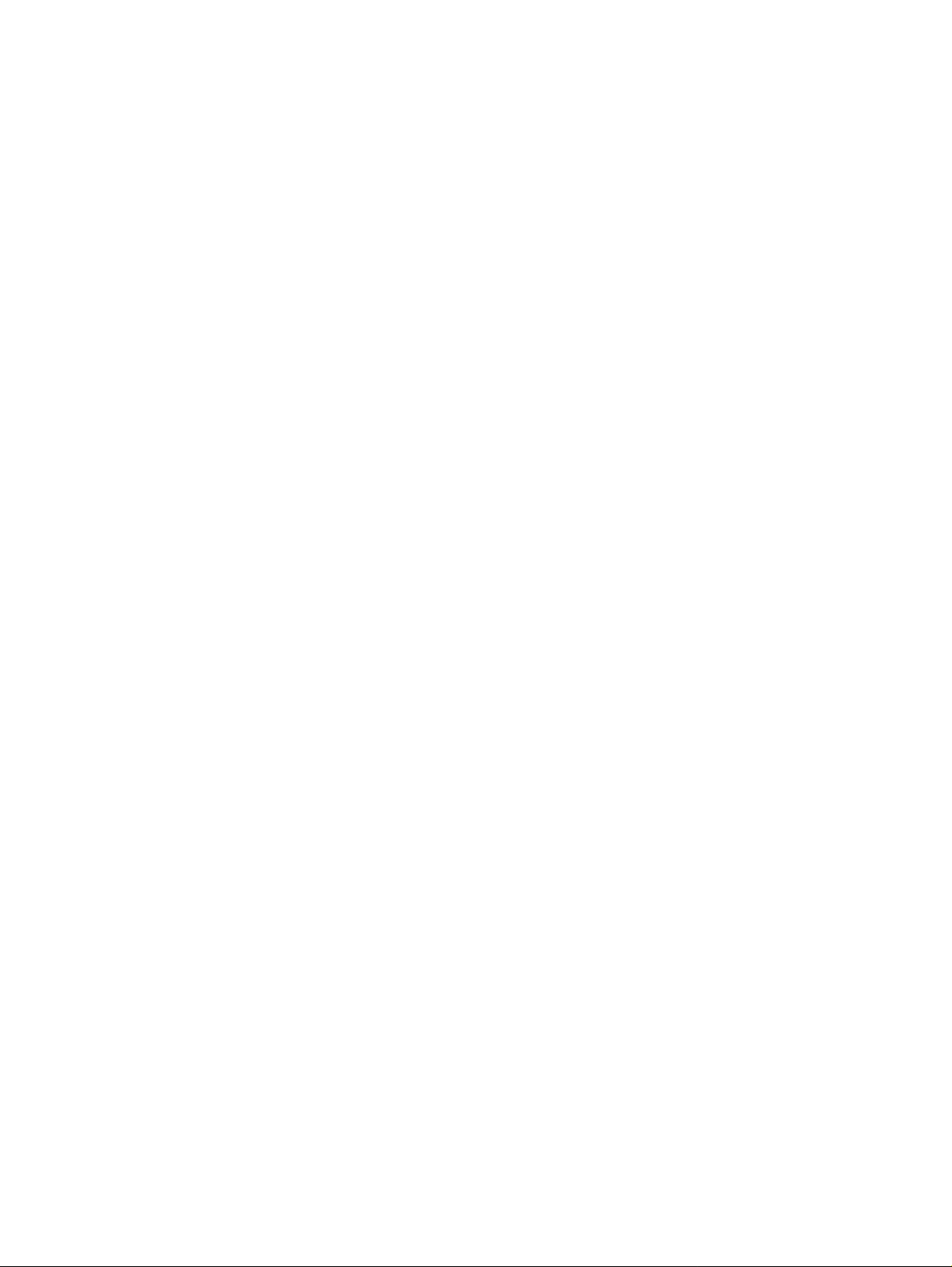
Contents
Copying Rules . . . . . . . . . . . . . . . . . . . . . . . . . . . . . . . . . 264
Moving Rules. . . . . . . . . . . . . . . . . . . . . . . . . . . . . . . . . . 265
Deleting Rules . . . . . . . . . . . . . . . . . . . . . . . . . . . . . . . . . 265
Next Hop List. . . . . . . . . . . . . . . . . . . . . . . . . . . . . . . . . . . . 265
Adding Routes . . . . . . . . . . . . . . . . . . . . . . . . . . . . . . . . . 266
Modifying Routes . . . . . . . . . . . . . . . . . . . . . . . . . . . . . . . 267
Copying Routes . . . . . . . . . . . . . . . . . . . . . . . . . . . . . . . . 267
Moving Routes . . . . . . . . . . . . . . . . . . . . . . . . . . . . . . . . . 267
Deleting Routes . . . . . . . . . . . . . . . . . . . . . . . . . . . . . . . . 268
Policy Enforcement Points . . . . . . . . . . . . . . . . . . . . . . . . . . . . 268
Configuration . . . . . . . . . . . . . . . . . . . . . . . . . . . . . . . . . . . 269
Policy Based Routing List Configuration . . . . . . . . . . . . . . . . . . 269
Next Hop List Configuration . . . . . . . . . . . . . . . . . . . . . . . . . 271
Using Address Wildcards . . . . . . . . . . . . . . . . . . . . . . . . . . . . . . . 272
Using the IP Simulate Function. . . . . . . . . . . . . . . . . . . . . . . . . . . . 272
IP Simulate Overview . . . . . . . . . . . . . . . . . . . . . . . . . . . . . . . 272
Using IP Simulate . . . . . . . . . . . . . . . . . . . . . . . . . . . . . . . . . 273
Chapter 20: Applications Editor Tool . . . . . . . . . . . . . . . . . . . 277
Applications Editor Overview. . . . . . . . . . . . . . . . . . . . . . . . . . . . . 277
Using the Applications Editor. . . . . . . . . . . . . . . . . . . . . . . . . . . . . 277
Adding Application Protocols . . . . . . . . . . . . . . . . . . . . . . . . . . 279
Modifying an Application Protocol . . . . . . . . . . . . . . . . . . . . . . . . 279
Deleting an Application Protocol . . . . . . . . . . . . . . . . . . . . . . . . . 279
Applying Changes . . . . . . . . . . . . . . . . . . . . . . . . . . . . . . . . . 279
Reports . . . . . . . . . . . . . . . . . . . . . . . . . . . . . . . . . . . . . . . . . 280
Appendix A: Menus . . . . . . . . . . . . . . . . . . . . . . . . . . . . . 281
Device Manager Menus . . . . . . . . . . . . . . . . . . . . . . . . . . . . . . . . 281
File Menu . . . . . . . . . . . . . . . . . . . . . . . . . . . . . . . . . . . . . . 282
View Menu . . . . . . . . . . . . . . . . . . . . . . . . . . . . . . . . . . . . . 282
Configure Menu . . . . . . . . . . . . . . . . . . . . . . . . . . . . . . . . . . 282
Actions Menu . . . . . . . . . . . . . . . . . . . . . . . . . . . . . . . . . . . 284
Tools Menu. . . . . . . . . . . . . . . . . . . . . . . . . . . . . . . . . . . . . 284
Help Menu . . . . . . . . . . . . . . . . . . . . . . . . . . . . . . . . . . . . . 285
Routing Manager Menus . . . . . . . . . . . . . . . . . . . . . . . . . . . . . . . 285
File Menu . . . . . . . . . . . . . . . . . . . . . . . . . . . . . . . . . . . . . . 285
Edit Menu. . . . . . . . . . . . . . . . . . . . . . . . . . . . . . . . . . . . . . 286
View Menu . . . . . . . . . . . . . . . . . . . . . . . . . . . . . . . . . . . . . 286
Action Menu . . . . . . . . . . . . . . . . . . . . . . . . . . . . . . . . . . . . 286
10 Avaya Integrated Management Release 4.0.1 Software Update Manager
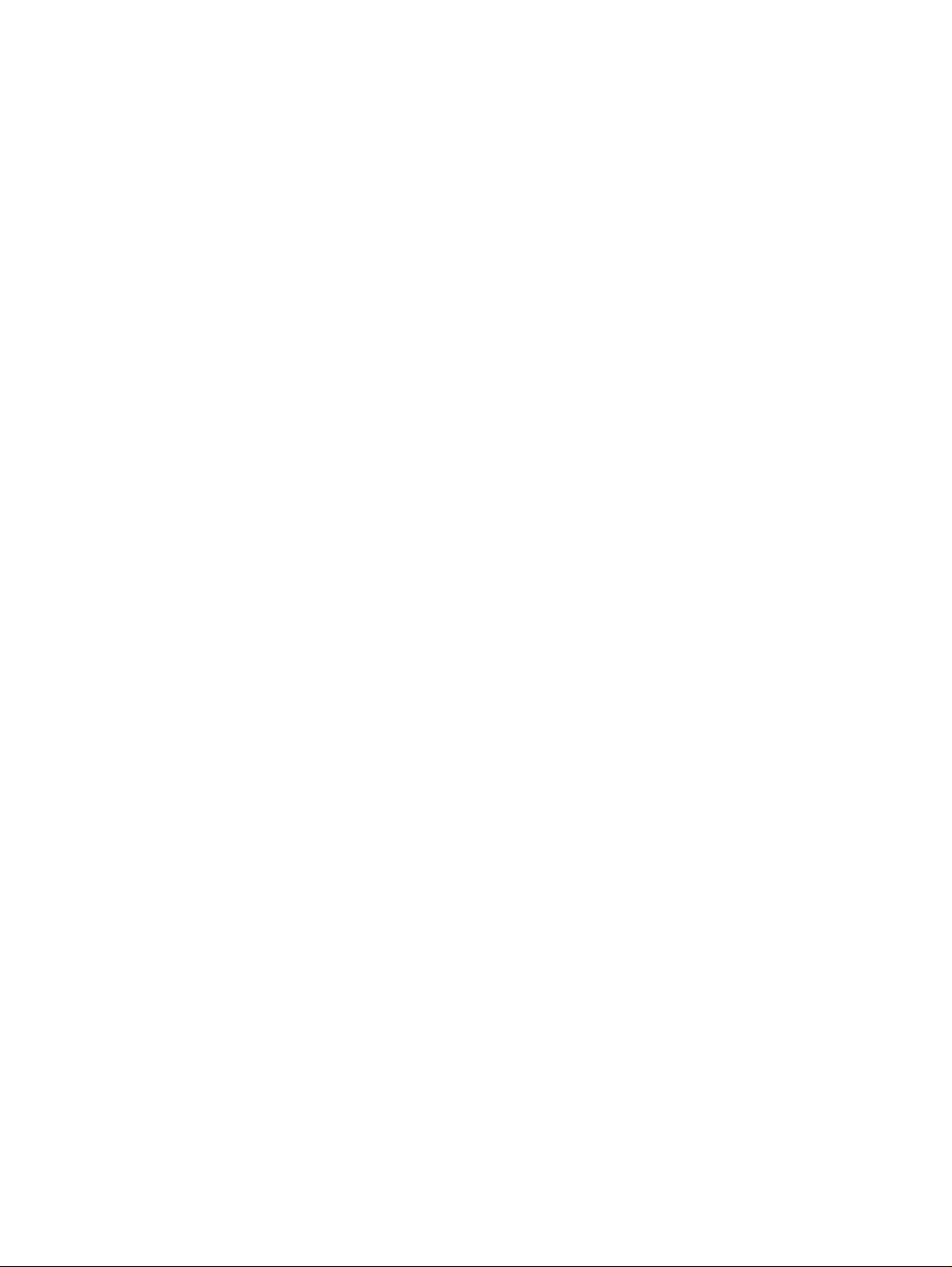
Help Menu . . . . . . . . . . . . . . . . . . . . . . . . . . . . . . . . . . . . . 287
Policy Based Routing Menus . . . . . . . . . . . . . . . . . . . . . . . . . . . . . 287
File Menu . . . . . . . . . . . . . . . . . . . . . . . . . . . . . . . . . . . . . . 287
Edit Menu. . . . . . . . . . . . . . . . . . . . . . . . . . . . . . . . . . . . . . 288
View Menu . . . . . . . . . . . . . . . . . . . . . . . . . . . . . . . . . . . . . 288
Tools Menu. . . . . . . . . . . . . . . . . . . . . . . . . . . . . . . . . . . . . 288
Help Menu . . . . . . . . . . . . . . . . . . . . . . . . . . . . . . . . . . . . . 289
Applications Editor Menus . . . . . . . . . . . . . . . . . . . . . . . . . . . . . . 289
File Menu . . . . . . . . . . . . . . . . . . . . . . . . . . . . . . . . . . . . . . 289
Edit Menu. . . . . . . . . . . . . . . . . . . . . . . . . . . . . . . . . . . . . . 290
Help Menu . . . . . . . . . . . . . . . . . . . . . . . . . . . . . . . . . . . . . 290
Appendix B: Web Management. . . . . . . . . . . . . . . . . . . . . . . 291
Web Management Overview . . . . . . . . . . . . . . . . . . . . . . . . . . . . . 291
Configuring the Avaya G350/G450 Device . . . . . . . . . . . . . . . . . . . . . . 291
Appendix C: ICMP Packet Types & Codes. . . . . . . . . . . . . . . . . 293
Contents
ICMP Packet Type/Code List . . . . . . . . . . . . . . . . . . . . . . . . . . . . . 293
Index . . . . . . . . . . . . . . . . . . . . . . . . . . . . . . . . . . 297
Issue 5 October 2007 11
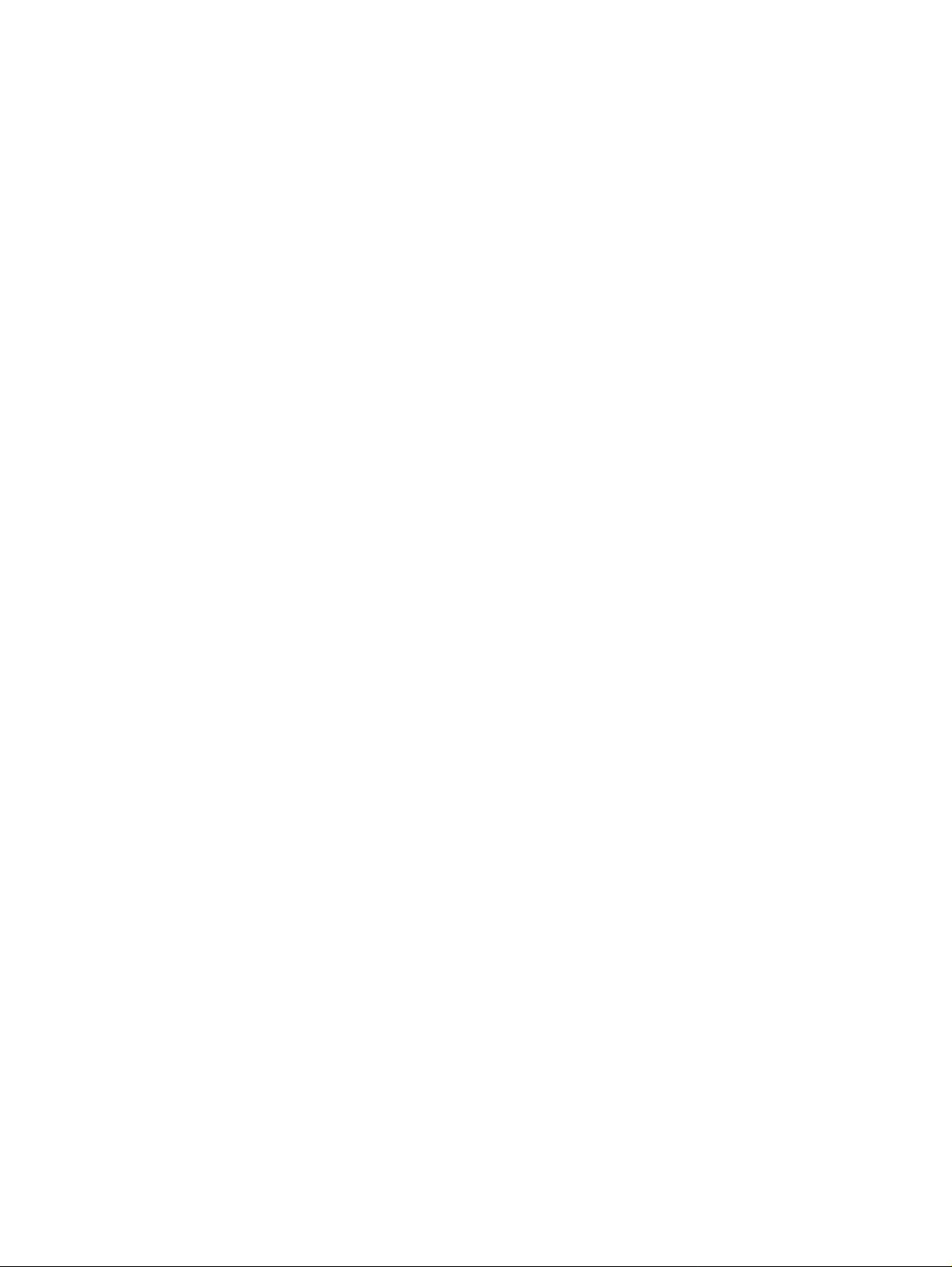
Contents
12 Avaya Integrated Management Release 4.0.1 Software Update Manager
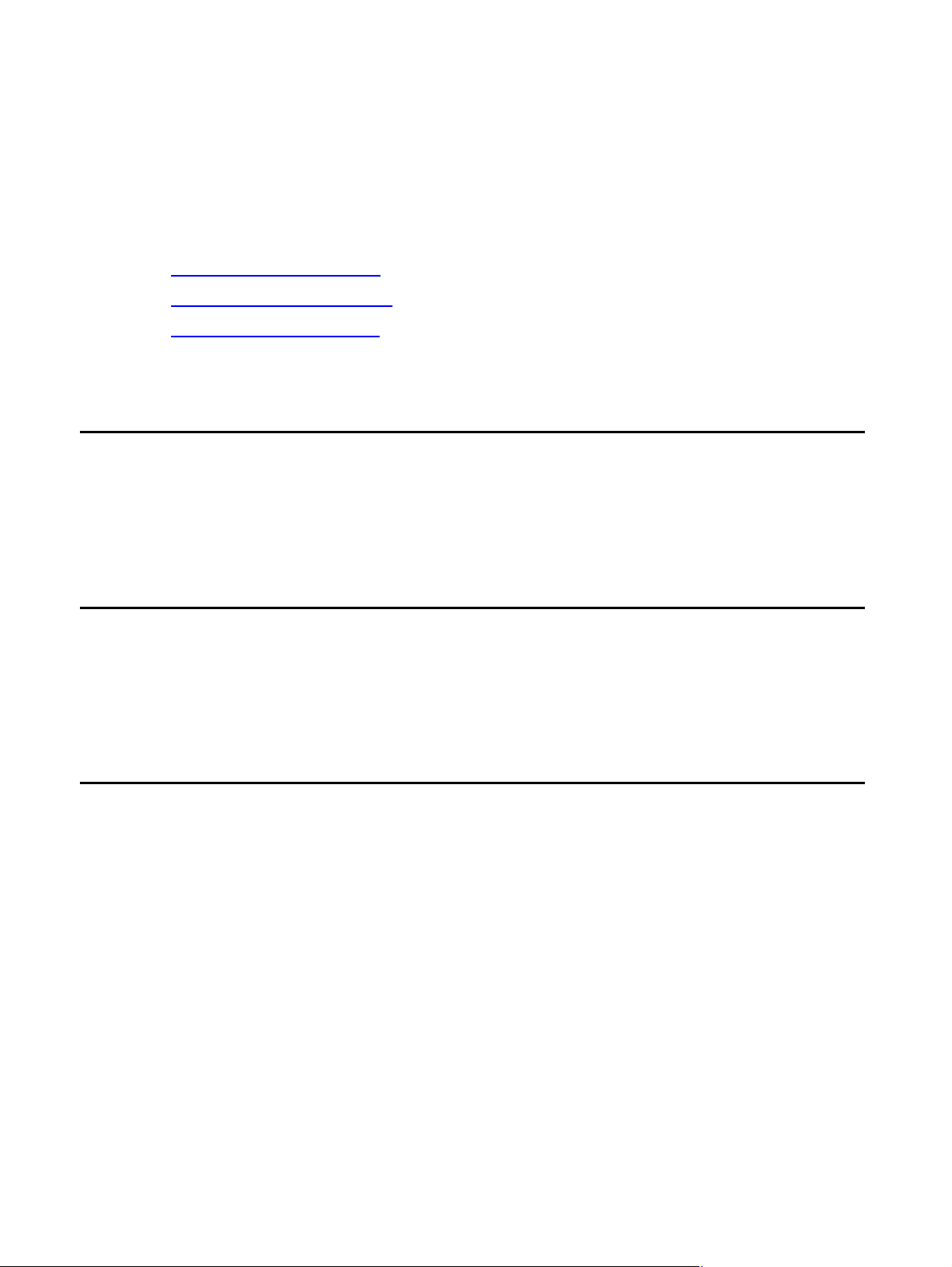
Preface
Welcome to Avaya G250/G350/G450 Manager. This chapter provides an introduction to the
structure and assumptions of this guide. It includes the following sections:
● The Purpose of This Guide - A description of the goals of this guide.
● Who Should Use This Guide - The intended audience of this guide.
● Organization of This Guide - A brief description of the subjects contained in the various
sections of this guide.
The Purpose of This Guide
The Avaya G250/G350/G450 Manager guide contains information needed to use the
management system efficiently and effectively.
Who Should Use This Guide
This guide is intended for network managers familiar with network management and its
fundamental concepts.
Organization of This Guide
This guide is structured to reflect the following conceptual divisions
● Avaya G250/G350/G450 Manager - Information pertaining to the entire Avaya G250/
G350/G450 Manager application and all of its aspects.
● Preface - This section describes the guide’s purpose, intended audience and
organization.
● Introduction - An introduction to the Avaya G250/G350/G450 Manager, including
instructions on starting the Avaya G250/G350/G450 Manager.
● Avaya G250/G350/G450 Device Manager - Information pertaining to Avaya G250/G350/
G450 Device Management.
Issue 5 October 2007 13

Preface
● Device Manager - An introduction to the Avaya G250/G350/G450 Device Manager,
including a description of the user interface.
● Device Configuration - Viewing and modifying the different device configurations.
● Power over Ethernet - An overview of Power over Ethernet (PoE) and instructions on
viewing and configuring PoE parameters.
● Media Gateway Functions - An overview of the Media Gateway functions and
information on viewing and configuring Media Gateway components.
● VoIP Engine Configuration - An overview of VoIP Engine functionality and information
on viewing and configuring VoIP Engine parameters.
● WAN Configuration - An overview of and information on viewing and configuring WAN
parameters.
● Embedded Tools - An overview of and information on configuring the Avaya G250/
G350/G450’s embedded server functions and tools.
● VLANs - Viewing and editing VLAN information.
● Port Mirroring - Configuring port mirroring for ports on an Avaya G250/G350/G450
device.
● Port RMON - Viewing graphical representations of the traffic on the ports of the Avaya
G250/G350/G450 device.
● Port Redundancy - Configuring port redundancy for ports on an Avaya G350 or
G450device.
● Switch-Connected Addresses - Viewing information on addresses connected to the
device.
● Trap Manag ers Configuration - Viewing and modifying the Trap Managers table.
● Avaya G250/G350/G450 Routing Manager - Information pertaining to Avaya G250/G350/
G450 routing management.
● Routing Manager - An introduction to configuring routing and a description of the
Avaya G250/G350/G450 Routing Manager user interface.
● Layer 2 - Detailed descriptions of layer 2 configuration that enable you to view layer 2
interfaces at the management station.
● IP Route - Detailed descriptions of IP route configuration that enable you to display and
update IP interfaces, the IP routing table, the ARP table, GRE tunneling parameters,
DHCP/BOOTP parameters, RIP interfaces, OSPF interfaces, area parameters, link-state
database and neighbors, the IP access control table, and redundancy parameters.
● Avaya G250/G350/G450 Policy Based Routing Manager - Information pertaining to
Avaya G250/G350/G450 Policy Based Routing management.
● Policy Based Routing Manager - An introduction to configuring Policy Based Routing
and a description of the Avaya G250/G350/G450 Policy Based Routing Manager user
interface.
14 Avaya Integrated Management Release 4.0.1 Software Update Manager
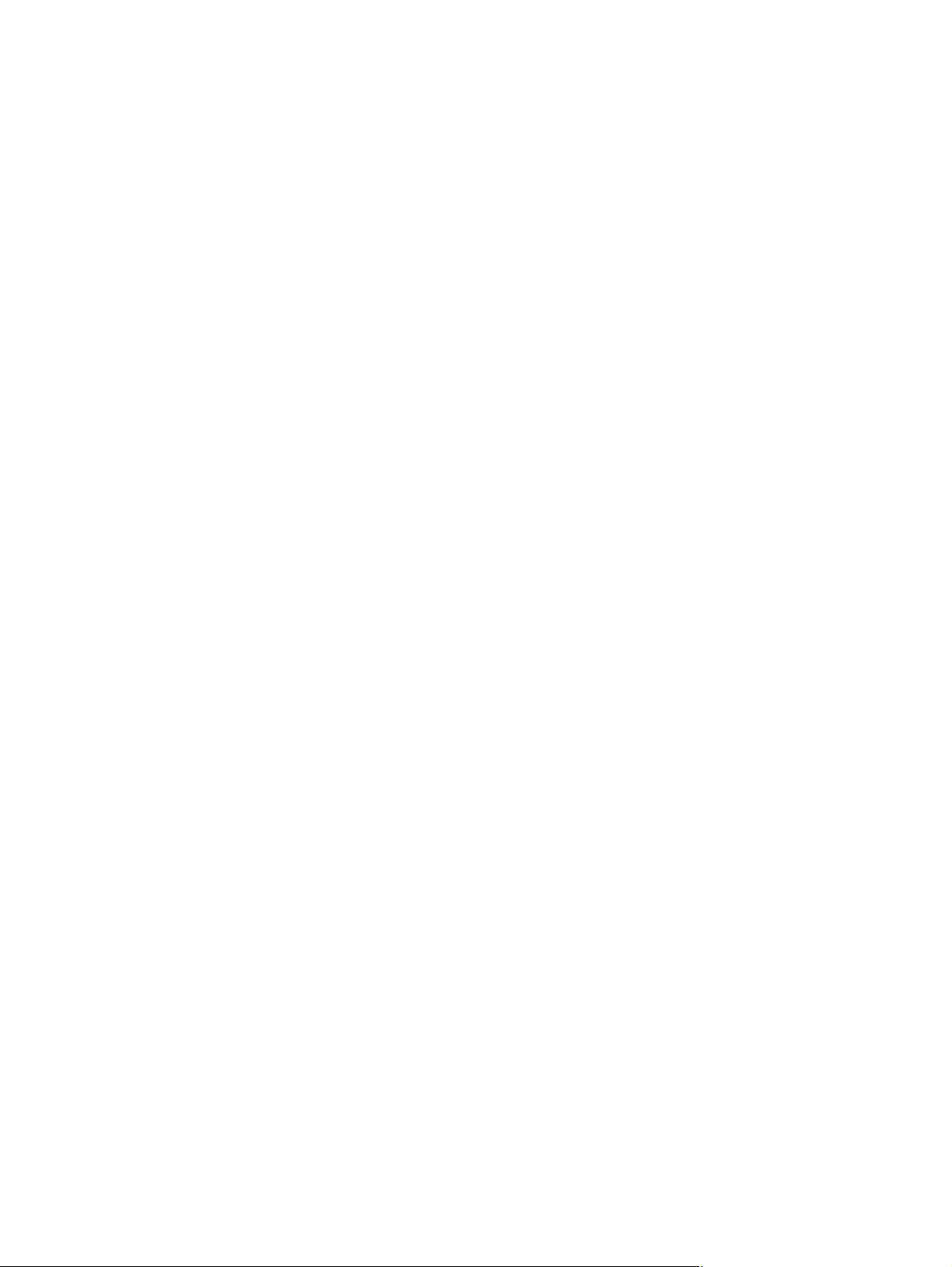
Organization of This Guide
● Policy Based Routing - Detailed descriptions of Policy Based Routing conf iguration that
enable you to display and update Policy Based Routing lists, Next Hop routing tables,
and Policy Enforcement Points.
● Applications Editor Tool - Detailed description of the Applications Editor Tool, which
enables you to refine protocol traffic through Policy Based Routing by customizing
individual protocols.
● Appendices - Additional information about the Avaya G250/G350/G450 Manager.
● Menus - The full structure of the menus in the Avaya G250/G350/G450 Manager.
● Web Management - Instructions on how to manage Avaya G350 and G450 devices via
the Internet.
● ICMP Packet Types and Codes - A list of ICMP Packet Types and Codes as used in IP
SImulate.
Issue 5 October 2007 15
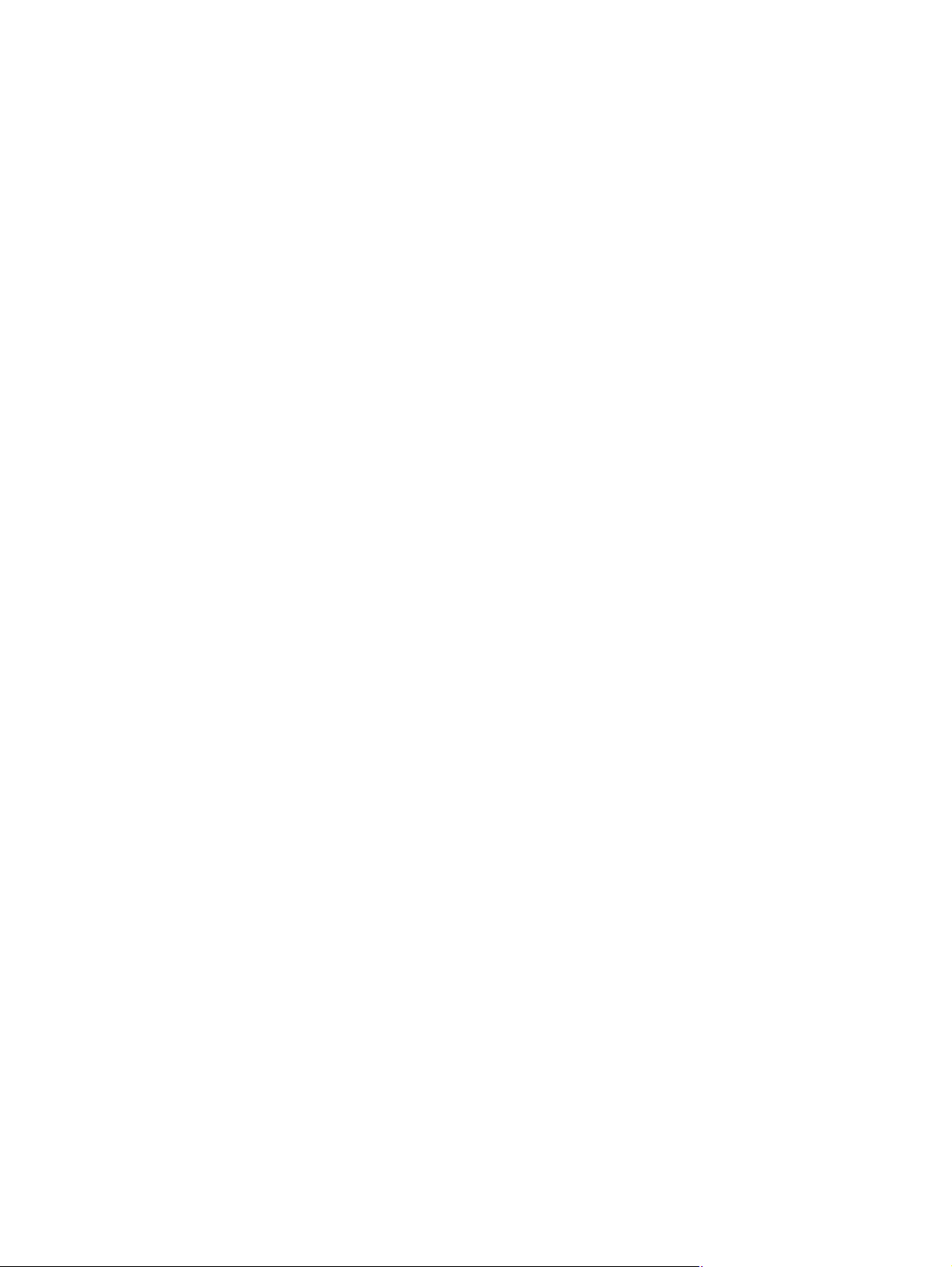
Preface
16 Avaya Integrated Management Release 4.0.1 Software Update Manager
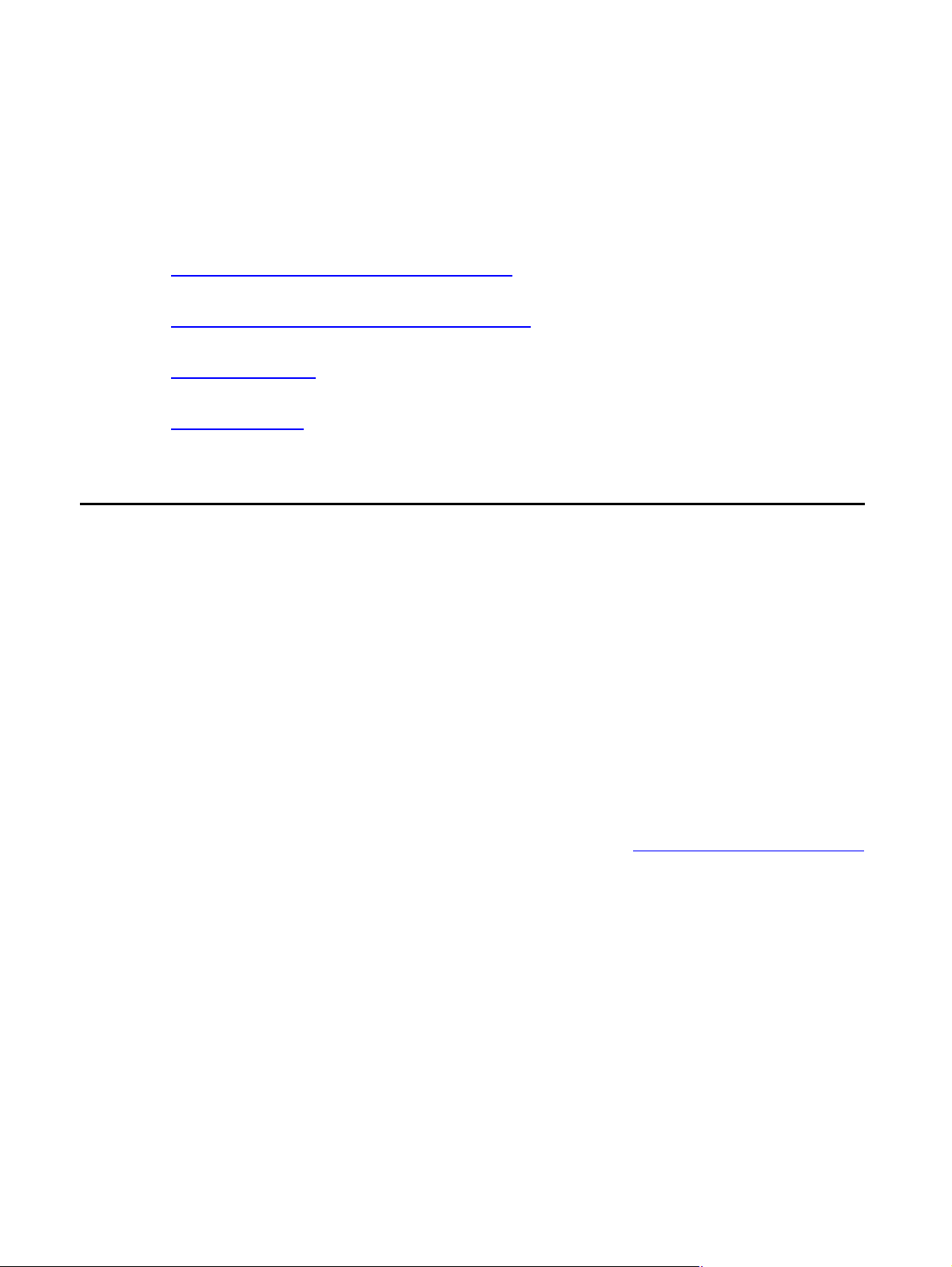
Chapter 1: Introduction
This chapter provides an introduction to the Avaya G250/G350/G450 Manager. It includes the
following sections:
● Avaya G250/G350/G450 Manager Overview - An overview explaining the different aspects
of Avaya G250/G350/G450 Device management.
● Starting the Avaya G250/G350/G450 Manager - Instructions on how to access
Avaya G250/G350/G450 Manager from your management platform.
● The User Interface - Detailed descriptions of the user interface common to all applications
in the Avaya G250/G350/G450 Manager.
● Managing Tables - An explanation of the symbols used to label table rows.
Avaya G250/G350/G450 Manager Overview
The Avaya G250/G350/G450 Manager provides full management capabilities for Avaya G450,
Avaya G350, and all G250 Devices. This includes the ability to view three aspects of device
management:
● Device Manager - Provides a view of the configuration of the device, including VLAN
configuration, port redundancy, port mirroring, switch connected addresses and traps. For
more information refer to chapters 2-14.
● Routing Manager - Provides a view of the Layer 3 routing and forwarding functions of the
device. For more information refer to
● Policy Based Routing Manager - Provides a view of the configuration and maintenance
chapters 15-17
.
of Policy Based Routing on the Avaya G250/G350/G450 device. For information, refer to
chapters 18-19.
For information on switching between the different views, refer to “Application Tabs” on page 20
.
Issue 5 October 2007 17
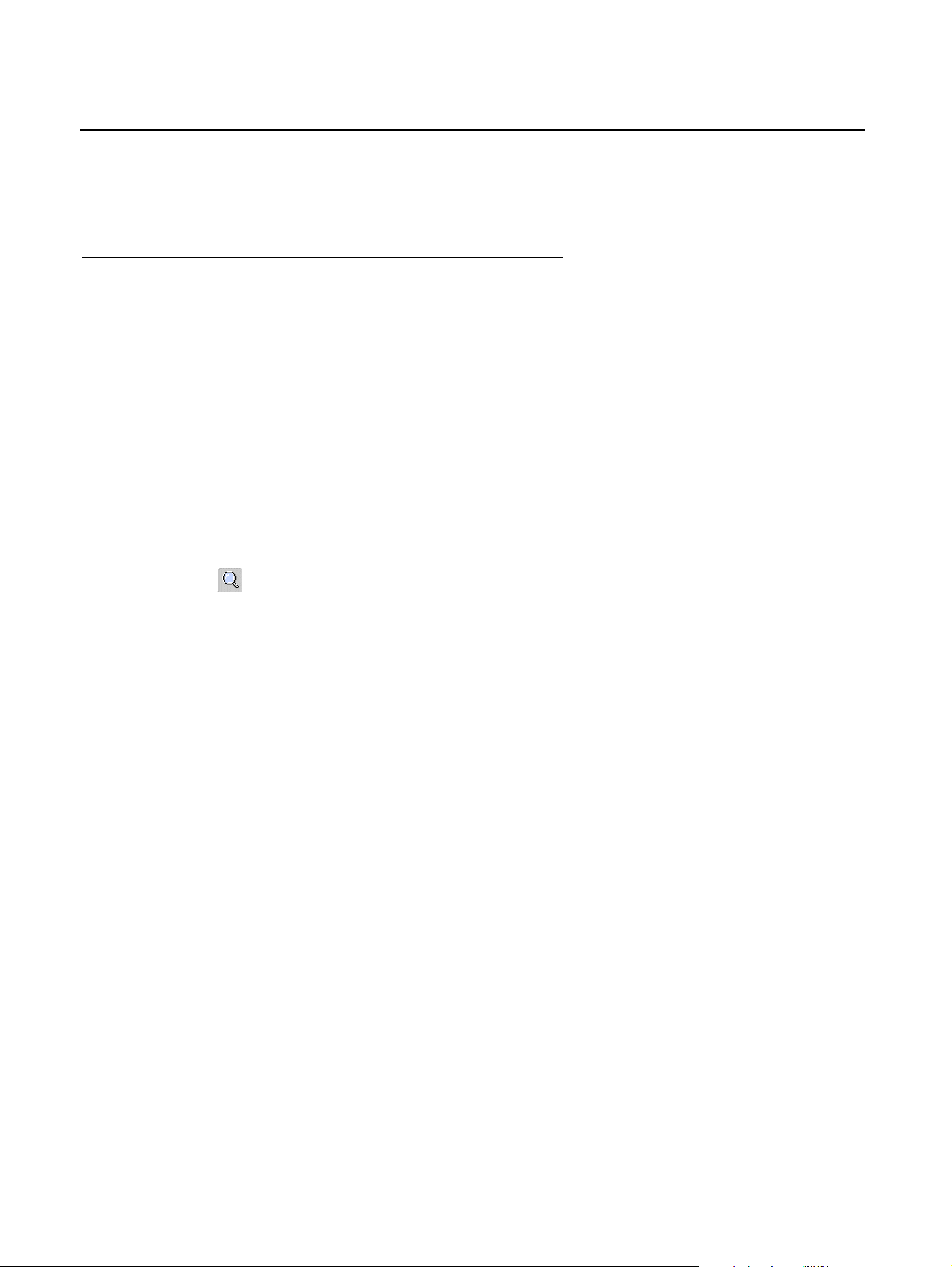
Introduction
Note:
Starting the Avaya G250/G350/G450 Manager
This section provides instructions for starting Avaya G250/G350/G450 Manager.
Avaya G250/G350/G450 Device Manager as Part of Avaya Network Management
If you installed the Avaya G250/G350/G450 Device Manager as part of Avaya Network
Management, the following sections provide instructions for starting Avaya G250/G350/G450
Manager.
Running Avaya G250/G350/G450 Manager from Avaya Network Management Console
From the management platform map:
1. Select the label representing the Avaya G250/G350/G450 Device you want to manage.
2. Click .
Or
Double-click the Avaya G250/G350/G450 Device.
Or
Select Tools > Avaya Device Manager.
Avaya G350/G450 Manager via Web Management
Note: The Avaya G250 Device does not support web management.
To start Avaya G350/G450 Web Management:
1. Point your web browser to http://xxx.xxx.xxx.xxx, where xxx.xxx.xxx.xxx is the
IP address of the Avaya G350/G450 Device you want to manage. The Enter Network
Password dialog box opens.
18 Avaya Integrated Management Release 4.0.1 Software Update Manager
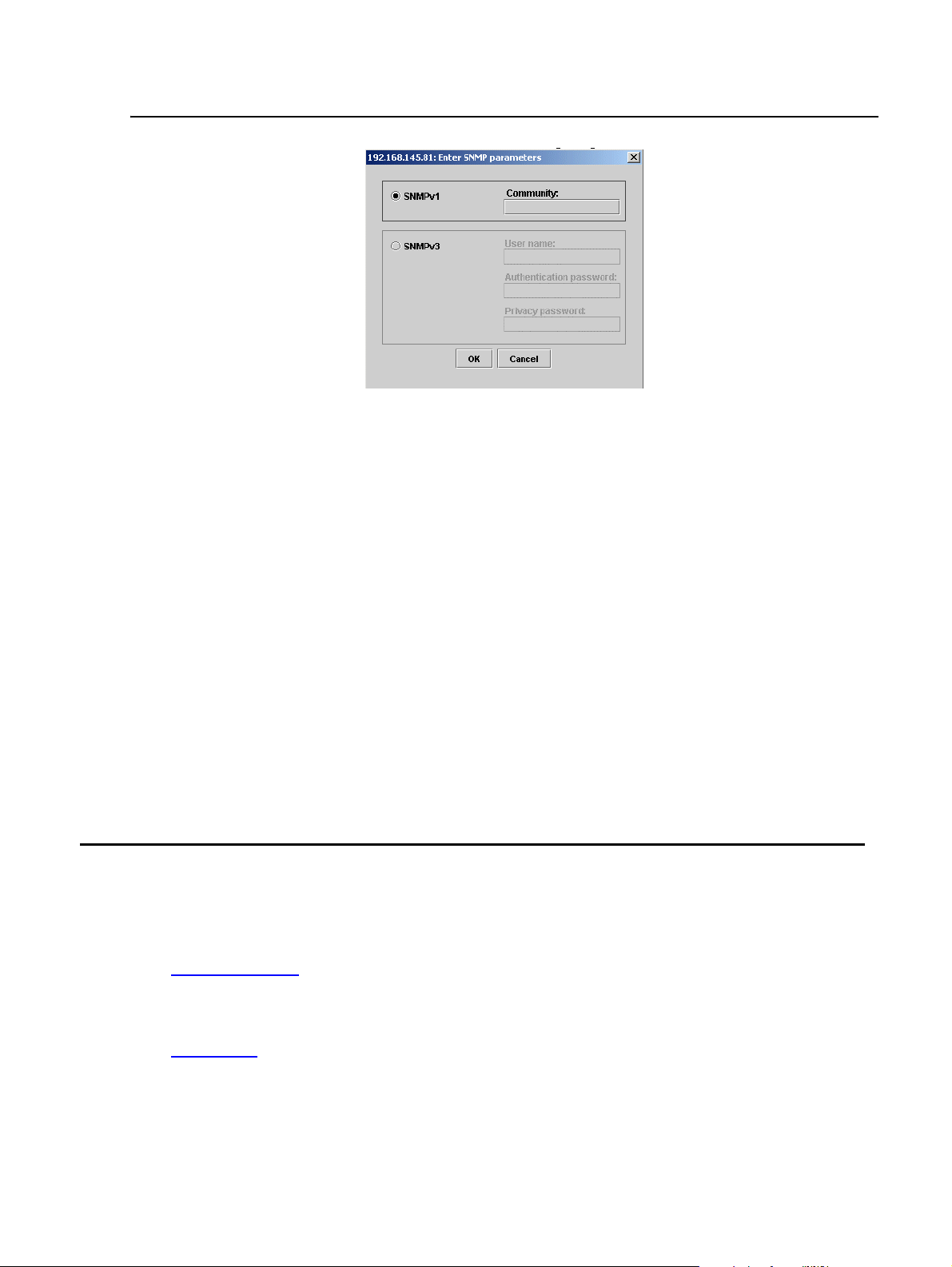
The User Interface
Note:
Figure 1: Enter Network Password Dialog Box
2. Select the desired SNMP mode of operation.
If SNMPv1 is selected, enter the correct SNMPv1 community string in the Community field.
Or
If SNMPv3 is selected, enter a valid username from the SNMPv3 username list and
corresponding authentication and privacy passwords.
Note: Some operations in the Avaya G250/G350/G450 Manager require SNMPv3
authentication credentials. Verify that you are an SNMPv3 user or use the SAA
application. You can use the CLI to create users on the media gateway.
3. Click OK. The Avaya G350/G450 Welcome page opens.
If the required Java plug-in is installed on your computer, the Java Plug-in Security Warning
dialog box opens after a few seconds.
If the required Java plug-in is not installed, the plug-in is automatically downloaded to your
computer. Follow the instructions on the Avaya G350/G450 Welcome page to install the
plug-in.
The User Interface
The Avaya G250/G350/G450 Manager user interface is different for each of its management
applications. However, the following elements of the user interface are common to all views:
● Application Tabs - Tabs for accessing the Device Manager, Policy Based Routing
Manager, and Routing Manager applications for the Avaya G250/G350/G450 Device.
● Application Area - An area where the selected application opens.
● Status Line - Displays the communication status between the Avaya G250/G350/G450
Manager and the Avaya G250/G350/G450 Device.
Issue 5 October 2007 19
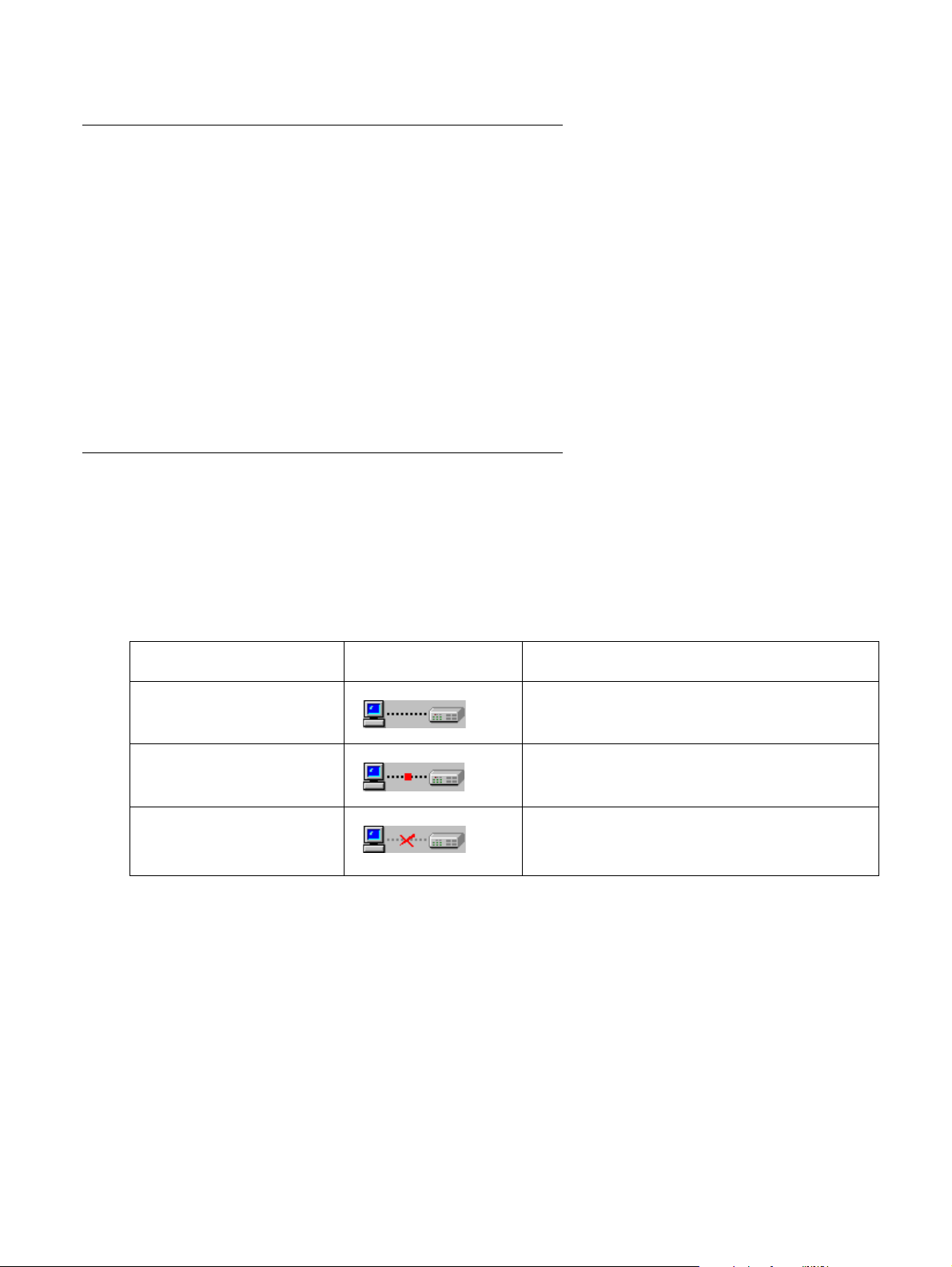
Introduction
Application Tabs
You can access the three main components of device management using the following
Application Tabs in the Avaya G250/G350/G450 Manager:
● Device Manager - View the Avaya G250/G350/G450 Device Manager for device
configuration and Port RMON.
● Policy Based Routing Manager - View the Policy Based Routing and Next Hop Routing
configuration for the device.
● Routing Manager - View the Avaya G250/G350/G450 Routing configuration.
To switch to a different view, click the appropriate Application Tab. The selected application
opens.
Status Line
The Status Line shows the communication status between the application and the Avaya G250/
G350/G450 Device. The Status Line displays a status message and an appropriate graphic.
The table below shows the possible statuses with the ir corresponding graphics, and provides an
explanation for each status.
Table 1: Communication Statuses
Status Graphic Description
Ready The application is ready to communicate
with the Avaya G250/G350/G450 Device.
Communicating The application is currently communicating
with the Avaya G250/G350/G450 Device.
Communication Error The last attempted communication with the
Avaya G250/G350/G450 Device was not
successful.
20 Avaya Integrated Management Release 4.0.1 Software Update Manager
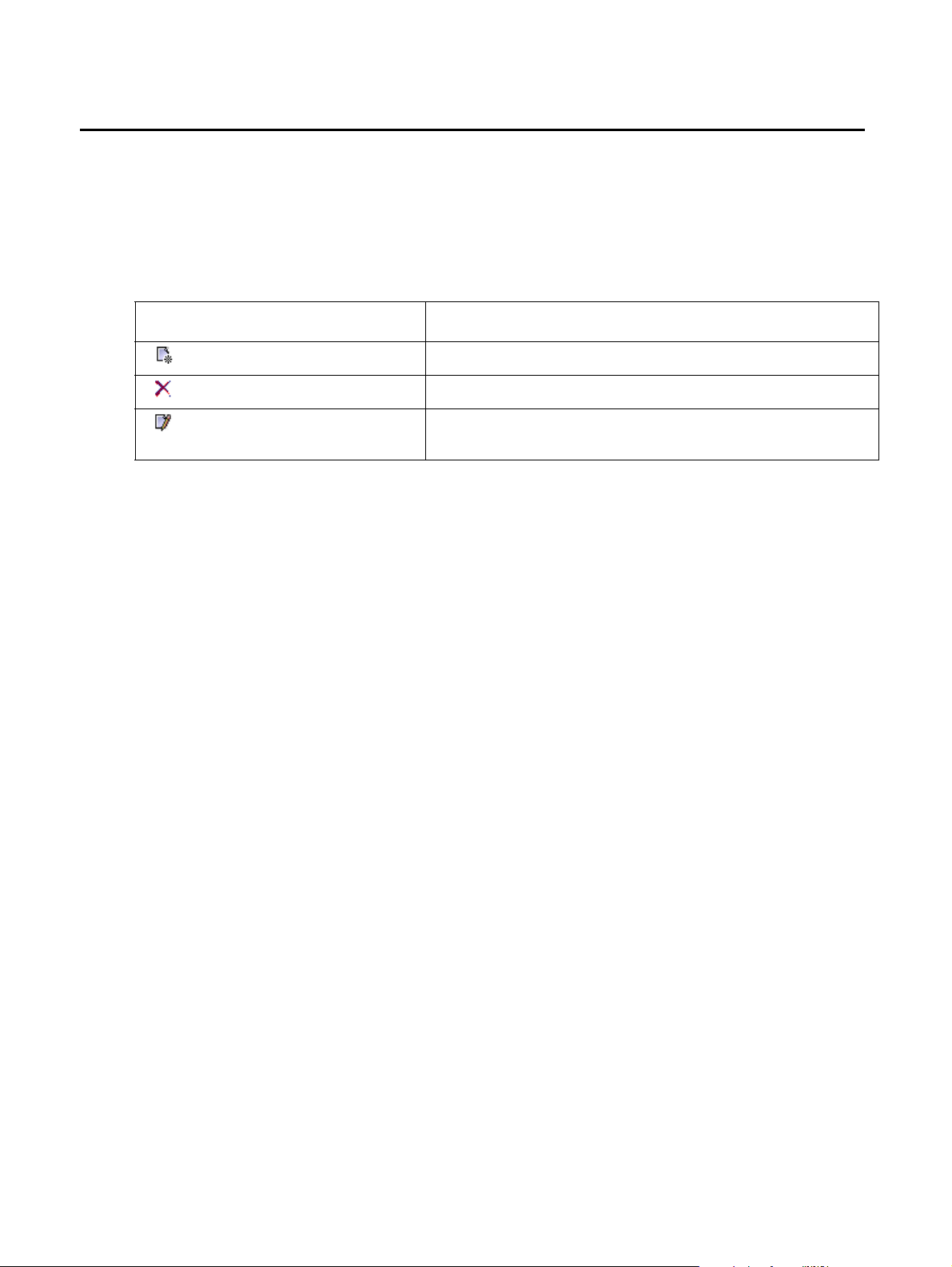
Managing Tables
The Avaya G250/G350/G450 Manager interface displays the status of each row in a table. The
following table shows a list of symbols that can appear at the start of a table row, with their
corresponding explanations.
Table 2: Table Symbols
Symbol Explanation
To undo all the changes made to a table, click Refresh. To undo changes made to a selected
row, click Undo. When all changes are finalized, click Apply to update the device.
Managing Tables
The row is a new entry.
The row is to be deleted.
The information in the row has been changed by the
user.
Issue 5 October 2007 21
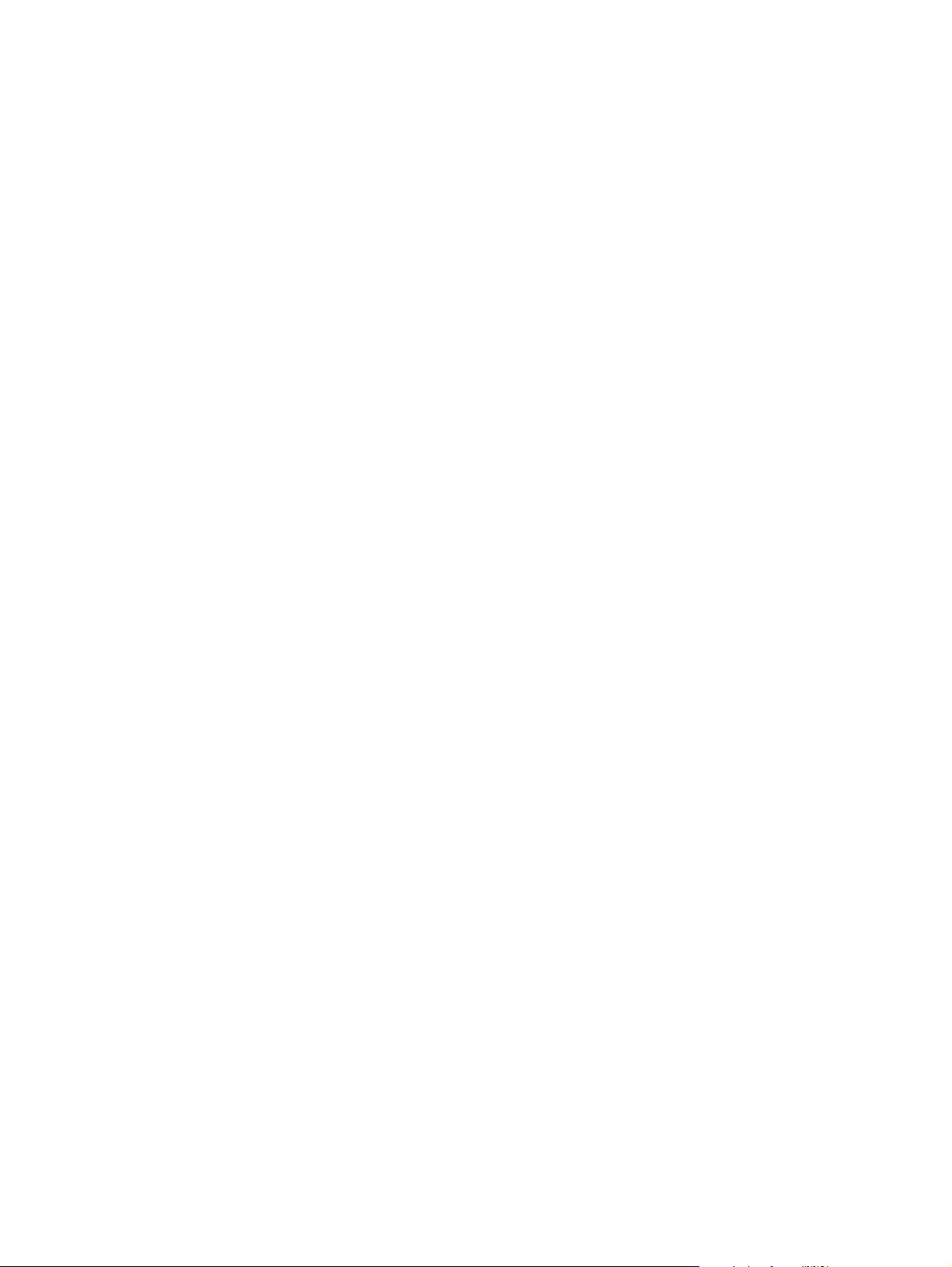
Introduction
22 Avaya Integrated Management Release 4.0.1 Software Update Manager
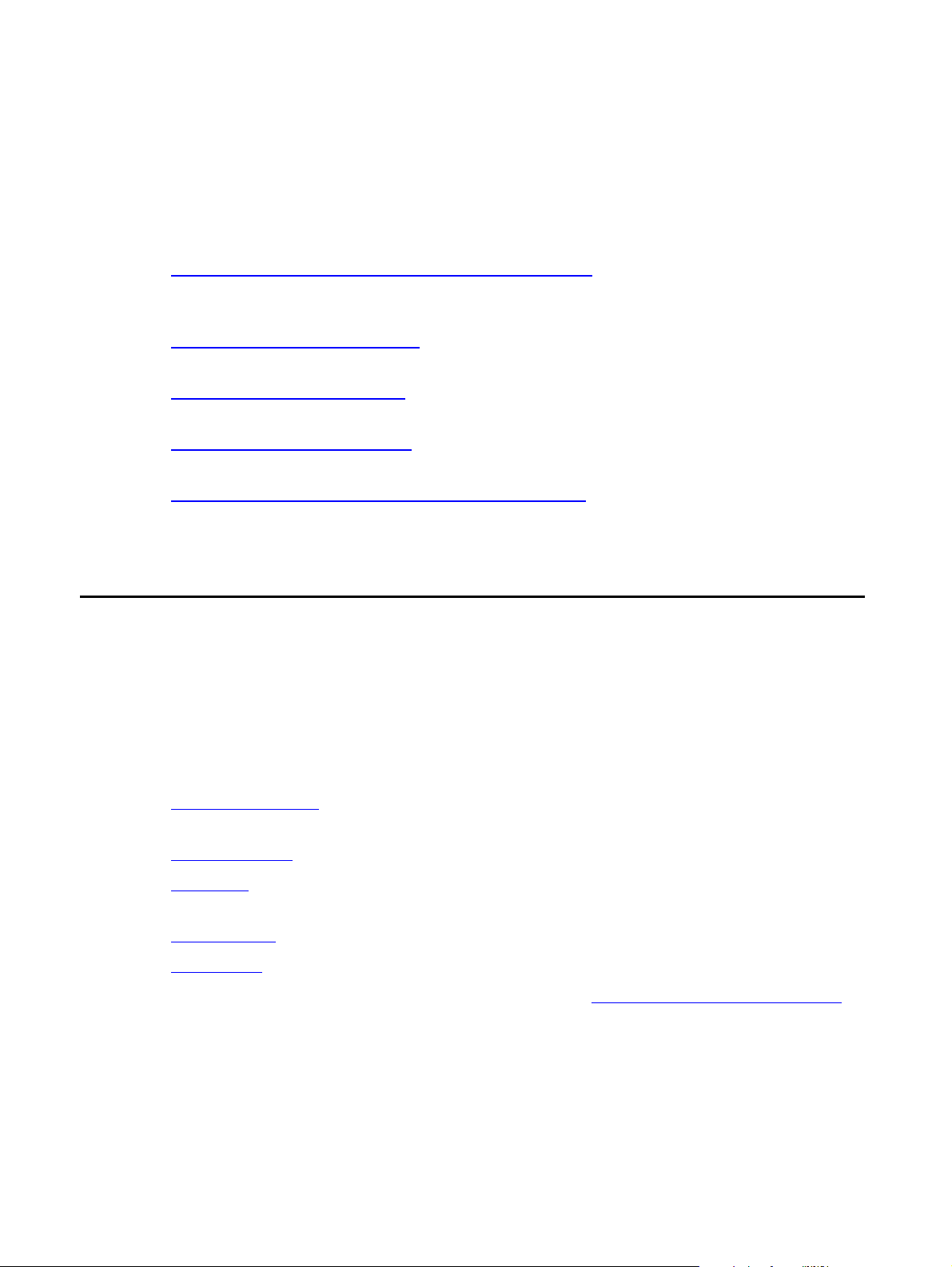
Chapter 2: Device Manager
This chapter provides an introduction to the Avaya G250/G350/G450 Device Manager. It
includes the following sections:
● The G250/G350/G450 Device Manager User Interface - An introduction to the Avaya
G250/G350/G450 Device Manager user interface, including instructions for selecting
elements and using the toolbar buttons.
● Avaya G250/G350/G450 Modes - Instructions on switching between the configuration and
Port RMON modes in the Avaya G250/G350/G450 Device Manager.
● Refreshing Device Information - Instructions on how to refresh the information in the Avaya
G250/G350/G450 Manager.
● Using Dialog Boxes and Tables - An explanation of the icons found in the dialog boxes and
tables in the Avaya G250/G350/G450 Device Manager.
● Using Avaya G250/G350/G450 Device Manager Help - An explanation of the options for
accessing on-line help in the Avaya G250/G350/G450 Device Manager.
The G250/G350/G450 Device Manager User Interface
The Avaya G250/G350/G450 Device Manager user interface consists of the following elements:
● Application Tabs - Tabs for toggling between Avaya G250/G350/G450 Manager functions
(Device Manager, Routing Manager, Policy-Based Routing Manager).
● Menu Bar - Menus for accessing Avaya G250/G350/G450 Device management functions.
For more information, refer to Appendix A: Menus.
● Application Toolbar - Toolbar buttons for accessing Avaya G250/G350/G450 Device
management functions.
● Get/Set Toolbar - Toolbar buttons for viewing and changing the configuration of ports.
● Tree View - A resizeable window containing a hierarchical representation of the modules
and ports of the Avaya G250/G350/G450 Device.
● Chassis View - A graphical representation of the Avaya G250/G350/G450 Device.
● Dialog Area - A resizeable window where all dialog boxes and tables first open.
For information on other parts of the user interface, refer to “The User Interface” on page 19
.
Issue 5 October 2007 23
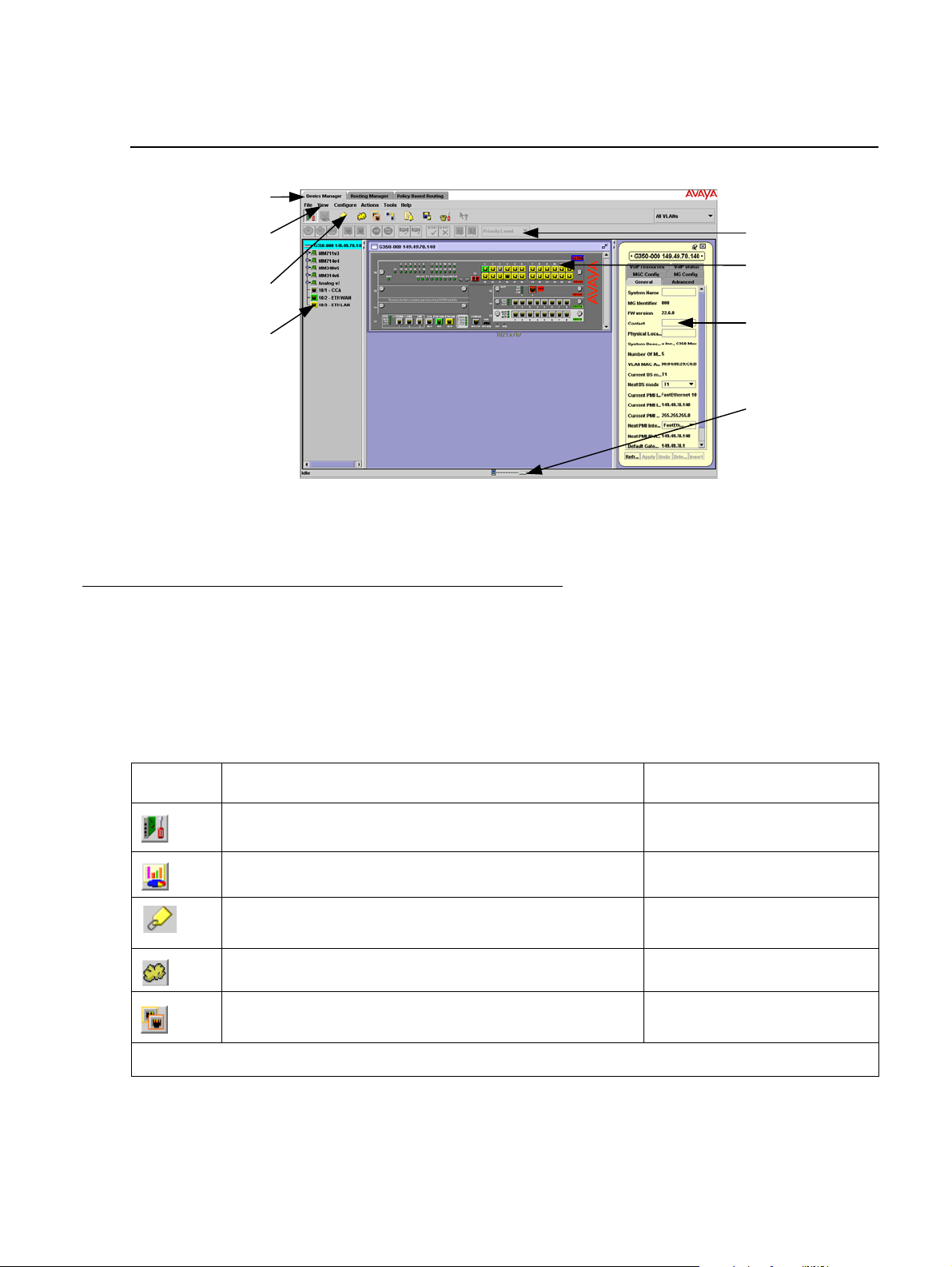
Device Manager
Application
Tabs
Menu
Bar
Application
Toolbar
Tree
View
Get/Set
Toolbar
Chassis
View
Dialog
Area
Status
Line
The figure below shows the user interface, with its various parts labeled.
Figure 2: The Avaya G250/G350/G450 Device Manager User Interface
To resize the three main areas of the user interface, the Tree View, the Chassis View, and the
Dialog Area, use the splitter bars and their arrows.
Application Toolbar
The Application Toolbar provides shortcuts to the main Device Manager functions.
The table below describes the buttons on the Application Toolbar and gives the equivalent
menu options.
Table 3: Application Toolbar
Button Description Menu Item
Sets the Device Manager to Configuration Mode. View > Configuration
Sets the Device Manager to Port RMON mode. View > Port RMON
Shows Switch-Connected Addresses. View > Switch-Connected
Displays the VLAN window. Configure > VLAN
Displays the Port Redundancy table. Configure > Port
Addresses
Redundancy
1 of 2
24 Avaya Integrated Management Release 4.0.1 Software Update Manager
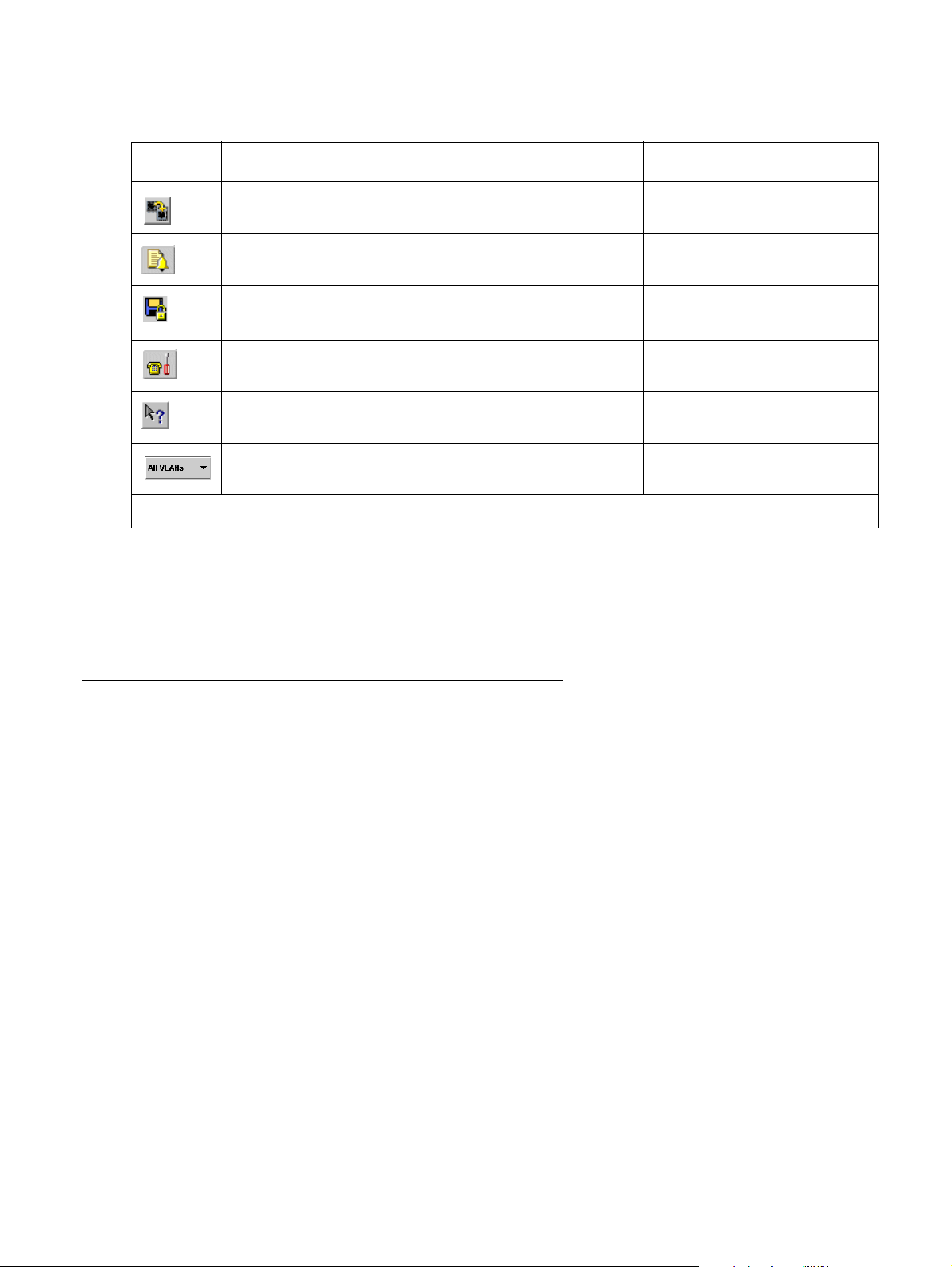
The G250/G350/G450 Device Manager User Interface
Table 3: Application Toolbar (continued)
Button Description Menu Item
Starts the Port Mirroring wizard. Configure > Port
Mirroring
Displays the Trap Manager Table. Configure > Trap
Managers
Commits configuration changes. Actions > Commit
Launches Avaya Call Processing on the selected
Media Gateway or Voice port.
Opens the on-line help. Help > Help On
Selects a VLAN. Ports that are not on the selected
VLAN appear dark gray in the Chassis View.
When you place the cursor on a toolbar icon for one second, a label appears with the name of
the button.
You can toggle the display of the application toolbar. To toggle the display of the application
toolbar, select View > Toolbars > Show Application Toolbar.
Get/Set Toolbar
The Get/Set Toolbar provides buttons for getting and setting configuration parameters for
selected ports. When a port is selected, its configuration is reflected on the Get/Set Toolbar.
Each group of buttons represents the various possible states of a configuration parameter. For
example, the first group of buttons represents the possible speed of a port - 10 Mbps,
100 Mbps, or 1000 Mbps. If the center button is depressed, the port is currently configured to
operate at 100 Mbps.
Tools > Administer
Station/Gateway
2 of 2
Selected ports can be configured using the Get/Set Toolbar. To change the configuration of a
port, click the button that represents the value of the parameter you want to apply to the port.
Click apply to update the device with the changes. Click cancel to discard the changes.
Options not applicable to the selected port are greyed out.
Multiple ports can be simultaneously configured using the Get/Set Toolbar. When multiple ports
with non-identical configurations are selected, only the parameters whose settings are identical
on the selected ports are reflected in the Get/ Set Toolbar. For example, if a port operating at full
duplex and a port operating at half duplex are selected, neither of the duplex mode buttons on
the Get/Set Toolbar are depressed.
Issue 5 October 2007 25
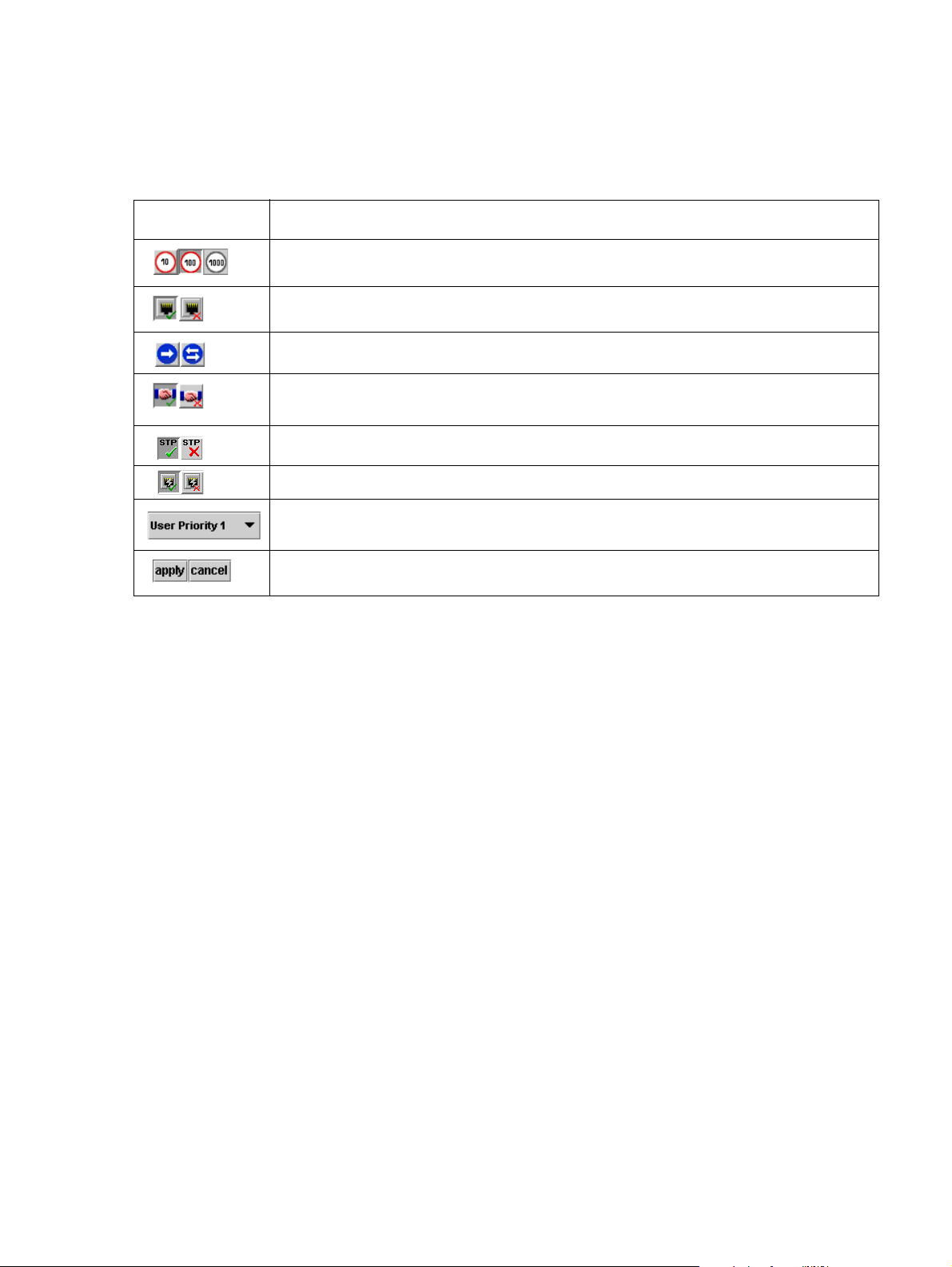
Device Manager
Note:
The table below displays the buttons on the Get/Set Toolbar and explains their functions and
settings.
Table 4: Get/Set Toolbar
Button Description
Get and set the port’s speed: 10 Mbps, 100 Mbps, 1000 Mbps.
Get and set the port’s status: Enabled, Disabled.
Get and set the port’s mode: Half duplex, Full duplex.
Get and set the port’s auto-negotiation status:
Auto-negotiation Enabled, Auto-negotiation Disabled.
Get and set the port’s STP mode: Enabled, Disabled.
Get and set the port’s Power over Ethernet (not relevant for G450).
Get and set the port’s priority. Select a priority level between 1 and 8 using
the pull-down listbox.
Apply or cancel the configuration changes made with the Get/Set Toolbar.
Note: The Apply/Cancel buttons only appear when changes are made to the
configuration.
You can toggle the display of the Get/Set toolbar. To toggle the display of the Get/Set toolbar,
select View > Toolbars > Show Get/Set Toolbar.
26 Avaya Integrated Management Release 4.0.1 Software Update Manager

Tree View
The Tree View shows a hierarchical representation of the structure of the Avaya G250/G350/
G450 Device. To select ports, modules or media modules, click their icons in the Tree View.
When an element is selected in the Tree View, the corresponding element is selected in the
Chassis View.
The highest level of the Tre e View represents the device. The second level shows modules. The
third level shows ports. This includes ports on expansion modules.
To expand the view of a contracted element in the tree or to contract the view of an expanded
element in the tree:
Double-click the element.
Or
Click the handle next to the element you want to expand or contract.
The G250/G350/G450 Device Manager User Interface
Desktop
The central section of the application window is the Desktop. This area can be resized by
dragging the vertical splitter bars with the mouse. Floating dialog boxes and tables can be
resized. The Chassis View and floating dialog boxes and tables can also be minimized.
Minimized windows appear at the bottom of the Desktop.
Chassis View
The Chassis View is a graphical representation of the Avaya G250/G350/G450 device. The
Avaya G250/G350/G450 device can contain several Avaya G250/G350/G450 modules. The
Chassis View shows all of the devices’ modules and ports. The colors of the modules and port s
in the Chassis View reflect their status.
When you hold the cursor over a port’s icon in the Chassis View, a label appears with the port
number, its VLAN ID, and the last fault that occurred on the port.
Issue 5 October 2007 27
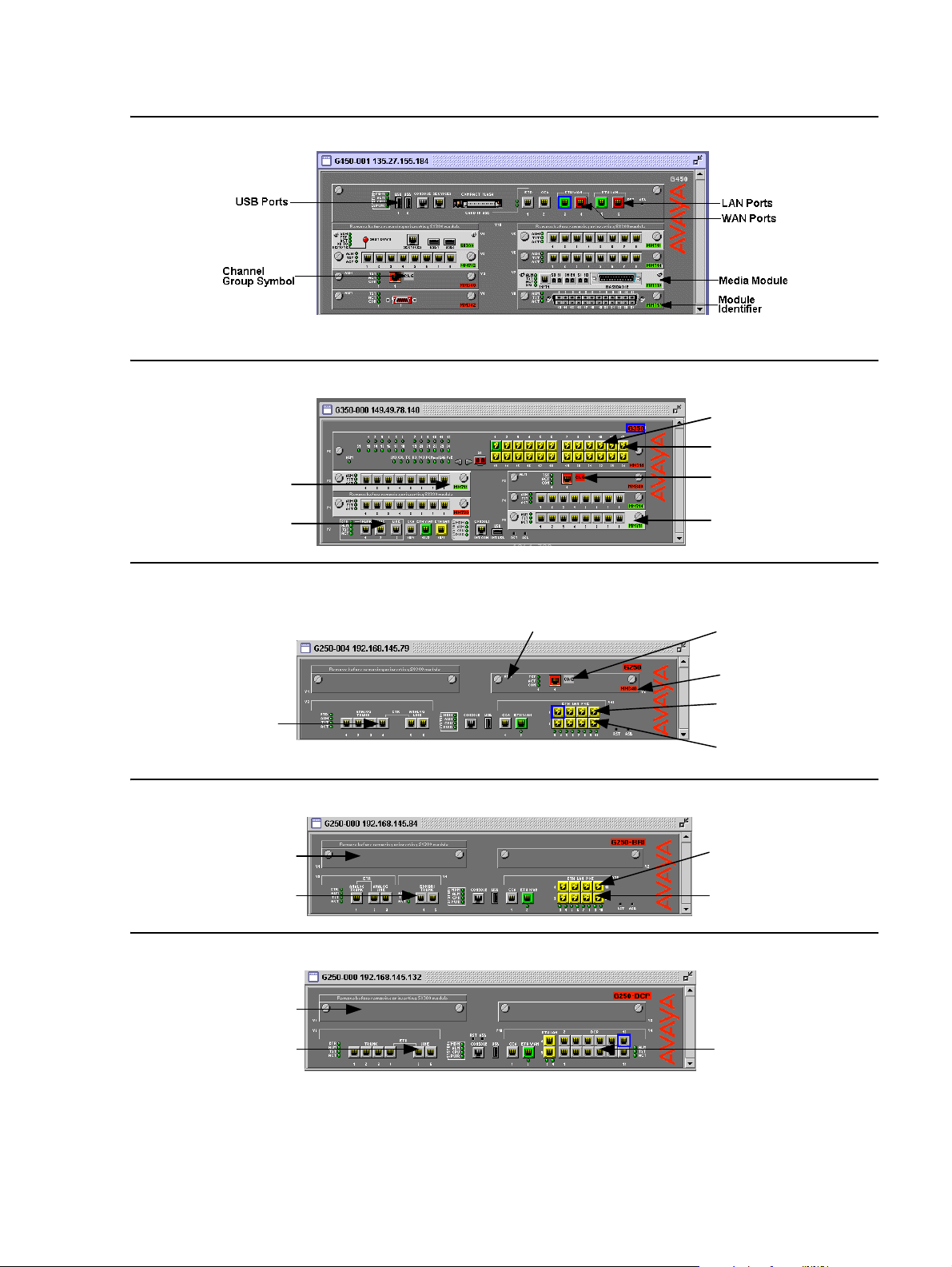
Device Manager
Modul e
Identifier
Fixed Ports
Power
Symbols
Port
Symbols
Channel
Group Symbol
Media
Module
Media
Module
Module
Identifier
Fixed
Ports
Channel
Group
Symbol
Power
Symbols
Port
Symbols
Module
Expansion
Slot
Power
Symbols
Port
Symbols
Fixed
Ports
Module
Expansion
Slot
Port
Symbols
Fixed
Ports
Figure 3: Avaya G450 Chassis View
Figure 4: Avaya G350 Chassis View
Figure 5: Avaya G250 Chassis View
Figure 6: Avaya G250 - BRI Chassis View
Figure 7: Avaya G250 - DCP Chassis View
28 Avaya Integrated Management Release 4.0.1 Software Update Manager
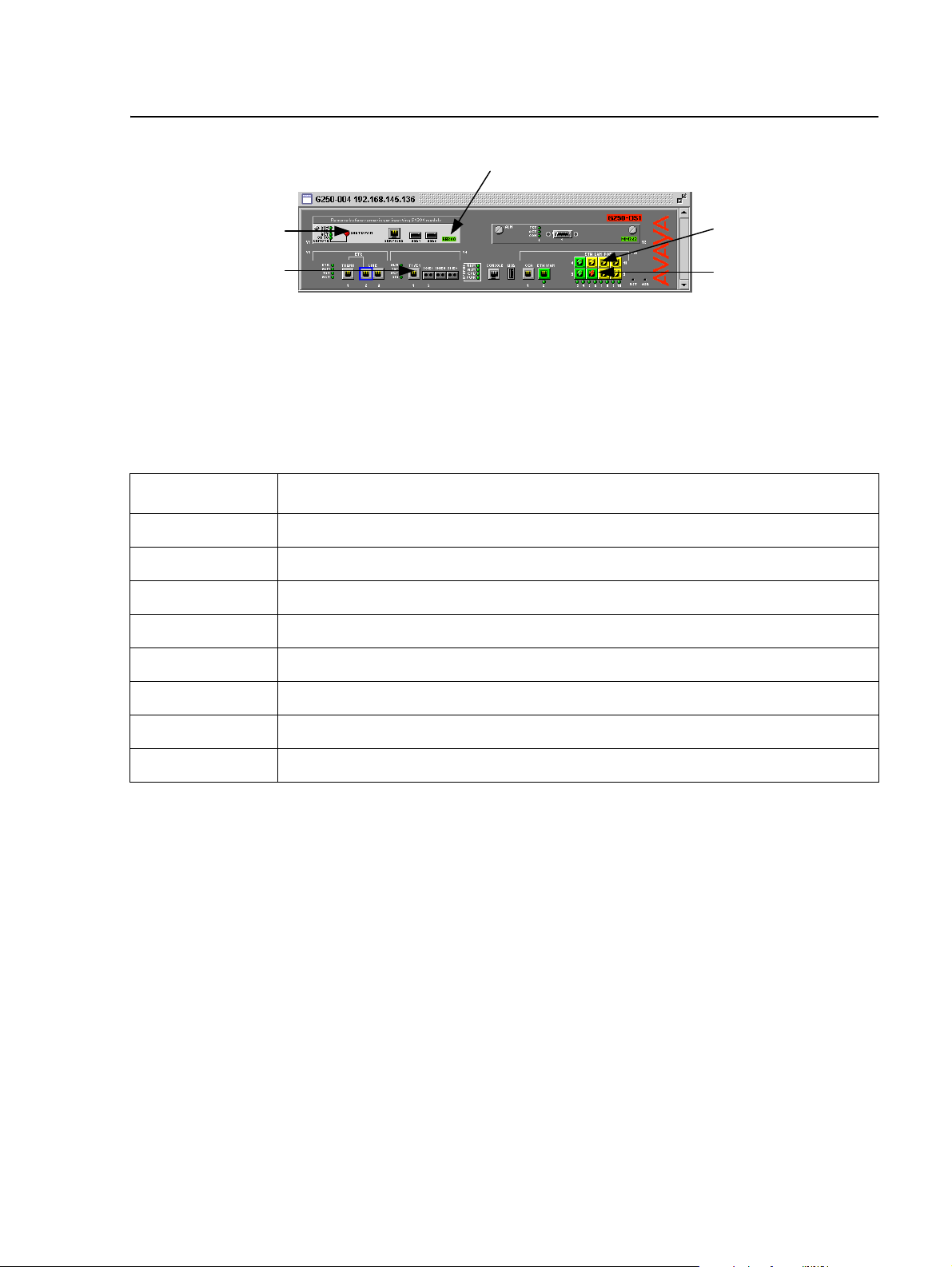
The G250/G350/G450 Device Manager User Interface
Media
Module
Fixed
Ports
Power
Symbols
Port
Symbols
Module
Identifier
Figure 8: Avaya G250 - DS1 Chassis View
When viewing selected dialog boxes, the color of the port indicates the status of the port with
regard to the application. The port selected to be the base port appears dark blue. The ports
selected to be additional ports appear cyan.
The following table provides a list of the possible port colors in the Chassis Vi ew and their
meaning.
Table 5: Chassis View Port Colors
Color Meaning
Green The port is enabled, and its status is Okay.
Yellow The port is enabled, and its status is Warning.
Red The port is enabled, and its status is Fatal.
Light Gray The port is disabled.
Dark Gray The port is not associated with the assignment.
White The port is logically available for assignment.
Dark Blue The port has been assigned the primary position in an application.
Cyan The port has been assigned a secondary position in an application.
Issue 5 October 2007 29
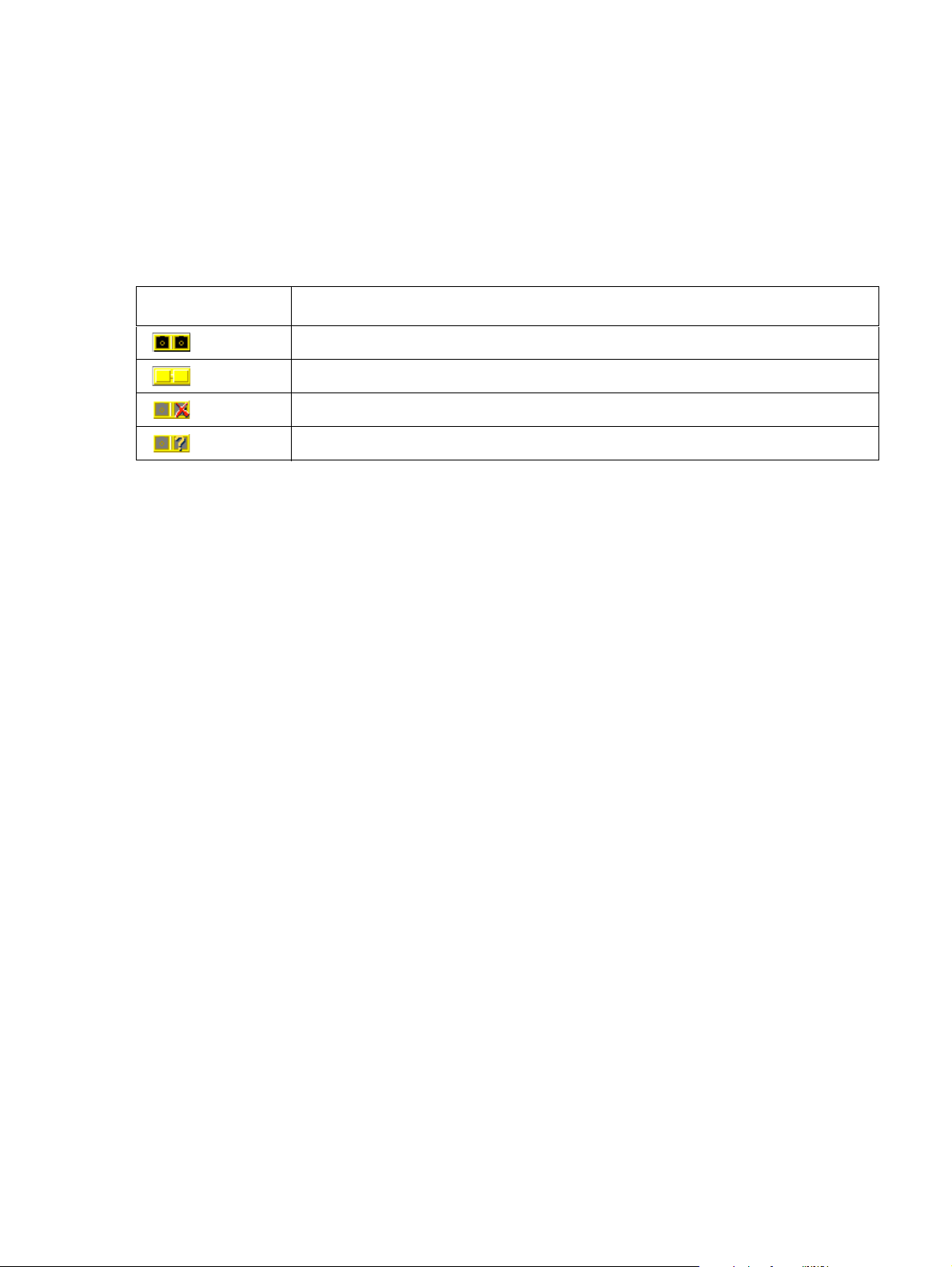
Device Manager
GBIC Ports
The Avaya MM314 media modules contain a GBIC (GigaBit Interface Converter) port that
houses removable transceiver modules. The Chassis View reflects the management status of
this ports. The following table shows the possible appearances of this port in the Chassis View
and provides the corresponding management status of the port.
Table 6: GBIC Port Status
GBIC Port Status
GBIC ports that contain the following types of transceiver modules can be configured:
● Supported transceiver modules
The GBIC port contains a supported transceiver module.
There is no transceiver module present in the GBIC port.
The transceiver module in the GBIC port is not supported.
The transceiver module in the GBIC port is of an unknown type.
● No transceiver modules
● Unknown transceiver modules
GBIC ports that contain unsupported transceiver modules cannot be configured.
Selecting Elements
You can select modules and ports.
To select a module:
In the Chassis View, click the module’s label.
Or
In the Tree View, click the module’s icon. The module’s label is highlighted in the Chassis
View and the Tree View.
To select a port:
In the Chassis View, click the port.
Or
In the Tree View, click the port’s icon. The port is highlighted in the Chassis View and the
Tree View.
To select multiple elements, press CTRL while clicking on each element to be selected.
30 Avaya Integrated Management Release 4.0.1 Software Update Manager
