Page 1
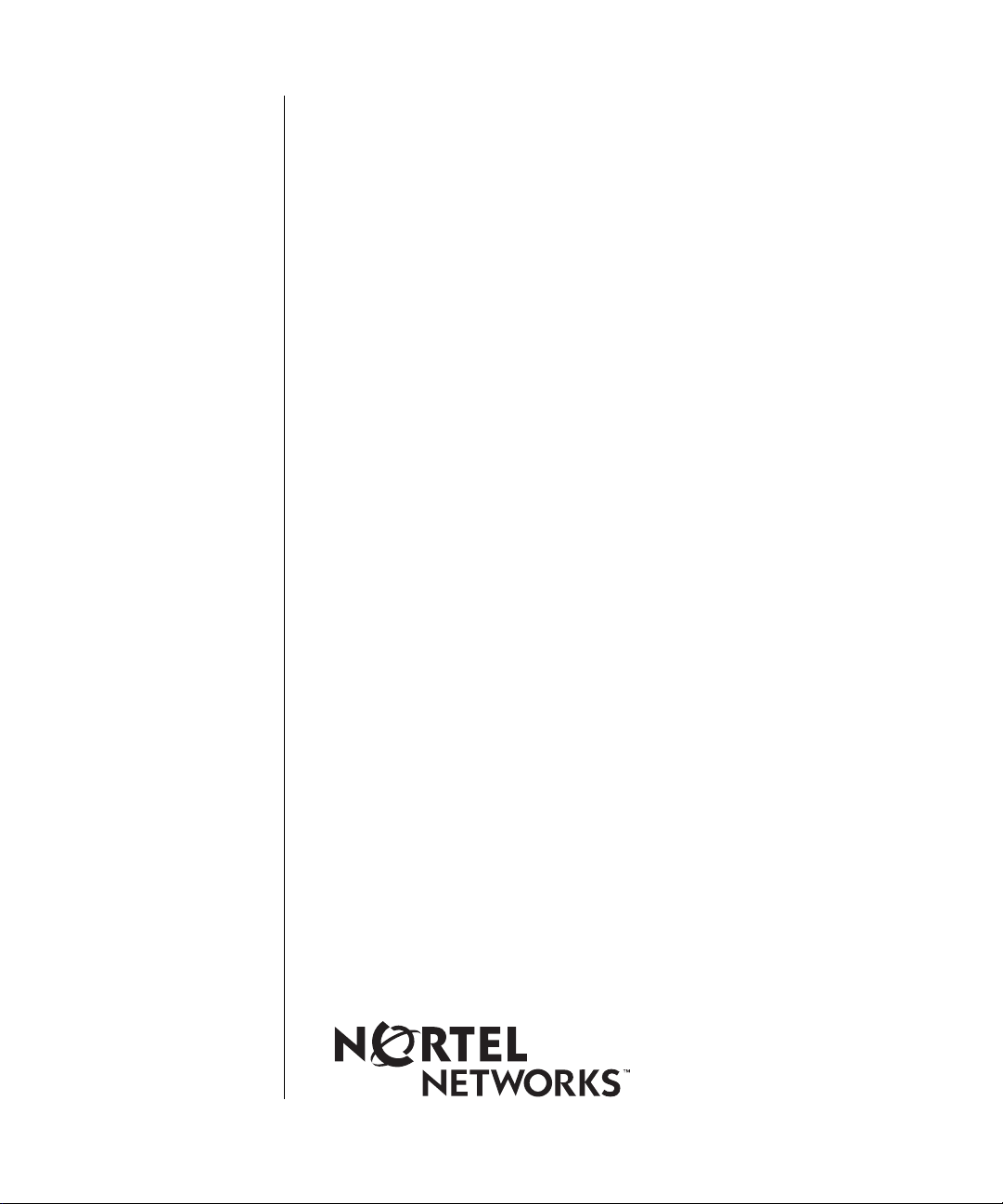
Installing FRE-4-PPC Processor Modules in BN Platforms
Part No. 302155-A Rev 00
March 1999
Page 2
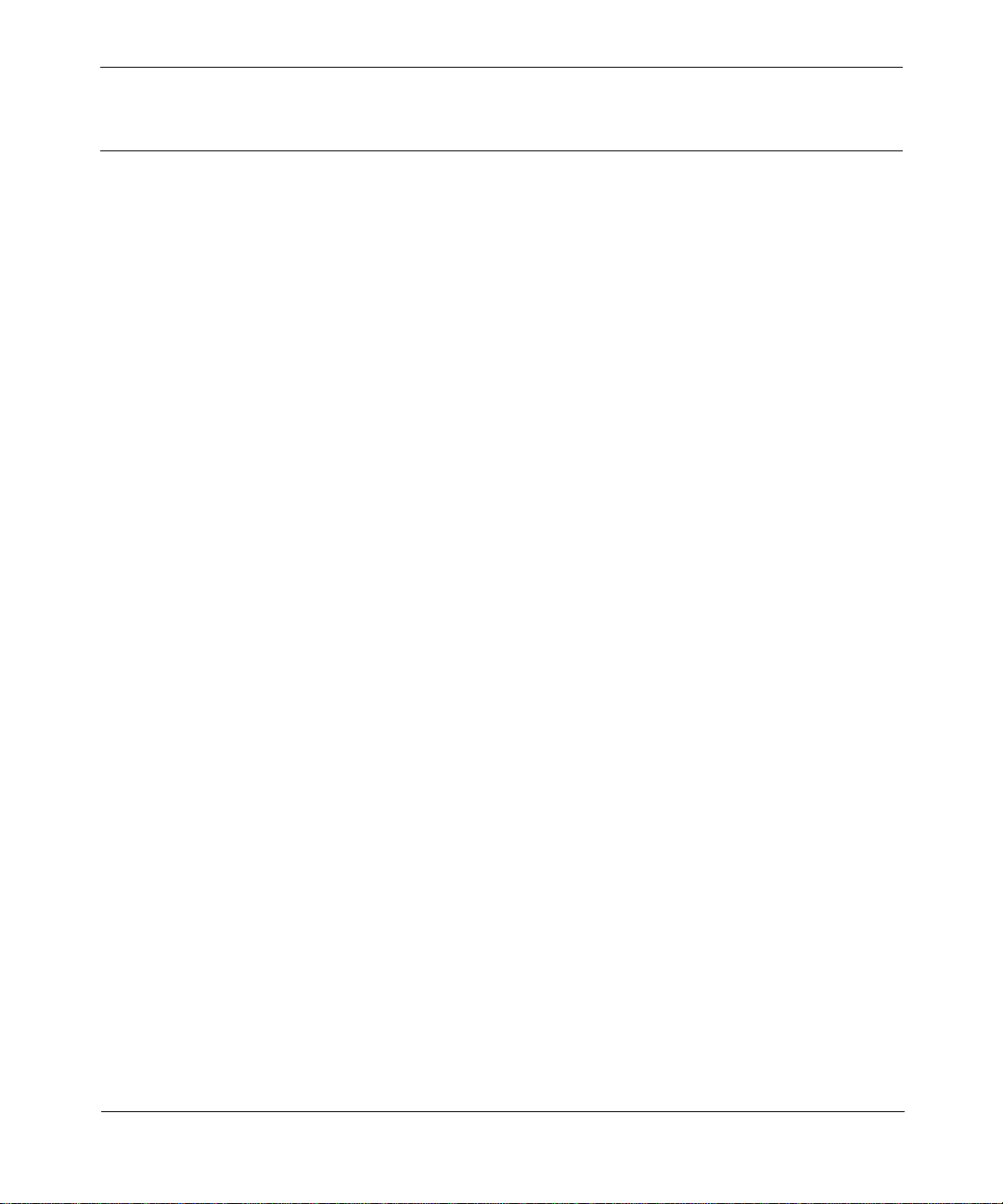
Bay Networks, Inc.
4401 Great America Parkway
Santa Clara, CA 95054
Copyright © 1999 Bay Networks, Inc.
All rights reserved. Printed in the USA. March 1999.
The information in this document is subject to change without notice. The statements, configurations, technical data,
and recommendations in this document are believed to be accurate and reliable, but are presented without express or
implied warranty. Users must take full responsibility for the ir app lica tio ns o f a ny products specifi ed in th is d ocume nt .
The information in this document is proprietary to Bay Networks, Inc.
Trademarks
BCN, BLN, BN, FRE, PPX, and Bay Networks are registered trademarks of Bay Networks, Inc.
All other trademarks and registered trademarks are t he property of their respective owners.
Statement of Conditions
In the interest of improving internal design, operational function, and/or reliability, Bay Networks, Inc. reserves the
right to make changes to the pr oducts described in this document without notice.
Bay Networks, Inc. does not assume any liability that may occur due to the use or application of the product(s) or
circuit layout(s) described herein.
USA Requirements Only
Federal Communications Commission (FCC) Compliance Notice: Radio Frequency Notice
Note: This equipment has been tested and found to comply with the limits for a Class A digital device, pursuant to
Part 15 of the FCC rules. These limits are designed to provide reaso nable protection against harmful interferenc e
when the equipment is operated in a commercial environment. This equipment ge nerates, uses, and can radiate radio
frequency energy. If it is not installed and used in accordance with the instruction manual, it may cause harmful
interference to radio communications. Operation of this equipment in a residential area is likely to cause harmful
interference, in which case users will be required to take whatever measures may be necessary to correct the
interference at their own expense.
European Requirements Only
EN 55 022 Statement
This is to certify that the Bay Networks BN is shielded ag ainst the ge neration of ra dio int erference in a ccordan ce with
the application of Council Directive 89/336/EEC, Article 4a. Conformity is declared by the application of EN 55 022
Class A (CISPR 22).
Warning: This is a Class A product. In a domestic env iron m ent, this product may cause radio interference, in whic h
case, the user may be required to take appropriate measures.
EC Declaration of Conformity
This product conforms (or these products conform) to the provisions of Council Directive 89/336/EEC and
73/23/EEC. The Declaration of Conformity is available on the Bay Networks World Wide Web site at
www.baynetworks.com.
ii
302155-A Rev 00
Page 3
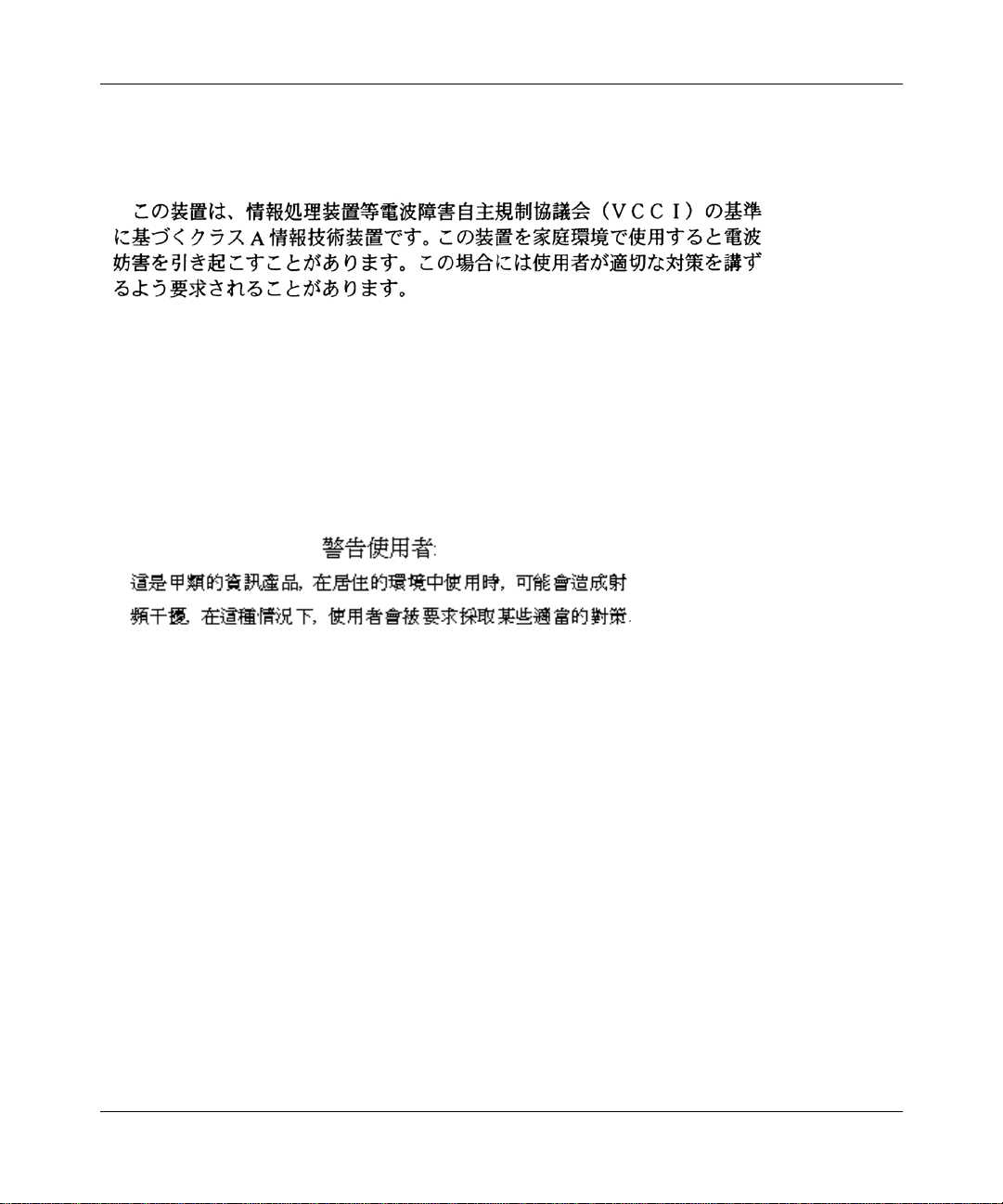
Japan/Nippon Requirements Only
Voluntary Control Council for Interference (VCCI) Statement
Voluntary Control Council for Interference (VCCI) Statement
This is a Class A product based on the standard of the Voluntary Control Council for Interference by Information
Technology Equipment (VCCI). If this equipment is used in a domestic environment, radio disturbance may arise.
When such trouble occurs, the user may be required to take corrective actions.
Taiwan Requirements
Bureau of Commodity Inspection Quarantine (BCIQ) Statement
Bureau of Commodity Inspection Quarantine (BCIQ) Statement
Warning: This is a Class A information technology product. In a domestic en v ironme nt, this pro duct may cause radi o
interference, in that case, the user may be required to take appropriate measures.
Canada Requirements Only
Canadian Department of Communications Radio Interference Regulations
This digital apparatus (BN) does not exce ed the Class A limits for radio- n oise emission s from digita l appa ratus as set
out in the Radio Interference R egulations of the Cana dian Department o f Communications.
Règlement sur le brouillage radioélectrique du ministère des Communications
Cet appareil numérique (BN) respecte les limites de bruits radioélectriques visant les appareils numériques de classe
A prescrites dans le Rè glement sur le brouillage radioélect rique du ministère des Communications du Canada.
302155-A Rev 00
iii
Page 4

Bay Networks, Inc. Software License Agreement
NOTICE: Please carefully read this license agre ement before copying or using the accompanying software or
installing the hardware unit with pre-enab le d softw a re (each of which is referred to as “Softw are ” in thi s Agreemen t).
BY COPYING OR USING THE SOFTWARE, YOU ACCEPT ALL OF THE TERMS AND CONDITIONS OF THIS
LICENSE AGREEMENT. THE TERMS EXPRESSED IN THIS AGREEMENT ARE THE ONLY TERMS UNDER
WHICH BAY NETWORKS WILL PERMIT YOU TO USE THE SOFTWARE. If you do not accept these terms and
conditions, return the product, unused and in the original shipping container, within 30 days of purchase to obtain a
credit for the full purchase price.
1. License Grant. Bay Networks, Inc. (“Bay Networks”) grants the end user of the Software (“Licensee”) a personal,
nonexclusive, nontransferable license: a) to use the Software either on a single computer or, if applicable, on a single
authorized device identified by host ID, for which it was originally acquired; b) to copy the Software solely for backup
purposes in support of authorized use of the Software; and c) to use and copy the associated user manual solely i n
support of authorized use o f the S oft ware by Licensee. This license applies to th e So ftw are o n ly a n d do es n ot extend to
Bay Networks Agent software or other Bay Networks software products. Bay Networks Agent software or other Bay
Networks software products are licensed for use under the terms of the applicable Bay Networks, Inc. Software License
Agreement that accompanies such software and upon payment by the end user of the ap plicable license fees for such
software.
2. Restrictions on use; reservation of rights. The Software and user manuals are protected under copyright laws. Bay
Networks and/or its licensors retain all title and ownership in both the Software and user manuals, including any
revisions made by Bay Networks or its licensors. The copyright notice must be reproduced and included with any copy
of any portion of the Software or user manuals. Licensee may not modify, translate, decompile, disassemble, use for
any competitive analysis, reverse engineer, distribute, or create derivative works from the Software or user manuals or
any copy, in whole or in part. Except as expressly provided in this Agreement, Licensee may not copy or transfer the
Software or use r manua ls, in who le or in pa rt. The Soft ware and us er manu als embody Bay Ne twork s’ and its lic ensors ’
confidential and proprietary intellectual property. Licensee shall not sublicense, assign, or otherwise disclose to any
third party the Software, or any information about the operation, design, performance, or implementat ion of the
Software and user manuals that is confidential to Bay Networks and its licensors; however, Licensee may grant
permission to its consultants, subcontractors, and agents to use the Software at Licensee’s facility, provided they have
agreed to use the Software only in accordance with the t erms of t hi s license.
3. Limited warranty. Bay Netwo rks w ar ra nts ea c h ite m of Soft ware, as delivered by Bay Netw o r k s and pr o pe rly
installed and operated on Bay Networks hardware or other equipment it is originally licensed for, to function
substantially as described in its accompanying user m anual during its warranty period , which begins on the date
Software is first shipped to Licensee. If any item of Software fails to so function during its warranty period, as the sole
remedy Bay Networks will at its discretion provide a suitable fix, patch, or workaround for the problem that may be
included in a future Software release. Bay Networks further warrants to Li censee that the media on which the So ftw ar e
is provided will be free from defects in materials and workmanship under normal use for a period of 90 days from the
date Software is first shipped to Licensee. Bay Networ ks will replace defective media at no charge if it is returned to
Bay Networks during the wa rr anty period along with proof of th e da te of sh ip me nt. This warranty does not apply if th e
media has been damaged as a result of accident, misuse, or abuse. The Licensee assumes all responsibility for selection
of the Software to achieve Licensee’s intended results and for the installation, use, and results obtained from the
Software. Bay Networks does not warrant a) that the functions contained in the software will meet the Licensee’s
requirements, b) that the Software will ope rat e in the hardware or software combinations that the Licen s ee may selec t,
c) that the operation of the Software will be uninterrupted or error free, or d) that all defects in the operation of the
Software will be corrected. Bay Networks is not obligate d to remedy an y Software defect that cannot be reproduced
with the latest Software release. These warranties do not apply to the Software if it has been (i) altered, except by Bay
Networks or in accordance with its instructions; (ii) used in conjunctio n with an ot he r vendor’ s pro duc t, resulting in the
defect; or (iii) damaged by improper environment, abuse, misuse, accident, or negligence. THE FOREGOING
WARRANTIES AND LIMITATIONS ARE EXCLUSIVE REMEDIES AND ARE IN LIEU OF ALL OTHER
WARRANTIES EXPRESS OR IMPLIED, INCLUDING WITHOUT LIMITATION ANY WARRANT Y OF
MERCHANT ABILITY OR F ITNESS FOR A PARTICULAR PURPOSE. Licensee is responsible for the security of its
own data and information and for maintaining adequate procedures apart from the Software to reconstruct lost or
altered files, data, or programs.
iv
302155-A Rev 00
Page 5

4. Limitation of liability. IN NO EVENT WILL BAY NETWORKS OR ITS LICENSORS BE LIABLE FOR ANY
COST OF SUBSTITUTE PROCUREMENT; SPECIAL, INDIRECT, INCIDENTAL, OR CONSEQUENTIAL
DAMAGES; OR ANY DAMAGES RESULTING FROM INACCURATE OR LOST DATA OR LOSS OF USE OR
PROFITS ARISING OUT OF OR IN CONNECTION WITH THE PERFORMANCE OF THE SOFTWARE, EVEN
IF BAY NETWORKS HAS BEEN ADVISED OF THE POSSIBILITY OF SUCH DAMAGES. IN NO EVENT
SHALL THE LIABILITY OF BAY NETWORKS RELATING TO THE SOFTWARE OR THIS AGREEMENT
EXCEED THE PRICE PAID TO BAY NETWORKS FOR THE SOFTWARE LICENSE.
5. Government Licensees. This provision applies to a ll Softwa re and docum entation acquired d irectly or i ndirectly by
or on behalf of the United States Government. The Software and documentation are commercial products, licensed on
the open market at market prices, and were developed entirely at private expense and without th e use of any U.S.
Government funds. The license to the U.S. Government is granted only with restricted rights, and use, duplication, or
disclosure by the U.S. Government is subject to the restrictions set forth in subparagraph (c)(1) of the Commercial
Computer Software––Restricte d Rig hts cla u se o f FAR 52.227-19 and the limitations set out in this license for civili an
agencies, and subparagraph (c)(1)(ii) of the Rights in Technical Data and Computer Software clause of DFARS
252.227-7013, for agencies of t he Department of Defense or their successors, whichever is applicable.
6. Use of Software in the European Community. This provision applies to all Software acquired for use within the
European Community. If Licensee uses the Software within a country in the European Community, the Software
Directive enacted by the Council of European Communities Directive dated 14 May, 1991, will apply to the
examination of the Software to facilitate interoperability. Licensee agrees to notify Bay Networks of any such
intended examination of the Software and may procure support and assistance from Bay Networks.
7. Term and termination. This license is effective until terminated; however, all of the restrictions with respect to
Bay Networks’ copyright in the Software and user manuals will cease being effective at the date of expiration of the
Bay Networks copyright; those restrictions relating to use and disclosure of Bay Networks’ confidential information
shall continue in effect. Licensee may terminate this license at any time. The license will automatically terminate if
Licensee fails to comply with any of the terms and conditions of the license. Upon termination for any reason,
Licensee will immediately destroy or return to Bay Networks the Software, user manuals, and all copies. Bay
Networks is not liable to Licensee for damages in any form solely by reason of the termination of this license.
8. Export and Re-export. Licensee agrees not to export, directly or indirectly, the Software or related technical data
or information without first obtaining any required export licenses or other governmental approvals. Without limiting
the foregoing, Licensee, on behalf of itself and its subsidiaries and affiliates, agrees that it will not, without first
obtaining all export licenses and approvals required by the U.S. Government: (i) export, re-export, transfer, or divert
any such Software or technical data, or any direct product thereof, to any country to which such exports or re-exports
are restricte d or em b argoed under Un ite d Sta te s e xport control law s and regulations , or to any national or resident of
such restricted or embargoed countries; or (ii) provide the Software or related technical data or information to any
military end user or for any military end use, including the design, development, or production of any chemical,
nuclear, or biological weapons.
9. General. If any provision of this Agreement is held to be invalid or unenf orceable by a court of competent
jurisdiction, the remainder of the provisions of this Agreement shall remain in full force and effect. This Agreement
will be governed by the laws of the state of California.
Should you have any questions concerning this Agreement, contact Bay Networks, Inc., 4401 Great America Parkway,
P.O. Box 58185, Santa Clara, Ca lifornia 95054-8 185.
LICENSEE ACKNOWLEDGES THAT LICENSEE HAS READ THIS AGREEMENT, UNDERSTANDS IT, AND
AGREES TO BE BOUND BY ITS TERMS AND CONDITIONS. LICENSEE FURTHER AGREES THAT THIS
AGREEMENT IS THE ENTIRE AND EXCLUSIVE AGREEMENT BETWEEN BAY NETWORKS AND
LICENSEE, WHICH SUPERSEDES ALL PRIOR ORAL AND WRITTEN AGREEMENTS AND
COMMUNICATIONS BETWEEN THE PARTIES PERTAINING TO THE SUBJECT MATTER OF THIS
AGREEMENT. NO DIFFERENT OR ADDITIONAL TERMS WILL BE ENFORCEABLE AGAINST BAY
NETWORKS UNLESS BAY NETWORKS GIVES ITS EXPRESS WRITTEN CONSENT, INCLUDING AN
EXPRESS WAIVER OF THE TERMS OF THIS AGREEMENT.
302155-A Rev 00
v
Page 6

Page 7

Contents
Preface
Before You Begin .............................................................................................................xiii
Text Conventions .............................................................................................................xiv
Acronyms ........................... .......................... .......................... ......................... .................xiv
Bay Networks Technical Publications ..............................................................................xiv
How to Get Help .............................................................................................................. xv
Chapter 1
Installing the Processor Module
Removing the Front Bezel ..............................................................................................1-2
Removing the EMC Shield .............................................................................................1-5
Choosing a Slot ..............................................................................................................1-7
Removing the Board Retainer Bracket (BLN and BLN-2 Only) ......................................1-9
Removing an Airflow Module ..........................................................................................1-9
Removing a Processor Module ....................................................................................1-10
Inserting a Processor Module .......................................................................................1-12
Chapter 2
FRE-4-PPC Module Switch and LEDs
302155-A Rev 00
vii
Page 8
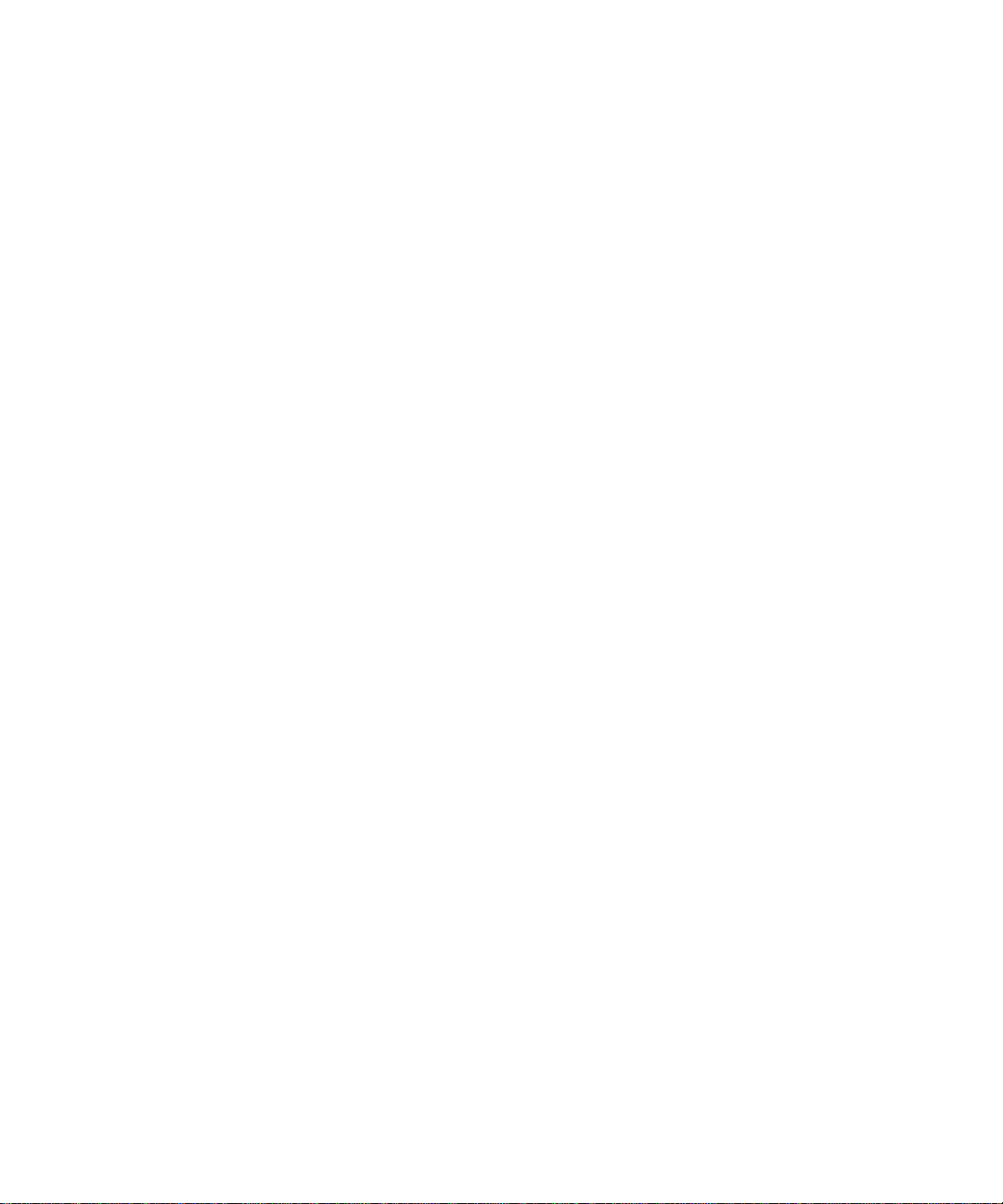
Page 9

Figures
Figure 1-1. Removing the BLN Front Bezel ................................................................1-2
Figure 1-2. Removing the BLN-2 Front Bezel ............................................................1-3
Figure 1-3. Removing the BCN Front Bezel ..............................................................1-4
Figure 1-4. BLN and BCN EMC Shields .....................................................................1-6
Figure 1-5. Location of Processor Modules and the SRM-F in a BLN or BLN-2 ........1-7
Figure 1-6. Location of Processor Modules and the SRM-F in a BCN .......................1-8
Figure 1-7. Airflow Module in a BN Platform ..............................................................1-9
Figure 1-8. Removing an Airflow Module .................................................................1-10
Figure 1-9. Using the Extractors to Remove a Processor Module ...........................1-11
Figure 2-1. FRE-4-PPC Module ........................................ ...... ...... ....... ...... ....... ...... ...2-1
302155-A Rev 00
ix
Page 10

Page 11

Tables
Table 2-1. FRE-4-PPC Processor Module LEDs ............................... ...... ....... ...... ...2-2
302155-A Rev 00
xi
Page 12

Page 13

The Bay Networks® FRE®-4-PPC processor module is a high-performance fast
routing engine that includes a memory daughterboard and supports the following
FRE-4-PPC link modules:
• 1000BASE-SX Ethernet
• 1000BASE-LX Ethernet
• 10/100BASE-TX Ethernet
• 100BASE-FX Ethernet
Before You Begin
This guide is intended for qualified service personnel who need to install or
replace a FRE-4-PPC processor module in these Backbone Node (BN
platforms:
• Backbone Link Node (BLN
Preface
®
)
®
)
302155-A Rev 00
• Backbone Link Node-2 (BLN-2)
• Backbone Concentrator Node (BCN
®
)
A qualified service person should have appropriate technical training and
experience and be aware of the hazards involved in installing and replacing
processor modules.
xiii
Page 14

Installing FRE-4-PPC Processor Modules in BN Platforms
Text Conventions
This guide uses the following text conventions:
Acronyms
bold text
Indicates command names and options and text that
you need to enter.
Example: Enter the
diags
command.
italic text Indicates new terms and book titles.
This guide uses the following acronyms:
DMA direct memory access
EMC electromagnetic compatibility
GAME Gate Access Management Entity
HDCM Harpoon Diagnostic Console Monitor
ILI Intelligent Link Interface
LED light-emitting diode
SRM-F System Resource Module-Front
Bay Networks Technical Publications
You can now print Bay Networks technical manuals and release notes free,
directly from the Internet. Go to support.baynetwork s.com/libr ary/ tpubs/ . Fi nd the
Bay Networks product for which you need documentation. Then locate the
specific category and model or version for your hardware or software product.
Using Adobe Acrobat Re ader, you can op en the manuals and r eleas e note s, sea rch
for the sections you need, and print them on most standard printers. You can
download Acrobat Reader free from the Adobe Systems Web site,
www.adobe.com.
xiv
302155-A Rev 00
Page 15

You can purchase Bay Networks documentation sets, CDs, and selected technical
publications through the Bay Networks Collateral Catalog. The catalog is located
on the World Wide Web at support.baynetworks.com/catalog.html and is divided
into sections arranged alphabetically:
• The “CD ROMs” section lists available CDs.
• The “Guides/Books” section lists books on technical topics.
• The “Technical Manuals” section lists available printed documentation sets.
Make a note of the part numbers and prices of the items that you want to order.
Use the “Marketing Collateral Catalog description” link to place an order and to
print the order form.
How to Get Help
For product assi stance, support contracts , inf or ma ti on about educational services,
and the telephone numbers of our gl obal supp ort offices, go to th e following URL:
http://www.baynetworks.com/corporate/conta cts/
Preface
302155-A Rev 00
In the United States and Canada, you can dial 800-2LANWAN for assistance.
xv
Page 16

Page 17

Chapter 1
Installing the Processor Module
This chapter describes how to install the FRE-4-PPC processor module.
Note:
Use the FRE-4-PPC processor module with the following Ethernet link
modules only: 1000BASE-SX, 1000BASE-LX, 10/100BASE-TX, and
100BASE-FX.
You can install and remove processor modules with the power on or off.
Danger:
power on, a potential energy hazard exists during hot-swap service of
processor modules. Do
turning the BN platform off.
Complete these tasks to install the processor module:
1.
2.
3.
4.
5.
6.
Depending on your BN platform, you need a Phillips or flat-tip screwdriver to
complete the installation.
Note:
Changing any jumper settings on this module can disrupt module functioning.
Although you can install and remove processor modules with the
remove more than two adjacent modules without
not
Remove the front bezel.
Remove the EMC shield.
Choose a slot.
Remove the board retainer bracket (BLN and BLN-2 only).
Remove the airflow module or the processor module.
Insert the processor module.
The jumpers on the processor module are not user-configurable.
302155-A Rev 00
1-1
Page 18

Installing FRE-4-PPC Processor Modules in BN Platforms
Removing the Front Bezel
You must remove the front bezel (front cover) of BLN, BLN-2, and BCN
platforms to access their interiors.
Note:
Keep the fr ont bez el on duri ng nor mal o per ation to com ply wi th airf lo w
requirements.
To remove the front bezel from the BLN and BLN-2:
1.
Using both hands, pul l the bottom of the front beze l forward.
2.
Remove the bezel from the chassis.
Figure 1-1 shows how to remove the bezel from the BLN. Figure 1-2 shows
how to remove the bezel from the BLN-2.
POWER
RESET
RUN
BOOT
BACKBONE NODE
DIAG
1-2
Pull bottom
Figure 1-1. Removing the BLN Front Bezel
ALM0010A
302155-A Rev 00
Page 19

B A C K B O N E N O D E
POWER
RUN
BOOT
DIAG
Installing the Processor Module
RESET
Pull bottom
ALM0011A
Figure 1-2. Removing the BLN-2 Front Bezel
To remove the front bezel from the BCN:
1.
Using both hands, pull the top of the front bezel forward (Figure 1-3).
2.
Remove the bezel from the chassis.
302155-A Rev 00
1-3
Page 20

Installing FRE-4-PPC Processor Modules in BN Platforms
Pull top
POWER
RUN
RESET
BOOT
B A C K B O N E N O D E
DIAG
1-4
ALM0012A
Figure 1-3. Removing the BCN Front Bezel
302155-A Rev 00
Page 21

Removing the EMC Shield
You must remove the EMC shield to access the slots for processo r modules in BN
platforms.
Installing the Processor Module
Caution:
Do not operate a BN platform with the EMC shield removed for
more than 5 minutes. Without the EMC shie ld, the BN pla tform may ov er heat.
In addition, the BCN contains temperature sensors that may not detect an
overheating condition without the shield in place.
To remove the EMC shield:
1.
Attach an antistatic wrist strap.
BN platforms and link and processor modules ship with an antistatic wrist
strap. You must wear one of these straps whenever you access components in
the platform.
The antistatic wrist strap directs the discharge of static electricity from your
body to the chassis, thereby avoiding discharge and possible damage to
sensitive electronic components.
Caution:
Electrostatic discharge can damage hardware. Always use the
antistatic wrist strap when handling any component in your BN platform.
2.
Loosen the captiv e thumbscr ews that fasten the EM C shield to the cha ssis
(Figure 1-4)
3.
Remove the EMC shield from the chassis.
.
302155-A Rev 00
1-5
Page 22

Installing FRE-4-PPC Processor Modules in BN Platforms
.
BACKBONE NODE
B A C K B O N E N O D E
POWER
RUN
RESET
BOOT
DIAG
WARNING
HIGH ENERGY PRESENT
Power unit OFF and disconnect power cord
BEFORE accessing this product.
Refer to your installation/service manual for instructions
ATTENTION
EQUIPEMENT SOUS HAUTE TENSION
Debrancher le cordon d’alimentation avant
d’enlever le couvercle.
Voir les instructions du fabricant
!
VORSICHT!
HOCHSPANNUNG!
VOR jeglicher Intervention Gerat
ABSTELLEN und Netzstecker herauszuziehen!
Anleitungen in Installations-/Instandhaltungshandbuch beachten!
PELIGRO
ALTO TENSION
APAGUESE la unidad y desconectese del tomacrriente
ANTES de abrir la unidad.
Veanse las instrucciones del fabricante en el manual de instalacion/servicio
EMC shield
Thumbscrews
(7 places)
ALM0016A
POWER
RUN
RESET
BOOT
DIAG
EMC shield
1-6
Thumbscrews
(10 places)
ALM0013A
Figure 1-4. BLN and BCN EMC Shields
302155-A Rev 00
Page 23

Choosing a Slot
You can install a FRE-4-PPC processor module in the following slots:
• Slots 2 through 5 in the BLN and BLN-2 platforms (Figure 1-5)
• Slots 1 through 6 and slots 8 through 14 in the BCN platform (Figure 1-6)
Installing the Processor Module
BACKBONE NODE
POWER
RUN
BOOT
DIAG
RESET
Refer to your installation/service manual for instructions
EQUIPEMENT SOUS HAUTE TENSION
WARNING
HIGH ENERGY PRESENT
Power unit OFF and disconnect power cord
BEFORE accessing this product.
ATTENTION
Debrancher le cordon d’alimentation avant
d’enlever le couvercle.
Voir les instructions du fabricant
!
VORSICHT!
HOCHSPANNUNG!
VOR jeglicher Intervention Gerat
ABSTELLEN und Netzstecker herauszuziehen!
Anleitungen in Installations-/Instandhaltungshandbuch beachten!
PELIGRO
ALTO TENSION
APAGUESE la unidad y desconectese del tomacrriente
ANTES de abrir la unidad.
Veanse las instrucciones del fabricante en el manual de instalacion/servicio
FRE-4-PPC
processor modules
(slots 2-5)
SRM-F
(slot 1)
Extractor
Board retainer bracket
(1 screw)
Figure 1-5. Location of Processor Modules and the SRM-F in a BLN or BLN-2
FR40002A
302155-A Rev 00
1-7
Page 24

Installing FRE-4-PPC Processor Modules in BN Platforms
FRE-4-PPC processor modules
(slots 1-6)
B A C K B O N E N O D E
SRM-F
(slot 7)
FRE-4-PPC processor modules
(slots 8-14)
POWER
RUN
RESET
BOOT
DIAG
1234567891011121314
Extractor
1-8
FR40005A
Figure 1-6. Location of Processor Modules and the SRM-F in a BCN
302155-A Rev 00
Page 25

Installing the Processor Module
Removing the Board Retainer Bracket (BLN and BLN-2 Only)
If you have a BLN or BLN-2 platform, remove the board retainer bracket shown
in Figure 1-5
1.
Use a screwdriver to remove the screw connecting the board retainer
on page page 1-7:
bracket to the chassis.
2.
Gently pull the bottom of the board retainer bracket to remove it.
Removing an Airflow Module
Bay Networks ships an ai rflow module in each empty proce ssor modul e slot in all
BN platforms. Each airflow module directs cool air to the adjacent processor
module.
Figure 1-7 show s the locat ion of a n airf lo w modul e in sl ot 5 of a BLN platf orm. If
the slot in which you want to install the processor module contains an airflow
module, you must first remove it from that slot. If the slot that you want to use
already contains a processor module, see “Removing a Processor Module” on
page page 1-10
.
302155-A Rev 00
POWER
BACKBONE NODE
Extractor
RUN
BOOT
DIAG
RESET
Board retainer bracket
(1 screw)
Figure 1-7. Airflow Module in a BN Platform
WARNING
HIGH ENERGY PRESENT
Power unit OFF and disconnect power cord
BEFORE accessing this product.
Refer to your installation/service manual for instructions
ATTENTION
EQUIPEMENT SOUS HAUTE TENSION
Debrancher le cordon d’alimentation avant
d’enlever le couvercle.
Voir les instructions du fabricant
!
VORSICHT!
HOCHSPANNUNG!
VOR jeglicher Intervention Gerat
ABSTELLEN und Netzstecker herauszuziehen!
Anleitungen in Installations-/Instandhaltungshandbuch beachten!
PELIGRO
ALTO TENSION
APAGUESE la unidad y desconectese del tomacrriente
ANTES de abrir la unidad.
Veanse las instrucciones del fabricante en el manual de instalacion/servicio
Airflow
module
FR40004A
1-9
Page 26

Installing FRE-4-PPC Processor Modules in BN Platforms
Pull the front of the airflow module forward to remove it (Figure 1-8).
BACKBONE NODE
POWER
RUN
BOOT
DIAG
RESET
Figure 1-8. Removing an Airflow Module
Removing a Processor Module
When you remove a processor module, connections to that slot and the services
that slot provides are disrupted. The other processor modules resynchronize their
routing tables after the slot fails to receive packets.
1-10
BN0022B
302155-A Rev 00
Page 27

Installing the Processor Module
Extractors
FR40001A
POWER
RUN
BOOT
DIAG
BACKBONE NODE
VOR jeglicher Intervention Gerat
ABSTELLEN und Netzstecker herauszuziehen!
Anleitungen in Installations-/Instandhaltungshandbuch beachten!
VORSICHT!
HOCHSPANNUNG!
APAGUESE la unidad y desconectese del tomacrriente
ANTES de abrir la unidad.
Veanse las instrucciones del fabricante en el manual de instalacion/servicio
PELIGRO
ALTO TENSION
!
Power unit OFF and disconnect power cord
BEFORE accessing this product.
Refer to your installation/service manual for instructions
WARNING
HIGH ENERGY PRESENT
Debrancher le cordon d’alimentation avant
d’enlever le couvercle.
Voir les instructions du fabricant
ATTENTION
EQUIPEMENT SOUS HAUTE TENSION
RESET
To remove a processor module:
1.
Attach an antistatic wrist strap.
BN platforms and processor modules ship with an antistatic wrist strap. You
must wear one of these straps whenever you access components in the
platform.
The antistatic wrist strap directs the discharge of static electricity from your
body to the chassis, thereby avoiding discharge and possible damage to
sensitive electronic components.
2.
Gently pull the inside of the board extractors at each end of the module
toward you (Figure 1-9)
.
The extractors swing open, pulling the module out of the backplane
connectors.
3.
Place the module in an antistatic protective bag.
Figure 1-9. Using the Extractors to Remove a Processor Module
302155-A Rev 00
1-11
Page 28

Installing FRE-4-PPC Processor Modules in BN Platforms
Inserti ng a Processor Module
To insert a processor module:
1.
Locate the antistatic wrist strap shipped with the BN platform.
2.
Verify that the cable is attached to the wrist strap.
3.
Place the strap around your wrist.
4.
Adjust the strap to ensure that the metal buckle inside the strap touches
you r skin.
5.
Attach the alligator clip to the BN faceplate.
6.
Holding the board extractors open, slide the module into the card guides
of the slot.
When inserting a module into a BLN or BLN-2, lift the middle of the board
slightly and push it gently to ensure that the connector in the middle of the
board engages.
7.
Push the extractors in to lock the board in place.
Note:
If the extractors do not lock into place easily, remove the module and
repeat steps 6
and 7.
1-12
When you insert the processor module into a slot, and the module determines
that slot power is stable, the module automatically does the following:
• Executes the startup diagnostics
• Completes the boot process
8.
Observe the module and front-panel LEDs to determine whether the
FRE-4-PPC module is functioning properly.
Following is a brief description of the LED activation sequence after you
insert a new FRE-4-PPC module. For a complete description of LEDs, see
Chapter 2, “FRE-4-PPC Module Switch and LEDs.”
• When you insert a FRE-4-PPC processor module, the DIAG LED turns
on during diagnostics and then turns off if diagnostics determine that the
module is functional. If the DI AG LED does not turn off , cont act the Bay
Networks Technical Solutions Center.
302155-A Rev 00
Page 29

Installing the Processor Module
• If diagnostics de termine t hat the FRE-4-PPC modul e is not functi onal, the
DIAG LED on the front panel and LED 21 on the FRE-4-PPC module
remain on. If this occurs, make sure that the module seats properly in the
BN platform and issue the diags command.
• If diagnostics determine that the FRE-4-PPC module is functional and
that a link module connects to it, the BN platform also performs
diagnostics on the link module.
Regardless of the results of the link module diagnostics, the BOOT LED
turns on, indicating that the FRE-4-PPC is booting. If the link module or
any of its ports do not function, the link module Fail LED turns on.
9.
If you installed the processor module in a BLN or BLN-2, replace the
board retainer bracket as follows:
a.
Slide the top of the board retainer bracket into its designated ridge
and align the bott om of t he bracket with the screw hole at t he bottom
of the chassis (Figure 1-5 on page page 1-7
b.
Use a screwdriver to secure the bracket to the chassis.
10.
Replace the EMC shield as follows:
).
302155-A Rev 00
a.
Position the EMC shield in front of the chassis.
b.
Tighten the captive thumbscrews that fasten the EMC shield to the
chassis.
Refer to Figure 1-4
11.
Remove the antistatic wrist strap.
12.
Replace the front bezel as follows:
a.
Align the mounting retainers on the inside of the bezel with the holes
on page page 1-6.
on the front of the EMC shield.
b.
Push the sides of the bezel into place.
Refer to Figure 1-1
page 1-3
, or Figure 1-3 (BCN) on page page 1-4.
(BLN) on page page 1-2, Figure 1-2 (BLN-2) on page
1-13
Page 30

Page 31

Chapter 2
FRE-4-PPC Module Switch and LEDs
The front edge of each FRE-4-PPC processor module has several status LEDs, a
Harpoon Diagnostic Console Monitor (HDCM) button, and a flash memory card
ejector (Figure 2-1)
installation.
Group 2
. Use the LEDs to verify that the module is operating after
32333435
30
29
31
Group 3
36
37
HDCM button
FRE-4 motherboard
Figure 2-1. FRE-4-PPC Module
2627 28
25
Group 1
22
24
23
10
18192021
17
1213141516
11
5 6789
1 2 3 4
Memory card
ejector
FR40006A
302155-A Rev 00
2-1
Page 32

Installing FRE-4-PPC Processor Modules in BN Platforms
Table 2-1 describes the LEDs on the FRE-4-PPC processor module.
Table 2-1. FRE-4-PPC Processor Module LEDs
LED Meaning
Group 1
1 through 4 Not used
5 (Green) Address bus busy
6 (Green) Address retry
7 (Green) Data bus busy
8 (Green) The Technician Interface is running on this slot.
9 Not used
10 Not used
11 through 18
(Green)
19 (Green) The FRE-4-PPC processor module is resetting.
20 (Amber) The FRE-4-PPC processor module is booting.
21 (Red) The FRE-4-PPC processor module failed.
22 (Green) The FRE-4-PPC processor module is operating normally.
Group 2
23 (Green) Link module reset
24 (Green) I2C memory controller reset
25 (Green) The Parallel Packet Express (PPX
26 (Green) DMA reset
27 (Green) The PPX direct memory access (DMA) logic is accessing the
28 (Green) The FRE-4-PPC processor module is flow-controlling on PPX D.
29 (Green) The FRE-4-PPC processor module is flow-controlling on PPX C.
30 (Green) The FRE-4-PPC processor module is flow-controlling on PPX B.
When diagnostics are running, LED 11 is on, and LEDs 12
through 18 indicate the current test in hexadecimal notation.
When on, LEDs indicate 1s; when off, LEDs indicate 0s.
When the GAME operating system is executing, GAME uses
these LEDs to count time.
hardware or softwa re error . This LED also flas hes briefly when the
FRE-4-PPC is reinitialized or reset.
buffer memory.
®
) is held in reset due to a
(continued)
2-2
302155-A Rev 00
Page 33

FRE-4-PPC Module Switch and LEDs
Table 2-1. FRE-4-PPC Processor Module LEDs
LED Meaning
31 (Green) The FRE-4-PPC processor module is flow-controlling on PPX A.
32 (Green) The FRE-4-PPC processor module is transmitting on PPX D.
33 (Green) The FRE-4-PPC processor module is transmitting on PPX C.
34 (Green) The FRE-4-PPC processor module is transmitting on PPX B.
35 (Green) The FRE-4-PPC processor module is transmitting on PPX A.
Group 3
36 (Green) The FRE-4-PPC processor module is receiving power (2.6 V).
37 (Green) The FRE-4-PPC processor module is receiving power (3.3 V).
(continued)
The HDCM button has three functions:
• Establishes an HDCM session (when pressed for less than 1 second and
released). The HDCM session is for Bay Networks Customer Service
personnel only.
• Warm-starts t he FRE- 4- PPC module (during an HDCM ses si on when pressed
for less than 1 second and released).
• Cold-starts the FRE- 4-PPC modul e (when pr essed fo r more tha n 1 second and
released, regardless of whether an HDCM session is running).
302155-A Rev 00
Note:
Use the Technician Interface or Site Manager to reset the FRE-4-PPC
module. Do not use the HDCM b u tton unless Bay Net w orks Customer Servi ce
personnel instruct you to do so.
2-3
Page 34

