Page 1
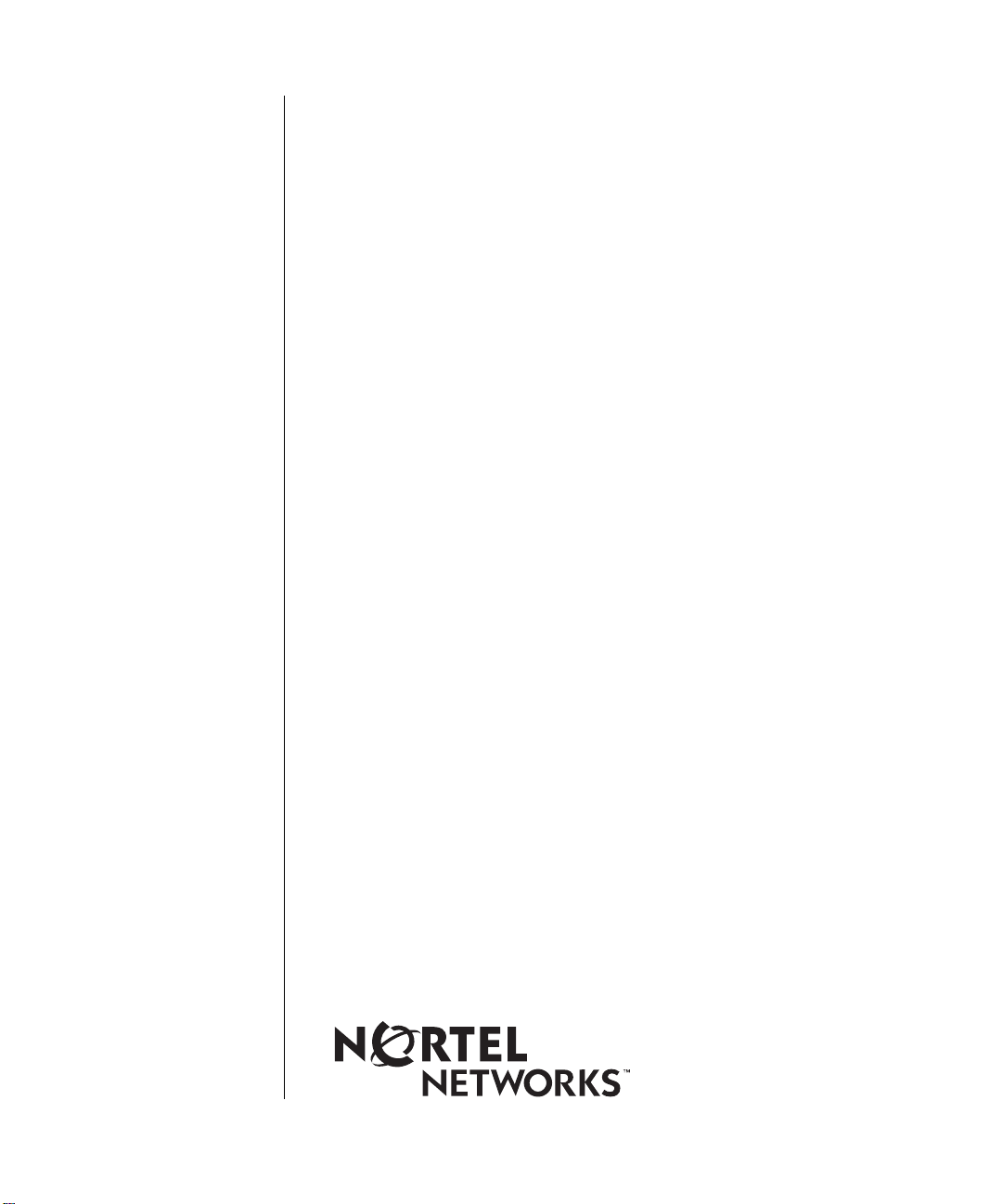
Installing FRE-4-PPC Ethernet Link Modules in BN Platforms
Part No. 302156-A Rev 00
March 1999
Page 2
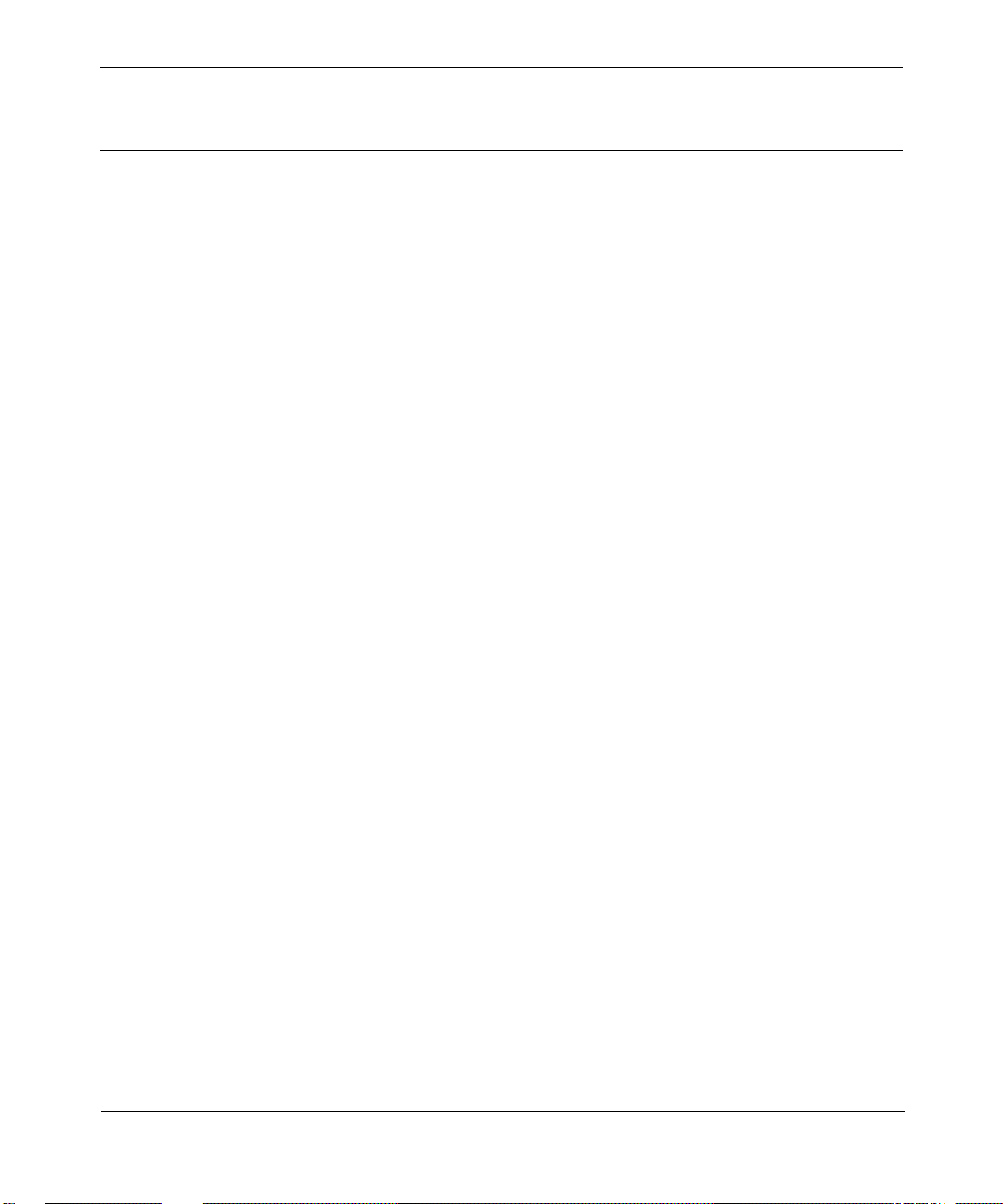
Bay Networks, Inc.
4401 Great America Parkway
Santa Clara, CA 95054
Copyright © 1999 Bay Networks, Inc.
All rights reserved. Printed in the USA. March 1999.
The information in this document is subject to change without notice. The statements, configurations, technical data,
and recommendations in this document are believed to be accurate and reliable, but are presented without express or
implied warranty. Users must take full responsibility for the ir app lica tio ns o f a ny products specifi ed in th is d ocume nt .
The information in this document is proprietary to Bay Networks, Inc.
Trademarks
BCN, BLN, BN, FRE, PPX, and Bay Networks are registered trademarks and BCC is a trademark of Bay Networks,
Inc.
All other trademarks and registered trademarks are t he pro perty of their respective owners.
Statement of Conditions
In the interest of improving internal design, operational function, and/or reliability, Bay Networks, Inc. reserves the
right to make changes to the pr oducts described in this document without notice.
Bay Networks, Inc. does not assume any liability that may occur due to the use or application of the product(s) or
circuit layout(s) described herein.
USA Requirements Only
Federal Communications Commission (FCC) Compliance Notice: Radio Frequency Notice
Note: This equipment has been tested and found to comply with the limits for a Class A digital device, pursuant to
Part 15 of the FCC rules. These limits are designed to provide reaso nable protection against harmful interferenc e
when the equipment is operated in a commercial environment. This equipment ge nerates, uses, and can radiate radio
frequency energy. If it is not installed and used in accordance with the instruction manual, it may cause harmful
interference to radio communications. Operation of this equipment in a residential area is likely to cause harmful
interference, in which case users will be required to take whatever measures may be necessary to correct the
interference at their own expense.
European Requirements Only
EN 55 022 Statement
This is to certify that the Bay Networks BN is shielded ag ainst the ge neration of ra dio int erference in a ccordan ce with
the application of Council Directive 89/336/EEC, Article 4a. Conformity is declared by the application of EN 55 022
Class A (CISPR 22).
Warning: This is a Class A product. In a domestic env iron m ent, this product may cause radio interference, in whic h
case, the user may be required to take appropriate measures.
EC Declaration of Conformity
This product conforms (or these products conform) to the provisions of Council Directive 89/336/EEC and
73/23/EEC. The Declaration of Conformity is available on the Bay Networks World Wide Web site at
www.baynetworks.com.
ii
302156-A Rev 00
Page 3
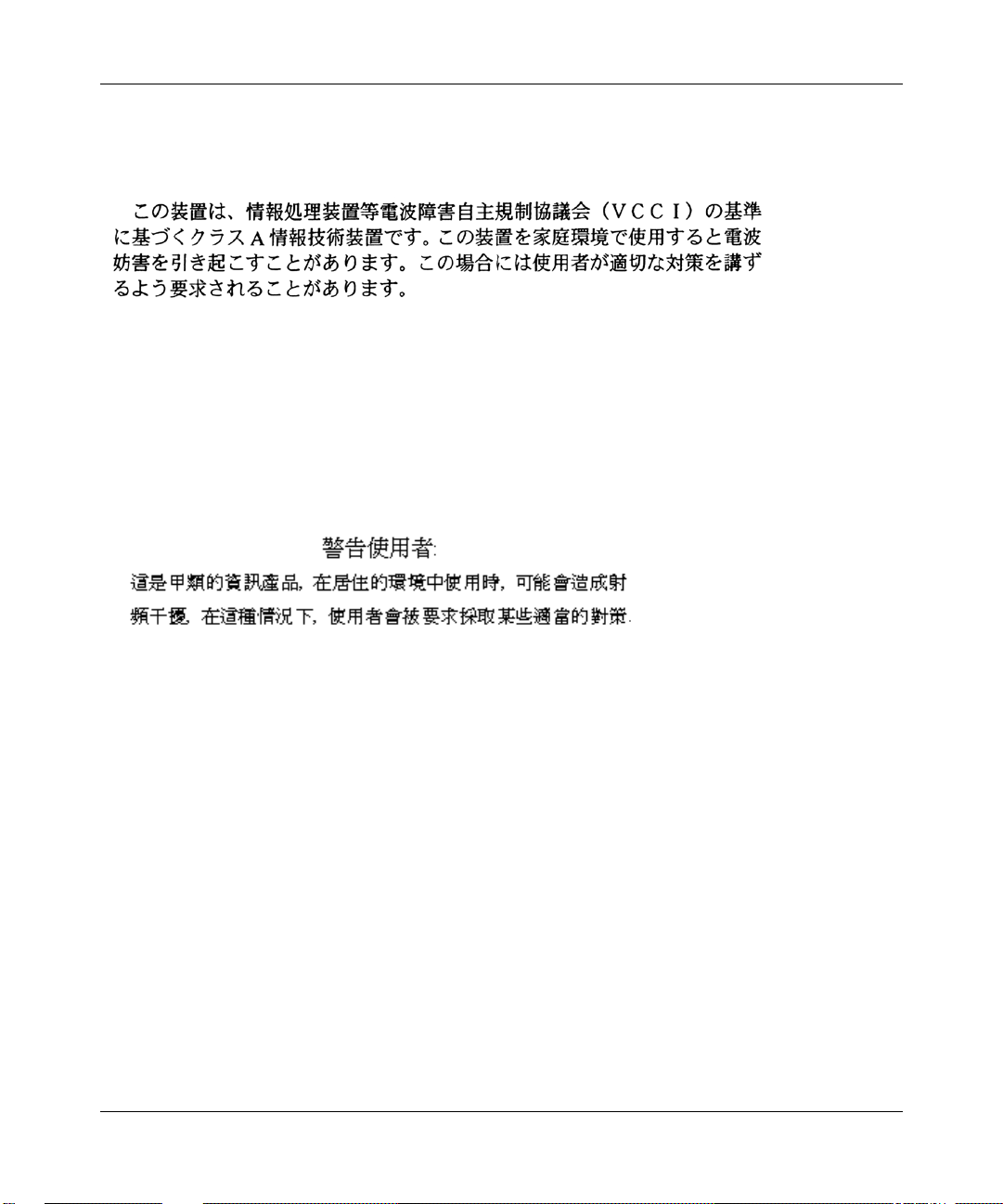
Japan/Nippon Requirements Only
Voluntary Control Council for Interference (VCCI) Statement
Voluntary Control Council for Interference (VCCI) Statement
This is a Class A product based on the standard of the Voluntary Control Council for Interference by Information
Technology Equipment (VCCI). If this equipment is used in a domestic environment, radio disturbance may arise.
When such trouble occurs, the user may be required to take corrective actions.
Taiwan Requirements
Bureau of Commodity Inspection Quarantine (BCIQ) Statement
Bureau of Commodity Inspection Quarantine (BCIQ) Statement
Warning: This is a Class A information technology product. In a domestic en v ironme nt, this pro duct may cause radi o
interference, in that case, the user may be required to take appropriate measures.
Canada Requirements Only
Canadian Department of Communications Radio Interference Regulations
This digital apparatus (BN) does not exce ed the Class A limits for radio- n oise emission s from digita l appa ratus as set
out in the Radio Interference R egulations of the Cana dian Department o f Communications.
Règlement sur le brouillage radioélectrique du ministère des Communications
Cet appareil numérique (BN) respecte les limites de bruits radioélectriques visant les appareils numériques de classe
A prescrites dans le Rè glement sur le brouillage radioélect rique du ministère des Communications du Canada.
302156-A Rev 00
iii
Page 4
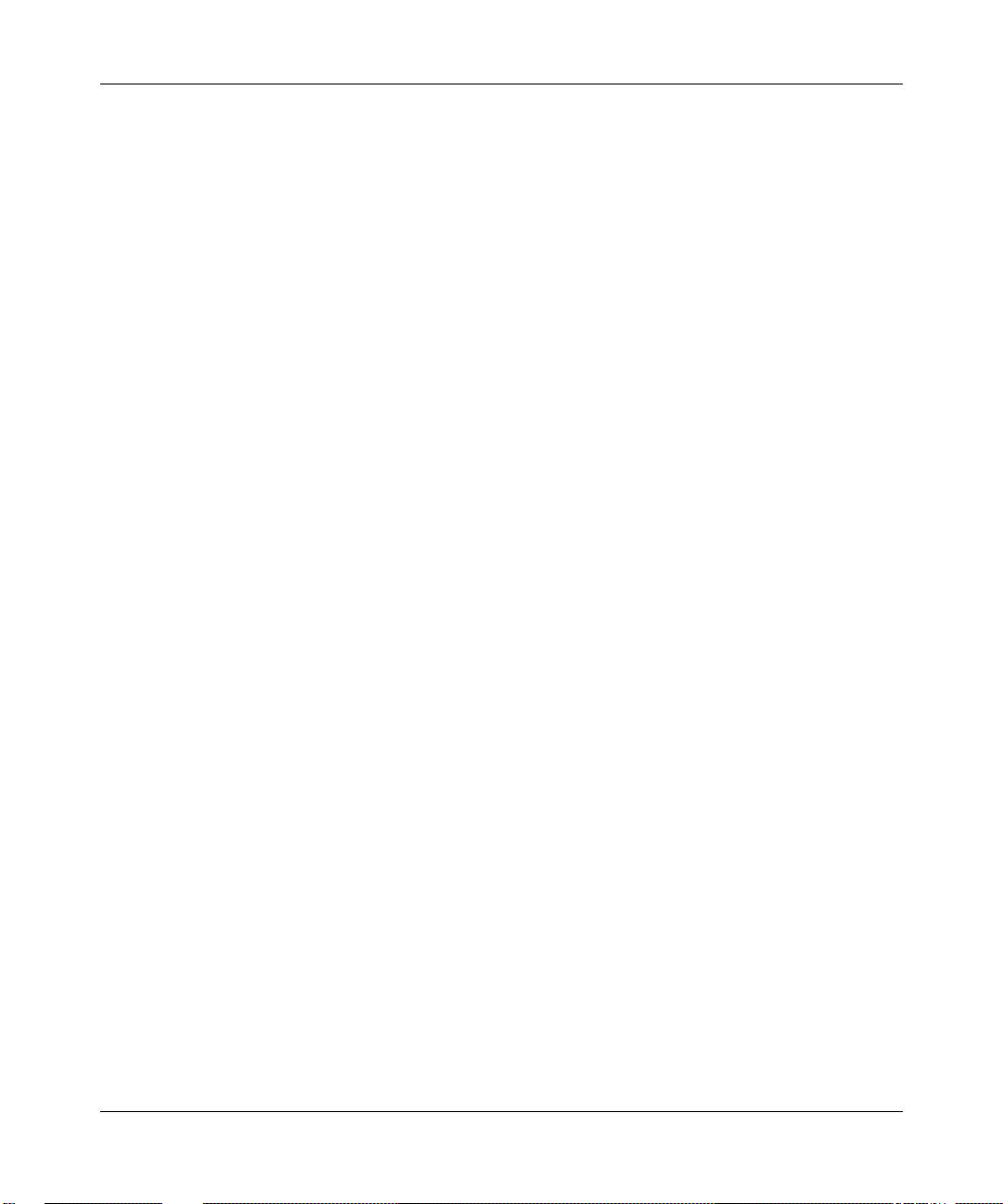
Bay Networks, Inc. Software License Agreement
NOTICE: Please carefully read this license agre ement before copying or using the accompanying software or
installing the hardware unit with pre-enab le d softw a re (each of which is referred to as “Softw are ” in thi s Agreemen t).
BY COPYING OR USING THE SOFTWARE, YOU ACCEPT ALL OF THE TERMS AND CONDITIONS OF THIS
LICENSE AGREEMENT. THE TERMS EXPRESSED IN THIS AGREEMENT ARE THE ONLY TERMS UNDER
WHICH BAY NETWORKS WILL PERMIT YOU TO USE THE SOFTWARE. If you do not accept these terms and
conditions, return the product, unused and in the original shipping container, within 30 days of purchase to obtain a
credit for the full purchase price.
1. License Grant. Bay Networks, Inc. (“Bay Networks”) grants the end user of the Software (“Licensee”) a personal,
nonexclusive, nontransferable license: a) to use the Software either on a single computer or, if applicable, on a single
authorized device identified by host ID, for which it was originally acquired; b) to copy the Software solely for backup
purposes in support of authorized use of the Software; and c) to use and copy the associated user manual solely i n
support of authorized use o f the S oft ware by Licensee. This license applies to th e So ftw are o n ly a n d do es n ot extend to
Bay Networks Agent software or other Bay Networks software products. Bay Networks Agent software or other Bay
Networks software products are licensed for use under the terms of the applicable Bay Networks, Inc. Software License
Agreement that accompanies such software and upon payment by the end user of the ap plicable license fees for such
software.
2. Restrictions on use; reservation of rights. The Software and user manuals are protected under copyright laws. Bay
Networks and/or its licensors retain all title and ownership in both the Software and user manuals, including any
revisions made by Bay Networks or its licensors. The copyright notice must be reproduced and included with any copy
of any portion of the Software or user manuals. Licensee may not modify, translate, decompile, disassemble, use for
any competitive analysis, reverse engineer, distribute, or create derivative works from the Software or user manuals or
any copy, in whole or in part. Except as expressly provided in this Agreement, Licensee may not copy or transfer the
Software or use r manua ls, in who le or in pa rt. The Soft ware and us er manu als embody Bay Ne twork s’ and its lic ensors ’
confidential and proprietary intellectual property. Licensee shall not sublicense, assign, or otherwise disclose to any
third party the Software, or any information about the operation, design, performance, or implementat ion of the
Software and user manuals that is confidential to Bay Networks and its licensors; however, Licensee may grant
permission to its consultants, subcontractors, and agents to use the Software at Licensee’s facility, provided they have
agreed to use the Software only in accordance with the t erms of t hi s license.
3. Limited warranty. Bay Netwo rks w ar ra nts ea c h ite m of Soft ware, as delivered by Bay Netw o r k s and pr o pe rly
installed and operated on Bay Networks hardware or other equipment it is originally licensed for, to function
substantially as described in its accompanying user m anual during its warranty period , which begins on the date
Software is first shipped to Licensee. If any item of Software fails to so function during its warranty period, as the sole
remedy Bay Networks will at its discretion provide a suitable fix, patch, or workaround for the problem that may be
included in a future Software release. Bay Networks further warrants to Li censee that the media on which the So ftw ar e
is provided will be free from defects in materials and workmanship under normal use for a period of 90 days from the
date Software is first shipped to Licensee. Bay Networ ks will replace defective media at no charge if it is returned to
Bay Networks during the wa rr anty period along with proof of th e da te of sh ip me nt. This warranty does not apply if th e
media has been damaged as a result of accident, misuse, or abuse. The Licensee assumes all responsibility for selection
of the Software to achieve Licensee’s intended results and for the installation, use, and results obtained from the
Software. Bay Networks does not warrant a) that the functions contained in the software will meet the Licensee’s
requirements, b) that the Software will ope rat e in the hardware or software combinations that the Licen s ee may selec t,
c) that the operation of the Software will be uninterrupted or error free, or d) that all defects in the operation of the
Software will be corrected. Bay Networks is not obligate d to remedy an y Software defect that cannot be reproduced
with the latest Software release. These warranties do not apply to the Software if it has been (i) altered, except by Bay
Networks or in accordance with its instructions; (ii) used in conjunctio n with an ot he r vendor’ s pro duc t, resulting in the
defect; or (iii) damaged by improper environment, abuse, misuse, accident, or negligence. THE FOREGOING
WARRANTIES AND LIMITATIONS ARE EXCLUSIVE REMEDIES AND ARE IN LIEU OF ALL OTHER
WARRANTIES EXPRESS OR IMPLIED, INCLUDING WITHOUT LIMITATION ANY WARRANT Y OF
MERCHANT ABILITY OR F ITNESS FOR A PARTICULAR PURPOSE. Licensee is responsible for the security of its
own data and information and for maintaining adequate procedures apart from the Software to reconstruct lost or
altered files, data, or programs.
iv
302156-A Rev 00
Page 5
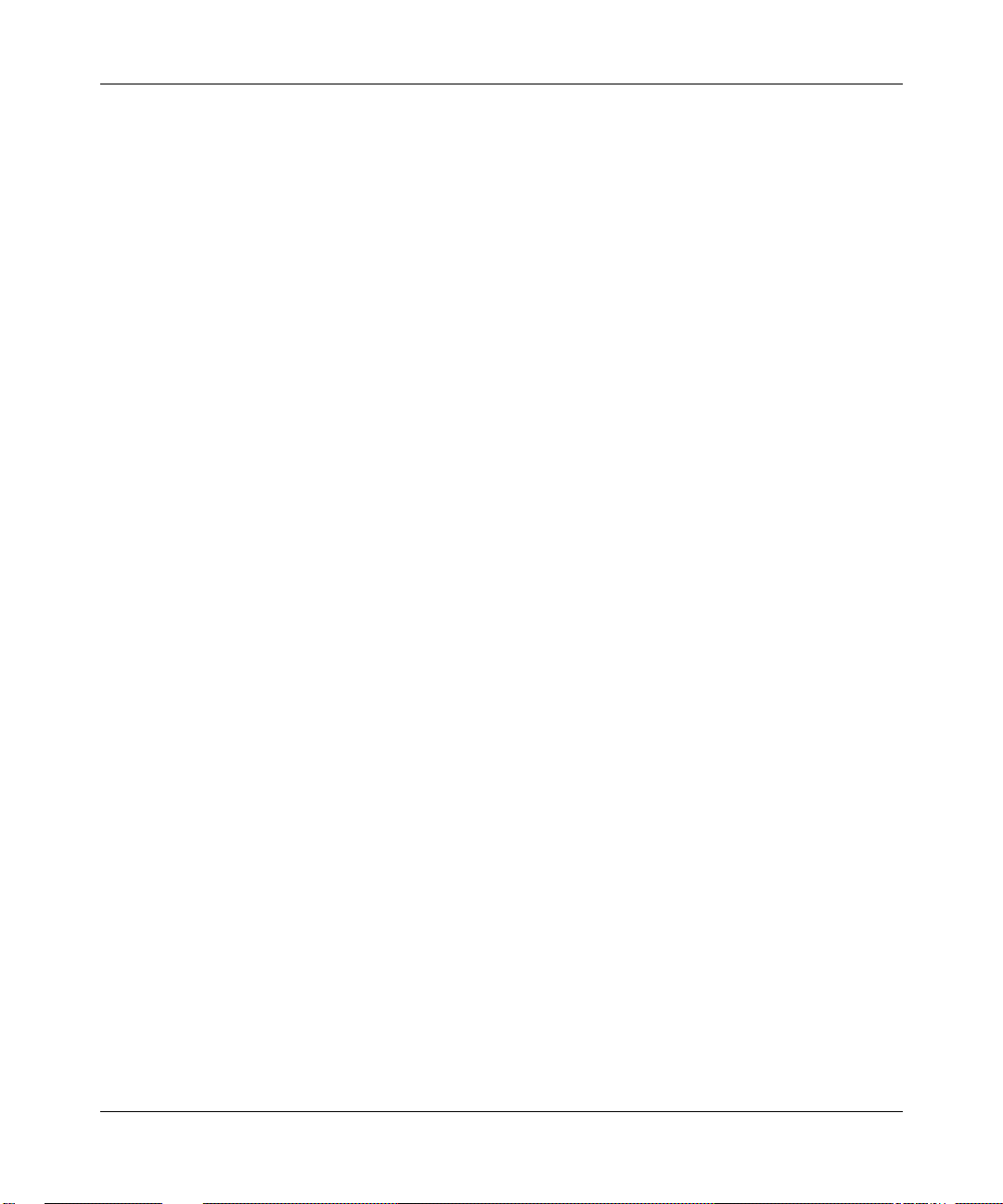
4. Limitation of liability. IN NO EVENT WILL BAY NETWORKS OR ITS LICENSORS BE LIABLE FOR ANY
COST OF SUBSTITUTE PROCUREMENT; SPECIAL, INDIRECT, INCIDENTAL, OR CONSEQUENTIAL
DAMAGES; OR ANY DAMAGES RESULTING FROM INACCURATE OR LOST DATA OR LOSS OF USE OR
PROFITS ARISING OUT OF OR IN CONNECTION WITH THE PERFORMANCE OF THE SOFTWARE, EVEN
IF BAY NETWORKS HAS BEEN ADVISED OF THE POSSIBILITY OF SUCH DAMAGES. IN NO EVENT
SHALL THE LIABILITY OF BAY NETWORKS RELATING TO THE SOFTWARE OR THIS AGREEMENT
EXCEED THE PRICE PAID TO BAY NETWORKS FOR THE SOFTWARE LICENSE.
5. Government Licensees. This provision applies to a ll Softwa re and docum entation acquired d irectly or i ndirectly by
or on behalf of the United States Government. The Software and documentation are commercial products, licensed on
the open market at market prices, and were developed entirely at private expense and without th e use of any U.S.
Government funds. The license to the U.S. Government is granted only with restricted rights, and use, duplication, or
disclosure by the U.S. Government is subject to the restrictions set forth in subparagraph (c)(1) of the Commercial
Computer Software––Restricte d Rig hts cla u se o f FAR 52.227-19 and the limitations set out in this license for civili an
agencies, and subparagraph (c)(1)(ii) of the Rights in Technical Data and Computer Software clause of DFARS
252.227-7013, for agencies of t he Department of Defense or their successors, whichever is applicable.
6. Use of Software in the European Community. This provision applies to all Software acquired for use within the
European Community. If Licensee uses the Software within a country in the European Community, the Software
Directive enacted by the Council of European Communities Directive dated 14 May, 1991, will apply to the
examination of the Software to facilitate interoperability. Licensee agrees to notify Bay Networks of any such
intended examination of the Software and may procure support and assistance from Bay Networks.
7. Term and termination. This license is effective until terminated; however, all of the restrictions with respect to
Bay Networks’ copyright in the Software and user manuals will cease being effective at the date of expiration of the
Bay Networks copyright; those restrictions relating to use and disclosure of Bay Networks’ confidential information
shall continue in effect. Licensee may terminate this license at any time. The license will automatically terminate if
Licensee fails to comply with any of the terms and conditions of the license. Upon termination for any reason,
Licensee will immediately destroy or return to Bay Networks the Software, user manuals, and all copies. Bay
Networks is not liable to Licensee for damages in any form solely by reason of the termination of this license.
8. Export and Re-export. Licensee agrees not to export, directly or indirectly, the Software or related technical data
or information without first obtaining any required export licenses or other governmental approvals. Without limiting
the foregoing, Licensee, on behalf of itself and its subsidiaries and affiliates, agrees that it will not, without first
obtaining all export licenses and approvals required by the U.S. Government: (i) export, re-export, transfer, or divert
any such Software or technical data, or any direct product thereof, to any country to which such exports or re-exports
are restricte d or em b argoed under Un ite d Sta te s e xport control law s and regulations , or to any national or resident of
such restricted or embargoed countries; or (ii) provide the Software or related technical data or information to any
military end user or for any military end use, including the design, development, or production of any chemical,
nuclear, or biological weapons.
9. General. If any provision of this Agreement is held to be invalid or unenf orceable by a court of competent
jurisdiction, the remainder of the provisions of this Agreement shall remain in full force and effect. This Agreement
will be governed by the laws of the state of California.
Should you have any questions concerning this Agreement, contact Bay Networks, Inc., 4401 Great America Parkway,
P.O. Box 58185, Santa Clara, Ca lifornia 95054-8 185.
LICENSEE ACKNOWLEDGES THAT LICENSEE HAS READ THIS AGREEMENT, UNDERSTANDS IT, AND
AGREES TO BE BOUND BY ITS TERMS AND CONDITIONS. LICENSEE FURTHER AGREES THAT THIS
AGREEMENT IS THE ENTIRE AND EXCLUSIVE AGREEMENT BETWEEN BAY NETWORKS AND
LICENSEE, WHICH SUPERSEDES ALL PRIOR ORAL AND WRITTEN AGREEMENTS AND
COMMUNICATIONS BETWEEN THE PARTIES PERTAINING TO THE SUBJECT MATTER OF THIS
AGREEMENT. NO DIFFERENT OR ADDITIONAL TERMS WILL BE ENFORCEABLE AGAINST BAY
NETWORKS UNLESS BAY NETWORKS GIVES ITS EXPRESS WRITTEN CONSENT, INCLUDING AN
EXPRESS WAIVER OF THE TERMS OF THIS AGREEMENT.
302156-A Rev 00
v
Page 6
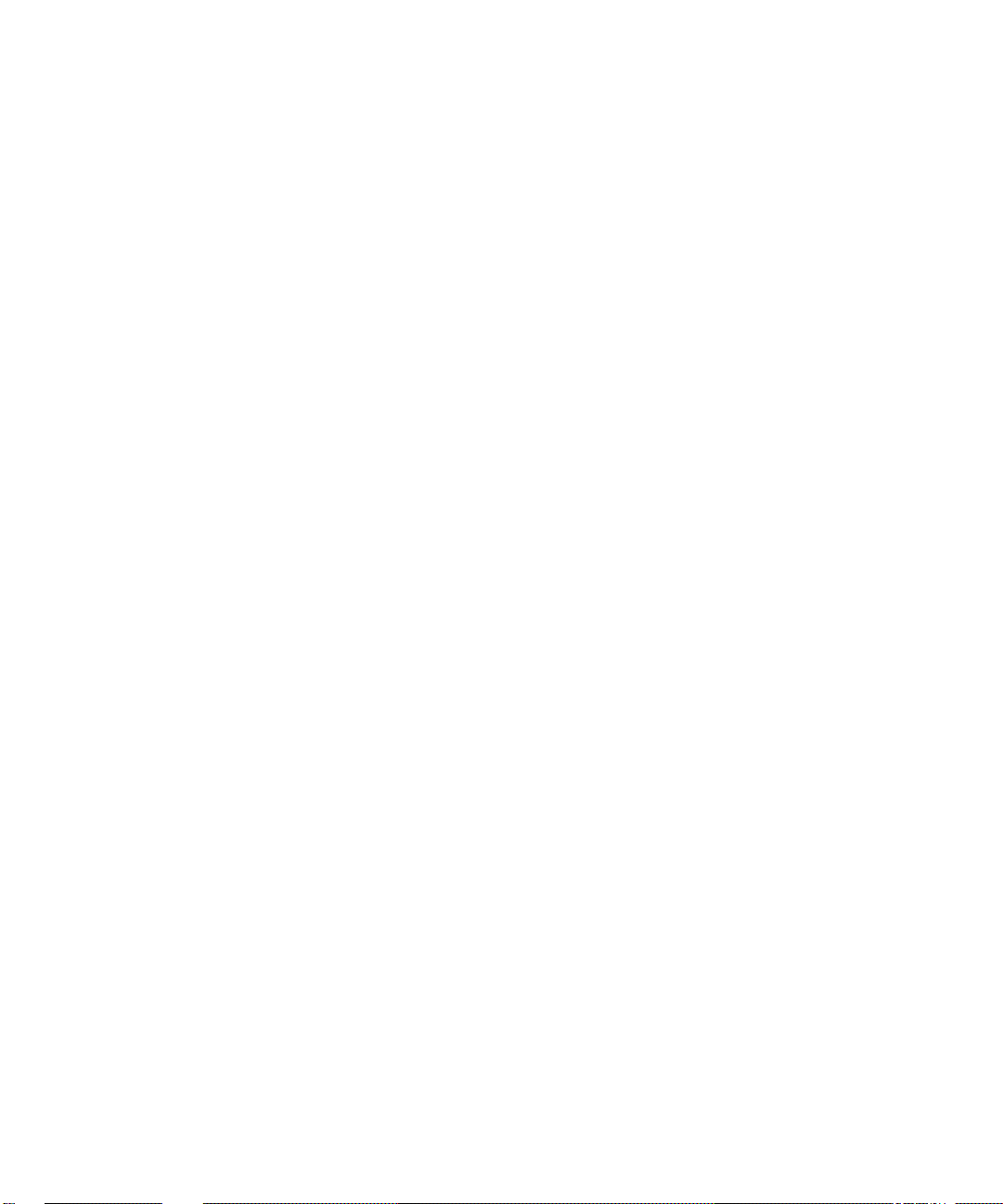
Page 7
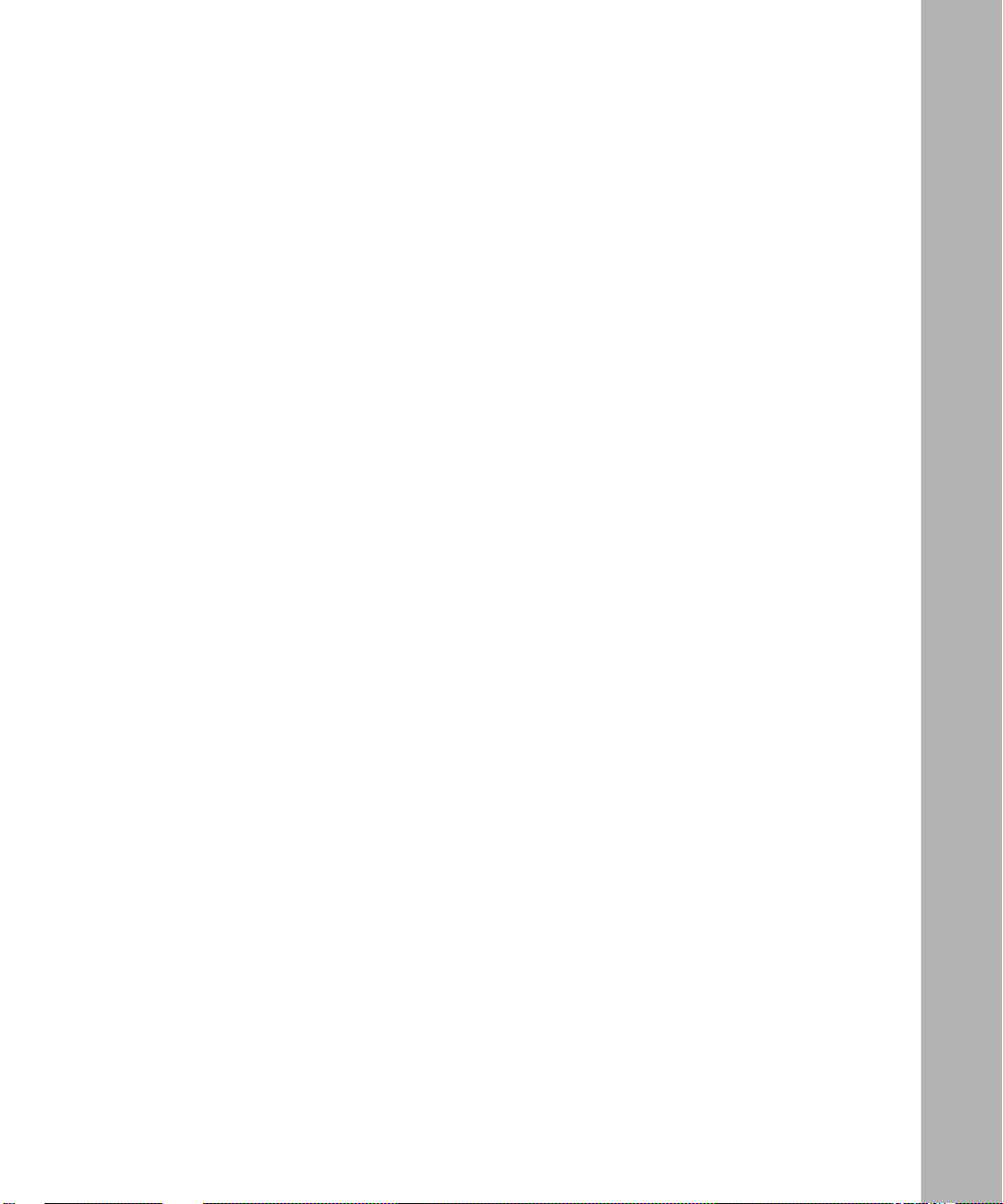
Contents
Preface
Before You Begin .............................................................................................................xiii
Text Conventions .............................................................................................................xiii
Acronyms ........................... .......................... .......................... ......................... .................xiv
Bay Networks Technical Publications ..............................................................................xiv
How to Get Help .............................................................................................................. xv
Chapter 1
Installing the Link Module
Choosing a Slot ..............................................................................................................1-2
Removing a Link Module ................................................................................................1-5
Inserting the Link Module ...............................................................................................1-7
Connecting Cables .........................................................................................................1-8
Using Multimode Fiber with the 1000BASE-LX Link Module ..........................................1-9
Chapter 2
Checking Status Indicators
1000BASE-SX Ether net Lin k Mod ule LEDs ................................ ...... ....... ...... ....... ...... ...2-1
1000BASE-LX Ethernet Link Module LEDs ....................................................................2-3
10/100BASE-TX Ethernet Link Module LEDs ................................................................2-4
100BASE-FX Ethernet Link Module LEDs .....................................................................2-5
Appendix A
Technical Specifications
302156-A Rev 00
vii
Page 8
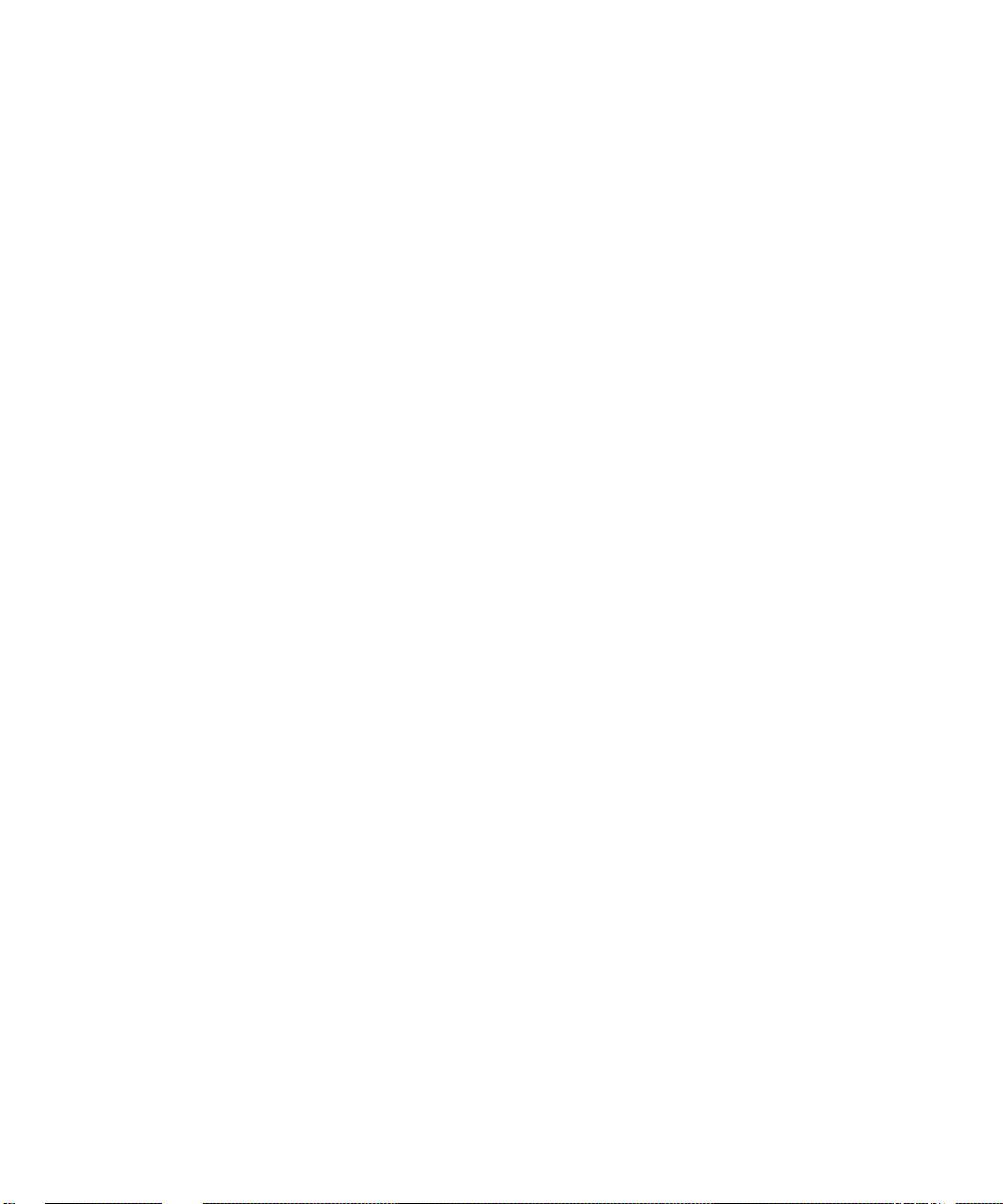
Page 9
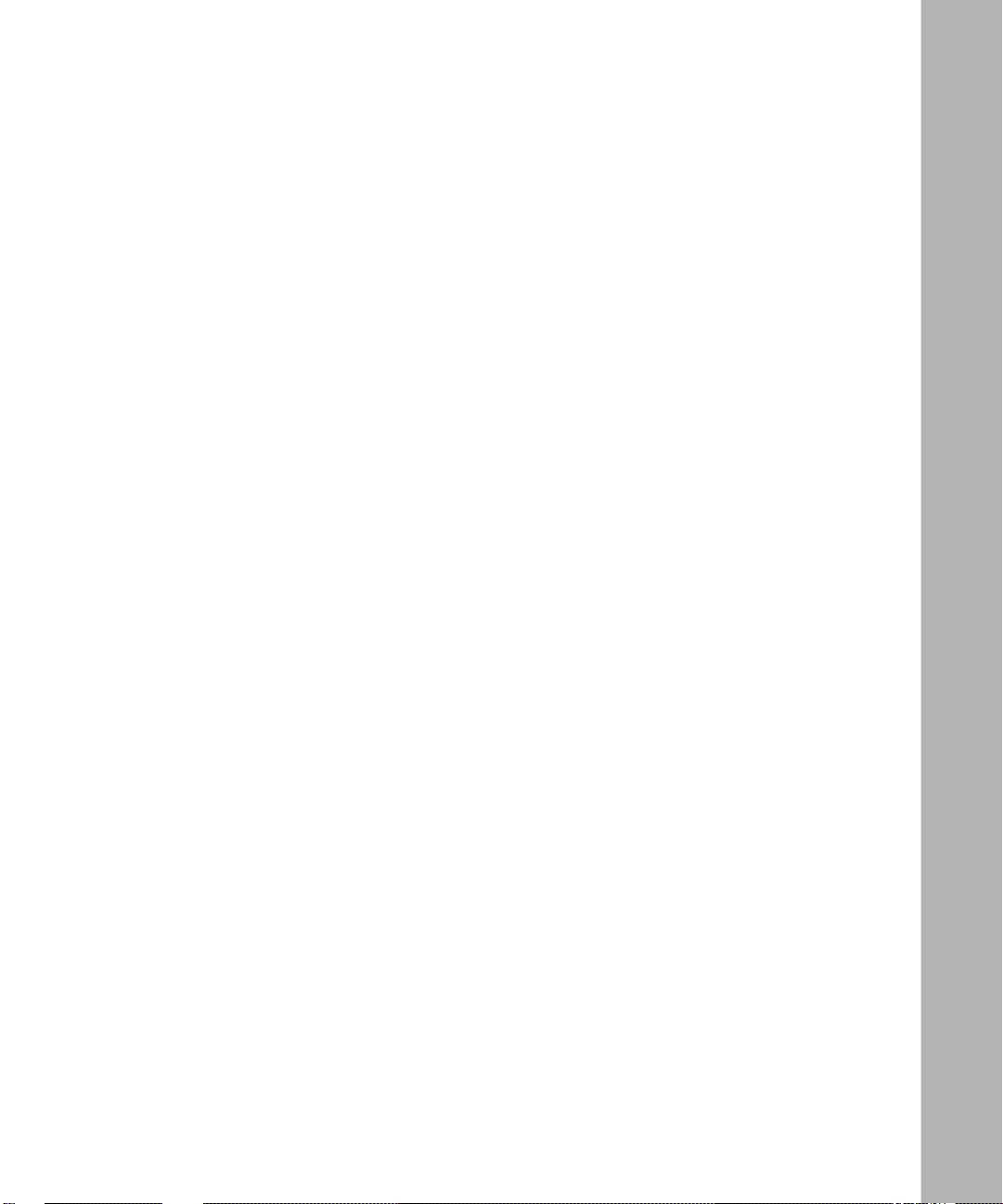
Figures
Figure 1-1. FRE-4-PPC Ethernet Link Modules in a BLN ..........................................1-2
Figure 1-2. FRE-4-PPC Ethernet Link Modules in a BLN-2 .......................................1-3
Figure 1-3. FRE-4-PPC Ethernet Link Modules in a BCN ..........................................1-4
Figure 1-4. Removing a Link Module (BCN Example) ...............................................1-6
Figure 1-5. Installing a Link Module (BCN Example) .................................................1-7
Figure 1-6. Connecting an Ethernet UTP Cable to a 100BASE-TX Link Module .......1-8
Figure 1-7. Connecting a Fiber Optic Cable to a 100BASE-FX Link Module .............1-8
Figure 1-8. Connecting a Fiber Optic Cable to a 1000BASE-SX Link Module ...........1-9
Figure 2-1. 1000BASE-SX Ethernet Link Module ......................................................2-1
Figure 2-2. 1000BASE-LX Ethernet Link Module .......................................................2-3
Figure 2-3. 10/100BASE-TX Ethernet Link Module ...................................................2-4
Figure 2-4. 100BASE-FX Ethernet Link Module ........................................................2-5
302156-A Rev 00
ix
Page 10
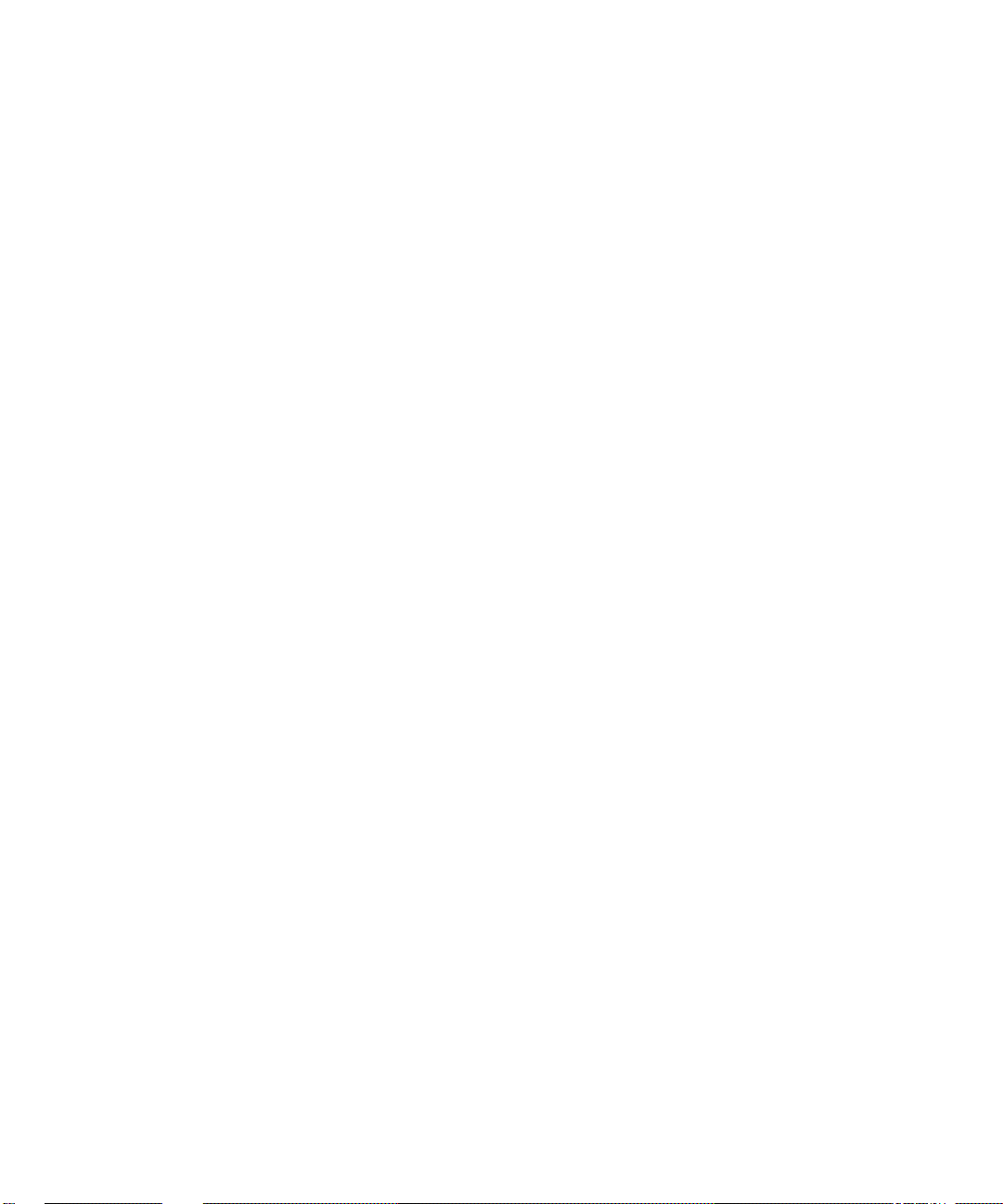
Page 11
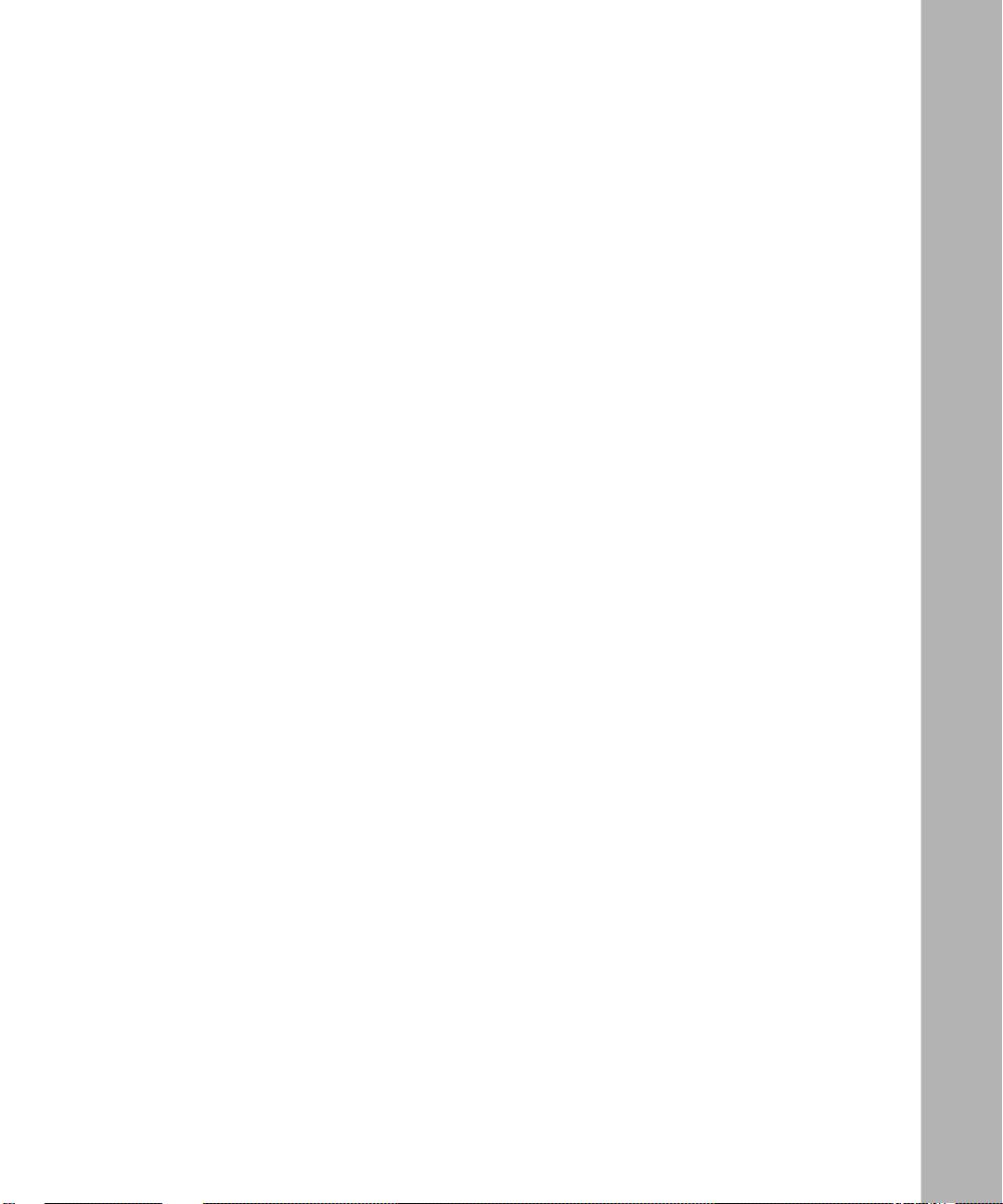
Tables
Table 2-1. 1000BASE-SX Ethernet Link Module LEDs ..........................................2-2
Table 2-2. 1000BASE-LX Ethernet Link Module LEDs ............................................2-3
Table 2-3. 10/100BASE-TX Ethernet Link Module LEDs ........................................2-4
Table 2-4. 100BASE-FX Ethernet Link Module LEDs .............................................2-5
Table A-1. Gigabit Ethernet Minimum Distance Ranges .......................................... A-1
Table A-2. Gigabit Ethernet Optical Parameters ...................................................... A-2
302156-A Rev 00
xi
Page 12

Page 13

The Bay Networks® FRE®-4-PPC Ethernet link modules connect network cables
and the FRE-4-PPC processor module.
Before You Begin
This guide is intended for qualified service personnel who need to install or
replace a FRE-4-PPC link module in these Backbone Node (BN
• Backbone Link Node (BLN
• Backbone Link Node-2 (BLN-2)
• Backbone Concentrator Node (BCN
A qualified service person should have appropriate technical training and
experience and be aware of the hazards involved in installing and replacing link
modules.
Preface
®
) platforms:
®
)
®
)
The FRE-4-PPC Ethernet link module fits into any link module slot in the rear
panel of a BN platform.
Text Conventions
This guide uses the following text conventions:
italic text Indicates new terms and book titles.
302156-A Rev 00
xiii
Page 14

Installing FRE-4-PPC Ethernet Link Modules in BN Platforms
Acronyms
This guide uses the following acronyms:
DMD differential mode delay
EMC electromagnetic compatibility
GAME Gate Access Management Entity
HDCM Harpoon Diagnostic Console Monitor
ILI Intelligent Link Interface
LED light-emitting diode
MMF multimode fiber
SMF single-mode fiber
SRM-L System Resource Module-Link
Bay Networks Technical Publications
You can now print Bay Networks technical manuals and release notes free,
directly from the Internet. Go to support.baynetwork s.com/libr ary/ tpubs/ . Fi nd the
Bay Networks product for which you need documentation. Then locate the
specific category and model or version for your hardware or software product.
Using Adobe Acrobat Re ader, you can op en the manuals and r eleas e note s, sea rch
for the sections you need, and print them on most standard printers. You can
download Acrobat Reader free from the Adobe Systems Web site,
www.adobe.com.
xiv
You can purchase Bay Networks documentation sets, CDs, and selected technical
publications through the Bay Networks Collateral Catalog. The catalog is located
on the World Wide Web at support.baynetworks.com/catalog.html and is divided
into sections arranged alphabetically:
• The “CD ROMs” section lists available CDs.
• The “Guides/Books” section lists books on technical topics.
• The “Technical Manuals” section lists available printed documentation sets.
Make a note of the part numbers and prices of the items that you want to order.
Use the “Marketing Collateral Catalog description” link to place an order and to
print the order form.
302156-A Rev 00
Page 15

How to Get Help
For product assi stance, support contracts , inf or ma ti on about educational services,
and the telephone numbers of our gl obal supp ort offices, go to th e following URL:
http://www.baynetworks.com/corporate/conta cts/
In the United States and Canada, you can dial 800-2LANWAN for assistance.
Preface
302156-A Rev 00
xv
Page 16

Page 17

Chapter 1
Installing the Link Module
In this guide, the term FRE-4-PPC Ethernet link module refers to the following
modules:
• 1000BASE-SX Ethernet
• 1000BASE-LX Ethernet
• 10/100BASE-TX Ethernet
• 100BASE-FX Ethernet
Note:
Use FRE-4-PPC Ethernet link modules with the FRE-4-PPC processor
module
only
.
302156-A Rev 00
Complete these tasks as needed to install the link module:
1.
Choose a slot.
2.
Remove a link module.
3.
Install a link module.
4.
Connect cables.
Note:
The jumpers on Ethernet link modules are not user-configurable.
Changing a jumper setting on any of these link modules can disrupt module
functioning.
1-1
Page 18

Installing FRE-4-PPC Ethernet Link Modules in BN Platforms
Choosing a Slot
You can install a FRE-4-PPC Ethernet link module in:
• Slots 2 through 5 in the BLN platform (Figure 1-1)
• Slots 2 through 5 in the BLN-2 platform (Figure 1-2)
• Slots 1 through 6 and slots 8 through 14 in the BCN platform (Figure 1-3)
Captive screws
BASE SX
LNK COL RX
SPD DPX TX
LNK COL RX
SPD DPX TX
1000
FAIL
5
BASE SX
1000
FAIL
4
FAIL
BASE FX
FAIL
????
SRM L
Link
3
modules
100
2
1
SRM-L
CONSOLE
FULL
DUPLEX
LNK COL RX
SPD DPX TX
LNK COL RX
SPD DPX TX
LINK
FULL
DUPLEX
LINK
LNK COL RX
SPD DPX TX
LNK COL RX
SPD DPX TX
?????
????
????
RX
TX
RX
TX
LNK COL RX
SPD DPX TX
LNK COL RX
SPD DPX TX
Figure 1-1. FRE-4-PPC Ethernet Link Modules in a BLN
100 - 240V~
10.0A
50/60Hz
0
I
FR40015A
1-2
302156-A Rev 00
Page 19

CONSOLE
Installing the Link Module
Captive screws
BASE SX
LNK COL RX
SPD DPX TX
LNK COL RX
SPD DPX TX
1000
FAIL
5
BASE SX
1000
FAIL
4
BASE FX
100
FAIL
BASE FX
FAIL
????
SRM L
Link
3
modules
100
2
1
SRM-L
FULL
DUPLEX
LNK COL RX
SPD DPX TX
LNK COL RX
SPD DPX TX
LINK
FULL
DUPLEX
LINK
LNK COL RX
SPD DPX TX
LNK COL RX
SPD DPX TX
?????
????
????
RX
TX
RX
TX
LNK COL RX
SPD DPX TX
LNK COL RX
SPD DPX TX
Power OK
Figure 1-2. FRE-4-PPC Ethernet Link Modules in a BLN-2
Power OK
FR40016A
302156-A Rev 00
1-3
Page 20

Installing FRE-4-PPC Ethernet Link Modules in BN Platforms
Link module slots
14 13 12 11 10 9 8
1000
1000
1000
1000
1000
1000
BASE SX
BASE SX
BASE SX
BASE SX
BASE SX
BASE SX
SRML
1000
BASE SX
SRM L
????
?????
????
????
654321
100
100
100
100
BASE FX
BASE TX
BASE TX
BASE TX
100
100
BASE FX
BASE FX
Power OK
Power OK
Power OK
Power OK
FR40017A
Figure 1-3. FRE-4-PPC Ethernet Link Modules in a BCN
1-4
302156-A Rev 00
Page 21

Removing a Link Module
If there are no empt y slots in your BN plat form, yo u must remo ve a link mod ule to
install the FRE-4-PPC Ethernet link module. When replacing a configured link
module, you must delete all configured circuits (ports) from the slot so that your
software can properly configure the new link module.
For instructions on editing a configuration file and deleting circuits, see
Configuring and Managing Routers with Site Manager or Using the Bay
Command Console (BCC).
You can install and remove a link module with the chassis power on or off.
Installing the Link Module
Danger:
A potential ener gy ha zard exists during inse rtio n and remo v al of li nk
modules with the power on. Do not remove more than two adjacent modules
without turn ing off the BN.
When you remove a FRE-4-PPC link module with the power on, the services that
slot provides are disrupted. After th e slot fails to receive packets, the other link
modules in the chassis resynchronize their routing tables and continue
uninterrupted.
To remove a link module from a BLN, BLN-2, or BCN platform:
1.
Disconnect any cables from the link module.
2.
Attach an antistatic wrist strap.
BN platforms and link modules ship with an antistatic wrist strap. You must
wear one of these straps whenever you access components in BN platforms.
The antistatic wrist strap directs the discharge of static electricity from your
body to the chassis, thereby avoiding discharge and possible damage to
sensitive electronic components.
Caution:
Electrostatic discharge can damage hardware. Always use the
antistatic wrist strap when handling any component in your BN platform.
302156-A Rev 00
3.
Loosen the captive screw on each end of the module (Figure 1-4).
Figure 1-4 show s the capti v e scre ws on a 100B ASE-FX Eth ernet lin k module;
these screws are the same on all link modules.
1-5
Page 22

Installing FRE-4-PPC Ethernet Link Modules in BN Platforms
Power OK
1000
BASE SX
SRML
1000
BASE SX
SRM L
????
?????
????
????
654321
100
100
100
100
BASE FX
BASE TX
BASE TX
BASE TX
100
BASE FX
100
BASE FX
Power OK
Power OK
Power OK
14 13 12 11 10 9 8
1000
1000
1000
1000
1000
BASE SX
BASE SX
BASE SX
BASE SX
BASE SX
Figure 1-4. Removing a Link Module (BCN Example)
4.
Grasp the sides of the module and pull it out of the slot.
5.
Place the module in an antistatic protective bag.
100
BASE FX
FAIL
FR40018A
1-6
302156-A Rev 00
Page 23

Inserting the Link Module
To install a FRE-4-PPC link module in a BLN, BLN-2, or BCN:
1.
Slide the module into the appropriate slot, using the slot card guides.
Installing the Link Module
Refer to Figure 1-1
Figure 1-3
2.
Insert the module until its connector panel touches the BN back panel.
3.
Secure the captive screw on each end of the module (Figure 1-5).
(BCN) on page 1-4 for slot locations.
14 13 12 11 10 9 8
1000
1000
1000
BASE SX
BASE SX
BASE SX
(BLN) on page 1-2, Figure 1-2 (BLN-2) on page 1-3, or
Power OK
654321
SRML
1000
BASE SX
SRM L
BASE TX
BASE SX
BASE SX
BASE SX
????
?????
????
????
BASE FX
BASE FX
BASE TX
BASE TX
100
BASE FX
100
100
100
100
100
1000
1000
1000
Power OK
100
BASE FX
Power OK
Power OK
FAIL
302156-A Rev 00
Figure 1-5. Installing a Link Module (BCN Example)
4.
When you finish accessing the interior of the chassis, remove the
antistatic wrist stra p.
FR40019A
1-7
Page 24

Installing FRE-4-PPC Ethernet Link Modules in BN Platforms
Connecting Cables
Connect the appropriate cables to the link module ports (Figures 1-6
through 1-8).
Danger:
Fiber optic equipment can emit laser or infrared light that can injure
your eyes. Never look into an optical fiber or connector port. Always assume
that fiber optic cables are connected to a light source.
BASE TX
FAIL
BASE FX
FAIL
100
100
LNK COL RX
SPD DPX TX
LNK COL RX
SPD DPX TX
LNK COL RX
SPD DPX TX
LNK COL RX
SPD DPX TX
Figure 1-6. Connecting an Ethernet UTP Cable to a 100BASE-TX Link Module
LNK COL RX
SPD DPX TX
LNK COL RX
SPD DPX TX
LNK COL RX
SPD DPX TX
LNK COL RX
SPD DPX TX
FR40020A
Figure 1-7. Connecting a Fiber Optic Cable to a 100BASE-FX Link Module
1-8
FR40021A
302156-A Rev 00
Page 25

Installing the Link Module
BASE SX
FULL
DUPLEX
TX
RX
LINK
1000
FAIL
FR40022A
Figure 1-8. Connecting a Fiber Optic Cable to a 1000BASE-SX Link Module
Using Multimode Fiber with the 1000BASE-LX Link Module
If you use multimode fibe r (MMF) with the 1000BASE-LX Ethernet lin k module,
you may need to use external, removable mode-conditioning patch cords to
prevent differential mode delay (DMD).
302156-A Rev 00
You can order mode-conditioning patch cords through Bay Networks (SC-SC
Mode Conditioning Patch Cord 62.5/125, Part No. AA0018035). This patch cord
is also available from other vendors including Computer Crafts, Methode
Electronics, Inc., and SIECOR.
For more information about DMD in 1000BASE-LX applications, refer to
Reference Note: Gigabit Ethernet Physical Layer Considerations (Bay Networks
Part No. 201540-B).
1-9
Page 26

Page 27

Chapter 2
Checking Status Indicators
This chapter describes the status indicator lights (LEDs) on the FRE-4-PPC
Ethernet link modules. Use the LEDs to verify that the link module is operating
after installation.
diags
You should issue the
you insert a link module (see Using the Bay Command Console (BCC)).
Otherwise, the link module FAIL LED will remain lit, indicating that diagnostics
have not run on the Intelligent Link Interface (ILI). However, even if you do not
diags
issue the
command, the link module initializes and becomes operational as
long as the module functions properly and contains the correct interface
configurations.
command for the associated slot immediately after
1000BASE-SX Ethernet Link Module LEDs
Figure 2-1 shows the LEDs on the 1000BASE-SX Ethernet link module.
FULL
DUPLEX
TX
RX
Figure 2-1. 1000BASE-SX Ethernet Link Module
302156-A Rev 00
LINK
FAIL
BASE SX
1000
FR40013A
2-1
Page 28

Installing FRE-4-PPC Ethernet Link Modules in BN Platforms
Table 2-1 describes the 1000BASE-SX Ethernet link module LEDs.
Table 2-1. 1000BASE-SX Ethernet Link Module LEDs
LED State Meaning
LINK Off Port has not established a valid link with another node or repeater in
gigabit mode.
On (Green) Port has established a valid link with another node or repeater in
gigabit mode.
FULL DUPLEX Off Port is in half-duplex mode and is sending and receiving data.
On (Green) Port is in full-duplex mode and is sending and receiving data.
FAIL Off Diagnostics completed successfully and the BN platform booted.
On (Red) • Diagnostic testing is in progress. Diagnostic testing occurs when
you cold-start the module by cycling power, issuing the
command from the BCC
power on.
• Power-up diagnostic testing failed and the link module is waiting
for an automatic atte mpt to reinitiate diagnostic testin g. If the F A IL
LED lights red again, call the Bay Networks Technical Solutions
Center.
™
, or installing the link module with the
diags
2-2
• A link module hardware problem exists and the link module is
waiting for an automatic attempt to reinitiate diagnostic testing. If
the FAIL LED lights red again, call the Bay Networks Technical
Solutions Center.
302156-A Rev 00
Page 29

Checking Status Indicators
1000BASE-LX Ethernet Link Module LEDs
Figure 2-2 shows the LEDs on the 1000BASE-LX Ethernet link module.
BASE LX
FULL
DUPLEX
TX
RX
LINK
Figure 2-2. 1000BASE-LX Ethernet Link Module
Table 2-2 describes the meaning of the 1000BASE-LX Ethernet link module
LEDs.
Table 2-2. 1000BASE-LX Ethernet Link Module LEDs
LED State Meaning
LINK Off Port has not established a valid link with another node or repeater in
gigabit mode.
On (Green) Port has established a valid link with another node or repeater in
gigabit mode.
FULL DUPLEX Off Port is in half-duplex mode and is sending and receiving data.
On (Green) Port is in full-duplex mode and is sending and receiving data.
FAIL Off Diagnostics completed successfully and the BN platform booted.
On (Red) • Diagnostic testing is in progress. Diagnostic testing occurs when
you cold-start the module by cycling power, issuing the
command from the BCC, or installing the link module with the
power on.
FAIL
diags
1000
FR40024A
302156-A Rev 00
• Power-up diagnostic testing failed and the link module is waiting
for an automatic atte mpt to reinitiate diagnostic testin g. If the F A IL
LED lights red again, call the Bay Networks Technical Solutions
Center.
• A link module hardware problem exists and the link module is
waiting for an automatic attempt to reinitiate diagnostic testing. If
the FAIL LED lights red again, call the Bay Networks Technical
Solutions Center.
2-3
Page 30

Installing FRE-4-PPC Ethernet Link Modules in BN Platforms
10/100BASE-TX Ethernet Link Module LEDs
Figure 2-3 shows the LEDs on the 10/100BASE-TX Ethernet link module.
BASE TX
100
LNK COL RX
SPD DPX TX
LNK COL RX
SPD DPX TX
LNK COL RX
SPD DPX TX
LNK COL RX
SPD DPX TX
Figure 2-3. 10/100BASE-TX Ethernet Link Module
Table 2-3 describes the 10/100BASE-TX Ethernet link module LEDs.
Table 2-3. 10/100BASE-TX Ethernet Link Module LEDs
LED State Meaning
LNK Off Port has not established a valid link with another node or repeater in
10 or 100 MB mode.
On (Green) Port has established a valid link with another node or repeater in 10
or 100 MB mode.
COL Off Port has not detect ed an Ethernet wire collision.
On (Amber) Port has detected an Ethernet wire collision in simplex mode, or is
transmit-congested in duplex mode.
TX and RX Off Port is neither transmitting nor receiving data.
On (Green) Port is transmitting and receiving data.
SPD Off Port is in 10 MB mode.
On (Green) Port is in 100 MB mode.
DPX Off Port is in half-dup lex mo de and is sending and rece iving data .
On (Amber) Port is in full-duplex mode and is sending and receiving data.
FAIL Off Diagnostics completed successfully and the BN platform booted.
On (Red) Lights during power-up, and may flash during diagnostic testing. It
remains lit if the link m odul e or an y c onnector o n th e link m odule f a ils
diagnostics. In this case, the DIAG LED on the BN front panel will
also light, and you should contact the Bay Networks Technical
Solutions Center.
FAIL
FR40014A
2-4
302156-A Rev 00
Page 31

Checking Status Indicators
100BASE-FX Ethernet Link Module LEDs
Figure 2-4 shows the LEDs on the 100BASE-FX Ethernet link module.
BASE FX
LNK COL RX
SPD DPX TX
LNK COL RX
SPD DPX TX
LNK COL RX
SPD DPX TX
LNK COL RX
SPD DPX TX
Figure 2-4. 100BASE-FX Ethernet Link Module
Table 2-4 describes the 100BASE-FX Ethernet link module LEDs.
Table 2-4. 100BASE-FX Ethernet Link Module LEDs
LED State Meaning
LNK Off Por t has not es tablished a lin k .
On (Green) Port has established a valid link with another node or repeater in 10
or 100 MB mode.
COL Off Not used
TX and RX Off Port is neither transmitting nor receiving data.
On (Green) Port is transmitting and receiving data.
SPD Off Port is in 10 MB mode.
On (Green) Port is in 100 MB mode.
DPX Off Port is in half-dup lex mo de and is sending and rece iving data .
On (Amber) Port is in full-duplex mode and is sending and receiving data.
FAIL Off Diagnostics completed successfully and the BN platform booted.
On (Red) Lights during power-up, and may flash during diagnostic testing. It
remains lit if the link m odul e or an y c onnector o n th e link m odule f a ils
diagnostics. In this case, the DIAG LED on the BN front panel will
also light, and you should contact the Bay Networks Technical
Solutions Center.
FAIL
100
FR40012A
302156-A Rev 00
2-5
Page 32

Page 33

Appendix A
Technical Specifications
This appendix provides technical specifications for the 1000BASE-SX and
1000BASE-LX Ethernet link modules.
Table A-1
lists the minimum distance ranges for the 1000BASE-SX and
1000BASE-LX Ethernet link modules.
Table A-1. Gigabit Ethernet Minimum Distance Ranges
Modal
Diameter
Transceiver Fiber Type
1000BASE-SX MMF 62.5 160 2-220
MMF 62.5 200 2-275
MMF 50 400 2-500
MMF 50 500 2-550
1000BASE-LX MMF 62.5 500 2-550
MMF 50 400 2-550
MMF 50 500 2-550
SMF 10 N/A 2-5000
(Microns)
Bandwidth
(MHz/km)
Minimum
Range
(Meters)
302156-A Rev 00
A-1
Page 34

Installing FRE-4-PPC Ethernet Link Modules in BN Platforms
Table A-2 lists the optical parameters for the 1000BASE-SX and 1000BASE-LX
Ethernet link modules.
Table A-2. Gigabit Ethernet Optical Parameters
Gigabit Ethernet Module Type
Parameter 1000BASE-SX 1000BASE-LX
Link Power Budget 7.5 dB 7.5 dB for 62.5 and
Laser Transmitter Characteristics
Minimum Launch Power -9.5 dBm -11.5 dBm
Maximum Launch Power -3 dBm -3 dBm
Receiver Characteristics
Minimum Receiver Sensitivity -17 dBm -19 dBm
Maximum Input Power 0 dBm -3 dBm
50 micron MMF;
8.0 dB for 10 micron
SMF
A-2
302156-A Rev 00
