Page 1
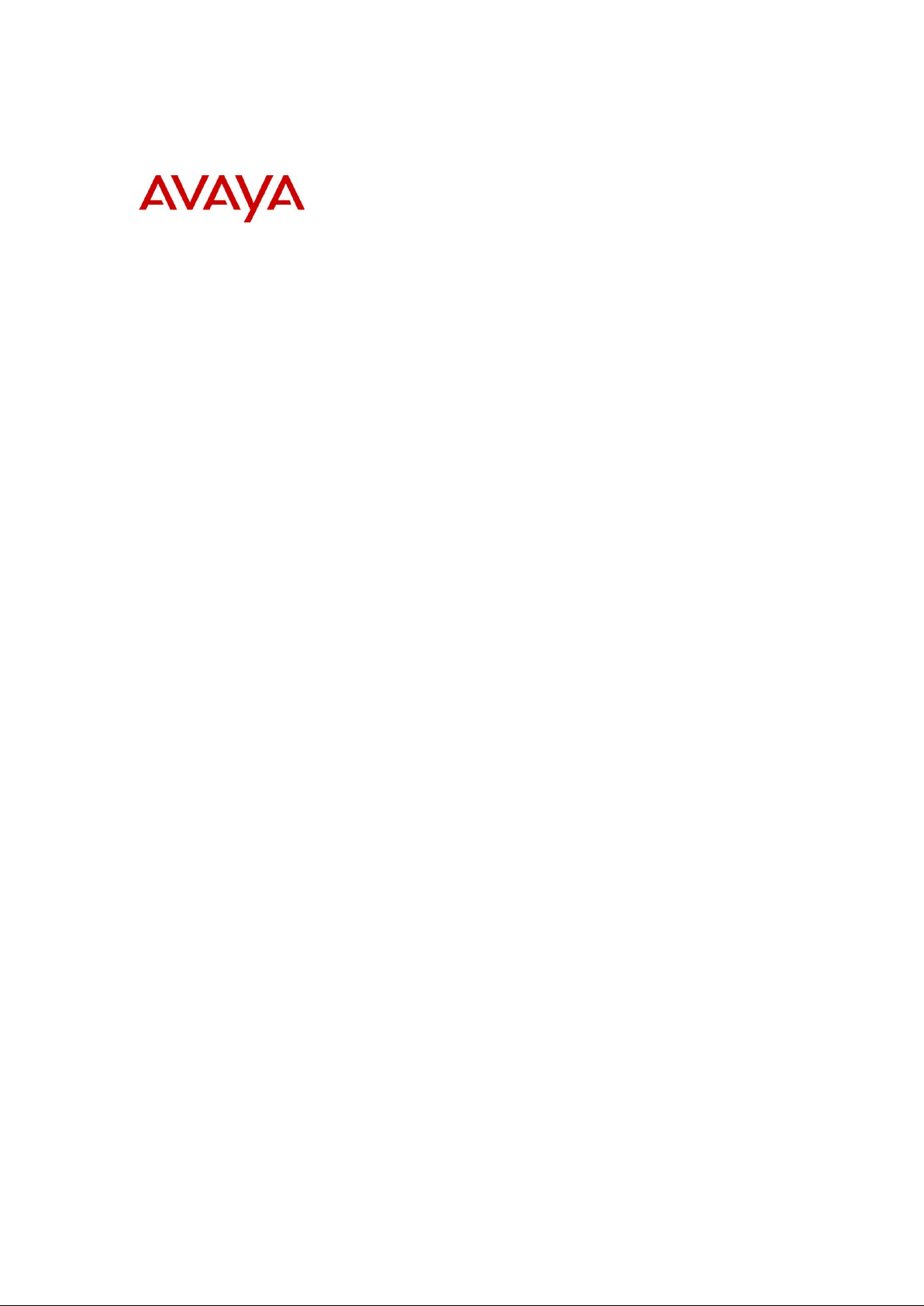
BCM Rls 6.0
Feature Codes
Task Based Guide
Page 2
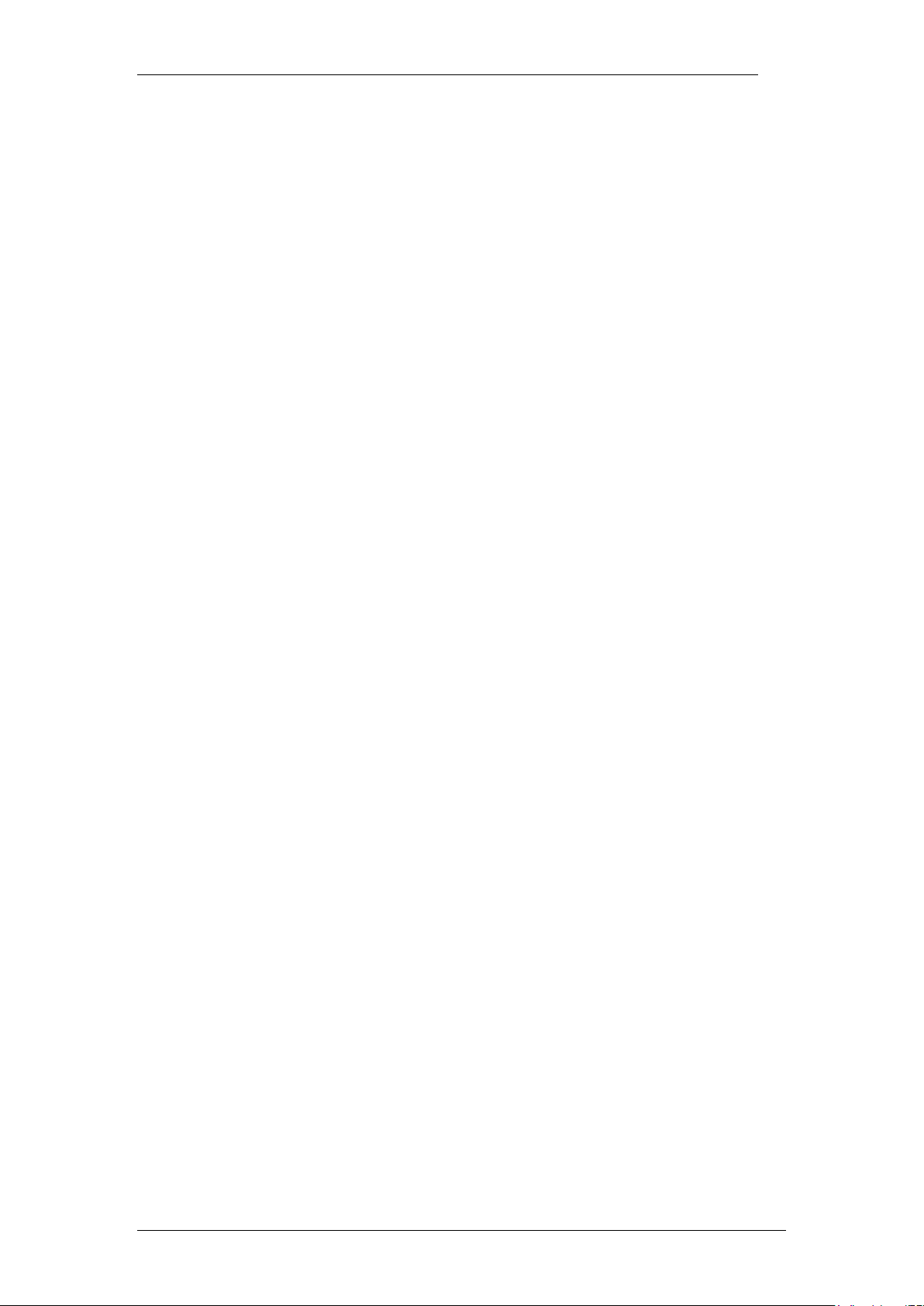
Feature Codes
Copyright © 2010 Avaya Inc.
All Rights Reserved.
Notices
While reasonable efforts have been made to ensure that the information in this document is complete and accurate
at the time of printing, Avaya assumes no liability for any errors. Avaya reserves the right to make changes and
corrections to the information in this document without the obligation to notify any person or organization of such
changes.
Documentation disclaimer
Avaya shall not be responsible for any modifications, additions, or deletions to the original published version of
this documentation unless such modifications, additions, or deletions were performed by Avaya. End User agree to
indemnify and hold harmless Avaya, Avaya’s agents, servants and employees against all claims, lawsuits, demands
and judgments arising out of, or in connection with, subsequent modifications, additions or deletions to this
documentation, to the extent made by End User.
Link disclaimer
Avaya is not responsible for the contents or reliability of any linked Web sites referenced within this site or
documentation(s) provided by Avaya. Avaya is not responsible for the accuracy of any information, statement or
content provided on these sites and does not necessarily endorse the products, services, or information described or
offered within them. Avaya does not guarantee that these links will work all the time and has no control over the
availability of the linked pages.
Warranty
Avaya provides a limited warranty on this product. Refer to your sales agreement to establish the terms of the
limited warranty. In addition, Avaya’s standard warranty language, as well as information regarding support for
this product, while under warranty, is available to Avaya customers and other parties through the Avaya Support
Web site: http://www.avaya.com/support
Please note that if you acquired the product from an authorized reseller, the warranty is provided to you by said
reseller and not by Avaya.
Licenses
THE SOFTWARE LICENSE TERMS AVAILABLE ON THE AVAYA WEBSITE,
HTTP://SUPPORT.AVAYA.COM/LICENSEINFO/ ARE APPLICABLE TO ANYONE WHO DOWNLOADS,
USES AND/OR INSTALLS AVAYA SOFTWARE, PURCHASED FROM AVAYA INC., ANY AVAYA
AFFILIATE, OR AN AUTHORIZED AVAYA RESELLER (AS APPLICABLE) UNDER A COMMERCIAL
AGREEMENT WITH AVAYA OR AN AUTHORIZED AVAYA RESELLER. UNLESS OTHERWISE
AGREED TO BY AVAYA IN WRITING, AVAYA DOES NOT EXTEND THIS LICENSE IF THE
SOFTWARE WAS OBTAINED FROM ANYONE OTHER THAN AVAYA, AN AVAYA AFFILIATE OR AN
AVAYA AUTHORIZED RESELLER, AND AVAYA RESERVES THE RIGHT TO TAKE LEGAL ACTION
AGAINST YOU AND ANYONE ELSE USING OR SELLING THE SOFTWARE WITHOUT A LICENSE. BY
INSTALLING, DOWNLOADING OR USING THE SOFTWARE, OR AUTHORIZING OTHERS TO DO SO,
YOU, ON BEHALF OF YOURSELF AND THE ENTITY FOR WHOM YOU ARE INSTALLING,
DOWNLOADING OR USING THE SOFTWARE (HEREINAFTER REFERRED TO INTERCHANGEABLY
AS "YOU" AND "END USER"), AGREE TO THESE TERMS AND CONDITIONS AND CREATE A
BINDING CONTRACT BETWEEN YOU AND AVAYA INC. OR THE APPLICABLE AVAYA AFFILIATE
("AVAYA").
Copyright
Except where expressly stated otherwise, no use should be made of the Documentation(s) and Product(s) provided
by Avaya. All content in this documentation(s) and the product(s) provided by Avaya including the selection,
arrangement and design of the content is owned either by Avaya or its licensors and is protected by copyright and
other intellectual property laws including the sui generis rights relating to the protection of databases. You may not
modify, copy, reproduce, republish, upload, post, transmit or distribute in any way any content, in whole or in part,
including any code and software. Unauthorized reproduction, transmission, dissemination, storage, and or use
without the express written consent of Avaya can be a criminal, as well as a civil offense under the applicable law.
Third Party Components
Certain software programs or portions thereof included in the Product may contain software distributed under third
party agreements ("Third Party Components"), which may contain terms that expand or limit rights to use certain
portions of the Product ("Third Party Terms"). Information regarding distributed Linux OS source code (for those
Products that have distributed the Linux OS source code), and identifying the copyright holders of the Third Party
Components and the Third Party Terms that apply to them is available on the Avaya Support Web site:
http://support.avaya.com/Copyright.
Trademarks
The trademarks, logos and service marks ("Marks") displayed in this site, the documentation(s) and product(s)
provided by Avaya are the registered or unregistered Marks of Avaya, its affiliates, or other third parties. Users
are not permitted to use such Marks without prior written consent from Avaya or such third party which may own
the Mark. Nothing contained in this site, the documentation(s) and product(s) should be construed as granting, by
implication, estoppel, or otherwise, any license or right in and to the Marks without the express written permission
of Avaya or the applicable third party. Avaya is a registered trademark of Avaya Inc. All non-Avaya trademarks
are the property of their respective owners.
2 NN40011-009 Issue 1.2 BCM Rls 6.0
Page 3
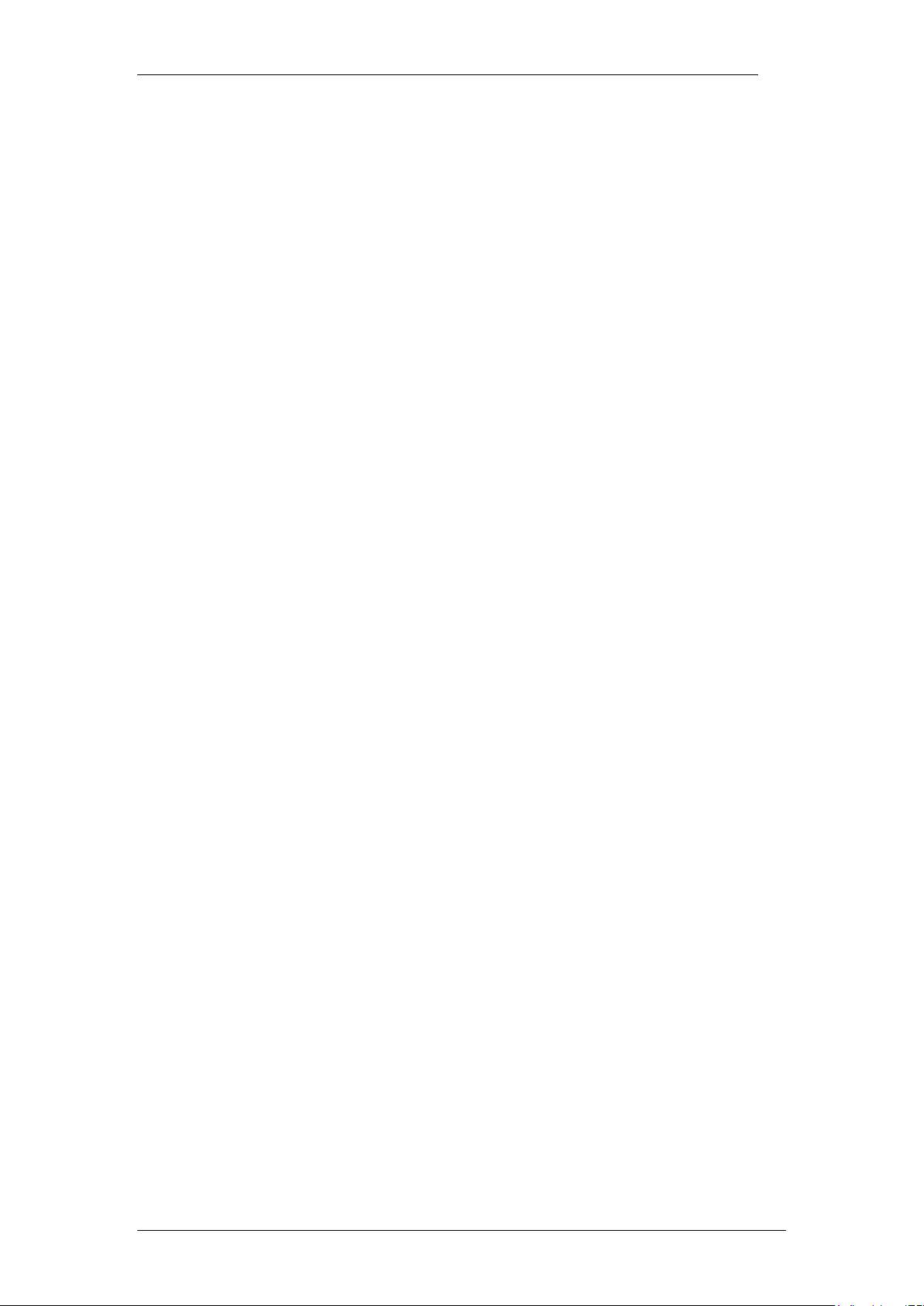
Feature Codes
Downloading documents
For the most current versions of documentation, see the Avaya Support. Web site: http://www.avaya.com/support
Contact Avaya Support
Avaya provides a telephone number for you to use to report problems or to ask questions about your product. The
support telephone number is 1-800-242-2121 in the United States. For additional support telephone numbers, see
the Avaya Web site: http://www.avaya.com/support
Copyright © 2010 ITEL, All Rights Reserved
The copyright in the material belongs to ITEL and no part of the material may
be reproduced in any form without the prior written permission of a duly
authorised representative of ITEL.
NN40011-009 Issue 1.2 BCM Rls 6.0 3
Page 4
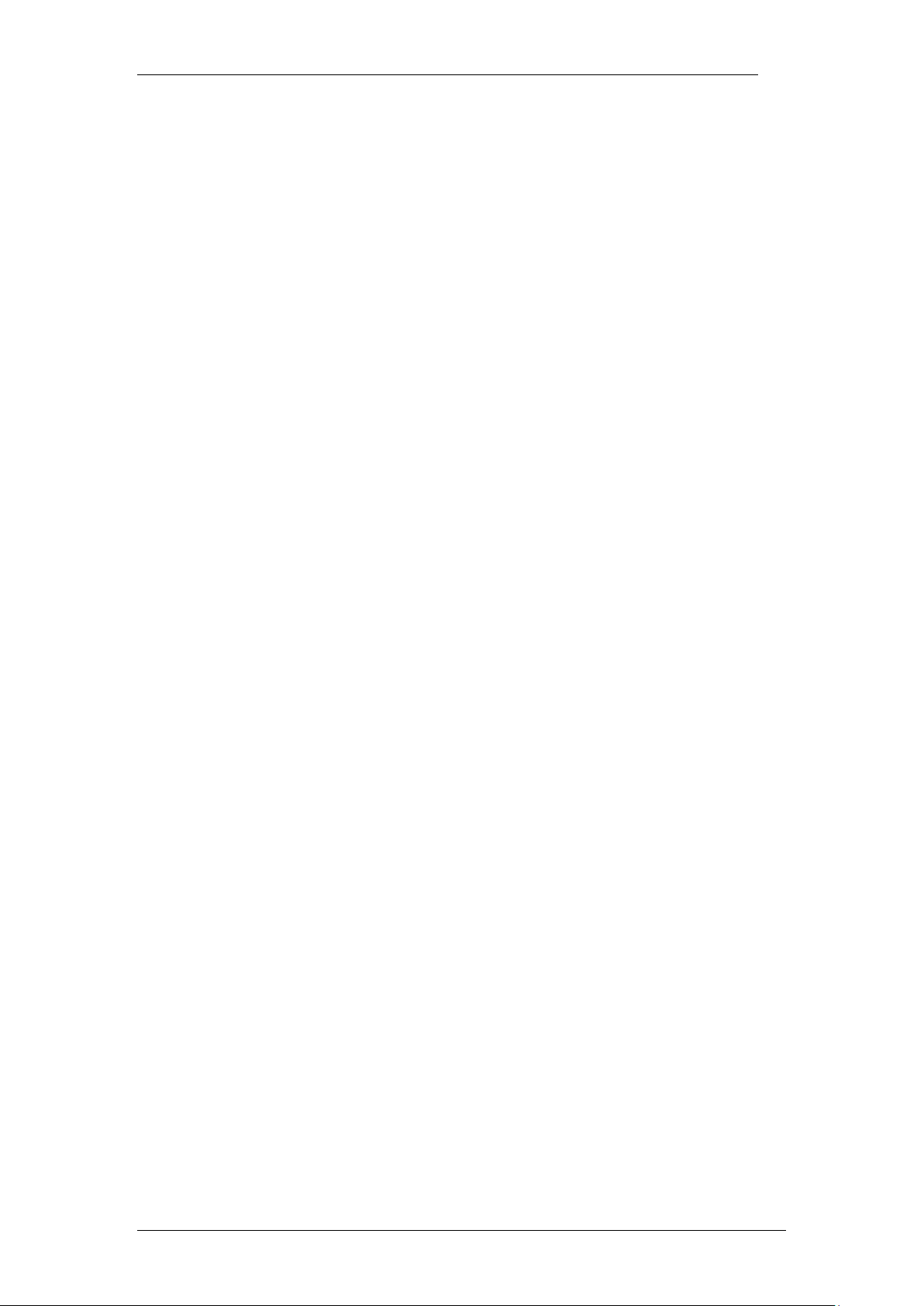
Feature Codes
Table of Contents
Feature Codes ................................................................... 5
Overview .......................................................................................... 5
Feature Code Table ......................................................................... 5
Features Available for Button Programming .................. 8
Avaya Documentation Links .......................................... 13
4 NN40011-009 Issue 1.2 BCM Rls 6.0
Page 5

Feature Codes
Sorted By Feature Name
Sorted By Feature Code
Feature name
FEATURE
<code>
FEATURE
<code>
Feature name
Account codes for any
incoming or outgoing calls.
900
Alarm time (room set)
875 0 Speed Dial - Activate
Alarm time – Cancel
#875
*0
Button inquiry
Alarm time (HS admin set)
877 1 Messages - Send
Autodial – External
*1
#1
Messages - Cancel Send
Autodial - Internal
*2
*1
Autodial - External
Auto Hold
73 2 Ring Again
Auto Hold – Cancel
#73
#2
Ring Again - Cancel
Background Music
86
*2
Autodial - Internal
Background Music – Cancel
#86 3 Conference Call
Button inquiry
*0
*3
Memory buttons - Program
Contact Center agent login/log
out
904 4 Call Forward
Contact Center agent make
busy/ready
908
#4
Call Forward - Cancel
Contact Center queue status
909
*4
Speed Dial - Add change
Call Charge Indication
818 5 Last Number Redial
Call Duration Timer
77
*501
Language - Primary
Call Forward
4
*502
Language - Alternate
Call Forward – Cancel
#4
*503
Language - Alternate 2
Call Forward to Voice Mail
984
*504
Language - Alternate 3
Call Information
811
*510
Time zone readjust (IP
telephones)
Call Log Delete items
(autobumping)
815
*521 to *536
System Wide Call
Appearance (SWCA)
Call Log – Manual
813
Call Log - View information
812
*537
Find oldest SWCA
Call Log options
*84
*538
Find newest SWCA
Call Log password
*85
*550
Silent Monitor
Call Park
74
*6
Ring Type
Call Queuing
801
60
Page
Feature Codes
Overview
This guide provides a quick reference for Business Communications Manager
Features available by pressing the Feature button on M-series telephones,
Business Series Terminals (T-series), and IP telephones.
Note: Refer to the user documentation for the specific product to find out how
to use the codes on each type of telephone.
Feature Code Table
NN40011-009 Issue 1.2 BCM Rls 6.0 5
Page 6

Feature Codes
Sorted By Feature Name
Sorted By Feature Code
Feature name
FEATURE
<code>
FEATURE
<code>
Feature name
Camp-on
82
61
Page - Internal (telephone
speakers)
Class of Service
68
62
Page - External (external
speakers)
Conference Call
3
63
Page - Combined (internal
and external)
Contrast adjustment
*7
64
Line Pool
Dialling Mode
*82
65
Messages - View
Directed Pickup
76
66
Voice Call
Display Voice Mail DN skillset
or IVR DN
985
67
Saved Number Redial
Do not Disturb
85
68
Class of Service
Do not Disturb – Cancel
#85
69
Priority Call
Exclusive Hold
79
*7
Contrast adjustment
Find Me/Follow Me Transfer
960
70
Transfer
Voice Mail Leave Message
980
#70
Transfer Cancel
Group Listening
802
71
Link
Group Listening Cancel
#802
73
Auto Hold
Group Pickup
75
#73
Auto Hold Cancel
IP Services list
*900
74
Call Park
IP Hot desking
*999
75
Group Pickup
Language Primary
*501
76
Directed Pickup
Language Alternate
*502
77
Call Duration Timer
Language Alternate 2
*503
78
Pause
Language Alternate 3
*504
79
Exclusive Hold
Last Number Redial
5
*80
Ring Volume
Line buttons Move
*81
*81
Line buttons Move
Line Pool
64
82
Camp-on
Line Redirection
84
*82
Dialling Mode
Line Redirection Cancel
#84
83
Privacy (on/off)
Link
71
84
Line Redirection
Long tones
808
#84
Line Redirection - Cancel
Malicious call identification
(MCID)
897
*84
Call Log options
Memory buttons Program
*3
85
Do not Disturb
Messages Send
1
#85
Do not Disturb - Cancel
Messages Cancel Send
#1
*85
Call Log password
Messages View
65
86
Background Music
MeetMe Conferencing
930
#86
Background Music - Cancel
Name and number blocking
819
88
Voice Call Deny
Name and number blocking
Cancel
#819
#88
Cancel Voice Call Deny
Page
60
800
Trunk Answer
Page Combined (internal and
external)
63
801
Call Queuing
Page - External (external
speakers)
62
802
Group Listening
Page - Internal (telephone
speakers)
61
#802
Group Listening - Cancel
6 NN40011-009 Issue 1.2 BCM Rls 6.0
Page 7

Feature Codes
Sorted By Feature Name
Sorted By Feature Code
Feature name
FEATURE
<code>
FEATURE
<code>
Feature name
Pause
78
803
Time
PCR† Start call record
995
804
Wait for dial tone
PCR† Stop call record
996
805
Test telephone display
PCR† Add time marker to call
997
806
Static Time
PCR† Enable/ Disable
automatic call recording
998
#806
Static Time - Cancel
Priority Call
69
807
Ringing (Signal) Call
Privacy (on/off)
83
808
Long tones
Record call
989
811
Call Information
Ring Again 2 812
Call Log - View information
Ring Again – Cancel
#2
813
Call Log - Manual
Ring Type
*6
815
Call Log - Delete items
(autobumping)
Ring Volume
*80
818
Call Charge Indication
Ringing (Signal) Call
807
819
Name and number blocking
Room condition (Room set)
876
#819
Name and number blocking Cancel
Room condition (HS admin
set)
878
870
View active services
Room occupancy
879
871
Turn Ringing service on
Run/Stop
*9
#871
Turn Ringing service off
Saved Number Redial
67
872
Turn Restriction service on
Silent Monitor
*550
#872
Turn Restriction service off
Speed Dial - Add change
*4
873
Turn Routing service on1
Speed Dial – Activate
0
#873
Turn Routing service off
Static Time
806
875
Alarm time
Static Time - Cancel
#806
#875
Alarm time - Cancel
System Wide Call Appearance
(SWCA)
*521 to *536
876
Room condition (Room set)
877
Alarm time (HS admin)
Find available SWCA
*520
878
Room condition (HS admin)
Find oldest SWCA
*537
879
Room occupancy
Find newest SWCA
*538
897
Malicious call identification
(MCID)
Test telephone display
805
*9
Run/Stop
Time
803
900
Callers can enter account
codes for any incoming or
outgoing calls.
Text Paging
970
*900
IP Services list
Time zone adjust (IP
telephones)
*510
904
Contact Center agent
login/log out
Transfer
70
908
Contact Center agent make
busy/ready
Transfer - Cancel
#70
909
Contact Center queue status
Transfer to mailbox
986
930
MeetMe Conferencing
Trunk Answer
800
960
Find Me/Follow Me Transfer
Turn Restriction service off
#872
970
Text Paging
Turn Restriction service on
872
980
Voice Mail Leave Message
Turn Ringing service off
#871
981
Voice Mail login
†Professional Call Recording
NN40011-009 Issue 1.2 BCM Rls 6.0 7
Page 8

Feature Codes
Sorted By Feature Name
Sorted By Feature Code
Feature name
FEATURE
<code>
FEATURE
<code>
Feature name
Turn Ringing service on
871
982
Voice Mail Operator settings
Turn Routing service off
#873
984
Call Forward to Voice Mail
Turn Routing service on
873
985
Display Voice Mail DN
skillset or IVR DN
View active services
870
986
Transfer to mailbox
Voice Call
66
987
Voice Mail Interrupt
Voice Call Deny
88
988
Voice Mail direct
Voice Call Deny - Cancel
#88
989
Record call
Voice Mail direct
988
995
PCR Start call record
Voice Mail Interrupt
987
996
PCR Stop call record
Voice Mail login
981
997
PCR Add time marker to call
Voice Mail Operator settings
982
998
PCR Enable\Disable
automatic call recording
Wait for dial tone
804
*999
IP Hot desking
Note 1: Contact your System
Administrator for the service
control password.
Set
Command
(FEATURE
<code>)
Feature
Description
None
Indicates a button that is configured for button
programming but nothing has been entered
0
Speed dial
Activates the speed dial feature. The telephone prompts
the user for a speed dial code.
1
Send message
Allows the user to send a message to another DN on the
system.
#1
Cancel send
message
Allows the user to cancel a message that was sent to
another set within the network.
2
Ring again
Turns on the Ring again feature.
3
Conference/
Transfer
Initiates a conference between user and two parties.
4
Call forward
Allows the user to enter a number to forward all calls.
Note: Allow redirect must be selected to forward calls
outside of the system.
5
Last number redial
Causes set to redial the last number that was dialled.
Features Available for Button Programming
The following describes the features available for Button Programming
(Configuration > Telephony > Sets > All DNs > Select required DN >
Capabilities and Preferences > Button Programming).Note that some of
these features require other system settings in order to work.
Some of the buttons are controlled by features under Configuration >
Telephony > Sets > Active Sets > Select a DN > Capabilities. Paging is an
example of a feature that requires other settings.
8 NN40011-009 Issue 1.2 BCM Rls 6.0
Page 9

Feature Codes
Set
Command
(FEATURE
<code>)
Feature
Description
*5
Language choice
Allows the user to select the language in which prompts
are displayed.
60
Page – general
Initiates a page.
61
Page – Internal
Allows the user to page internal to a specific zone which
is identified within the Button programming. (For example
F611 internal zone 1 F610 page internal all zones.)
62
Page - External
Allows the user to page through the speaker on a specific
telephone.
63
Page - speaker and
zone
Allows the user to page through both the internal sets and
externally connected paging equipment to a specific zone
which is identified within Button programming.
64
Line pool
Allows the user to access a line pool. The pool this button
accesses is specified during Button Programming for this
feature.
65
Reply message
Allows the user to access messages and send a reply to
the message sender.
#65
Cancel message
waiting
Allows the user to cancel the message waiting indicator.
66
Voice call
Allows the user to make an announcement or begin a call
through the speaker of another telephone.
67
Saved number
redial
Allows the user to redial a number that was saved while
on a call.
68
Restriction override
Allows the user to override any restrictions on the set or
line with a CoS password.
69
Priority call
Allows the user to priority call an internal DN that is
currently busy.
*7
Contrast
Allows the user to adjust the contrast of the display
screen.
70
Transfer
Allows the user to transfer an existing call to another
telephone or external number.
71
Link
Activates the Link command which allows the user to
access special features on a remote PBX system.
74
Call park
Allows the user to park a call.
*520
Find available
SWCA key
System searches for a free SWCA key among the SWCA
keys that are assigned to the current telephone.
*521 to
*536
System Wide Call
Appearance (1 to
16)
Non-intercom calls are associated with an available
SWCA key when the call is answered originated or placed
on Hold. Features that interact with this feature: Hold
telephone keys outgoing and incoming calls.
*537
Find oldest SWCA
call
System searches among the SWCA keys assigned to the
telephone and un-parks the call that has been parked the
longest.
*538
Find newest SWCA
call
System searches among the SWCA keys assigned to the
telephone and un-parks the most recently parked call.
*550
Silent monitor
Allows the user to monitor hunt group calls. (Telephone
must be assigned with SM supervisor.)
75
Group pickup
Allows the user to answer a call ringing telephone within
the Pickup group.
76
Directed pickup
Allows the user to answer any ringing telephone within
the same system.
77
Call timer
Allows the user to see the call duration timer.
78
Pause
Allows the user to insert a pause during a dialling
NN40011-009 Issue 1.2 BCM Rls 6.0 9
Page 10

Feature Codes
Set
Command
(FEATURE
<code>)
Feature
Description
sequence.
79
Exclusive hold
Allows the user to place a call on hold at the current
telephone. All appearances of the call on other
telephones indicate the line is busy.
800
Trunk answer
Allows the user to answer a ringing line while in a ringing
service. (If enabled).
801
Call queuing
Allows the user to answer calls in order when several
calls arrive in rapid succession. Calls are presented in this
order: incoming calls timed-out forwarded calls then
camped calls.
802
Group listening
Activates the speaker on the set to allow a group of
people to hear a call. But the user must talk to the caller
through the handset.
803
Time
Briefly displays the current time.
804
Wait for dial tone
Places a pause in a dialling string that holds the following
digits until a dial tone is perceived on the line.
806
Static date and
time
First line displays the date and time.
807
Ringing (Signal)
call
Directly rings another telephone inside the system when
an extension is entered after the feature is selected. This
is the same process as pressing an intercom button and
dialling an extension.
808
Long tones
Allows the user to send long DTMF tones.
811
Call information
Allows the user to view information about a current call.
812
Call log view
information
Allows the user to view call log information.
813
Call LogIt
Allows the user to add the current call to the call log
manually.
815
Call logs
autobumping
Allows the user to select if the system will remove the
oldest log item manually when the log space fills.
818
Call charge
indication
Allows the user to view the charges for a call (available on
DASS2 and ETSI Euro trunks only).
819
ONN blocking
Allows the user to block the call information from the
telephone for an outgoing call.
82
Camp on
Allows the user to transfer and camp an external call on
another telephone in the system.
83
Privacy control
Allows the user to change the line privacy setting on the
current call.
84
Line redirection
Allows the user to redirect a line on their telephone to an
external number.
85
Do not disturb
Allows the user to block incoming calls from ringing on the
telephone.
86
Background music
Allows the user to play music provided by a background
music source through the speaker on the telephone.
870
Service mode
status
Allows the user to view the current service mode being
used.
871
Ringing service
Allows the user to change the ringing service mode.
872
Restriction service
Allows the user to change the restriction service mode.
873
Routing Service
Allows the user to change the routing service mode.
88
Voice call deny
Allows the user to deny other users from Voice Calling
their set.
897
MCID (Malicious
Allows the user to query the system for information about
10 NN40011-009 Issue 1.2 BCM Rls 6.0
Page 11

Feature Codes
Set
Command
(FEATURE
<code>)
Feature
Description
Call Identification)
a call within 25 seconds after the user hangs up but
before the caller hangs up.
*501
Language choice
Provides a menu that allows you to choose the language
for the display prompts on the telephone.
*7
Contrast
Digital telephones only. Sets the level of contrast for the
telephone display.
900
Account codes
Callers can enter account codes for any incoming or
outgoing calls. Callers enter the feature code
(F9--) followed by the account code.
904
CC agent login/log
out
Allows the user to log in or out of ACD.
905
CC supervise
Allows the CC supervisor to monitor CC agent calls.
906
CC supervisor help
Allows the CC agent to request help from a CC
supervisor.
907
CC activity code
Allows the CC agent or supervisor to enter activity codes
for reporting.
908
CC agent make Not
ready/ready
Allows the user to indicate ready or Not ready status on
ACD.
909
CC skillset status
Allows the user to view the status of queued calls on
ACD.
930
MeetMe
Conferencing
MeetMe Conferencing allows parties to establish a
teleconference by each calling into a specified telephone
number and extension at an agreed-upon time.
960
Find Me/Follow Me
Transfer
Allows you to transfer a call to the External Destination
numbers, or back to the Desk Phone from an External
Destination number.
970
Text Paging
Use in conjunction with the Advanced Paging Productivity
Pack feature. Sends a pre-determined message to
defined extensions.
980
Voice mail Leave
Message
Allows the user to log into voice mail box to leave a
message.
981
Voice mail login
Opens your mailbox to play your messages and to access
mailbox options.
982
Voice mail operator
settings
Allows the user to set the parameters for the voice mail
operator.
984
Call forward to
voice mail
Forwards all calls to your voicemail.
985
Display voice mail
DN
Displays the voice mail skillset or IVR DN.
986
Transfer to mailbox
Transfers an external call directly to a mailbox on the
CallPilot system.
987
Voice mail interrupt
Intercepts a caller who is listening to your mailbox
greeting or leaving a message.
988
Voice mail direct
Dial an internal user via the name in the voice mail
directory.
989
Record call
Record the call to your voice mail box. Must be enabled
by the system administrator.
989
Silent Record a call
A recording session can be either silent or non-silent set
under CoS for the required mailbox
995
PCR† Start call
record
A professional call recording session is enabled through
this feature code on a per call basis.
NN40011-009 Issue 1.2 BCM Rls 6.0 11
Page 12

Feature Codes
Set
Command
(FEATURE
<code>)
Feature
Description
996
PCR† Stop call
record
Terminates the professional call recording session.
997
PCR† Add time
marker to call
Adds a time marker to any professionally recorded call.
998
PCR†
Enable\Disable
automatic call
recording
This feature is used to professionally record all calls
automatically, or to disable the feature (if already active).
*900
IP services list IP
telephones only
Allows the user to access a feature menu. This is the
same menu that is accessed by pressing the Services
key.
*999
IP Hot desking IP
telephones only.
Allows the user to access the Hot desking feature. This
feature allows calls to be diverted from one IP telephone
to another.
†Professional Call Recording
12 NN40011-009 Issue 1.2 BCM Rls 6.0
Page 13

Avaya Documentation Links
Configuration – Devices Guide
Telephone Features User Guide
System-Wide Call Appearance (SWCA) Features Card
Hospitality Features Card
Feature Codes
NN40011-009 Issue 1.2 BCM Rls 6.0 13
Page 14

Feature Codes
14 NN40011-009 Issue 1.2 BCM Rls 6.0
