Avaya ETR, MLS How To Use Manual

Understanding
Your Phone
Basic Phone
Functions
Using Features
Feature & Programming
Codes
How to Use Your
ETR or MLS Phone
with MERLIN LEGEND
®
555-670-151
COMCODE 108370362
Issue 1
April 1999
To order additional
ETR or MLS tray cards,
please call 800-457-1235
and reference document
number 555-670-151.
Copyright 2000
Avaya Inc.
All Rights Reserved
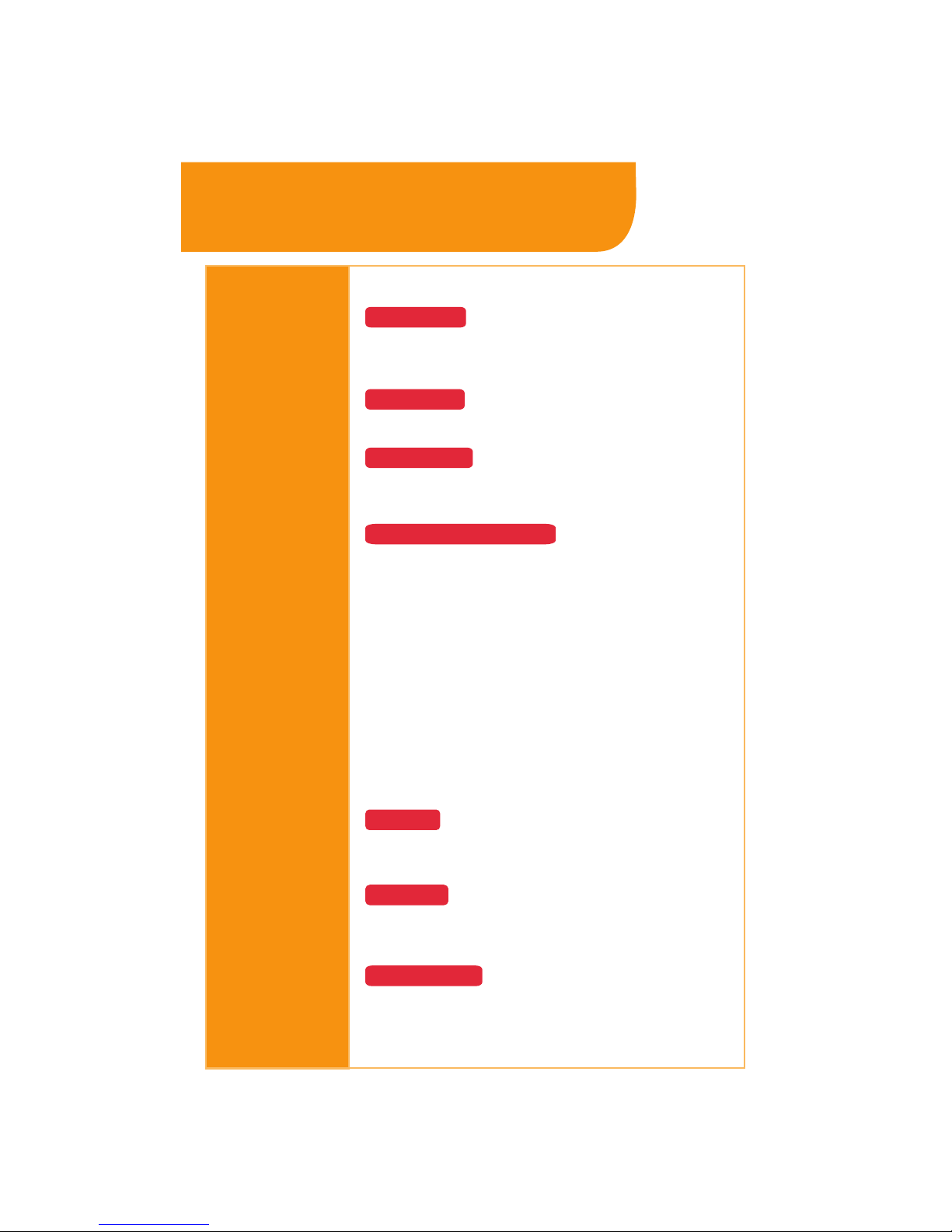
Understanding Your Phone
LINE All Telephones
BUTTONS
NNN-XXXX
Make/receive outside calls only.
Telephones with ICOM Buttons
ICOM Ring
Make/receive inside ringing calls
and receive inside voice-announced calls.
ICOM Voice
Make inside voice-announced
calls and receive inside ringing and voiceannounced calls.
ICOM Originate Only
Make (not receive)
inside calls only.
Telephones with System Access
(SA) Buttons
SA buttons give you access to inside or
outside lines for making and/or receiving
calls. To make an outside call on an SA
button, first dial the dial-out code (usually
9) that your system manager supplies. No
dial-out code is necessary when you call
another extension.
SA Ring
Make/receive inside/outside
ringing calls and receive inside
voice-announced calls.
SA Voice
Make/receive outside calls;
receive inside ringing and voice-announced
calls; make inside voice-announced calls.
SA Originate
Make (not receive) inside
and outside calls only.
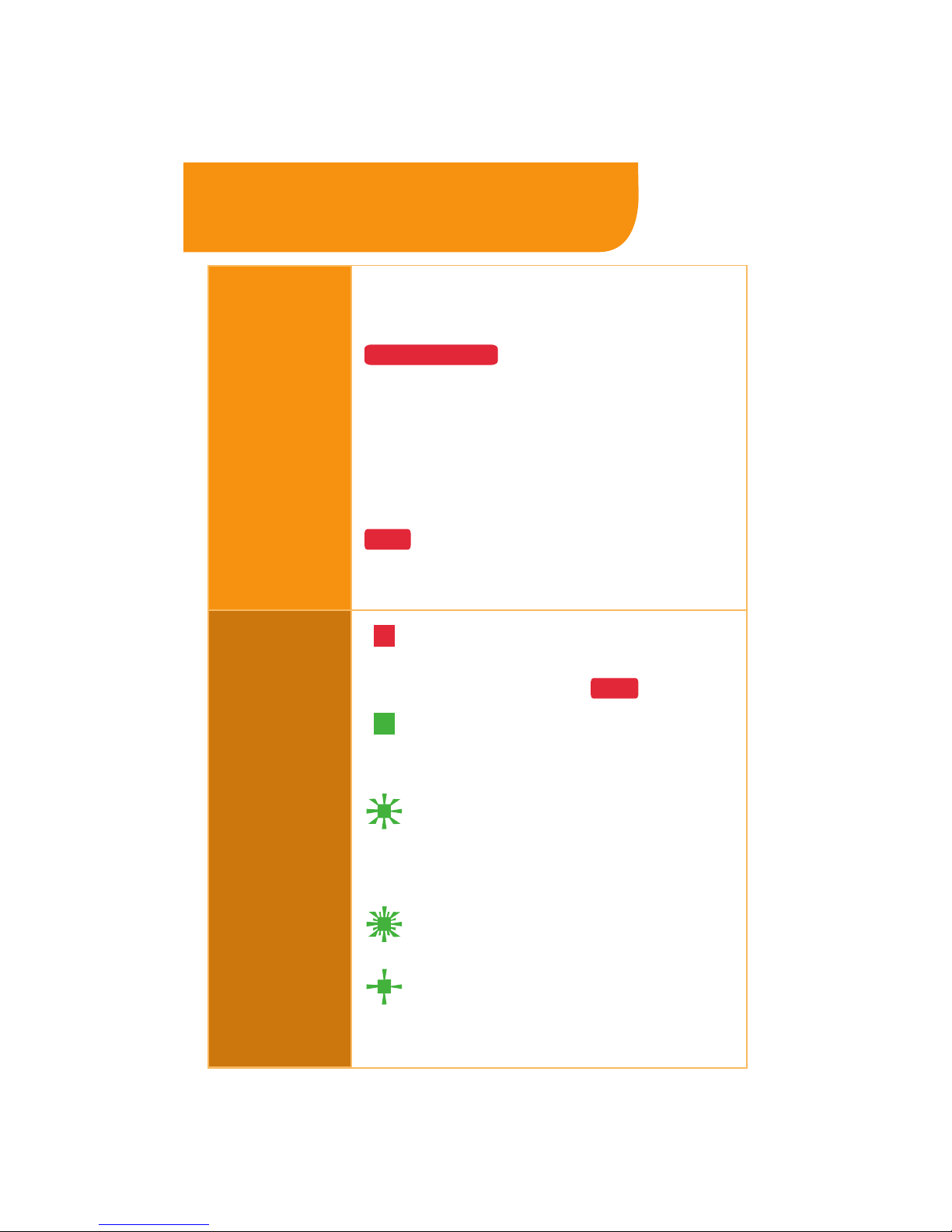
Understanding Your Phone
LINE Telephones with System Access
BUTTONS (SA) Buttons continued
Shared SA SSA
Make/answer calls for
co-workers or join conversations. Line is
shared with another co-worker(s). One
person has an SA button that is shared
with one or more others who have SSA
buttons corresponding to it. See Rings for
information about how calls ring at these
buttons.
Pool
Make/receive outside calls only.
Use the dial-out code supplied by your
system manager.
LINE Steady red
BUTTON The line you are using or will use when
LIGHTS you lift the handset or press
Spkr
.
Steady green
The line is in use, or the feature
programmed onto the line button is on.
Flashing green
An incoming call is ringing on this line
button or a call you transferred is
returning to this line button
.
Fast-flashing green
You have put a call on hold on this line button.
Slow-flashing green
Someone else has put a call on hold on this
line button.
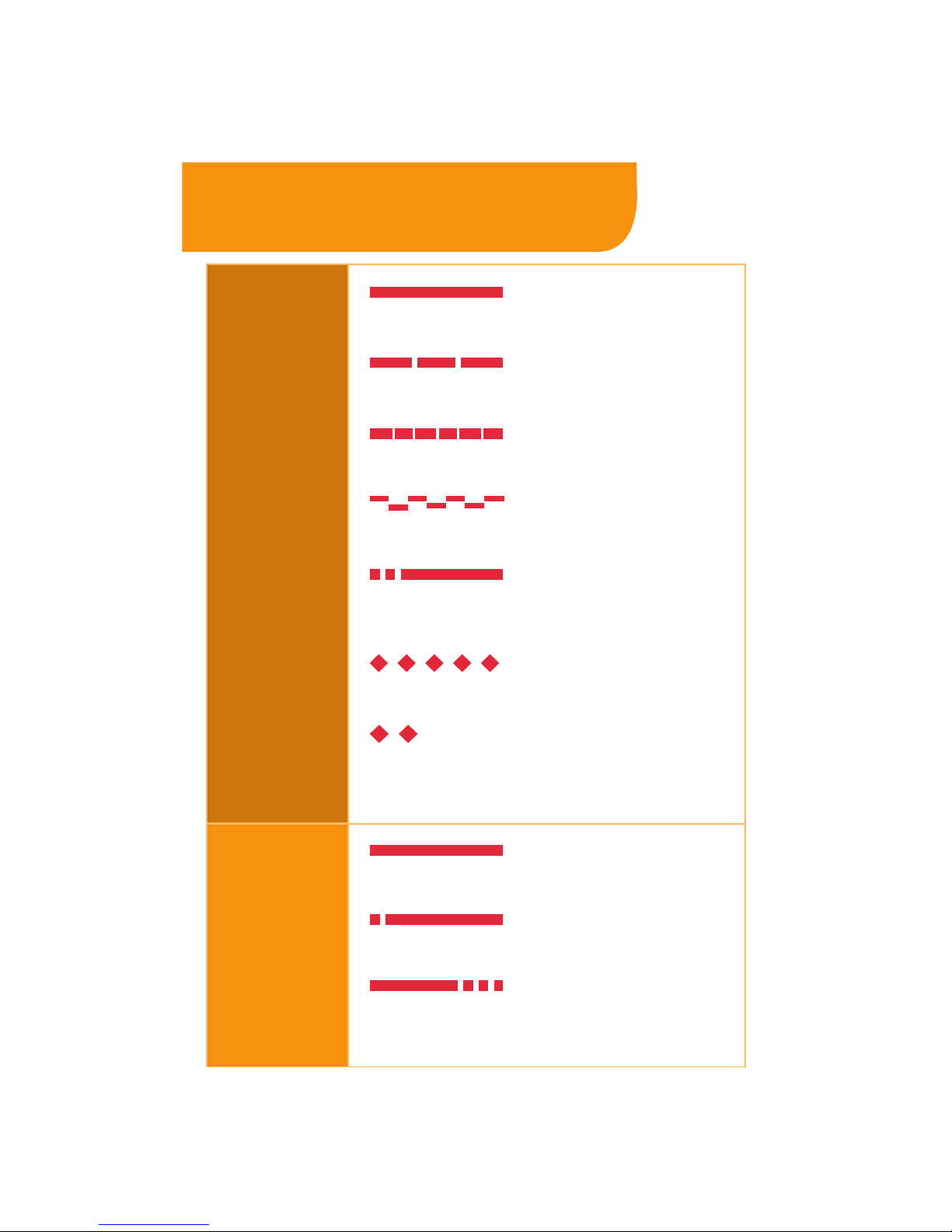
Understanding Your Phone
TONES
Dial tone (steady)
You can make a call.
Busy (slow repeating tone)
The phone you are calling is busy.
Fast busy (fast repeating tone)
No lines are available.
Error (alternating high-low tones)
You dialed or used a feature incorrectly.
Confirmation (double break in
dial tone followed by steady tone)
You used a feature correctly.
Callback (5 short beeps)
This call is receiving Callback treatment.
Call Waiting (1 or 2 beeps)
You have an inside (1 beep) or an
outside (2 beeps) call waiting.
RINGS
1 long ring
Inside call.
1 short ring and 1 long ring
Outside call.
1 long ring and 3 short rings
Outside call transferred, returning
transferred call, or returning Callback call.
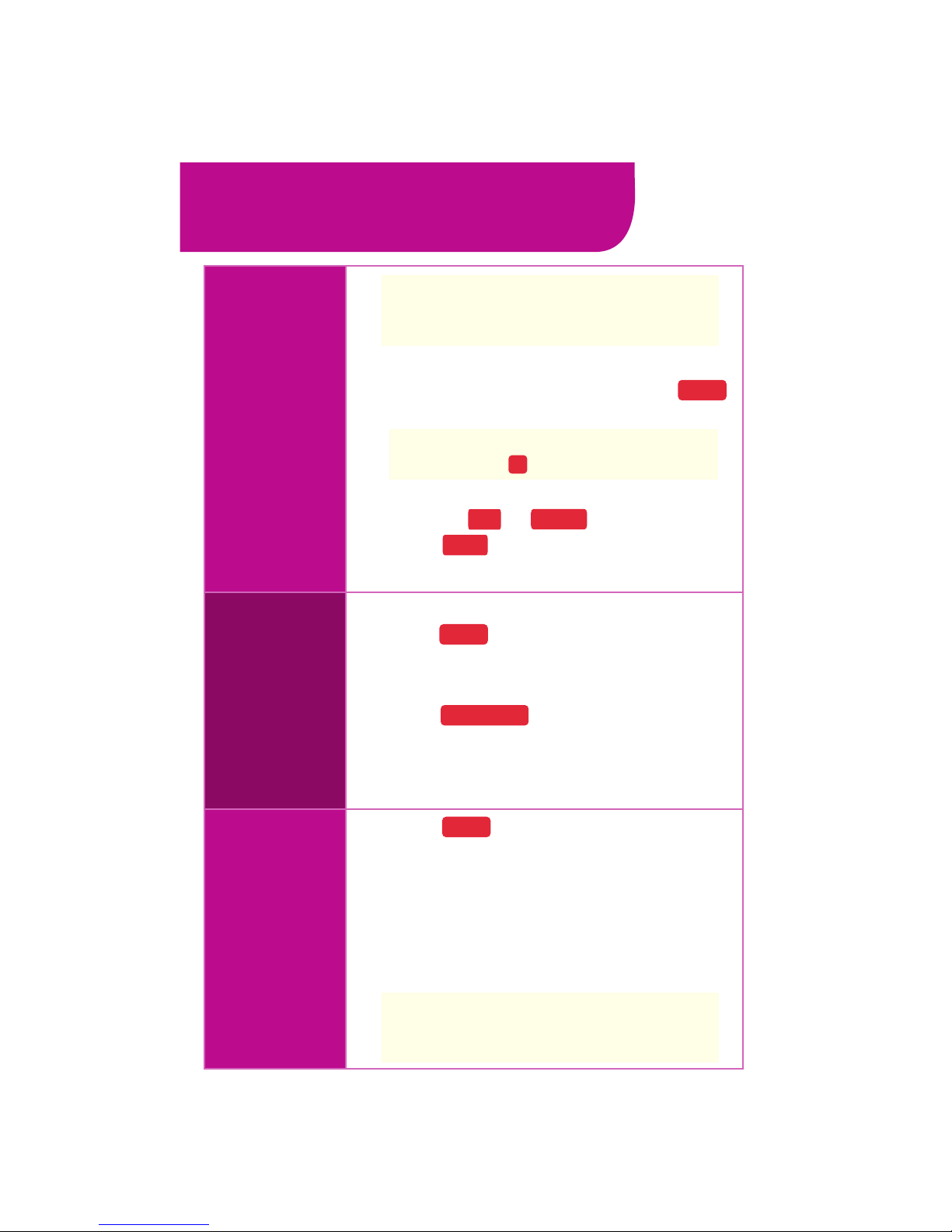
Basic Phone Functions
MAKE If you are using a headset, you must
A CALL lift the handset to make or answer a
call and replace the handset to hang up
.
To make an outside call:
•
Press the line button, then press
Spkr
,
or lift the handset.
If required, dial the outside line
code, usually
9
.
To make an inside call:
•
Press an
SA
or
ICOM
button.
•
Press
Spkr
or lift the handset.
•
Dial the extension.
ANSWER To answer an outside or inside call:
A CALL
•
Press
Spkr
or lift the handset.
To enable Hands-Free Answer
on Intercom:
•
Press
Mic/HFAI
which allows you to
respond to voice-signaled (not ringing)
intercom calls without having to lift
the handset or press any buttons.
USE
•
Press
Hold
.
THE HOLD
•
To retrieve a call from hold, while on
FEATURE the handset or speaker, press the line
button next to the fast-flashing ■
Green Light (a call you put on hold)
or the slow-flashing ■ Green Light (a
call put on hold at another extension).
While a call is on hold, your phone
beeps once each minute. The ETR
display briefly shows Call on Hold.
