Avaya ERS4826GTS, ERS4826GTS-PWR+, ERS4850GTS, ERS4850GTS-PWR+ Setup
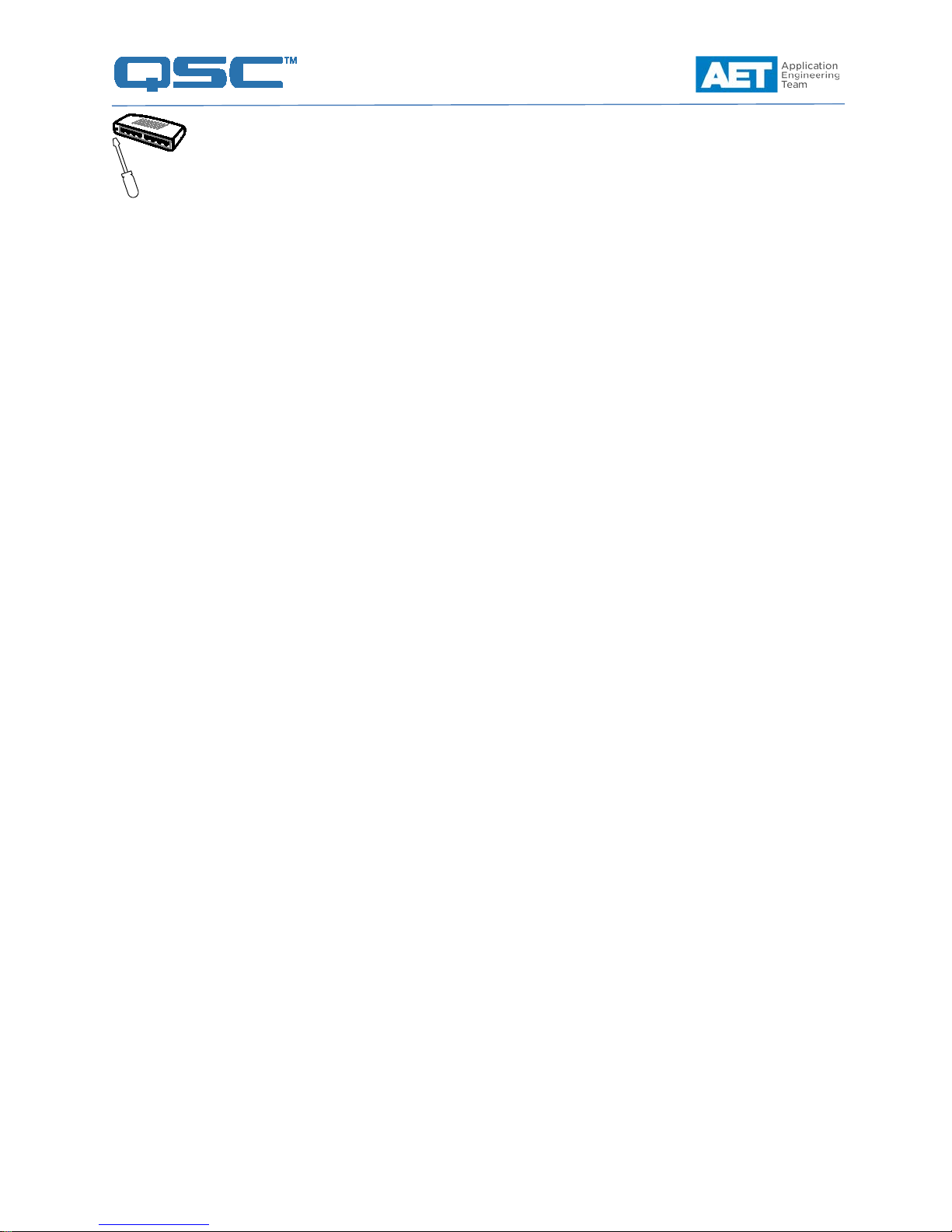
Setup
Assign an IP address, enable the optional web interface, and assign
QoS
Ctrl+Y
4850GTS-PWR+>
Enter
4850GTS-PWR+#
Enter
4850GTS-PWR+(config)#
Ethernet Switch
for Q-SYS
Avaya ERS4850 Series (Models ERS4826GTS, ERS4826GTS-PWR+, ERS4850GTS,
and ERS4850GTS-PWR+)
Firmware used: 5.8.0.1 Software used: v5.8.1.029
Configuring the Switch
1. Using a standard network switch console or “rollover” cable, connect the serial port on the
PC, or a USB-to-serial adapter, to the console port on the front of the switch.
2. Open a terminal emulator such as HyperTerminal or PuTTY and connect to the switch
using the following serial settings: 9600, N, 8, 1; no flow control.
If the switch does not respond by initiating a terminal session, try turning it off and on again.
As the switch boots up, the terminal emulator window should start displaying log
messages.
3. When the AVAYA logo appears, it will also display a status area indicating the switch
model, hardware version, firmware version, and the software version.
4. Press
5. Type enable and then press
6. The prompt will change to
7. The message “Enter configuration commands, one per line. End with CNTL/Z.” will appear,
. A prompt showing the switch model number will appear—for example,
we will use the 4850GTS-PWR+ as an example.)
Type
configure terminal
and press
followed by the configuration-mode prompt,
The next step is to configure the switch’s intended IP address and subnet. Type
will appear. (Other models will display accordingly; for this setup guide,
.
.
ip address xxx.xxx.xxx.xxx yyy.yyy.yyy.yyy
Revision 1.1—21 January 2016
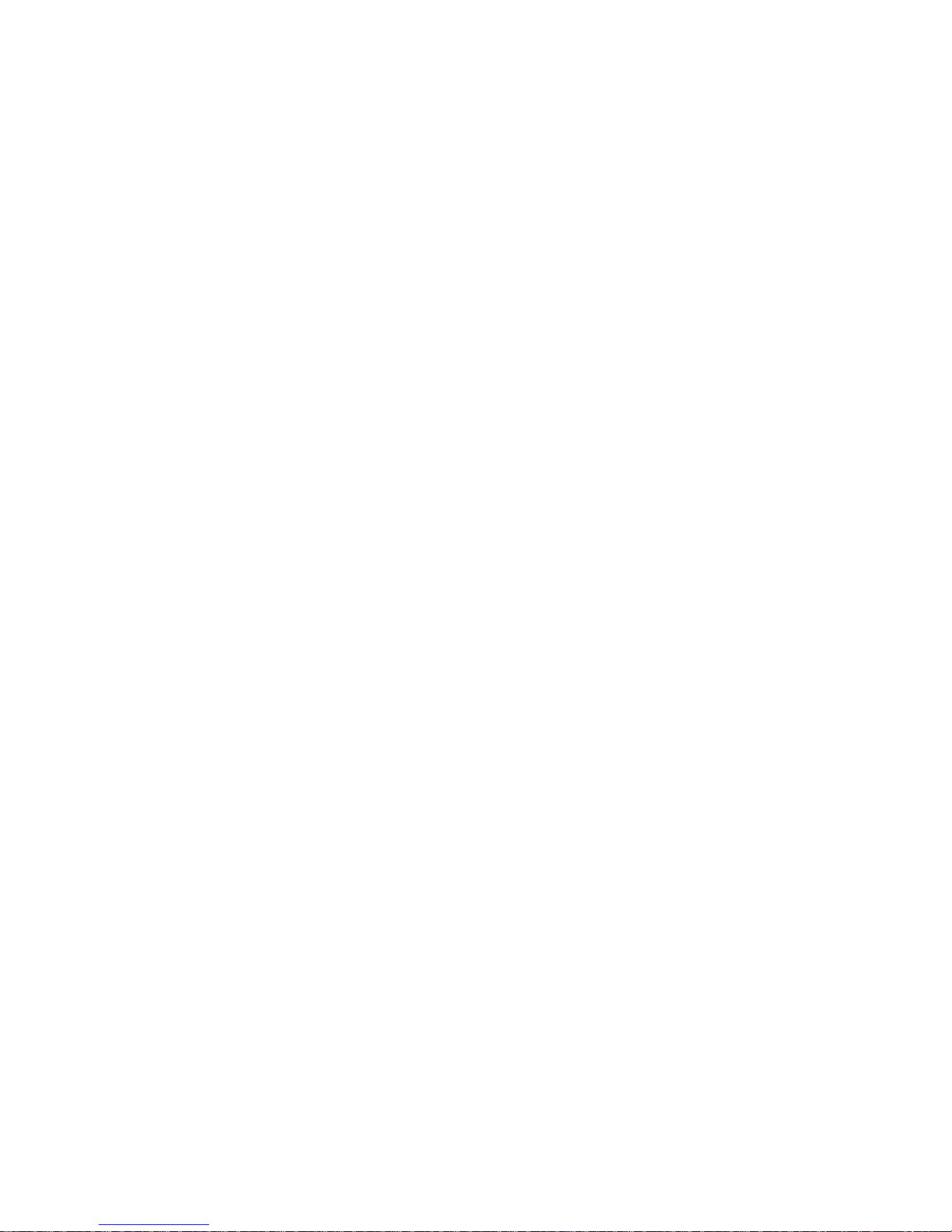
(where “xxx.xxx.xxx.xxx” is the intended IP address and “yyy.yyy.yyy.yyy” is the intended
Enter
Enter
Enter
Enter
Enter
Enter
subnet mask) and then press
.
Note: If the switch will reside in a part of the network that is inaccessible to the computer
except through a gateway, you must add the gateway’s IP address to this command. (This
is not a common situation.) In this case, you would type
ip address xxx.xxx.xxx.xxx yyy.yyy.yyy.yyy zzz.zzz.zzz.zzz
(where zzz.zzz.zzz.zzz is the optional gateway address) and then press
.
8. Enabling the web interface is optional. To do so, type
web-server enable
and press
.
9. Next, set the QoS parameters for Q-LAN audio and PTP packets with the following sets of
commands (you may copy and paste from the text below):
At the prompt, type
qos traffic-profile classifier name "QLAN_Audio" addr-type ipv4
ds-field 34 protocol 17 dst-port-min 6517 dst-port-max 7030
update-dscp 46 update-1p 6 eval-order 1 drop-out-action enable
and then press
.
Next, type
qos traffic-profile classifier name "QLAN_PTP" addr-type ipv4
ds-field 46 protocol 17 dst-port-min 319 dst-port-max 320
update-dscp 46 update-1p 6 eval-order 1 drop-out-action enable
and then press
.
10. The next step is to add traffic profiles to individual ports that host Q-LAN devices, so their
data packets are steered into Avaya’s “Premium Queue.” QSC recommends not applying
these profiles to ports that belong to other VLANs, so it often would not be appropriate to
apply them to the entire switch. If a port uplinks to another Avaya switch, for example, it is
better to let them honor their own IP precedence. In the commands below substitute the
port number or numbers where it says “port number(s)”; use a hyphen to designate a range
of port numbers, such as “1-3” for 1 through 3.
At the prompt, type
qos traffic-profile set port port number(s) name "QLAN_Audio" trackstatistics aggregate
and then press
.
