Page 1

Nortel
Digital Mobility Handset 7420
User Guide
www.nortel.com
© 2005 Nortel Networks
N0000635 01
Printed in Denmark
Page 2
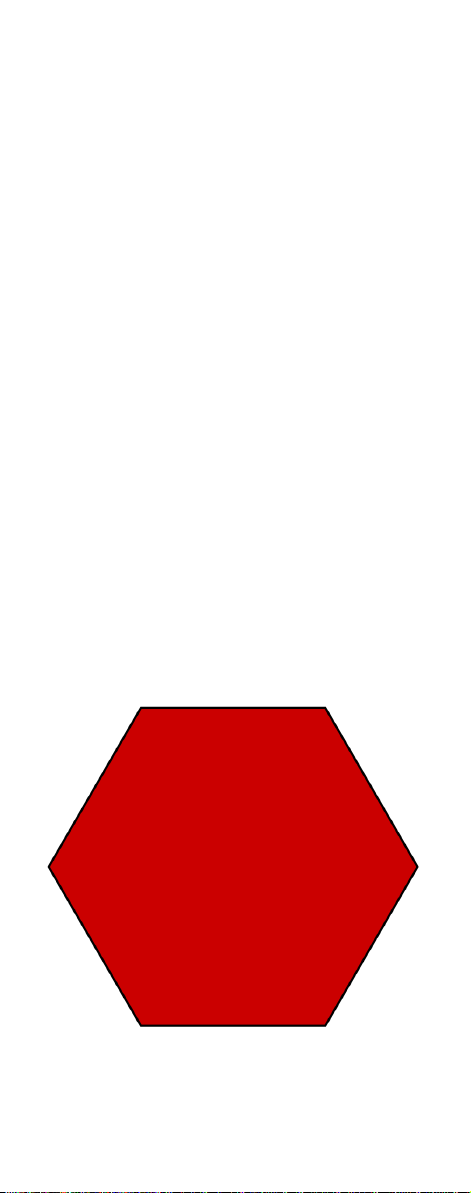
Congratulations
on your new Nortel 7420 handset
The 7420 handset will provide you with the
greatest possible degree of flexibility and
mobility due to high battery capacity, practical weight, size and design.
Please note that the 7420 handset is for use
with the following Nortel host systems:
• Norstar MICS 7.0 or greater (Modular
Integrated Communications System)
• Norstar CICS 7.0 or greater (Compact
Integrated Communications System)
• BCM 3.7 or greater (Business
Communication Manager)
STOP!
Charge your
handset 14 - 16
hours prior to
first use for best
performance
Page 3

Contents
Getting Started. . . . . . . . . . . . . . . . . . 5
Handset information . . . . . . . . . . . . . 5
Battery information . . . . . . . . . . . . . .6
Installing battery . . . . . . . . . . . . . . . .7
Charging battery . . . . . . . . . . . . . . . .8
Checking battery capacity . . . . . . . .9
Battery disposal . . . . . . . . . . . . . . .10
About your 7420 handset . . . . . . . . 11
Handset display . . . . . . . . . . . . . . .13
Display softkeys . . . . . . . . . . . . . . .15
Display backlight . . . . . . . . . . . . . .15
Basic handset options. . . . . . . . . . . 16
Turning the handset ON/OFF . . . . . 16
Adjusting speaker volume . . . . . . . 16
Changing Menu Language . . . . . . . 16
Customizing handset . . . . . . . . . . . 17
Making and answering calls . . . . . . 20
Dial directly . . . . . . . . . . . . . . . . . . .20
On hook dialling (pre-dial) . . . . . . .20
Dial from your phone book . . . . . . .21
Redial . . . . . . . . . . . . . . . . . . . . . . . 21
Answering calls . . . . . . . . . . . . . . . 22
Hold a call . . . . . . . . . . . . . . . . . . . . 22
Making or answering a second call 23
Mute a call . . . . . . . . . . . . . . . . . . . 23
Replying to messages . . . . . . . . . . 24
More handset options . . . . . . . . . . . 25
Moving around in the Menu . . . . . . 25
Using phone book . . . . . . . . . . . . . 28
Using text messages (MSF) . . . . . . 32
Shortcuts . . . . . . . . . . . . . . . . . . . . 36
General information. . . . . . . . . . . . . 37
Troubleshooting . . . . . . . . . . . . . . . 37
Information . . . . . . . . . . . . . . . . . . . 37
3
Page 4
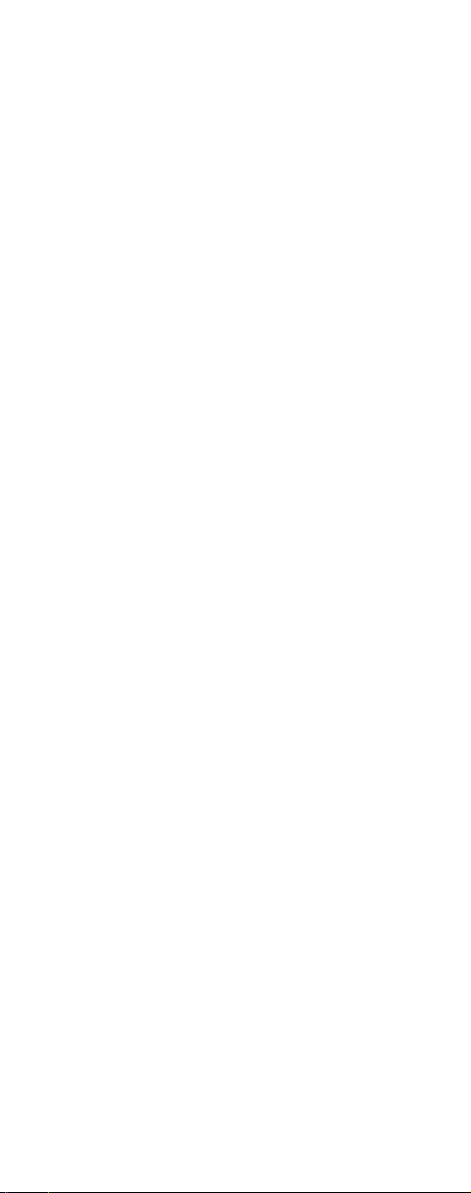
4
Page 5
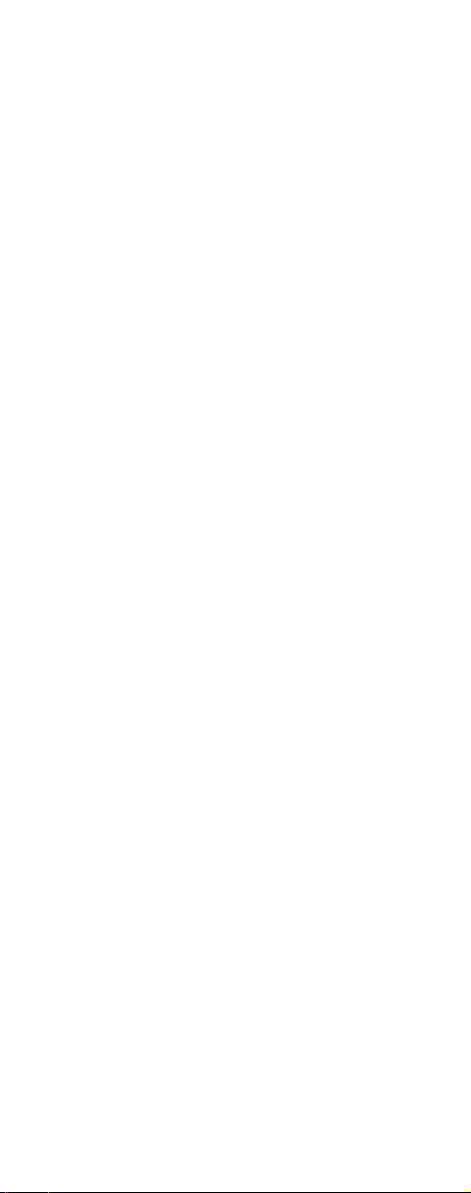
Getting Started
Read all the information in this section
before you use your handset.
Handset information
Ensure that the adapter voltage is the
same as the electrical outlet voltage.
The 7420 handset uses radio signals
and does not guarantee a connection
in all circumstances. Do not rely on a
cordless handset to make emergency calls.
Never use your handset:
• in the vicinity of electrical
detonators
• in shielded rooms
• in areas where radio transmission is
forbidden
• in aircraft
Do not place a handset near:
• water, moisture or damp areas
• heat sources, direct sunlight or
unventilated areas
• devices which generate strong
magnetic fields such as electrical
appliances, fluorescent lamps,
computers, radios, televisions or
fax machines
• areas where the handset can be
covered, its ventilation impaired,
liquid spilled on the unit or objects
inserted into the handset through
any openings.
• areas with dust, vibration, shock or
temperature extremes
5
Page 6

Check for small metal objects in the
handset earpiece/mouthpiece before
using the handset.
Do not store or locate flammable liquids, gases, or explosive materials in
the same compartment or vicinity as
the cordless handset, its parts or
accessories.
To protect the handset against drops,
we recommend to carry the handset
in a protective cover (A0553739 or
A0553740)
Battery information
Read the following information before
you handle the batteries:
• Do not replace the batteries in
potentially explosive environments,
such as rooms where flammable
liquids or gases are present.
• The battery will explode if disposed
of in a fire.
• Do not charge the batteries unless
you use the Nortel Networks
approved charger and the proper
batteries.
• Only use battery type NT7B65LD in
the 7420 handset. Do not use
these batteries with other products.
These batteries were designed
specifically for use with the 7420
handset and the 7420 charger
ONLY. Improper use of the
batteries may result in fire hazard.
• Do not do anything that would
cause the battery to short circuit.
• Do not let the battery or the charger
come into contact with conductive
metal objects.
6
Page 7
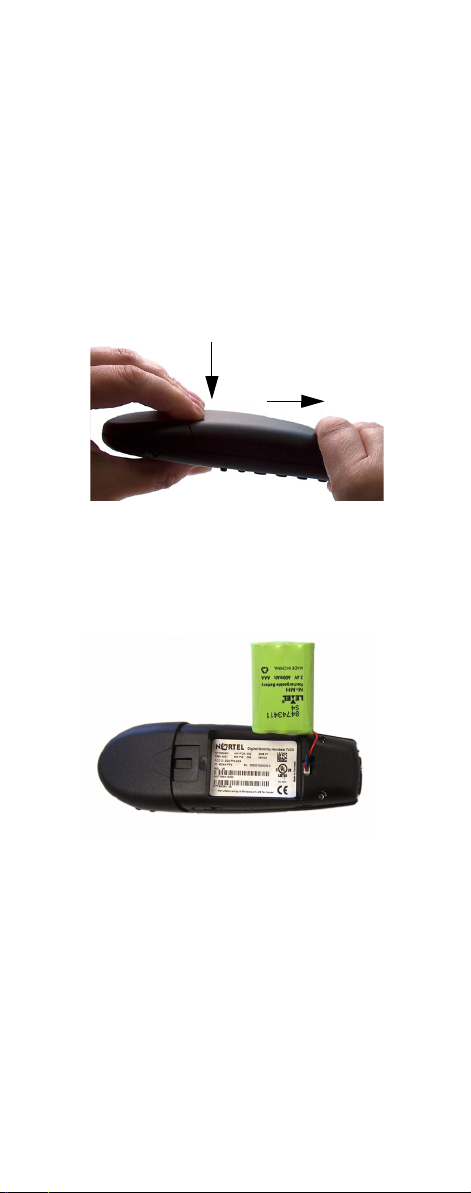
Installing battery
The battery is connected to the handset when it is shipped from the factory.
1 To change the battery press down
the back cover and push it 5 mm
(1/5 inch) towards the headset
plug.
2 Lift off back cover.
3 Place the battery plug in the slot
in the battery box.
4 Insert battery with the label
readable.
5 Replace back cover.
7
Page 8

Charging battery
When charging the battery for the first
time, it is necessary to leave the
handset in the charger for 14-16
hours for the battery to be fully
charged.
During normal operation, it takes
approximately 3.5 hours to charge the
handset from fully discharged to its
full capacity.
• Place the handset in the charger.
For correct charging, be sure the
room temperature is between 0°C
and 25°C. Do not place the
handset in direct sunlight. The
battery has a built-in heat sensor
which will stop charging if the
battery temperature is too high.
8
Page 9
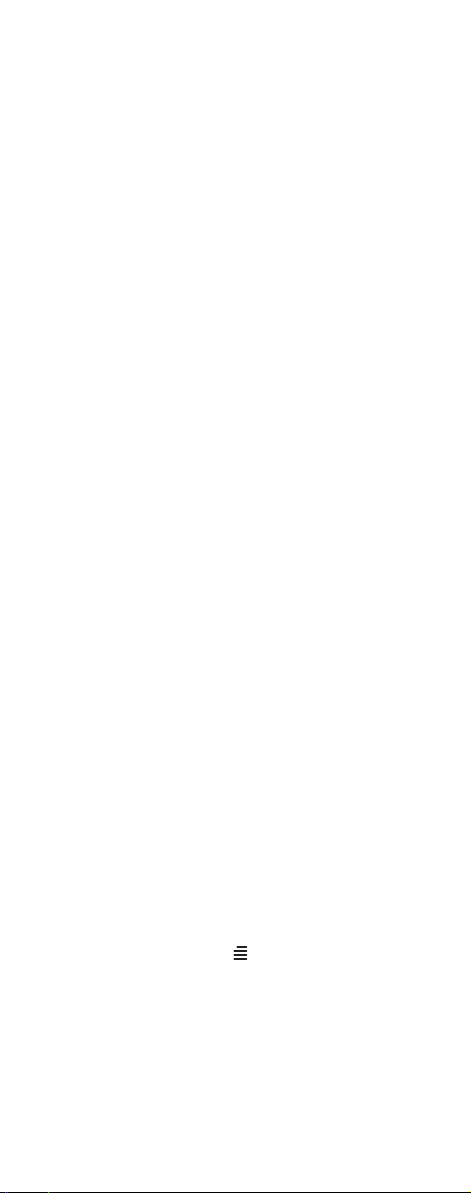
If the handset is turned off when
placed in charger, only the LED
indicates the charging. When
handset is turned off, the LED
flashes at a low frequency while
charging and lights constantly
when the charging is finished.
There will be no reaction on
incoming calls.
If the handset is turned on when
charging, the display shows the
charging status. The display goes
back to normal mode when fully
charged. It will not vibrate.
Auto-answer is inactive. The
handset reacts normally for
incoming calls.
It is necessary to recharge the battery
when the display shows BATTERY
LOW, or if the handset cannot be
turned on. When the battery is fully
discharged, up to 10 minutes may
pass before charging begins (display
lights up). When the charger begins
the charging, status is shown in the
display if the handset is turned on.
Checking battery capacity
In the BATTERY MENU it is possible
to see the remaining battery capacity.
For reading the correct capacity, the
handset has to be removed from the
charger for at least one hour.
1 Press MENU ( ) and use the <
or > keys to reach the BATTERY
MENU.
2 Press OK to enter the BATTERY
MENU, and see the current status
of the battery capacity.
9
Page 10
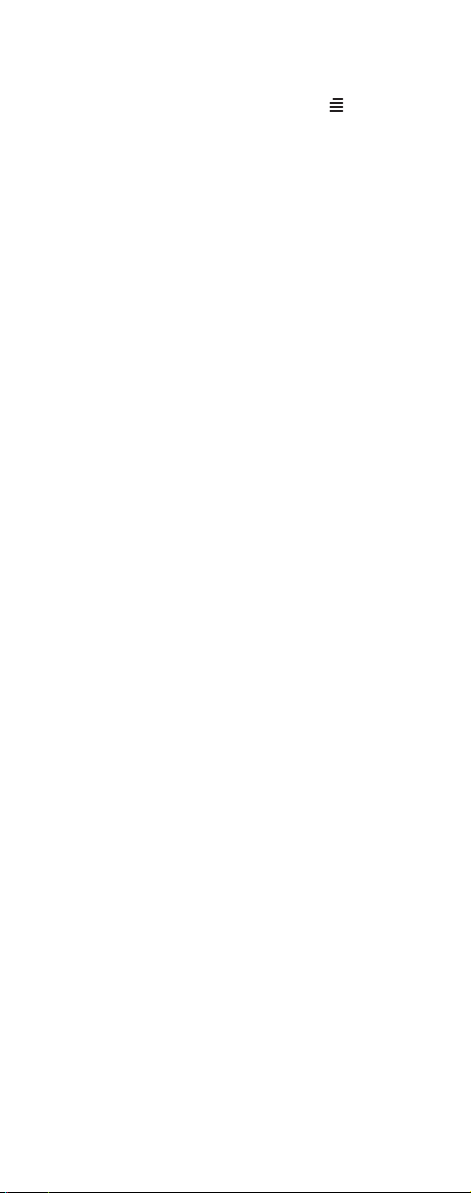
3 Press OK to return to the menu
system, or press MENU ( ) to
quit.
The indication on the display is not
necessarily an exact reflection on the
remaining speech time, but only an
indication of the voltage on the battery.
Battery disposal
Defective batteries must be returned
to a collection point for chemical
waste disposal.
Warning: Nickel metal hydride
batteries must be disposed of
properly. Do not dispose of the
batteries in office or household waste.
Nickel metal hydride batteries are
recyclable. You can help preserve the
environment by returning your
unwanted batteries to your nearest
recycling center for recycling or
proper disposal.
Contact your system administrator for
more information about battery disposal and recycling centers in your
local area.
10
Page 11
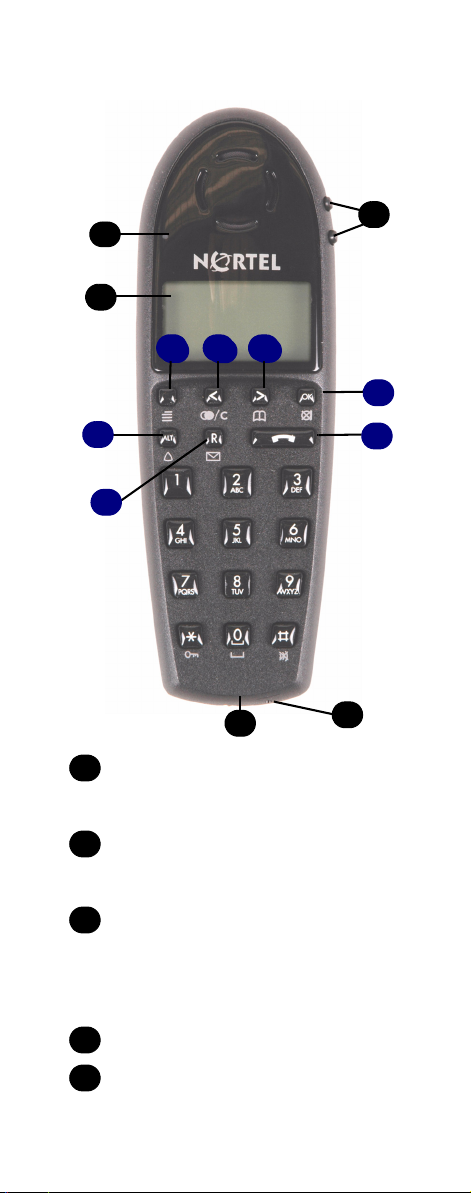
About your 7420 handset
A
C
C
D
F
J
J
J
H
G
H
K
D
Message indicator light
A
Flashes when you have a
message waiting.
Volume control
B
Adjusts the handset and ringer
volume.
Display
C
Shows call information, handset
status icons, and guides you
through features and option
menus.
Headset connector
D
Microphone
E
B
I
L
E
11
Page 12
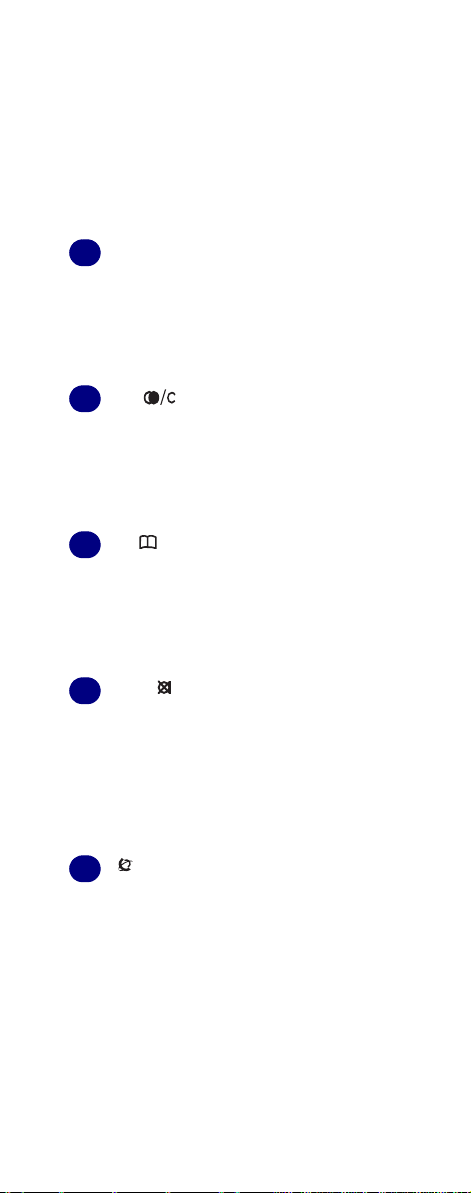
Keys F to L activate different
functions when your handset is
on hook or off hook.
On hook: Handset is idle (not in
use).
Off hook: Handset is active, call
or feature in progress.
Menu key
F
On hook
(idle)
Off hook
(active)
G
On hook
(idle)
Off hook
(active)
H
On hook
(idle)
Off hook
(active)
I
On hook
(idle)
Off hook
(active)
J
On hook
(idle)
Off hook
(active)
Enters the Handset
Options menu.
Activates a feature option.
< ( ) key
Enters the Redial List
menu.
Activates a feature option.
> ( ) key
Enters the Telephone
Book menu.
Activates a feature option.
OK ( ) key
Turns the handset off with
a long (three second) key
press.
Turns the microphone off
or on when you are on a
call.
Feature key
Turns the display on for
three seconds with two
rapid key presses.
OR
Starts a feature session.
Starts or ends a feature
session.
12
Page 13
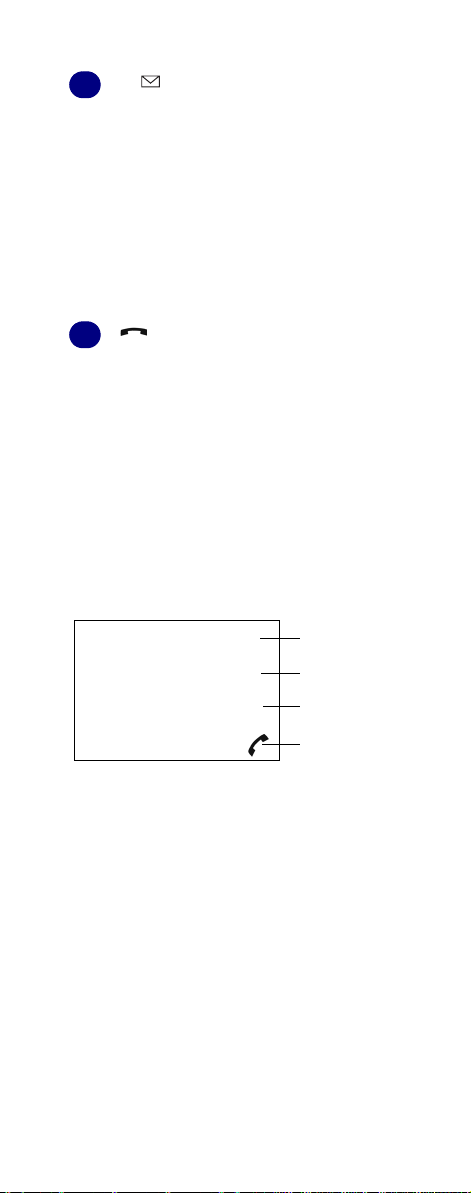
R ( ) key
K
On hook
(idle)
Opens your message list
with a short key press.
OR
Enters the text message
(MSF-MAIL) menu with a
long (three second) key
press.
Off hook
Places calls on hold.
(active)
L
On hook
On/Off hook key
Turns the handset on.
(idle)
Off hook
Ends an active call.
(active)
Handset display
There are four lines on your handset
display.
Display information example
JEAN 2245
PETER called
NEXT CALL ERASE
(((.)))
Line 1
Line 2
Line 3
Line 4
The types of information shown on
the display are:
• Standby text: When the handset
is on hook (idle), your extension
name and number appears on the
first line of the display.
• Information text: Call or feature
information appears on the second
line of the display.
13
Page 14
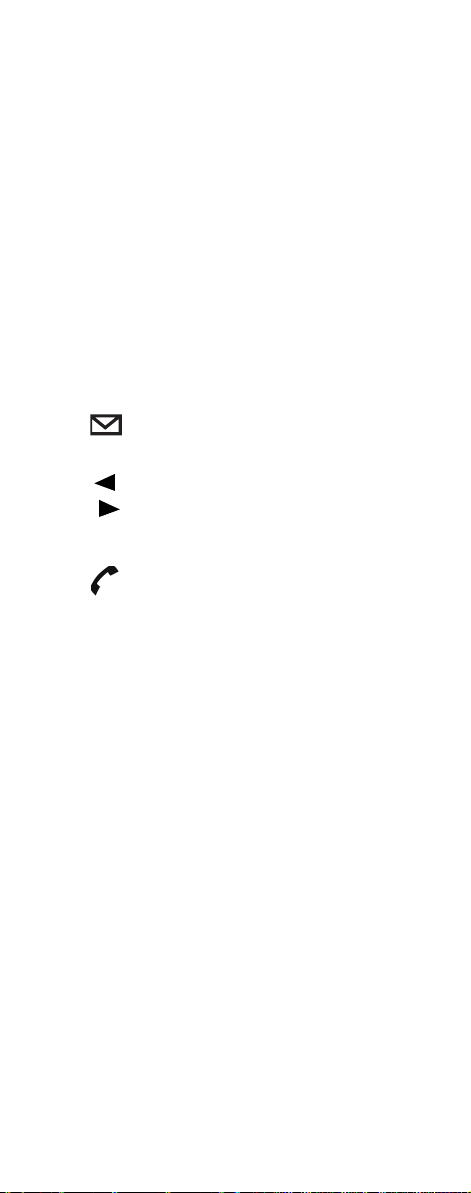
• Feature options: Feature options
appear on the third line of the
display.
Feature options vary, depending
on the type of call or feature in use.
• Handset icons: The following
icons appear on the fourth line of
the display:
The radio signal icon indicates
((.)))
connection to system.
Note: The icon flashes when
the system is busy and you
will not be able to make or
answer calls.
The envelope icon indicates a
new text message
(MSF-MAIL).
Left and right arrow icons
appear on the display when
you access Handset option
menus.
The telephone icon indicates a
call is active.
Note: The icon flashes when a
call connection is in progress.
14
Page 15
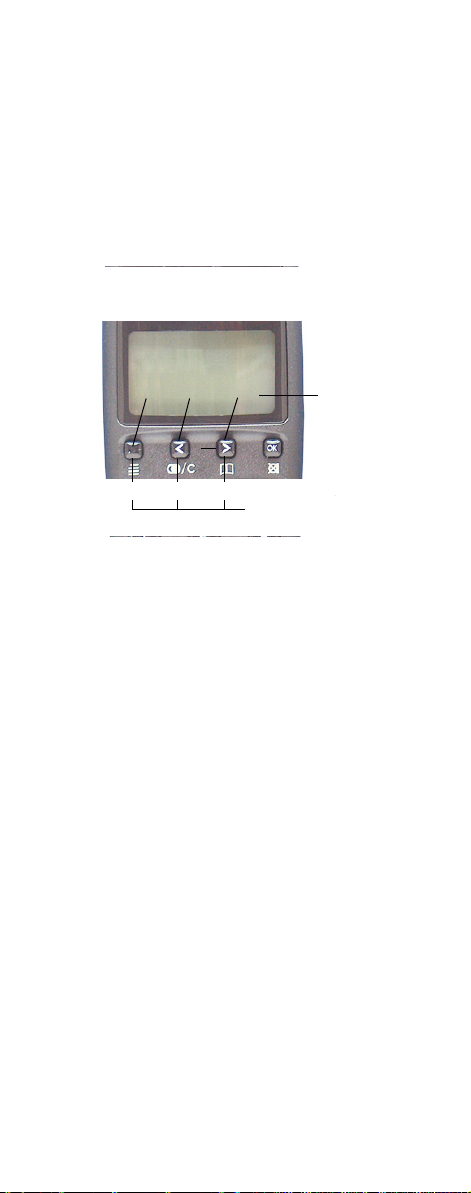
Display softkeys
s
Three display softkeys are used to
activate feature options that appear
on the third line of the display.
The following graphic shows the
softkey mapping for feature options
on the third line of the display.
Display softkey mapping example
NEXT CALL ERASE
2
1 3
Display softkeys
Display softkeys
Display softkeys
Display
Line 3
Display backlight
The display backlight automatically
turns on when there is an incoming
call, or if a key is pressed.
The backlight turns off after 10
seconds when the handset is idle.
You can disable the backlight to save
power, refer to the “Customizing
handset” section in this guide for
more information.
Note: The backlight is disabled when
the key lock function is activated.
15
Page 16

Basic handset options
Turning the handset ON/OFF
ON
Press .
When the handset is turned on the
radio signal display icon is shown in
the lower left corner of the display, if
the handset is subscribed to a system.
OFF
Press OK () for 3 seconds.
Adjusting speaker volume
1 Press .
2 Use the two keys placed at the
upper right side of the handset for
volume control.
3 Press again.
Changing Menu Language
There are three predefined languages
in the handset: English, French, and
Spanish.
1 Press MENU ( ), and then press
OK.
2 Switch to SET PROFILE
LANGUAGE using the <> keys,
then press OK.
3 Use the <> keys to choose
between the predefined
languages, then press OK to
select the required language.
4 Press MENU ( ) to exit the menu
structure.
See Figure 1 on page 43.
16
Page 17

Customizing handset
The handset has one user-defined
profile (set up), and a mode where all
sounds are disabled (SILENT).
• Press MENU ( ) followed by OK to
show the profile.
All settings have to be defined
under the profile. The display
shows if the SILENT mode is
enabled.
Profile set-up
In the following you will find a description of how to set up the profile.
1 Press MENU ( ) to enter the
PROFILE SET UP MENU.
2 Press OK.
You are now able to switch
between the different settings
using < or >.
3 Press OK when you find the
setting you wish to change (or
see).
4 Change the setting according to
your needs, confirm with OK and
you automatically go to the next
setting.
5 Press MENU ( ) to finalize profile
setup.
See Figure 2 on page 44.
17
Page 18

Description of profile functions
RINGERTONE:
Scroll through the 9 different ringertones using < and >. Confirm with
OK.
RINGER VOL:
Turn the volume up and down using <
or >. Confirm with OK.
KEY CLICK:
Turn the volume up and down using <
and >. Confirm with OK.
VIBRATOR:
Can be turned on/off using < and >.
Confirm with OK.
Auto-ANSWER:
Can be turned on/off using < and >.
Confirm with OK.
When turned on, the telephone automatically goes off hook when ringing.
START VOL:
Start volume can be adjusted using <
and >. Confirm with OK.
OUT OF RANGE:
The out of range indication can be
turned on/off using < and >. Confirm
with OK.
With the out of range indicator turned
on, a beep will sound when the telephone is moving out of range of the
base station, and “OUT OF RANGE” will
appear in the display. If on a call
(when out of range) the call will be
transferred to the prime set.
18
Page 19

AUTO KEYLOCK:
The auto keylock function can be
turned on/off using < and >. Confirm
with OK.
With auto keylock turned on the handset will automatically lock the keys
after 60 seconds. Press MENU ( ),
then press º to activate the keys
again.
Language:
Choose between predefined languages using < and >. Confirm with
OK.
BACKLIGHT:
Can be turned on/off using < and >.
Confirm with OK.
Refer to “More handset options” on
page 25 for more information on the
menu.
19
Page 20

Making and answering calls
The handset must be subscribed and
registered to make or answer a call.
(Contact your system administrator to
have your handset subscribed).
For internal calls, dial the extension
number. (Contact your system administrator for a list of extension numbers).
For external calls, dial the external
code (or line pool code) to access an
external line, then dial the external
telephone number. (Contact your system administrator to confirm what
external code or line pool code to
use).
Dial directly
1 Press , the display icon
flashes until the call is connected.
2 Dial the number.
3 Press again to end the call.
On hook dialling (pre-dial)
1 Dial the number.
A long press on º will make a
pause, if necessary.
2 Press .
3 Press again to end the call.
20
Page 21

Dial from your phone book
1 Press > ( ) to enter the
telephone book.
2 Search for the number either by
using the < > -keys, or by pressing
the first letter in the name by
using the digits 2 – 9.
3 Press , the display icon
flashes until the call is connected.
4 Press again to end the call.
Note: For more information on using
your phone book, refer to “Using
phone book” on page 28.
Redial
The handset has maximum 10 redial
numbers. Each number is only represented once.
1 Press < () to enter the redial
list.
You can also reach the REDIAL
MENU in the main menu.
2 Search for the number by using
the < > -keys.
Redial numbers are marked with
“REDIAL” or name of the person
who called, if present in the phone
book.
3 Press , the display icon
flashes until the call is connected.
4 Press again to end the call.
Note: Use the Redial list or the Last
Number Redial Feature (
automatically redial the last external
telephone number that you called.
21
5) to
Page 22

Answering calls
Depending on the system hardware/
software configuration, Call Display
information (CLID) for incoming external calls will appear on the display.
Your system administrator must
enable the CLID feature for your
handset in system programming.
To answer a call:
• Press to answer a call when
your handset rings.
• If you are using headset, press any
key on the handset to answer the
call.
To stop the handset ringing without
answering the call:
• Press and the ring signal is
muted. The display shows:
»RINGER MUTED«
• Alternatively, press one of the
volume control buttons to mute the
ringing signal.
Hold a call
1 While on a call, press R ( ).
2 To retrieve the held call, press R
() again.
22
Page 23

Making or answering a second
call
You can have two calls active at the
same time. Use R ( ) to switch
between calls.
To answer a second call while on
another call
• Press R ( ) to answer the second
call. The first call is automatically
put on hold.
To hold a call and make a second
call
1 Press R ( ) to put the first call on
hold.
2 Dial the telephone number of the
second call.
To return to the first call
• Press R ( ) again to return to the
first call.
The second call is automatically
put on hold.
Mute a call
1 While on a call, press .
2 To cancel mute, press again.
23
Page 24

Replying to messages
This allows you to read messages
from another DN (Directory Number)
in the system or to listen to voice-mail
messages.
The red LED on your handset flashes
when you receive a message from an
internal voice message center or
another telephone on your system.
This is the message waiting indication.
To view, reply and listen to your
messages
1 While on hook, press R ( ) (short
key press) to access your
message list.
2 Press NEXT
in the list.
Note: The NEXT
on the display when you have more
than one message.
3 Press CALL
in the list.
4 Press ERASE
from the list.
Note: Refer to the document provided
with the internal voice message
center for more information about
mailbox options.
to view all messages
softkey only appears
to reply to a message
to delete a message
24
Page 25

More handset options
Moving around in the Menu
Press MENU ( ) to enter or exit the
menu structure. It has to be used if a
“NO” or “CLEAR” is wanted in the
menu structure.
Press OK to jump to a lower level in
the menu. When the lowest menu
level is reached, it will store the
setting and jump to a higher level. It
has to be used if a “YES” is wanted.
Note: If the handset is in the menu,
and an incoming call arrives, then the
menu will be dropped and the call
handled in the normal way.
See Figure 3 on page 45.
Menu structure
The main menu consists of the following 8 menus:
MENU PROFILE SET UP
For more information, see “Customiz-
ing handset” on page 17.
MENU EXT. SERVICE
External services are only applicable
to the Master handset. For more information, contact your system administrator .
MENU BATTERY
For more information, see “Checking
battery capacity” on page 9.
MENU PHONE BOOK
For more information, see “Using
phone book” on page 28.
25
Page 26

MENU REDIAL
The handset has maximum 10 redial
numbers. Each number is only represented once.
• Press MENU ( ), press > four
times from standby text to enter the
REDIAL MENU, and then press
OK.
Repeated presses at < turn
backward through the dialled
numbers (from newest to the
oldest).
Right arrow moves in the opposite
direction.
Note: It is also possible to reach the
REDIAL MENU, using the < ()
key.
• Numbers are named “REDIAL” or
with the name.
• If you want to delete a ”REDIAL”
use < or > to scroll to the name/
number, and then press OK twice.
The name/number is now deleted.
If the number is stored, it is moved
to the telephone book.
It is possible to add prefixes to the
redial numbers.
• Find the number you wish to edit
and press the digits you want to
add to the number, e.g. prefix = O.
See also “Redial” on page 21.
MENU MSF-MAIL
For more information,see “Replying to
messages” on page 24.
26
Page 27

MENU LOGIN
For more information on this menu
option, contact your system administrator.
MENU MSF FUNCTION
MSF Functions are special functions,
which are based on MSF (Message
Service Function). The functions
require special software in the main
system.
Note: The PHONE BOOK MENU,
REDIAL MENU and MSF-MAIL
MENU can be accessed directly. The
PHONE BOOK MENU by pressing >
(), the REDIAL MENU by pressing
< ( ), and the MSF-MAIL MENU
by pressing R ( ) with a long key
press.
27
Page 28

Using phone book
You can store telephone numbers and
names in your telephone book.
The telephone book can store up to
65 numbers with name. A maximum
of 23 digits, including spaces, is
allowed for each number. A maximum
of 24 digits, including spaces, is
allowed for each name. Names are
sorted alphabetically starting with
their first character.
Using the alphanumeric keyboard
The normal dialling keys (0-9) are
used for writing the name to be
placed in the telephone book. By
pressing the keys a certain number of
times the related letters or digits will
appear in the display.
Spaces are made by using the 0 -key.
Keyº changes between uppercase
and lowercase letters.
The arrows will move the cursor.
Left arrow is also used for deleting
(hold for 1 sec.) = delete. New letters
can be inserted.
Change of key press and pauses lasting more than 1 second automatically
moves the cursor to next position.
28
Page 29

Key Capital letter Small letter
1
? ! 1 - + * / =
& ( ) % ¿ ¡
2
A B C 2 Ä Å À
Á Ã Æ Ç
3
D E F 3 È É Ê Ë d e f 3 è é ê ë
4
G H I 4 Ì Í Î Ï g h i 4 ì í î ï
5
J K L 5 j k l 5
6
M N O 6 Ñ Ö
Ò Ó Ô Õ Ø
7
P Q R S 7 ß p q r s 7 ß
8
T U V 8 Ü Ù Ú Ût u v 8 ü ù ú û
9
W X Y Z 9 w x y z 9
0
[Space] , . 0 : ;
_ ” ‘ ^ ~
*
AÆaaÆA
#
# @ € $ £ ¥ § <
> { | } [ \ ]
? ! 1 - + * / =
& ( ) % ¿ ¡
a b c 2 ä å à á ã
æ ç
m n o 6 ñ ö ò ó
ô õ ø
[Space] , . 0 : ;
_ ” ‘ ^ ~
# @ € $ £ ¥ § <
> { | } [ \ ]
Storing a number
1 While on hook, press the number
to be stored (max. 23 digits),
press >, and then press OK.
2 Enter a name (max. 24 digits),
and then press OK to store the
number.
After storing, the telephone will go
back to standby mode.
29
Page 30

3 If the display shows “MEMORY
FULL”, it is necessary to delete
one or more numbers from the
telephone book.
See Figure 5 on page 47.
Storing from Redial list
1 While on hook, use the < -key to
find the number in the redial list to
be stored in the telephone book.
2 Press OK, then >, and then press
OK again.
3 Enter a name, and then press OK
to store the redial list number in
the telephone book.
Storing number from last caller
• While on hook, press < to store a
number from last caller, then OK,
then press >, then OK to confirm.
Reading BOOK numbers
1 While on hook, press > ( ) to
enter the telephone book.
2 For quick-search: press the first
letter of the name (using
2-9)(Refer to “Using the
alphanumeric keyboard” on page
28).
3 Press to call the displayed
person.
It is also possible to reach the
PHONE BOOK MENU from the
main menu.
4 Press MENU ( ) to exit the
telephone book.
30
Page 31

Note: Viewing and editing the
telephone book can also be done
while in conversation (off hook) by
pressing > ( ) with a long key press.
See Figure 6 on page 48.
Changing numbers
1 While on hook, press > ( ) to
enter the telephone book.
2 Use the < > -keys to find the
number to be edited, press OK,
press >, then press OK.
3 Edit the number, and then press
OK to store the number.
Note: Viewing and editing the
telephone book can also be done
while in conversation (off hook) by
pressing > ( ) with a long key press.
See Figure 6 on page 48.
Changing Redial number
1 While on hook, press < ( ),
use the < > -keys to find the redial
number to be edited, and press
the digits you want to add to the
number, e.g. prefix = O.
2 Press OK, followed by >, enter a
name, and then press OK again
to store the number.
Deleting numbers
1 While on hook, press > ( ) to
enter the telephone book.
2 Use the < > -keys to find the
number to be deleted, press OK
twice.
See Figure 6 on page 48.
31
Page 32

Deleting from Redial list
• While on hook, press < ( ), then
use the < > -keys to find the name/
number to be deleted, and press
OK twice.
The name/number is now deleted.
If number is stored, it is moved to
the telephone book.
Using text messages (MSF)
It is possible to send text messages
from handset to handset on the same
system.
Note: Sending text messages is not
supported. This feature will be
supported in upcoming releases.
See Figure 4 on page 46.
At the reception of a text message the
envelope display icon appears. The
envelope display icon is indicating
one or more unread messages or
unanswered calls.
• The text message is shown in the
display, and when the message is
read the envelope display icon will
disappear.
• If the message contains a callback
number, this will be displayed on
the bottom line of the display. As
long as the callback number is in
the display, it is possible to activate
the number by pressing .
32
Page 33

• 1st letter in the display, in front of
the timestamp, shows the message
status: read (R), unread (N) or
locked (L).
• Mails include a maximum of 72
letters or digits (2 display screens
of 48 each). Call back no. is max
23 digits (or letters for E-mail).
• 14 messages can be”stored” in the
handset. When receiving a new
message, the oldest unlocked will
be deleted.
• Locked messages will not
automatically be overwritten, but
can manually be deleted.
Maximum 7 messages can be
locked.
Reading a MSF mail
1 While on hook, press R ( ) with a
long key press, then press OK.
If the message includes more
than 48 letters or digits, the
message will run over 2 display
screens.
2 Use the > -key to scroll.
3 To see the sender of the mail,
press OK.
4 To leave the mail, press MENU
().
33
Page 34

Replying a MSF mail
1 While on hook, press R ( ) to
open the mail, then OK, press OK
again and use the < > -keys to
find the reply feature, press OK
and you are now able to reply the
mail.
2 After writing your reply, press OK
to confirm.
Forwarding a MSF mail
1 While on hook, press R ( ) to
open the mail, then OK, press OK
again and use the < > -keys to
find the forward feature, press OK
twice and you are now able to dial
the number on the receiver.
2 Press OK to confirm.
Deleting all MSF mails
1 While on hook, press R ( ) to
open the mail stack, then OK,
press OK again and use the < >
-keys to find the delete feature.
2 Press OK and all mails are
deleted.
Deleting a MSF mail
1 While on hook, press R ( ) to
open the mail, then OK, press OK
again and use the < >-keys to find
the delete feature.
2 Press OK and the mail is deleted.
34
Page 35

Locking/unlocking a MSF mail
When locking a message, the message will not automatically be overwritten when receiving a new
message. If unlocked, the oldest message will be deleted when receiving a
new message.
1 While on hook, press R ( ) to
open the mail
again and use the < > -keys to
find the lock/unlock feature
2 Press OK and the mail is locked/
unlocked.
, then OK, press OK
Writing a MSF mail
1 While on hook, press R ( ) with a
long key press to write a new
mail, confirm with OK, and then
write your message.
2 To send the mail press OK, dial
the number of the receiver, and
then confirm with OK.
3 If one or more mails are stored do
as followed:
• Press R ( ), then >, confirm
with OK, and then write your
message.
• Press OK, dial the number of
the receiver, and confirm with
OK. The message is sent.
Note: In case a sent message is not
received, the sender will get a
message in the display.
35
Page 36

Shortcuts
”SILENT”: Press: MENU ( ) followed
by #. (No sounds) (Display shows
SILENT)
”KEY LOCKED”: Press: MENU ( )
followed by º. (Display shows KEY
LOCKED)
“PHONE BOOK”: Press > ( ) (in on
hook).
Name search in telephone book:
Press the first letter in name.
Store a number: Press > ( ) after the
number (in on hook).
“REDIAL”: Press < ( ) in on hook.
Check messages: Short Press R ( )
in on hook.
“MSF-MAIL”: Long Press R ( ) in on
hook.
MUTE temporarily the ringer: Press
OK ( ) when the telephone is ring-
ing. Alternatively, you can also press
one of the volume control buttons to
mute the ringing signal.
MUTE the microphone: Press OK ( )
when the telephone is off hook.
RECALL: Press R ( ).
Pause(-): Hold º for one second (only
for on hook dialling/pre-dial).
36
Page 37

General information
Troubleshooting
The telephone freezes.
Remove and replace the battery pack.
Press to turn on the telephone.
The telephone does not ring.
Check whether the ringer is SILENT
or RINGER VOL. is OFF.
Not possible to turn on the
telephone.
Check if battery is connected. If yes,
charge the battery.
The telephone turn off when
receiving a call and going off-hook.
Charge the battery. If still a problem
change the battery as it might be
defective.
Information
Error information
Improper function of the handset
might be related to the installation of
the DMC system or failures related to
the main system.
Before declaring a handset for repair
be sure that the main system is operating properly.
Technical specification
Size and weight
Size: 143 x 48 x 26 mm
Weight: 121 g incl. battery ± 10 g
Capacity
Active talking time 12 hours
Stand-by time 120 hours
37
Page 38

Important Safety Instructions and
Product Information
Before using your telephone equipment, you should always follow basic
safety instruction to reduce the risk of
fire, electrical shock and injury to persons, and damage to property.
1. Read and understand all instructions
2. Follow all warnings and instructions including those marked on
the product
3. Unplug this product before cleaning. Do not use liquid cleaners or
aerosol cleaners. Use damp cloth
for cleaning
4. Do not install the telephone equipment in the bathroom or near a
wash bowl, kitchen sink, or laundry
tub, in a wet basement, or near a
swimming pool
5. Slots or openings in the equipment
are provided for ventilation to protect it from over-heating. These
openings must not be blocked or
covered.
6. The product should be operated
only from the type of power source
indicated on the instructions. If you
are not sure of the type of power
supply, consult your dealer or local
power company.
7. Do not overload wall outlets and
extension cords as this can result
in fire or electrical shock.
8. Never push objects of any kind
into this product through cabinet
slots as they may touch dangerous
voltage points or short out parts
that could result in fire, electrical
shock, or injury. Never spill liquid
of any kind into this product.
9. To reduce the risk of electrical
shock or burns, do not disassem-
38
Page 39

ble this product. Opening or
removing covers may expose you
to dangerous voltages, dangerous
electrical current, or other risks.
Incorrect reassemble can cause
electrical shock when the appliance is subsequently used. If the
product need repair, consult your
dealer.
10.Refer servicing to qualified service
personnel.
11.Avoid using telephone during an
electrical storm. There may be a
risk of electrical shock from lightning
12.Do not use the telephone to report
a gas leak in the vicinity of the leak
13.Do not place the base or charger
near microwave ovens, radio
equipment, or non-ground connected televisions.
These appliances may cause electrical interference to the base or handset
14.The charger must be placed on a
hard, flat surface and connected to
a functional 120 volt AC power
source depending on the country
of use.
15.This telephone will not operate in
the event of a blackout. Please
keep a backup phone for emergencies
Intrinsic safety
Do not use the handset in conditions
where there is a danger of electrically
ignited explosions.
Exposure to sunlight, heat and
moisture
Do not expose the cordless phone to
direct sunlight for long periods. Keep
the cordless phone away from excessive heat and moisture.
Spare parts and accessories
Use only approved spare parts and
accessories. The operation of
39
Page 40

non-approved parts cannot be guaranteed and may even cause damage.
Power failure
In the event of a power failure or flat
battery, you cannot use the handset
to make or receive calls
Battery Precautions
1. Periodically clean the charge contacts on both the charger and
handset.
2. Exercise care in handling batteries
in order not to short the batteries
with conducting materials such as
rings, bracelets, and keys. The
batteries or conducting material
may overheat and cause burns or
fire
3. Do not open or mutilate the batteries, released electrolyte is corrosive and may cause damage to the
eyes or skin. The electrolyte may
be toxic of swallowed.
4. During charging batteries heat up.
This is normal and not dangerous
5. Do not use non-Nortel charging
devices. This could damage the
batteries
Notices
Before installing this equipment,
users should ensure that it is permissible to be connected to the facilities
of the local telecommunications company. The equipment must also be
installed using an acceptable method
of connection. The customer should
be aware that compliance with the
above conditions may not prevent
degradation of service in some situations.
Repairs to certified equipment should
be coordinated by a representative
designated by the supplier. Any
repairs or alterations made by the
user to this equipment, or equipment
malfunctions, may give the telecommunications company cause to
request the user to disconnect the
equipment.
40
Page 41

Users should ensure for their own
protection that the electrical ground
connections of the power utility, telephone lines and internal metallic
water pipe system, if present, are
connected together. This precaution
may be particularly important in rural
areas
CAUTIONS: Users should not
attempt to make such connections
themselves, but should contact the
appropriate electric inspection authority, or electrician, as appropriate.
If your telephone equipment causes
harm to the telephone network, the
telephone company may ask you to
disconnect the system from the line
until the problem has been corrected
or they may discontinue your service
temporarily. If possible, they will notify
you in advance, But if advance notice
is not practical, you should be notified
as soon as possible. You will be
informed of your right to file a complaint with the FCC.
Your telephone company may make
changes in its facilities, equipment,
operations, or procedures that could
affect the proper functioning of your
telephone system, If they do and it is
possible, you will be notified in
advance to give you an opportunity to
maintain uninterrupted telephone service. If you experience trouble with
this telephone system, disconnect it
from the network until the problem
has been corrected or until you are
sure that the equipment is not malfunctioning.
Note: This equipment has been
tested and found to comply with the
limits for a class B digital device, pursuant to local regulations. These limits are designed to provide
reasonable protection against harmful
interference in a residential installation. This equipment generates, uses
and can radiate radio frequency
energy and, if not installed and used
41
Page 42

in accordance with the instructions,
may cause harmful interference to
radio communications.
However, there is no guarantee that
interference will not occur in a particular installation. If this equipment does
cause harmful interference to radio or
television reception, which can be
determined by turning the equipment
off and on, the user is encouraged to
try to correct the interference by one
or more of the following measures:
— Reorient or relocate the receiving
antenna.
— Increase the separation between
the equipment and receiver.
— Connect the equipment into an
outlet on a circuit different from
that to which the receiver is
connected.
— Consult the dealer or an
experienced radio/TV technician
for help.
Power Outage: In the event of a
power outage, your cordless telephone will not operate. The cordless
telephone requires electricity for operation. You should have a telephone
which does not require electricity
available for use during power outages.
Information to user: The users man-
ual or instruction manual for an intentional or unintentional radiator shall
caution the user that changes or modifications not expressly approved by
the party responsible for compliance
could void the user’s authority to operate the equipment.
42
Page 43

Figure 1 Menu language44Figure 2 Menu profile set-up45Figure 3 Menu structure46Figure 4 Menu mail47Figure 5 Menu phone book - storing a number48Figure 6 Menu phone book - reading, deleting, editing a number
43
Page 44

Page 45

Page 46

Page 47

Page 48

Page 49

14123200-HD ED1
Page 50

