Avaya 7406e Digital Quick Reference Manual
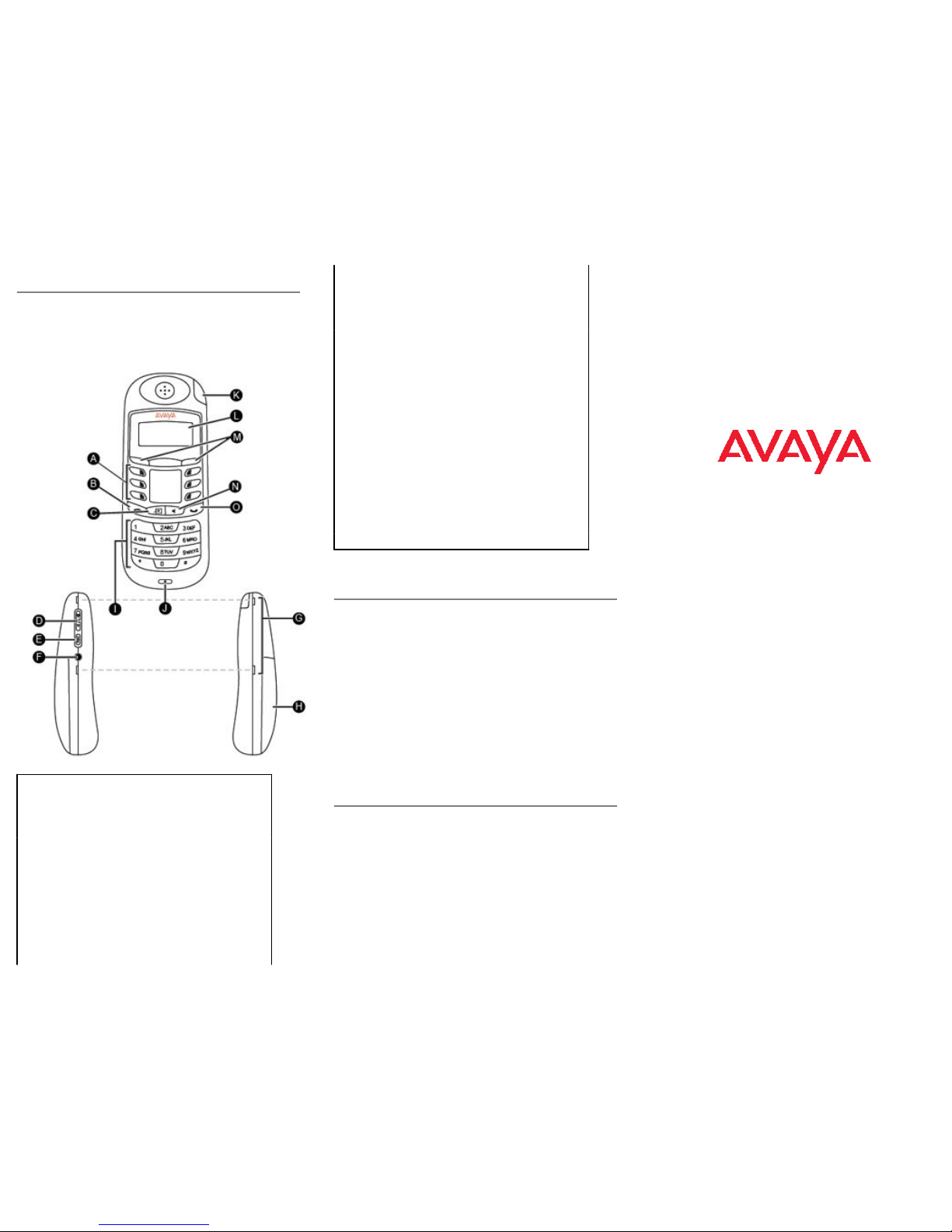
7406e Digital Deskphone layout
This section describes the location and function of the buttons and
other features on the face of the 7406e Digital Mobile Handset.
Refer to Avaya 7406E Digital Mobile Handset User Guide
(NN40110-110) at support.avaya.com for more detailed instructions
on how to use the handset features.
7406e layout
A Indicator keys Program these keys with
features for quick access
to frequently used
features.
B Release key Cancels an active call.
C Feature keys Starts or cancels a
feature.
D Volume controls Raises and lowers
handset volume.
E Function button Use to access
programming mode and
to mute a call.
F Headset port
G Belt clip notch You can attach a belt clip
to the handset by gently
snapping the belt clip into
the notches on either side
of the handset.
H Battery pack
I Key pad
J Microphone
K Indicator light Flashes to indicate that a
call is on hold.
L Display Shows call information,
handset status icons
(battery status), and
guides you through
features and options
menus.
M Softkeys The labels for softkeys
appear in the third line of
the display. Soft key
functions change with
each menu, option, or
feature.
N Handsfree/
speakerphone
O Hold Places a call on hold.
Installing and charging the battery pack
for the first time
You must charge the battery pack fully before you use your Avaya
7406E Digital Mobile Handset for the first time. Avaya recommends
that for the first two charging cycles you completely drain the charge
on the battery before you place the handset back on the charger
stand.
1. Plug the charging cradle into the power source using the AC
power cord.
2. Use your thumb to slide the battery compartment cover down
and off the back of the handset.
3. Position the battery pack in the bottom position inside the battery
compartment.
4. Firmly press the top of the battery pack into place.
5. Replace the battery compartment cover.
6. Place the handset in the cradle to charge the battery.
7. Allow the battery pack to charge for a minimum of three hours.
Telephone Setup
Use the following tasks to set up the 7406e Digital Mobile Handset.
Setting the ring type
Use the following task to change the ring type on the telephone.
1. Press Function key.
2. Scroll to the Ring Type menu.
3. Press Select.
4. Scroll to one of the eight ring types.
5. Press Select to set the ring type.
Using the volume control
Use the volume control buttons located on the left side of the
handset to raise or lower handset volume.
7406e Digital Digital Mobile
Handset for IP Office Quick
Reference Guide
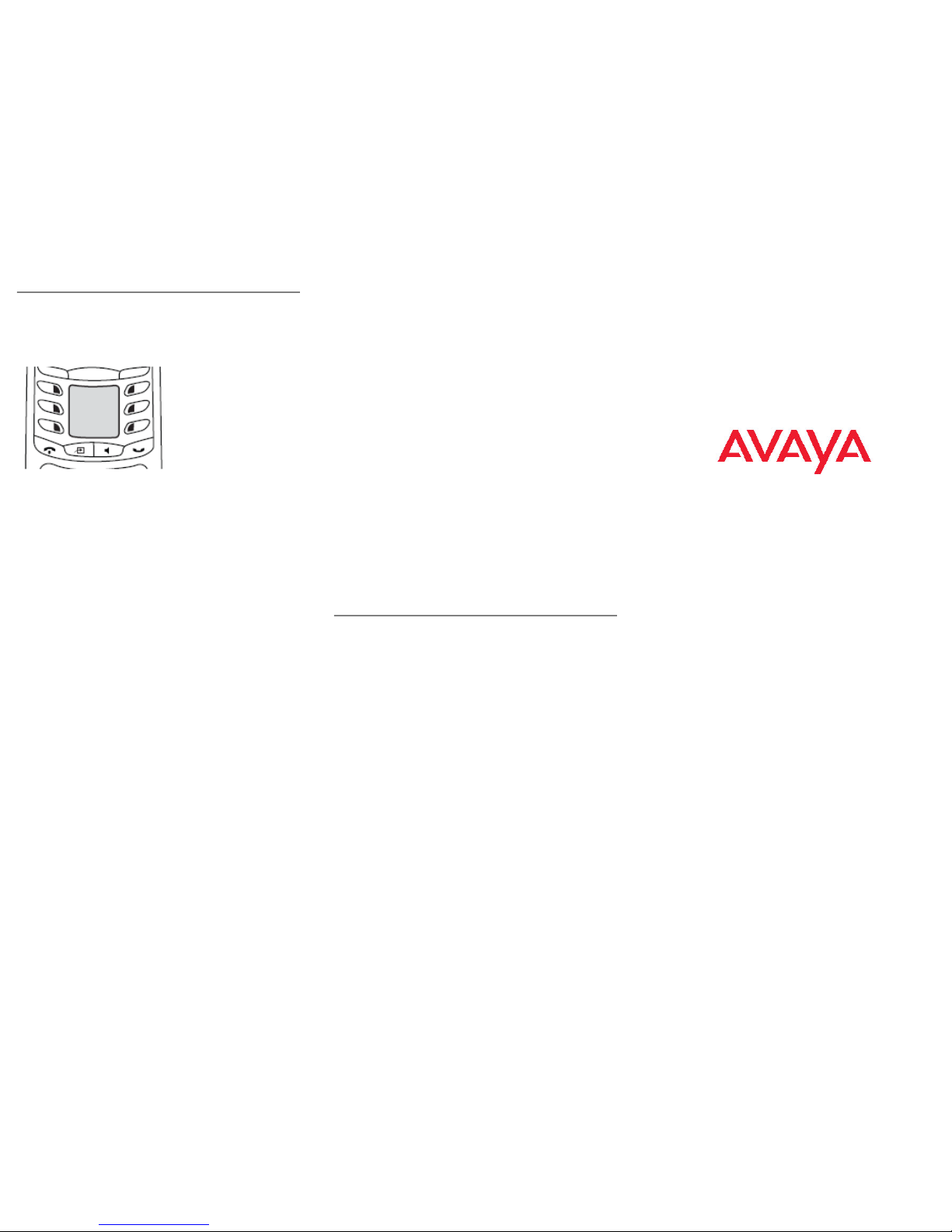
Indicator keys
You can program indicator keys to be line or memory keys. Indicator
keys can store internal or external numbers, or features, to give you
one-touch dialing or feature activation. Avaya IP Office supports
duplicate programming. For example, you can program a single
feature or number to multiple indicator keys.
Programming an external autodial number
You can program a indicator key with an external autodial number.
1. Press Feature * 1.
2. Press the indicator key you want to save the number to.
3. Dial the external number you want to save to the memory button.
4. Select OK to store the number to the telephone memory.
Programming an internal autodial number
You can program an internal autodial number to an indicator key.
1. Press Feature * 2.
2. Press the indicator key you want to store the number to.
3. Dial the extension you want to save to the memory button. If a
valid extension is entered, it is saved to the memory button
automatically.
Programming a feature code — method 1
You can program a feature code to an indicator key.
1. Press Feature * 3.
2. If prompted for a security code, enter your Hotdesking Login
password.
3. Press the indicator key you want to save the feature to.
4. Press Feature and enter the feature code. The feature is stored
to the selected memory button.
Programming a feature code — method 2
You can program a feature code to a memory button.
1. Press Feature * 3.
2. If prompted for a security code, enter your Hot Desking Login
password.
3. Scroll (using the “>>>” softkey or Volume Up/Down) through the
features list to find the feature you want to save to a button
4. Press Selct or HOLD at the feature you want to program.
5. Press the memory button you want to save the feature to.
6. If prompted with the existing programming on this button, press
Repla or HOLD to program the button. Press Back or dial-pad
‘0’ to cancel without saving the programming, and return to the
selected feature.
7. Repeat steps 3 through 6 for each additional button you want to
program. Press Rls when finished.
8. Label the programmed button with a button label strip.
Resetting memory buttons to default feature code
programming
You can return all programmed feature buttons on your phone to the
default feature programming for your phone model.
1. Press Feature * 3.
2. If prompted for a security code, enter your Hot Desking Login
password.
3. Press ** .
4. Press Prog or Hold to return all feature buttons to the system
defaults.
5. Label the programmed button with a button label strip.
Erasing a memory button
You can delete the current indicator key programming to reprogram
it with a different number or feature.
1. Press Feature * 1.
2. Press the indicator key you want to erase.
3. Select OK to delete the current indicator key programming from
the telephone memory.
Labelling indicator keys buttons
Write the indicator keys assignments on the handset card for easy
reference of programmed keys. Refer to the device configuration
guide for your system for procedures on how to use the Desktop Pro
Assistant application for creating key pad labels.
1. Remove the plastic protector and paper card from the handset.
2. Write the key assignment beside each key.
3. Replace the card and protector back on the handset.
Making and answering calls
There are many ways to place or answer a call depending on how
you program the indicator keys and the type of call you want to make.
Making external calls using a line key
Use the following task to make a call to an external telephone
number using a line key.
1. Lift the handset
2. Press an indicator key that is programmed as a line key.
3. Use the key pad dial the external number or the internal
extension.
Making a call using the handsfree/speakerphone
key
Use the following task to make a call using the handsfree/
speakerphone key.
1. Lift the handset
2. Press the Handsfree/Speakerphone key.
3. Use the key pad to dial the external number or the internal
extension.
Answering calls
An incoming call is available to be answered when your telephone
rings and the indicator light flashes.
1. When an incoming call appears on your telephone, lift the
handset
2. Press an indicator key that is programmed as a line key or press
the Function key.
3. To end a call, press the Release key.
7406e Digital Digital Mobile
Handset for IP Office Quick
Reference Guide
