Page 1

Avaya 7406 Digital Mobile Handset —
Installation Guide
Avaya Business Communications Manager
Document Status: Standard
Document Number: NN40110-300
Document Version: 04.0
Date: October 2010
3
Page 2
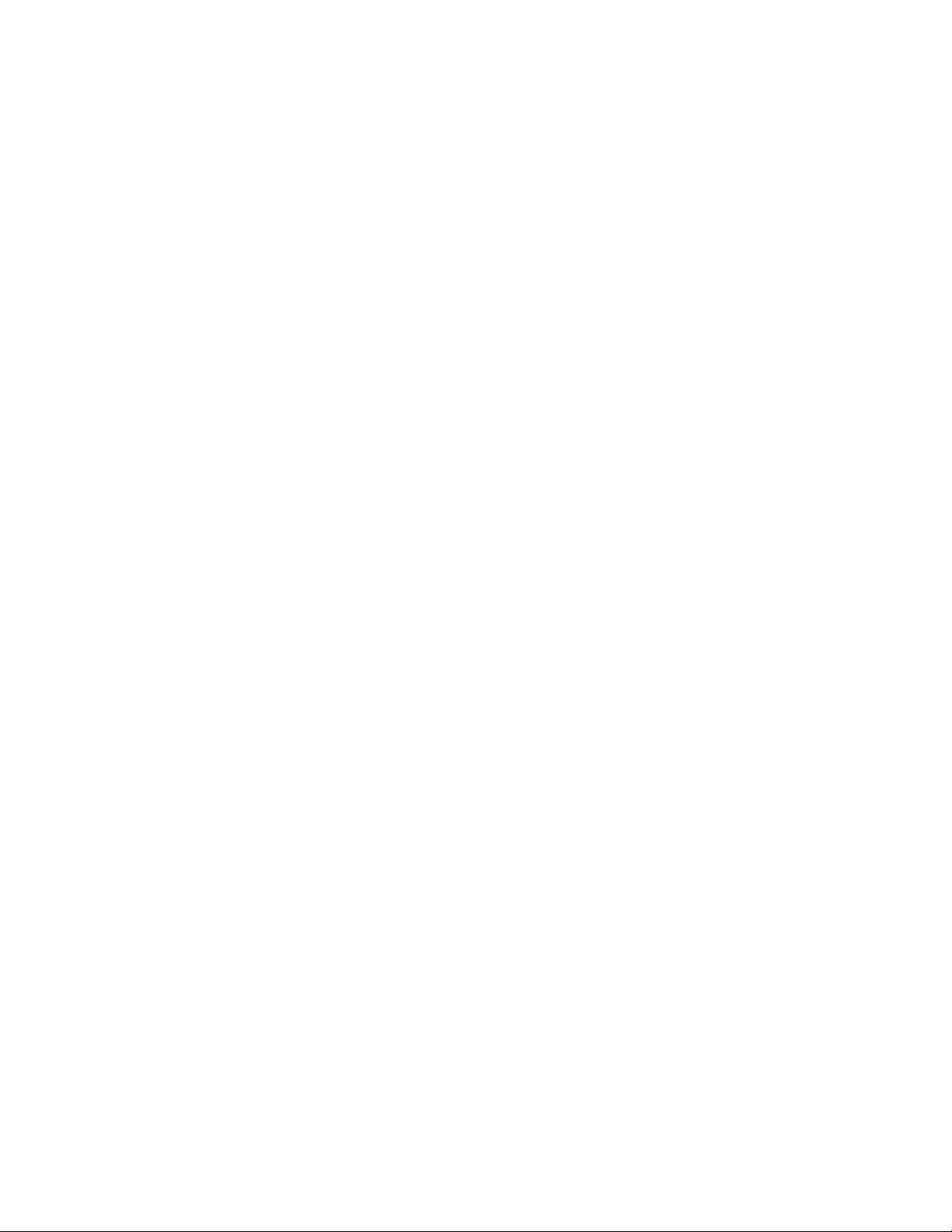
© 2010 Avaya Inc.
All Rights Reserved.
Notices
While reasonable efforts have been made to ensure that the information in this document is complete and accurate at the time of printing,
Avaya assumes no liability for any errors. Avaya reserves the right to make changes and corrections to the information in this document
without the obligation to notify any person or organization of such changes.
Documentation disclaimer
Avaya shall not be responsible for any modifications, additions, or deletions to the original published version of this documentation
unless such modifications, additions, or deletions were performed by Avaya. End User agree to indemnify and hold harmless Av aya,
Avaya’s agents, servants and employees against all claims, lawsuits, demands and judgments arising out of, or in connection with,
subsequent modifications, additions or deletions to this documentation, to the extent made by End User.
Link disclaimer
Avaya is not responsible for the contents or reliability of any linked Web sites referenced within this site or documentation(s) provided by
Avaya. Avaya is not responsible for the accuracy of any information, statement or content provided on these sites and does not
necessarily endorse the products, services, or information described or offered within them. Avaya does not guarantee that these links will
work all the time and has no control over the availability of the linked pages.
Warranty
Avaya provides a limited warranty on this product. Refer to your sales agreement to establish the terms of the limited warranty. In
addition, Avaya’s standard warranty language, as well as information regarding support for this product, while under warranty, is
available to Avaya customers and other parties through the Avaya Support Web site: http://www.avaya.com/support
Please note that if you acquired the product from an authorized reseller, the warranty is provided to you by said reseller and not by Avaya.
Licenses
THE SOFTWARE LICENSE TERMS AVAILABLE ON THE AVAYA WEBSITE, HTTP://SUPPORT.AVAYA.COM/LICENSEINFO/
ARE APPLICABLE TO ANYONE WHO DOWNLOADS, USES AND/OR INSTALLS AVAY A SOFTWARE, PURCHASED FROM
AVAYA INC., ANY AVAYA AFFILIATE, OR AN AUTHORIZED AVAYA RESELLER (AS APPLICABLE) UNDER A
COMMERCIAL AGREEMENT WITH AVAYA OR AN AUTHORIZED AVAYA RESELLER. UNLESS OTHERWISE AGREED TO
BY AVAYA IN WRITING, AVAYA DOES NOT EXTEND THIS LICENSE IF THE SOFTWARE WAS OBTAINED FROM ANYONE
OTHER THAN AVAYA, AN AVAYA AFFILIATE OR AN AVAYA AUTHORIZED RESELLER, AND AVAYA RESERVES THE
RIGHT TO T AKE LEGAL ACTION AGAINST YOU AND ANYONE ELSE USING OR SELLING THE SOFTWARE WITHOUT A
LICENSE. BY INSTALLING, DOWNLOADING OR USING THE SOFTWARE, OR AUTHORIZING OTHERS TO DO SO, YOU,
ON BEHALF OF YOURSELF AND THE ENTITY FOR WHOM YOU ARE INSTALLING, DOWNLOADING OR USING THE
SOFTWARE (HEREINAFTER REFERRED TO INTERCHANGEABLY AS "YOU" AND "END USER"), AGREE TO THESE
TERMS AND CONDITIONS AND CREATE A BINDING CONTRACT BETWEEN YOU AND AVAYA INC. OR THE
APPLICABLE AVAYA AFFILIATE ("AVAYA").
Copyright
Except where expressly stated otherwise, no use should be made of the Documentation(s) and Pr oduct( s) p rovided by Avaya. All content
in this documentation(s) and the product(s) pr ov id ed by Avaya including the selection, arrangement and design of the content is owned
either by Avaya or its licensors and is protected b y copyright and other intellectual property laws including the sui generis rights relating
to the protection of databases. You may not modify, copy, reproduce, republish, upload, post, transmit or distribute in any way any
content, in whole or in part, including any code and software. Unauthorized reproduction, transmission, dissemination, storage, and or
use without the express written consent of Avaya can be a criminal, as well as a civil offense under the applicable law.
Third Party Components
Certain software programs or portions thereof included in the Product may contain software distributed under third party agreements
("Third Party Components"), which may contain terms that expand or limit rights to use certain portions of the Product ("Third Party
Terms" ). Information regarding distributed Linux OS source code (for those Products that have distributed the Linux OS source code),
and identifying the copyright holders of the Third Party Components and the Third Party Terms that apply to them is available on the
Avaya Support Web site: http://support.avaya.com/Copyright.
Trademarks
The trademarks, logos and service marks ("Marks") displayed in this site, the documentation(s) and product(s) pr ovided by Avaya are the
registered or unregistered Marks of Avaya, its affiliates, or other third parties. Users are not permitted to use such Marks without prior
written consent from A vaya or such third party which may own the Mark. Nothing contained in this site, the documentation(s) and
product(s) should be construed as granting, by implication, estoppel, or otherwise, any license or right in and to the Marks without the
express written permission of Avaya or the applicable third party. Avaya is a registered trademark of Avaya Inc. All non-Avaya
trademarks are the property of their respective owners.
Downloading documents
For the most current versions of documentation, see the Avaya Support. Web site: http://www.avaya.com/support
Contact Avaya Support
Avaya provides a telephone number for you to use to report problems or to ask questions about your product. The support telephone
number is 1-800-242-2121 in the United States. For additional support telephone numbers, see the Av aya Web site: http://
www.avaya.com/support
Page 3

Contents
Chapter 1
About Avaya 7406 Digital Mobile Handset. . . . . . . . . . . . . . . . . . . . . . . . . . . 5
Radio range and coverage considerations . . . . . . . . . . . . . . . . . . . . . . . . . . . . . . . 5
Security of Conversation . . . . . . . . . . . . . . . . . . . . . . . . . . . . . . . . . . . . . . . . . . . . 5
Density and Interference . . . . . . . . . . . . . . . . . . . . . . . . . . . . . . . . . . . . . . . . . . . . 5
Spare Parts . . . . . . . . . . . . . . . . . . . . . . . . . . . . . . . . . . . . . . . . . . . . . . . . . . . . . . 6
Handset Overview . . . . . . . . . . . . . . . . . . . . . . . . . . . . . . . . . . . . . . . . . . . . . . . . . . . . . 7
Handset Signal Detection . . . . . . . . . . . . . . . . . . . . . . . . . . . . . . . . . . . . . . . . . . . . 7
Handset Features . . . . . . . . . . . . . . . . . . . . . . . . . . . . . . . . . . . . . . . . . . . . . . . . . . 8
Installing the Base Station . . . . . . . . . . . . . . . . . . . . . . . . . . . . . . . . . . . . . . . . . . . . . . . 9
Base Station Features . . . . . . . . . . . . . . . . . . . . . . . . . . . . . . . . . . . . . . . . . . . . . . 9
Avaya 7406 Digital Mobile Handset Pre-installation Programming . . . . . . . . . . . . 10
Before you start . . . . . . . . . . . . . . . . . . . . . . . . . . . . . . . . . . . . . . . . . . . . . . . . . . . 10
Mounting and Connecting the Base Station . . . . . . . . . . . . . . . . . . . . . . . . . . . . . 11
Charging the Avaya 7406 Digital Mobile Handset Battery Pack . . . . . . . . . . . . . . . . . 12
First-time Charging . . . . . . . . . . . . . . . . . . . . . . . . . . . . . . . . . . . . . . . . . . . . . . . . 12
Handset Power . . . . . . . . . . . . . . . . . . . . . . . . . . . . . . . . . . . . . . . . . . . . . . . . . . . 14
Important battery pack information . . . . . . . . . . . . . . . . . . . . . . . . . . . . . . . . . . . . . 15
Handset Configuration . . . . . . . . . . . . . . . . . . . . . . . . . . . . . . . . . . . . . . . . . . . . . . . . . 16
Important First-time Installation Information . . . . . . . . . . . . . . . . . . . . . . . . . . . . . 16
Using the Handset Display Buttons . . . . . . . . . . . . . . . . . . . . . . . . . . . . . . . . . . . . 17
Configuring the First Handset to a Base Station . . . . . . . . . . . . . . . . . . . . . . . . . . 18
Configure the next handset to the base station . . . . . . . . . . . . . . . . . . . . . . . . . . 20
Ring Selection . . . . . . . . . . . . . . . . . . . . . . . . . . . . . . . . . . . . . . . . . . . . . . . . . . . . 21
Setting Handset Features . . . . . . . . . . . . . . . . . . . . . . . . . . . . . . . . . . . . . . . . . . . . . . 21
Ring Type . . . . . . . . . . . . . . . . . . . . . . . . . . . . . . . . . . . . . . . . . . . . . . . . . . . . . . . 21
Ringer Volume . . . . . . . . . . . . . . . . . . . . . . . . . . . . . . . . . . . . . . . . . . . . . . . . . . . 22
Lock Handset . . . . . . . . . . . . . . . . . . . . . . . . . . . . . . . . . . . . . . . . . . . . . . . . . . . . 22
Language . . . . . . . . . . . . . . . . . . . . . . . . . . . . . . . . . . . . . . . . . . . . . . . . . . . . . . . 23
Handset System Feature Notes . . . . . . . . . . . . . . . . . . . . . . . . . . . . . . . . . . . . . . 23
Contents 3
Chapter 2
Provisioning the Avaya 7406 Digital Mobile Handset. . . . . . . . . . . . . . . . . 25
Operational Bandwidths . . . . . . . . . . . . . . . . . . . . . . . . . . . . . . . . . . . . . . . . . . . . 25
Installation Site Parameters . . . . . . . . . . . . . . . . . . . . . . . . . . . . . . . . . . . . . . . . . 26
RF LANs (Radio Frequency Local Area Networks) . . . . . . . . . . . . . . . . . . . . . . . . 26
Telephone-to-Base Range . . . . . . . . . . . . . . . . . . . . . . . . . . . . . . . . . . . . . . . . . . 26
Environmental Layout Considerations . . . . . . . . . . . . . . . . . . . . . . . . . . . . . . . . . 27
Avaya 7406 Digital Mobile Handset — Installation Guide
Page 4
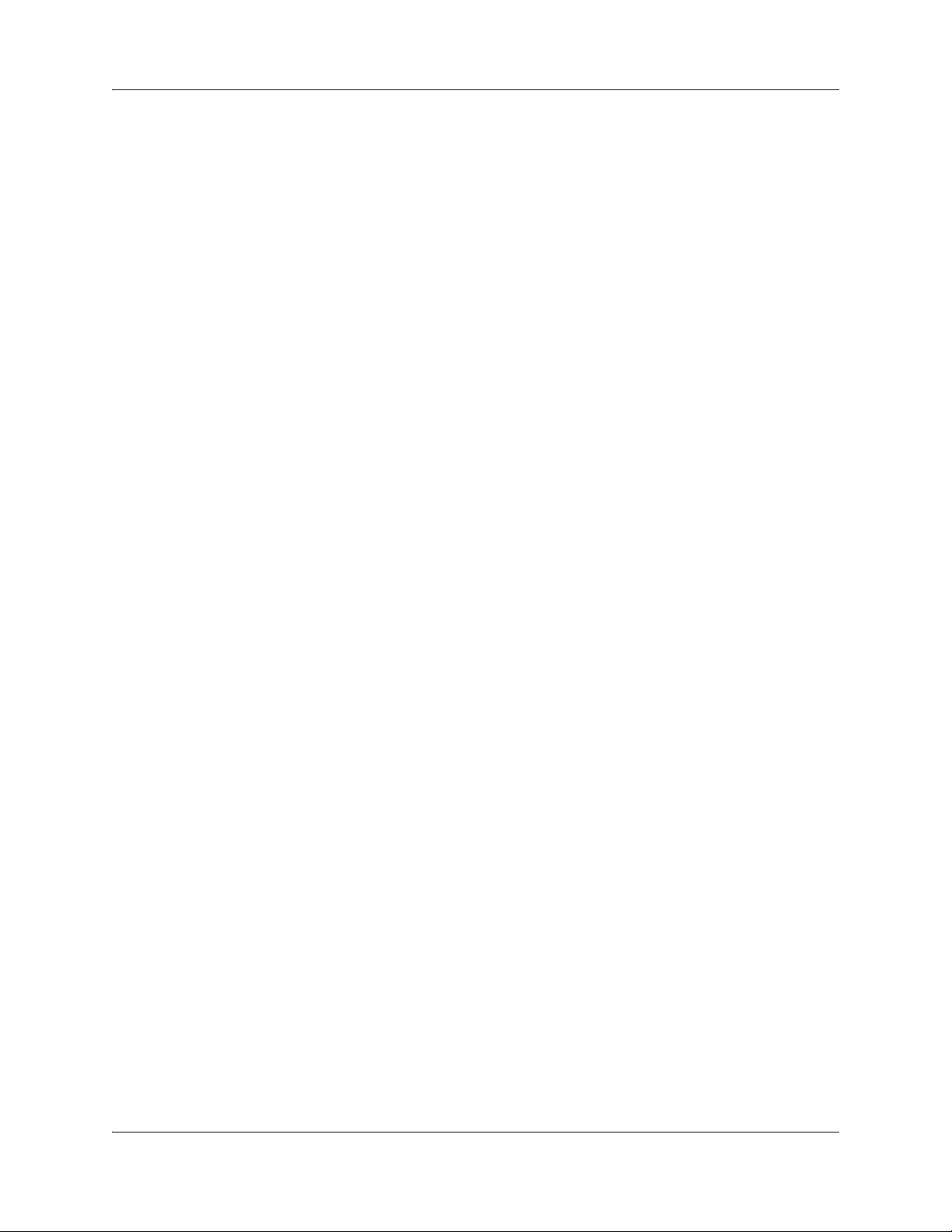
4 Contents
Chapter 3
Using the Avaya 7406 Digital Mobile Handset Display Buttons . . . . . . . . 31
Button Mapping on the Handset . . . . . . . . . . . . . . . . . . . . . . . . . . . . . . . . . . . . . . . . . 31
Memory buttons . . . . . . . . . . . . . . . . . . . . . . . . . . . . . . . . . . . . . . . . . . . . . . . . . . . . . 33
System Feature codes . . . . . . . . . . . . . . . . . . . . . . . . . . . . . . . . . . . . . . . . . . . . . . . . . 34
Handset Asleep (Save Battery Mode) . . . . . . . . . . . . . . . . . . . . . . . . . . . . . . . . . . . . . 35
Make and Answer Calls . . . . . . . . . . . . . . . . . . . . . . . . . . . . . . . . . . . . . . . . . . . . . . . . 36
Customize a handset . . . . . . . . . . . . . . . . . . . . . . . . . . . . . . . . . . . . . . . . . . . . . . . . . . 37
Helpful hints . . . . . . . . . . . . . . . . . . . . . . . . . . . . . . . . . . . . . . . . . . . . . . . . . . . . . . . . . 38
Installing the Avaya 7406 Digital Mobile Handset Accessories . . . . . . . . . . . . . . . . . . 39
Optional accessories . . . . . . . . . . . . . . . . . . . . . . . . . . . . . . . . . . . . . . . . . . . . . . . . . . 40
Headset Compatibility . . . . . . . . . . . . . . . . . . . . . . . . . . . . . . . . . . . . . . . . . . . . . . . . . 41
Powering the Avaya 7406 Digital Mobile Handset . . . . . . . . . . . . . . . . . . . . . . . . 29
Specifications . . . . . . . . . . . . . . . . . . . . . . . . . . . . . . . . . . . . . . . . . . . . . . . . . . . . 30
Programming memory buttons . . . . . . . . . . . . . . . . . . . . . . . . . . . . . . . . . . . . . . . 33
Handset Asleep Mode Feature Conditions . . . . . . . . . . . . . . . . . . . . . . . . . . . . 35
Make a call . . . . . . . . . . . . . . . . . . . . . . . . . . . . . . . . . . . . . . . . . . . . . . . . . . . . . . 36
Answer calls . . . . . . . . . . . . . . . . . . . . . . . . . . . . . . . . . . . . . . . . . . . . . . . . . . . . . 36
Hold calls . . . . . . . . . . . . . . . . . . . . . . . . . . . . . . . . . . . . . . . . . . . . . . . . . . . . . . . . 36
Mute microphone . . . . . . . . . . . . . . . . . . . . . . . . . . . . . . . . . . . . . . . . . . . . . . . . . 36
Page . . . . . . . . . . . . . . . . . . . . . . . . . . . . . . . . . . . . . . . . . . . . . . . . . . . . . . . . . . . 37
Backlight On/Off . . . . . . . . . . . . . . . . . . . . . . . . . . . . . . . . . . . . . . . . . . . . . . . . . . 37
Cleaning battery contacts . . . . . . . . . . . . . . . . . . . . . . . . . . . . . . . . . . . . . . . . . . . 38
Leather carrying cases . . . . . . . . . . . . . . . . . . . . . . . . . . . . . . . . . . . . . . . . . . . . . 40
Headset installation . . . . . . . . . . . . . . . . . . . . . . . . . . . . . . . . . . . . . . . . . . . . . . . . 41
Chapter 4
Regulatory information . . . . . . . . . . . . . . . . . . . . . . . . . . . . . . . . . . . . . . . . . 43
Canadian Regulations . . . . . . . . . . . . . . . . . . . . . . . . . . . . . . . . . . . . . . . . . . . . . . . . . 43
US Regulations . . . . . . . . . . . . . . . . . . . . . . . . . . . . . . . . . . . . . . . . . . . . . . . . . . . . . . 43
Federal Communications Commission (FCC) Notice . . . . . . . . . . . . . . . . . . . . . . 43
EMI/EMC (FCC Part 15) . . . . . . . . . . . . . . . . . . . . . . . . . . . . . . . . . . . . . . . . . . . . 44
Safety . . . . . . . . . . . . . . . . . . . . . . . . . . . . . . . . . . . . . . . . . . . . . . . . . . . . . . . . . . 45
Important Safety Instructions . . . . . . . . . . . . . . . . . . . . . . . . . . . . . . . . . . . . . . . . 45
Installation . . . . . . . . . . . . . . . . . . . . . . . . . . . . . . . . . . . . . . . . . . . . . . . . . . . . . . . 45
Use . . . . . . . . . . . . . . . . . . . . . . . . . . . . . . . . . . . . . . . . . . . . . . . . . . . . . . . . . . . . 46
NN40110-300NN40110-300
Page 5
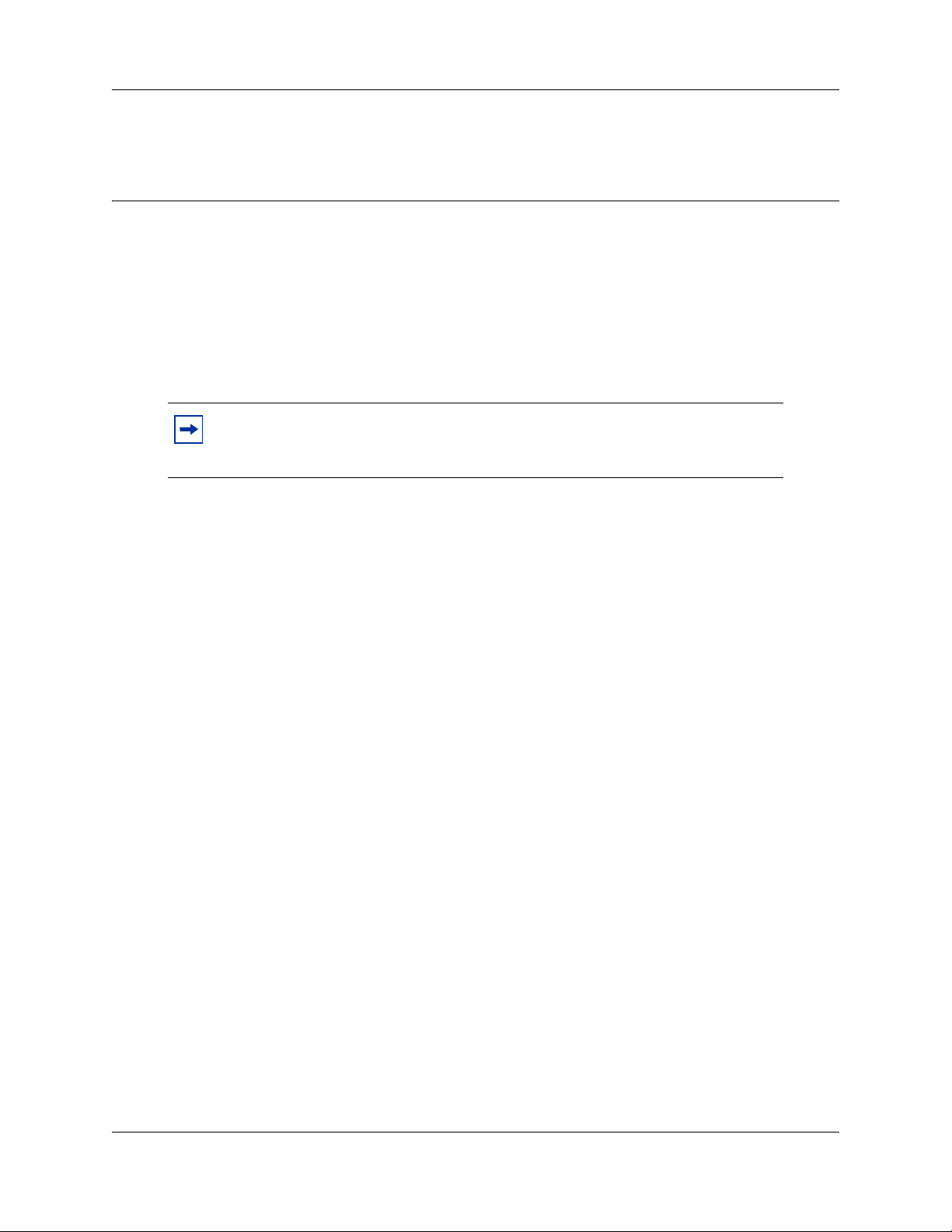
Chapter 1
About Avaya 7406 Digital Mobile Handset
The Avaya 7406 Digital Mobile Handset is a multiple-handset, single-base Digital Mobile
Handset. The Avaya 7406 digital mobile handset provides a fully-integrated mobility solution for
your business. The Avaya 7406 Digital Mobile Handset allows you to freely move around your
work space while on a call, and still maintain access to all your telephone system features.
The Avaya 7406 Digital Mobile Handset uses advanced digital frequency hopping spread
spectrum (FHSS) technology to provide a quality audio path over a 900 MHz radio link.
Establishing a call over a radio link is comparable to a wire line communication.
Note: The Avaya 7406 Digital Mobile Handset is supported on all Avaya Norstar
systems (DR3 or higher) and on all Avaya Business Communications Manager
systems.
Radio range and coverage considerations
5
The effective operating radio range in your facility depends on the building construction and the
internal layout of the facility. Typically, a dense office or warehouse environment has an effective
operating radio range of 95 meters (300 feet). An open office environment enhances operating
radio ranges. Refer to “Provisioning the Avaya 7406 Digital Mobile Handset” on page 25.
Security of Conversation
Each base station has a unique Security Code (S.S. Code). All three handsets registered to the base
station must share the same Security Code. Each of the three handsets assigned to a base station
must also have a unique identification (Set I.D. 1, 2 or 3).
Density and Interference
For this system to be interference-free, install a maximum of two base stations and six handsets per
location. Each base station provides three independent time compression multiplexing (TCM) line
connections to the telephone system.
Each base station uses half of the Industrial Scientific Medical (ISM) band for its frequency
hopping channels. The dip switches on the base station allow you to assign the base station to use
either the lower half (902-915 Mhz) or the upper half (915.1-928 Mhz).
Each base station must use a separate ISM half band. For more information about setting the dip
switches, refer to “Installing the Base Station” on page 9.
If other devices operating on the ISM band interfere with the Avaya 7406 Digital Mobile Handset
base, the other half of the band may be used to try to minimize interference. In this situation, install
only one base station and three handsets per location.
Avaya 7406 Digital Mobile Handset — Installation Guide
Page 6

6 Chapter 1 About Avaya 7406 Digital Mobile Handset
Spare Parts
You can order spare parts for your Avaya 7406 Digital Mobile Handset. For more information
about spare parts, refer to “Avaya 7406 Digital Mobile Handset Parts Lists” on page 6. For more
information about accessories, refer to “Optional accessories” on page 40. For more information
about ordering, contact your System Coordinator.
Avaya 7406 Digital Mobile Handset Parts Lists
Along with this guide, the following items are included with the Avaya 7406 Digital Mobile
Handset.
Figure 1 System parts list
Mounting bracket
Base station and Mounting Bracket Power
adapter
Figure 2 Handset parts list
ABC DEF
1 2 3
GHI JKL MNO
4 5 6
PQRS TUV WXYZ
7 8 9
0
#
Handset Charger Battery pack
(2)
Telephone cord
(3)
Power
adapter
NN40110-300NN40110-300
Handset card (2) and Plastic lens (1) Belt clip Wrist strap
Page 7

Handset Overview
The handset automatically links with the base station by searching for the base station signal when
the following are completed:
• battery is charged
• base station and handset are powered
• handset identification is configured
• base station Security Code is assigned
Handset Signal Detection
You can monitor the handset signal strength while moving to different locations. The antenna/
signal strength and battery icons appear on the handset display.
When you move too far from the base station, the following occurs on the handset:
• the antenna/signal strength icon disappears
• ппппппппппппппп message appears
• handset produces an intermittent beep
• handset may go into scanning mode
Chapter 1 About Avaya 7406 Digital Mobile Handset 7
If the signal strength is weak, move back into range to stop the handset display messages and
warning tones.
If you go completely out of range during an active call, the call is automatically placed on hold.
For more information, refer to “Hold calls” on page 36. Retrieve a held call by selecting the
flashing red line button when you are back in range.
Note: In cases where the line button does not light when you move back into
range of the base station, press the intercom/line button that the call came in on, to
take the call off hold
Avaya 7406 Digital Mobile Handset — Installation Guide
Page 8

8 Chapter 1 About Avaya 7406 Digital Mobile Handset
V
Handset Features
Display
Shows the time, date, call information, handset status icons and
guides you while using features.
Display buttons
Starts or cancels a feature.
Antenna
Light collar
Flashes during ringing
calls.
Memory and line
buttons
Buttons for one touch
dialing, feature operations, line access or
answering a line.
Cancels active calls.
Headset port
Lanyard anchor
(hook)
For attaching a
wrist strap.
olume control
1 2 3
GHI JKL MNO
4 5 6
PQRS TUV WXYZ
7 8 9
Dialpad
Battery Pack
ABC DEF
0
#
Microphone
Options
button/Mute
Answers
calls, Mute the
microphone
on an active
call and
accesses the
Options List.
Places calls on hold.
NN40110-300NN40110-300
Page 9
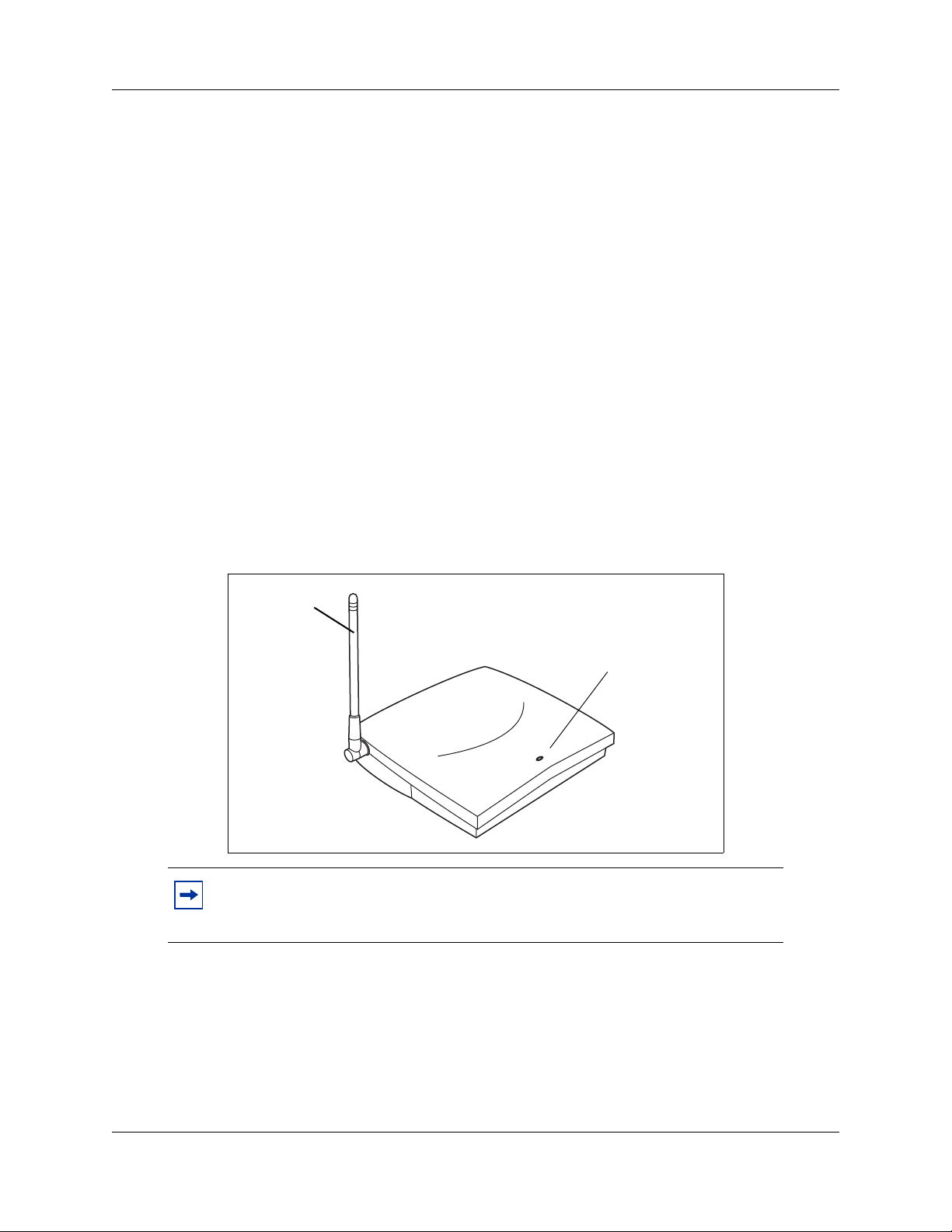
Installing the Base Station
This section describes the base station and:
• how to mount the base station on a wall
• what programming is required before you connect the base station to your system
• how to connect the base station to your system
The Avaya 7406 Digital Mobile Handset system operates on the same principle as a two-way
radio. Therefore, the location of the base station affects the range of reception. The base station
should not be installed where radio waves are blocked or reflected, such as next to a filing cabinet.
For optimal performance, install the base station at least 2.4 meters (eight feet) above the floor and
at least 3.2 meters (ten and one half feet) apart from a second base station. Always position the
antenna at a 90° angle to the base station.
Base Station Features
This section illustrates the base station for the Avaya 7406 Digital Mobile Handset.
Chapter 1 About Avaya 7406 Digital Mobile Handset 9
Antenna
Note: When power is connected to the base station, the LED on the front of the
unit starts flashing. During operation the LED flashes every second to indicate
that the unit is receiving power.
Base
antenna
(90° to base
station)
LED indicates base
station has power
Avaya 7406 Digital Mobile Handset — Installation Guide
Page 10

10 Chapter 1 About Avaya 7406 Digital Mobile Handset
Mounting Bracket
Mounting
bracket
Notches match to bracket.
Avaya 7406 Digital Mobile Handset Pre-installation Programming
Before connecting the Avaya 7406 Digital Mobile Handset base station to your system, you must
set up system programming for the handset lines.
Have the system administrator set up this programming:
1 Program Handsfree to Auto.
2 Program a maximum of three lines to each handset.
3 Assign Ring & Appear on the lines you assign to the handset.
Note: Appear only does not allow the handset to wake from Handset Asleep
mode.
4 Set the Page zone to None.
Note: Handsets can send Page announcements, but they cannot receive them.
5 Set DND on Busy to Ye s if you do not want your calls interrupted with a ring tone when a
second call comes in. Instead, the button flashes, indicating an incoming call.
6 Other telephone programming is the same as for the M7310 telephone, with the exception of
the memory key locations.
Before you start
• Ensure there is an AC power outlet within 1.5 meters (5 feet) of the base station location.
NN40110-300NN40110-300
Page 11
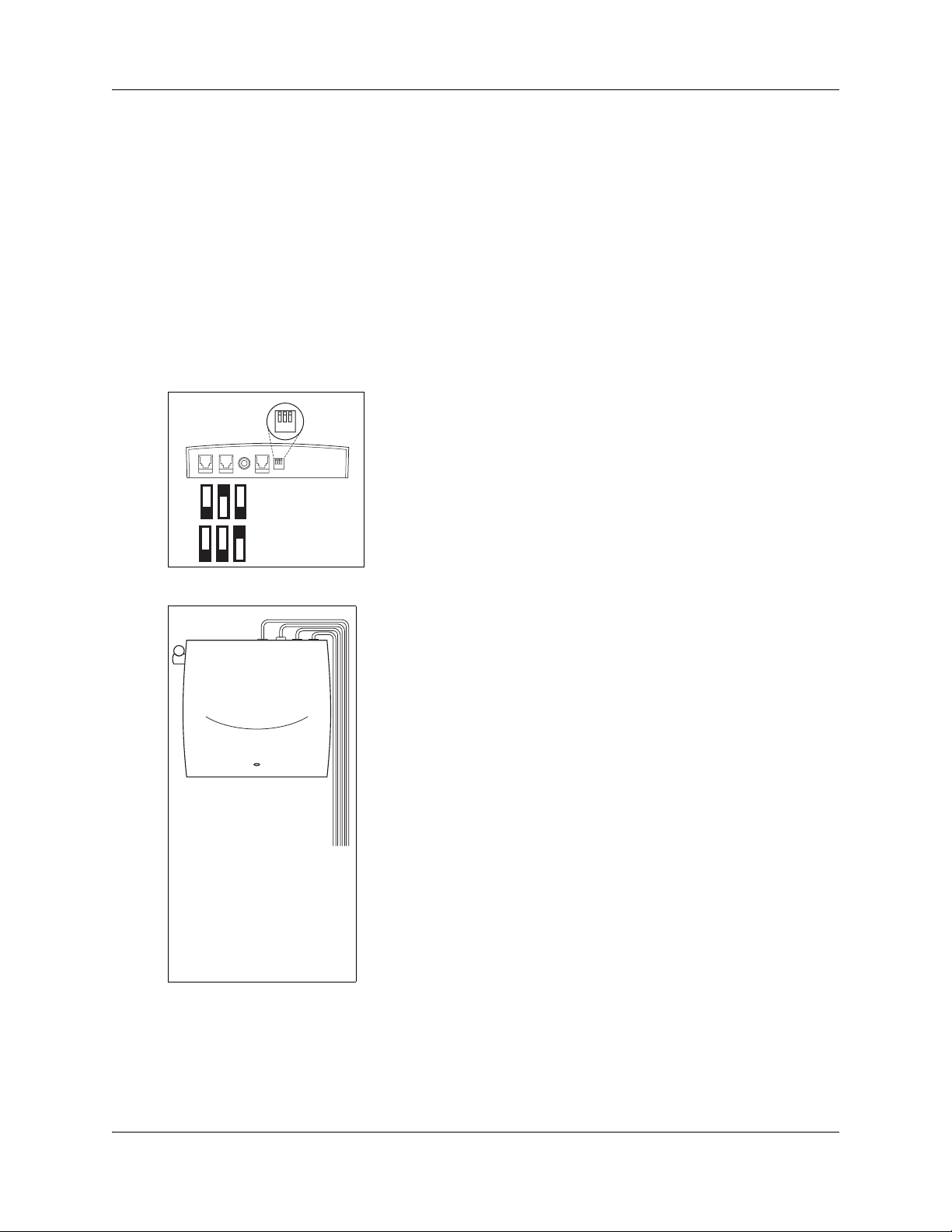
Chapter 1 About Avaya 7406 Digital Mobile Handset 11
• Ensure that the telephone lines from your system have been installed to the base station
location.
Mounting and Connecting the Base Station
Follow these steps to mount and connect each base station.
1 Use the mounting bracket as a template to position the base station and mark the screw
positions.
2 Use screws to attach the mounting bracket to a wall or ceiling.
3 Set the base station dip switches, located on the back of the base station, to the required ISM
frequency band.
• On the first base station you install, set
1 2 3
Upper half
ISM Band
Lower half
ISM Band
the dip switches to operate in the upper
half of the ISM band. From left to right, set
to Down-Up-Down.
• On the second base station, set the dip
switches to operate in the lower half of the
ISM band. From left to right, set to
Down-Down-Up.
4 Connect the telephone lines to the base station.
a Plug one end of the line
cord into a telephone jack
on the base station.
b Connect the other end
into a telephone port on
the system equipment.
c Connect a maximum of
three TCMs per base
station to the system.
d Plug the small end of the
power adapter into the
back of the base station.
e Plug the other end into an
AC outlet.
Note: A red light flashes continuously
on the base station when powered.
5 Align the notches on the back of the base station with the mounting bracket on the wall.
6 Push the base station against the brackets until they are securely connected.
Avaya 7406 Digital Mobile Handset — Installation Guide
Page 12

12 Chapter 1 About Avaya 7406 Digital Mobile Handset
For the best radio reception, make sure the antenna on the
base station is always at a 90° angle to the base station.
Charging the Avaya 7406 Digital Mobile Handset Battery Pack
Warning: It is imperative that you follow the steps in this section when you first
initialize a base station and configure the first handset.
Follow these steps to set up the charging unit:
1. Plug the small end of the
power adapter into the back
of the charger.
2. Plug the power adapter into
an AC outlet.
The back port (battery port) on the
charger is used to charge the battery
pack on its own.
The front port supports the handset with
an installed battery pack.
The rechargeable battery pack must be fully charged before you use your Avaya 7406 Digital
Mobile Handset for the first time.
Note: Multiple handsets — If you are installing a number of handsets at once,
follow these instructions for each handset before you start trying to configure the
handsets to the base station.
First-time Charging
When you first setup your new handset, follow these steps to charge the battery and install it into
the handset:
1 Charge the battery pack in the back battery port of the charger for a minimum of 30 minutes.
2 Install the battery pack in the handset.
NN40110-300NN40110-300
Page 13
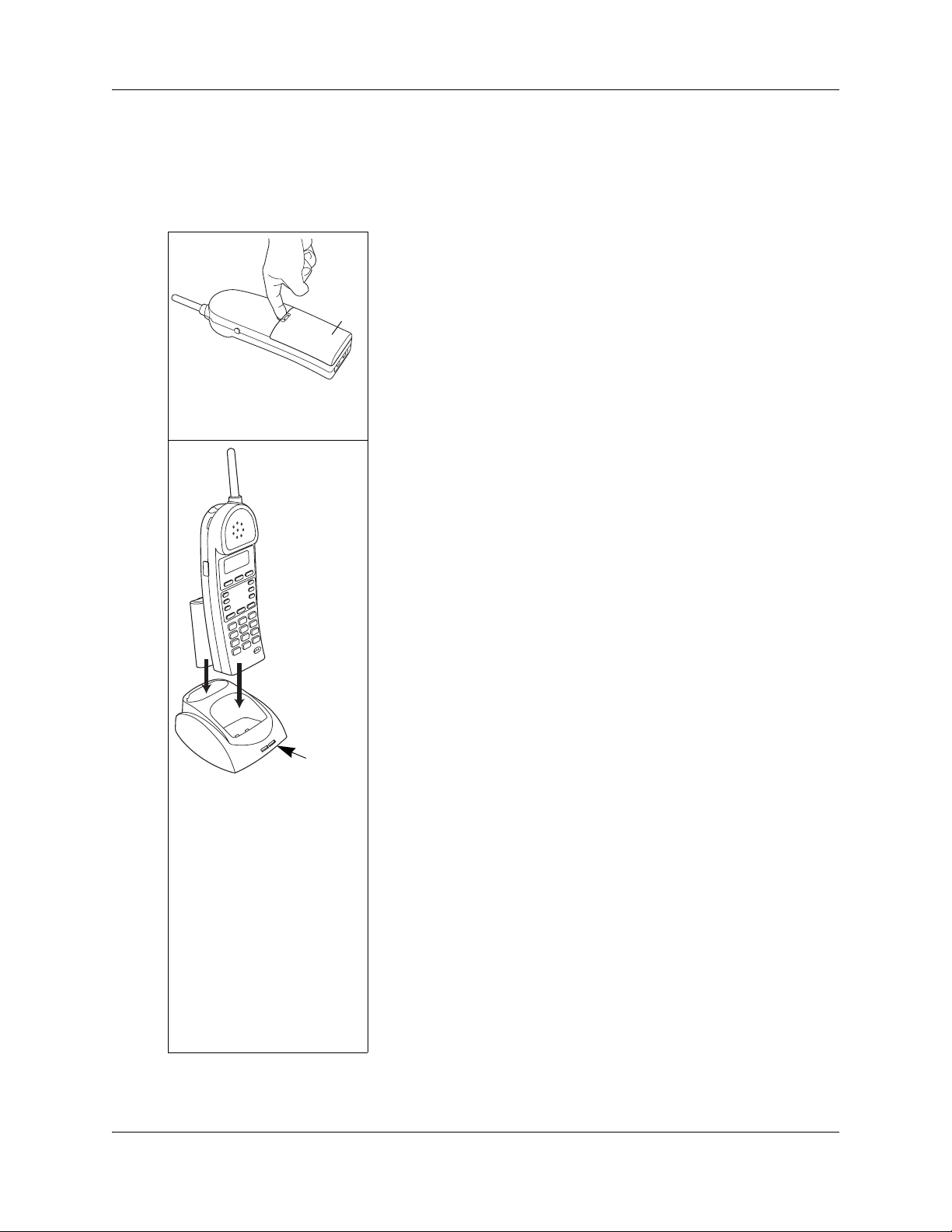
Chapter 1 About Avaya 7406 Digital Mobile Handset 13
3 Charge the battery pack in the handset for a minimum of three hours.
4 Trickle charge a spare battery pack in the back battery port of the charger for 12 hours.
The following diagrams demonstrate where the battery pack fits onto a handset, and how to trickle
charge the spare battery pack.
Installing a Battery Pack into the Handset
Battery
pack
Note: If you
are using a
leather cover,
it must be
removed
before you
put your
handset in
charger.
Indicator lights
1. Position the battery pack in the
bottom position on the back of
the handset.
2. Snap the top of the battery pack
into place.
Charging the Handset
1. Slide the handset into the
charger. Make sure the handset
and charger contacts touch.
2. The handset charge indicator
light turns on. The battery pack
indicator light is red while it is
charging.
The battery pack fully charges in
approximately three hours.
When the battery pack is fully
charged, the indicator light turns
green.
Note: Charging begins as soon as the
handset is placed in the base
station.
3. Slide the spare battery pack into
the back battery port. Make sure
the battery pack and charger
contacts touch.
Avaya 7406 Digital Mobile Handset — Installation Guide
Page 14

14 Chapter 1 About Avaya 7406 Digital Mobile Handset
Note: Make sure the battery is properly installed in the handset or seated in the
charger. If the Avaya 7406 Digital Mobile Handset battery is not properly
installed, or if the battery level is extremely low, the six programmable buttons
may light or flash simultaneously. This may also happen when the handset is in
the charger. Exchange the handset battery pack regularly (once a week) if you
have a second (spare) battery pack. The spare battery pack trickle charges in
approximately 12 hours. When the spare battery pack is fully charged, the
indicator light turns green.
Handset Power
Power to the handset comes from the battery pack installed in the back of the handset. When the
battery pack power level is low it must be recharged in the charging unit.
Low battery
When the power is low, a tone sounds every 15 seconds indicating you need to recharge the battery
soon. Your call is automatically put on hold 20 seconds after the battery pack runs out.
Recharge
Recharging begins as soon as you put the handset in the charging unit. Refer to “Charging the
Avaya 7406 Digital Mobile Handset Battery Pack” on page 12.
• Be sure that the handset and charger contacts touch. A red LED indicates the battery is
charging.
• To fully recharge the battery pack, leave the handset in the charger until the indicator light
turns green.
Note: If the Avaya 7406 battery is not properly installed, or if the battery level is
extremely low, the six programmable buttons may light or flash simultaneously.
This may also happen when the handset is in the charger.
Battery levels
The following icons appear on the display.
Indicates battery pack is fully charged.
Indicates battery pack is 2/3 charged.
NN40110-300NN40110-300
Indicates battery pack is 1/3 charged.
Page 15

Chapter 1 About Avaya 7406 Digital Mobile Handset 15
Indicates battery pack is completely
discharged.
Note: The battery level icons show approximate charge status values.
You can talk continuously for up to five hours on the handset with a fully charged 1400 mAh
battery pack. A fully charged battery pack has a standby time up to 72 hours. Using the backlight
shortens talk and standby time.
Important battery pack information
Before you use the Avaya 7406 Digital Mobile Handset, read the following information.
This unit contains a rechargeable nickel metal hydride battery:
• Follow the proper installation and charging procedures for the Avaya 7406 Digital Mobile
Handset battery pack. Refer to “Charging the Avaya 7406 Digital Mobile Handset Battery
Pack” on page 12.
• The rechargeable battery pack must be fully charged before you use the Avaya 7406 digital
mobile handset for the first time.
• It takes approximately three hours to charge a standard 1400 mAh battery pack.
• It takes approximately 12 hours to trickle charge the spare battery in the charging cradle.
Warning:
• The battery will explode if disposed of in a fire.
• Do not use the nickel metal hydride batteries provided with your Avaya 7406 Digital
Mobile Handset with any other product. These batteries were designed specifically for
use with the Avaya 7406 Digital Mobile Handset and the Avaya 7406 Digital Mobile
Handset charger ONLY. Improper use of the Avaya 7406 digital Digital Mobile Handset
batteries may result in fire hazard.
• Do not do anything that would cause the battery to short circuit.
• Do not charge the battery with any charger other than the one supplied with this
equipment.
Warning:
• Nickel metal hydride batteries must be disposed of properly.
• Do not dispose of the batteries in office or household waste.
Nickel metal hydride batteries are recyclable. You can help preserve the environment by returning
your unwanted batteries to your nearest recycling center for recycling or proper disposal.
Phone 1-800-8-BATTERY to locate a Battery Recycling Center near you.
Avaya 7406 Digital Mobile Handset — Installation Guide
Page 16

16 Chapter 1 About Avaya 7406 Digital Mobile Handset
Handset Configuration
This section describes how to set up handsets on a base station. Note that there is one extra step for
setting up the first handset on a new base station.
Important First-time Installation Information
When performing the initial configurations on the handset, ensure that all the handsets you intend
to configure have fully-charged battery packs installed.
Since the handsets start scanning as soon as they are powered, you must set the handset ID #s first
when you configure the handset to avoid conflicts between handset signals and the possibility of
one set mirroring another.
If you install more than one base station on a system, ensure that you assign a unique Security code
to each base station. However, all base stations have the same three Handset ID numbers (1, 2, or
3), which identify the handset to the base station.
Identifying the Handsets to the System
Each of the three handsets registered to a base station share an identical Security code, but each
handset has a unique handset ID number of 1, 2, or 3.
The handset ID number the handset is assigned to maps back to the TCM/RJ-11 jack on the back
of the base station. The diagram below identifies which jack supports which handset ID number.
Handset ID 1 Handset ID 2 Handset ID 3
1 23
In turn, these numbers correspond to telephone records in the main system. In the system, these
records identify each telephone with a local number, referred to as a DN (directory number). Since
the records will be set up before you configure your handset, check with your system administrator
to determine which local has been assigned to which port. From there, you can identify which
Handset ID number should be assigned to each handset.
Note: When a base station is relocated, the Handset ID number follows the set
DN (system telephone record), if the Set relocation feature is on.
• Once the first handset has been configured, remove the battery pack from that handset and
place it in the second handset.
• Repeat for each handset you are configuring. The battery pack can be left in the last handset.
• After the final handset has been configured, fully-charged battery packs then can be placed
into the other handsets.
NN40110-300NN40110-300
Page 17

Chapter 1 About Avaya 7406 Digital Mobile Handset 17
Assigning the Handset to the Base Station
When you assign the first handset to a base station, you must send the security code to the base
station. For subsequent handsets, you only need to identify the security code on the handset itself.
This is explained in detail in later sections.
This is the general process for setting up a Avaya 7406 Digital Mobile Handset:
• Identify the handset to a unique Handset ID # (1, 2, or 3)
Note: The handset ID #, which gets assigned to each handset, matches up to
TCM/RJ-11 jack on the back of the base. station. Ask your system administrator
which handset ID maps to which set DN on the system.
• Change the default password for selecting a handset ID (default: 000000)
• Assign a Security code (S.S. code)
• Send the Security code from the handset to the base station
Note: Sending the security code to the base station is only performed for the first
handsets. For subsequent handsets, you need only identify the security code on the
handset.
• Assign the ring type
• Assign the ringer volume
• Assign the language that appears on the handset display
Using the Handset Display Buttons
The Avaya 7406 Digital Mobile Handset has a three-line display.
The three display buttons located under the display are used to interact with the handset menus and
the feature code messages that appear on the display.
The first line of the display shows
•
ппппппппппп
ппп
ïï
ïïïï
Feature message
Button label
Display icons
handset messages and menu items.
• The second line displays button
labels in capital letters.
• The third line displays the antenna/
Display button
signal strength icon and the battery
charge icon.
Configuring the First Handset to a Base Station
When you configure a handset to a new base station, you must ensure the base station receives the
assigned security code. For subsequent handsets, the security code must be identical, but it does
not need to be re-assigned to the base station.
Other settings are the same for all handsets.
Avaya 7406 Digital Mobile Handset — Installation Guide
Page 18

18 Chapter 1 About Avaya 7406 Digital Mobile Handset
Configuring the Handset ID Number
Each of the three handsets registered to a base station share an identical Security code, but each
handset has a unique Set ID of 1, 2, or 3.
Follow these steps to set the handset ID and new password:
1 Press the Options button.
2 Press
3 Press
4 Press
ïïïï.
ïïïï until the display shows ппппппп пппппп.
ïïïï.
The display shows the current Handset ID #.
• If this is the correct number, press
ïï and continue with the next section.
• If you want to change the number, follow these steps:
a Press
пппппп.
The display shows
пппппппппппппп . (six digits)
b Enter the default password (000000).
c Press
ïï to accept the code.
The display shows
ппппппппппппппппп.пThe current Handset ID # is displayed on the bottom
left of the LCD.
d Press the digit that you want to assign to this handset.
e Press
ïï.
The display shows
ï ï ïï ï ï ï ï ï ï ïï ï .
Changing the Handset ID Password
After you enter the handset ID, if you want to change the password for the ID access, follow these
steps:
1 Press
2 Press
The display shows
3 Enter the default six-digit password (000000) or the last password you entered.
4 Press
The display shows
5 Enter a new six-digit password.
NN40110-300NN40110-300
ïïïï until the display shows ï ïïï ï ï ïï ï ï ï ï ï ï ï .
Note: This password is used to access the Handset ID option. If you decide not to
change the password, press the Option button to exit the menu.
ïïïï.
ппппппппп пппп .
ïï.
ппппппппппппп.
Note: For ease of administration, it is recommended that you use the same
password as the one you used for the Security code/S.S. Code.
Page 19

6 Press ïï.
The display shows
ппппппппппппппп.
7 Re-enter the password.
Chapter 1 About Avaya 7406 Digital Mobile Handset 19
8 Press
ïï.
The display showsï
ппппппппппп п.
9 Press the Options button to exit the Option menu
The display changes to show the date and time.
Password errors
If you enter an incorrect password and the display shows пппппппп пп, return to the ппппппп
пппппппп
menu item and try again.
Lost password
Make a note of the new password. If you forget your password, you will need to contact your
Distributor for help to unlock the set.
Assigning the Security Code
After you assign the handset ID # to a handset, you need to configure the handset to a base station.
Follow these steps to assign a Security code to the handset.
1 Press the Options button.
2 Press
ïïïï.
3 Press
4 Press
ïïïï until the display shows ï ïïï ï ï ïï ïï ïïï ï ï ï ïï.
ппппппппппппппппппппппппппппппп ппппппппппппп пппппThe display shows пппппп
пппппппп .
5 Enter the six-digit password (default 000000).
6 Press
пп. The display shows ппппппп пп ппппп.
7 Enter the six-digit Security code.
The display changes to show the code as entered.
8 Press
ïï to accept the code.
The display shows
ï ïïï ï ï ïï ïï ïïï ï ï ï ïï.
If you are assigning a handset to an existing base, your handset is now connected to the system.
If you are assigning the first handset to a new base station (which has no security code), continue
with the following steps:
9 The display shows
ï ï ïï ï ï ïï ïï ïïï ï ï ï ïï , ïpress пппппto get ready to send the security code to the
base station.
The display shows
ппппппп ппппппппп п.
10 Unplug the AC power adapter connected to the base station, and plug it back in again.
Avaya 7406 Digital Mobile Handset — Installation Guide
Page 20

20 Chapter 1 About Avaya 7406 Digital Mobile Handset
11 Within 15 seconds, press and hold the ïï button for five seconds. This sends the Security Code
to the base station. The display shows
ïïïï ïïïïïand you hear a beep when the transfer is
successful.
12 If the Security Code transfer fails, the display shows
ппп п ппппппп To correct this, repeat steps
9 and 10.
13 Press the Options button to exit the Option menu.
The display changes to show the date and time.
Configure the next handset to the base station
Configure the second and third handsets to the base station using these procedures:
1 Follow the steps in “Configuring the Handset ID Number” on page 18. Ensure you enter a
different handset ID number (1, 2, or 3) for each handset you configure.
2 If you want to change the handset ID password, continue with the steps in “Changing the
Handset ID Password” on page 18.
3 Once you have assigned a Handset ID #, continue with “Assigning the Security Code” on page
19 up to and including step 8
To configure the next handset:
1 Find out the existing Security Code of the base from your installer.
2 Press the Options button.
3 Press
4 Press
ïïïï.
The display shows
ïïïï.
The display shows
ï ïïï ï ï ïï ïï ïïï ï ï ï ïï.
ппппппппп ппппп.
5 Enter a six-digit Security code.
The display changes to show the code as entered.
6 Press
7 Press
8 Press
9 Press
10 Press
ïï to accept the code.
ïïïï until the display shows ппппппп пппппп.
ïïïï.
The display shows
ï, ï, or ï .
ïï to accept the handset configuration.
пппппппппппппппп.
11 Press the Options button.
The display changes to show the date and time.
NN40110-300NN40110-300
Page 21

Chapter 1 About Avaya 7406 Digital Mobile Handset 21
Ring Selection
You can accept or block calls from ringing at your handset using the Allow calls feature. When
you receive a call and the Allow calls feature is OFF, line buttons and the light collar flash but the
call does not ring.
To assign the ring selection:
1 Press the Options button.
2 Press
3 Press
4 Press
5 Press
ïïïï.
ïïïï three times.
The display shows
ïïïï.
The display shows
ïïï to prevent calls from ringing at the handset.
ппппппппппппппппп.
ппппппппппп.
пппппппппппппп appears on the displays when the Allow calls feature is OFF.
Note: Press
ïï to allow calls to ring at the handset.
6 Press the Options button.
The display changes to show the date and time.
Setting Handset Features
After you identify the handsets to the base station, you can set up the handset features:
Ring Type
To assign the ring type:
1 Press the Options button.
2 Press
3 Press
ïïïï.
The display shows
ïïïï. The display shows пппппппппппп.
пппппппппппп.
4 There is also a Ringer Off setting.
5 Press
6 Press
пппппп to listen to the four different rings available on your handset.
ïï to accept the ring type of your choice.
7 Press the Options button to exit the Option menu.
The display changes to show the date and time.
Note: Ring Type can only be set through the Option menu on the handset. This
feature cannot be set in system programming.
Avaya 7406 Digital Mobile Handset — Installation Guide
Page 22

22 Chapter 1 About Avaya 7406 Digital Mobile Handset
Ringer Volume
You can assign the ringer volume level for the handset. The ringer volume level assignment also
affects the listening volume level.
To assign the ringer volume:
1 Press the Options button.
2 Press
3 Press
4 Press
ïïïï.
ïïïï until the display shows пппппппппппппппп.
ïïïï. The display showsïпппппппппппппппп.
5 Press the volume bar on the left side of the handset. There are three ring volumes.
6 Press
ïï. The display shows пппппппппппппппп.
7 Press the Options button to exit the Option menu.
The display changes to show the date and time.
Lock Handset
You can lock the buttons on the handset to prevent unintentional dialpad or button presses.
To assign the Lock Handset feature:
1 Press the Options button.
2 Press
3 Press
4 Press
ïïïï.
ïïïï until:
The display shows
ïï to lock the handset.
The display shows
пппппппппппп ппп.
пппп пппппппппп .
5 Press the Options button to exit the Option menu.
The display changes to show the date and time.
To release the Handset Locked state, press the
Lock Handset notes:
• An incoming call will automatically release the handset from Handset Lock mode.
• The handset cannot be locked while you are on a call.
Language
•fi‚⁄
Select the Primary Language for the display.
•fi‚¤
Select the Alternate Language 1 for the display.
•fi‚‹
NN40110-300NN40110-300
® button, then press •.
Page 23

Chapter 1 About Avaya 7406 Digital Mobile Handset 23
Select the Alternate Language 2 for the display.
•fi‚›
Select the second Alternate Language 3 for the display.
Note: For more information about language choices, talk to your system
administrator.
Handset System Feature Notes
The following section provides some notes about system features that the handset has specific
applications with.
Ring Notification: If the set is idle and you press a line or intercom button, and then the ≥
button, the set will not get ring notification of an incoming call.
To release the held line, press the line or intercom button, and then press
® .
Priority call: If a Priority call is made to your Avaya 7406 Digital Mobile Handset that does not
have DND active, and the call is answered but the originating caller then releases the call, you
must still press an intercom line and the ≥ button before the line is actually released. If you
choose not to do this, the handset stops providing ring notification of incoming calls, refer to Ring
Notification.
Voice Call Deny (F88): This feature has been purposely set as the default for the handset, since
voice calls cannot be made to the Avaya 7406 Digital Mobile Handset. If this setting inadvertently
gets turned off by the system administrator or the user, someone attempting to make a voice call to
the handset may not receive the No Voice Call display on their telephone. As well, the call will
continue as a normal call to the Avaya 7406 Digital Mobile Handset.
LCD Contrast Level: This feature is not adjustable, either through the handset or through system
programming. Contrast has been automatically set to an optimum level.
Avaya 7406 Digital Mobile Handset and M7410 interaction: If there are any M7410 telephones
installed on the system, you can attach only one base station and three handsets in the same area. In
this case, the base station must be set to the upper band. Refer to “Installing the Base Station” on
page 9 for instructions about setting the base station to the lower band.
Avaya 7406 Digital Mobile Handset — Installation Guide
Page 24

24 Chapter 1 About Avaya 7406 Digital Mobile Handset
NN40110-300NN40110-300
Page 25

Chapter 2
Provisioning the Avaya 7406 Digital Mobile Handset
This chapter provides specification and provisioning information for the Avaya 7406 Digital
Mobile Handset.
The Avaya 7406 digital mobile handset is a Frequency Hopping Spread Spectrum (FHSS) cordless
telephone. The benefits of this technology are: improved range, robustness and, less susceptibility
to interference, fading and multipath.
The use of a common wall-mounted base station for multiple handsets allows you to position the
base antennas for maximum performance and coverage. The indoor range of the Avaya Digital
Mobile Handset is 95 meters (300 feet) in a typical office environment. This range may vary with
differing environments.
Operational Bandwidths
The Avaya 7406 Digital Mobile Handset operates in the ISM (Industrial, Scientific, and Medical)
902-928 MHz band. The Avaya 7406 Digital Mobile Handset divides the ISM band into two sets
of operating frequencies to allow the coexistence of other ISM devices. Examples of these
products are SKU scanners and remote controls for products such as garage door openers and
home theatre systems. Note that, since the Avaya 7406 Digital Mobile Handset is a frequency
hopper, it uses at least half of the available frequencies in the ISM band for operation and can
make it difficult for other 900 MHz devices to operate correctly. The following table identifies the
frequencies used for the upper and lower bands of operation:
25
• Lower: 902 - 915 MHz
• Upper: 915.1 - 928 MHz
These bands are selectable for each base station through dip switches located on the back of the
Avaya 7406 Digital Mobile Handset base station. Each base station supports up to three handsets.
Selection of the correct band for operation may minimize interference between devices.
Operational Parameters
For example, with a configuration of six handsets, two base stations are required (three handsets
per base station). One base station will be set to the upper band, and the other base station will be
set to the lower band.
Another example is an environment that already contains another 900 Mhz device (e.g. a scanner
with 900 Mhz wireless connection to a LAN). In this environment, only one Avaya 7406 Digital
Mobile Handset base station should be installed. Set the Avaya 7406 Digital Mobile Handset base
station dip switch to the opposite band that the scanner is operating in.
Avaya 7406 Digital Mobile Handset — Installation Guide
Page 26

26 Chapter 2 Provisioning the Avaya 7406 Digital Mobile Handset
Installation Site Parameters
Physical characteristics of the site where the Avaya 7406 Digital Mobile Handset is to be installed,
or has been installed, must be evaluated to maximize the performance of the Avaya 7406 Digital
Mobile Handset. Outlined below are some of the most common characteristics to be considered:
• wood vs. metal construction
• metal vs. wood studs in wall construction
• thickness of concrete floors and walls (and type of covering, e.g. Metallic wall paper)
• number of floors and walls
• open office (cubicles) vs. closed office (floor to ceiling)
• steel partitions, elevator shafts, electric utility rooms
• RF LANs (Radio Frequency Local Area Networks), extensive machinery, computer
equipment, and other cordless phones or wireless devices
• Placement of the antenna is crucial for enhancing the performance of the Avaya 7406 Digital
Mobile Handset. Pick a central location and mount the antenna with the following guidelines:
• Attach the base station at least eight feet from the floor.
• Minimize the number of walls between the base station and handsets.
• Centralize the location of the base station to make the number of interfering walls equal in all
directions.
• Do not mount the base station on an outside wall.
• Do not mount or place the base station outdoors.
• Adjust the antenna for optimal transmission by moving it through 90-degree angle planes (i.e.
perpendicular to the wall, parallel to the wall, perpendicular to the floor, parallel to the floor)
RF LANs (Radio Frequency Local Area Networks)
RF LANs are primarily installed in large chain businesses such as retail and grocery where the RF
LAN is used for inventory equipment.
With the correct selection of the Avaya 7406 Digital Mobile Handset operating band, the RF LAN
operating at 900 MHz does not pose an operating issue for Avaya 7406 digital mobile handset nor
does the Avaya 7406 digital mobile handset pose issues for the RF LAN with respect to data
transmission capabilities. However, there may be instances where the Avaya 7406 digital mobile
handset user may hear an occasional slight audio click when operating in a RF LAN environment.
This should not inhibit the user's ability to hold a normal two-way conversation using the Avaya
7406 digital mobile handset.
Telephone-to-Base Range
The Avaya 7406 digital mobile handset utilizes an extremely efficient radio design to deliver the
maximum possible range while complying with the governing rules of the Federal
Communications Commission (FCC) and Industry Canada. The effective operating range within a
site will largely depend on the environmental characteristics mentioned previously, such as
building construction and internal layout of the site. Typically, the Avaya 7406 Digital Mobile
Handset will provide an effective operating range of 95 meters (300 feet).
NN40110-300NN40110-300
Page 27

Chapter 2 Provisioning the Avaya 7406 Digital Mobile Handset 27
If the Avaya 7406 Digital Mobile Handset is not meeting this operating range, the following are
some steps that can be taken to assist with the troubleshooting:
• Check surroundings for any other product that my be causing interference.
• Check environment for obstructions that may be limiting the range.
• Change the orientation of the base station antenna.
• Move the base station to another location.
• Select the alternate operating band of the Avaya 7406 Digital Mobile Handset.
It is important to keep in mind that, based on environmental characteristics, the Avaya 7406
Digital Mobile Handset may not be the optimum solution for all users. If the desired level of
mobility performance is not met, contact your authorized Avaya distributor to discuss alternatives.
Environmental Layout Considerations
The following facility layouts are examples of reference building footprints for which the Avaya
7406 Digital Mobile Handset is most suited.
1 The Storefront
• under 929 square meters/10,0000 square feet
• Open environments with few interior barriers
30.5 m/
100 ft.
30.5 m/100 ft.
Diagonal
measurement is
44 m/ 144 ft.
46 m/
150 ft.
46 m/150 ft.
Diagonal
measurement is
55 m/180 ft.
2 Office Facility
The Avaya 7406 Digital Mobile Handset can also be used in business with larger square footage
and including an interior layout that has a higher concentration of physical barriers. Full radio
coverage at these facilities takes more planning to work around possible barriers.
Avaya 7406 Digital Mobile Handset — Installation Guide
Page 28

28 Chapter 2 Provisioning the Avaya 7406 Digital Mobile Handset
46 m/150 ft.
46 m/
150 ft.
3 Combination Office/Warehouse
30.5 m/
100 ft.
61 m/
200 ft.
• Professional office
• Typically under 2,323 square meters/25,000
square feet.
• Usually mix of open and closed offices
• Typical office floor with elevator shaft and
utility rooms in core of facility.
Some transmission path loss will occur when the
base station and the handset are separated by
physical barriers, as represented by this core area.
The amount of path loss is dependent upon the
number of walls and type of material and density
of barriers utilized in the core area.
• Various Small Businesses
• Typically under 1,394 square meters/15,000 square
feet
• Mixture of closed offices and open spaces
Typical facility with both office and warehousing
combined in one operation.
Some transmission path loss in expected with the
presence of dense firewall and racking/shelves filled
with dense materials. Consider placing base station
in largest room.
95 m/
300 ft.
Range will be limited in this situation.
4Office with adjacent yard area(s)
• Various small businesses
• Typical office facility 465 to 929 square meters.
(5,000 to 10,000 sq. ft.)
• Adjacent open space or yard next to office
•Radio transmission will be relatively unimpaired in
more open environments as path loses due to barriers
such as walls and objects are minimized.
This environment may allow for ranges in excess of
95 m
(300 ft.).
NN40110-300NN40110-300
Page 29

Chapter 2 Provisioning the Avaya 7406 Digital Mobile Handset 29
Environments Unsuitable for the Avaya 7406 Digital Mobile Handset
Campus Environment (multiple buildings on one site)
The campus environment is not a suitable application for the Avaya 7406 Digital Mobile Handset.
For this type of environment, contact your authorized Avaya distributor to discuss alternatives.
95 m/
300 ft.
Bldg. B
Bldg. A
107 m/
350 ft.
Bldg. C
Bldg. E
Bldg. D
Powering the Avaya 7406 Digital Mobile Handset
The Avaya 7406 digital mobile handset design has taken into account the need to provide a
reliably-powered cordless business telephone. The Avaya 7406 Digital Mobile Handset utilizes
premium 1400 mAh NiMh batteries.
A fully charged 1400 mAh battery should provide four to five hours of talk time in a typical
eight-hour day over, approximately, a three-year service life.
The Avaya 7406 Digital Mobile Handset has been engineered to provide the following talk-time
parameters:
• Avaya 7406 Digital Mobile Handset users should feel comfortable using the handset for an
entire workday without the need to put the handset back into the charger cradle for charging or
topping up.
• Studies have shown that users have been able to get four to five hours of talk time from a fully
charged 1400 mAh battery.
• Traffic studies have shown that typical users do not usually need more that three hours of talk
time in an eight-hour day.
• If talk times exceed four hours or the product is to see use through multiple, consecutive shifts,
multiple spare batteries are strongly recommended.
Avaya 7406 Digital Mobile Handset — Installation Guide
Page 30

30 Chapter 2 Provisioning the Avaya 7406 Digital Mobile Handset
Battery Charge Controller
The Avaya 7406 Digital Mobile Handset incorporates a special handset battery charge controller
that employs a four-stage charging program that sequences charging from a soft start to a fast
charge, and then to a topping charge, followed by a maintenance charge.
This four-stage charge sequence presents an optimum-charging plan that helps maximize the
overall life of the battery by managing two critical elements in the battery charging process, the
charge rate and overcharging protection. Note that NiMh batteries do not exhibit memory
problems and it is not necessary to drain the batteries prior to recharging.
Low battery status is indicated on the handset by the visual charge status on the display and/or the
audible warning tone.
The Avaya 7406 Digital Mobile Handset can be placed back into the charge cradle for charging
when it is not in use.
• A fully depleted 1400 mAh battery will be restored to full charge in three hours.
• The handset charge light will turn from red to green to indicate that the handset battery is fully
charged and ready for use.
• The Avaya 7406 Digital Mobile Handset charge stand provides a rear port as a trickle charger
that charges a fully depleted 1400 mAh battery in 12 to 14 hours.
Specifications
Frequency band Half of the 900 MHz ISM band:
either 902 to 915 MHz or 915.1 to 928 MHz
Total channel
capability
Handset dimensions Length: 170 mm/6.8 inches (without antenna)
Handset range Typical range of 95 m/300 feet, depending on the
Handset weight 280 g/9.38 oz. (with battery pack)
Battery Pack Capacity: 1400 mAh, 3.6 V
Base dimensions Length: 150 mm/6 inches
Base power Input: 110 VAC, 60 Hz
Spread spectrum frequency hopping is available on
27 channels per base
Width: 58 mm/2.32 inches
Overall Thickness: 40 mm/1.60 inches
physical environment
Talk Mode: up to five hours (with backlight OFF)
Standby Mode: up to 72 hours
Width: 160 mm/6.4 inches
Height (front): 28 mm/1.12 inches
Height (rear): 34 mm/1.36 inches
Output: 9 VDC, 600 mA
NN40110-300NN40110-300
Page 31

Chapter 3
Using the Avaya 7406 Digital Mobile Handset Display Buttons
The Avaya 7406 Digital Mobile Handset has a three-line display.
The three display buttons located under the display are used to interact with the handset menus and
the feature code messages that appear on the display.
• The first line of the display shows handset messages and menu items.
• The second line displays button labels in capital letters.
• The third line displays the antenna/signal strength icon indicates when the handset is within
range of the base. As well, the battery icon shows the status of the battery.
Button Mapping on the Handset
31
When you have completed the steps in “Handset Configuration” on page 16, then, you can map the
feature buttons on your set.
The handsets have six feature buttons. These buttons can be programmed by your system
administrator. You can also program the buttons from your handset. The following section
describes the usual mapping of the buttons, based on the M7310 telephone button mapping.
The illustration below shows examples of the default button mapping for the handset.
Line 1
Line 2
Call Fwd
The following three illustrations show the correlation between the Avaya 7406 Avaya 7406 Digital
Mobile Handset buttons and the M7310, Avaya 7316 and Avaya 7316E Avaya 7406 Digital
Mobile Handset telephones, which are standard telephones used for Avaya Norstar and Avaya
Business Communications Manager systems. For more information, refer to “Programming
memory buttons” on page 33.
Last No.
Voi c e call
Intercom
Avaya 7406 Digital Mobile Handset — Installation Guide
Page 32

32 Chapter 3 Using the Avaya 7406 Digital Mobile Handset Display Buttons
M7310 to Avaya 7406 Digital Mobile Handset
M7310 Telephone Avaya 7406 Digital Mobile
Handset
Avaya 7316 Digital Deskphone to Avaya 7406 Digital Mobile Handset
Avaya 7316 Digital Deskphone
Avaya 7406 Digital Mobile Handset
Avaya 7316E Digital Deskphone to Avaya 7406 Digital Mobile Handset
Avaya 7316E Digital Deskphone
Avaya 7406 Digital Mobile Handset
NN40110-300NN40110-300
Page 33

Chapter 3 Using the Avaya 7406 Digital Mobile Handset Display Buttons 33
Memory buttons
Memory buttons are buttons on the handset that are assigned to functions other than Intercom or
line buttons. For more information, refer to “Button Mapping on the Handset” on page 31.
Programming memory buttons
You can program memory buttons with:
• external autodial numbers
• internal autodial numbers
• features
Press •‚to check a memory
or line button.
The display will show you what is
programmed onto the button.
After you have programmed the memory buttons, record the names and numbers on the handset
card. For more information, refer to “Installing the Avaya 7406 Digital Mobile Handset
Accessories” on page 39.
External autodial
To program an external autodial memory button:
1 Press •⁄.
2 Press a memory button.
3 Dial the external number.
4 Press ïï
5 Label the button.
to store the number.
Internal autodial
To program an internal autodial memory button:
1 Press •¤.
2 Press a memory button.
3 Dial the internal number.
4 Press ïï
5 Label the button.
to store the number.
Avaya 7406 Digital Mobile Handset — Installation Guide
Page 34

34 Chapter 3 Using the Avaya 7406 Digital Mobile Handset Display Buttons
Features
To program a feature memory button:
1 Press •‹.
2 Press a memory button.
3 Press and enter the feature code.
4 Press ïï
5 Label the button.
Refer to “System Feature codes” on page 34 for a list of the most common features. Your system
administrator can also provide a list of all the feature codes that are available.
to store the feature code.
Erase memory buttons
To erase a memory button:
1 Press •⁄.
2 Press the memory button you want to erase.
3 Press ïï
to erase the button.
Button Inquiry
Use the Button Inquiry feature to determine what is programmed on the memory buttons on your
handset.
To use the Button Inquiry feature from the handset:
1 Press •‚.
2 Press the button(s) you want to check, and read the display.
3 Press or ® when you are finished.
System Feature codes
Contact your System Coordinator for information about all the feature codes that are available on
your system and how they operate.
Some of the most common Feature codes are:
Button inquiry •‚
Call Forward ›
Conference ‹
Do Not Disturb °fi
Last Number Redial fi
NN40110-300NN40110-300
Page 35

Chapter 3 Using the Avaya 7406 Digital Mobile Handset Display Buttons 35
Messages ⁄
Page - General fl‚
Page - Internal fl⁄
Page - External fl¤
Page - Internal/External fl‹
Ring Again
*
¤
Transfer ‡‚
Voice Call flfl
Notes:
*
In sleep mode, the user receives visual indication only. There is
no beep tone indication.
Memory buttons store telephone numbers or feature codes to give you one-touch dialing or feature
activation. For more information about memory buttons, refer to “Memory buttons” on page 33.
Handset Asleep (Save Battery Mode)
When the handset is idle for longer than 15 seconds, it automatically goes into Handset Asleep
mode to conserve the battery. Incoming calls automatically wake up the handset from the Handset
Asleep mode. Pressing any button on the dialpad also wakes up the handset.
Handset Asleep Mode Feature Conditions
If the handset is in Handset Asleep mode, the following features are affected:
•To receive Message Waiting Indication (MWI) when the handset is in Handset Asleep mode,
press any button on the dialpad to wake up the handset.
• If the Ring Again feature is active, and the handset goes into Handset Asleep mode, there is no
indication of the Ring Again feature until you press a button on the dialpad to wake up the
handset. To use the Ring Again feature, press any button on the dialpad to wake up the
handset.
Note: When the handset is awake, the Ring Again feature provides both an audio
and a visual indication that the feature is active.
• If the Do not disturb (DND) feature is active when the handset is in Handset Asleep mode,
there will be no visual notification of incoming calls, including Priority calls.
Priority calls when DND is active: When the handset is in Handset Asleep mode and a Priority
call is made to the Avaya 7406 Digital Mobile Handset, it appears to the caller that the Priority
Call was successfully connected, even though you receive no indication on your Avaya 7406
Digital Mobile Handset. As soon as you wake the handset, whenever you have DND set, you must
always press the line or intercom button and the ® button. This ensures that your handset
provides proper audible and visual Ring Notification.
Avaya 7406 Digital Mobile Handset — Installation Guide
Page 36

36 Chapter 3 Using the Avaya 7406 Digital Mobile Handset Display Buttons
Make and Answer Calls
This section provides a brief overview of how you use the handset to make and answer calls.
Make a call
Use intercom and extension buttons to make internal calls. See your System Coordinator for a list
of numbers.
To make a call:
1 Press an intercom or line button.
2 After the button lights, enter your system external line access code or line pool access code.
3 Dial a number.
4 Press ® to end the call.
Answer calls
When your telephone rings while you are on a call, you hear a beep tone through the receiver,
unless DND on Busy has been set to Yes in the telephone system programming. In this case, only
the indicator light on your handset will indicate that another call is coming in.
To answer a call:
1 Press the flashing red button.
2 Press ® to end the call.
Note: When the Options list is active, press the flashing red button to answer an
incoming call.
Hold calls
To retrieve a held call, press the button where the call is on hold. Calls are automatically placed on
hold when you switch from one line to another.
To hold a call:
1 Press ≥ while on a call. The line button flashes.
2 Press the flashing button to retrieve a held call.
3 Press ® to end the call.
Mute microphone
To mute the microphone while you are on a call, press the Options button.
NN40110-300NN40110-300
Page 37

Chapter 3 Using the Avaya 7406 Digital Mobile Handset Display Buttons 37
To cancel Mute, press the Options button again.
Note: While Mute is active, if you press any button on the face of the handset, the
display will clear, but Mute will remain active. To turn off Mute, press the
Options/Mute button on the side of the handset.
Mute only works on the current call. If a second call comes in, and you want to mute that call,
answer the call and press the Options/Mute button on the side of the handset.
Page
You can use the Avaya 7406 Digital Mobile Handset to make a page announcement.
The handset does not have a loudspeaker so it cannot be paged.
To make a page announcement:
1 Press fl‚ and
The announcement is made over telephone and/or external speakers to all telephones in system
that can receive Pages.
• Press fl⁄ to make an Internal page.
The announcement is made over the telephone speakers of all telephones in the system that can
receive pages.
• Press fl¤ to make an External page.
The announcement is made through external speakers.
• Press fl‹ to make an Internal/External page.
The announcement is made over both the telephone speakers and the external speakers.
2 Press ®to end the page announcement.
ïïïï, ïïïï or ïïïï to make a General page
Customize a handset
You can customize some of the handset features according your preferences.
To customize your handset, use the Options button to access the Options list. Use the display
buttons on the handset to navigate through the Options list to find the settings you want. Refer to
“Setting Handset Features” on page 21.
Backlight On/Off
Your handset display has a backlight that is helpful in low light conditions.
To activate the backlight, press any button on the dialpad.
Note: The battery talk time is reduced with the continuous use of the backlight.
The backlight automatically turns off if the handset is idle for more than five
seconds.
Avaya 7406 Digital Mobile Handset — Installation Guide
Page 38

38 Chapter 3 Using the Avaya 7406 Digital Mobile Handset Display Buttons
Helpful hints
If your Avaya 7406 Digital Mobile Handset is not functioning as you expect, review the following
table for possible solutions. If the problem persists, contact your System Coordinator.
Problem Possible Cause Suggestion
You hear warning tones.
The handset display
shows the discharged
battery icon.
You hear warning tones.
The handset display
shows ппппппппппппппп
and the antenna/signal
strength icon
disappears.
The handset display
shows ппппппппппп but
the antenna/signal
strength icon is present.
The six programmable
buttons on the handset
begin to light/flash
simultaneously. light or
flash.
Battery pack is not
charged sufficiently.
Handset is out of
range of the base
station.
Handset and base
station have different
Security codes.
This condition can
occur when:
• when the battery
power is
extremely low
• when you have
just replaced the
battery and it is
not seated
properly in the
handset
• when the handset
is sitting in the
recharger
Recharge the battery
pack.
Ensure the handset is
placed properly in the
charger.
(Charger LCD turns on)
Move within range of the
base station.
If you are on an active call
when you move out of
range, the call will
automatically be placed on
hold until you return into
range, or until the other
party hangs up.
Assign the same Security
code to the handset.
“Assigning the Security
Code” on page 19.
To remedy conditions:
• recharge the battery
• Reinstall the battery in
the handset
• ensure the handset is
seated properly in the
recharger
Cleaning battery contacts
Clean all charging contacts on the handset and charger with a soft, dry cloth on a regular
maintenance cycle to maintain a good charge connection. Do not use water or any other liquids or
solvents for this purpose.
NN40110-300NN40110-300
Page 39

Chapter 3 Using the Avaya 7406 Digital Mobile Handset Display Buttons 39
Installing the Avaya 7406 Digital Mobile Handset Accessories
This section describes how to use the utility accessories on your handset.
The Handset Card
On the handset card, you can write names or
numbers identifying the six memory buttons on
the handset. For more information, refer to
“Button Mapping on the Handset” on page 31.
To install the card:
1. Insert the handset card into place.
ABC DEF
1 2 3
GHI JKL MNO
4 5 6
PQRS TUV WXYZ
7 8 9
0
#
2. Cover the handset card with the
plastic lens.
The wrist strap
To free your hands, yet still keep your handset
at your fingertips, you can attach a wrist strap
to the handset.
To attach the wrist strap to the handset:
1. Put the loop of the wrist strap
through the hook on the side of the
handset.
2. Put the other end of the strap
through the loop.
Avaya 7406 Digital Mobile Handset — Installation Guide
Page 40

40 Chapter 3 Using the Avaya 7406 Digital Mobile Handset Display Buttons
The belt clip
Use the belt clip to clip the handset onto your
clothes or carrying case to free your hands for
other tasks.
To attach the belt clip to the handset:
1. Line up the side tabs of the belt clip
with the notches on the sides of
the handset.
2. Snap the belt clip into place.
To remove the belt clip from the handset:
1. Use a small coin to release the
side tabs of the belt clip from the
notches on each side of the
handset.
Optional accessories
The following optional accessories are available for your Avaya 7406 Avaya 7406 Digital Mobile
Handset.
Contact your System Coordinator for more information about ordering these accessories.
Leather carrying cases
A leather carrying case gives you a convenient way to carry your handset around the office.
When you need to recharge your handset, the leather case must be unbuttoned and removed
enough to allow the handset to be properly seated in the charger.
2. Pull the clip off the handset.
NN40110-300NN40110-300
Page 41

Chapter 3 Using the Avaya 7406 Digital Mobile Handset Display Buttons 41
M7015-S: Standard model
(side view)
Headset Compatibility
A headset offers you handsfree operation of your handset when you use a belt clip or leather case
to attach the handset to your belt or carrying case.
Note: The provide headset compatibility, the Handsfree feature must be enabled
in system programming. If Handsfree is disabled, certain call handling features
may not work as intended.
Note: No audible DTMF tones can be heard through the earpiece when you are
wearing a headset with your Avaya 7406 Avaya 7406 Digital Mobile Handset.
Dialpad button pressing is still received normally at the far end.
Headset installation
Follow these steps to attach a headset to the handset port.
1 Lift up and remove the rubber tab to expose the headset port.
M7020-C: Custom model
(front view)
2 Insert the headset jack into the headset port.
Note: The headset jack has a 2.5 mm opening. An adapter may be required if
your headset has a 3.5 mm pin.
The handset microphone and earphone are disabled when the headset is connected to the headset
port. If you use the headset, use the Options button to answer calls and to use the Options List to
customize features.
When you remove the headset from the headset port, handset operation is enabled automatically.
Avaya 7406 Digital Mobile Handset — Installation Guide
Page 42

42 Chapter 3 Using the Avaya 7406 Digital Mobile Handset Display Buttons
NN40110-300NN40110-300
Page 43

Chapter 4
Regulatory information
Canadian Regulations
Note: This equipment may only be connected to the Host equipment and may not
be connected directly to the Public Switched Telephone Network (PSTN).
This device complies with Industry Canada CS03 Issue 8 specifications, and ICES-003 and
RSS-210 Canadian EMI requirements.
Operation is subjected to the following two conditions: (1) This device may not cause harmful
interference and (2) this device must accept any interference received, including interference that
may cause undesired operation.
Note: This device complies with Class A EMI requirements when connected to
host equipment that meets Class A and Class B when connected to host equipment
that meets Class B.
43
Privacy of communications may not be assured when using this phone.
Do not attempt to repair this equipment. If you experience trouble, call or write for warranty and
repair information.
Avaya
30 Norelco Drive,
Weston, Ontario, M9L 2X6
Canada
US Regulations
Federal Communications Commission (FCC) Notice
FCC registration number: This telephone equipment complies with Part 68, Rules and
Regulations, of the FCC for connection to Host equipment and may not be connected directly to
the Public Switched Telephone Network (PSTN).
(The FCC registration number appears on a sticker affixed to the bottom of the base.)
Do not attempt to repair this equipment. If you experience trouble, call or write for warranty and
repair information.
Avaya 7406 Digital Mobile Handset — Installation Guide
Page 44

44 Chapter 4 Regulatory information
Avaya
640 Massman Drive,
Nashville, TN, 37210
USA
Hearing aids: This telephone is compatible with hearing aids equipped with an appropriate
telecoil option.
Programming emergency numbers: When programming emergency numbers and/or making
test calls to emergency numbers:
1 Remain on the line and briefly explain to the dispatcher the reason for calling before hanging
up.
2 Perform such activities in the off-peak hours, such as early mornings or late evenings.
EMI/EMC (FCC Part 15)
Note: This device complies with Class A EMI requirements when connected to
host equipment that meets Class A and Class B when connected to host equipment
that meets Class B. Consult the System Installation Guide for the applicable
compliance.
Privacy of communications may not be assured when using this phone.
Changes or modifications not expressly approved by the party responsible for compliance could
void the user’s authority to operate the equipment.
For Class A Host equipment
This equipment has been tested and found to comply with the limits for a Class A digital device,
pursuant to Part 15 of the FCC Rules. These limits are designed to provide reasonable protection
against harmful interference in a commercial environment.
This equipment generates, uses and can radiate radio frequency energy and, if not installed and
used in accordance with the instructions, may cause harmful interference to radio communications.
Operation of this equipment in a residential area is likely to cause harmful interference in which
case the user will be required to correct the interference at his own expense.
For Class B Host equipment
This equipment has been tested and found to comply with the limits for a Class B digital device,
pursuant to Part 15 of the FCC Rules. These limits are designed to provide reasonable protection
against harmful interference in a residential installation.
This equipment generates, uses and can radiate radio frequency energy and, if not installed and
used in accordance with the instructions, may cause harmful interference to radio communications.
However, there is no guarantee that interference will not occur in a particular installation.
NN40110-300NN40110-300
Page 45

Chapter 4 Regulatory information 45
If this equipment does cause harmful interference to radio or television reception, which can be
determined by turning the equipment off and on, the user is encouraged to try to correct the
interference by one or more of the following measures:
• Reorient or relocate the receiving antenna.
• Increase the separation between the equipment and receiver.
• Connect the equipment into an outlet on a circuit different from that to which the receiver is
connected.
• Consult the dealer or an experienced radio/TV technician for help.
Privacy of communications may not be assured when using this telephone.
Changes or modifications not expressly approved by the party responsible for compliance could
void the user’s authority to operate the equipment.
Safety
This product meets all applicable requirements of both the CSA C22.2 No. 950-95 and UL-1950
Edition 3.
Important Safety Instructions
Warning: To avoid electrical shock hazard to personnel or equipment damage
observe the following precautions when installing telephone equipment.
Installation
1 Never install telephone wiring during a lightning storm.
2 Never install telephone jacks in wet locations unless the jack is specifically designed for wet
locations.
3 Never touch uninsulated telephone wires or terminals unless the telephone line has been
disconnected at the network interface.
4 Use caution when installing or modifying telephone lines. The exclamation point within an
equilateral triangle is intended to alert the user to the presence of important operating and
maintenance (servicing) instructions in the literature accompanying the product.
Warning: This symbol on the product is used to identify the following important
information: Use only with a CSA or UL certified CLASS 2 level C power supply,
as specified in the User Card.
Avaya 7406 Digital Mobile Handset — Installation Guide
Page 46

46 Chapter 4 Regulatory information
Use
When using your telephone equipment, basic safety precautions should always be followed to
reduce risk of fire, electric shock and injury to persons, including the following:
1 Read and understand all instructions.
2 Follow the warnings and instructions marked on the product.
3 Unplug this product from the wall outlet before cleaning. Do not use liquid cleaners or aerosol
cleaners. Use a damp cloth for cleaning.
4 Do not use this product near water, for example, near a bath tub, wash bowl, kitchen sink, or
laundry tub, in a wet basement, or near a swimming pool.
5 Do not place this product on an unstable cart, stand or table. The product may fall, causing
serious damage to the product.
6 This product should never be placed near or over a radiator or heat register. This product
should not be placed in a built-in installation unless proper ventilation is provided.
7 Do not allow anything to rest on the power cord. Do not locate this product where the cord will
be abused by persons walking on it.
8 Do not overload wall outlets and extension cords as this can result in the risk of fire or electric
shock.
9 Never spill liquid of any kind on the product.
10 To reduce the risk of electric shock, do not disassemble this product, but have it sent to a
qualified service person when some service or repair work is required.
11 Unplug this product from the wall outlet and refer servicing to qualified service personnel
under the following conditions:
a When the power supply cord or plug is damaged or frayed.
b If the product has been exposed to rain, water or liquid has been spilled on the product,
disconnect and allow the product to dry out to see if it still operates; but do not open up the
product.
c If the product housing has been damaged.
d If the product exhibits a distinct change in performance.
12 Avoid using a telephone during an electrical storm. There may be a remote risk of electric
shock from lightning.
13 Do not use the telephone to report a gas leak in the vicinity of the leak.
Caution: To eliminate the possibility of accidental damage to cords, plugs, jacks,
and the telephone, do not use sharp instruments during the assembly procedures
NN40110-300NN40110-300
Warning: Do not insert the plug at the free end of the handset cord directly into a
wall or baseboard jack. Such misuse can result in unsafe sound levels or possible
damage to the handset.
Page 47

Chapter 4 Regulatory information 47
Avaya 7406 Digital Mobile Handset — Installation Guide
