Avaya 7316E Installation Manual
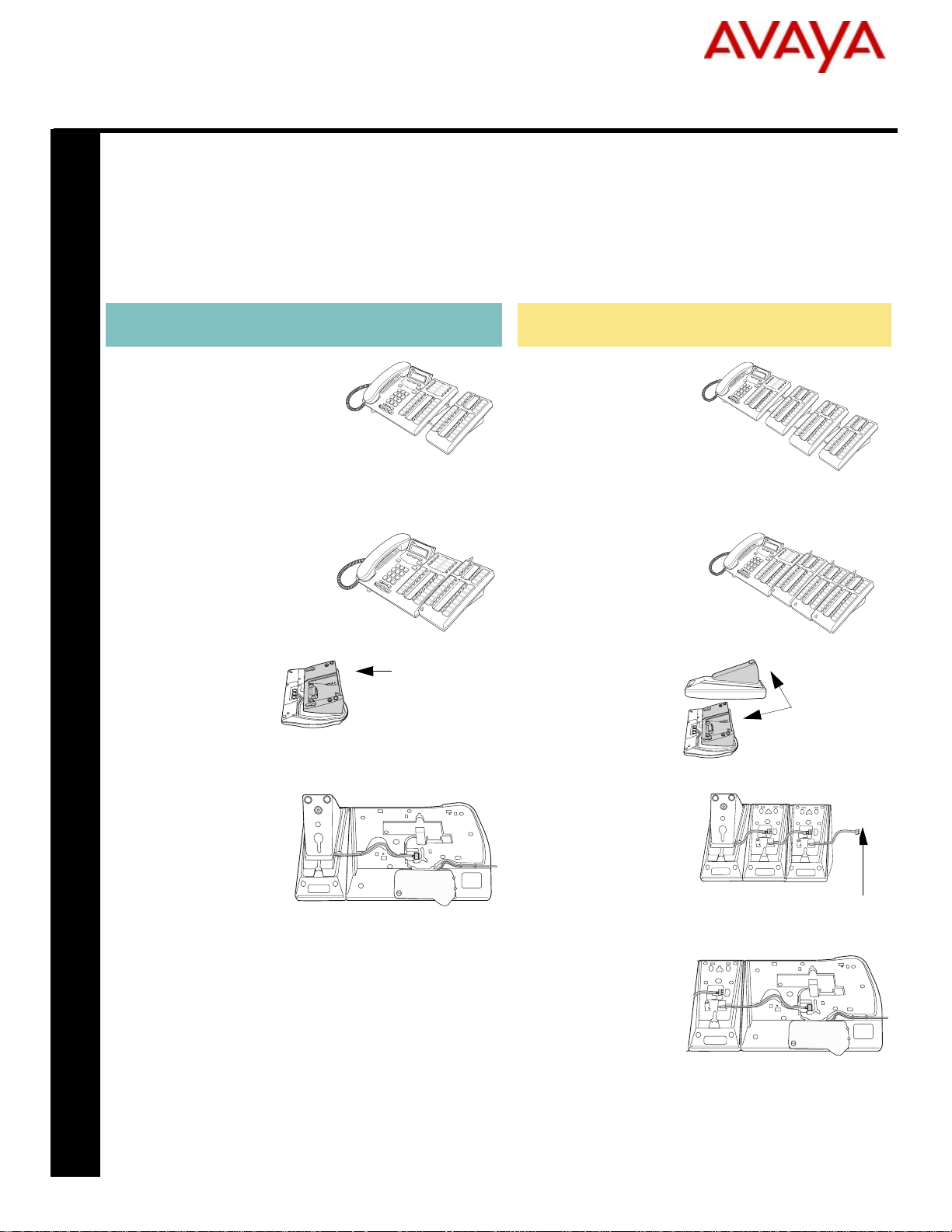
Avaya 7316E Digital Key Expansion
.
Module Installation Card
The Avaya 7316E Digital Key Expansion Module, is an add-on device which provides 24 extra
memory or line buttons for the Avaya 7316E Digital Deskphone. Up to nine KEMs can be connected to an Avaya 7316E Digital Deskphone.
A Station Auxiliary Power Supply (SAPS) is required for Avaya 7316E Digital Deskphones that
have five to nine KEMs attached. For SAPS installation instructions, refer to the Avaya SAPS
Installation Card provided with the SAPS kit.
Single Avaya 7316E KEM installation Multiple Avaya 7316E KEM installation
Position the metal hooks from
1
the left side of the KEM next to
the slots on the right side of the
7316E Digital Deskphone.
Firmly press the 7316E Deskphone and KEM together.
Slide the KEM down until its
2
aligned with the 7316E Digital
Deskphone.
Remove the stand
3
from the 7316E Digital
Deskphone.
Connect the KEM cord
4
to the accessory con-
Avaya 7316E KEM
nector port on the
7316E Digital Deskphone.
Press here
to remove stand
1 Position the 7316E
Digital Deskphone and
KEMs together. Align
the hooks on each
KEM to the slots on the
next KIM. Firmly press
the 7316E Digital
Deskphone and KEMs together.
2 Slide the KEMs down
until they are aligned
with the 7316E Digital
Deskphone.
3 Remove the stands
from
KEMs and
the 7316E Digital
Deskphone.
4 Connect each KEM
cord to the connector
port on the next KEM
in a daisy-chain
order.
KEM 3
KEM 2
Press here
to remove
stands.
KEM 1
Cord to
Avaya 7316E
Replace the stand on the 7316E Digital Deskphon e to
5
complete the installation.
5 Connect the cord on
the first KEM
to the accessory
connector port on the
7316E Digital Deskphone.
6 Replace the stands on the KEMs and the 7316E
Digital Deskphone to complete the installation.
KEM 1
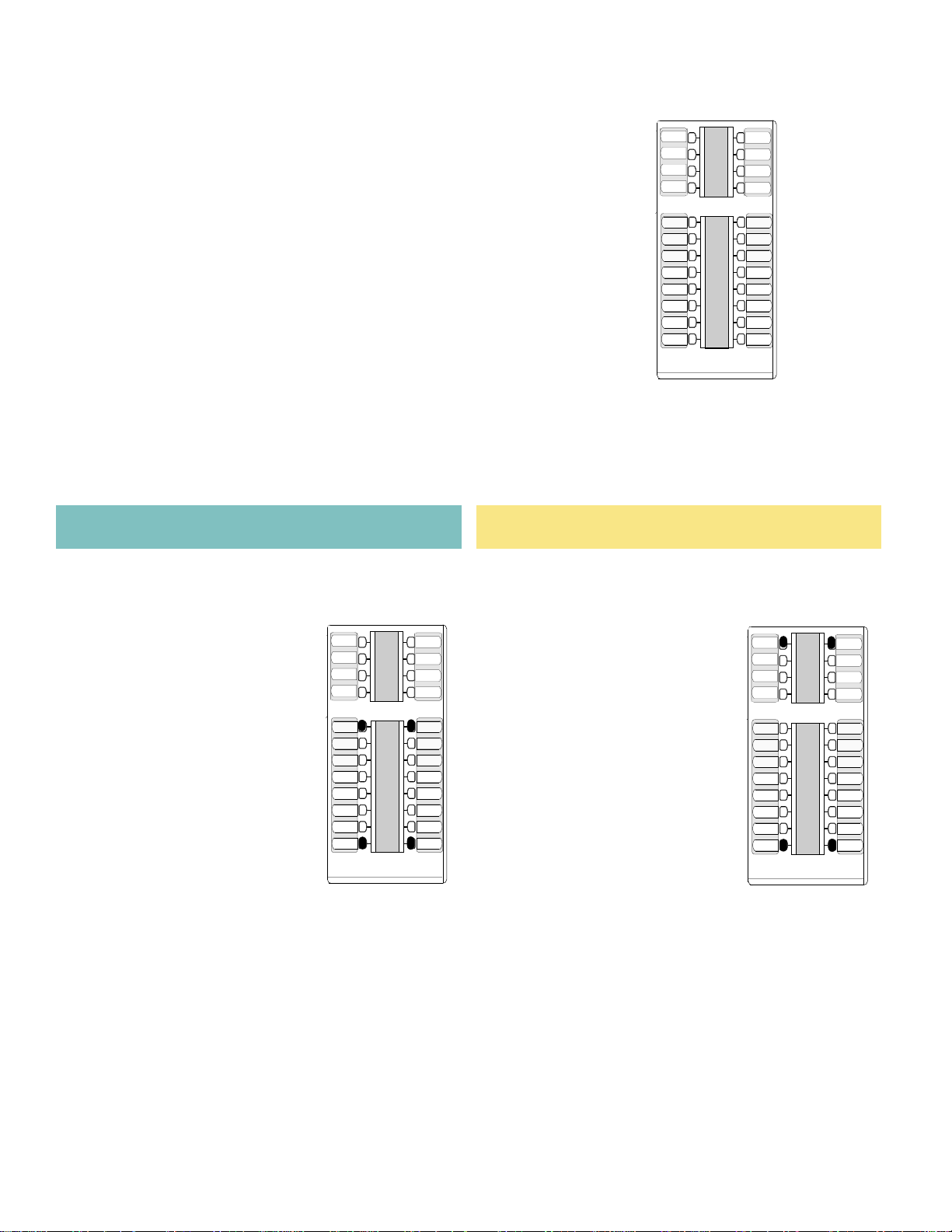
Avaya 7316E Digital KEM KEM button number assignment
KEM indicators turn on and flash during the first ten seconds
after powering up. It can take up to five minutes for the KEM
to initialize.
The default setting for the programmable memory buttons
B01
B02
B03
B04
B13
B14
B15
B16
on the KEM is blank. The side illustration shows the button
number assignment on a KEM.
T roubleshooting Ti p: An Addon Error message appears on
the Avaya 7316E Digital Deskphone display and an error
tone is generated when there is a connector problem with a
KEM. Check that the KEM cord is properly inserted into the
accessory connector port of the Avaya 7316E Digital Desk-
B05
B06
B07
B08
B09
B10
B11
B12
B17
B18
B19
B20
B21
B22
B23
B24
phone.
Avaya 7316E Digital KEM coldstarts
Internal autodial numbers can be automatically assigned to the programmable memory buttons on the
KEM when a coldstart is performed. Internal autodial numbers are assigned in ascending order starting on the top left button (button 01) on the KEM. A coldstart must be performed during the first ten
seconds after powering up a KEM.
To coldstart an individual KEM To coldstart all KEMs
Unplug the Avaya 7316E Digital Deskphone line
1
cord, then reconnect it to power up.
While the indicators are
2
flashing on the individual
KEM, simultaneously press
the top two and the bottom
two buttons on the lower
button set of the KEM, as
shown in the illustration
(buttons: 05, 12, 17 and 24).
At the beginning of the coldstart, indicators beside
3
each KEM button will briefly flash starting at the
bottom right button (button 24).
When the KIM coldstart is completed, the Avaya
4
7316E Digital Deskphone telephone display automatically returns to the time and date.
Unplug the Avaya 7316E Digital Deskphone line
1
cord, then reconnect it to power up.
While the indicators are
2
flashing on the first KEM
(next to the telephone),
simultaneously press the
top two buttons and the
bottom two buttons on the
KEM, as shown in the
illustration (buttons: 01, 12, 13
and 24).
At the beginning of the coldstart, indicators beside
3
each KEM button will briefly flash starting at the
bottom right button (button 24).
When the KIM coldstart is completed, the Avaya
4
7316E Digital Deskphone telephone display automatically returns to the time and date.
www.avaya.com
2
Copyright 2010 Avaya
NN40060-301 04.0
Printed in Canada
2
