Page 1
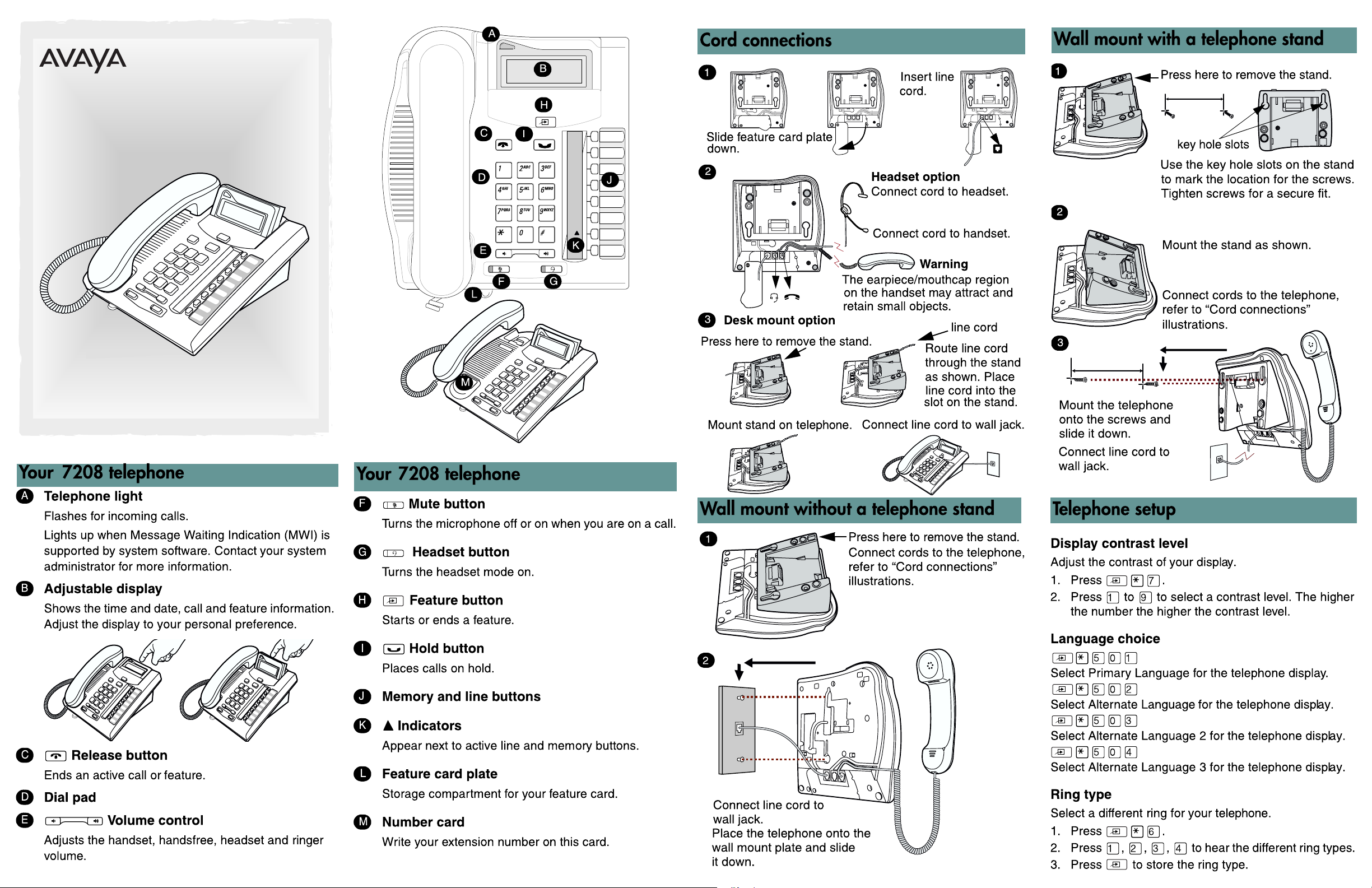
Avaya 7208 Digital Deskphone
User Card
www.avaya.com
© 2010 Avaya Inc.
NN40110-106 0202
N0224898
Page 2
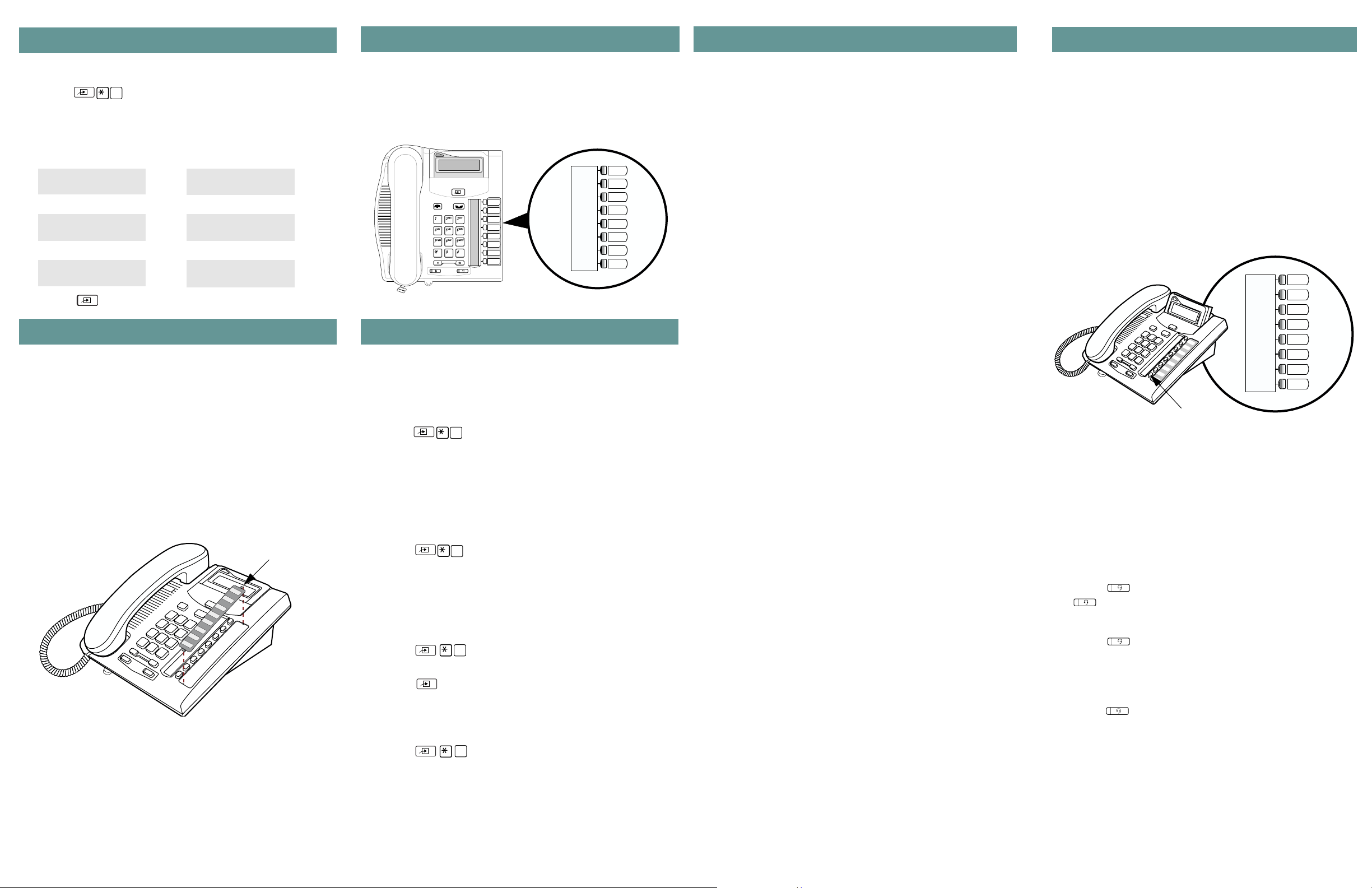
Button inquiry
Memory buttons
Making and answering calls
More on making and answering calls
Check what is programmed on your buttons.
1. Press
2. Press the button(s) that you want to check.
3. Read the display. Button assignment examples are
shown below.
XXX (LINENAME) XXXX (SETNAME)
Internal autodial External autodial
Autodial (XXXX) (XXXXXXXXXX)
Feature Handsfree
(FEATURENAME) Handsfree
4. Press
0
.
when finished.
mocretnIeniL
Button labels
Use the button label strip on the telephone to show what is
programmed on the buttons. Spare button label strips are
provided with your telephone.
How to label your buttons
1. Remove the plastic lens and button label strip from the
telephone.
2. Write the name of each button on the button label strip.
3. Insert the button label strip back on the telephone.
4. Insert plastic lens, matching the tabs on the lens with
the notches on the telephone.
Align tabs
Tip
Use the Desktop Assistant application to customize
button label strips for your telephone.
Go to www.avaya.
De
sktop Assistant application to your personal computer.
com/support and download the
Memory buttons are buttons with indicators not
assigned as line, intercom or handsfree buttons.
Memory buttons store internal and external numbers or
features to give you one touch dialing or feature activation.
Programming memory buttons
You can program a memory button with a new number or
feature.
External autodial
1. Press .
2. Press a memory button.
3. Dial the external number.
4. Press
5. Label your new button.
Internal autodial
1. Press .
2. Press a memory button.
3. Dial the extension number.
4. Label your new button.
Features
1. Press .
2. Press a memory button.
3. Press
4. Label your new button.
How to erase memory buttons
1. Press .
2. Press a memory button.
3. Press
1
to store the number.
2
3
and enter the feature code.
1
to erase the button.
Making calls
There are many ways to make a call, depending on your
telephone programming and the type of call.
External calls using line buttons
1. Lift the handset.
2. Press a line button.
3. Dial the external telephone number.
External calls using intercom buttons
1. Lift the handset.
2. Press an intercom button and enter a line pool access
code.
3. When you hear an external dial tone, dial the external
telephone number.
Contact your system administrator for a list of line pool
codes.
Internal calls using intercom buttons
1. Lift the handset.
2. Press an intercom button.
3. Dial the extension number.
Contact your system administrator for a list of extension
numbers.
Answering calls
When your telephone rings and the display light flashes or
when an intercom or line button
• Lift the handset.
OR
Press the button with the flashing
you lift the handset.
indicator flashes:
indicator before
How to hold calls
• While on a call, press . The indicator for the line
on hold will flash.
• To retrieve a held call, press the line button with the
flashing
• Calls are put on hold automatically when you switch
from one line to another.
indicator.
Handsfree calls
Your system administrator must program the handsfree
feature on your telephone.
• Press the handsfree button on your telephone to
make or answer a call.
• To switch to handsfree when you are on a call, press
the handsfree button and replace the handset. Lift
the handset to switch back.
When programmed, the handsfree feature is assigned to
button 8 on your telephone.
8
Handsfree button
How to mute calls
• While on a call, press
© light flashes when the microphone is off.
The
• Press
• Use
©
again to turn the microphone on.
©
on handset, handsfree or headset calls.
©
to turn the microphone off.
Headset calls
• Press to activate the headset mode. When the
light is on, press a line or intercom button to
ake a call.
m
• Press to answer a call when the telephone rings
or when an intercom or line button
flashes.
• To switch to your headset when you are on a call,
press and replace the handset. Lift the handset
to switch back.
indicator
Warning
Avaya does not support the connection of a
headset to the 7208 telephone, unless handsfree is
enabled within the system programming. If handsfree is
not enabled, certain call handling features may not work
as intended.
