Page 1
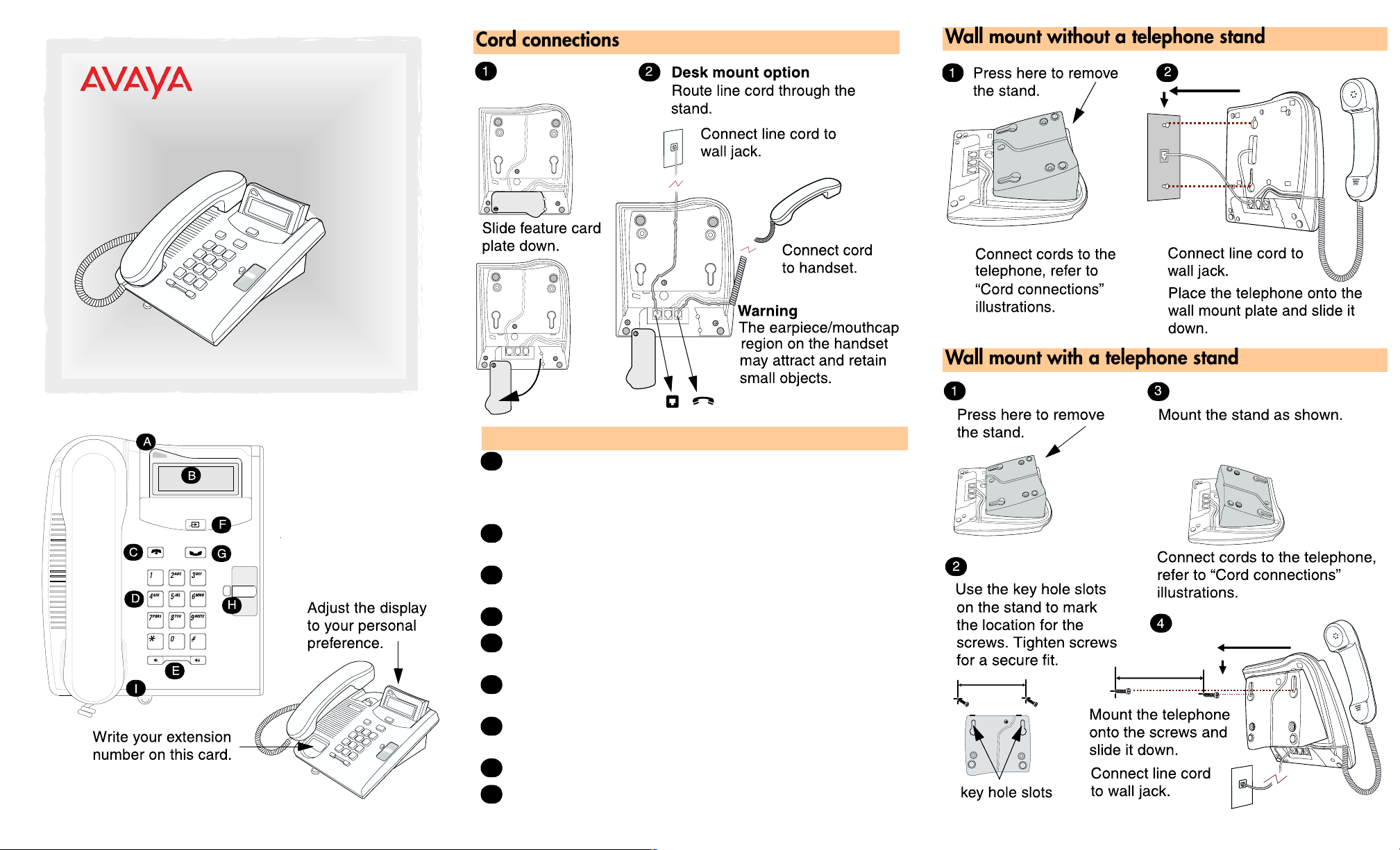
7100 Digital Deskphone
User Card
www.avaya.com
© 2010 Avaya Inc
NN40110-195 02.02
N0224895
Your 7100 telephone
A
Telephone light
Flashes for incoming calls. Lights up when Message
Waiti ng Indication (MWI) is supported by system software.
Contact your system administrator for more information.
B
Adjustable display
Shows the time and date, cal l and feature information.
C
® Release button
Ends an active call or feature.
D
Dial pad
E
√ Volume control
Adjusts the handset and ringer volume.
F
≤ Feature button
Starts or ends a feature.
≥ Hold button
G
Places calls on hold.
H
Memory button
I
Feature card plate
Storage compartment for your feature card.
Page 2
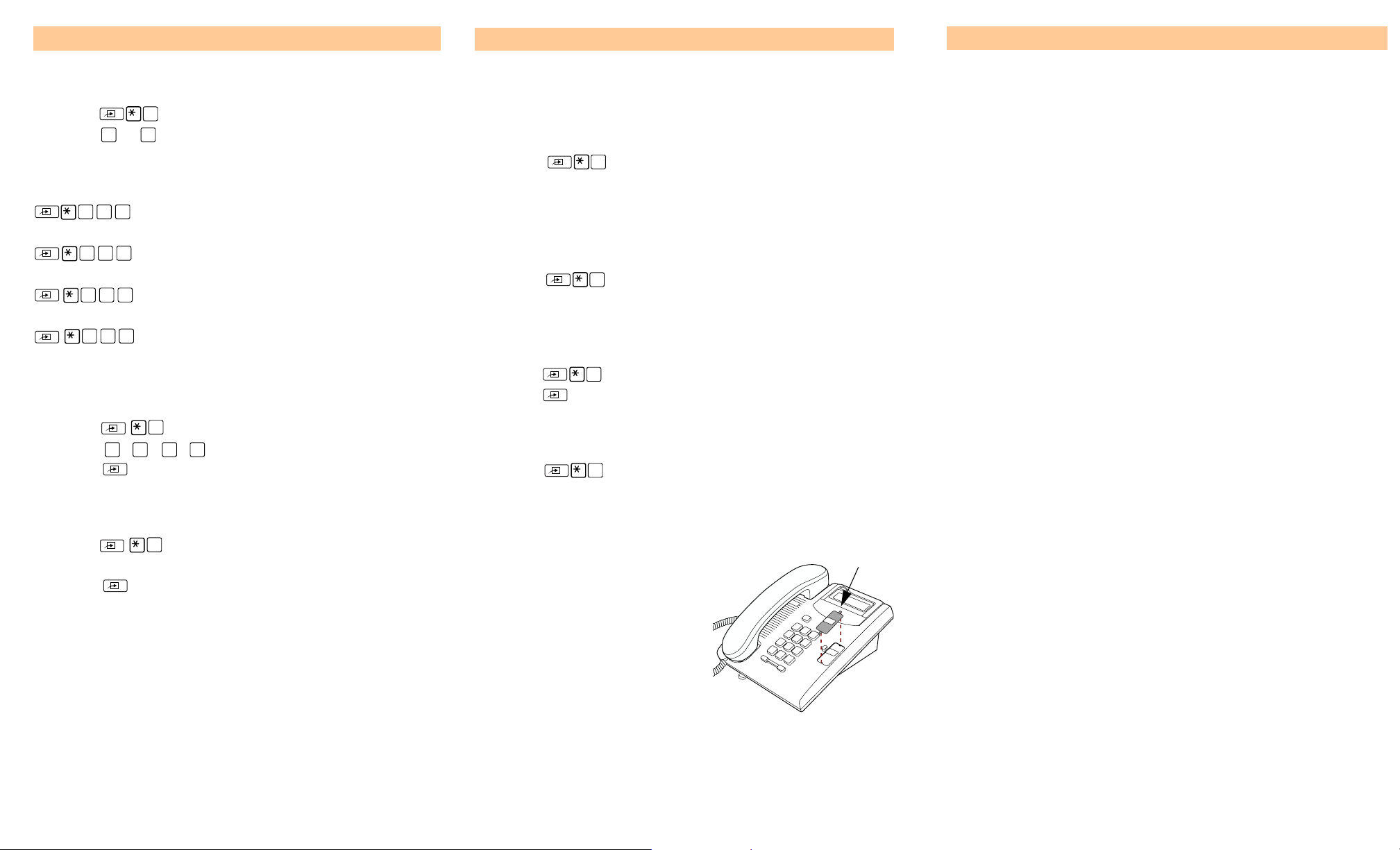
Telephone setup
Programming the memory button
Making and answering calls
Display contrast level
Adjust the contrast of your display.
1. Press .
2. Press to to select a contrast level. The higher the
number the higher the contrast level.
7
1
9
Language choice
5 0 1
Select Primary Language for the telephone display.
5 0 2
Select Alternate Language for the telephone display.
5 0 3
Select Alternate Language 2 for the telephone display.
5
0 4
Select Alternate Language 3 for the telephone display.
Ring type
Select a different ring for your telephone.
1. Press .
2. Press
3. Press
1 2 3 4
6
, , ,
to store the ring type.
, to hear the different ring types.
Button inquiry
Check what is programmed on your memory button.
1. Press .
2. Read the display.
3. Press
0
when finished.
Button label
Use the button label strip on the telephone to show what is
programmed on your memory button. Spare button label
strips are provided with your telephone.
Tip
You can use the Desktop Assistant application to customize
button label strips for your telephone.
Go to www.avaya.com/support and download the Desktop
Assistant application to your personal computer.
The memory button stores an autodial number or feature code
to give you one touch dialing or feature activation. You can
program the memory button with a new number or feature.
External autodial
1. Press .
2. Dial the external telephone number.
3. Press
4. Label your new button.
1
to store the number.
Internal autodial
1. Press .
2. Dial the extension number.
3. Label your new button.
2
Features
1. Press .
2. Press
3. Label your new button.
3
and enter the feature code.
How to erase memory buttons
1. Press .
2. Press to erase the button.
2
How to label your memory button
1. Remove the plastic lens and
button
telephone.
2. Write the name of the memory
button on the button label
strip.
3. Insert the button label strip
back on the telephone.
4. Insert plastic lens, matching
the tabs on the lens with the
notches on the telephone.
label strip from the
Align tabs
through the Avaya BCM system to which your phone registered.
Making external calls
1. Lift the handset.
2. Dial the external code (or line pool code) to access an
external line.
3. Dial the external telephone number.
Contact your system administrator to confirm what external code
or line pool code to use on your telephone.
Making internal calls
1. Lift the handset.
2. Dial the extension number.
Contact your system administrator for a list of extension numbers.
Answering calls
Lift the handset to answer a call when your telephone rings and
the display light flashes.
How to hold calls
1. While on a call, press .
2. To retrieve the held call, press again.
heck the display for confirmation or additional information.
C
Making or answering a second call
The 7100 telephone allows you to have two calls active at the
same time. Use to switch between calls.
To answer a second call while on another call
1. Press
The first call is automatically put on hold.
To hold a call and make a second call
1. Press
2. Dial the telephone number of the second call.
To return to the first call
1. Press
The second call is automatically put on hold.
Note: You cannot change the date or time on your telephone.
The date and time are set by the system administrator only
to answer the second call.
to put the first call on hold.
again to return to the first call.
