Page 1
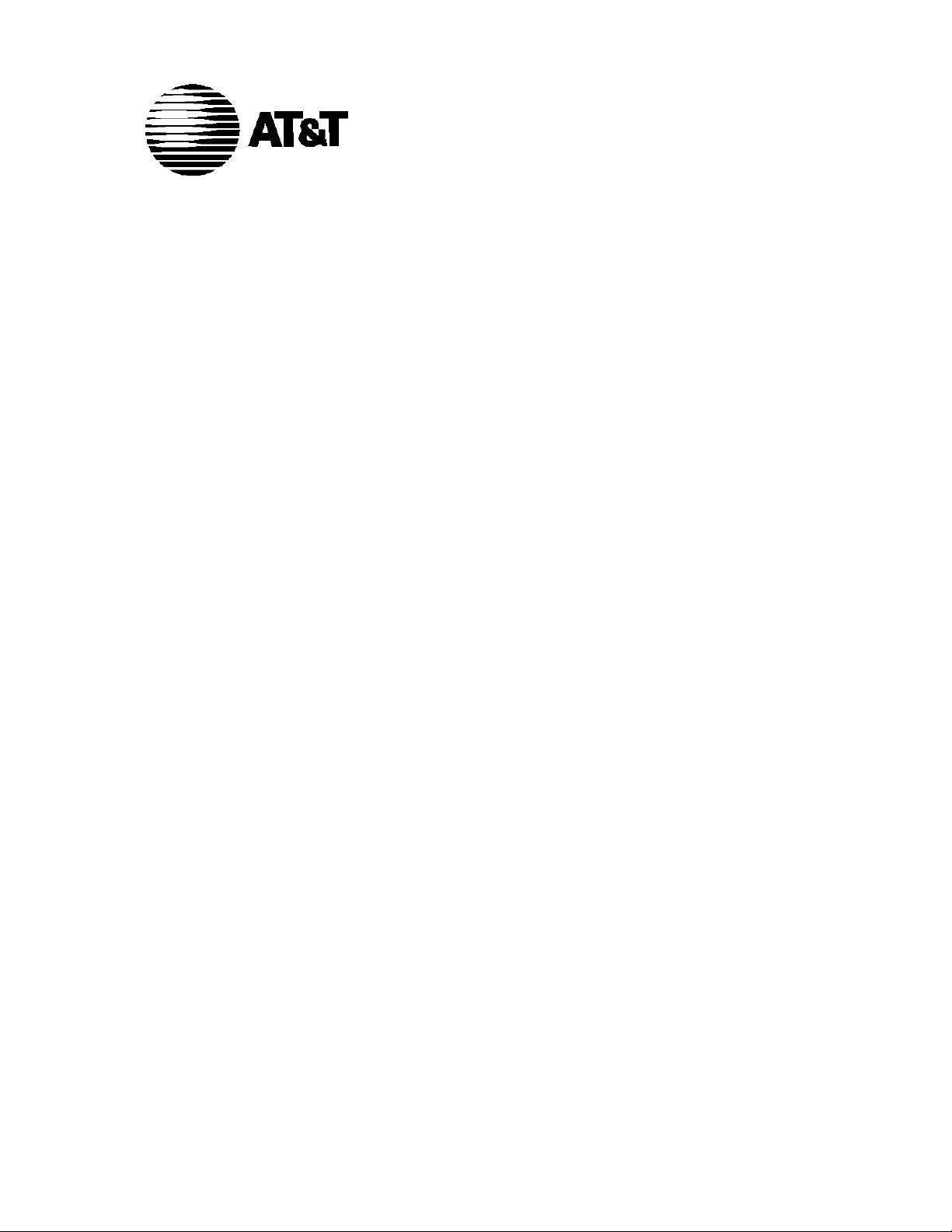
AT&T 555-021-729
Issue 1
November 1991
DEFINITY® Communications System
ISDN Asynchronous Data Module
Feature Package 3
User Manual
Page 2
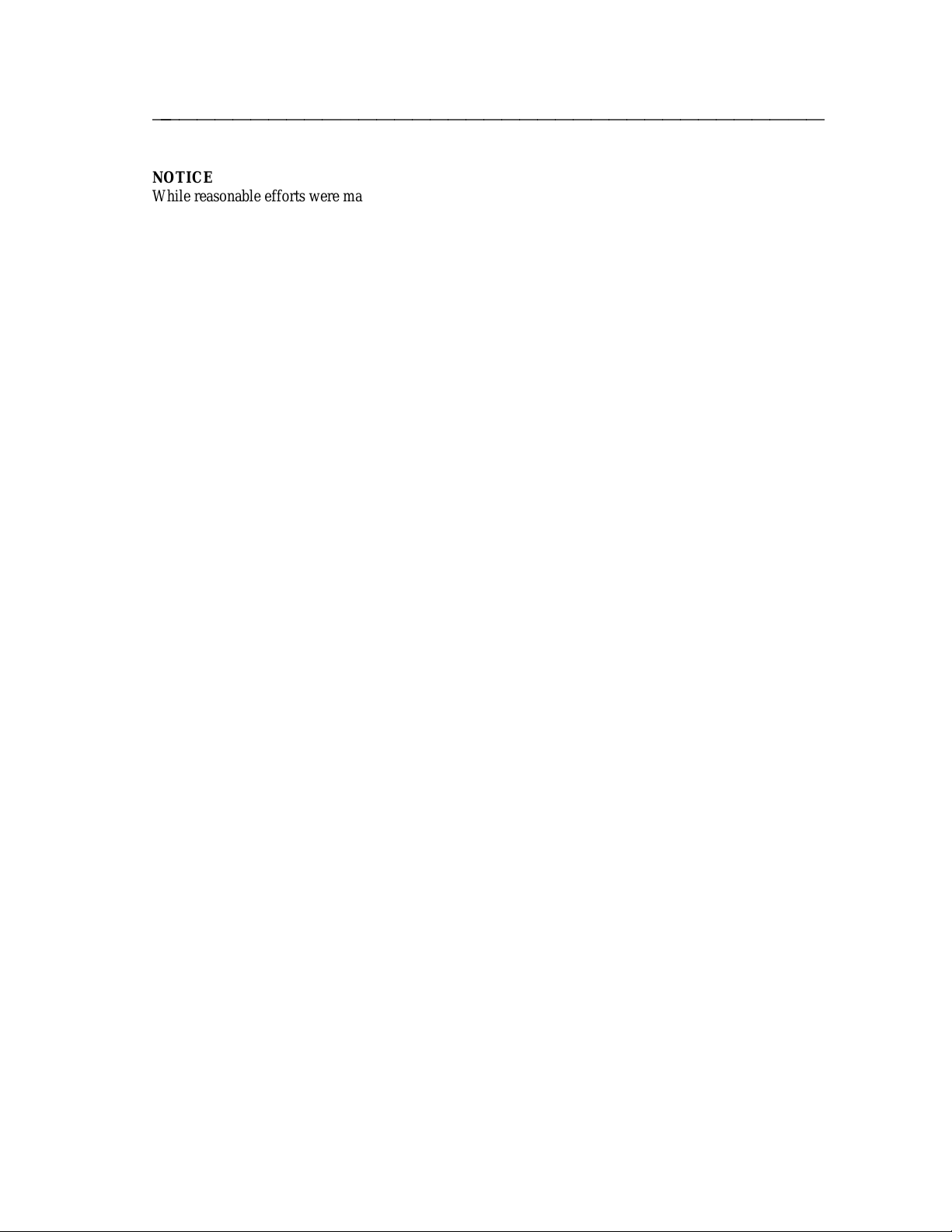
ffffffffffffffffffffffffffffffffffffff
NOTICE
While reasonable efforts were made to ensure that the information in this document was complete and
accurate at the time of printing, AT&T can assume no responsibility for any errors. Changes or
corrections to the information contained in this document may be incorporated into future reissues.
TO ORDER COPIES OF THIS MANUAL
Call: AT&T Customer Information Center on 800-432-6600
In Canada Call 800-255-1242
Write: AT&T Customer Information Center
2855 North Franklin Road
P.O. Box 19901
Indianapolis, Indiana 46219
Order: Integrated Services Digital Network (ISDN)
Asynchronous Data Module
Feature Package 3
User’s Manual
Document No. 555-021-729 Issue 1, November 1991
For more information about AT&T documents, see Business Communications Systems Publications
Catalog (555-000-010).
FCC NOTICE
This equipment has been tested and found to comply with the limits for a Class A digital device, pursuant
to Part 15 of the FCC Rules. These limits are designed to provide reasonable protection against harmful
interference when the equipment is operated in a commercial environment. This equipment generates,
uses, and can radiate radio frequency energy and, if not installed and used in accordance with the
instruction manual, may cause harmful interference to radio communications. Operation of this equipment
in a residential area is likely to cause harmful interference in which case the user will be required to
correct the interference at his own expense.
TRADEMARK NOTICE
5ESS is a registered trademark of AT&T.
Prepared by 1991 AT&T
AT&T Technical Publications Department All Rights Reserved
Middletown, New Jersey 07748 Printed in U.S.A.
1
Page 3
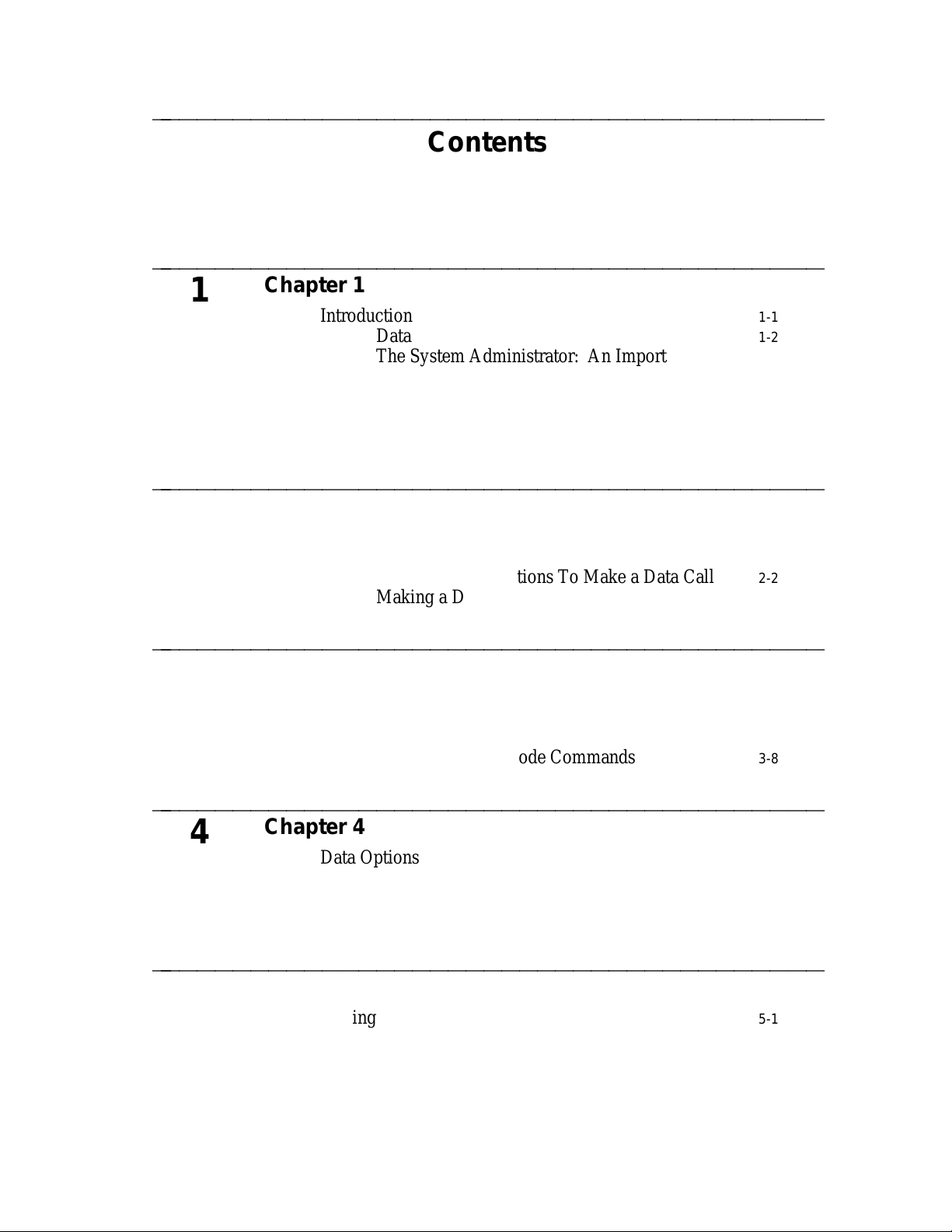
ffffffffffffffffffffffffffffffffffffff
Contents
ffffffffffffffffffffffffffffffffffffff
1
ffffffffffffffffffffffffffffffffffffff
2
ffffffffffffffffffffffffffffffffffffff
3
Chapter 1
Introduction 1-1
Chapter 2
Getting Started 2-1
Chapter 3
Using the CMD and AT Commands 3-1
Data Features 1-2
The System Administrator: An Important Note to
All Users
On the ISDN Network: An Important Note on
System Dependencies 1-3
Organization of the Users Manual 1-4
Communicating With The ADM 2-1
Setting Critical Options To Make a Data Call 2-2
Making a Data Call 2-6
When to Type Commands 3-1
Using CMD Local Mode Commands 3-2
Using AT Local Mode Commands 3-8
1-3
ffffffffffffffffffffffffffffffffffffff
4
ffffffffffffffffffffffffffffffffffffff
5
Chapter 4
Data Options and Profiles 4-1
Data Option Definitions 4-3
Data Option Profiles 4-15
Typical Data Option Settings for Data Transfer 4-20
Chapter 5
Testing 5-1
Page 4
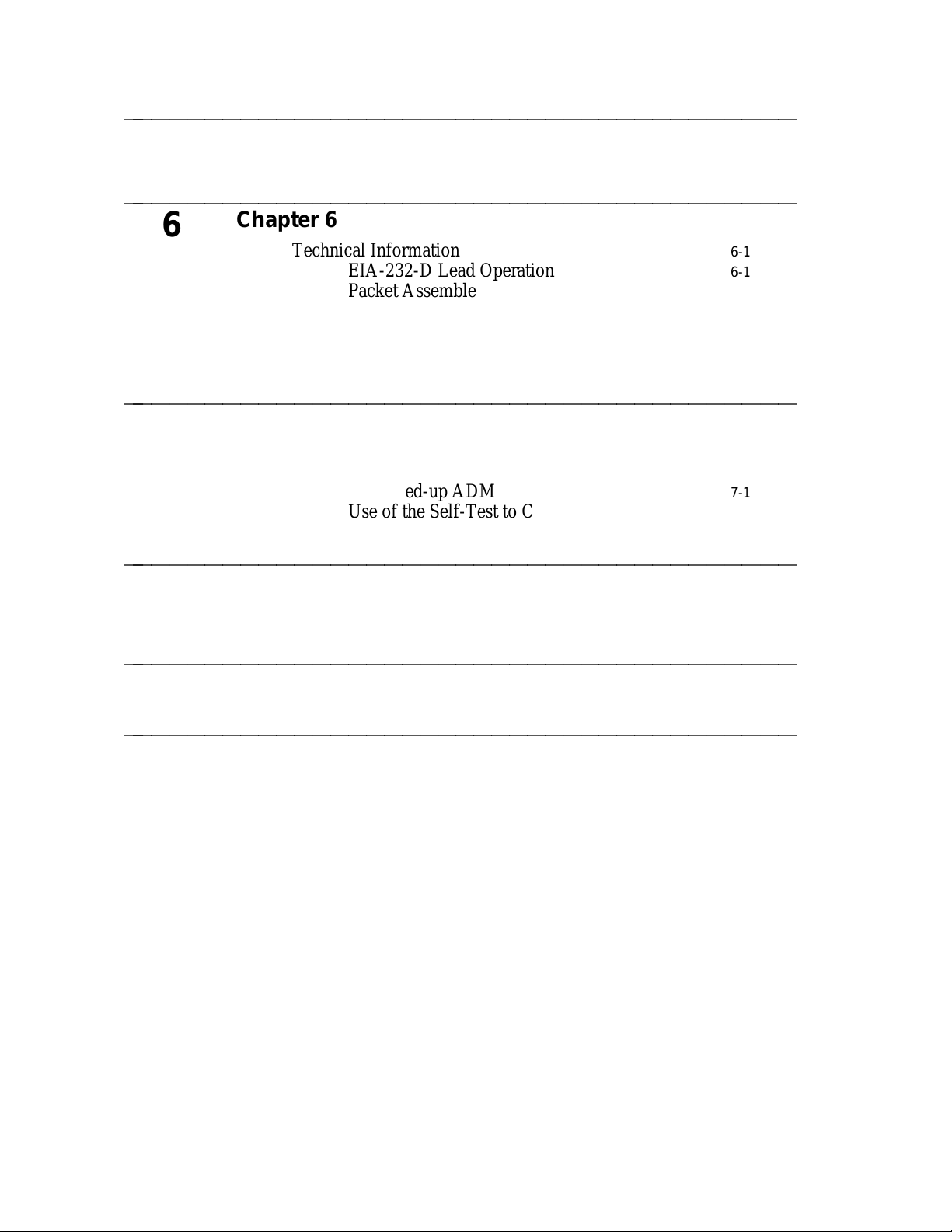
ffffffffffffffffffffffffffffffffffffff
6
ffffffffffffffffffffffffffffffffffffff
ffffffffffffffffffffffffffffffffffffff
7
ffffffffffffffffffffffffffffffffffffff
A
Chapter 6
Technical Information 6-1
EIA-232-D Lead Operation 6-1
Packet Assembler Disassembler (PAD)
Capabilities
Messages on the Voice Terminal or the Attached
Data Terminal Displays 6-7
Troubleshooting
Troubleshooting 7-1
Use of the Data ZAP Command to Clear a
Locked-up ADM
Use of the Self-Test to Clear a Locked-up ADM 7-2
Appendix A — Cause Code Tables
Appendix A — Cause Code Tables A-1
6-4
7-1
ffffffffffffffffffffffffffffffffffffff
GL
ffffffffffffffffffffffffffffffffffffff
Glossary
Index
Page 5
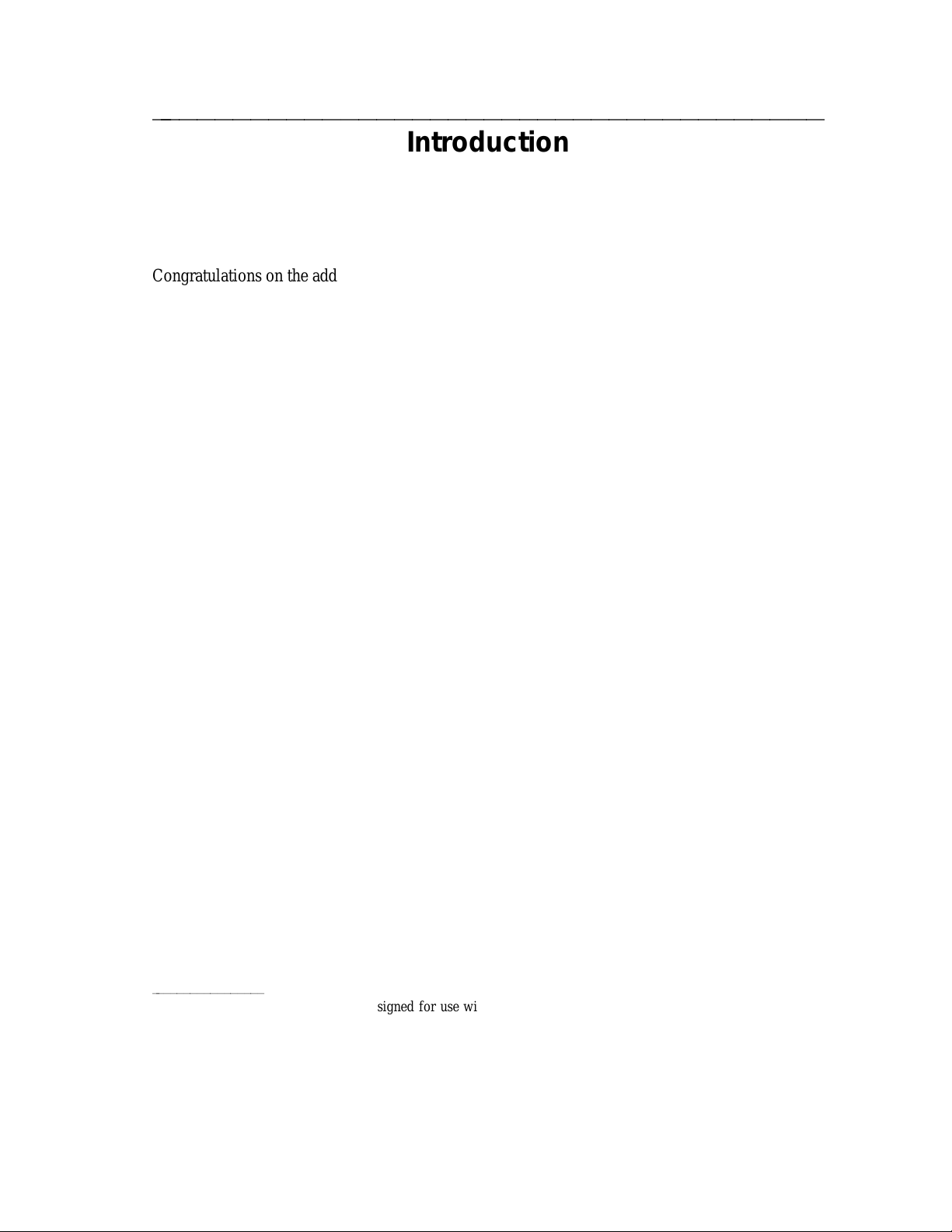
ffffffffffffffffffffffffffffffffffffff
Congratulations on the addition of an Asynchronous Data Module (ADM II) to your AT&T
Integrated Services Digital Network (ISDN) set. Following our tradition of excellent quality and
high reliability, the ADM is designed to provide you with the latest in telecommunications
technology (Figure 1).
Introduction
FIGURE 1-1
Rear View of Terminal with and without ADM
AT&T’s ISDN voice terminals with the addition of the ADM provide you with simultaneous
voice and data communications capabilities in one unit. As a telephone, the ISDN voice terminal
offers programmable buttons, fixed feature buttons, and a message indicator. The addition of the
ADM allows attached data terminals or personal computers to send and receive data through an
ISDN network. This user’s manual applies to AT&T’s third generation of ADM products,
referred to as Feature Package 3 (FP-3).*
aaaaaaaaaaaaaaaaa
* FP-3 is the first feature package designed for use with ADM II hardware. FP-1 and FP-2 were designed for use
with ADM I hardware. FP-3 can only be installed into an older FP-1 or FP-2 (ADM I) set if the ADM I circuit
board is replaced with an ADM II circuit board.
Introduction 1-1
Page 6
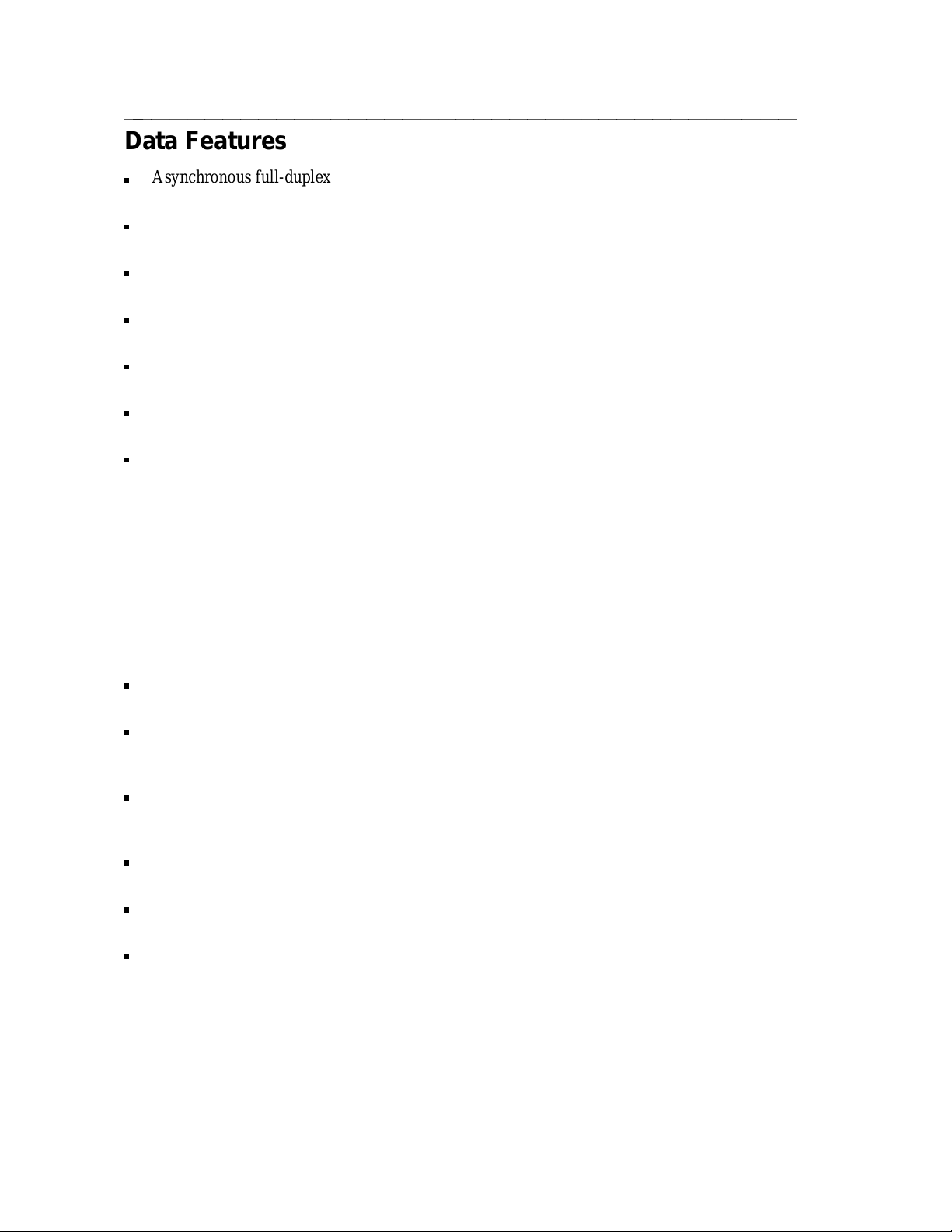
Data Features
ffffffffffffffffffffffffffffffffffffff
Asynchronous full-duplex operation at data rates from 1200 bits per second (bps) to 57.6
kilobits per second (Kbps) through an EIA-232-D interface.
X.25 packet switched data communication including receipt of X.29 commands from a
remote X.25 host for setting packet switched data parameters.
Circuit switched data communication over 56 or 64 Kbps facilities via industry standard
V.120 rate adaption protocol.
Circuit switched data communication over 64 Kbps facilities via AT&T’s DMI Mode 2 or
Mode 3 rate adaption protocols.
A user friendly command interface with on-screen help, nine programmable named data
memory numbers, and four programmable data option profiles.
A standard AT command set interface for compatibility with applications which require this
command format.
Remote and local loopback tests.
Voice Terminal Control Features
With ADM II and Feature Package 3, your ISDN set also features the Application Programming
Interface (API). This interface allows PC communications software to be used to enhance the
operability of your ISDN set. For example, the API allows a PC communications package
complete control of your ISDN set, from dialing a voice call to answering a voice call.
Some of the many things that an application program running in a PC can accomplish through the
Application Programming Interface include:
A "call screening" feature that examines the calling party number and uses a distinctive ring
based on who is calling. This allows prioritization of your incoming calls.
An automated personal phone book that looks up the number and places a call to the
specified person. The application also puts any notes about the person being called on the
computer screen so that it provides the information you need when you need it.
An automated data lookup that identifies an incoming call and searches for any data
available on the caller. The information is available on a timely basis so that you are
knowledgeable about the incoming call when you answer the telephone.
An automatic redial feature that will retry a busy telephone number and signal you when the
call goes through so that you do not have to waste time constantly redialing.
An automatic conference feature will set up a conference between several parties without the
inconvenience of looking up several numbers and placing several calls.
A variable call forwarding feature prompts the user for a name, retrieves the number from a
data base, and activates call forwarding to that number.
Any of these things, and more, could be happening simultaneously with a data call.
For more information on this interface refer to the Integrated Services Digital Network (ISDN)
Application Programming Interface (API) Programmer’s Manual, document number
533-705-200. You can order copies of this manual by calling the AT&T Customer Information
Center at 1-800-432-6600.
1-2 Chapter 1
Page 7

The System Administrator: An Important Note to All
ffffffffffffffffffffffffffffffffffffff
Users
Throughout this manual, we ask you to speak to your "system administrator." In your company,
it is the person who has been given overall responsibility for the ISDN — including all terminals
as well as the system. His or her title may vary from business to business. It may be "systems
manager," "telecommunications manager," "data communications manager," or something more
unique to your company.
We recommend you write down the name and the phone number of your system administrator.
NAME:
PHONE:
On the ISDN Network: An Important Note on
ffffffffffffffffffffffffffffffffffffff
aaaaaaaaaaaaaaaaaaaaaaaaaaaaaaaaaaaaaaaaaaaaaaaaaaaaaaaaaaaaaaaaaaaaa
aaaaaaaaaaaaaaaaaaaaaaaaaaaaaaaaaaaaaaaaaaaaaaaaaaaaaaaaaaaaaaaaaaaaa
System Dependencies
Your ADM is intended for use with the AT&T 5ESSswitch. This system supports both X.25
packet switched data communication and circuit switched data communication. For X.25 packet
switched data, the system supports either dialed-up data calls (X.25 virtual circuit) or a
permanent connection (X.25 permanent virtual circuit). For circuit switched data, the system
supports only dialed-up data calls. Your ADM supports only one data call at a time, either circuit
or packet switched.
Your ADM rate adapts circuit switched data calls onto 56 or 64 Kbps channels. This is true
regardless of the asynchronous data rate of the EIA-232-D interface. Therefore communication
circuit switched data directly between two ISDN networks requires digital connectivity between
the switching systems.
Introduction 1-3
Page 8
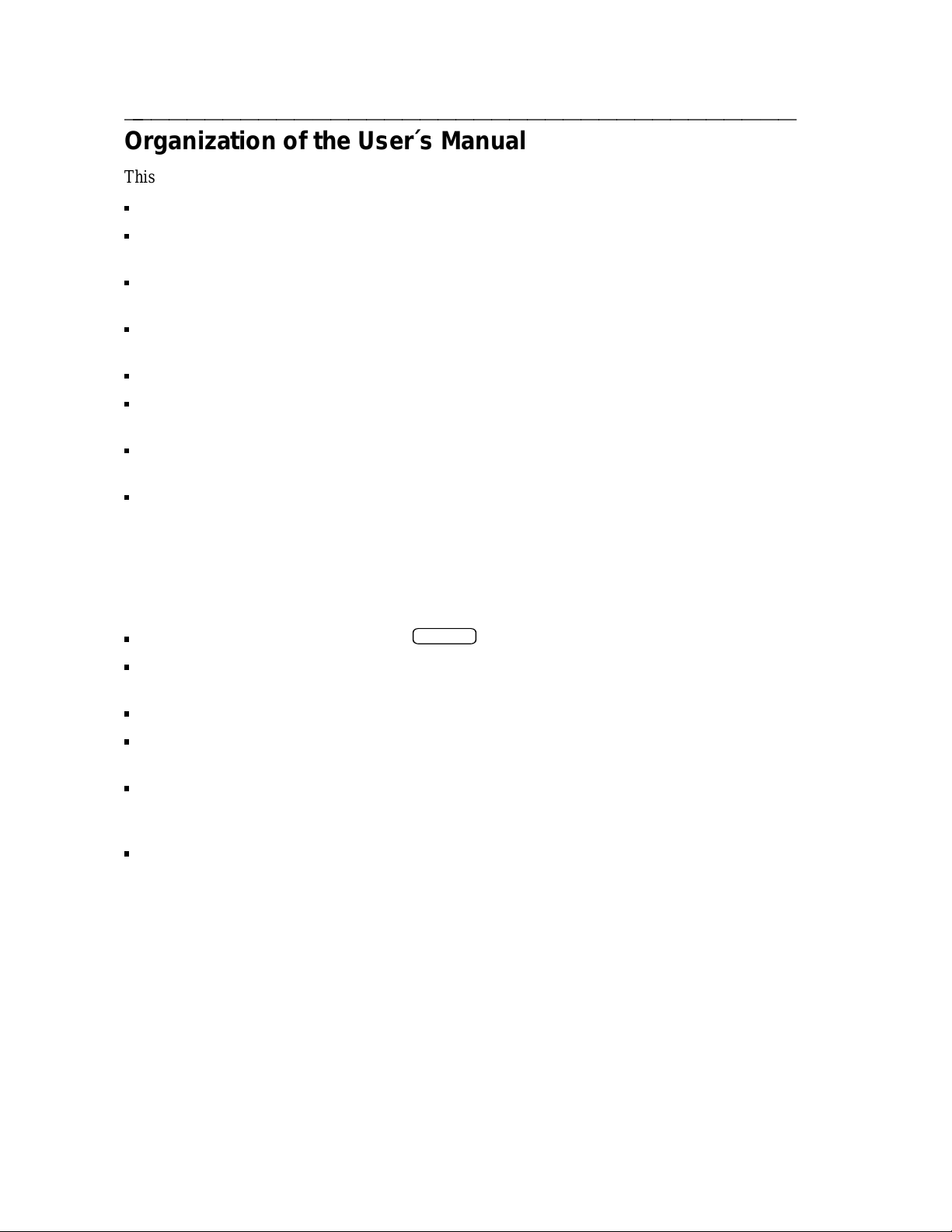
Organization of the User´s Manual
ffffffffffffffffffffffffffffffffffffff
This manual is arranged into the following chapters.
Chapter 1: Introduction
Chapter 2: Getting Started — Explains how to set some data options from the keypad and
how to make a data call.
Chapter 3: Using the CMD and AT Commands — Explains when to type commands, and
how to use CMD and AT Local Mode Commands.
Chapter 4: Data Options and Profiles — Gives definitions of data options used to set up
your ADM and explains how to create data profiles.
Chapter 5: Testing — Describes local and remote loopback test procedures.
Chapter 6: Technical Information — Provides reference-type material for technical
personnel.
Chapter 7: Troubleshooting — Provides information on using the Data ZAP command and
the self-test to clear a locked-up ADM.
Appendix A: Cause Code Tables — Provides cause messages that may occur during data
call set-up.
Conventions of this Manual
The following conventions are used in this manual:
Items in rounded boxes (for example,
Information to be entered by the user on the data terminal keyboard, for example, commands
or command options, appear in this document in this font:
The touch-tone keys on the voice terminal are referred to as the keypad.
Messages appearing on the terminal display or the data terminal screen are shown in this
font: Quit?
If the manual instructs you to type H for help,
forth, you can type any and all information in either lowercase or uppercase — whichever
you find easier.
Items in italics, such as nnn, represent numeric variables.
RETURN
), represent buttons and keys to be pressed.
DIAL 3784
dial
when you are making a data call, and so
.
1-4 Chapter 1
Page 9
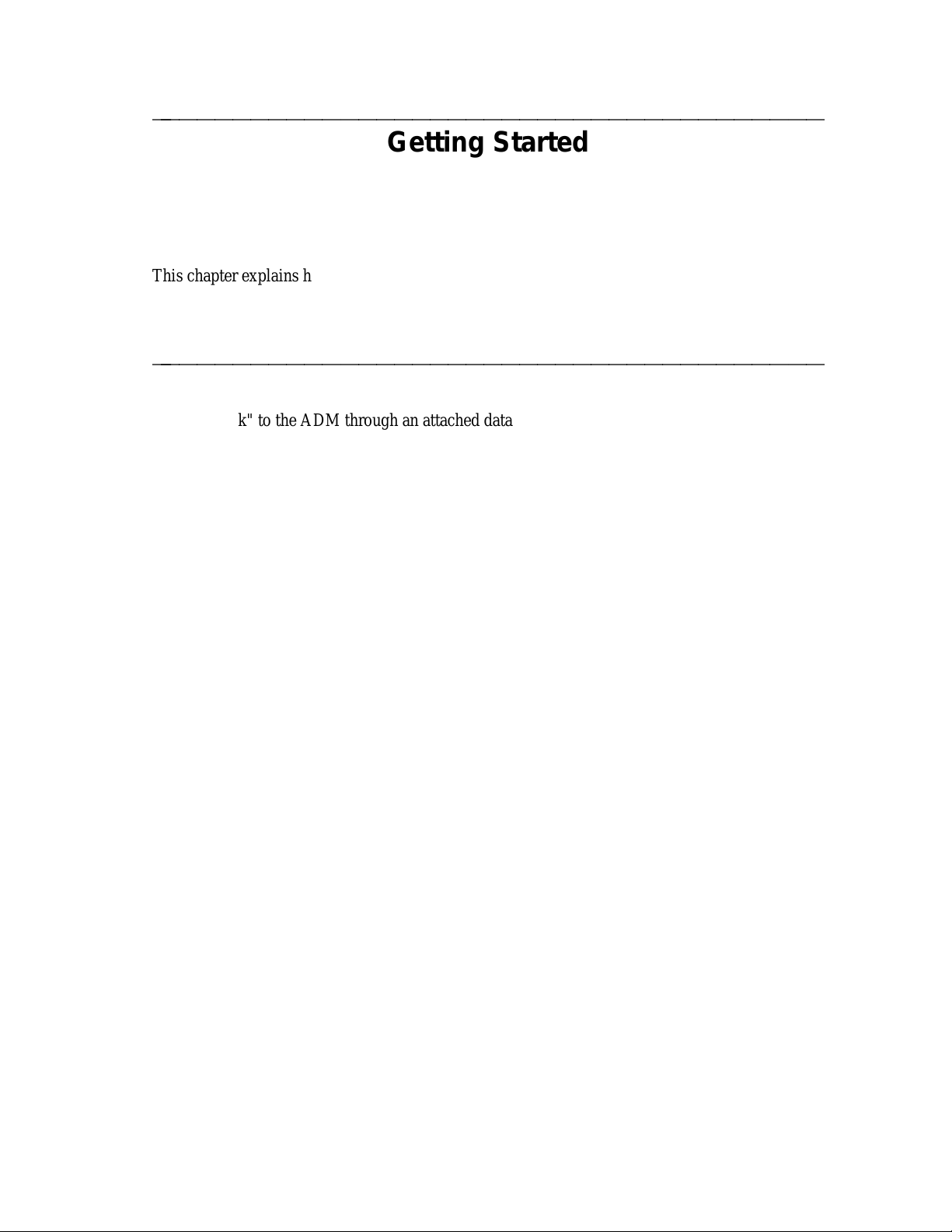
ffffffffffffffffffffffffffffffffffffff
This chapter explains how to prepare your Asynchronous Data Module (ADM) for data
operations and how to make data calls.
Communicating With The ADM
ffffffffffffffffffffffffffffffffffffff
You can "talk" to the ADM through an attached data terminal by means of commands typed on
the terminal’s keyboard. There are two types of commands that can be used to talk to the ADM:
CMD and AT. CMD is the preferred method of talking to the ADM. However, if you have a
personal computer and you are using a communications package, you may need to use AT
commands because that may be the only command form that the package understands. A more
detailed explanation of these commands can be found in Chapter 3, Using the CMD and AT
Commands.
To use the commands, you must be communicating directly with the ADM in what is called
"local mode" (Figure 2-1). In local mode, characters entered at the data terminal keyboard are
read, interpreted, and acted on by the ADM. This is in contrast to the "data mode," in which the
ADM passes data from your terminal to your host computer or other data endpoint.
Getting Started
FIGURE 2-1
Local and Data Mode Operation
Getting Started 2-1
Page 10
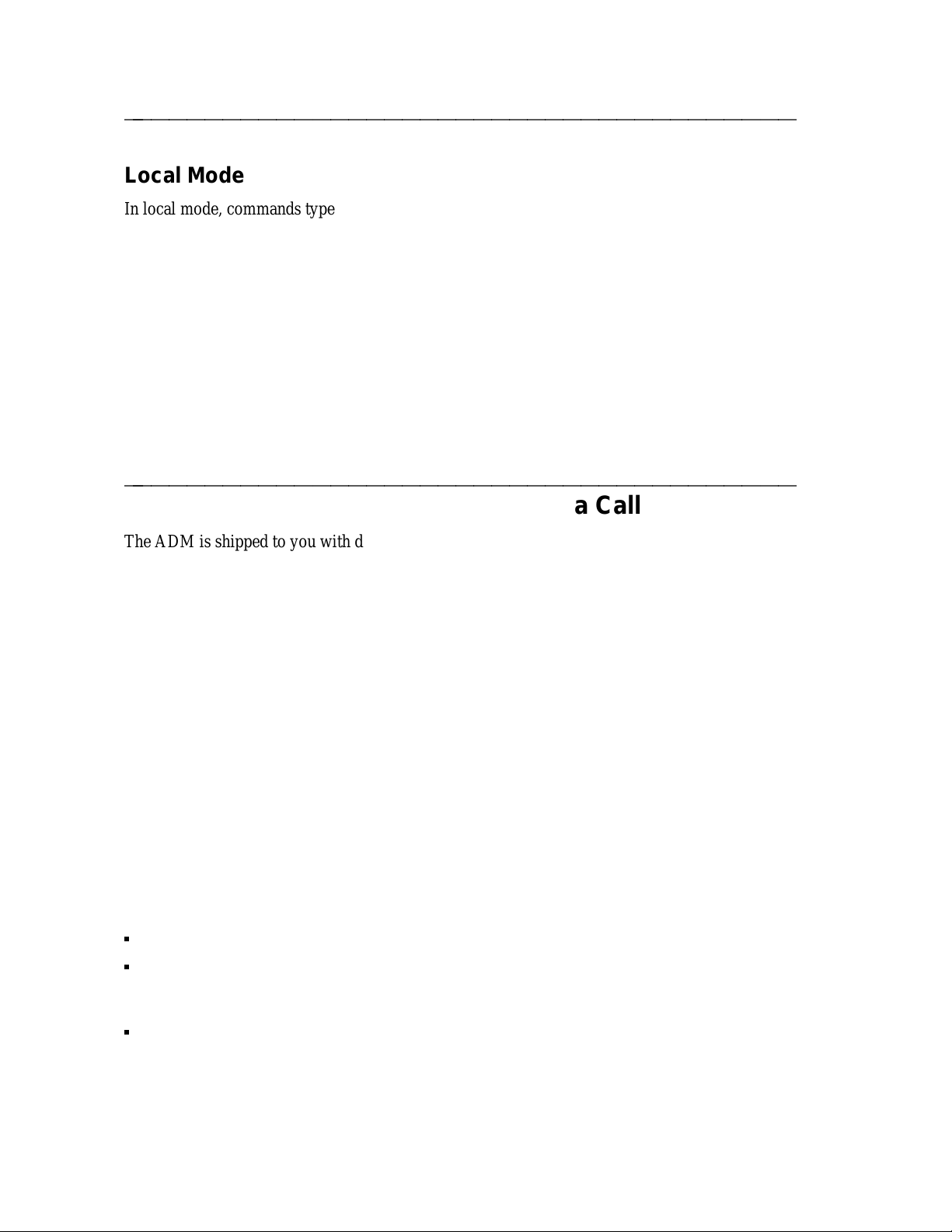
ffffffffffffffffffffffffffffffffffffff
Local Mode
In local mode, commands typed at the data terminal keyboard are read, interpreted, and acted
upon by the ADM to make and end data calls as well as to modify data option values. There are
two varieties of local mode: local-idle and local-data. The ADM is in local-idle mode whenever
no data call has been initiated. The ADM goes into local-data mode when an established data
call is temporarily suspended by a user who wants to view or modify option values or disconnect
a call.
Data Mode
In the data mode, data from your data terminal or PC is exchanged with a host computer or other
data endpoint without interpretation by the ADM.
Setting Critical Options To Make a Data Call
ffffffffffffffffffffffffffffffffffffff
The ADM is shipped to you with default data option settings. Depending on your particular
needs, you may need to change some of these options. This section briefly describes the four
most important data options —local mode, data mode, speed, and parity, and explains how to set
them from your ISDN set keypad. If you are unable to successfully transmit data after following
the procedures in this section, refer to Chapter 4, Data Options and Profiles for complete
information on each of the options.
You can also set these options and additional data options from an attached data terminal or PC
keyboard. These additional options may allow you to specify more precisely the configuration
which best suits your needs. For information on setting data options from an attached terminal,
see the CMD Set and Program command descriptions in Chapter 3.
Data Mode, Local Mode, Speed, and Parity Options
The data mode option setting determines whether the outgoing calls that you make will use X.25
packet switched data on the ISDN D-channel or one of several other data protocols circuit
switched on an ISDN B-channel. (For incoming calls, your ADM automatically adapts to the
data protocol in use by the compatible calling endpoint.) The D-channel X.25 packet switched
option value is DX25. The B-channel circuit switched data mode option values are: B2 (factory
setting), BA, BV64U, BV64I, BV56U, and BV56I.
Select D-channel X.25 packet switched data (DX25) for packet switched data connections.
Select B-channel AT&T Mode 2 (B2) or B-channel AT&T Mode 3/2 Adaptive (BA) for
connectivity over 64 Kbps facilities to endpoints supporting only one or both of these
protocols.
Select B-channel V.120 protocol (BV64U, BV64I, BV56U, BV56I) for connection to
equipment supporting this newer industry standard protocol. Select BV64I for error
corrected (I-frame) mode or BV64U for uncorrected (UI-frame) mode connections over
64 Kbps facilities. Select BV56I for error corrected (I-frame) mode or BV56U for
2-2 Chapter 2
Page 11

ffffffffffffffffffffffffffffffffffffff
uncorrected (UI-frame) mode connections over 56 Kbps facilities.
The data mode option setting must correspond to the capabilities administered on your ISDN
telephone line. Contact your System Administrator for information on the proper setting of this
option. For more detailed information on data mode, refer to the Mode option in the "Data Option
Definitions" section, Chapter 4.
The local mode option lets you select which form of commands and responses your ADM will
use after it is powered up. Local mode option values are CMD, AT, Enhanced AT, and Off.
Select CMD (factory setting) for the most user friendly interface with on-screen help.
Select AT if your PC communications package requires the use of an AT command set.
Select Enhanced AT only if you are using a PC communications package intended for use
with the AT&T ISDN Telephone Application Programming Interface. Enhanced AT mode
allows your PC to monitor and control all aspects of your ISDN voice and data telephone
service. For more information on Enhanced At, refer to the Integrated Services Digital
Network (ISDN) Application Programming Interface (API) Programmer’s Manual,
document number 533-705-200.
Select Off to disable the ADM from accepting commands and issuing responses through the
EIA interface. The Off mode is useful when your ADM is connected to a receive-only
device, such as a printer.
Set the speed option to the highest speed compatible with your data terminal or PC
communications package. Speed option values range from 1200 bps to 57.6 Kbps. The factory
setting is 9.6 Kbps.
Set the parity option to match the requirements of your data terminal or PC communications
package. Parity option values are odd, even, mark, or space. If your data terminal or PC
communications package does not require a particular parity, set the parity option to "space"
(factory setting).
The factory settings (default settings) may work for you. If these settings are not correct for your
particular set-up, follow the steps in the following sections to change them.
Setting Options on the 7506 or 7507 Display Sets
If you have an ISDN 7506 or 7507 set, you may find it easier to follow the instructions on the
set’s display.
Note: The handset must be in the cradle and the internal speakerphone/loudspeaker or
attached speakerphone must be off to set options from the keypad.
1 Press the
Note: This button may be labeled
2 Press the
Follow the instructions on the set’s display as described below.
3 Press
Select
button. The green lamp comes on.
Shift/Select
DATA/SEND/OFF
#
to view the options or * to change any of the options.
button. No additional lamps come on.
on older sets.
Getting Started 2-3
Page 12
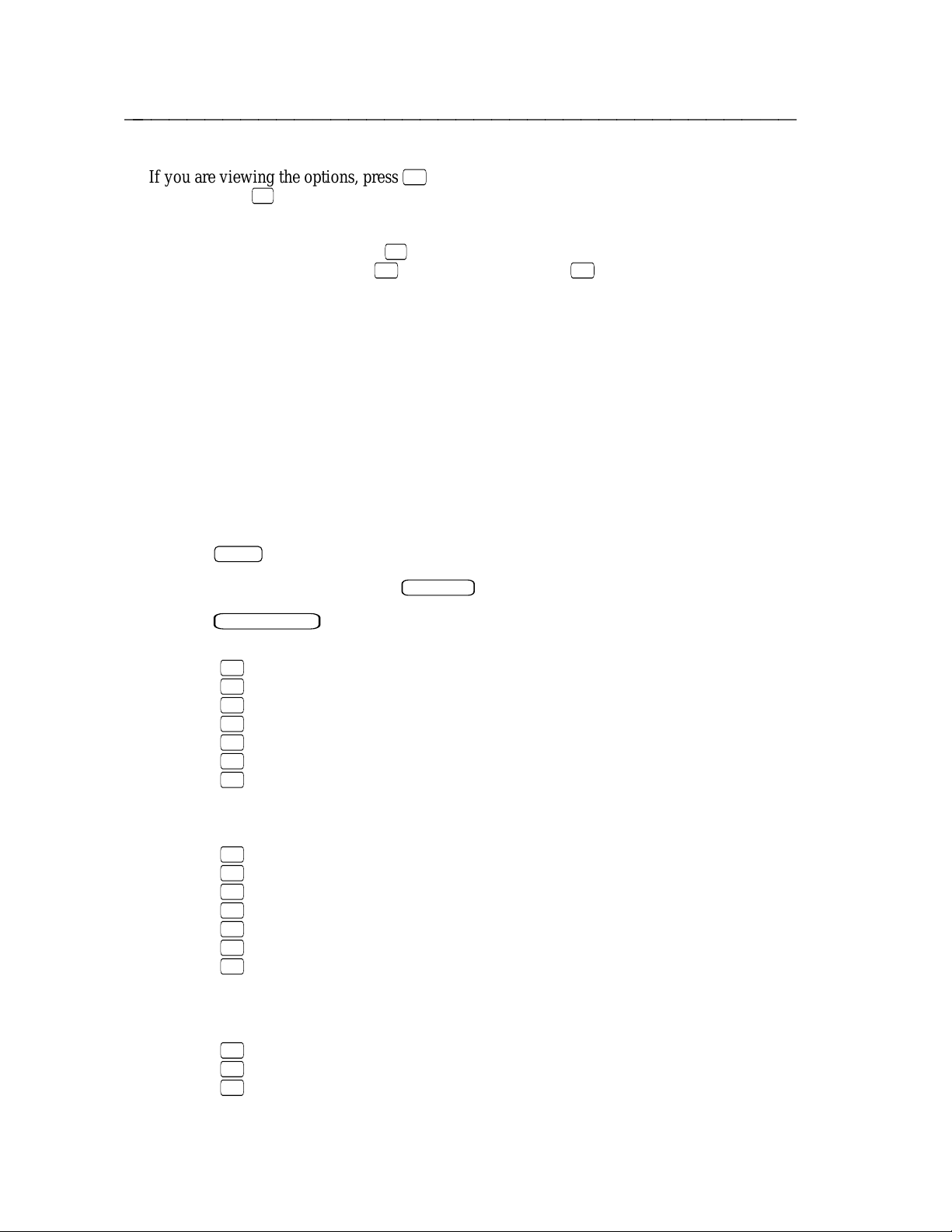
ffffffffffffffffffffffffffffffffffffff
If you are viewing the options, press # to continue stepping through the display of all the
*
options. Press
currently active values are displayed.)
If you are changing options, press
desired value is displayed, press
without making a change. (When changing the options, the values displayed are the power-
up values. These values may not be the same as the currently active values.)
After you have made your last selection, the ISDN set stores and activates your selections and
automatically exits the program mode.
Setting Options on the 7505 (Without Display)
If you have an ISDN set without a display, follow the instructions below.
Note: The handset must be in the cradle and the internal speakerphone/loudspeaker or
attached speakerphone must be off to set options from the keypad.
to quit once you have viewed the options. (When viewing the options, the
*
to change the currently displayed option value until the
#
to save the value. Press 0 to skip to the next option
1 Press the
Select
button. The green lamp comes on.
Note: This button may be labeled
Press
Press
Press
Press
Press
Press
Press
DATA/SEND/OFF
1
for B2. (B-channel: Mode 2 -- default setting)
2
for BA. (B-channel: Mode 3/2 Adaptive)
3
for DX25. (D-channel: X.25 Packet Switching)
4
for BV64U (B-channel: V.120 @ 64 Kbps without error correction)
5
for BV64I (B-channel: V.120 @ 64 Kbps: with error correction)
6
for BV56U (B-channel: V.120 @ 56 Kbps: without error correction)
7
for BV56I (B-channel: V.120 @ 56 Kbps: with error correction)
button. No additional lamps come on.
2 Press the
3 Select your desired data mode setting.
You hear a rising two-tone confirmation.
4 Select your desired data rate setting.
2
Press
Press
Press
Press
Press
Press
Press
for 1200 bps.
3
for 2400 bps.
4
for 4800 bps.
5
for 9600 bps. (default setting)
6
for 19,200 bps.
7
for 38,400 bps.
8
for 57,600 bps.
You hear a rising two-tone confirmation.
Shift/Select
on older sets.
5 Select your desired parity setting.
Press
Press
Press
2-4 Chapter 2
1
for space. (default setting)
2
for mark.
3
for even.
Page 13
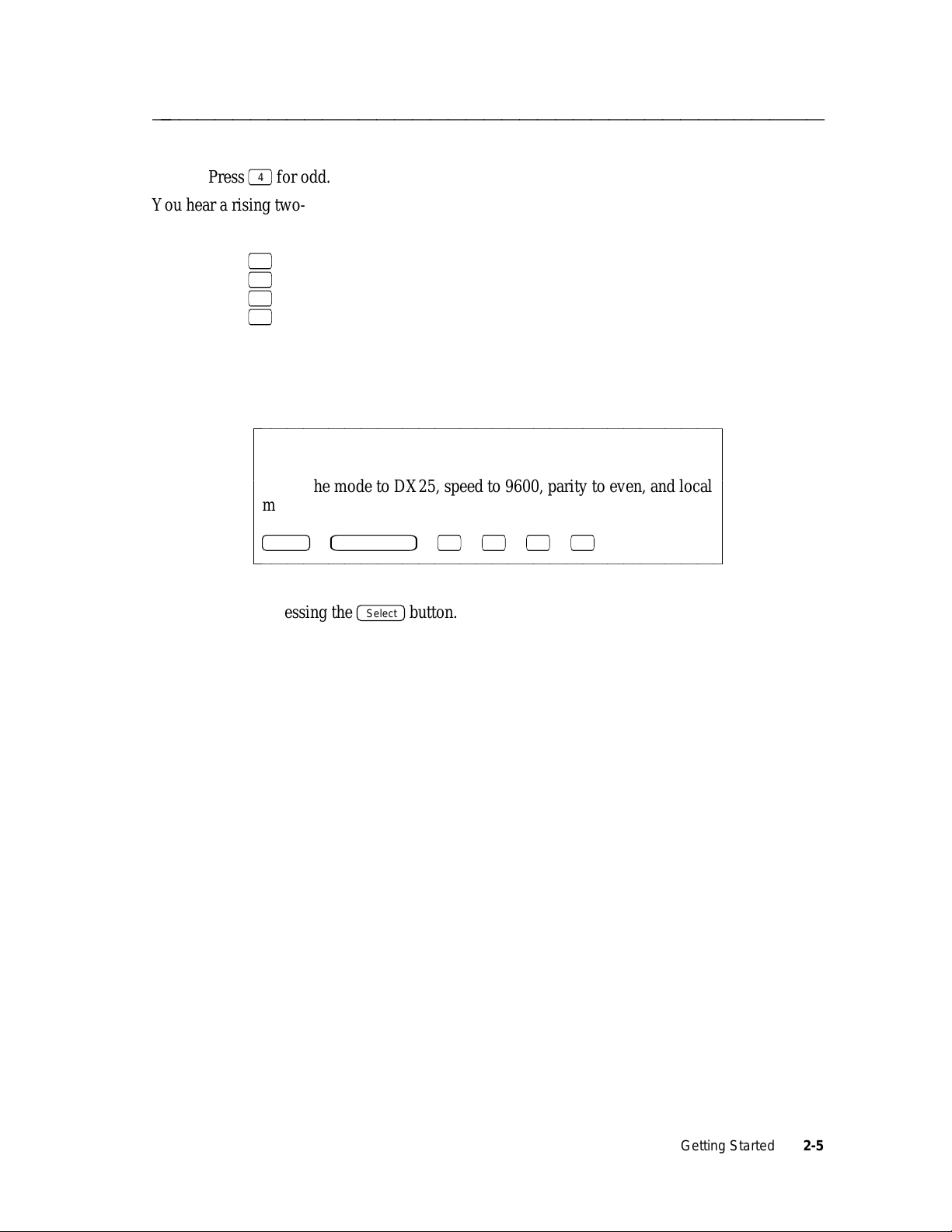
ffffffffffffffffffffffffffffffffffffff
Press 4 for odd.
You hear a rising two-tone confirmation.
6 Select your desired Local Mode setting.
Press
Press
Press
Press
1
for CMD. (default setting)
2
for off.
3
for AT.
4
for Enhanced AT.
You hear a rising two-tone confirmation.
After you have made your last selection, the ISDN set stores and activates your selections, and
automatically exits the program mode.
bbbbbbbbbbbbbbbbbbbbbbbbbbbbbbbbbbbbbbbbbbbbbbbbbbbbbbbbbb
c
c
EXAMPLE (7505 without display)
c
To set the mode to DX25, speed to 9600, parity to even, and local
c
mode to CMD, press:
c
c
c
Select Data/Send/Off 3 5 3 1
bbbbbbbbbbbbbbbbbbbbbbbbbbbbbbbbbbbbbbbbbbbbbbbbbbbbbbbbbbc
c
c
c
c
c
c
c
c
Note: When using the procedures above, you can exit and save your option changes at any
Select
time by pressing the
button.
Getting Started 2-5
Page 14
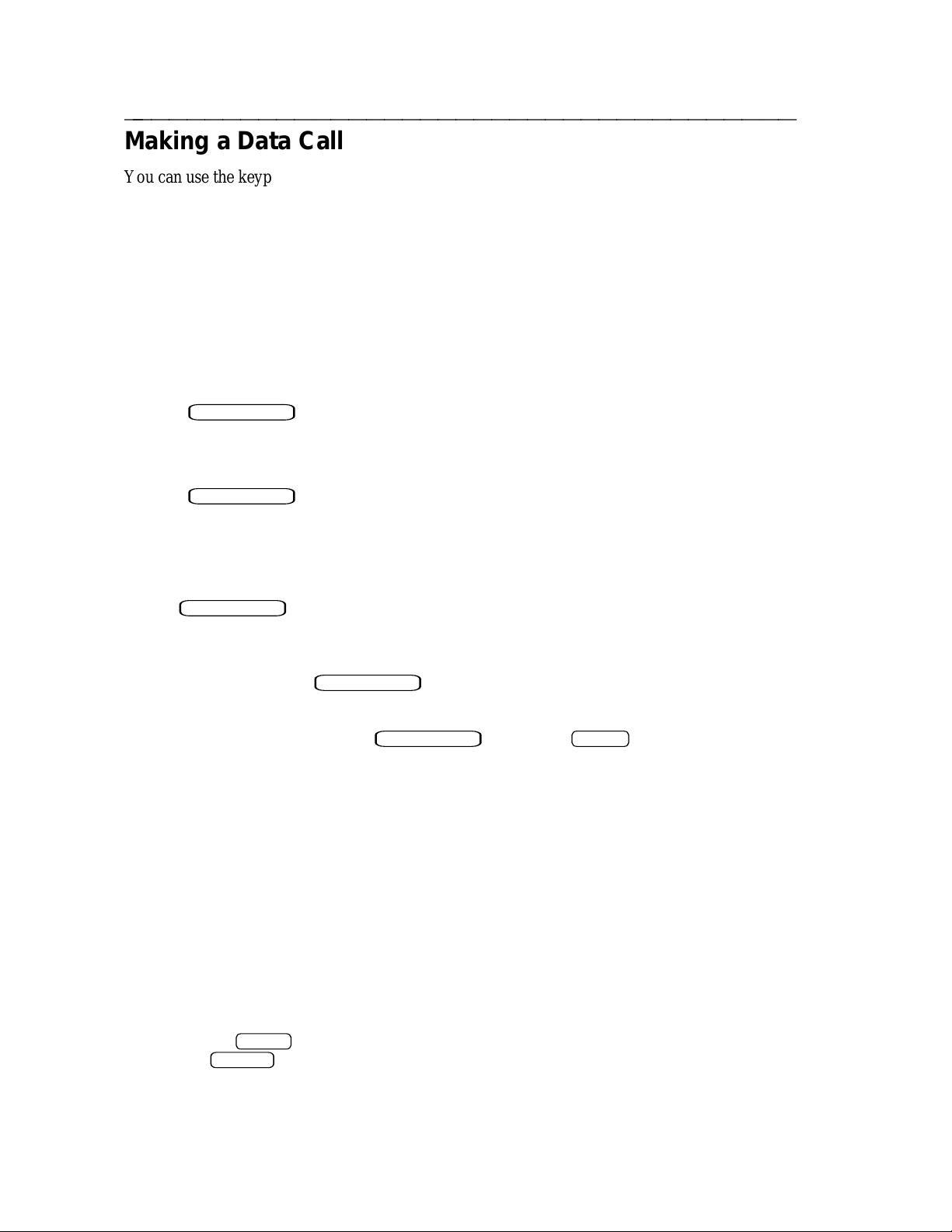
Making a Data Call
ffffffffffffffffffffffffffffffffffffff
You can use the keypad of your ISDN set to initiate a data call, or you can initiate it from your
data terminal or PC. If you initiate the call from your data terminal or PC, you can use CMD
commands or AT commands. Check the documentation for your PC communications package to
determine if you need to use AT commands. The procedures for all three methods follow.
Making a Data Call from the ISDN Set
1 Turn on your data terminal or PC.
If you are using a PC, make certain your communications software is configured
properly at the speed and parity you want to use.
2 Press
DATA/SEND/OFF
.
The red lamp comes on.
3 Dial the telephone number on your ISDN set keypad.
4 Press
DATA/SEND/OFF
again.
The red lamp stays on and the green lamp blinks.
Supplementary circuit switched data features may require the entry of additional dialing
information prior to completion of the connection. To facilitate the use of these features,
the ADM allows you to dial additional digits and send them to the network by pressing
DATA/SEND/OFF
. Depending upon the network’s response to the initial dialed digits, you
may or may not receive a CONTINUE message on the 7506 or 7507 display.
Once the computer at the other end answers, both lamps remain on during the data call.
5 To end a data call press
DATA/SEND/OFF
.
Red and green lamps go off.
6 To redial the last data call, press
DATA/SEND/OFF
followed by
REDIAL
.
Making a Data Call From a Terminal or PC Using CMD Local
Mode Commands
The Local Mode option must be set for CMD Local Mode. See the earlier section, "Setting
Options To Make a Data Call".
1 Turn on your data terminal or PC.
If you are using a PC, make certain your communications software is configured
properly at the speed and parity you want to use. The CMD: prompt should appear on
your terminal screen.
Note: If the CMD: prompt does not appear on your data terminal or PC, the speed and
parity options in your ADM may not be matched to your data terminal or PC. Press
the
RETURN
BREAK
key on your terminal keyboard followed by the letters
AT
. If the CMD: prompt still does not appear, the ADM’s autoadjust option
may not be set to ON. Refer to the definition of Autoadjust in Chapter 4, Data
Options and Profiles for more information.
2-6 Chapter 2
and
Page 15
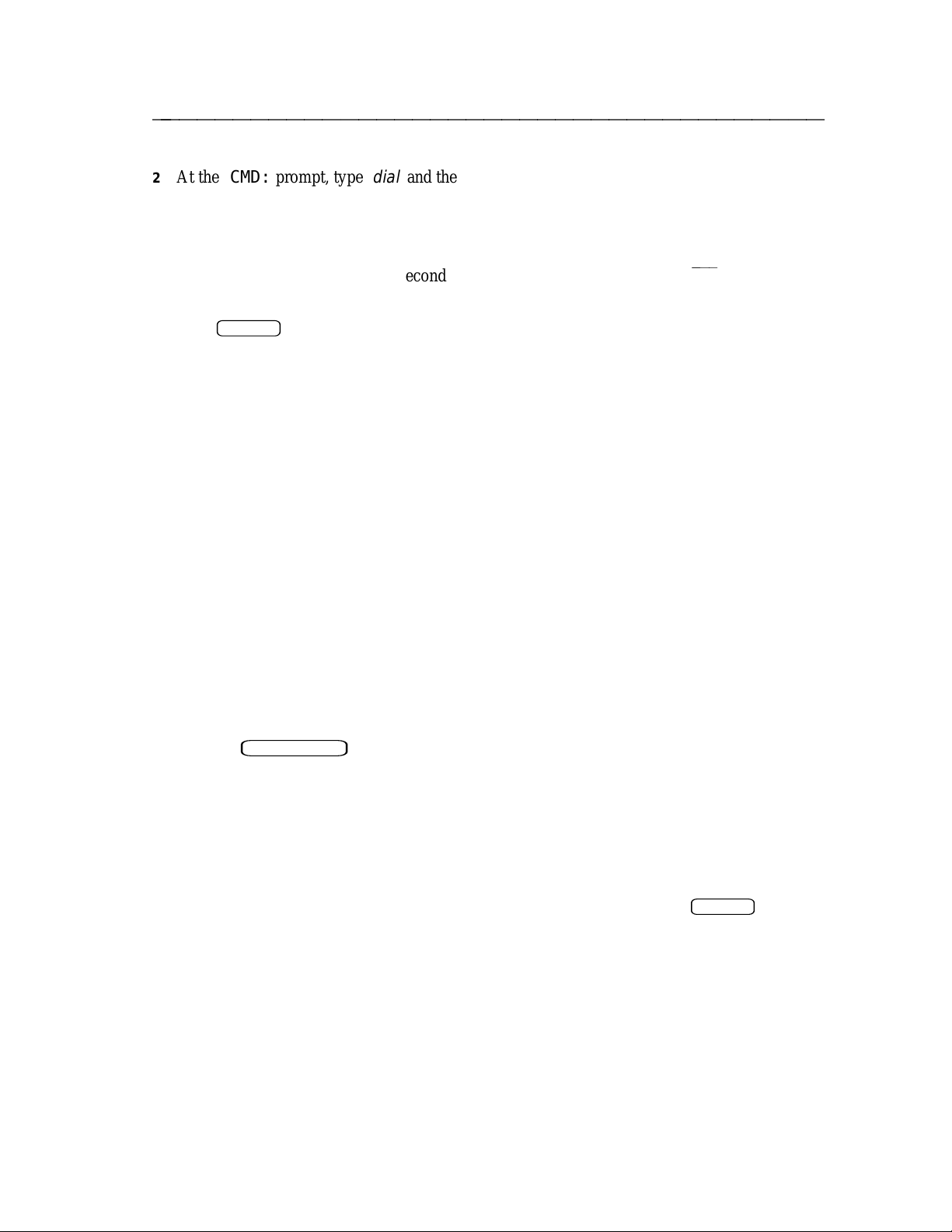
ffffffffffffffffffffffffffffffffffffff
2 At the CMD: prompt, type
For example, type
dial 5551212
Note: When dialing, type:
adherence to this format is necessary. For example, typing
the string results in the second space being transmitted as the first character in the
dialed string.
3 Press
RETURN
.
CALLING 1234567
Type E to end call:
Supplementary circuit switched data features may require the entry of additional dialing
information prior to the receipt of the CONNECT message. To facilitate the use of these
features, the ADM allows you to enter additional dial commands before the CONNECT
message Depending upon the network’s response to the initial dialed digits, you may or
may not receive a CONTINUE message after the initial dial command.
Additional information may appear on your screen, such as:
CONNECT - MODE 2
FAR END SPEED - 9600
OR
CONNECT
DATA MODE
dial
and the telephone number.
.
dial
; then one (and only one) space; then the number. Strict
dial
, two
bbbb
spaces, and
Once you see the CONNECT message, you should ignore the Type E to end call.
You are now ready to communicate with the far end. Enter data to be transmitted.
4 To end a data call, do one of the following:
press the
DATA/SEND/OFF
button
OR
rapidly type the Attention sequence:
+++
(see the description of the Attention option in
Chapter 4, Data Options and Profiles).
The CMD: prompt is displayed.
Type
e
or
end
to end the call.
5 To redial the last data call, at the CMD: prompt, type
redial
followed by
RETURN
.
Getting Started 2-7
Page 16
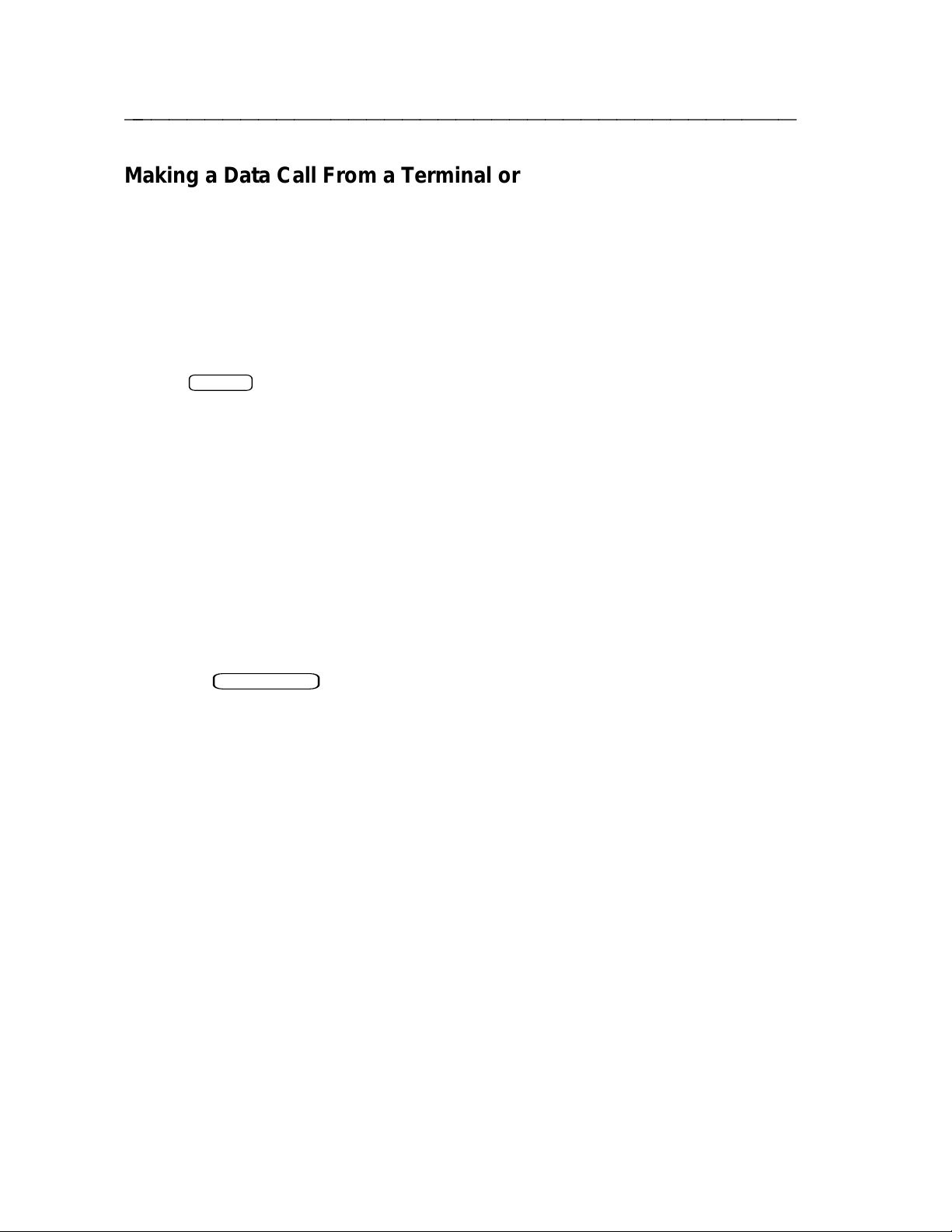
ffffffffffffffffffffffffffffffffffffff
Making a Data Call From a Terminal or PC Using AT Local
Mode Commands
The Local Mode data option must be set for AT Local Mode. See the earlier section, "Setting
Options To Make a Data Call".
1 Turn on your data terminal or PC.
If you are using a PC, make certain your communications software is configured
properly at the speed and parity you want to use.
2 Type
3 Press
4 To end a data call, do one of the following:
atd
and the telephone number. For example, type
RETURN
CONNECT 9600
Supplementary circuit switched data features may require the entry of additional dialing
information prior to the receipt of the CONNECT message. To facilitate the use of these
features, the ADM allows you to enter additional ATD commands before the CONNECT
message Depending upon the network’s response to the initial dialed digits, you may or may
not receive a CONTINUE message after the initial dial command.
Conventional Hayes compatible applications abort data call attempts which have not yet
connected upon receipt of any character. One consequence of allowing secondary dial
commands is that in order to terminate (abort) such a call attempt, you must issue an ATH
(hangup) command rather than typing any character.
You are now ready to communicate with the far end. Enter data to be transmitted.
press the
OR
rapidly type the Attention sequence:
Chapter 4, Data Options and Profiles).
The OK prompt is displayed.
. The ADM’s response will be similar to what is shown below.
DATA/SEND/OFF
button
+++
(see the description of the Attention option in
atd 1234567
Type
2-8 Chapter 2
ath
to end the call
Page 17
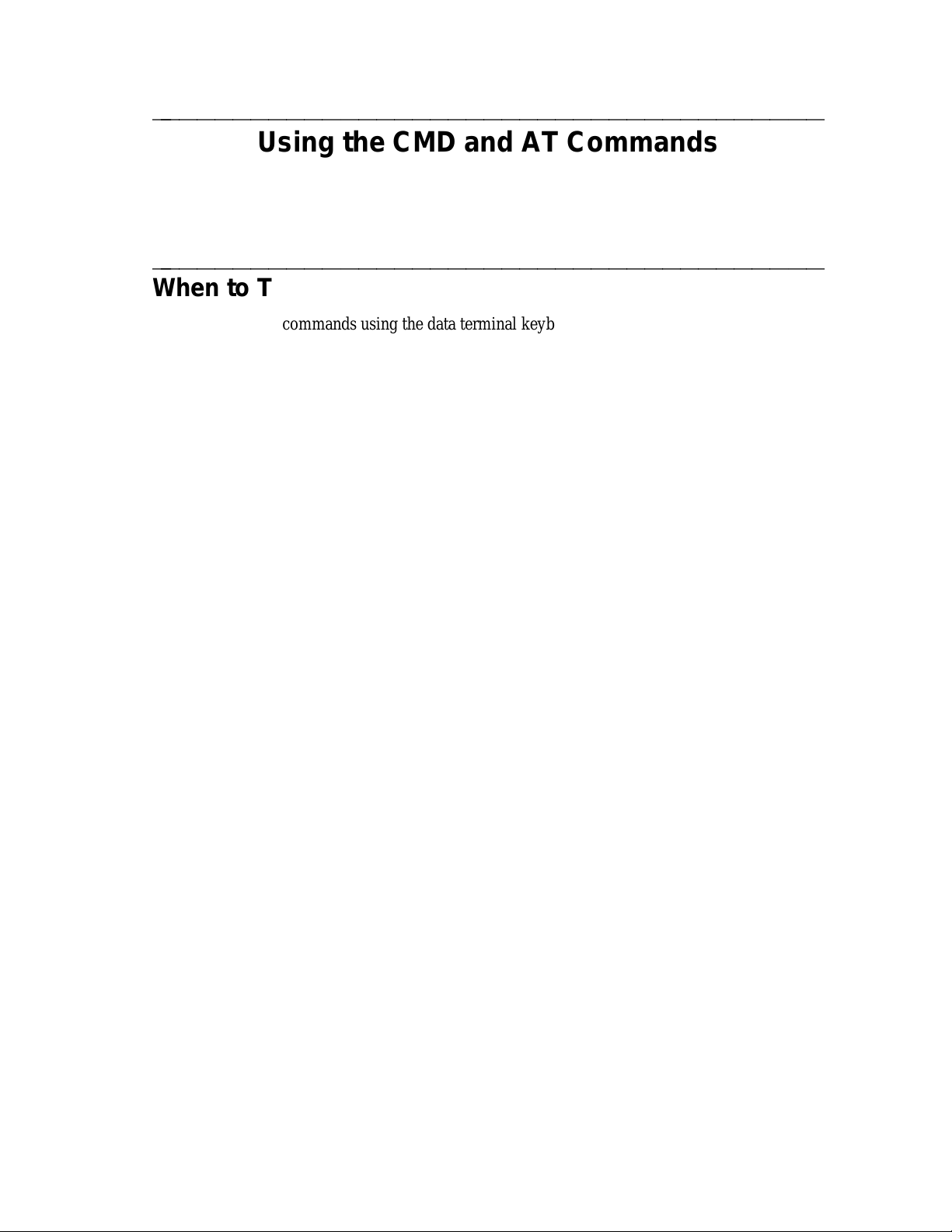
ffffffffffffffffffffffffffffffffffffff
When to Type Commands
ffffffffffffffffffffffffffffffffffffff
You can only type commands using the data terminal keyboard to dial calls, program, and
maintain your system when your ADM is in Local Mode. When your ADM is in CMD Local
Mode or AT Local Mode, you are not transmitting data; your ADM is interpreting and acting
upon the instructions that you type. If your Local Mode is set to CMD, then your terminal
displays the CMD: prompt while you are in Local Mode. AT Local Mode does not display any
prompt.
If you are on a data call, you can move to Local Data Mode by typing the attention sequence
+++
(default attention value) rapidly. The CMD: prompt or an OK response should appear on
your screen depending on the Local Mode you have selected.
Using the CMD and AT Commands
Using the CMD and AT Commands 3-1
Page 18
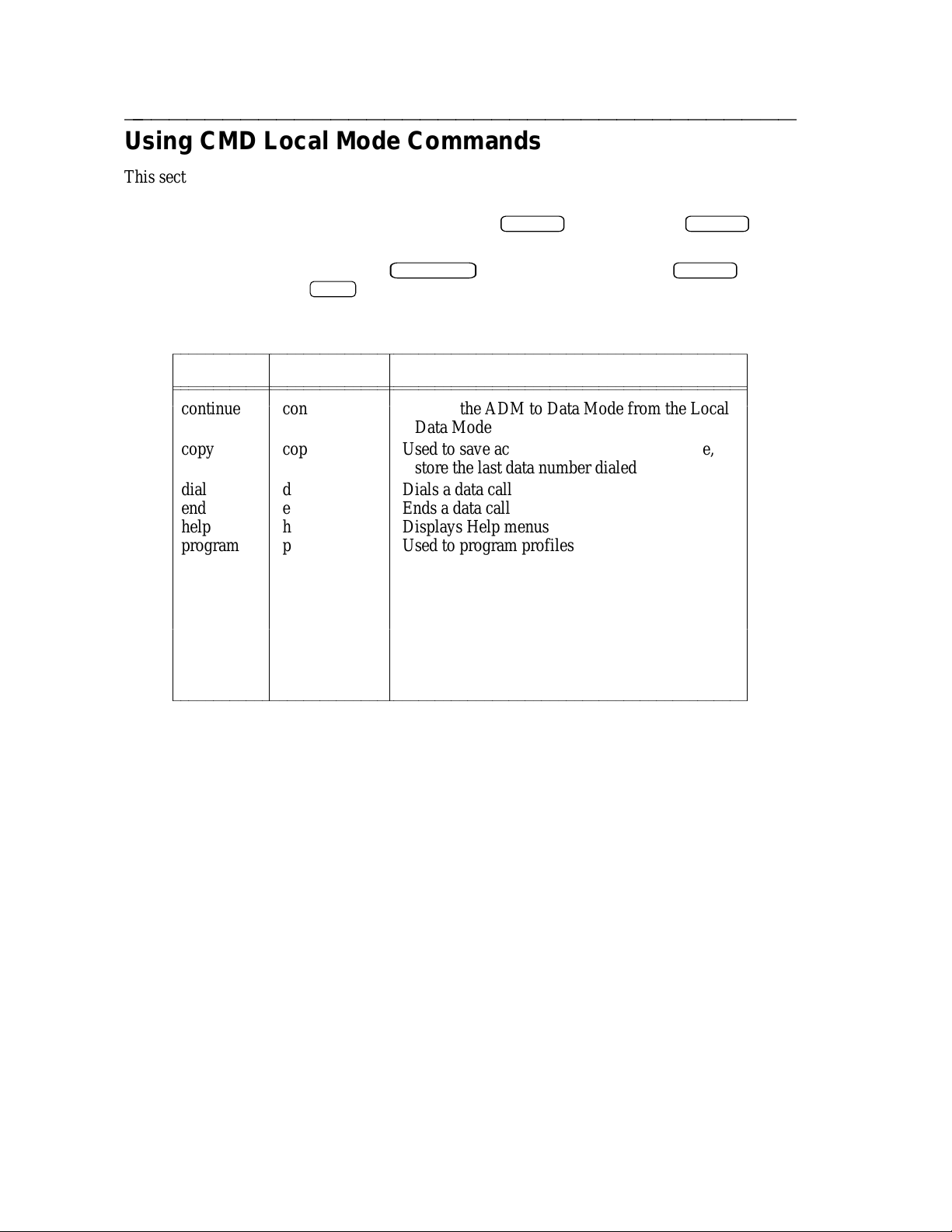
Using CMD Local Mode Commands
ffffffffffffffffffffffffffffffffffffff
This section provides a list of the CMD commands, has information on getting on-screen help
with commands, and procedures for using the commands.
To execute a command, type the command, then press
execute a command.
If you make an error while typing, use
hold down the key labeled
Table 3-1: CMD Commands, Their Abbreviations and Descriptions
CTRL
BACKSPACE
to correct it before pressing
and type x, to cancel the command line.
bbbbbbbbbbbbbbbbbbbbbbbbbbbbbbbbbbbbbbbbbbbbbbbbbbbbbbbbbbbbbbbbbbbbbb
c
Command Abbreviation Description
bbbbbbbbbbbbbbbbbbbbbbbbbbbbbbbbbbbbbbbbbbbbbbbbbbbbbbbbbbbbbbbbbbbbbb
c
bbbbbbbbbbbbbbbbbbbbbbbbbbbbbbbbbbbbbbbbbbbbbbbbbbbbbbbbbbbbbbbbbbbbbb
c
continue con
c
c
copy cop
c
c
c
dial d Dials a data call
c
end e Ends a data call
c
help h Displays Help menus
c
program p Used to program profiles and data repertories
c
c
set s
c
c
c
c
view v
c
c
c
bbbbbbbbbbbbbbbbbbbbbbbbbbbbbbbbbbbbbbbbbbbbbbbbbbbbbbbbbbbbbbbbbbbbbbc
c
c
c
c
c
c
c
c
c
c
c
c
c
c
c
c
c
c
c
c
c
c
c
c
Returns the ADM to Data Mode from the Local
c
Data Mode
c
Used to save active profiles, change a profile,
c
c
store the last data number dialed
c
c
c
c
c
Dials the last data number dialedredial r
c
Sets a data option to a value in the active
c
c
profile (pA)
c
Enables local loopback or remote loopback teststest t
c
Used to display a profile or a data repertory,
c
number
c
Used to invoke the AT Local Mode&&h &&h
c
c
RETURN
. You must press
RETURN
RETURN
, or
c
c
c
c
c
c
c
c
c
c
c
c
c
c
c
c
c
c
c
c
c
to
3-2 Chapter 3
Page 19
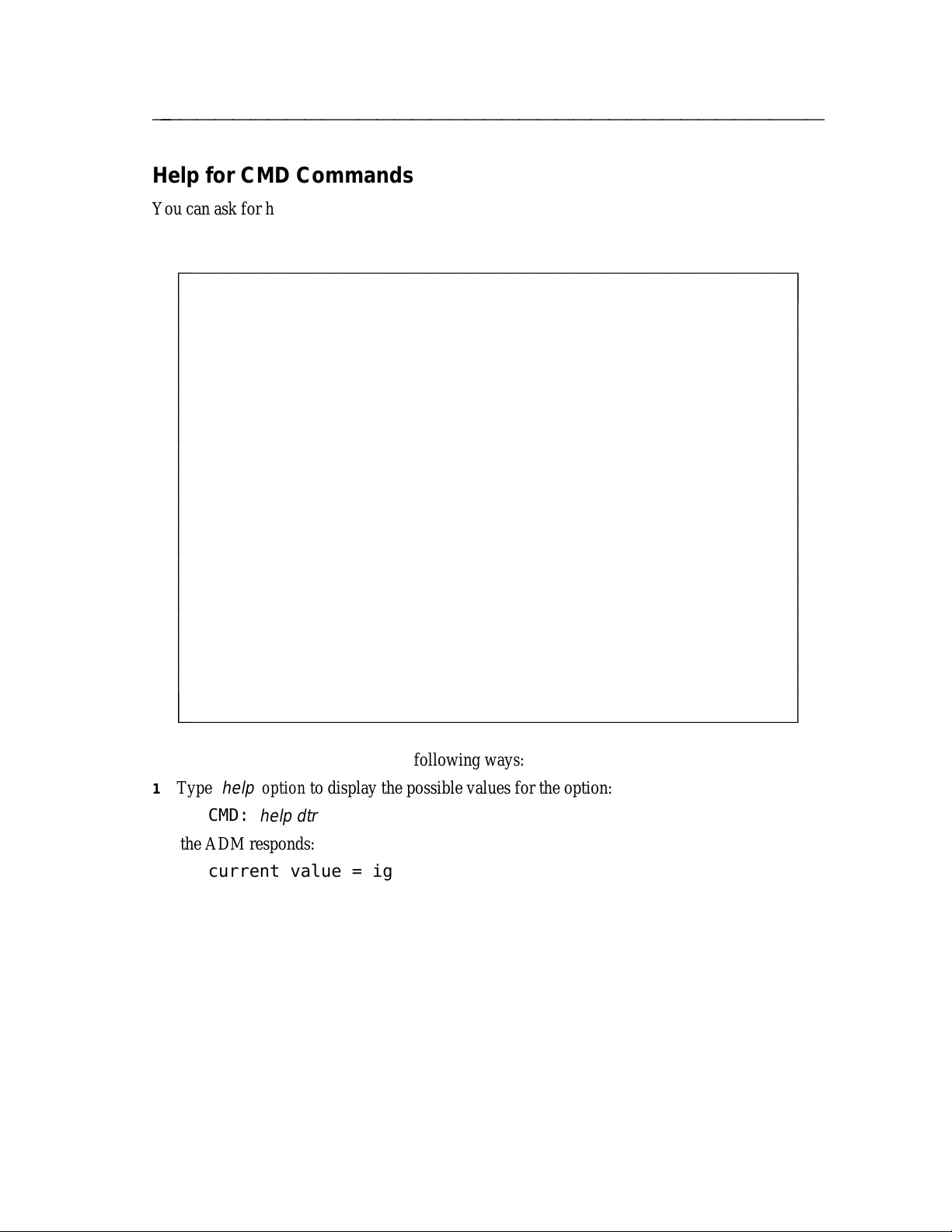
ffffffffffffffffffffffffffffffffffffff
Help for CMD Commands
You can ask for help any time that you have a CMD: prompt on the screen. When you type
help
, the system displays the following screen:
bbbbbbbbbbbbbbbbbbbbbbbbbbbbbbbbbbbbbbbbbbbbbbb
c
CMD: help
c
Type HELP and the topic you want to learn more about.
c
Examples: help test, h attention
c
COMMANDS: continue copy dial end help &&H
c
program redial set test view
c
OPTIONS: answer attention autoadjust break char.erase
c
c
c
dcd dtr echo edit fcpn
forwarding idle.timer line.erase local.echo match.speed
min.timer mode rec.flow text trans.flow
v120.ps v120.ws
c
EIA INTERFACE: speed parity
c
UNSTORED OPTIONS local.cr local.erase local.lf
c
X.25 CALL OPTIONS: cd cug rc rpoa
c
STORED DATA PROFILES: p0 p1 p2 p3 p4
c
c
STORED MEMORY NUMBERS: ml m2 m3 m4 m5 m6 m7 m8 m9
c
c
c
c
c
c
c
c
c
c
c
c
c
c
c
c
c
c
cbbbbbbbbbbbbbbbbbbbbbbbbbbbbbbbbbbbbbbbbbbbbbbb
You can get further help in any of the following ways:
1 Type
2 Type
3 Type
help
option to display the possible values for the option:
CMD:
the ADM responds:
current value = ignore
possible values = follow ignore
the letters typed:
CMD:
The ADM responds:
redial rec.flow ?
description of the options that are available with the command:
help dtr
help
followed by a partial command to list all commands or options that begin with
help re
help
command to get a brief description of how to use the command or a brief
Using the CMD and AT Commands 3-3
Page 20
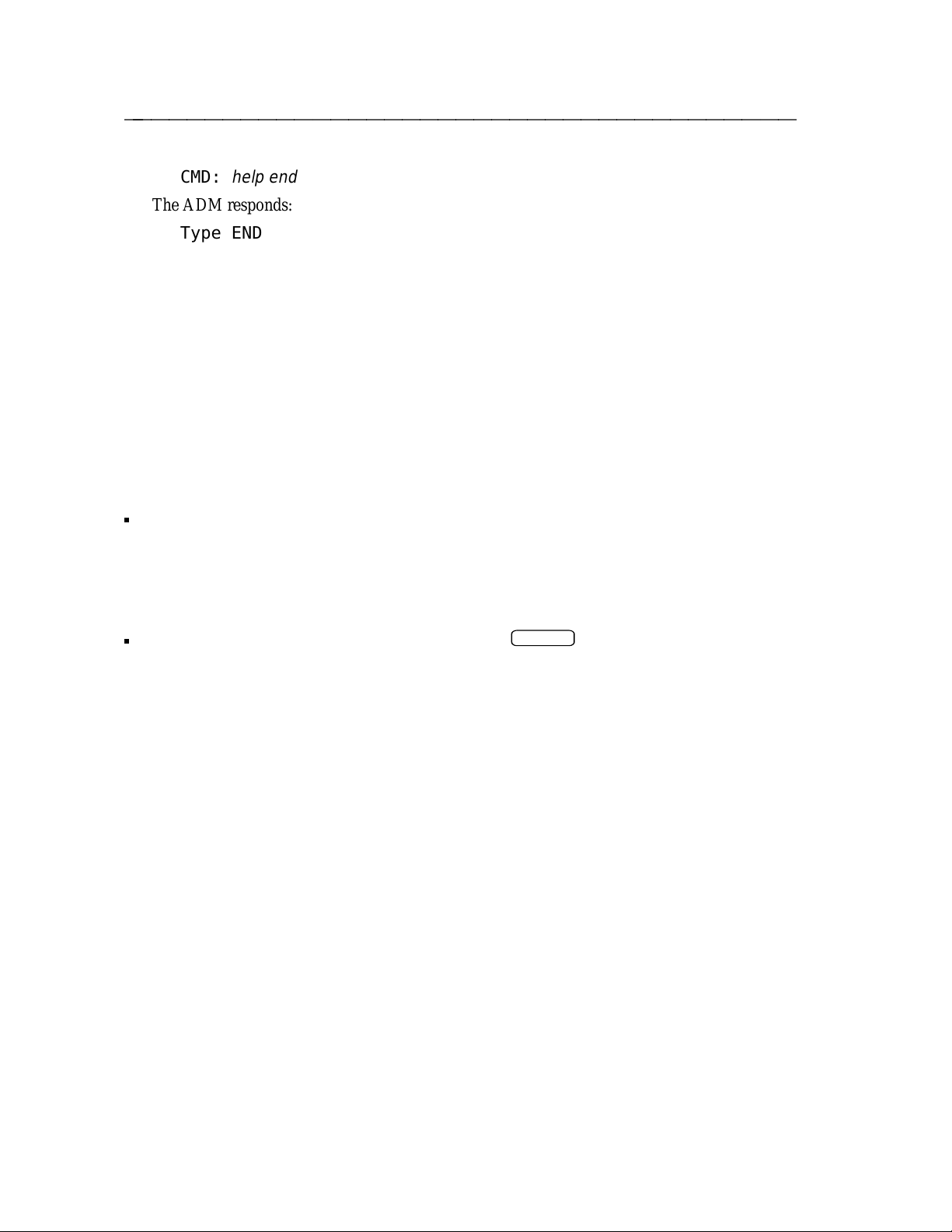
ffffffffffffffffffffffffffffffffffffff
CMD:
The ADM responds:
Type END to end a data call in progress.
help end
Abbreviating CMD Commands
You can abbreviate command names. You need only type the "unique" part of the name (See
Table 3-1). For example, dial becomes d, and continue becomes con. You can abbreviate
option names in the same way.
Suspending and Continuing Data Transmission
Once a data call has been established, you can suspend transmission and return to local mode so
that you can "talk" directly to the ADM. The procedure below explains how to do this.
Rapidly type the attention sequence:
+
send the
data transmission has been suspended; you can now issue commands to the ADM, using the
commands explained in this chapter.
To exit the Local Mode and return to Data Mode:
characters as end-to-end data.) CMD: appears on your screen. This means that
+++
. (If you pause between keystrokes, the ADM will
At the CMD: prompt, type
(To change the Attention sequence, see Chapter 4, Data Options and Profiles.)
Changing Between CMD Local Mode and Data Mode During a Data Call
continue,
followed by
FIGURE 3-1
RETURN
.
3-4 Chapter 3
Page 21
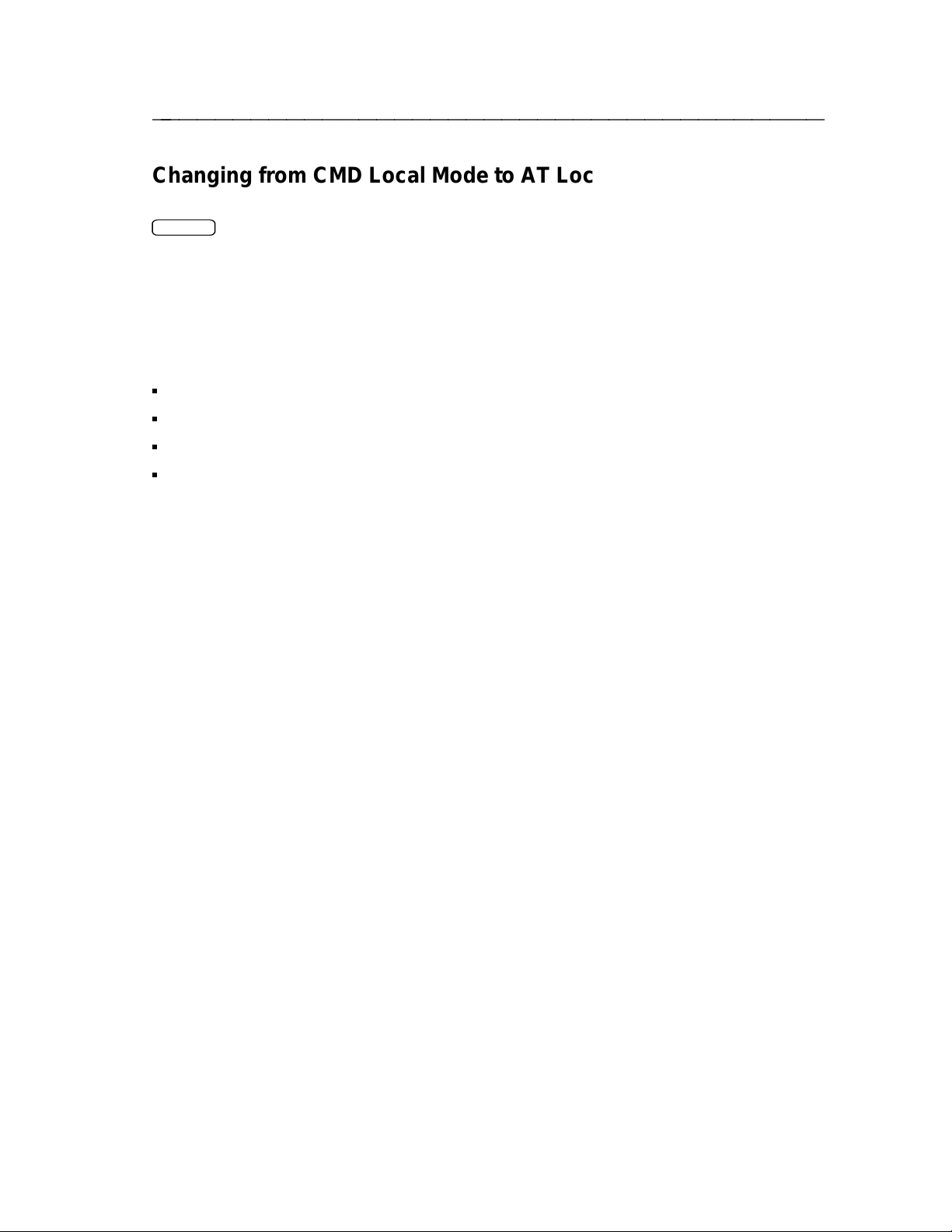
ffffffffffffffffffffffffffffffffffffff
Changing from CMD Local Mode to AT Local Mode
To change from CMD local mode to AT local mode, at the CMD: prompt, type
RETURN
. The ADM responds: AT COMMAND MODE .
&&h
and press
X.25 Call Options
If you are using the DX.25 Data Mode, you may need to specify call options when you dial a data
call. The call options that can be used for DX.25 data calls are listed below. Abbreviations and
values are given in parentheses.
Closed User Group (cug: 0000 - 9999)
Reverse Charge (rc: yes or no)
Registered Private Operating Agency (rpoa: 0000 - 9999) (1 or 2 RPOAs are allowed)
Call User Data (cd: up to 12 characters)
Your systems administrator will tell you if you should use any of the above call options with your
data calls.
To make a data call using cug, rc, rpoa, or cd call options:
At the CMD: prompt, type
For example:
CMD:
The format to specify two RPOAs is:
dial 5551212;cug=1234;rc=yes
dial
number;option1=x;option2=y;...
CMD:
dial 5551212;rpoa=3333,4444;cug=1234;cd=blue
Using the CMD and AT Commands 3-5
Page 22
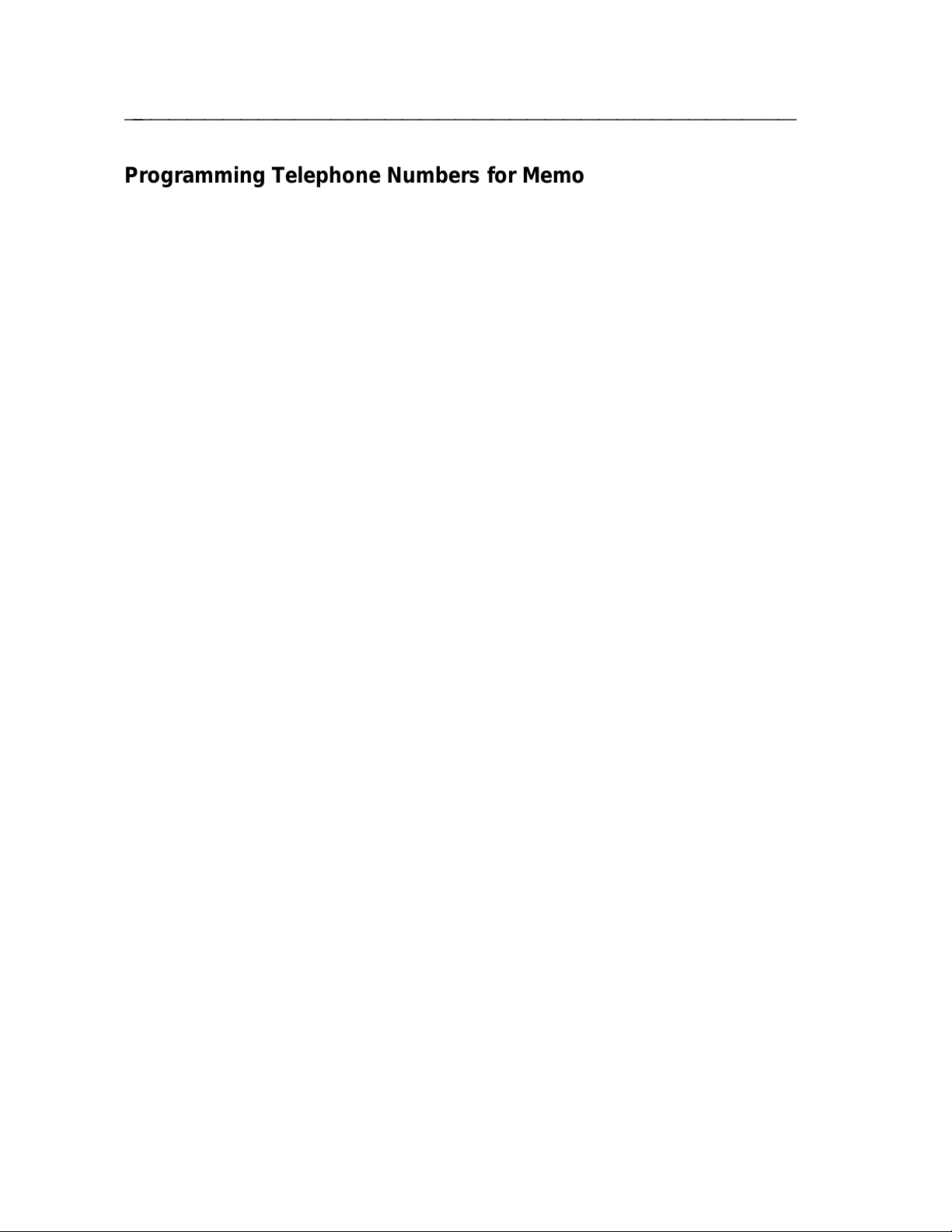
ffffffffffffffffffffffffffffffffffffff
Programming Telephone Numbers for Memory Dialing
You can program up to nine telephone numbers for memory dialing of data calls and assign them
customized names for easy access. Up to 30 digits can be entered. These numbers are labeled
m1 through m9. Options associated with a memory dialing number include the telephone
number, user selectable name, data profile, and X.25 call options described in the previous
section, except call user data. To store a number in m1, do the following:
1 At the CMD: prompt, type
the prompt:
MEMORY NUMBER m1
OPTION VALUE
Name unspecified
Number unspecified
Profile active
RPOA1 unspecified
RPOA2 unspecified
Closed User Group unspecified
Reverse Charging no
Type option name (or Q to quit):
2 Type the name of the option (for example, number) for which you want to insert a value.
The ADM responds:
Current value = unspecified
Type new value (or Q to quit):
3 Type the value for that option (for example, 5551212). The ADM responds by displaying a
table of all values for this memory location and prompts again:
Type option name (or Q to quit):
program m1
. The system displays the current values of m1 and
4 Type in the next option name for which you want to assign a value and repeat step 3. You
will probably want to select a name (up to 8 characters) to correspond with each number so
that you do not have to remember which number is stored in each memory location.
5 Type
6 Type
7 Type
3-6 Chapter 3
Q
when you are done. The ADM displays:
Do you want to save the change(s) you made (Y or N)?
y
to save the changes. The ADM saves your changes and displays the following
message:
m1 updated
n
to cancel the changes. The ADM displays:
No changes made to m1
Page 23
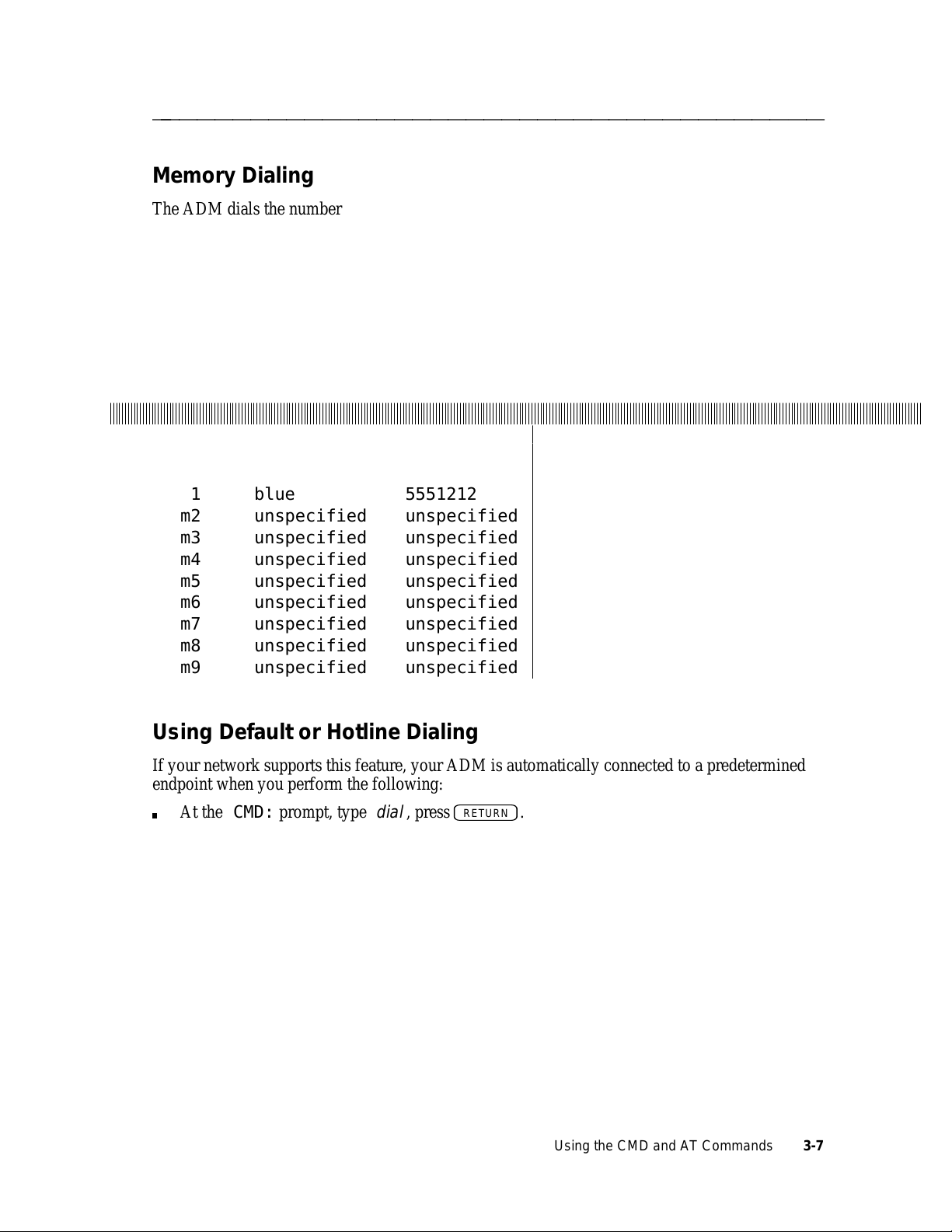
ffffffffffffffffffffffffffffffffffffff
Memory Dialing
The ADM dials the number and loads any data profile that was stored with the telephone number.
For example, use the following command to dial a number stored at memory location 1:
At the CMD: prompt, type
actual name you have assigned to the memory number.
To view all the memory locations, type
CMD:
To view all the memory locations, at the CMD: , prompt, type
displays the current memory locations and the prompt:
CMD:view names
ccccccccccccccccccccccccccccccccccccccccccccccccccccccccccccccccccccccccccccccccccccccccccccccccccccccccccccccccccccccccccccccccccccccccccccccccccccccccccccccccccccccccccccccccccccccccccccccccccccccccccccccccccccccccccccccccccccccccccccccccccccccccccccccccccccccccccccccccccccccccccccccccccccccccccccccccccccccccccccccccccccccccccccccccccccccccccccccccccccccccccccccccccccccccccccccccccccccccccccccccccccccccccccccccccccccccccccccccccccccccccccccccccccccccccccccccccccccccccccccccccccccccccccccccccccccccccccccccccccccccccccccccccccccccccccccc
MEMORY
NUMBER
m1 blue 5551212
m2 unspecified unspecified
m3 unspecified unspecified
m4 unspecified unspecified
m5 unspecified unspecified
m6 unspecified unspecified
m7 unspecified unspecified
m8 unspecified unspecified
m9 unspecified unspecified
view names
CURRENT NAME CURRENT
dial m1
or
dial name
view names
NUMBER
or just simply
.
view names
c
c
c
c
c
c
c
c
c
c
c
c
c
c
c
name
where name is the
. The system
c
Using Default or Hotline Dialing
If your network supports this feature, your ADM is automatically connected to a predetermined
endpoint when you perform the following:
At the CMD: prompt, type
dial
, press
RETURN
.
Using the CMD and AT Commands 3-7
Page 24

Using AT Local Mode Commands
ffffffffffffffffffffffffffffffffffffff
The AT Local Mode provides an interface similar to that available on many popular modems. In
particular, the AT mode is appropriate when using a PC with communications software that uses
AT commands.
If you need to use AT Local Mode, you should have selected the "AT" option when you first set
the data options from your keypad. See Chapter 2 for information on setting the option.
Suspending and Continuing Data Transmission
To suspend data transmission and return to AT mode, rapidly type:
+++
(default value)
The response is
OK
Data transmission has been suspended and you can now type AT commands.
To exit AT mode and return to data mode:
Type
ato
The response is typically
CONNECT 9600
Changing Between AT Local Mode and Data Mode During a Data Call
3-8 Chapter 3
FIGURE 3-2
Page 25

ffffffffffffffffffffffffffffffffffffff
Changing from AT Local Mode to CMD Local Mode
To exit AT mode and return to the CMD local mode, type:
at&&t
or
at&&a
If there is no data call active, the ADM responds:
Call Status: Idle
Type H for help
CMD:
If there is a data call active, the system responds:
Call Status: Data Call Active
Type H for help
CMD:
AT Commands
The following table shows the AT commands supported by the ADM for basic data applications.
Refer to the ISDN Application Programming Interface Programmer’s Manual for a complete
description of all AT commands, particularly the enhanced AT command set for monitoring and
control of all ISDN terminal voice and data functions.
Note: If your PC communications package requires you to set an option that cannot be
accessed with the set of AT commands listed in Table 3-2, you will have to use a CMD
local mode command to set the option.
Using the CMD and AT Commands 3-9
Page 26

ffffffffffffffffffffffffffffffffffffff
Table 3-2: AT Commands and Applications
bbbbbbbbbbbbbbbbbbbbbbbbbbbbbbbbbbbbbbbbbbbbbbbbbbbbbbbbbbbbbbbbbbbbbbbbbbbbbb
c
Command Application
bbbbbbbbbbbbbbbbbbbbbbbbbbbbbbbbbbbbbbbbbbbbbbbbbbbbbbbbbbbbbbbbbbbbbbbbbbbbbb
bbbbbbbbbbbbbbbbbbbbbbbbbbbbbbbbbbbbbbbbbbbbbbbbbbbbbbbbbbbbbbbbbbbbbbbbbbbbbb
c
c
ata To answer an incoming call
c
atd <string> or To dial a data call
c
atdt<string>
c
atdp<string> To dial a voice call from the terminal keyboard
c
ate or ate0 To disable command echo
c
c
aten To enable command echo (where n is any digit other than 0)
c
ath To disconnect data calls from the AT local mode
c
c
ati3
c
c
c
ati4
c
c
ato To return to data state from AT mode
c
c
c
c
atq2
c
c
c
c
c
atsn? To read the value of S-register number "n"
c
c
at? To read the value of the last accessed S-register
c
atv or atv0 To enable numeric result codes
c
atvn To enable verbal result codes
c
a/ To repeat last AT command issued
c
atz To return data options to default
c
c
at&c or at&c0 To set the DCD option to ignore
c
at&cn To set the DCD option to follow
c
at&d or at&d0 To set the DTR option to ignore
c
at&dn To set the DTR option to follow
c
c
bbbbbbbbbbbbbbbbbbbbbbbbbbbbbbbbbbbbbbbbbbbbbbbbbbbbbbbbbbbbbbbbbbbbbbbbbbbbbbc
c
c
c
c
c
c
c
c
c
c
c
To request four-character ROM checksumati1
c
To request feature package, terminal type, release, and ROM
c
c
checksum
c
To request capability identification number for communication
c
package
c
c
c
To allow result codes of numeric and verbal optionsatq or atq0
c
To disable functionality of the numeric or verbal result codesatq1
c
To disable RING, CONNECT, and NO CARRIER result codes
c
when answering an incoming data call
c
c
To program the S-register indicated by "n" to the value specifiedatsn=value
c
To program the last accessed S-register with the value specifiedat=value
c
c
c
c
c
c
c
c
c
c
c
c
c
To temporarily change from AT Local Mode to CMD Local Modeat&&t or at&&a
c
c
c
c
c
c
c
c
c
c
c
c
c
c
c
c
c
c
c
c
c
c
c
c
c
c
c
c
c
c
c
c
c
c
c
c
c
c
c
c
c
c
3-10 Chapter 3
Page 27

ffffffffffffffffffffffffffffffffffffff
S-Registers
The S-registers provide a means of changing or reading selected ADM options. In most cases,
the values defined for the S-registers listed in Table 3-3 are acceptable. However, if the values
are not acceptable, use the information below to change the values.
To view the value of a particular S-register, type
the register you want).
The value of the S-register "n" can be changed by typing
bbbbbbbbbbbbbbbbbbbbbbbbbbbbbbbbbbbbbbbbbbbbbbbbbbbbbbbbbbbbbbbbbbbbb
c
bbbbbbbbbbbbbbbbbbbbbbbbbbbbbbbbbbbbbbbbbbbbbbbbbbbbbbbbbbbbbbbbbbbbb
c
Register Description Default Comments
bbbbbbbbbbbbbbbbbbbbbbbbbbbbbbbbbbbbbbbbbbbbbbbbbbbbbbbbbbbbbbbbbbbbb
bbbbbbbbbbbbbbbbbbbbbbbbbbbbbbbbbbbbbbbbbbbbbbbbbbbbbbbbbbbbbbbbbbbbb
c
c
S0
c
c
S1 - - not used
c
c
S2 043 (+++)
c
c
c
c
S3
c
c
c
c
c
c
S4 010 (line feed)
c
c
c
c
c
c
c
c
c
S5 008 (backspace)
c
c
c
c
S11 & S88 see API manual
c
c
All others
c
c
bbbbbbbbbbbbbbbbbbbbbbbbbbbbbbbbbbbbbbbbbbbbbbbbbbbbbbbbbbbbbbbbbbbbbc
RETURN
c
c
c
Controls the
c
Answer option
c
c
c
ASCII value of the
c
Attention
c
sequence
c
c
Defines carriage
c
return
c
c
c
c
c
Defines line feed
c
character
c
c
c
c
c
c
c
c
Defines backspace
c
character
c
c
c
c
c
c
c
c
.
Table 3-3: S-Registers
S-Register Table
ats
n?, and
c
c
c
000
c
001
c
c
c
c
c
c
c
013 (carriage
c
return)
c
c
c
c
c
c
c
c
c
c
c
c
c
c
c
c
c
c
c
c
c
c
c
ats
RETURN
n=value
c
c
c
c
c
c
c
c
c
c
c
c
c
c
c
c
c
c
c
c
c
c
c
c
c
c
c
c
c
c
c
c
c
c
c
(where the value of "n" is
RETURN
0 = manual
1 = auto
decimal value of
ASCII character
used for Attention
sequence
decimal value of
ASCII character;
used to end
command line and
to end result code
decimal value of
ASCII character;
used after carriage
return only when
verbal result codes
are enabled (see
atvn command in
Table 3-2)
decimal value of
ASCII character
used as backspace
return zeros when
read; value set is
ignored
.
c
c
c
c
c
c
c
c
c
c
c
c
c
c
c
c
c
c
c
c
c
c
c
c
c
c
c
c
c
c
c
c
c
c
c
c
Using the CMD and AT Commands 3-11
Page 28

ffffffffffffffffffffffffffffffffffffff
Dialing a Voice Call
To dial a voice call from your PC or terminal keyboard type:
atdp 5551212
and press
RETURN
where 5551212 is the telephone number you are calling.
Depending on your ISDN set’s configuration, the ADM may automatically turn on its
speakerphone/loudspeaker while the voice call is being dialed, after the call has been dialed, or
not at all. To configure your ISDN set for your preferred method of operation, follow the steps
below.
Setting Voice Call Progress on the 7506 or 7507 Display Terminals
Note: The handset must be in the cradle and the speakerphone/loudspeaker must be off to set
options on the keypad.
1 Press the
Note: This button may be labeled
2 Press
Select
Speaker
button. The green lamp comes on.
Shift/Select
button.
on older sets.
Follow the instructions on the set’s display.
3 Press
Progress, or Call Progress Disabled. Press
*
to select one of the following options: Immediate Call Progress, Delayed Call
#
to save your selection.
Setting Voice Call Progress on the 7505 (Without Display)
Note: The handset must be in the cradle and the speakerphone/loudspeaker must be off to set
options on the keypad.
1 Press the
Note: This button may be labeled
2 Press
3 Select your desired setting: Press
Progress, or Press
Select
Speaker
button. The green lamp comes on.
Shift/Select
button.
1
for Immediate Call Progress, Press 2 for Delayed Call
3
for Call Progress Disabled.
on older sets.
You hear a rising two-tone confirmation.
3-12 Chapter 3
Page 29

ffffffffffffffffffffffffffffffffffffff
The ADM stores data options (configuration information) to tell it how to communicate with the
far end. The options, listed in Table 4-1, are explained in this chapter. For most applications,
you’ll find that the CMD Local Mode factory default settings (those settings are in bold print in
the table) will work for you.*
If you need to change any of the options, you can store them in a data option profile. Creating
and using a profile is also discussed in this chapter.
Data Options and Profiles
aaaaaaaaaaaaaaaaa
* The default data mode, B2, may not work for your network configuration. Check with your system administrator
for the data mode setting for your network configuration.
Data Options and Profiles 4-1
Page 30

ffffffffffffffffffffffffffffffffffffff
Table 4-1: Data Option Values
bbbbbbbbbbbbbbbbbbbbbbbbbbbbbbbbbbbbbbbbbbbbbbbbbbbbbbbbb
c
Option Possible Values
bbbbbbbbbbbbbbbbbbbbbbbbbbbbbbbbbbbbbbbbbbbbbbbbbbbbbbbbb
bbbbbbbbbbbbbbbbbbbbbbbbbbbbbbbbbbbbbbbbbbbbbbbbbbbbbbbbb
c
c
Answer auto, manual
c
Attention off, 3 of the same ASCII character (+++)
c
Autoadjust on, off
c
Break off, attention, interrupt, break, discard, reset
c
c
DCD follow, ignore
c
DTR follow, ignore
c
Echo on, off
c
Edit on, off
c
c
FCPN on, off
c
Forwarding off, cr, ctrl, alpha, all
c
Idle.timer 0.0 to 12.75 seconds
c
c
Local.cr Any ASCII character (default = CR)
c
Local.echo on, off
c
Local.erase Any ASCII character (default = BS)
c
Local.lf Any ASCII character (default = LF)
c
Match.speed on, off
c
Min.timer on, off
c
c
Mode B2, BA, DX25, BV64U, BV64I, BV56U, BV56I
c
Parity odd, even, mark, space
c
Rec.flow eia, xon/xoff, off
c
Speed 1200, 2400, 4800, 9600, 19200, 38400, 57600
c
Text off, diagnostic, verbal, q2_diagnostic, q2_verbal
c
Trans.flow eia, xon/xoff, off
c
V120.ps 128, 256
c
V120.ws 1 - 7 (default = 3)
bbbbbbbbbbbbbbbbbbbbbbbbbbbbbbbbbbbbbbbbbbbbbbbbbbbbbbbbbc
c
c
c
c
c
c
c
c
c
c
c
c
c
c
c
c
c
c
c
c
c
c
c
c
c
c
c
c
c
c
c
c
Ctrl - H
bs
Ctrl - X , Ctrl - U
can
, delete
DEL
c
c
c
c
c
c
, #, offChar.erase
, @, offLine.erase
c
c
c
c
c
c
c
c
c
c
c
c
c
c
c
c
c
c
c
c
c
c
c
c
c
c
4-2 Chapter 4
Page 31

Data Option Definitions
ffffffffffffffffffffffffffffffffffffff
The following descriptions assume single-stream operation which is the case when API is not
being used. Refer to the ISDN Application Programming Interface Programmer’s Manual for
more information on single-stream and autostream.
Note that the examples used in this section assume the use of CMD mode.
Answer
Option Values: auto, manual
Applicable Data Protocols: All
Set Answer to auto if you want incoming data calls to be answered automatically. Select
manual if not. If you set Answer to manual, you can answer data calls manually if your ADM is
attached to an asynchronous data terminal by typing
by pressing
DATA/SEND/OFF
on your voice terminal.
Interactions with DTR: If the DTR option is set to follow and Answer is set to auto, then the
ADM checks to make sure that the DTR lead is on (usually indicating that your terminal is turned
on) before automatically answering the call. If you have set the DTR option to ignore and
Answer to auto, the ADM answers data calls whether or not the DTR lead is turned on. If the
DTR option is set to follow and Answer is set to manual, the ADM will not let you manually
answer the call unless DTR is on.
y
in response to the prompt ANSWER? or
Attention
Option Values: off, 3 of the same ASCII character (default = +++)
Applicable Data Protocols: All
The Attention sequence is used to take the ADM out of the Data Mode enabling you to enter
commands. The default setting is +++.
You must type the sequence rapidly (all three characters within 1.5 seconds).
Before entering the Attention sequence, there must be—at least—a one second delay after typing
your last character. Then the three characters composing the sequence must be typed within 1.5
seconds. Finally, no additional characters should be typed for one second after typing the
Attention sequence. Failure to comply with these guidelines results in the Attention sequence
characters being sent to the far-end as data.
To change the attention sequence to @@@, for example, type
attached data terminal. Note that you need only type the new character once while changing the
value.
Note: Possible values include any printable or control characters except NUL
SOH
Ctrl - A
and DC1
, CAN
Ctrl - Q
.
Ctrl - X
, NAK
Ctrl - U
set attention @
Ctrl - H
, BS
from an
Ctrl - @
, DC3
,
Ctrl - S
,
Data Options and Profiles 4-3
Page 32

ffffffffffffffffffffffffffffffffffffff
Autoadjust
Option Values: on, off
Applicable Data Protocols: All
If Autoadjust is on, the ADM automatically adjusts to the speed and parity of your attached data
terminal when you press
BREAK
, type AT, then press
transmits the CMD: prompt to your data terminal with the current (new) speed and parity.
Note: Failure to complete this sequence within 5 seconds may result in improper speed setting.
If Autoadjust is off, you must set speed and parity with the set command.
Break
Option Values: off, attention, interrupt, break, discard, reset
Applicable Data Protocols: See below
RETURN
. After this sequence, the ADM
This option determines what the ADM does when you press the
BREAK
key on your attached
data terminal during data transfer.
For X.25 and Mode 3 data protocols: If you select off, the ADM does not respond to the
BREAK
key. If you select interrupt, the ADM sends an interrupt packet to the remote Packet Assembler
Disassembler (PAD). If you select break, an interrupt packet is sent, followed by an indication
of break X.29 message. If you select discard, the ADM sends an interrupt packet, an indication
of break X.29 message, and discards any incoming data from the network. If you select reset,
the ADM sends an X.25 reset packet to the network. If you select attention, the ADM escapes
from the Data Mode to the Local Data Mode enabling you to enter commands. Use of
BREAK
an attention sequence, is in addition to the three character attention sequence selected by the
attention option.)
For Mode 2 and all V.120 data modes,
BREAK
is transported to the far-end regardless of the
option setting.
Char.erase (Character Erase)
Option Values: bs
Applicable Data Protocols: X.25, Mode 3, BV64I, BV56I
This option allows you to choose the character you will use as an erase character when Edit is
on.
The selected character is not transmitted to the far end. See Line.erase later on in this chapter.
Ctrl - H
, delete (DEL), #, off
as
4-4 Chapter 4
Page 33

ffffffffffffffffffffffffffffffffffffff
DCD (Data Carrier Detect)
Option Values: follow, ignore
Applicable Data Protocols: All
This option determines whether the ADM turns on the Data Carrier Detect (DCD) lead when a
data call is in progress, and off when one is not (follow), or whether it keeps DCD on essentially
all the time (ignore).
If your data terminal transmits data only when the Data Carrier Detect lead is on, set DCD to
ignore. When the DCD lead is set to ignore, it appears to your terminal that a data call is always
present, except for one second following termination of a call. This enables your data terminal to
transmit commands to the ADM even when a data call is not present. This setting is appropriate
for most users.
Set the DCD lead to follow only if your application requires that Data Carrier Detect be off when
a data call is not present. Select follow also if your application will not enter data mode unless it
sees the Data Carrier Detect go from off to on.
See the instruction manual for your data terminal or PC application package to determine which
setting is appropriate.
DTR (Data Terminal Ready)
Option Values: follow, ignore
Applicable Data Protocols: All
Data Terminal Ready (DTR lead) is an electrical signal sent from your data terminal to the ADM.
The DTR option determines how the ADM responds to the presence or absence of this electrical
signal. The DTR lead is used by your data terminal to indicate to the ADM that it is ready for
communication. Many data terminals turn the DTR lead on whenever the data terminal is turned
on. If your data terminal works this way, setting the DTR option to follow enables you to end
data calls by turning off your data terminal. If you want to retain active data calls when your
data terminal is turned off or while you change EIA cables, set the DTR option to ignore.
If your application turns the DTR lead off during file transfer, set the DTR option to ignore.
Interactions with Answer: If the DTR option is set to follow and Answer is set to auto, the
ADM automatically answers data calls only when the DTR lead is on. If the DTR option is set to
ignore and Answer is set to auto, the ADM automatically answers whether the DTR lead is on or
off.
Echo
Option Values: on, off
Applicable Data Protocols: All
This option determines whether characters sent from the data terminal in Data Mode are echoed
by the ADM.
Data Options and Profiles 4-5
Page 34

ffffffffffffffffffffffffffffffffffffff
If you select on, the ADM echos characters sent by your data terminal during Data Mode.
Select on if your host computer or other data endpoint does not echo characters. In addition, you
will want to turn your data terminal’s echo capability off.
If you select off, the ADM does not echo characters sent during the Data Mode. Thus, if your
host computer or other data endpoint echoes characters for you, select off. Otherwise, each
character you type is displayed twice. If you are transferring files, you will probably want to turn
Echo off.
Edit
Option Values: on, off
Applicable Data Protocols: X.25, Mode 3, BV64I, BV56I
This option is used with the Forwarding option and allows you to correct characters and lines of
text before transmitting data packets to the far end. If you type more than a full packet of data,
then a packet is sent out automatically.
Select on if you want to be able to edit packets before you send them; select off otherwise. Note
that Forwarding must not be set off for Edit to work.
The characters that you can use for editing are selected with the Char.erase and Line.erase
options. These characters are acted on locally and are not sent out in packets.
Interactions with Char.erase and Line.erase: At least one of these options must be set to a
value other than off for editing to work.
FCPN (Flow Control Parameter Negotiation)
Option Values: off, on
Applicable Data Protocols: X.25
A FCPN selection of off is used to enable the default values of the window size and the
maximum packet size (2 and 128, respectively) by directing the ADM not to request the X.25
Flow Control Parameter Negotiation facility.
A FCPN selection of on is used to request a window size of 3 and a maximum packet size of 256
in the X.25 Flow Control Parameter negotiation facility. Check with your system administrator
to find out if on is a selection that is available to you.
If this option is changed during an active data call, it does not take effect until the next data call.
Note: A FCPN setting of off is recommended when more than four ISDN terminals connected
to the same line are simultaneously using DX25 packet data communication.
Otherwise, under worst case load, packet congestion on the line may result in lost data.
4-6 Chapter 4
Page 35

ffffffffffffffffffffffffffffffffffffff
Forwarding
Option Values: off, cr (carriage return), ctrl (all control characters and DEL), alpha (all
alphanumerics), all (all characters)
Applicable Data Protocols: X.25, Mode 3, BV64I, BV56I
The ADM sends data through the network in packets if the data protocol is X.25, Mode 3, BV56I
or BV64I. This option allows you to select a data-forwarding character, a character used to
signal that a data packet should be sent.
Set Forwarding to something other than off if you want a way to signal the ADM to send a lessthan-full data packet. For example, if you set Forwarding to carriage return, the characters that
you type are stored until you press
RETURN
time, the characters are put into a packet and sent out.
or
ENTER
on your data terminal keyboard. At that
If you set Forwarding to ctrl, when you press any control character or the
DEL
key, a packet is
sent out.
Of course, if enough characters to fill a packet are typed before you enter the Forwarding
character, the full packet is sent. The Forwarding character is included in the packet.
Typically, if you enable Forwarding, you will want some way to display characters at your data
terminal as you type them, and you will want a way to do local editing. These could be features
of your data terminal or you could use the Echo and Edit options provided by the ADM.
Forwarding cannot be off if you wish to use Edit, Char.erase, or Line.erase.
Interactions with Rec.flow: If Forwarding is set to ctrl and xon/xoff flow control is being used,
then the xoff character
Ctrl - S
and the xon character
Ctrl - Q
are used for flow control and
will not cause packets to be sent.
Idle.timer
Option Values: 0.0 (off), .05 - 12.75 (seconds)
Applicable Data Protocols: X.25, Mode 3, BV64I, BV56I
When the Data Mode is set to X.25, Mode 3, BV56I or BV64I, the ADM sends data through the
network in packets. If the time between characters exceeds the idle.timer, less than full packet
will be sent out.
Interaction with Min.timer: An Idle.timer value greater than .05 seconds takes precedence over
the Min.timer.
Line.erase
Option Values: cancel
Ctrl - X
, NAK
Applicable Data Protocols: X.25, Mode 3, BV64I, BV56I
This option allows you to choose the character that erases the entire contents of the editing
buffer.
Ctrl - U
, @, off
Data Options and Profiles 4-7
Page 36

ffffffffffffffffffffffffffffffffffffff
Like Char.erase, Line.erase is enabled only when Edit is enabled. Select the character that best
meets your needs. If you do not have a
CONTROL
The Line.erase character is not sent out in the data packet.
and press X . To use NAK, hold down
CANCEL
Local.cr
key on your data terminal, you can hold down
CONTROL
and press U .
Option Values: Any ASCII character except NUL, SOH,
, BS (default = CR)
Applicable Data Protocols: N/A
This option selects the Local Mode command line termination character. Some PC
communications packages access this option from the AT Local Mode. Individual users should
not change this option value.
Unlike most data options, Local.cr is an unstored option (it is not stored in a programmable
profile), and its setting reverts to the factory default value upon power-up.
Ctrl - X , Ctrl - U , Ctrl - S
Local.echo
Option Values: on, off
Applicable Data Protocols: N/A
This option selects whether characters entered in Local Mode are echoed back to the user. Some
PC communications packages access this option from the AT Local Mode. Individual users
should not change this option value.
Local.erase
Option Values: Any ASCII character except NUL, SOH,
, (default = BS)
Ctrl - X , Ctrl - U , Ctrl - S
Applicable Data Protocols: N/A
This option selects the character used to backspace (erase) a Local Mode command character.
Some PC communications packages access this option from the AT Local Mode. Individual
users should not change this option value.
Unlike most data options, Local.erase is an unstored option (it is not stored in a programmable
profile), and its setting reverts to the factory default value upon power-up.
4-8 Chapter 4
Page 37

ffffffffffffffffffffffffffffffffffffff
Local.lf
Option Values: Any ASCII character except NUL, SOH,
, or BS (default = LF)
Applicable Data Protocols: N/A
This option selects the character used as a linefeed during transmission of responses to Local
Mode commands or when Local Mode commands are echoed. Some PC communications
packages access this option from the AT Local Mode. Individual users should not change this
option value.
Unlike most data options, Local.lf is an unstored option (it is not stored in a programmable
profile), and its setting reverts to the factory default value upon power-up.
Ctrl - X , Ctrl - U , Ctrl - S
Match.speed
Option Values: on, off
Applicable Data Protocols: Mode 2
This option permits endpoints running at different speeds to communicate via the Mode 2
protocol. To establish a Mode 2 data call: both endpoints must be at the same speed or the
Match.speed option must be on at the endpoint with the higher speed.
The terminal adaptor connected to the higher-speed endpoint buffers up the data and meters it
toward the network at the rate of the lower-speed endpoint, and controls the data flow from the
attached equipment using the Trans.flow control mechanism. If Trans.flow is off or if the
attached terminal does not support Flow Control, you are likely to lose data. Mode 2 protocol
does not provide an end-to-end flow control mechanism for connection of endpoints with
mismatched speeds. The lower speed endpoint must not send xon/xoff characters to control the
flow of the high speed endpoint because these flow control characters become mixed with any
xon/xoff characters sent to the higher speed endpoint generated locally by the higher speed
ADM. If this condition occurs, data will be lost because two independent entities (the local
ADM and the remote endpoint) are trying to control the higher speed endpoint simultaneously.
If the conditions in the above paragraph cannot be met, then Mode 3 or V.120 are the
recommended data protocols.
When Match.speed is set to off, a Mode 2 call to another endpoint can only be established if the
other endpoint is running at the same speed. Other data modes use bidirectional flow techniques
to connect endpoints of dissimilar speeds.
Min.timer (Minimum Delay Timer)
Option Values: on, off
Applicable Data Protocols: X.25, Mode 3, BV64I, BV56I
Turning on this option optimizes packet data transmission initiated from either a person typing or
from a computer.
If characters received from the attached data equipment are separated in time by more than
Data Options and Profiles 4-9
Page 38

ffffffffffffffffffffffffffffffffffffff
approximately 10 milliseconds, then packets are transmitted to the network without artificial
delay. This is the case for a person typing.
If characters are received more closely spaced in time than as described above, characters are
assembled into packets. This may be the case of a computer answering a data base query or
transferring a file. In general, the size of the packet equals the number of characters received
prior to a gap in the reception or a full packet whichever is less. An exception to the above
occurs when the first packet after a gap is transmitted. This packet may contain fewer characters
(possibly only one character).
Interaction with Idle.timer: An Idle timer value greater than .05 seconds takes precedence over
the Min.timer.
Mode
Option Values: B2, BA, DX25, BV64U, BV64I, BV56U, BV56I
If this option is changed during an active data call, it will not take effect until the next data call.
Mode selects the preferred data protocol your ADM uses to originate a data call. This option
refers to data call origination only. (Incoming calls, in contrast, are always answered with the
data protocol specified by the compatible caller.)
The Mode option setting must be matched to the capabilities administered on your ISDN
telephone line and to that of the endpoint you are calling. To find out which values of the Mode
option you should select, contact your system administrator. Data calls will not work unless your
telephone line has been administered for the data mode(s) you wish to use (that is, ISDN
D-Channel packet switched data service for Mode DX25 and ISDN B-Channel circuit switched
data service for the other Modes).
B2 An abbreviation for B-Channel Mode 2, configures the ADM for establishment
of outgoing data calls using AT&T’s Mode 2 circuit switched data transmission
protocol. B2 and BA are appropriate selections for circuit switched connections
over 64 Kbps facilities to endpoints supporting one or both of these protocols.
Mode 2 protocol is not error corrected and does not provide bi-directional flow
control when endpoint speeds are mismatched. Mode 2 does provide less delay
than Mode 3 on transmitted and received data. Select B2 to establish a data call
using Mode 2 protocol. If the user escapes to Local Mode while the far end is
transmitting Mode 2 data, this data may be lost.
BA An abbreviation for B-Channel Adaptive, configures the ADM for establishment
of outgoing data calls using AT&T’s Mode 3/2 adaptive circuit switched data
transmission protocol. B2 and BA are appropriate selections for circuit switched
connections over 64 Kbps facilities to endpoints supporting one or both of these
protocols. Mode 3 protocol is error corrected and does provide bi-directional
flow control when endpoint speeds are mismatched. Mode 3 can cause slightly
higher delays than Mode 2 on transmitted and received data. Mode 3 is a
packet-oriented protocol and uses the Packet Assembler Disassembler (PAD)
data options. Select BA to attempt to establish a data call using AT&T Mode 3
protocol. If the endpoint you are calling cannot accept this type of call, the ADM
then reattempts using AT&T Mode 2 protocol.
4-10 Chapter 4
Page 39

ffffffffffffffffffffffffffffffffffffff
Note: Mode 2 and Mode 3 are defined in the AT&T Digital Multiplexed
Interface (DMI) Technical Specification. For a copy of this manual,
Document 555-025-204, call the Customer Information Center at
1-800-432-6600.
DX25 An abbreviation for D-Channel X.25, configures the ADM for establishment of
outgoing data calls using X.25 packet switched data on the D-Channel. DX25
mode uses the PAD data options.
V.120 The remaining Mode values (whose names start with BV for B-channel V.120
protocol) are appropriate selections for circuit switched connections to
equipment supporting this new industry standard rate adaption protocol. Two
different "frame" modes are supported: Un-numbered Information frame (UIframe) mode, and (Numbered) Information frame (I-frame) mode. UI-frame
mode is more efficient than I-frame, but is not error corrected, while I-frame
mode is less efficient than UI-frame, but is error corrected. I-frame mode is
packet-oriented and uses the Packet Assembler Disassembler (PAD) data
options.
Two different channel bandwidths are supported: 64 Kbps and 56 Kbps.
Select BV64U for uncorrected (UI-frame) mode connections over 64 Kbps
facilities.
Select BV64I for error corrected (I-frame) mode connections over 64 Kbps
facilities.
Select BV56U for uncorrected (UI-frame) mode connections over 56 Kbps
facilities.
Select BV56I for error corrected (I-frame) mode connections over 56 Kbps
facilities.
Note: For further information about the new industry standard V.120 rate
adaption protocol, you can obtain ANSI Standard T1.612 from the
American National Standards Institute, 1430 Broadway, New York,
N.Y. 10018.
Parity
Option Values: odd, even, mark, space
Applicable Data Protocols: All
The ADM ignores parity received from your terminal in Local Mode. If a terminal connected to
the ADM requires parity to display Local Mode text, match the parity of the ADM with your
terminal.
Note: The Parity setting of the ADM only affects local mode. The ADM never
of data transmitted to the network in data mode. The ADM only adjusts the parity of
X.25 data transmitted from the network if it is specifically requested to do so via an
X.29 message from a remote X.25 host.
bbbbb
adjusts Parity
During a circuit switched data call, your ADM transports all eight bits of an
Data Options and Profiles 4-11
Page 40

ffffffffffffffffffffffffffffffffffffff
asynchronous data character end-to-end as information, rather than checking or
generating a parity bit. V.120 data calls are accepted by your ADM from endpoints
provided that the parity setting carried within the call setup information indicates a valid
character size and parity combination: 8-bit none, 7-bit odd, 7-bit even, 7-bit mark, or
7-bit space. V.120 data calls initiated from your ADM contain parity setting
information in the call setup information which is fixed at 8-bit no parity regardless of
the local mode parity setting. In other words, no matter what the setting of the parity
option (odd, even, mark, or space), your ADM always originates V.120 data calls with
call setup information coded as 8-bit no parity. If the called V.120 endpoint requires an
exact match in parity before it will accept an incoming call from your ADM, the called
V.120 endpoint must be set to 8-bit no parity.
To set this option from an attached terminal do the following:
1 Type
2 Change your data terminal’s Parity to match this value. (See your data terminal’s operating
3 Press
You can also change the Parity option setting of the ADM (when the Autoadjust option is on) by
pressing the
Note: Using autoadjust only temporarily activates the current speed and parity. You can store
set parity
manual for instructions.)
RETURN
BREAK
speed and parity by setting the options through the voice terminal keypad or by copying
data option profile pA to p1 (see "Data Option Profiles", later in this chapter).
value (for example, set parity odd).
.
key, typing
AT
and then pressing
RETURN
.
Rec.flow (Receive Flow Control)
Option Values: xon/xoff, eia, off
Applicable Data Protocols: X.25, Mode 3, all V.120 modes
This option determines which method is used to control the flow of data from the ADM to your
data terminal.
When you select xon/xoff, your ADM expects the data terminal to send an xoff character (with
proper parity) when it is not ready to receive data. When it is ready to receive data, the data
terminal sends an xon character (with proper parity) to the ADM to restart the flow of data. This
setting is appropriate for most users.
Select eia, if your data terminal uses the Request-to-Send (RTS) lead to indicate whether it is
ready to receive data. When it is not ready, your data terminal turns off RTS. When it is ready to
receive data, it turns on RTS.
When you select off, your data terminal has no way to control the flow of data from the ADM.
Once the data terminal sends an xoff character or turns off RTS, the ADM may transmit up to 10
additional characters to the data terminal.
4-12 Chapter 4
Page 41

ffffffffffffffffffffffffffffffffffffff
Speed
Option Values: 1200, 2400, 4800, 9600, 19.2, 38.4, 57.6 Kbps
Applicable Data Protocols: All
Use this option to change the speed at which data communications take place. To set this option
from an asynchronous attached terminal, do the following:
1 Type
2 Change your data terminal speed. (See your terminal’s operating manual for instructions.)
3 Press
You can also change the speed from your asynchronous data terminal (when the Autoadjust
option is "on") by pressing the
Note: Using autoadjust only temporarily activates the current speed and parity. You can store
Short, high quality cables are strongly recommended for use with high speeds: 38.4 and 57.6
Kbps.
set speed
you want to communicate.
RETURN
speed and parity by setting the options through the voice terminal keypad or by copying
data option profile pA to p1 (see "Data Option Profiles", later in this chapter).
value (for example, set speed 9600) to tell the ADM the speed at which
.
BREAK
key, typing
AT
and then pressing
RETURN
.
Text
Option Values: verbal, diagnostic, off, q2_verbal, q2_diagnostic
Applicable Data Protocols: All
This option determines whether the ADM provides call progress and error messages to your
attached terminal during call setup and disconnection.
Call progress and error messages describe the status of your call. Select verbal if you want
verbal messages to appear on your attached terminal during call progress. Select diagnostic if
you want only a numeric diagnostic code to appear in addition to the progress message. Select
off if you do not want to see these messages.
Q2_verbal and q2_diagnostic are similar to verbal and diagnostic, except that in AT Local Mode,
the Q register is set to value 2.
See Appendix A: Cause Code Tables for a listing of the error messages.
Trans.flow (Transmit Flow Control)
Option Values: xon/xoff, eia, off
Applicable Data Protocols: X.25, Mode 3, all V.120 modes, and Mode 2*
Data Options and Profiles 4-13
Page 42

ffffffffffffffffffffffffffffffffffffff
This option determines which method is used to control the flow of data from your data terminal
to the ADM.
When you select xon/xoff, the ADM sends your data terminal an xoff character (with current
parity) when it is not ready to receive data. The ADM sends an xon character (with current
parity) to your data terminal when it is ready to receive data. This setting is appropriate for most
users.
Select eia, if you want the ADM to use the Clear-to-Send (CTS) lead to indicate whether it is
ready to receive data from your data terminal. When it is not ready to receive data from your
terminal, the ADM turns off CTS. When it is ready to receive data, it turns on CTS.
When you select off, the ADM cannot control the flow of data from your data terminal.
Once the ADM sends an xoff character or turns off CTS, it will continue to accept up to 30 more
characters of data from the data terminal.
V120.ps
Option Values: 128, 256
Applicable Data Protocols: BV64I, BV56I
The V.120 packet size option determines the maximum number of data characters transmitted in
a V.120 I-frame. In general, greater throughput may be achieved by using 256 character packets,
however some other V.120 endpoints may not accept this packet size.
If this option is changed during an active data call, it will not take effect until the next data call.
V120.ws
Option Values: 1 through 7 (default = 3)
Applicable Data Protocols: BV64I, BV56I
The V.120 window size option determines the maximum number of outstanding
(unacknowledged) V.120 I-frames. Under normal circumstances you should not need to change
this option value.
If this option is changed during an active data call, it will not take effect until the next data call.
aaaaaaaaaaaaaaaaaaaaaaaaaaaaaaaaaaaaaaaaaaaaaaaaaaaaaaaaaaaaaaaaaaaaaaaaaaaaaaaaaaaaaaaaaaaaaaaaaaaa
* For a Mode 2 call, this option is in effect only at the high-speed endpoint (see Match.speed).
4-14 Chapter 4
Page 43

Data Option Profiles
ffffffffffffffffffffffffffffffffffffff
This section describes the available data options profiles and how to create and use your own
profiles.
Types of Data Option Profiles
A data option profile is a group of option settings. You create a profile by selecting values for
each option. Option settings determine in precise and specific ways how your ADM operates.
Your ADM has the capability to access up to six profiles:
active profile (pA)
factory profile (p0)
user programmable stored profile 1 (p1, the power-up profile)
user programmable stored profile 2 (p2)
user programmable stored profile 3 (p3)
user programmable stored profile 4 (p4).
The very first time an ADM is powered up, p1 through p4 are identical to p0.
Active Profile, pA
The active profile, pA, contains the values of the options that are currently in use. To change the
value of data options within pA, you must use the set command (see below); you cannot use the
program command to change pA.
Note: Changes to pA are not automatically saved. See "User Programmable Stored Profiles"
below.
Factory Profile, p0
This profile, p0, contains the factory default option settings. The option values associated with
the factory profile are stored permanently in memory and cannot be changed or programmed.
Table 4-1 shows the option values for p0; the settings are in bold.
User Programmable Stored Profiles, p1 through p4
Profile 1 (p1) contains the option settings that are automatically loaded into the ADM each time
it is powered up. Therefore, you need to put the option values in p1 that you will use most often.
After a power failure, p1 automatically gets loaded into pA. Profiles p2 through p4 can be used
to store additional profiles.
To use the option settings in a stored profile like p2, you must activate them; at the CMD:
prompt, type:
copy p2 to pA
Data Options and Profiles 4-15
Page 44

ffffffffffffffffffffffffffffffffffffff
The system responds:
pA updated
To replace one stored profile with another, copy the replacement profile to the replaced profile;
for example, type:
copy p2 to p1
The above command copies the values of p2 into p1 so they are identical.
Table 4-2 summarizes the information that is described in detail in the following sections.
Table 4-2: Data Option Profiles
bbbbbbbbbbbbbbbbbbbbbbbbbbbbbbbbbbbbbbbbbbbbbbbbbbbbbbbbbbbbbbbbbbbbbbbbbbbbbbbbb
c
Profile Use To view, type: To edit, type: To activate, type
bbbbbbbbbbbbbbbbbbbbbbbbbbbbbbbbbbbbbbbbbbbbbbbbbbbbbbbbbbbbbbbbbbbbbbbbbbbbbbbbb
bbbbbbbbbbbbbbbbbbbbbbbbbbbbbbbbbbbbbbbbbbbbbbbbbbbbbbbbbbbbbbbbbbbbbbbbbbbbbbbbb
c
Active Settings used view set option value (Activated for
c
Profile, for data calls or view pA (e.g., set parity even) next data call)
c
pA To Store:
c
c
c
bbbbbbbbbbbbbbbbbbbbbbbbbbbbbbbbbbbbbbbbbbbbbbbbbbbbbbbbbbbbbbbbbbbbbbbbbbbbbbbbb
bbbbbbbbbbbbbbbbbbbbbbbbbbbbbbbbbbbbbbbbbbbbbbbbbbbbbbbbbbbbbbbbbbbbbbbbbbbbbbbbb
c
p0 Stored Data Profile view p0 Factory Profile copy p0 to pA
c
c
bbbbbbbbbbbbbbbbbbbbbbbbbbbbbbbbbbbbbbbbbbbbbbbbbbbbbbbbbbbbbbbbbbbbbbbbbbbbbbbbb
c
p1 Stored Data Profile view p1 program p1 copy p1 to pA
c
c
c
c
bbbbbbbbbbbbbbbbbbbbbbbbbbbbbbbbbbbbbbbbbbbbbbbbbbbbbbbbbbbbbbbbbbbbbbbbbbbbbbbbb
c
p2 Stored Data Profile view p2 program p2 copy p2 to pA
c
bbbbbbbbbbbbbbbbbbbbbbbbbbbbbbbbbbbbbbbbbbbbbbbbbbbbbbbbbbbbbbbbbbbbbbbbbbbbbbbbb
c
p3 Stored Data Profile view p3 program p3 copy p3 to pA
bbbbbbbbbbbbbbbbbbbbbbbbbbbbbbbbbbbbbbbbbbbbbbbbbbbbbbbbbbbbbbbbbbbbbbbbbbbbbbbbb
c
c
p4 Stored Data Profile view p4 program p4 copy p4 to pA
bbbbbbbbbbbbbbbbbbbbbbbbbbbbbbbbbbbbbbbbbbbbbbbbbbbbbbbbbbbbbbbbbbbbbbbbbbbbbbbbbc
c
c
c
c
c
c
c
c
c
(Factory Profile) (Cannot be changed)
c
c
c
(Copied to pA
c
after self-test or
c
power failure)
c
c
c
c
c
c
c
c
c
c
c
c
c
c
c
c
c
c
c
c
c
c
c
c
c
c
c
c
c
c
c
c
c
c
copy pA to p1
c
c
c
c
c
c
c
c
c
c
c
c
c
c
c
c
c
c
c
c
c
c
c
c
c
c
c
c
c
c
c
c
c
c
c
c
c
c
c
c
c
c
c
c
c
c
c
c
c
c
c
c
c
c
c
c
c
Creating (Programming) a Data Option Profile
It is possible for you to program profiles p1, p2, p3, and p4. Profile 1 (p1) is automatically
loaded after a set self-test or power-up. The values of p1 should be set to your most frequently
used settings.
To change the option values of any of the stored profiles use the program command. The
program command provides a series of prompts to help you with this task.
The program command cannot
bbbbbb
be used to change option values in the active profile or the factory
profile p0. To change the active profile, use the set command (see a later section in this chapter,
"Setting Options: Changing Your Active Profile pA)."
Note: Speed and parity options can only be changed from your data terminal or PC by using
the set command or by pressing
BREAK
typing
AT
and pressing
RETURN
(providing
the Autoadjust option is on).
To program any of the four stored profiles, follow this procedure.
4-16 Chapter 4
Page 45

ffffffffffffffffffffffffffffffffffffff
q
to quit.
RETURN
RETURN
.
when you are finished.
1 At the CMD: prompt, type
The ADM displays the current option values for p1 and prompt:
Type option name (or Q to quit):
2 Type the name of the option (for example, answer) that you want to change and press
RETURN
The ADM displays the current value and the possible values for that option and prompt:
3 Type the new value (for example, auto) and press
4 The ADM displays the new values and prompt again:
5 Type the name of the next option that you want to change and repeat Steps 2 and 3.
6 When you are finished changing options, type
7 The ADM prompts:
Type
The ADM responds:
.
Type new value (or Q to quit):
Type option name (or Q to quit):
Do you want to save the change(s) you must (Y or N)?
y
to save new values.
p1 updated
program p1
and press
Type
n
to cancel new values.
The ADM responds:
No changes to p1
8 The ADM prompts:
Do you want to activate this profile now (Y or N)?
Type
y
to activate p1.
The ADM responds:
p1 copied to pA
Type
n
to not activate p1.
The ADM responds:
p1 not copied to pA
Setting Options: Changing Your Active Profile, pA
To change the option values in the active profile (pA), use the set command. The program
command can not
To change an option value in pA, at the CMD: prompt type:
bbbbbbb
set
be used to change options in pA.
option
to
value
Data Options and Profiles 4-17
Page 46

ffffffffffffffffffffffffffffffffffffff
For example:
set
echo
set
text
Note: Values in pA are not
options, it is important to save any changes by copying pA to one of the stored profiles.
In the event of a power failure, pA values are overwritten by values in p1.
To store pA, at the CMD: prompt type:
copy pA to p1
or, for example,
copy pA to p4
Note: In all of the above procedures, the word "to" is optional. Examples of the command
without "to" are:
set echo on
set text diagnostic
automatically stored. Unless you only want to temporarily change
bbb
Storing an Active Profile, pA
If you want to save the active profile as a stored profile, type:
copy pA to p2
The above command stores your active profile in p2. The system responds:
p2 updated.
If you want to store your active profile in p1, repeat the steps above but substitute p1 for p2.
Remember, in pA you cannot program your options; the settings in pA, therefore, are not
automatically stored. You must copy pA to a stored profile (p1, p2, p3, or p4), so your active
profile is not lost in the event of a power failure.
Activating a Stored Profile
To activate a stored profile, type the following command at the CMD: prompt:
copy
profile
For example, to activate p1, type:
copy p1 to pA
The ADM activates the profile requested and responds:
pA updated
4-18 Chapter 4
to pA
Page 47

ffffffffffffffffffffffffffffffffffffff
Replacing One Stored Profile With Another
To replace one stored profile with another, type
For example, type:
copy p0 to p1
replaces the values of p1 with the values of p0.
Note: In all of the above command procedures, the word "to" is optional. Examples of the
command without "to" are:
copy p1 pA
copy pA p1
copy p0 p1
copy
replacement profile
to
replaced profile.
Viewing an Option Profile
To display the option values for any profile, use the view command. Type
values of the active profile. Type
p1 with p2, p3, p4, or p0 in the view command to display their values.
Note: Remember that you can display the options on your data terminal screen and change
them whenever you are in local mode (that is, not
mode and enter local mode, rapidly type the Attention sequence:
displays the CMD: prompt.
view p1
to display the values of stored profile p1. Replace
transmitting data). To suspend data
bbb
view
+++.
to display the
The system
Viewing Individual Option Values Within the Active Profile, pA
You can also use the view command to check the value of an option within the active profile.
For example, to check the value of Parity, type
values are displayed on your data screen, for example:
current value = even
possible values = even mark odd space
view parity
. Both the current and possible
Data Options and Profiles 4-19
Page 48

Typical Data Option Settings for Data Transfer
ffffffffffffffffffffffffffffffffffffff
This section describes the options you may need to modify for three common types of data
transfer.
Character by Character Transmission or ASCII File Transfer
For typical character by character data transmission, activate the factory profile (p0). Depending
upon the network’s configuration, it may be necessary to change the Mode option to DX25 or
one of the V.120 modes. (Check with your system administrator for your system’s
configuration.)
Line/Block at a Time Transmission
You may want to either create or change a line or block of characters at a time before sending
them to the far-end. (Typically, this operation is only applicable to X.25 data connections; see
the explanation for Mode earlier in this chapter.)
First, activate the factory profile, p0. Second, set the Mode option to DX25. Third, set the Edit
option to on. Fourth, change the Forwarding option from off to the desired value; typically this
should be cr. Make sure that the ADM’s Echo option is set to on and the data terminal’s echo
option is set to off.
Binary (8-bit Data or Executable) File Transfer
Binary files may contain the xon/xoff characters which are normally used for flow control. Such
file transfers require that the flow control options, Rec.flow and Trans.flow, be set to off or eia.
Many PC communications packages provide file transfer protocols which "mask" the xon/xoff
characters for binary file transfers causing the files to appear as a text file to the ADM.
Typically, such programs prompt you to specify if the file to be transferred is binary or text. You
need to be concerned with the following constraints of binary file transfers only if you do not
have such a program.
For a binary file transfer, both endpoints must be operating at the same speed and that speed must
not exceed the effective throughput of the data channel. If it does, eia flow control will be
required. Note, however, that not all computer interfaces support eia flow control.
If your PC does not support eia flow control, you will have to set the flow control options off and
ensure that flow control is not required. That is, both endpoints must operate at the same speed
and the speed can not exceed the effective throughput capability of the data channel. (Even if
these requirements are met, continuous file transfer without pauses can still fail because the
speed of both endpoints are not exactly the same. This may result in buffer overflow at the
receiving end.)
For D-Channel packet data transmission, the effective throughput capability varies depending on
network loading, but can not exceed 18 Kbps of asynchronous data. Therefore, for DX25 mode,
you must not set the speed of the endpoints greater than 9.6 Kbps. Under significant network
loading, the effective throughput capability may drop below this level and result in lost data. For
Mode 2 protocol, the maximum effective throughput capability is 19.2 Kbps of asynchronous
data, therefore you must not set the endpoint speeds greater than 19.2 Kbps. For Mode 3 and the
V.120 modes, the effective channel throughput capability varies among endpoints but should be
4-20 Chapter 4
Page 49

ffffffffffffffffffffffffffffffffffffff
greater than 19.2 Kbps. For these data modes, you may or may not be able to successfully
transfer files at speeds as high as 38.4 or 57.6 Kbps.
Worksheet — Option Profile Settings
Complete the following worksheet to record your desired option profile settings for p1, p2 p3,
and p4. Information entered in this worksheet helps you when you are programming an option
profile.
Table 4-3 Worksheet: Your Option Profile Settings
bbbbbbbbbbbbbbbbbbbbbbbbbbbbbbbbbbbbbbbbbbbbbbbbbbbbbbbbbbbbbbbbbbbbbbbbbbbbbbbbbbbbbbbb
c
Option p0 Values p1 Values p2 Values p3 Value p4 Values
c
c
c
bbbbbbbbbbbbbbbbbbbbbbbbbbbbbbbbbbbbbbbbbbbbbbbbbbbbbbbbbbbbbbbbbbbbbbbbbbbbbbbbbbbbbbbb
bbbbbbbbbbbbbbbbbbbbbbbbbbbbbbbbbbbbbbbbbbbbbbbbbbbbbbbbbbbbbbbbbbbbbbbbbbbbbbbbbbbbbbbb
c
c
Answer automatic
c
Attention +++
c
Autoadjust on
c
Break break
c
Char.erase
c
DCD ignore
c
DTR ignore
c
Echo off
c
Edit off
c
c
FCPN off
c
Forwarding off
c
Idle.timer 0
c
Line.erase
c
Local.echo on
c
Match.speed on
c
Min.timer on
c
Mode B2
c
Rec.flow xon/xoff
c
Text verbal
c
c
Trans.flow xon/xoff
c
v120.ps 128
c
v120.ws 3
bbbbbbbbbbbbbbbbbbbbbbbbbbbbbbbbbbbbbbbbbbbbbbbbbbbbbbbbbbbbbbbbbbbbbbbbbbbbbbbbbbbbbbbbc
c
c
c
c
c
c
c
c
c
c
c
c
c
c
c
c
c
c
c
c
c
c
c
c
c
c
c
c
c
c
c
c
c
c
c
c
c
c
c
c
c
c
c
c
c
c
c
c
c
c
c
c
c
c
c
c
c
c
c
c
bs
can
Ctrl - H
Ctrl - X
c
c
(power-up
c
values)
c
c
c
aaaaaaaaaaaaaaaa aaaaaaaaaaaaaaaa aaaaaaaaaaaaaaaa aaaaaaaaaaaaaaaa
c
aaaaaaaaaaaaaaaa aaaaaaaaaaaaaaaa aaaaaaaaaaaaaaaa aaaaaaaaaaaaaaaa
c
aaaaaaaaaaaaaaaa aaaaaaaaaaaaaaaa aaaaaaaaaaaaaaaa aaaaaaaaaaaaaaaa
c
aaaaaaaaaaaaaaaa aaaaaaaaaaaaaaaa aaaaaaaaaaaaaaaa aaaaaaaaaaaaaaaa
c
aaaaaaaaaaaaaaaa aaaaaaaaaaaaaaaa aaaaaaaaaaaaaaaa aaaaaaaaaaaaaaaa
c
aaaaaaaaaaaaaaaa aaaaaaaaaaaaaaaa aaaaaaaaaaaaaaaa aaaaaaaaaaaaaaaa
c
aaaaaaaaaaaaaaaa aaaaaaaaaaaaaaaa aaaaaaaaaaaaaaaa aaaaaaaaaaaaaaaa
c
aaaaaaaaaaaaaaaa aaaaaaaaaaaaaaaa aaaaaaaaaaaaaaaa aaaaaaaaaaaaaaaa
c
aaaaaaaaaaaaaaaa aaaaaaaaaaaaaaaa aaaaaaaaaaaaaaaa aaaaaaaaaaaaaaaa
c
c
aaaaaaaaaaaaaaaa aaaaaaaaaaaaaaaa aaaaaaaaaaaaaaaa aaaaaaaaaaaaaaaa
c
aaaaaaaaaaaaaaaa aaaaaaaaaaaaaaaa aaaaaaaaaaaaaaaa aaaaaaaaaaaaaaaa
c
aaaaaaaaaaaaaaaa aaaaaaaaaaaaaaaa aaaaaaaaaaaaaaaa aaaaaaaaaaaaaaaa
c
aaaaaaaaaaaaaaaa aaaaaaaaaaaaaaaa aaaaaaaaaaaaaaaa aaaaaaaaaaaaaaaa
c
aaaaaaaaaaaaaaaa aaaaaaaaaaaaaaaa aaaaaaaaaaaaaaaa aaaaaaaaaaaaaaaa
c
aaaaaaaaaaaaaaaa aaaaaaaaaaaaaaaa aaaaaaaaaaaaaaaa aaaaaaaaaaaaaaaa
c
aaaaaaaaaaaaaaaa aaaaaaaaaaaaaaaa aaaaaaaaaaaaaaaa aaaaaaaaaaaaaaaa
c
aaaaaaaaaaaaaaaa aaaaaaaaaaaaaaaa aaaaaaaaaaaaaaaa aaaaaaaaaaaaaaaa
c
aaaaaaaaaaaaaaaa aaaaaaaaaaaaaaaa aaaaaaaaaaaaaaaa aaaaaaaaaaaaaaaa
c
aaaaaaaaaaaaaaaa aaaaaaaaaaaaaaaa aaaaaaaaaaaaaaaa aaaaaaaaaaaaaaaa
c
c
aaaaaaaaaaaaaaaa aaaaaaaaaaaaaaaa aaaaaaaaaaaaaaaa aaaaaaaaaaaaaaaa
c
aaaaaaaaaaaaaaaa aaaaaaaaaaaaaaaa aaaaaaaaaaaaaaaa aaaaaaaaaaaaaaaa
c
aaaaaaaaaaaaaaaa aaaaaaaaaaaaaaaa aaaaaaaaaaaaaaaa aaaaaaaaaaaaaaaa
c
c
c
c
c
c
c
c
c
c
c
c
c
c
c
c
c
c
c
c
c
c
c
c
c
c
c
c
c
c
c
c
c
c
c
c
c
c
c
c
c
c
c
c
c
c
c
c
c
c
c
c
c
c
c
c
c
c
c
c
c
c
c
c
c
c
c
c
c
c
c
c
c
c
c
c
c
c
c
c
c
c
c
c
c
c
c
c
c
c
c
c
c
c
c
c
c
c
c
c
c
c
c
c
c
c
c
c
c
c
c
c
c
c
c
c
c
c
c
c
c
Note: We strongly recommend that after you complete this worksheet, you copy it then post it
where you can easily find it for reference.
Factory default speed and parity are set at 9600 bps and space, respectively. Speed and parity
settings span all profiles. Speed and parity are stored across profiles by setting these options
through the voice terminal keypad or by copying pA to p1 (even though speed and parity apply to
all profiles, not just p1).
Data Options and Profiles 4-21
Page 50

Page 51

ffffffffffffffffffffffffffffffffffffff
You can perform three tests on your ADM: local loopback test, remote loopback test, and selftest. Taken together, these three tests help you to isolate data communications problems.
Testing
Local Loopback Test
The purpose of the local loopback test is to ensure that there are no data transmission errors in
the local part of the data transfer circuit (between the data terminal and the ADM). When the
local loopback test is initiated, data travels from the data terminal to the ADM, where it is looped
back to the data terminal. You can do local loopback tests when the set is idle (local-idle mode)
or when it is engaged in a data call (local-data mode).
To initiate a local loopback test at the CMD: prompt:
1 Type
2 Type characters on your terminal keyboard. They will be echoed on your screen.
3 Rapidly type the Attention sequence (default value is +++) to end the test.
test local
LOCAL LOOPBACK TEST
ENTER ATTENTION SEQUENCE TO END TEST
If you find no errors, the ADM passed the test.
LOCAL LOOPBACK TEST ENDED
on your data terminal.
Testing 5-1
Page 52

ffffffffffffffffffffffffffffffffffffff
Remote Loopback Test
This test requires compatible AT&T equipment at the remote end.
The remote loopback test ensures that no problems with data transmission are occurring in the
data transfer circuit. When you initiate a remote loopback test, data is transmitted from the data
terminal, through your ADM and the network to the data module at the far-end, where it is
looped back to your ADM. A data call must be established before you initiate a remote loopback
test.
To initiate a remote loopback test:
1 Establish a data call.
2 Rapidly type the Attention sequence (default value is +++).
3 Type at the CMD: prompt:
test remote
The ADM will display:
REMOTE LOOPBACK TEST
ENTER ATTENTION SEQUENCE TO END TEST
Or, if you are not on a data call, the ADM’s response is:
Test Remote cannot be used at this time
4 Type characters on your terminal keyboard and check to see that they are being echoed as
typed.
If you find no errors, the ADM passed the test.
5 Rapidly type the Attention sequence (default value is +++) to end the test. Ending the test
does not end the call. You will return to local mode, and the ADM will be ready to transmit
data.
Call Status: Data Call Active
Type H for help.
6 At the CMD: prompt, type
.
continue
to return to Data Mode.
Loopback Test.)R
5-2 Chapter 5
Page 53

ffffffffffffffffffffffffffffffffffffff
Self-Test
The self-test can be used to reset the data options in the
Active profile. Unlike the Data ZAP command (see "Use of the
Data ZAP Command to Clear a Lock-up ADM" in the Troubleshooting
section),
which resets the
options to factory default values, the self-test resets all the data
options in the Active profile to their power-up (P1) values
without unplugging the ADM. The self-test also loads the
power-up values for the profile independent data options
(speed, parity, and local mode) and the unstored data options
(local.cr local.lf, and local.erase). Activation of the self-test
will terminate any voice or data calls in progress.
The procedure for self-test is described in the appropriate
User’s Manual as follows.
For the AT&T ISDN 7505/7506 terminal, see the User’s Manual (555-021-714).
For AT&T ISDN 7507 terminal, see the User’s Manual (555-021-715).
Testing 5-3
Page 54

Page 55

ffffffffffffffffffffffffffffffffffffff
EIA-232-D Lead Operation
ffffffffffffffffffffffffffffffffffffff
The following description assumes single-stream operation which is the case when API is not
being used. Refer to the ISDN Application Programming Interface Programmer’s Manual for
more information on single-stream and autostream.
This section describes the assignments of the EIA-232-D leads.
bbbbbbbbbbbbbbbbbbbbbbbbbbbbbbbbbbbbbbbbbbbbbbbbbbbbbbbbbbbb
c
bbbbbbbbbbbbbbbbbbbbbbbbbbbbbbbbbbbbbbbbbbbbbbbbbbbbbbbbbbbb
c
c
c
Pin Direction Function EIA Circuit
c
c
c
c
bbbbbbbbbbbbbbbbbbbbbbbbbbbbbbbbbbbbbbbbbbbbbbbbbbbbbbbbbbbb
bbbbbbbbbbbbbbbbbbbbbbbbbbbbbbbbbbbbbbbbbbbbbbbbbbbbbbbbbbbb
c
c
c
2 To ADM Transmitted Data BA
c
c
3 From ADM Received Data BB
c
c
4 To ADM Request-to-Send CA
c
c
5 From ADM Clear-to-Send CB
c
c
c
6 From ADM DCE Ready CC
c
c
7 Signal Ground AB
c
c
8 From ADM Received Line Signal Detector CF
c
c
20 To ADM DTE Ready CD
c
c
22 From ADM Ring Indicator CE
bbbbbbbbbbbbbbbbbbbbbbbbbbbbbbbbbbbbbbbbbbbbbbbbbbbbbbbbbbbbc
c
Technical Information
Interface to Attached Terminal
c
c
c
c
c
c
c
c
c
c
c
c
c
c
c
c
Mnemonic
c
c
c
c
c
c
c
c
c
c
c
c
c
c
c
c
c
c
c
c
c
c
c
c
c
c
c
c
Pin 2 — Transmitted Data (BA)
The ADM receives data from the attached data terminal at 98 to 101 percent of the selected
speed. The data from the attached terminal must have one start bit, eight information bits, and at
least one stop bit. The ADM ignores parity in the local mode (except for xon/xoff flow control)
and transports it transparently in the data mode. The ADM supports only ASCII-formatted data
in the local mode. The ADM recognizes a BREAK signal as 10 bits of spacing plus 20
milliseconds. The setting of the BREAK option governs the ADM’s response to break in the
data mode.
Pin 3 - Received Data (BB)
Signals on this circuit are generated by the ADM in response to data received from the remote
data equipment or to user commands from the data terminal. This circuit is held in the MARK
state when Received Line Signal Detect is OFF except for user testing and during the Local
Mode. The ADM transmits the BREAK signal as 200 milliseconds of SPACE.
Technical Information 6-1
Page 56

ffffffffffffffffffffffffffffffffffffff
In the data mode, data transmitted to the data terminal consists of one start bit, eight information
bits, and one stop bit. The parity of data received from the network is transported to the data
terminal without alteration, except if requested to do so by X.29 message from a remote X.25
host.
In the Local Mode, data to the data terminal consists of one start bit, eight ASCII formatted
information bits, and one stop bit. The parity is set as indicated by the Parity option.
Pin 4 - Request-to-Send (CA)
For data modes other than Mode 2, the Request-to-Send circuit can be used by the data terminal
to control data transmission depending on how the Receive Flow Control option is set. If the
rec.flow option (Receive Flow Control option) has been set to eia, this lead is utilized as follows:
ON - indicates the data terminal is ready to receive data, OFF - indicates the data terminal is not
ready to receive data.
If the Rec.Flow option has been set to xon/xoff, the Request-to-Send signal is ignored.
Pin 5 - Clear-to-Send (CB)
For data modes other than Mode 2, the Clear-to-Send circuit is controlled by the ADM to
indicate when data can be received from the data terminal. If the trans.flow option (Transmit
Flow Control option) has been set to eia, Clear-to-Send is used for flow control as follows: ON the ADM is ready to receive data, OFF - the ADM is not ready to receive data. For Mode 2, this
transmit flow control operation applies when the physical EIA port speed is higher than the
current channel throughput (handshake) speed.
Pin 6 - Data Set Ready (CC)
Data Set Ready is ON while power is available.
Pin 7 - Signal Ground (AB)
This circuit provides the common reference level for all signals at this interface. Signal ground is
direct current isolated from the power source.
Pin 8 - Received Line Signal Detect (CF)
This circuit indicates the presence of a data call connection. If the DCD option is set to
IGNORE, the Received Line Signal Detect circuit is ON while power is available, turning OFF
for 1 second after a call has been cleared. If the DCD option is set to FOLLOW, the signal on
this circuit is ON after a call has been connected and goes OFF once the call has been cleared.
6-2 Chapter 6
Page 57

ffffffffffffffffffffffffffffffffffffff
Pin 20 — Data Terminal Ready (CD)
This circuit allows the attached terminal to control the ADM’s connection to the network. When
the DTR option is set to FOLLOW, the ADM requires an ON condition to interact with the
attached terminal or to initiate or maintain a data connection or test sequence (except the local
self-test). If the attached terminal drops DTR for more than 50 milliseconds during data call
setup, while in the data transfer mode, or during a test sequence, the ADM clears the call or
terminates the test.
When the DTR option is set to IGNORE, the ADM ignores the DTR lead. Thus, dropping the
DTR lead will not cause a call to be cleared.
Pin 22 — Ring Indicator (CE)
A pulsed signal appears on this circuit when the data terminal receives an incoming data call.
This signal is maintained until the data terminal answers or clears the call, or until the network
clears the call attempt. The cadence is designed to simulate ringing: 2 seconds on and 4 seconds
off. The initial pulse remains on for a minimum of 1 second.
Technical Information 6-3
Page 58

Packet Assembler Disassembler (PAD) Capabilities
ffffffffffffffffffffffffffffffffffffff
The ADM options provide capabilities outlined in the CCITT X.3, X.28, and X.29 specifications.
The local mode commands provide the functions analogous to those specified in X.28. The
ADM supports receipt of X.29 SET and READ parameter messages received from a remote
X.25 host.
Receipt of an X.29 SET command with no parameters (defined by CCITT to mean "load initial
profile") causes the ADM to restore the PAD parameter values which were active at the start of
the data call.
ADM Options Relative to CCITT Recommendation X.3 Parameters: CCITT
Recommendation X.3 defines certain parameters for an X.25 PAD. The CCITT assigns
reference numbers by which these parameters are identified and assigns different values to each
parameter. The parameter values are also represented by a number. The Table 6-1 gives the
parameter reference numbers and parameter values that the ADM supports. Parameter 101 is
settable via X.29 but is not an X.3 parameter. Other ADM options that are not in this table are
not X.3 parameters and are not settable or readable via X.29.
6-4 Chapter 6
Page 59

ffffffffffffffffffffffffffffffffffffff
Table 6-1: X.3 Parameters
bbbbbbbbbbbbbbbbbbbbbbbbbbbbbbbbbbbbbbbbbbbbbbbbbbbbbbbbbbbbbbbbbbbbbbbbbbbbbbbbbbbbbbbbbb
c
Parameter Parameter Selectable Parameter Class*
c
Reference Description Values Meaning
c
Number R/W RO NI
bbbbbbbbbbbbbbbbbbbbbbbbbbbbbbbbbbbbbbbbbbbbbbbbbbbbbbbbbbbbbbbbbbbbbbbbbbbbbbbbbbbbbbbbbb
bbbbbbbbbbbbbbbbbbbbbbbbbbbbbbbbbbbbbbbbbbbbbbbbbbbbbbbbbbbbbbbbbbbbbbbbbbbbbbbbbbbbbbbbbb
c
c
c
c
bbbbbbbbbbbbbbbbbbbbbbbbbbbbbbbbbbbbbbbbbbbbbbbbbbbbbbbbbbbbbbbbbbbbbbbbbbbbbbbbbbbbbbbbbb
c
c
c
bbbbbbbbbbbbbbbbbbbbbbbbbbbbbbbbbbbbbbbbbbbbbbbbbbbbbbbbbbbbbbbbbbbbbbbbbbbbbbbbbbbbbbbbbb
c
c
c
c
c
bbbbbbbbbbbbbbbbbbbbbbbbbbbbbbbbbbbbbbbbbbbbbbbbbbbbbbbbbbbbbbbbbbbbbbbbbbbbbbbbbbbbbbbbbb
c
c
bbbbbbbbbbbbbbbbbbbbbbbbbbbbbbbbbbbbbbbbbbbbbbbbbbbbbbbbbbbbbbbbbbbbbbbbbbbbbbbbbbbbbbbbbb
c
c
c
c
c
bbbbbbbbbbbbbbbbbbbbbbbbbbbbbbbbbbbbbbbbbbbbbbbbbbbbbbbbbbbbbbbbbbbbbbbbbbbbbbbbbbbbbbbbbb
c
c
c
bbbbbbbbbbbbbbbbbbbbbbbbbbbbbbbbbbbbbbbbbbbbbbbbbbbbbbbbbbbbbbbbbbbbbbbbbbbbbbbbbbbbbbbbbb
c
c
c
c
c
c
c
c
bbbbbbbbbbbbbbbbbbbbbbbbbbbbbbbbbbbbbbbbbbbbbbbbbbbbbbbbbbbbbbbbbbbbbbbbbbbbbbbbbbbbbbbbbb
c
c
bbbbbbbbbbbbbbbbbbbbbbbbbbbbbbbbbbbbbbbbbbbbbbbbbbbbbbbbbbbbbbbbbbbbbbbbbbbbbbbbbbbbbbbbbb
c
c
c
c
bbbbbbbbbbbbbbbbbbbbbbbbbbbbbbbbbbbbbbbbbbbbbbbbbbbbbbbbbbbbbbbbbbbbbbbbbbbbbbbbbbbbbbbbbb
c
10 Line folding (CRLF 0 No line folding X
c
bbbbbbbbbbbbbbbbbbbbbbbbbbbbbbbbbbbbbbbbbbbbbbbbbbbbbbbbbbbbbbbbbbbbbbbbbbbbbbbbbbbbbbbbbbc
c
c
c
c
1 Pad Recall 0 Pad Recall Disabled X
c
character 1 Character DLE
c
c
c
2 Echo 0 No echo X
c
c
c
3 Selection of 0 None X
c
data forwarding 1 Alphanumerics (A-Z, a-z, 0-9)
c
character 2 Carriage Return
c
c
c
4 Selection of 0 No Idle Timer X
c
idle timer delay 1-255 Value in twentieths of a second
c
c
5 Transmit Flow Control 0 None X
c
(PAD indicates to DTE) 1 Use of X-ON/X-OFF
c
c
c
6 Control of PAD 0 Off X
c
Service Signals 8 Verbose Mode
c
c
7 Selection of operation 0 Break ignored X
c
of the PAD on receipt 1 Interrupt
c
c
of Break signal 2 Reset
c
c
c
c
c
8 Discard 0 Normal data delivery X
c
output 1 Discard output
c
9 Padding after 0 No padding after CR X
c
carriage return 1-7 Number of padding characters
c
c
c
c
insertion after N characters) 1 - 255 Number of characters per line
c
c
c
c
c
c
c
c
except 8,17,19,21,24
c
c
c
c
c
c
c
c
c
c
c
c
c
c
c
c
c
c
c
c
c
c
c
c
c
c
c
c
c
c
c
c
c
c
c
c
c
c
c
c
c
2-127, As coded in ASCII
c
c
c
1 Echo
c
c
c
c
c
126 All Control Characters + DEL
c
127 All Characters
c
c
c
c
c
c
2 Use of X-ON/X-OFF
c
127 Use of EIA leads
c
c
c
9 Numeric Mode
c
c
c
c
c
5 Interrupt and Indicate Break
c
8 Pad Recall
c
Discard output, interrupt and indicate
21
c
Break
c
c
c
c
c
(NULs) inserted after CR
c
c
c
c
c
c
c
c
c
c
c
c
c
c
c
c
c
c
c
c
c
c
c
c
c
c
c
c
c
c
c
c
c
c
c
c
c
c
c
c
c
c
c
c
c
c
c
c
c
c
c
c
c
c
c
c
c
c
c
c
c
c
c
c
c
c
c
c
c
c
c
c
c
c
c
c
c
c
c
c
c
c
c
c
c
c
c
c
c
c
c
c
c
c
c
c
c
c
c
c
c
c
c
c
c
c
c
c
c
c
c
c
c
c
c
c
c
c
c
c
c
c
c
c
c
c
c
c
c
c
c
c
c
c
c
c
c
c
c
c
c
c
c
c
c
c
c
c
c
c
c
c
c
c
c
c
c
c
c
c
c
c
c
c
c
c
c
c
c
c
c
c
c
c
c
c
c
c
c
c
c
c
c
c
c
c
c
c
c
c
c
c
c
c
c
c
c
c
c
c
c
c
c
c
c
c
c
c
c
c
c
c
(Continued)
aaaaaaaaaaaaaaaaa
* R/W = Read/Write, RO = Read Only, NI = Not Implemented
Technical Information 6-5
Page 60

ffffffffffffffffffffffffffffffffffffff
bbbbbbbbbbbbbbbbbbbbbbbbbbbbbbbbbbbbbbbbbbbbbbbbbbbbbbbbbbbbbbbbbbbbbbbbbbbbbbbbbbb
c
Parameter Parameter Selectable Parameter Class*
c
Reference Description Values Meaning
c
Number R/W RO NI
bbbbbbbbbbbbbbbbbbbbbbbbbbbbbbbbbbbbbbbbbbbbbbbbbbbbbbbbbbbbbbbbbbbbbbbbbbbbbbbbbbb
bbbbbbbbbbbbbbbbbbbbbbbbbbbbbbbbbbbbbbbbbbbbbbbbbbbbbbbbbbbbbbbbbbbbbbbbbbbbbbbbbbb
c
11 Binary speed of 3 1200 bit/s
c
c
c
c
c
c
c
bbbbbbbbbbbbbbbbbbbbbbbbbbbbbbbbbbbbbbbbbbbbbbbbbbbbbbbbbbbbbbbbbbbbbbbbbbbbbbbbbbb
c
12 Receive Flow Control 0 None X
c
c
bbbbbbbbbbbbbbbbbbbbbbbbbbbbbbbbbbbbbbbbbbbbbbbbbbbbbbbbbbbbbbbbbbbbbbbbbbbbbbbbbbb
c
13 Linefeed insertion 0 No line feed insertion X
c
c
c
c
c
c
bbbbbbbbbbbbbbbbbbbbbbbbbbbbbbbbbbbbbbbbbbbbbbbbbbbbbbbbbbbbbbbbbbbbbbbbbbbbbbbbbbb
c
14 Padding after LF 0 No padding X
c
bbbbbbbbbbbbbbbbbbbbbbbbbbbbbbbbbbbbbbbbbbbbbbbbbbbbbbbbbbbbbbbbbbbbbbbbbbbbbbbbbbb
c
15 Editing 0 No editing X
c
bbbbbbbbbbbbbbbbbbbbbbbbbbbbbbbbbbbbbbbbbbbbbbbbbbbbbbbbbbbbbbbbbbbbbbbbbbbbbbbbbbb
c
16 Character Erase 0 None (off) X
c
c
c
c
bbbbbbbbbbbbbbbbbbbbbbbbbbbbbbbbbbbbbbbbbbbbbbbbbbbbbbbbbbbbbbbbbbbbbbbbbbbbbbbbbbb
c
17 Line Erase 0 None (off) X
c
c
c
bbbbbbbbbbbbbbbbbbbbbbbbbbbbbbbbbbbbbbbbbbbbbbbbbbbbbbbbbbbbbbbbbbbbbbbbbbbbbbbbbbb
c
18 Line Display X
bbbbbbbbbbbbbbbbbbbbbbbbbbbbbbbbbbbbbbbbbbbbbbbbbbbbbbbbbbbbbbbbbbbbbbbbbbbbbbbbbbb
c
19 Editing PAD 2 Editing PAD service X
c
c
bbbbbbbbbbbbbbbbbbbbbbbbbbbbbbbbbbbbbbbbbbbbbbbbbbbbbbbbbbbbbbbbbbbbbbbbbbbbbbbbbbb
c
20 Echo Mask X
bbbbbbbbbbbbbbbbbbbbbbbbbbbbbbbbbbbbbbbbbbbbbbbbbbbbbbbbbbbbbbbbbbbbbbbbbbbbbbbbbbb
c
21 Parity Treatment 0 No checking or generation X
c
bbbbbbbbbbbbbbbbbbbbbbbbbbbbbbbbbbbbbbbbbbbbbbbbbbbbbbbbbbbbbbbbbbbbbbbbbbbbbbbbbbb
c
22 Page Wait X
bbbbbbbbbbbbbbbbbbbbbbbbbbbbbbbbbbbbbbbbbbbbbbbbbbbbbbbbbbbbbbbbbbbbbbbbbbbbbbbbbbb
c
101 Remote Loopback 0 Remote Loopback disabled X
c
bbbbbbbbbbbbbbbbbbbbbbbbbbbbbbbbbbbbbbbbbbbbbbbbbbbbbbbbbbbbbbbbbbbbbbbbbbbbbbbbbbbc
c
c
c
c
c
start-stop DTE 12 2400 bit/s
c
c
c
c
c
c
c
c
(DTE indicates to PAD) 1 Use of xon/xoff
c
c
c
after carriage return 1 Insert LF after transmission
c
c
c
c
c
c
c
c
c
c
c
c
c
c
c
c
c
c
c
c
c
service signals signals for display terminals
c
c
c
c
c
c
c
c
c
c
c
c
c
c
13 4800 bit/s
c
14 9600 bit/s
c
15 19200 bit/s
c
19 38400 bit/s
c
20 57600 bit/s
c
c
c
c
127 EIA leads
c
c
c
c
c
c
c
c
c
c
c
c
c
c
35 #
c
127 DELETE
c
c
c
24 CAN (^X) X
c
21 NAK (^U)
c
64 @
c
c
c
c
c
c
c
c
c
c
c
c
c
c
c
c
c
c
c
c
c
c
c
c
c
c
c
c
of CR to DTE
c
from DTE
c
4 Insert LF after echo of CR to DTE
c
5 Combination 1 + 4
c
c
c
after linefeed
c
c
1 Editing in Data Mode
c
c
8 Backspace (^H) X
c
c
c
c
c
c
c
c
c
c
c
c
c
c
2 Parity generation
c
c
c
1 Remote Loopback enabled
c
c
c
c
c
c
c
c
c
c
c
c
c
c
c
c
c
c
c
c
c
c
c
c
c
c
c
c
c
c
c
c
c
c
c
c
c
c
c
c
c
c
c
c
c
c
c
c
c
c
c
c
c
c
c
c
c
c
c
c
c
c
c
c
c
c
c
c
c
c
c
c
c
c
c
c
c
c
c
c
c
c
c
c
c
c
c
c
c
c
c
c
c
c
c
c
c
c
c
c
c
c
c
c
c
c
c
c
c
c
c
c
c
c
c
c
c
c
c
c
c
c
c
c
c
c
c
c
c
c
c
c
c
c
c
c
c
c
c
c
c
c
c
c
c
c
c
c
c
c
c
c
c
c
c
c
c
c
c
c
c
c
c
c
c
c
c
c
c
c
c
c
c
c
c
c
c
c
c
c
c
c
c
c
c
c
c
c
c
c
c
c
c
c
c
c
c
c
c
c
c
c
c
c
c
c
c
c
c
c
c
c
c
c
c
c
c
c
c
c
c
c
c
c
aaaaaaaaaaaaaaaaa
* R/W = Read/Write, RO = Read Only, NI = Not Implemented
6-6 Chapter 6
Page 61

Messages on the Voice Terminal or the Attached Data
ffffffffffffffffffffffffffffffffffffff
Terminal Displays
This section describes various messages that may appear on your 7506 or 7507 display or your
attached data terminal.
CONTINUE may appear when dialing a call or a particular feature access code. At this
point, additional digits may be required to complete the call. For further
information, call your system administrator.
DENIED, DTR
IS OFF
DIAL is displayed when call origination is performed via the
LINK DOWN is displayed when you try to initiate a data call when a signaling link
INCOMING
DATA CALL
is displayed if you try to initiate a data call via the
DTR indication is off. See the DTR section in Chapter 4, Data Options
and Profiles, for more information.
cannot be established to the network. For more information, see your
system administrator.
is displayed if you have an incoming call. In CMD Local Mode, this
message and possibly additional information about the incoming call will
be displayed prior to a CONNECT message. For example, an incoming
internal automatically answered circuit switched data call from telephone
number 908-555-1212 on July 11 at 10:41am may appear as follows on the
display of your data terminal.
INCOMING DATA CALL
908-555-1212 InI
07-11 10:41 am
CONNECT
DATA MODE
DATA
button while the
DATA
button.
Technical Information 6-7
Page 62

Page 63

ffffffffffffffffffffffffffffffffffffff
Use of the Data ZAP Command to Clear a Locked-up
ffffffffffffffffffffffffffffffffffffff
Troubleshooting
ADM
Following is a list of circumstances which can result in a lock-up condition between the ADM
and your data terminal or PC. Note, there may be other similar conditions which will cause a
lock-up as well.
If you inadvertently issue some Enhanced AT commands, subsequent commands, or even
keypad depressions on the voice terminal, they may be ignored or misinterpreted. This is
because Enhanced AT applications can be used to monitor and control both voice and data.
If the receive flow control option in the ADM is set to EIA and your data terminal or PC
does not implement the request to send EIA lead, the ADM will be permanently in a flow
controlled state.
If the autoadjust option is off and your data terminal or PC is running at a different speed
than the ADM, you will not be able to communicate.
If you inadvertently set the local.cr option to the space character, you will not be able to set it
back.
The Data ZAP command allows you to reset all the data options in the active profile to their
factory default (P0) values. It also loads the factory values for the profile independent data
options (speed, parity, and local mode) and the unstored data options (local.cr, local.lf, and
local.erase). The Data ZAP command does not, however, change the data options in the stored
profiles (p1 through p4). After you find the source of the lock-up, you will probably want to
change the value of that option in one of the stored profiles.
To perform the Data ZAP to load the factory (P0) data option values into the Active profile
follow this procedure:
1 Press
This button may be labeled
2 Press the
3 Enter the sequence 00 on the keypad of the voice terminal.
Select
.
DATA/SEND/OFF
Shift/Select
button.
on older sets.
Troubleshooting 7-1
Page 64

Use of the Self-Test to Clear a Locked-up ADM
ffffffffffffffffffffffffffffffffffffff
Self-test can also be used to reset the data options in the Active profile. Unlike the Data ZAP,
which resets the options to their factory default values, the self-test resets all the data options in
the Active profile to their power-up (P1) values and loads the power-up values for the profile
independent data options (speed, parity, and local mode) and the unstored data options (local.cr,
local.lf, and local.erase). Activation of the self-test will terminate any data call in progress. For
more information on self-test, refer to "Self-Test" section in Chapter 5, Testing.
7-2 Troubleshooting
Page 65

ffffffffffffffffffffffffffffffffffffff
The Text option allows you to select numeric (diagnostic) or verbal formats for the ADM’s
presentation of network generated call progress and error code information. These tables are used
to translate between numeric codes and their English text equivalents.
In the following tables, there are references to unknown numeric cause and diagnostic codes in
the form of xxx and nnn. Both xxx and nnn refer to one, two, or three digit numeric values that
may appear. At this time, no English translation exists for these codes.
Table A-1 shows CCITT X.25 cause messages associated with D-channel packet switched data
calls. Tables A-2 and A-3 show CCITT Q.931 signal and cause messages associated with
B-channel circuit switched data calls.
Appendix A — Cause Code Tables
Appendix A — Cause Code Tables A-1
Page 66

ffffffffffffffffffffffffffffffffffffff
Table A-1: X.25 Cause Messages
bbbbbbbbbbbbbbbbbbbbbbbbbbbbbbbbbbbbbbbbbbbbbbbbbbbbbbbbbbbbbbbbbbbbbbbbbbbbbbbbbbbbbbbbbbbbbbbbbbbbbbbbbbbbbbbbb
c
c
Clear Reset Restart 40 Character LCD & EIA Port 24 Character LCD
c
Decimal Decimal Decimal Verbal Text Abbreviated Text
c
Cause,Diag. Cause,Diag. Cause,Diag.
c
bbbbbbbbbbbbbbbbbbbbbbbbbbbbbbbbbbbbbbbbbbbbbbbbbbbbbbbbbbbbbbbbbbbbbbbbbbbbbbbbbbbbbbbbbbbbbbbbbbbbbbbbbbbbbbbbb
bbbbbbbbbbbbbbbbbbbbbbbbbbbbbbbbbbbbbbbbbbbbbbbbbbbbbbbbbbbbbbbbbbbbbbbbbbbbbbbbbbbbbbbbbbbbbbbbbbbbbbbbbbbbbbbbb
c
ENDED RESET RESTART
bbbbbbbbbbbbbbbbbbbbbbbbbbbbbbbbbbbbbbbbbbbbbbbbbbbbbbbbbbbbbbbbbbbbbbbbbbbbbbbbbbbbbbbbbbbbbbbbbbbbbbbbbbbbbbbbb
c
0,0 or 128,0 0,0 or 128,0 FAR END REQUESTED FAR END REQUESTED
c
c
0,nnn or 128,nnn 0,nnn or 128,nnn FAR END REQUESTED, nnn FAR END, nnn
bbbbbbbbbbbbbbbbbbbbbbbbbbbbbbbbbbbbbbbbbbbbbbbbbbbbbbbbbbbbbbbbbbbbbbbbbbbbbbbbbbbbbbbbbbbbbbbbbbbbbbbbbbbbbbbbb
c
1,0 or 129,0 BUSY BUSY
c
1,72 or 129,72 CALL COLLISION CALL COLLISION
c
c
1,nnn or 129,nnn BUSY, nnn BUSY, nnn
bbbbbbbbbbbbbbbbbbbbbbbbbbbbbbbbbbbbbbbbbbbbbbbbbbbbbbbbbbbbbbbbbbbbbbbbbbbbbbbbbbbbbbbbbbbbbbbbbbbbbbbbbbbbbbbbb
c
3,0 or 131,0 INVALID FACILITY REQUEST INVALID FACILITY
c
3,65 or 131,65 FACILITY CALL NOT ALLOWED CALL NOT ALLOWED
c
c
3,66 or 131,66 FACILITY NOT ALLOWED FAC NOT ALLOWED
c
3,nnn or 131,nnn INVALID FACILITY REQUEST, nnn INVALID FAC, nnn
bbbbbbbbbbbbbbbbbbbbbbbbbbbbbbbbbbbbbbbbbbbbbbbbbbbbbbbbbbbbbbbbbbbbbbbbbbbbbbbbbbbbbbbbbbbbbbbbbbbbbbbbbbbbbbbbb
c
5,0 or 133,0 7,0 or 135,0 3,0 or 131,0 NETWORK BUSY NETWORK BUSY
c
c
5,nnn or 133,nnn 7,nnn or 135,nnn 3,nnn or 131,nnn NETWORK BUSY, nnn NETWK BUSY, nnn
bbbbbbbbbbbbbbbbbbbbbbbbbbbbbbbbbbbbbbbbbbbbbbbbbbbbbbbbbbbbbbbbbbbbbbbbbbbbbbbbbbbbbbbbbbbbbbbbbbbbbbbbbbbbbbbbb
c
9,0 or 137,0 1,0 or 129,0 OUT OF ORDER OUT OF ORDER
c
9,nnn or 137,nnn 1,nnn or 129,nnn OUT OF ORDER, nnn OUT OF ORDER, nnn
c
bbbbbbbbbbbbbbbbbbbbbbbbbbbbbbbbbbbbbbbbbbbbbbbbbbbbbbbbbbbbbbbbbbbbbbbbbbbbbbbbbbbbbbbbbbbbbbbbbbbbbbbbbbbbbbbbb
c
11,0 or 139,0 ACCESS BARRED ACCESS BARRED
c
11,nnn or 139,nnn ACCESS BARRED, nnn ACCESS BARD, nnn
bbbbbbbbbbbbbbbbbbbbbbbbbbbbbbbbbbbbbbbbbbbbbbbbbbbbbbbbbbbbbbbbbbbbbbbbbbbbbbbbbbbbbbbbbbbbbbbbbbbbbbbbbbbbbbbbb
c
c
13,0 or 141,0 UNOBTAINABLE ADDRESS UNOBTAINABLE #
c
13,67 or 141,67 INVALID CALLED ADDRESS INVALID CALLED #
c
13,68 or 141,68 INVALID CALLING ADDRESS INVALID CALLING #
c
13,nnn or 141,nnn UNOBTAINABLE ADDRESS, nnn UNOBTAINABLE, nnn
c
bbbbbbbbbbbbbbbbbbbbbbbbbbbbbbbbbbbbbbbbbbbbbbbbbbbbbbbbbbbbbbbbbbbbbbbbbbbbbbbbbbbbbbbbbbbbbbbbbbbbbbbbbbbbbbbbb
c
17,0 or 145,0 3,0 or 131,0 REMOTE PROCEDURE ERROR REMOTE ERROR
c
17,nnn or 145,nnn 3,nnn or 131,nnn REMOTE PROCEDURE ERROR, nnn REMOTE ERROR, nnn
bbbbbbbbbbbbbbbbbbbbbbbbbbbbbbbbbbbbbbbbbbbbbbbbbbbbbbbbbbbbbbbbbbbbbbbbbbbbbbbbbbbbbbbbbbbbbbbbbbbbbbbbbbbbbbbbb
c
19,0 or 147,0 5,0 or 133,0 1,0 or 129,0 LOCAL PROCEDURE ERROR LOCAL ERROR
c
c
19,34 or 147,34 ONE WAY INCOMING ONLY ONE WAY IN ONLY
c
19,67 or 147,67 INVALID CALLED ADDRESS INVALID CALLED #
c
19,68 or 147,68 INVALID CALLING ADDRESS INVALID CALLING #
c
19,nnn or 147,nnn 5,nnn or 133,nnn 1,nnn or 129,nnn LOCAL PROCEDURE ERROR, nnn LOCAL ERR, nnn
c
bbbbbbbbbbbbbbbbbbbbbbbbbbbbbbbbbbbbbbbbbbbbbbbbbbbbbbbbbbbbbbbbbbbbbbbbbbbbbbbbbbbbbbbbbbbbbbbbbbbbbbbbbbbbbbbbb
c
21,0 or 149,0 29,0 or 157,0 NETWORK OUT OF ORDER NETWORK DOWN
c
21,nnn or 149,nnn 29,nnn or 157,nnn NETWK OUT OF ORDER, nnn NETWORK DOWN, nnn
bbbbbbbbbbbbbbbbbbbbbbbbbbbbbbbbbbbbbbbbbbbbbbbbbbbbbbbbbbbbbbbbbbbbbbbbbbbbbbbbbbbbbbbbbbbbbbbbbbbbbbbbbbbbbbbbb
c
c
25,0 or 153,0 REVERSE CHARGES REJECTED REV CRGS REJECTED
c
25,nnn or 153,nnn REVERSE CHARGES REJECTED, nnn REV CRGS REJ, nnn
bbbbbbbbbbbbbbbbbbbbbbbbbbbbbbbbbbbbbbbbbbbbbbbbbbbbbbbbbbbbbbbbbbbbbbbbbbbbbbbbbbbbbbbbbbbbbbbbbbbbbbbbbbbbbbbbb
c
33,0 or 161,0 17,0 or 145,0 INCOMPATIBLE DESTINATION INCOMPATIBLE DEST
c
c
33,nnn or 161,nnn 17,nnn or 145,nnn INCOMPATIBLE DESTINATION, nnn INCOMPAT DST, nnn
bbbbbbbbbbbbbbbbbbbbbbbbbbbbbbbbbbbbbbbbbbbbbbbbbbbbbbbbbbbbbbbbbbbbbbbbbbbbbbbbbbbbbbbbbbbbbbbbbbbbbbbbbbbbbbbbb
c
c
c
bbbbbbbbbbbbbbbbbbbbbbbbbbbbbbbbbbbbbbbbbbbbbbbbbbbbbbbbbbbbbbbbbbbbbbbbbbbbbbbbbbbbbbbbbbbbbbbbbbbbbbbbbbbbbbbbb
c
c
bbbbbbbbbbbbbbbbbbbbbbbbbbbbbbbbbbbbbbbbbbbbbbbbbbbbbbbbbbbbbbbbbbbbbbbbbbbbbbbbbbbbbbbbbbbbbbbbbbbbbbbbbbbbbbbbb
c
c
xxx,0 xxx,0 xxx,0 CAUSE xxx xxx
c
xxx,nnn xxx,nnn xxx,nnn CAUSE xxx, DIAGNOSTIC nnn xxx, nnn
bbbbbbbbbbbbbbbbbbbbbbbbbbbbbbbbbbbbbbbbbbbbbbbbbbbbbbbbbbbbbbbbbbbbbbbbbbbbbbbbbbbbbbbbbbbbbbbbbbbbbbbbbbbbbbbbbc
Packet Type Stimulus
c
c
c
c
c
c
c
c
c
c
c
c
c
c
c
c
c
c
c
c
c
c
c
c
c
c
c
c
c
c
c
c
c
c
c
c
c
c
c
c
c
c
c
c
c
c
c
c
c
15,0 or 143,0 7,0 or 135,0 NETWORK OPERATIONAL NETWORK UP
c
15,nnn or 143,nnn 7,nnn or 135,nnn NETWORK OPERATIONAL, nnn NETWORK UP, nnn
c
9,0 or 137,0 REMOTE DTE OPERATIONAL REMOTE DTE UP
c
c
9,nnn or 137,nnn REM DTE OPERATIONAL, nnn REM DTE UP, nnn
c
c
c
c
c
c
c
c
c
c
c
c
c
c
c
c
c
c
c
c
c
c
c
c
c
c
c
c
c
c
c
c
c
c
c
c
c
c
c
c
c
c
c
c
c
c
c
c
c
c
c
c
c
c
c
c
c
c
c
c
c
c
c
c
c
c
c
c
c
c
c
c
c
c
c
c
c
c
c
c
c
c
c
c
c
c
c
c
c
c
c
c
c
c
c
c
c
c
c
c
c
c
c
c
c
c
c
c
c
c
c
c
c
c
c
c
c
c
c
c
c
c
c
c
c
c
c
c
c
c
c
c
c
c
c
c
c
c
c
c
c
c
c
c
c
c
c
c
c
c
c
c
c
c
c
c
c
c
c
c
c
c
c
c
c
c
c
c
c
c
c
c
c
c
c
c
c
c
c
c
c
c
c
c
c
c
c
c
c
c
c
c
c
c
c
c
c
c
c
c
c
c
c
c
c
c
c
c
c
c
c
c
c
c
c
c
c
c
c
c
c
c
c
c
c
c
c
c
c
c
c
c
c
c
c
A-2 Appendix A — Cause Code Tables
Page 67

ffffffffffffffffffffffffffffffffffffff
Table A-2 Q.931 Signal Messages
bbbbbbbbbbbbbbbbbbbbbbbbbbbbbbbbbbbbbb
c
Decimal
c
Value LCD and EIA Port Text
bbbbbbbbbbbbbbbbbbbbbbbbbbbbbbbbbbbbbb
bbbbbbbbbbbbbbbbbbbbbbbbbbbbbbbbbbbbbb
c
c
0 DIAL TONE ON
c
1 RINGING
c
2 INTERCEPT TONE ON
c
3 REORDER TONE ON
c
c
4 BUSY TONE ON
c
5 CONFIRM TONE ON
c
6 ANSWER TONE ON
c
7 CALL WAIT TONE ON
c
8 O-H WARNING TONE ON
c
c
9 CUSTOM TONE ON
c
11 BUSY VERIFY TONE ON
c
12 ERROR TONE ON
c
13 STUTTER DIAL TONE ON
c
26 RECALL DIAL TONE ON
c
c
127 UNSPECIFIED TONE
c
253 COSTLY ROUTE TONE ON
c
nnn SIGNAL nnn
bbbbbbbbbbbbbbbbbbbbbbbbbbbbbbbbbbbbbbc
c
c
c
c
c
c
c
c
c
c
c
c
c
c
c
c
c
c
c
c
c
c
c
c
c
c
c
c
c
c
c
c
c
c
c
c
c
c
c
c
c
c
c
c
c
c
c
c
Appendix A — Cause Code Tables A-3
Page 68

ffffffffffffffffffffffffffffffffffffff
Table A-3: Q.931 Cause Messages
bbbbbbbbbbbbbbbbbbbbbbbbbbbbbbbbbbbbbbbbbbbbbbbbbbbbbbbbbbbbbbbbbbbbbbbbbbbbbb
c
Decimal
c
Value EIA Port Text LCD Text
bbbbbbbbbbbbbbbbbbbbbbbbbbbbbbbbbbbbbbbbbbbbbbbbbbbbbbbbbbbbbbbbbbbbbbbbbbbbbb
bbbbbbbbbbbbbbbbbbbbbbbbbbbbbbbbbbbbbbbbbbbbbbbbbbbbbbbbbbbbbbbbbbbbbbbbbbbbbb
c
c
1 Unassigned number 1
c
2 No route to specified network 2
c
c
6 Channel unacceptable 6
c
16 Normal, clearing 16
c
17 User busy BUSY
c
18 No user responding NO RESPONSE
c
c
19 No answer from user (user alerted) NO ANSWER
c
21 Call rejected 21
c
22 Number changed 22
c
27 Destination out of order 27
c
28 Invalid number format (incomplete number) 28
c
c
29 Requested facility rejected 29
c
30 Response to STATUS ENQuiry 30
c
31 Normal, unspecified 31
c
34 No channel available 34
c
c
35 Call queued 35
c
41 Temporary failure 41
c
42 Network congestion 42
c
43 Access information discarded 43
c
c
47 Resources unavailable, unspecified 47
c
50 Requested facility not subscribed 50
c
52 Outgoing calls barred 52
c
54 Incoming calls barred 54
c
c
58 Bearer capability not presently available 58
c
63 Service or option not available 63
c
65 Bearer service not implemented 65
c
66 Channel type not implemented 66
c
c
69 Requested facility not implemented 69
c
79 Service or option not implemented, unspecified 79
c
81 Invalid call reference value 81
c
82 Identified channel does not exist 82
c
c
85 Invalid digit value for number 85
c
86 Call having requested call identity has been cleared 86
c
88 Incompatible destination 88
c
91 Transit network does not exist 91
c
c
96 Mandatory information element is missing 96
c
97 Message type non-existent or not implemented 97
c
98 Message not compatible with call state 98
c
100 Invalid information element contents 100
c
c
111 Protocol error, unspecified 111
c
127 Interworking, unspecified 127
c
ALL OTHERS nnn Cause nnn
bbbbbbbbbbbbbbbbbbbbbbbbbbbbbbbbbbbbbbbbbbbbbbbbbbbbbbbbbbbbbbbbbbbbbbbbbbbbbbc
c
c
c
c
c
c
c
c
c
c
c
c
c
c
c
c
c
c
c
c
c
c
c
c
c
c
c
c
c
c
c
c
c
c
c
c
c
c
c
c
c
c
c
c
c
c
c
c
c
c
c
c
c
c
c
c
c
c
c
c
c
c
c
c
c
c
c
c
c
c
c
c
c
c
c
c
c
c
c
c
c
c
c
c
c
c
c
c
c
c
c
c
c
c
c
c
c
c
c
c
c
c
c
c
c
c
c
c
c
c
c
c
c
c
c
c
c
c
c
c
c
c
c
c
c
c
c
c
c
c
c
c
c
c
c
c
c
c
c
c
c
c
c
c
c
c
c
c
c
c
c
c
c
c
c
c
c
c
c
c
c
c
c
c
c
c
c
c
A-4 Appendix A — Cause Code Tables
Page 69

ffffffffffffffffffffffffffffffffffffff
ANSI display protocol. A standard set of escape sequences, established by ANSI (the American
National Standards Institute), used by many display terminal devices to transmit or receive
display control functions, such as cursor movement and color or graphics configuration
parameters.
Asynchronous data communications. A method of communicating data in which each
‘‘character’’ (a 7 or 8 bit data word) is sent or received separately at a selectable data transfer
rate, and is framed by extra bits preceding and following the character. Various error-checking
methods use the total bit-count to determine whether the character received at one end of the data
path is the same as the one sent at the other end. Also called asynchronous mode, this method, as
opposed to synchronous mode, does not use a clock signal to meter data. (Since the 7400B Data
Module operates only in asynchronous mode, synchronous mode is not defined in this glossary.)
See also data options.
AT command set. A de facto industry-standard set of commands used for configuration and
operation of DCE devices or modems. The AT (Attention) command set originated with Hayes
Microcomputer Products, Inc. The AT&T 7400B Data Module uses a subset of the full AT
command set.
GLOSSARY
Command files. Files created for or by data communications software running on a PC that can
be used to execute a sequence of commands to complete a task, such as performing an automatic
log in to a specific remote device. Also called script files.
Command line. A string of one or more valid and compatible AT commands typed on one line
with any applicable arguments. Most command lines begin with the AT prefix and end with a
Enter
carriage return (issued by pressing
Command mode. An operating mode in which the 7400B Data Module looks at all characters
coming from its associated terminal device and attempts to interpret them as commands. See
also on-line mode.
Communications parameters. See data options.
Configuration profiles. See option profiles.
Data Communications Equipment. (DCE, also Data Circuit-terminating Equipment) The
equipment that provides the functions required to establish, maintain and terminate a data
communications connection. The DCE also provides any required signal conversion for
communication between the data terminal equipment (DTE) and the telephone line or data
circuit.
Data metering. A selectable feature of the 7400B Data Module that allows the device and its
associated terminal to operate at a higher speed than the remote system to which it is connected.
Data mode. See on-line mode.
Data options. For asynchronous data communications, these parameters include data transfer
speed (expressed in bits/second or bps, and sometimes called baud rate), parity, data word size
(or data bits), and stop bits. Generally, these parameters must be set to match at both ends of the
communication line. Except when the data metering option is enabled, the 7400B data module
).
GLOSSARY GL-1
Page 70

ffffffffffffffffffffffffffffffffffffff
attempts to adjust to match the speed of the remote device. Also called communications
parameters. See also asynchronous data communications and data metering.
Data Terminal Equipment. (DTE) A device that sends and/or receives data over a
communication line via a DCE. Examples of DTE devices are a display terminal, a PC running
appropriate data communications software, or a printer or plotter.
DCE. See Data Communications Equipment.
DCP. See Digital Communications Protocol.
Dial modifier. Any character that may be inserted in a command line following the D (dial)
command. See D command in Appendix A, ‘‘AT Command Set,’’ for a description of valid dial
modifiers.
Digital Communications Protocol (DCP). A proprietary digital protocol used by AT&T PBX
equipment to communicate with AT&T voice terminals and data modules. DCP supports
simultaneous voice and data services over the same line.
DTE. See Data Terminal Equipment.
D8W. A standard modular telephone cord used to connect DCP devices to a PBX wall jack.
EIA-232-D. A US industry standard interface for digital data communications equipment,
established by EIA (the Electronics Institute of America). The standard defines the cabling,
connectors, and lead signal assignments used in the interface. Formerly referred to as the EIA
Recommended Standard RS-232-C.
Hayes compatible. Of a DCE device, using the AT command set and performing in close
compliance with the configuration and operating standards established by Hayes Microcomputer
Products, Inc. See also AT command set.
Idle mode. An operational mode in which the 7400B Data Module is onhook waiting either for
an incoming call or to originate a call.
Linked mode. A DIP-switch selected operating mode in which the 7400B Data Module supports
both data and voice services.
On-line mode. An operating mode in which the 7400B Data Module transmits all characters
coming from its associated terminal device and does not attempt to interpret them as commands.
Also called data mode. See also command mode.
Option profiles. See configuration profiles.
Script files. See command files.
Standalone mode. A DIP-switch selected operating mode in which the 7400B Data Module
supports only data services.
Terminal mode. Of data communications software, the operating mode of the software in which
your PC is emulating a data terminal. In this operating mode, you may be communicating with
either the data module or a remote device, such as a host computer. See also standalone mode
and on-line mode.
GL-2 GLOSSARY
Page 71

ffffffffffffffffffffffffffffffffffffff
A
Abbreviating CMD commands, 3-4
Activating a stored profile, 4-18
Active profile
pA, 4-15, 4-19
storing, 4-18
ADM Options
CCITT, 6-4
Answer
data option, 4-3
Asynchronous Data Module, 1-1
AT commands, 2-1, 3-9
AT local mode, 3-1
AT local mode commands, 3-8
AT mode, 3-5
exiting, 3-9
AT&T 5ESS, 1-3
Attention
data option, 4-3
Autoadjust
data option, 4-4
Automated data lookup application, 1-2
Automated personal phone book application, 1-2
Automatic conference application, 1-2
Automatic redial application, 1-2
autostream, 4-3
Autostream, 6-1
B
B-Channel, 4-10, A-1
Adaptive, 4-10
B2, 4-10
BA, 4-10
B-channel
BV56I, 2-2
B-Channel
BV56I, 4-11
B-channel
BV56U, 2-2
B-Channel
BV56U, 4-11
B-channel
BV64I, 2-2
B-Channel
BV64I, 4-11
B-channel
BV64U, 2-2
B-Channel
BV64U, 4-11
Index
B-channel
Mode 2, 2-2
B-Channel
Mode 2, 4-10
B-channel
Mode 3/2, 2-2
V.120 protocol, 2-2
Binary (8-bit) file transfer, 4-20
Break
data option, 4-4
BV56I, 4-11
BV56U, 4-11
BV64I, 4-11
BV64U, 4-11
C
Call options
X.25, 3-5
Call screening application, 1-2
Cause code interpretation, A-1
Cause messages, A-4
CCITT X.25, A-1
CCITT Z.931, A-1
CCITT, 6-4
Changing from CMD Mode to AT Mode, 3-5
Changing your active profile
pA, 4-17
Character by character transmission, 4-20
Character Erase
data option, 4-4
Char.erase
data option, 4-4
Circuit switched data, 1-3
Circuit switched data calls, A-1
Circuit switched data communication, 1-3
Circuit switched data service, 4-10
Clear to send (CB), 6-2
CMD commands, 2-1, 3-2
CMD local mode, 3-1, 4-1, 4-3
returning, 3-9
CMD mode, 3-5
Commands, 2-1
AT, 2-1
CMD, 2-1
Communicating with the ADM, 2-1
Configuration information, 4-1
CONTINUE
message, 6-7
Continuing data transmission, 3-4
Conventions of this manual, 1-4
Creating a data option profile, 4-16
Creating a profile, 4-15
Index I-1
Page 72

ffffffffffffffffffffffffffffffffffffff
D
Data calls, 2-1
Data carrier detect
data option, 4-5
Data features, 1-2
Data mode, 2-1
Data Mode, 2-2
Data mode, 2-2
DX.25, 3-5
Data operations, 2-1
Data option
answer, 4-3
attention, 4-3
autoadjust, 4-4
break, 4-4
character erase, 4-4
data carrier detect, 4-5
data terminal ready, 4-5
echo, 4-5
edit, 4-6
FCPN, 4-6
flow control parameter negotiation, 4-6
forwarding, 4-7
idle.timer, 4-7
line.erase, 4-7
local.cr, 4-8
local.echo, 4-8
local.erase, 4-8
local.lf, 4-9
match.speed, 4-9
minimum delay timer, 4-9
min.timer, 4-9
mode, 4-10
parity, 4-11
receive flow control, 4-12
speed, 4-13
text, 4-13
transmit flow control, 4-13
V120.ps, 4-14
Data option profile
creating, 4-15, 4-16
programming, 4-16
Data option profiles, 4-15
Data option settings, 2-2
data transfer, 4-20
Data option values, 4-2
Data options, 4-1
AT, 3-8
Data set ready (CC), 6-2
Data terminal
messages, 6-7
Data terminal ready
data option, 4-5
Data terminal ready (CD), 6-3
Data transfer
Binary (8-bit), 4-20
character by character , 4-20
data option settings, 4-20
Line/Block, 4-20
Data transmission, 3-4, 3-8
D-Channel, 4-10, A-1
DX25, 4-11
X.25, 4-11
Default data option settings, 2-2
Default dialing, 3-7
DENIED DTR IS OFF
message, 6-7
Diagnostic codes, A-1
DIAL
message, 6-7
Dialed-up data calls, 1-3
Dialing a voice call, 3-12
DX.25 data mode, 3-5
E
Echo
data option, 4-5
Edit
data option, 4-6
EIA-232-D
assignments, 6-1
interface, 1-3
lead operation, 6-1
F
Factory profile
p0, 4-15
FCPN (Flow Control Parameter Negotiation), 4-6
Feature Package 3, 1-1
Flow Control Parameter Negotiation
data option, 4-6
Forwarding
data option, 4-7
H
Hotline dialing, 3-7
I
Idle.timer
data option, 4-7
INCOMING DATA CALL
message, 6-7
Integrated Services Digital Network, 1-1
ISDN, 1-1, 1-2
networks, 1-3
voice terminals , 1-1
Isolating data communications problems, 5-1
L
Line/Block at a time transmission, 4-20
Line.erase
data option, 4-7
LINK DOWN
message, 6-7
Local loopback test, 5-1
Local mode, 2-1
Local Mode, 2-3
Local mode, 3-1
I-2 Index
Page 73

ffffffffffffffffffffffffffffffffffffff
Local Mode
AT, 2-3
CMD, 2-3
Enhanced AT, 2-3
Local mode
local-data, 2-2
local-idle, 2-2
Local Mode
Off, 2-3
Local.cr
data option, 4-8
Local-data, 2-2
Local.echo
data option, 4-8
Local.erase
data option, 4-8
Local-idle, 2-2
Local.lf
data option, 4-9
M
Making a data call, 2-2, 2-6
ISDN set, 2-6
PC, 2-6
terminal, 2-6
Match.speed
data option, 4-9
Memory dialing, 3-6, 3-7
Message
CONTINUE, 6-7
DENIED
DTR IS OFF, 6-7
DIAL, 6-7
INCOMING DATA CALL, 6-7
LINK DOWN, 6-7
Messages
7506 7507 display, 6-7
data terminal, 6-7
Minimum delay timer, 4-9
Min.timer
data option, 4-9
Mode
data option, 4-10
N
Named
memory dialing locations, 3-6
Numeric cause codes, A-1
Numeric formats, A-1
O
On-screen help, 3-2
Option profile
viewing, 4-19
Option profile settings
worksheet, 4-21
Option settings, 2-2
P
Packet Assembler Disassembler (PAD), 6-4
Packet switched data calls, A-1
Packet switched data service, 4-10
Parity, 2-3
data option, 4-11
PC communications package, 2-1
PC communications software, 1-2
Permanent connection, 1-3
Pin 2
transmitted data (BA), 6-1
Pin 20
data terminal ready (CD), 6-3
Pin 22
ring indicator (CE), 6-3
Pin 3
received data (BB), 6-1
Pin 4
request to send (CA), 6-2
Pin 5
clear to send (CB), 6-2
Pin 6
data set ready (CC), 6-2
Pin 7
signal Ground (AB), 6-2
Pin 8
received line signal detect (CF), 6-2
Profile
active profile, 4-15
factory profile, 4-15
stored profile, 4-15
Programming a data option profile, 4-16
Programming telephone numbers, 3-6
R
Receive flow control
data option, 4-12
Received data (BB), 6-1
Received line signal detect (CF), 6-2
Rec.flow
data option, 4-12
Remote loopback test, 5-2
Replacing one stored profile with another, 4-19
Request to send (CA), 6-2
Ring indicator (CE), 6-3
S
Self-test, 5-3
Setting critical options, 2-2
Setting data options
data terminal, 2-2
ISDN set keypad, 2-2
PC keyboard, 2-2
Setting options, 4-17
7506 and 7507, 2-3
display set, 2-3
with display, 2-3
without display, 2-4
Setting options on 7505, 2-4
Index I-3
Page 74

ffffffffffffffffffffffffffffffffffffff
Signal ground (AB), 6-2
Signal messages, A-3
Simultaneous voice and data communications, 1-1
Single-stream, 4-3, 6-1
Speed, 2-3
data option, 4-13
S-Registers, 3-11
Stored profile
activating, 4-18
replacing, 4-19
Stored profiles
p1 through p4, 4-15
Storing an active profile
pA, 4-18
Suspending data transmission, 3-4
System Administrator, 1-3
System dependencies, 1-3
T
Testing
local loopback test, 5-1
remote loopback test, 5-2
self-test, 5-3
Text
data option, 4-13
Trans.flow
data option, 4-13
Transmit Flow Control
data option, 4-13
Transmitted data (BA), 6-1
X
X.25
call options, 3-5
packet switched data, 1-3
permanent virtual circuit, 1-3
virtual calls, 1-3
V
V.120, 4-11
BV56I, 4-11
BV56U, 4-11
BV64I, 4-11
BV64U, 4-11
V120 packet size
data option, 4-14
V.120 rate adaption protocol, 4-11
V120 window size
data option, 4-14
V120.ps
data option, 4-14
V120.ws
data option, 4-14
Variable call forwarding application, 1-2
Verbal formats, A-1
Viewing an option profile, 4-19
Viewing individual options values
within the active profile, 4-19
Voice call
dialing, 3-12
Voice terminal
7505, 2-4
7506, 2-3, 6-7
7507, 2-3, 6-7
messages, 6-7
Voice Terminal Control Features, 1-2
I-4 Index
