Page 1

Avaya Communication Manager
Avaya 3711 User Guide
16-601624
Issue 4
October 2008
Page 2

© 2008 Avaya Inc.
All Rights Reserved.
Notice
While reasonable efforts were made to ensure that the information in this
document was complete and accurate at the time of printing, Avaya Inc. can
assume no liability for any errors. Changes and corrections to the information
in this document may be incorporated in future releases.
For full support information, please see the complete document,
Avaya Support Notices for Software Documentation, document number
03-600758.
To locate this document on our Web site, simply go to
http://www.avaya.com/support
the search box.
Documentation disclaimer
Avaya Inc. is not responsible for any modifications, additions, or deletions to
the original published version of this documentation unless such modifications,
additions, or deletions were performed by Avaya. Customer and/or End User
agree to indemnify and hold harmless Avaya, Avaya's agents, servants and
employees against all claims, lawsuits, demands and judgments arising out of,
or in connection with, subsequent modifications, additions or deletions to this
documentation to the extent made by the Customer or End User.
Link disclaimer
Avaya Inc. is not responsible for the contents or reliability of any linked Web
sites referenced elsewhere within this documentation, and Avaya does not
necessarily endorse the products, services, or information described or offered
within them. We cannot guarantee that these links will work all of the time and
we have no control over the availability of the linked pages.
Warr ant y
Avaya Inc. provides a limited warranty on this product. Refer to your sales
agreement to establish the terms of the limited warranty. In addition, Avaya’s
standard warranty language, as well as information regarding support for this
product, while under warranty, is available through the following Web site:
http://www.avaya.com/support
Copyright
Except where expressly stated otherwise, the Product is protected by copyright
and other laws respecting proprietary rights. Unauthorized reproduction,
transfer, and or use can be a criminal, as well as a civil, offense under the
applicable law.
Avaya support
Avaya provides a telephone number for you to use to report problems or to ask
questions about your product. The support telephone number
is 1-800-242-2121 in the United States. For additional support telephone
numbers, see the Avaya Web site: http://www.avaya.com/support
and search for the document number in
.
.
Page 3
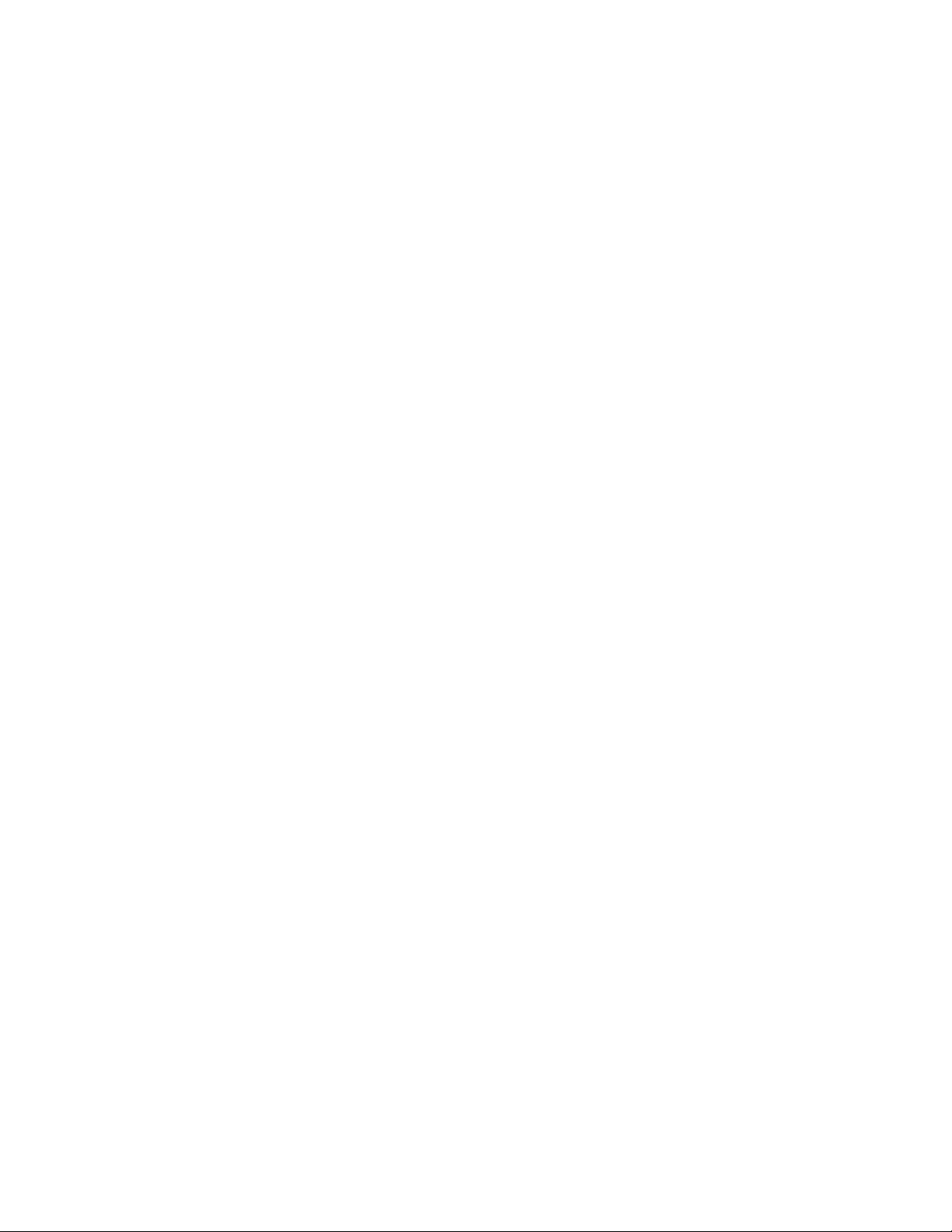
Contents
Important Safety Information . . . . . . . . . . . . . . . . . . . . . . . . . . . . . 9
Sensitive Electronic Environment (Europe only) . . . . . . . . . . . . . . . . 9
Authorisation and conformity (Europe only) . . . . . . . . . . . . . . . . . . 9
Always dispose of old equipment correctly - keep our environment tidy
(Europe only) . . . . . . . . . . . . . . . . . . . . . . . . . . . . . . . . . . . 10
FCC Notices (U.S. only) . . . . . . . . . . . . . . . . . . . . . . . . . . . . . . 10
Health and Safety Information . . . . . . . . . . . . . . . . . . . . . . . . . . 11
Power Supply . . . . . . . . . . . . . . . . . . . . . . . . . . . . . . . . . . . 11
Safety Precautions . . . . . . . . . . . . . . . . . . . . . . . . . . . . . . . . 11
Usage . . . . . . . . . . . . . . . . . . . . . . . . . . . . . . . . . . . . . . . 12
Avaya 3711 Telephone . . . . . . . . . . . . . . . . . . . . . . . . . . . . . . . . 12
Installation . . . . . . . . . . . . . . . . . . . . . . . . . . . . . . . . . . . . . . . 13
Installation Location . . . . . . . . . . . . . . . . . . . . . . . . . . . . . . . 13
Commissioning your Telephone . . . . . . . . . . . . . . . . . . . . . . . . . 13
Important Battery Information . . . . . . . . . . . . . . . . . . . . . . . . . . . . 14
Charging and Discharging . . . . . . . . . . . . . . . . . . . . . . . . . . . . 15
The Memory Card . . . . . . . . . . . . . . . . . . . . . . . . . . . . . . . . . . . 15
Using the Avaya 3711 with/without a memory card . . . . . . . . . . . . . . 15
Inserting the memory card . . . . . . . . . . . . . . . . . . . . . . . . . . . . 15
Important note on safety . . . . . . . . . . . . . . . . . . . . . . . . . . . 15
Removing the memory card . . . . . . . . . . . . . . . . . . . . . . . . . . . 16
Installing the Charger . . . . . . . . . . . . . . . . . . . . . . . . . . . . . . . 17
Charging the Batteries . . . . . . . . . . . . . . . . . . . . . . . . . . . . . . . . 17
Initial Setup and Operation . . . . . . . . . . . . . . . . . . . . . . . . . . . . 17
Charging and Operating Times . . . . . . . . . . . . . . . . . . . . . . . . . 18
Charge Display . . . . . . . . . . . . . . . . . . . . . . . . . . . . . . . . . . 18
Battery Capacity Icon . . . . . . . . . . . . . . . . . . . . . . . . . . . . . . . 18
Charge Warning . . . . . . . . . . . . . . . . . . . . . . . . . . . . . . . . . . 18
Initial Setup and Operation . . . . . . . . . . . . . . . . . . . . . . . . . . . . . . 19
Telephone Registration . . . . . . . . . . . . . . . . . . . . . . . . . . . . . . 19
Keys, Displays and Connectors . . . . . . . . . . . . . . . . . . . . . . . . . . . 19
Display Arrangement . . . . . . . . . . . . . . . . . . . . . . . . . . . . . . . 20
Icons . . . . . . . . . . . . . . . . . . . . . . . . . . . . . . . . . . . . . . . . 20
Text Line/Softkey Line . . . . . . . . . . . . . . . . . . . . . . . . . . . . . . 21
Illumination . . . . . . . . . . . . . . . . . . . . . . . . . . . . . . . . . . . . 21
Softkeys and the Cancel Key . . . . . . . . . . . . . . . . . . . . . . . . . . . . . 22
The Softkeys . . . . . . . . . . . . . . . . . . . . . . . . . . . . . . . . . . . . 22
Softkey: Arrow Keys . . . . . . . . . . . . . . . . . . . . . . . . . . . . . . . 22
Softkey: OK . . . . . . . . . . . . . . . . . . . . . . . . . . . . . . . . . . . . 22
Softkey: Menu . . . . . . . . . . . . . . . . . . . . . . . . . . . . . . . . . . . 23
Softkey: Options . . . . . . . . . . . . . . . . . . . . . . . . . . . . . . . . . 23
Issue 4 October 2008 3
Page 4
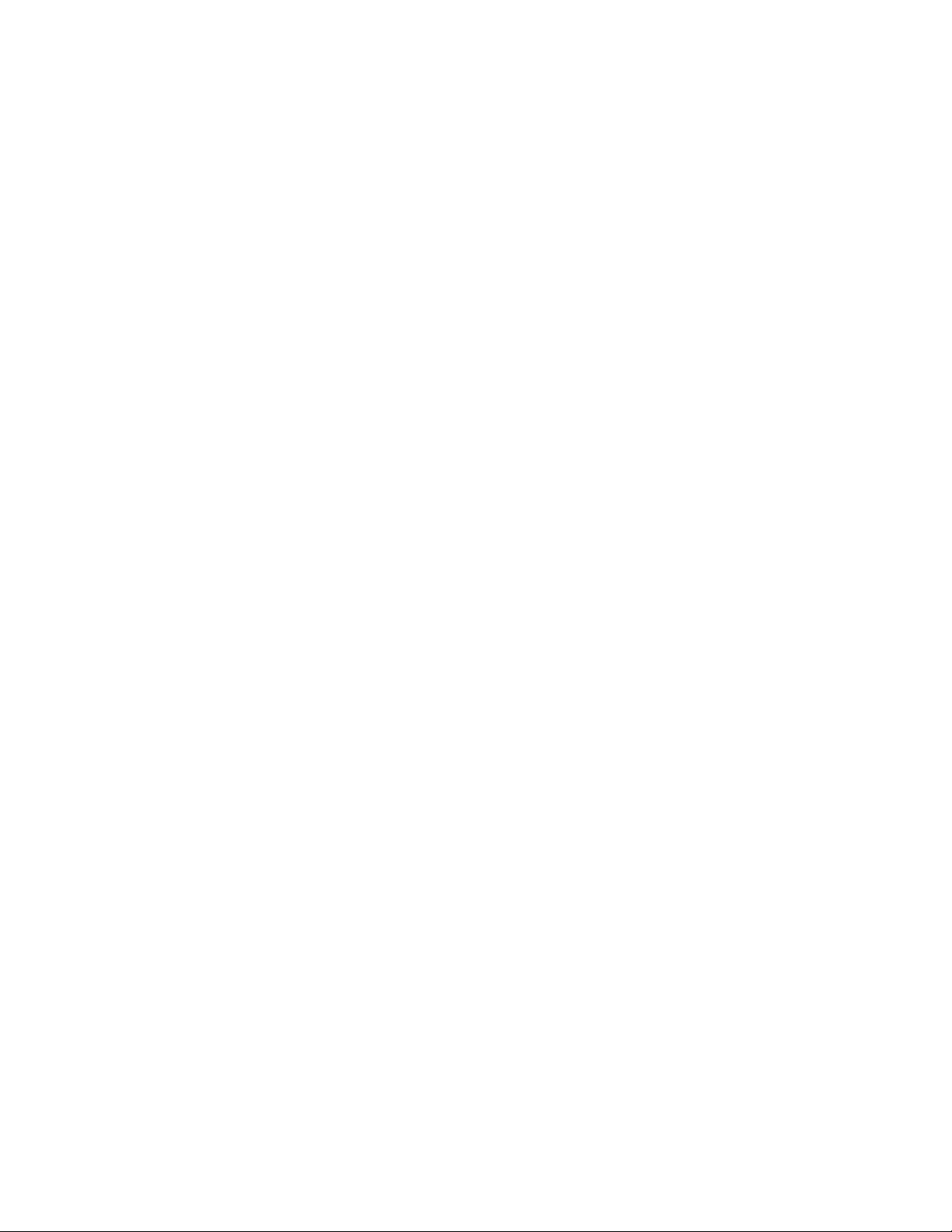
Contents
Softkey: Esc . . . . . . . . . . . . . . . . . . . . . . . . . . . . . . . . . . . . 23
Cancel Key . . . . . . . . . . . . . . . . . . . . . . . . . . . . . . . . . . . . . 23
Example: Menu . . . . . . . . . . . . . . . . . . . . . . . . . . . . . . . . . . 23
Example: Telephone Book . . . . . . . . . . . . . . . . . . . . . . . . . . . . 24
Entering a Telephone Number . . . . . . . . . . . . . . . . . . . . . . . . . . 24
Calling . . . . . . . . . . . . . . . . . . . . . . . . . . . . . . . . . . . . . . . . . 24
Telephone On / Off . . . . . . . . . . . . . . . . . . . . . . . . . . . . . . . . 24
Loudspeaker Volume . . . . . . . . . . . . . . . . . . . . . . . . . . . . . . . 25
Handsfree . . . . . . . . . . . . . . . . . . . . . . . . . . . . . . . . . . . . . 25
Muting . . . . . . . . . . . . . . . . . . . . . . . . . . . . . . . . . . . . . . . 25
Making a Call . . . . . . . . . . . . . . . . . . . . . . . . . . . . . . . . . . . 26
Making a Call from the Last Number Redial List . . . . . . . . . . . . . . . . 27
Making a Call from the local Telephone Book . . . . . . . . . . . . . . . . . 27
Making a Call from the Directory (only available with IP DECT system) . . . 28
Making a Call from the Caller List . . . . . . . . . . . . . . . . . . . . . . . . 28
Making a SOS-call . . . . . . . . . . . . . . . . . . . . . . . . . . . . . . . . . 28
Muting Ringer . . . . . . . . . . . . . . . . . . . . . . . . . . . . . . . . . . . 29
Answering a Call . . . . . . . . . . . . . . . . . . . . . . . . . . . . . . . . . 29
Changes During a Connection . . . . . . . . . . . . . . . . . . . . . . . . . . 30
Most common features described below are available for the DECT handset 30
Placing a call on Hold . . . . . . . . . . . . . . . . . . . . . . . . . . . . . . . 31
Call Enquiry . . . . . . . . . . . . . . . . . . . . . . . . . . . . . . . . . . . . 31
Call Transfer . . . . . . . . . . . . . . . . . . . . . . . . . . . . . . . . . . . . 31
Conference Call . . . . . . . . . . . . . . . . . . . . . . . . . . . . . . . . . . 32
Call Waiting / Answering second Call . . . . . . . . . . . . . . . . . . . . . . 32
Parking a Call . . . . . . . . . . . . . . . . . . . . . . . . . . . . . . . . . . . 32
Retrieving a Parked Call . . . . . . . . . . . . . . . . . . . . . . . . . . . . . 33
Message waiting indication for Voicemail . . . . . . . . . . . . . . . . . . . . . . 33
The Menus: Operating Procedures . . . . . . . . . . . . . . . . . . . . . . . . . 33
Menu Control . . . . . . . . . . . . . . . . . . . . . . . . . . . . . . . . . . . 33
Example . . . . . . . . . . . . . . . . . . . . . . . . . . . . . . . . . . . . . . 34
Menu Timer . . . . . . . . . . . . . . . . . . . . . . . . . . . . . . . . . . . . 34
Menu: Telephone Book Settings . . . . . . . . . . . . . . . . . . . . . . . . . . . 35
Adding a New Entry . . . . . . . . . . . . . . . . . . . . . . . . . . . . . . . . 35
Entering Characters / Names . . . . . . . . . . . . . . . . . . . . . . . . . . . 35
Editing an Entry . . . . . . . . . . . . . . . . . . . . . . . . . . . . . . . . . . 36
Deleting an Entry . . . . . . . . . . . . . . . . . . . . . . . . . . . . . . . . . 36
Deleting all Entries . . . . . . . . . . . . . . . . . . . . . . . . . . . . . . . . 36
Adding an Entry to the Call Filter . . . . . . . . . . . . . . . . . . . . . . . . 36
Adding an Entry to the Predial . . . . . . . . . . . . . . . . . . . . . . . . . . 37
Quick Call . . . . . . . . . . . . . . . . . . . . . . . . . . . . . . . . . . . . . 37
4 Avaya IP DECT Installation, Administration, and Maintenance
Page 5

Transferring Phone Numbers to the Telephone Book . . . . . . . . . . . . . 37
Menu: Redial List . . . . . . . . . . . . . . . . . . . . . . . . . . . . . . . . . . . 38
Menu: Key Lock . . . . . . . . . . . . . . . . . . . . . . . . . . . . . . . . . . . . 38
Key Lock On / Off . . . . . . . . . . . . . . . . . . . . . . . . . . . . . . . . . 38
Menu: Alarm . . . . . . . . . . . . . . . . . . . . . . . . . . . . . . . . . . . . . . 39
Alarm . . . . . . . . . . . . . . . . . . . . . . . . . . . . . . . . . . . . . . . . 39
Setting the Alarm Clock . . . . . . . . . . . . . . . . . . . . . . . . . . . . . 39
Activating / Deactivating the Alarm Clock . . . . . . . . . . . . . . . . . . . . 39
Setting the Date/Time . . . . . . . . . . . . . . . . . . . . . . . . . . . . . . . 40
Menu: AVAYA (only available on IP DECT system) . . . . . . . . . . . . . . . . . 40
Features available during an active call (if enabled on ADMM) . . . . . . . . 40
Directory . . . . . . . . . . . . . . . . . . . . . . . . . . . . . . . . . . . . 40
Conference Call . . . . . . . . . . . . . . . . . . . . . . . . . . . . . . . . 41
Enquiry Call . . . . . . . . . . . . . . . . . . . . . . . . . . . . . . . . . . 41
Parking a Call . . . . . . . . . . . . . . . . . . . . . . . . . . . . . . . . . 41
WML Portal . . . . . . . . . . . . . . . . . . . . . . . . . . . . . . . . . . 42
Features available in idle status (if enabled on ADMM) . . . . . . . . . . . . 42
Directory . . . . . . . . . . . . . . . . . . . . . . . . . . . . . . . . . . . . 42
Call Pickup . . . . . . . . . . . . . . . . . . . . . . . . . . . . . . . . . . . 42
Direct Call Pickup . . . . . . . . . . . . . . . . . . . . . . . . . . . . . . . 43
Send All Calls . . . . . . . . . . . . . . . . . . . . . . . . . . . . . . . . . 43
Call Forward . . . . . . . . . . . . . . . . . . . . . . . . . . . . . . . . . . 43
Retrieving a Parked a Call . . . . . . . . . . . . . . . . . . . . . . . . . . 44
Priority Call . . . . . . . . . . . . . . . . . . . . . . . . . . . . . . . . . . 44
WML Portal . . . . . . . . . . . . . . . . . . . . . . . . . . . . . . . . . . 45
Menu: Caller List . . . . . . . . . . . . . . . . . . . . . . . . . . . . . . . . . . . 46
Accepted and Missed Calls . . . . . . . . . . . . . . . . . . . . . . . . . . . . 46
Calling . . . . . . . . . . . . . . . . . . . . . . . . . . . . . . . . . . . . . . . 46
Menu: Ringer Settings . . . . . . . . . . . . . . . . . . . . . . . . . . . . . . . . 47
Melody: Internal . . . . . . . . . . . . . . . . . . . . . . . . . . . . . . . . . 47
Melody: External . . . . . . . . . . . . . . . . . . . . . . . . . . . . . . . . . 47
Melody: Unknown number . . . . . . . . . . . . . . . . . . . . . . . . . . . . 47
Melody: VIP calls . . . . . . . . . . . . . . . . . . . . . . . . . . . . . . . . . 47
Melody: Emergency Call . . . . . . . . . . . . . . . . . . . . . . . . . . . . . 48
Melody: Alarm Call . . . . . . . . . . . . . . . . . . . . . . . . . . . . . . . . 48
Type . . . . . . . . . . . . . . . . . . . . . . . . . . . . . . . . . . . . . . . . 48
Volume . . . . . . . . . . . . . . . . . . . . . . . . . . . . . . . . . . . . . . . 48
Device . . . . . . . . . . . . . . . . . . . . . . . . . . . . . . . . . . . . . . . 49
Menu: Volume Settings . . . . . . . . . . . . . . . . . . . . . . . . . . . . . . . . 49
Earpiece . . . . . . . . . . . . . . . . . . . . . . . . . . . . . . . . . . . . . . 49
Hands-Free . . . . . . . . . . . . . . . . . . . . . . . . . . . . . . . . . . . . 49
Headset . . . . . . . . . . . . . . . . . . . . . . . . . . . . . . . . . . . . . . 49
Buzzer . . . . . . . . . . . . . . . . . . . . . . . . . . . . . . . . . . . . . . . 50
Contents
Issue 4 October 2008 5
Page 6
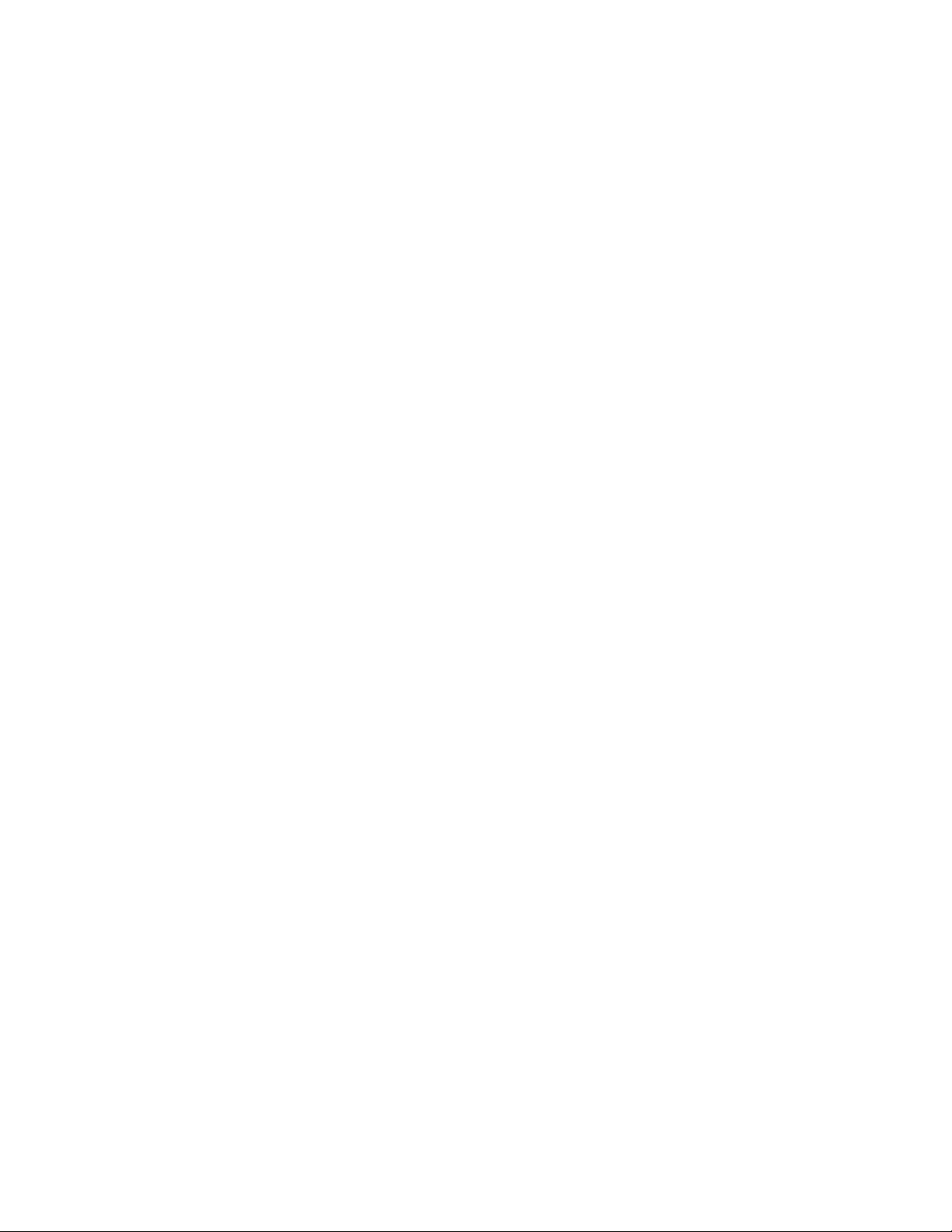
Contents
Menu: Caller Filter . . . . . . . . . . . . . . . . . . . . . . . . . . . . . . . . . . . 50
List of Numbers . . . . . . . . . . . . . . . . . . . . . . . . . . . . . . . . . . 50
Adding a new Entry . . . . . . . . . . . . . . . . . . . . . . . . . . . . . . . . 50
Editing an Entry . . . . . . . . . . . . . . . . . . . . . . . . . . . . . . . . . . 50
Deleting an Entry . . . . . . . . . . . . . . . . . . . . . . . . . . . . . . . . . 51
Deleting all Entries . . . . . . . . . . . . . . . . . . . . . . . . . . . . . . . . 51
Filter Options . . . . . . . . . . . . . . . . . . . . . . . . . . . . . . . . . . . 51
Blocking or receiving calls . . . . . . . . . . . . . . . . . . . . . . . . . . . . 51
Deactivate Filter . . . . . . . . . . . . . . . . . . . . . . . . . . . . . . . . . . 51
Wild Card Feature . . . . . . . . . . . . . . . . . . . . . . . . . . . . . . . . . 52
Transferring Phone Numbers to the Caller Filter . . . . . . . . . . . . . . . . 52
Menu: System . . . . . . . . . . . . . . . . . . . . . . . . . . . . . . . . . . . . . 53
Registration Code . . . . . . . . . . . . . . . . . . . . . . . . . . . . . . . . . 53
Registering the Telephone to the DECT System . . . . . . . . . . . . . . . . 53
Selecting the DECT System . . . . . . . . . . . . . . . . . . . . . . . . . . . 53
Automatic Search System . . . . . . . . . . . . . . . . . . . . . . . . . . . . 54
Deleting a System . . . . . . . . . . . . . . . . . . . . . . . . . . . . . . . . . 54
Changing a System´s Name and Phone Number . . . . . . . . . . . . . . . . 54
Equipment ID . . . . . . . . . . . . . . . . . . . . . . . . . . . . . . . . . . . 54
Version Number . . . . . . . . . . . . . . . . . . . . . . . . . . . . . . . . . . 54
Menu: Telephone Options . . . . . . . . . . . . . . . . . . . . . . . . . . . . . . 55
User Name . . . . . . . . . . . . . . . . . . . . . . . . . . . . . . . . . . . . . 55
Changing the Language . . . . . . . . . . . . . . . . . . . . . . . . . . . . . 55
Emergency Call SOS Number . . . . . . . . . . . . . . . . . . . . . . . . . . 55
Voice BOX No. . . . . . . . . . . . . . . . . . . . . . . . . . . . . . . . . . . . 55
Attention tones . . . . . . . . . . . . . . . . . . . . . . . . . . . . . . . . . . 56
Silent Charging . . . . . . . . . . . . . . . . . . . . . . . . . . . . . . . . . . 56
Charger Answer . . . . . . . . . . . . . . . . . . . . . . . . . . . . . . . . . . 56
Auto Quick Hook . . . . . . . . . . . . . . . . . . . . . . . . . . . . . . . . . 56
Auto Answer . . . . . . . . . . . . . . . . . . . . . . . . . . . . . . . . . . . . 57
Charging LED . . . . . . . . . . . . . . . . . . . . . . . . . . . . . . . . . . . 57
Display Time . . . . . . . . . . . . . . . . . . . . . . . . . . . . . . . . . . . . 57
Display Contrast . . . . . . . . . . . . . . . . . . . . . . . . . . . . . . . . . 57
Time Format . . . . . . . . . . . . . . . . . . . . . . . . . . . . . . . . . . . . 57
Date Format . . . . . . . . . . . . . . . . . . . . . . . . . . . . . . . . . . . . 57
Menu: Security Functions . . . . . . . . . . . . . . . . . . . . . . . . . . . . . . 58
Changing the PIN . . . . . . . . . . . . . . . . . . . . . . . . . . . . . . . . . 58
Resetting the Telephone . . . . . . . . . . . . . . . . . . . . . . . . . . . . . 58
Menu: Shortcuts . . . . . . . . . . . . . . . . . . . . . . . . . . . . . . . . . . . . 58
Buzzer on / off . . . . . . . . . . . . . . . . . . . . . . . . . . . . . . . . . . . 59
Silent charging on / off . . . . . . . . . . . . . . . . . . . . . . . . . . . . . . 59
6 Avaya IP DECT Installation, Administration, and Maintenance
Page 7

User name . . . . . . . . . . . . . . . . . . . . . . . . . . . . . . . . . . . . . 59
Registering / Deregistering . . . . . . . . . . . . . . . . . . . . . . . . . . . . 59
Toggles the Buzzer . . . . . . . . . . . . . . . . . . . . . . . . . . . . . . . . 59
Key Lock on . . . . . . . . . . . . . . . . . . . . . . . . . . . . . . . . . . . . 59
Accessories . . . . . . . . . . . . . . . . . . . . . . . . . . . . . . . . . . . . . . 60
Care and Maintenance . . . . . . . . . . . . . . . . . . . . . . . . . . . . . . . . 61
Menu Tree . . . . . . . . . . . . . . . . . . . . . . . . . . . . . . . . . . . . . . . 61
Contents
Issue 4 October 2008 7
Page 8

Contents
8 Avaya IP DECT Installation, Administration, and Maintenance
Page 9
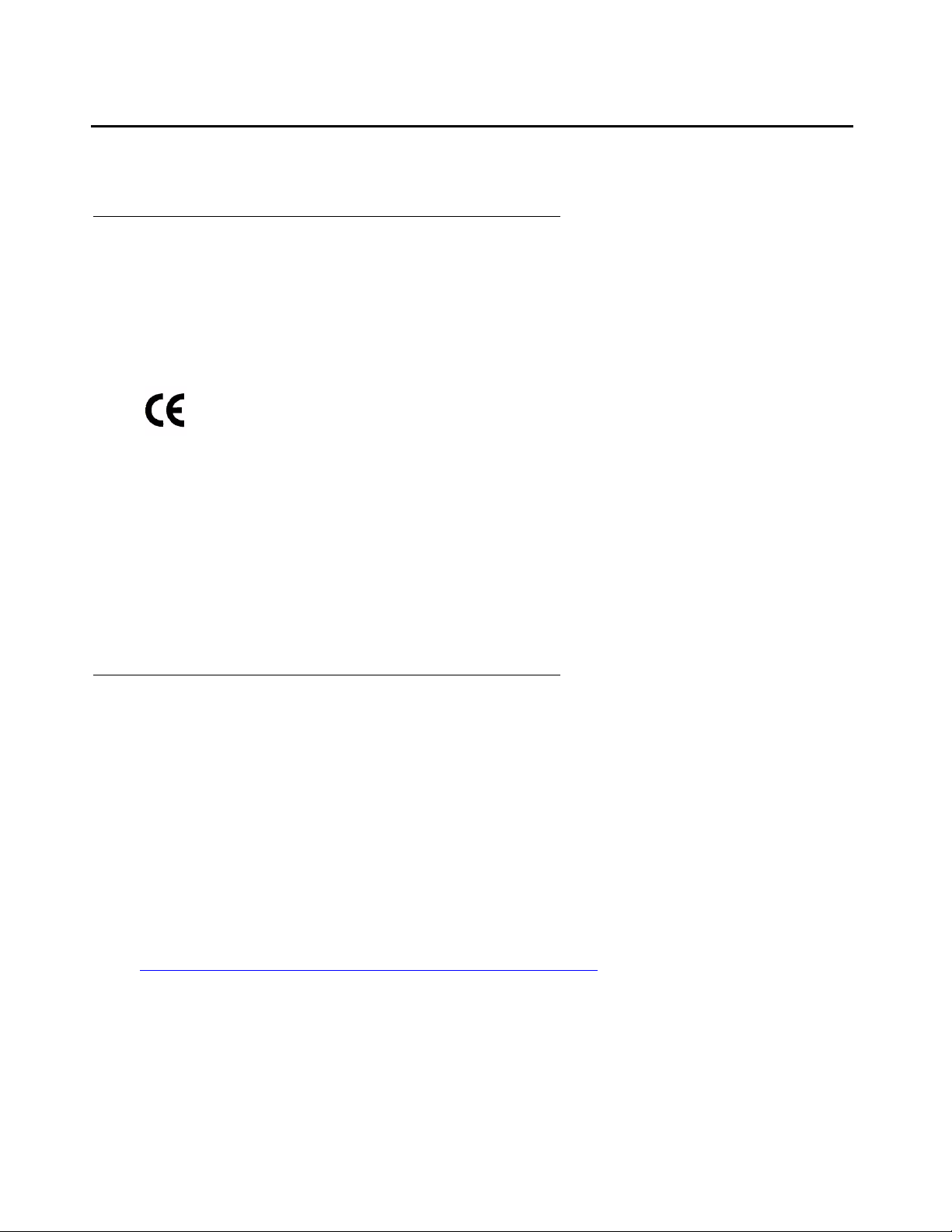
Important Safety Information
Sensitive Electronic Environment (Europe only)
Only use this product in countries where the appropriate authorities have given their
authorisation.
The CE symbol on the product certifies its conformity with the technical guidelines concerning
user safety and electromagnetic compatibility valid at the time of approval; in accordance with
European directive No. 1999/05/EC.
This product complies with IP50 - according to IEC 529 / EN 60 529.
Any radio-based equipment can potentially cause interference with other equipment and can be
interfered from other equipment. This also applies for DECT equipment. However due to the
very low transmission power level the changes for interference are very small. Research proves
that operational DECT phones normally don't influence electronic equipment however some
precautions must be taken into account for sensitive electronic equipment e.g. sensitive
laboratory equipment. When DECT phones operate in straight nearness of sensitive electronic
equipment incidental influence can appear. You are advised not to place the DECT phone on or
close (less then 10 cm) to this kind of equipment, even in standby mode.
Authorisation and conformity (Europe only)
We Avaya GmbH & Co. KG declare that the product Avaya 3711 Telephone concurs with the
basic requirements and other relevant provisions of EU guideline 1999/5/EU (R&TTE).
This device is suitable for connection to the radio interfaces (DECT™) of Avaya
telecommunications systems and fulfils the basic requirements laid out in EU Guideline 1999/5/
EU (Radio and Telecommunication Terminal Equipment, R&TTE).
Due to its construction, this device is not suitable for direct operation on interfaces to public
telecommunications networks.
In the unlikely event of any problems during operation, please contact your dealer or system
administrator.
The conformity declaration can be accessed under the following Internet address:
www.avaya.de/gcm/emea/de/includedcontent/conformity.htm
term "Conformity".
This device operates in accordance with the DECT™ system with a frequency range of 1880 to
1900 MHz. The allocation of this frequency range in the frequency utilisation plan is initially valid
until 2008 and will be extended in accordance with European harmonisation.
or search the index under the key
Issue 4 October 2008 9
Page 10
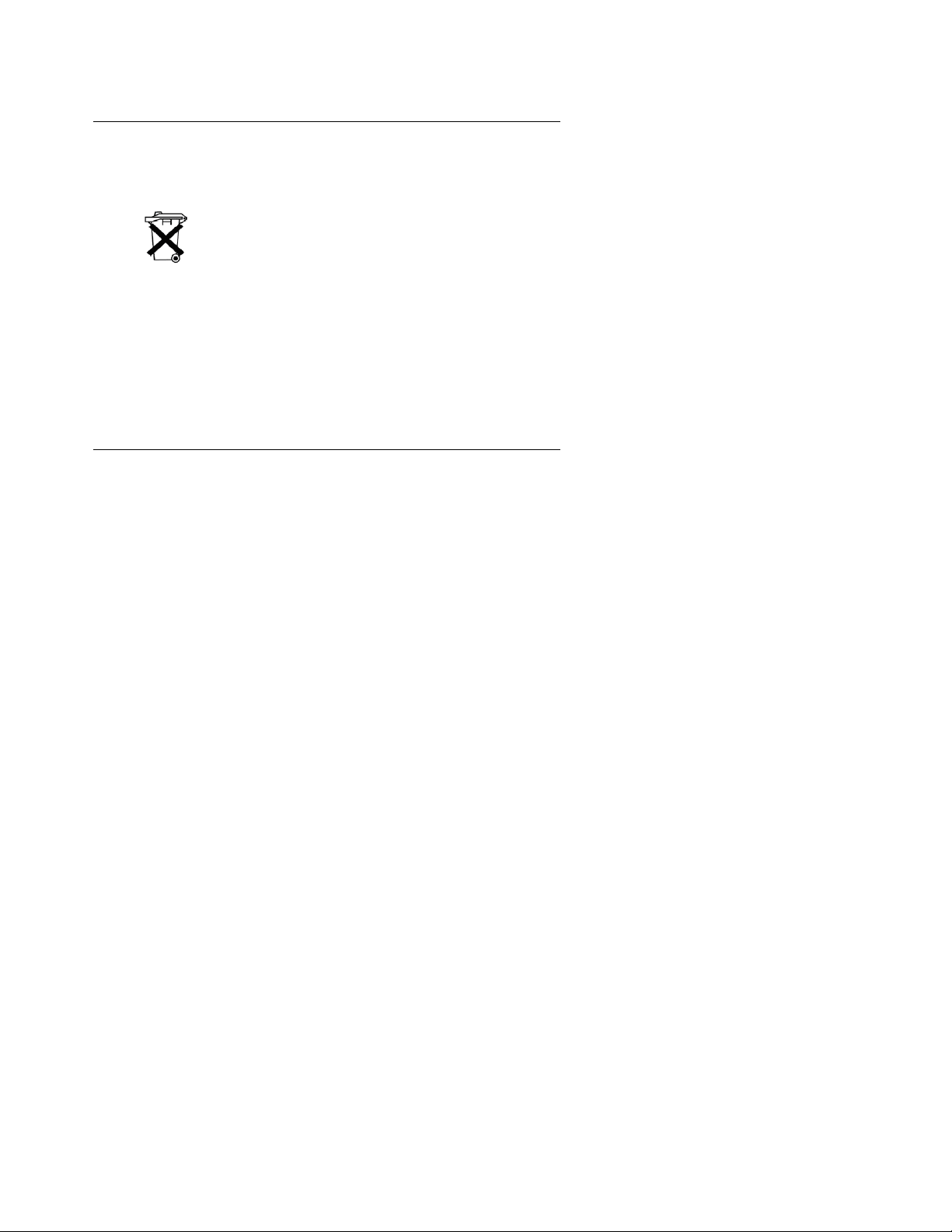
Always dispose of old equipment correctly - keep our environment tidy (Europe only)
Old electrical and electronic equipment marked with this symbol can contain
substances hazardous to human beings and the environment. Never dispose of
these items together with unsorted municipal waste (household waste). In order to
protect the environment, public collection points have been set up to ensure the
correct disposal of old electrical and electronic equipment marked with this symbol.
To reduce the risk of these substances being released into the environment and to
reduce the burden on natural resources, it is also possible to participate in Avaya’s
used equipment return system. This system ensures the correct recycling of old
equipment as well as the re-utilisation of individual components.
FCC Notices (U.S. only)
This device complies with part 15 of the FCC Rules. Operation is subject to the following two conditions: (1) This device may not cause harmful interference, and (2) this device must accept any
interference received, including interference that may cause undesired operation.
Modifications not expressly approved by this company could void the user's authority to operate
the equipment.
NOTE: This equipment has been tested and found to comply with the limits for a Class B digital
device, pursuant to Part 15 of the FCC Rules. These limits are designed to provide reasonable
protection against harmful interference in a residential installation. This equipment generates,
uses and can radiate radio frequency energy and, if not installed and used in accordance with the
instructions, may cause harmful interference to radio communications. However, there is no
guarantee that interference will not occur in a particular installation. If this equipment does cause
harmful interference to radio or television reception, which can be determined by turning the
equipment off and on, the user is encouraged to try to correct the interference by one or more of
the following measures:
z Reorient or relocate the receiving antenna.
z Increase the separation between the equipment and receiver.
z Connect the equipment into an outlet on a circuit different from that to which the receiver is
connected.
z Consult the dealer or an experienced radio/TV technician for help.
10 Avaya 3711 User Guide
Page 11
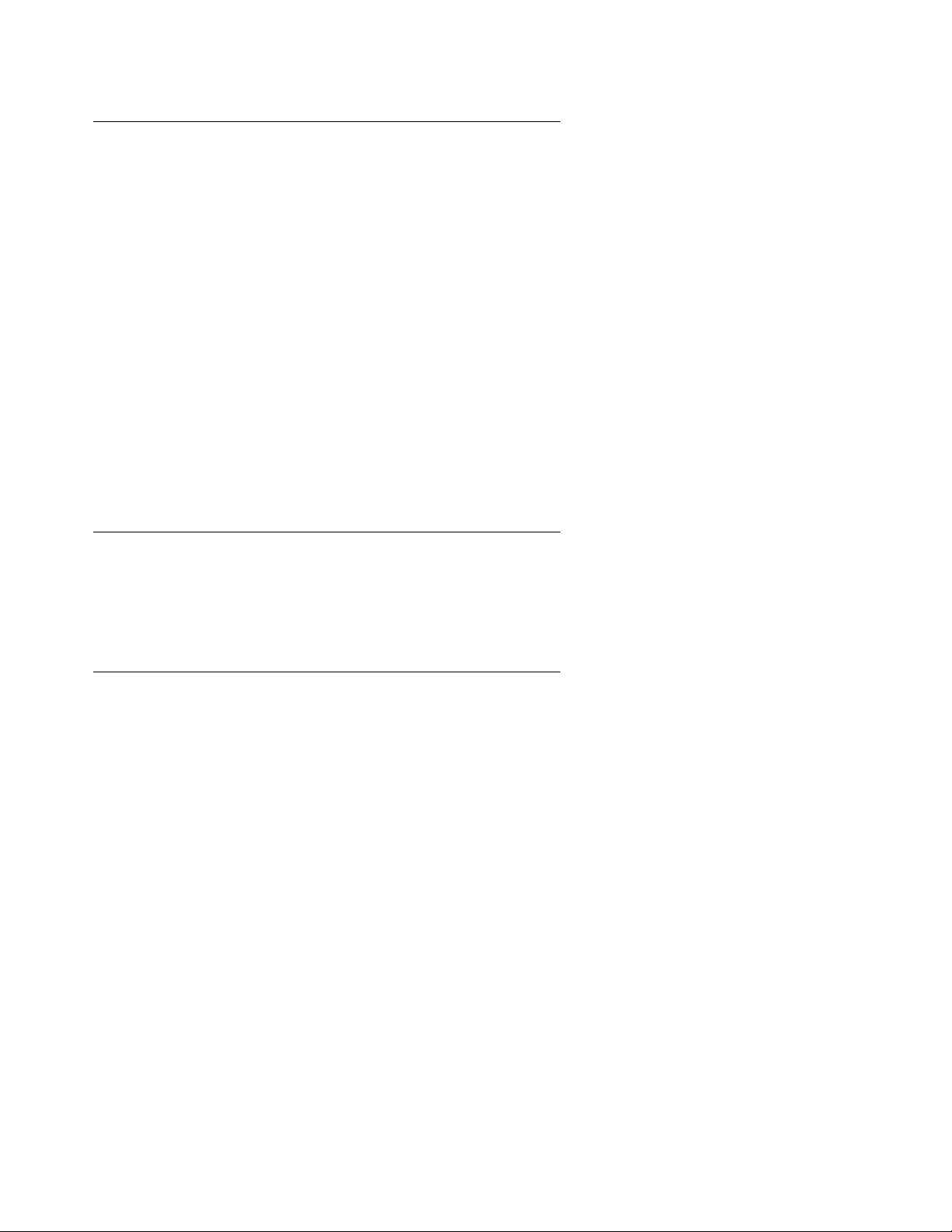
Health and Safety Information
Exposure to Radio Frequency (RF) Signals:
The wireless phone is a radio transmitter and receiver. It is designed and manufactured not to
exceed the emission limits for exposure to radio frequency (RF) energy set by the Federal
Communications Commission (FCC) of the U.S. Government. These limits are part of
comprehensive guidelines and establish permitted levels of RF energy for the general
population. The guidelines are based on the safety standards previously set by both U.S. and
international standards bodies. These standards include a substantial safety margin designed
to assure the safety of all persons, regardless of age and health.
This device and its antenna must not be co-located or operating in conjunction with any other
antenna or transmitter.
This EUT has been shown to be capable of compliance for localized specific absorption rate
(SAR) for uncontrolled environment/general population exposure limits specified in ANSI/IEEE
Std. C95.1-1992 and had been tested in accordance with the measurement procedures
specified in FCC/OET Bulletin 65 Supplement C (2001) and IEEE 1528-2003
Important Safety Information
Power Supply
The mains voltage of the adapter should match the local mains voltage, this can be 110 V or
220 V. Check if both voltages do match before installing the charger and adapter.
Safety Precautions
z Do not open the telephone or charger, this could expose you to high voltages. Have all
repairs carried out by authorized service personnel.
z Do not allow the charger and the battery contacts to come into contact with conductive
objects such as keys, paper clips, rings or bracelets.
z Do not allow the telephone and charger to come into contact with water or chemicals.
z Only use the plug-in AC adapter and appropriate battery type.
z Do not use AC adapters which are visibly damaged (cracked or broken housing) and keep
the ventilation slits on the plug-in AC adapters free.
z Do not use the telephones in vehicles or in hazardous locations.
z This product contains magnetic material. Be aware that small metallic objects may stick to
the loudspeaker. This may deteriorate the audio quality and can be harmful.
Issue 4 October 2008 11
Page 12

Usage
Like all other cordless telephones, this telephone uses radio signals which do not guarantee a
connection under all circumstances. Generally, you should therefore not rely exclusively on
cordless telephones when making indispensable calls (e.g. medical emergencies).
Avaya 3711 Telephone
This telephone is only supported on the Avaya DECT systems (IP DECT and DECT R2). The
Avaya 3711 Telephone features include:
z Speakerphone
z Illuminated display (amber)
z Illuminated keypad
z Headset connection (2.5 mm jack)
z Vibrating alarm
z SOS (emergency) key for speed dialing an emergency number
z Information key that can be used for:
- phone number lists and voice mail indication
- Information and speaker key flash when active
z Personal telephone book with 100 entries in every handset
z LDAP and TFTP Directory access (using IP DECT system)
z WML Portal access (using IP DECT system)
z Mute Capability
z Voice Mail indication
z 60 ring tones
z 4-level connection field strength display
z Speaker and telephone volume, 7-levels
z Automatic call pick-up if using a headset
z Manual key lock
z Temporary ring tone muting
z Silent charging
12 Avaya 3711 User Guide
Page 13

z 10 menu languages
- Danish, Dutch, English, Finnish, French, German, Italian, Portuguese, Spanish and
Swedish
z Illuminated 5-line graphic display, (96 x 60 pixels), variable 7-level contrast
z Stand-by time: >100 hrs
z Talk time: > 10 hrs
z Batteries: 3 AAA (NiMH) included with phone
z Charging time: max. 6 hours for empty batteries
z Weight: 138 g incl. batteries
z Dimensions (L x B X H): 146 x 55 x 28 mm
Installation
Installation
Installation Location
Place the charger on a flat, even surface. Do not install the charger, telephone and accessories
in the proximity of:
z Water, moisture or damp areas.
z Sources of heat, direct sunlight or unventilated areas.
z Devices which generate strong magnetic fields, electrical appliances, fluorescent lamps,
computers, radios, televisions or fax and telephones.
z Areas where the telephone can be covered, its ventilation is impaired and liquid can get
inside. Areas where there is excessive dust and areas subject to vibration, shock or
extreme temperature fluctuations.
z Install / keep the telephone and accessories out of reach of small children.
Commissioning your Telephone
Your telephone is only operational after the batteries have been charged. You can then use the
telephone to make and receive calls.
Issue 4 October 2008 13
Page 14

Placing the batteries in the telephone
Note:
The battery compartment is on the back of the telephone. It takes the three type AAA batteries
which are supplied.
Opening the battery compartment cover:
Insert a suitable item (e.g. the top of a
ballpoint pan) into the hole at the bottom of
the compartment cover(1). Push it in and lift
the cover at the same time (2).
Inserting the batteries:
Insert the batteries in the battery
compartment, taking care to observe the
correct polarity. The + - poles of the batteries
must correspond to the + - markings in the
battery compartment.
Closing the battery compartment cover:
Replace the cover by placing it on the
compartment at a slight angle (1) and
pressing it down until it clicks into place (2).
Note: if the batteries are inserted incorrectly,
the telephone will not function, and may be
damaged.
Important Battery Information
Note: Use only rechargeable AAA NiMh battery of typical 800 mAh, 1.2 V. Never use a
battery which is damaged or worn out.
Heat or cold reduces the performance and life of the batteries. It is possible that a telephone
with hot or cold batteries can be temporarily out of operation even if the batteries are fully
charged.
Used batteries should be disposed of in accordance with local authority regulations.
Do not throw batteries in a fire.
14 Avaya 3711 User Guide
Page 15

Charging and Discharging
The batteries can be charged and discharged hundreds of times. If the operating time (i.e. talk
and standby time) is significantly shorter than usual, then it is time to replace the batteries.
To maintain optimum operating time, the batteries should be discharged from time to time by not
placing the telephone in the charger but leaving it switched on until it switches itself off.
Extreme temperatures can influence the charging capability of the batteries.
The Memory Card
Using the Avaya 3711 with/without a memory card
The Memory Card
Your Avaya 3711 is fully operational when you use it for the first time even if you have not fitted
it with a memory card. If you have already used a memory card in the phone (on which
phonebook data has already been saved) and you then remove the card, the Avaya 3711
will cease to operate until a programmed
equipped with memory card by default.)
Inserting the memory card
Important note on safety
Take great care handling the memory card. The contacts should be free of dust, grease and
moisture. Do not store your card in a place where it will get hot (e.g. through direct exposure to
sunlight). Avoid bending the memory card, as the contacts may get damaged.
1
memory card is inserted. (The phone should be
1. Press the memory card out of the plastic frame using your finger.
1 A programmed memory card is a memory card that has already been used in a Avaya 3711 telephone.
Issue 4 October 2008 15
Page 16
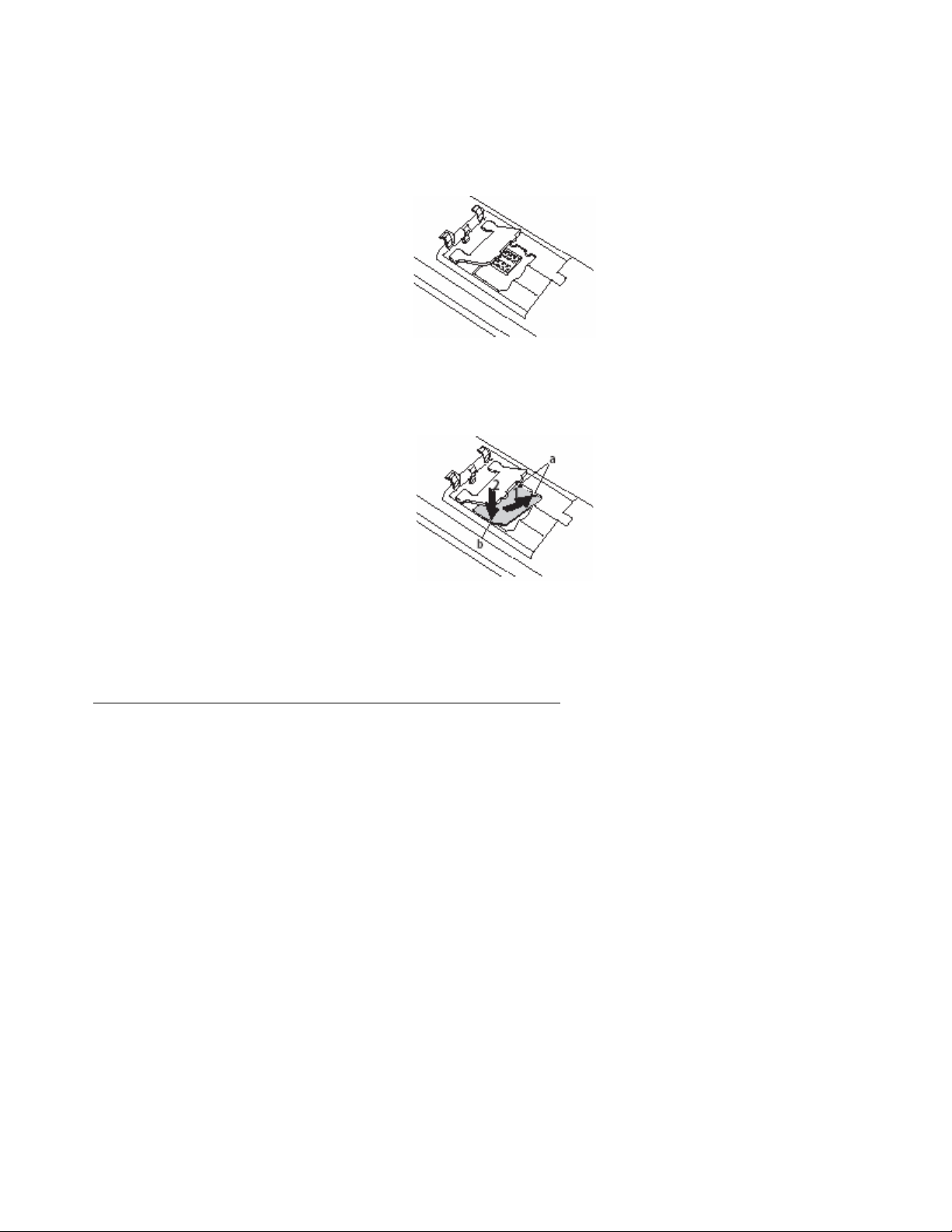
2. Push the memory card cover in the battery compartment in the direction of the arrow
(OPEN). Tilt the cover upwards slightly. Make sure you never touch the gold contacts that
are now visible, as static discharge could lead to the device becoming defective.
3. Press the memory card under the two teeth (a) so it slides into the memory card
compartment. Make sure the contacts are face down as you do so and that the notched
edge of the memory card is at the bottom left.
4. Press the memory card down until it snaps firmly into place.
5. Close the memory card compartment using the cover (to do this, push the lugs into the
housing until the cover lies in a flat position on top of the memory card).
Removing the memory card
You only need to take out the memory card if you wish to give the telephone to someone else or
need the memory card for a new telephone.
1. Remove the batteries.
2. Push the memory card cover in the battery compartment in the direction of the arrow
(OPEN). Tilt the cover upwards slightly.
3. Using a pointed object, press on point (b) to release the card, as shown in the diagram.
4. Now you can lift out the memory card.
16 Avaya 3711 User Guide
Page 17

Installing the Charger
To operate the charger a mains connection is required. Check if the mains voltage matches the
adapter mains voltage.
Connect the cable on the plug-in AC adapter to the terminal on the bottom of the charger and
plug the AC adapter into the mains socket.
Mains plug
Charging the Batteries
Charging the Batteries
Initial Setup and Operation
Charge the batteries approximately 6 to 7 hours before using the telephone. This protective
measure extends the service life of the batteries.
The maximum power output is only attained after three to five charge and discharge cycles.
When replacing the batteries, ensure the correct polarity. Use only rechargeable AAA NiMh
battery of 800 mAh, 1.2V. The manufacturer does not accept liability for malfunctions or damage
caused by using other battery types or normal batteries.
Issue 4 October 2008 17
Page 18
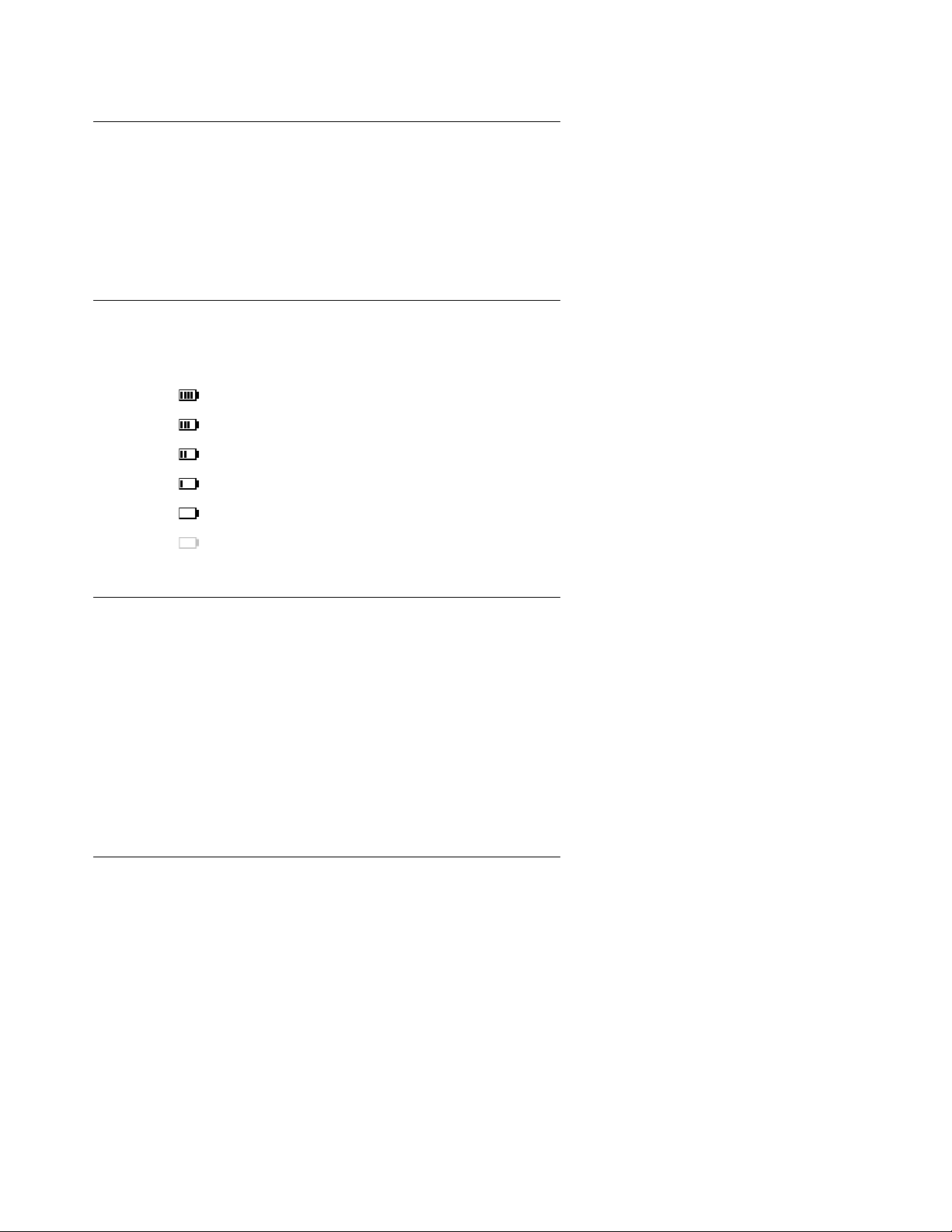
Charging and Operating Times
Charging time: (empty batteries) to full capacity in approx. 6 to 7 hours.
Talk time: >10 hours (with fully charged batteries).
Standby time: >100 hours (with fully charged batteries).
Charge Display
The charge status of the batteries is indicated on the display. This means:
batteries fully charged (80 – 100 %)
batteries 60 – 79 %
batteries 40 – 59 %
batteries 20 – 39 %
batteries 0 – 19 %
(frame flashes) batteries are empty: an alert tone is also given.
Battery Capacity Icon
When batteries are replaced, no icon will be displayed before a charging cycle has been
completed, except when almost empty batteries are inserted in the phone, then the icon will be
shown immediately.
When the battery capacity icon is displayed, the indication is reliable.
If the charged batteries are inserted, the batteries can become hot during the first charge cycle,
and if the fully charged batteries are removed from the phone and inserted again, the batteries
can become overcharged.
Charge Warning
When the batteries’ capacity is almost exhausted, an acoustic warning is given in the form of 3
short ”beep” signals (only during a call). Upon receiving the beep approximately 5 minutes of
talk time is left.
18 Avaya 3711 User Guide
Page 19

Initial Setup and Operation
The telephone can be manually registered on up to 10 different DECT systems. To do so, it has
to be registered to each Avaya DECT system.
Telephone Registration
Register the telephone on the Avaya DECT system as described in Menu: System on page 53.
Keys, Displays and Connectors
Initial Setup and Operation
Issue 4 October 2008 19
Page 20

Display Arrangement
Icons
Ringer deactivated.
At least 2 bars: Good radio link
On: telephone has a connection
Flashing: telephone has an incoming call
On: Handsfree is activated
Flashing: Message in voicebox
Flashing: One or more missed calls in the caller list
Charge status of the batteries
On: Keypad is locked
20 Avaya 3711 User Guide
Page 21

Text Line/Softkey Line
In the top line of the display, information is given concerning the current status of the telephone
during a call or the idle state. When using the menus, this line displays an additional line of text
containing the name of the active menu. The text line displays important information about the
current connection status or menu lists and texts. Below the icon line the system name or your
programmed name and the phone number of the telephone are displayed.
Keys, Displays and Connectors
Selection lists (e.g. caller list) and the features menu are
displayed as a one-line. Lists can be moved up or down
via the arrow keys to show the next menu entry or
number.
The text and symbols on the softkey line refer to the keys
below. The contents of the line changes according to the
telephone state.
Illumination
The display is automatically illuminated when there is an incoming call or a key is pressed. The
display illumination is automatically switched off after 10 seconds if no key is pressed.
Issue 4 October 2008 21
Page 22

Softkeys and the Cancel Key
The Softkeys
The 4 large keys below the display (see picture) are
called the softkeys. The functions allocated to the keys
are shown on the bottom line of the display. The key
function changes automatically according to the
telephone state.
Softkey: Arrow Keys
Symbols are displayed above the arrow keys which identify the respective functionality of the
arrow keys:
- Opens the Telephone Book.
- Opens the Telephone Book (or the Directory if IP DECT system used and it's
configured).
- When a selection list (e.g. telephone book or menu) is displayed, the arrow keys move the
cursor to the desired entry.
- When entering phone numbers or names, changes can be made by moving the
position of the cursor. The arrow keys shift the cursor to the left or right.
- Enables selection from the redial list.
Softkey: OK
OK is used to confirm the selected function. If a function only permits you to switch between two
options, OK causes this to take place. In the display, active settings (ON) are indicated by a ” ”
at the end of the line. In the case of settings that are not active (OFF), a ”-” appears at the end
of the line.
22 Avaya 3711 User Guide
Page 23

Softkey: Menu
Using the Menu softkey on the left, you can access the main menu of the Avaya 3711
telephone.
Softkey: Options
Using the Options softkey on the left, you can perform actions on the selected item in the menu
you are currently in.
Softkey: Esc
The Esc softkey is used to quit the respective menu section which is displayed. The display
then shows the selection of the previous menu branch or the current idle / connection display.
Softkeys and the Cancel Key
Holding down the Esc softkey for a longer time ( approx. 2 sec.) quits the present menu and
returns to the idle display.
Cancel Key
Pressing during editing of names and/or numbers results in deleting the last entered
character or digit.
Example: Menu
Press Menu. Use the arrow keys to scroll through
this list and confirm the desired function with OK.
Issue 4 October 2008 23
Page 24

Example: Telephone Book
If the telephone book has been opened ( -key), the
arrow keys can be used to select a name and or
can be used to dial.
To change entries, switch over to the next menu using
the Options softkey and choose Edit. Now you can edit
the telephone number and then the name with which it
is associated. Save your changes by selecting OK at
the end of each procedure.
Entering a Telephone Number
The arrow keys can be used to shift the input position
(cursor) to the left or right. Additional characters are
always added in front of the flashing cursor. Use OK to
confirm your entry, deletes individual characters.
Calling
Telephone On / Off
The telephone can be switched off by pressing for more than 1 second when it is in an
idle state. The telephone is switched on by pressing for more than 1 second or by placing
the telephone in the charger.
24 Avaya 3711 User Guide
Page 25

Loudspeaker Volume
Note:
During a conversation you can change the volume of the earpiece or the loudspeaker with the
arrow keys in 7 steps. When the minimum or maximum value is reached, you will hear a beep.
In the display a bar will be shown which will increase/ decrease in size symbolizing the actual
volume setting.
Handsfree
To enable several people in a room to listen to a call, the telephone includes a handsfree
feature. This can be activated via the -key.
For best results, the telephone should be placed upright on a smooth, flat surface (e.g. a table
top), leaving the loudspeaker and microphone free. For best results keep about 0.5 m distance
between yourself and the telephone when speaking.
To switch off the function, press the -key again.
Calling
Note: When the handsfree function is active, the hook icon is replaced by a
Muting
During a call, you can deactivate the microphone of your telephone using the (Mute) softkey
(in case of making a call the (Mute) softkey appears 10 second after the last number is dialed).
Pressing (Unmute) softkey in this state activates the microphone again.
loudspeaker icon.
Issue 4 October 2008 25
Page 26

Making a Call
Dialing:
Press or and dial the phone number.
Pre-dialling:
Enter the phone number and press or . You can
pre-dial to chain telephone numbers from different lists.
Press Options, select one of the lists with the arrow
keys and OK. Select a telephone number from the list.
A long press on the hook key will add the number to the
number predialed before.
Please note: In pre-dialling, if the input cursor is positioned behind the telephone number, the
number to be chained will be lsuffixed to that telephone number. If the input cursor is at any
other point, the number to be chained will be prefixed to the telephone number.
While pre-dialling the will delete individual digits.
If the selected digit sequence does not fit on the display any more, the display is switched to a
smaller font (up to 32 digits on two lines).
Long key press on “
digit entered after the note-key will not be stored in the Redial list (like PIN code).
Long key press on “0“ inserts P (for pause) in the pre-dial-mode. (The 1.5 second Pause is only
supported by IP DECT system.)
“ inserts “ ” (note-key) in the pre-dial-mode. For security reasons any
*
26 Avaya 3711 User Guide
Page 27

Making a Call from the Last Number Redial List
Selection: press the -softkey and then one of the
arrow keys with the telephone in an idle state. The last
10 phone numbers dialed are displayed. The beginning
/ end of the redial list is marked by a dashed line.
Dialing: Press or the selected phone number is
dialed.
Pre-dialling: If you press for a longer period, the
selected phone number is entered into the pre-dial
mode. Digits can be added to the displayed phone
number, as required (see Making a Call
dial, press or . The pre-dial mode is terminated by
pressing Esc.
You can call directly from the redial list or transfer a
phone number to the telephone book (refer to Menu:
Redial List on page 38).
Calling
on page 26). To
Making a Call from the local Telephone Book
Selection: press the arrow up key with the telephone
in an idle state. Use the arrow keys to select an entry
or type in the first character(s) of the name.
Dialing: press or and the phone number is
dialed.
Pre-dialling: If you press for a longer period, the
selected phone number is entered in pre-dial mode.
To dial, press or . The pre-dial mode is
terminated by pressing Esc.
Issue 4 October 2008 27
Page 28

Making a Call from the Directory (only available with IP DECT
Note:
system)
You can access either LDAP or TFTP directory. See Menu: AVAYA (only available on IP DECT
system) on page 40 for more details on the directory feature. To make a call from the directory:
z Press the (down arrow)
z (In case of TFTP directory used: Select the Directory required and select OK.)
z Type the name on the keypad and select OK.
z Select the entry required using the arrow keys
z Select OK.
z Select OK or press or to make the call
Making a Call from the Caller List
The telephone stores the phone numbers of the last 20 callers in the caller list (dependent on
the transmission of the phone number). If a call is not answered within 10 seconds the user is
notified via the text ”Missed calls” in the idle display and the flashing icon . This text will
disappear when the caller list is entered. Calls made from the caller list will remove the selected
entry from the caller list.
Selection: press the Info key with the telephone in an idle state. If there are new calls
stored the list will open immediately. Otherwise you have to select Caller List.
Dialing: use the arrow keys to select an entry. Press or and the phone number is dialed.
Pre-dialling: if is pressed for a longer period, the phone number is entered into the pre-dial
mode. Digits (e.g. a code) can be added as required. The phone number is dialed by pressing
or . The pre-dial mode is terminated by pressing Esc.
You can call back directly from the caller list or transfer a phone number to the telephone book
(refer to Menu: Caller List
Making a SOS-call
The telephone can be used to send emergency calls to a certain telephone number. The
number is stored in the menu Telephone Option.
To make the emergency call press the SOS-/ -key for longer than 2 seconds.
Note: Calls from the telephone with the SOS number are always signalled with the
emergency call melody.
on page 46).
28 Avaya 3711 User Guide
Page 29

Muting Ringer
During the call alert phase, it is possible to mute the ringer alert signal simply by pressing the
softkey Silence, Now only the telephone icon is signalling the incoming call. (In case of the
ringer alert signal is with VIP melody the ringer can not be muted.)
Answering a Call
Calling
When receiving an incoming call the number of the
caller is displayed (if transmitted). If this number is
already listed as an entry in the phonebook, the
corresponding name of this entry is displayed during
an incoming call. Press or to answer the call or
lift the telephone off the charger when ”Charger
Answer” is enabled.
Options:
Reject rejects the call.
Silence mutes the ringer.
Add To adds the caller's number to the telephone book or call filter.
(With IP DECT system in case of the incoming call is with VIP melody alert signal - like Priority
Call - the Reject and Silence softkeys are not available. Press or or the OK softkey to
answer the call.)
Issue 4 October 2008 29
Page 30

Changes During a Connection
Note:
During a connection the loudspeaker volume can be
adjusted by pressing the arrow keys.
Pressing Options softkey will give you access to the following options:
Telephone Book opens the local telephone book.
Caller List opens the Caller List.
Redial opens the Redial List.
Add To adds the caller's number to the telephone book or call filter.
Mute to mute the call or Unmute to unmute the call.
R-key (Recall button) puts the call on hold or drops a party or completes a conference.
Most common features described below are available for the DECT handset
Note: Features and operation depend on ACM administration
Basically the same set of features (and feature operation) are available for the DECT handsets
as for analog stations with Recall/Flash button. Most of the available features depend on the
ACM parameters. Please see following documentation on Avaya Support website
(http://support.avaya.com
z Administrator Guide for Avaya Communication Manager, 03-300509
z Feature Description and Implementation for Avaya Communication Manager, 555-245-205
z Avaya IP DECT Installation, Administration and Maintenance Manual, 16-601625
) for more details:
30 Avaya 3711 User Guide
Page 31

Placing a call on Hold
Note:
During a call you can place a call on hold.
z Press places the call on hold.
z Press again to retrieve the call.
Call Enquiry
During a call another party can be consulted.
z Press to put the call on hold.
z Now dial the other phone number.
z Press again to drop the second call and switch back to the first call. (In case you've
released the call with the consulted party, your handset will be re-alerted for the original
call.)
Calling
Note: You can use either Call Enquiry or Conference Call depending on your
configuration.
Call Transfer
During a call you can transfer a call to another party.
z Press to put the call on hold.
z Dial the other phone number.
z Press to complete the transfer. (The transfer can be completed before or after the
other party answered the call.)
Issue 4 October 2008 31
Page 32

Conference Call
Note:
During a call you can create a conference with other 2 parties.
z Press to hold the first call.
z Dial the other phone number.
z Press again to complete the conference.
z The parties will be conferenced together and the phone display will show conference.
z Pressing again will drop the added party from the conference.
Note: You can use either Call Enquiry or Conference Call depending on your
configuration.
Call Waiting / Answering second Call
During a call you can answer a second call with placing the first call on hold.
z Press places the first call on hold and answers the second call.
z Press again to retrieve the first call and put the second call on hold.
z Pressing is to speak alternately with the other parties.
z In case pressed to release a call with a party or in case a party release the call, the
handset will be re-alerted for the held call.
Parking a Call
During a call you can park a call.
z You receive the call to your phone. Answer the call.
z Press (this places the call on hold) then dial the Call Park FAC
z Press to hang up.
z You have now parked the call.
32 Avaya 3711 User Guide
Page 33

Message waiting indication for Voicemail
Retrieving a Parked Call
z Press or dial Answer Back FAC followed by the parking extension number E.g.
*371234#.
The call will be connected to your telephone.
Message waiting indication for Voicemail
When a icon appears in the idle mode, the receiver has a message in his voice mail box.
After listening to all new voice mail messages, the icon will disappear in idle mode.
In case the telephone is switched off, is out of coverage or is in the charger while ”silent
charging”, the message waiting indication is updated after the telephone is logged to the DECT
system.
If the Voice Box number is configured the user can access the voicemail by pressing the Info
key and selecting Voi c e Box. Press OK (or or ) to connect to the voicemail.
If the Voice Box number is not configured the user can access the voicemail by calling the
voicemail number.
The Menus: Operating Procedures
In this and subsequent sections, all features are activated via the softkey Menu. The individual
operating sequences are shown in short form, and then a short description follows.
Menu Control
The symbols have the following meaning:
Input of numbers or characters
Operate arrow keys
Menu Texts shown in this font represents a softkey
Key Click In this way displayed texts indicate the menu item to be selected.
Press the hook key.
Press speaker key.
Issue 4 October 2008 33
Page 34

Example
Saving user names: (in the next chapters all representations of the operating sequences have
the following form.)
Menu Telephone Option OK User Name OK name OK
In this example, first press Menu and select Telephone
Option with the arrow keys.
Confirm the selection by pressing the OK softkey.
Then select User Name with the arrow keys. Confirm
again by pressing OK.
Menu Timer
The menu activation is time-monitored. If no entries are made within 60 seconds, then the menu
is automatically exited.
34 Avaya 3711 User Guide
Now enter the name, confirm by pressing OK
Instructions on entering the name can be found at
”Entering characters/names”.
.
Page 35

Menu: Telephone Book Settings
The Telephone Book allows you to store up to 100 phone numbers and names. The entries in
the telephone book are stored locally on the telephone. The names are sorted alphabetically,
therefore the telephone book offers an alphabetic search function. Entering the same telephone
number more than once is not accepted, but the same name can be stored with different
numbers.
An entry can consist of a maximum of 32 digits for the number and 16 characters for the name
(refer to Entering Characters / Names
list is marked by a dashed line. If a caller is listed in the telephone book and the phone number
has been transmitted for the incoming call, then his name appears in the caller list.
All entries in this chapter begin in the idle state by pressing the softkey...
(up arrow)/ Options...
Adding a New Entry
on page 35). The beginning / end of the telephone book
Menu: Telephone Book Settings
until New OK phone number OK name OK
When entering the name, the keypad keys are automatically switched over to character input. It
is not possible to store a phone number without an associated name. A name consists of
maximum 16 characters.
Entering Characters / Names
The following characters can be entered by pressing the keypad keys several times. The entry
position is automatically advanced if no entries are made for a short while or a new character is
entered. Pressing the -key switches from capitals to non-capitals and the same action
switches back. While entering characters the last line on the display shows all characters
assigned to the key. The actual position is marked by > <.
Key Capital letter Small letter
1 ?!1-+*/=&()%¿¡ ?!1-+*/=&()%¿¡
2 ABC2ДЕАБГЖЗ abc2деабгжз
3 DEF3ÈÉÊË def3èéêë
4 GHI4ÌÍÎÏ ghi4ìíîï
5JKL5 jkl5
Issue 4 October 2008 35
Page 36

Key Capital letter Small letter
6 MNO6СЦТУФХШ mno6сцтуфхш
7PQRS7ß pqrs7ß
8 TUV8ÜÙÚÛ tuv8üùúû
9WXYZ9 wxyz9
0 (space) ,.0:;_”‘^~ (space) ,.0:;_”‘^~
*A’a a’A
# #@$£¥§<>{|}[\] #@$£¥§<>{|}[\]
Editing an Entry
Until Edit OK short / long new digits OK short / long new characters OK
Select the entry to be changed with the arrow keys before confirming Edit Changes can be
made by moving the cursor to the beginning or end of the entry via the arrow keys. Delete the
last character by using the -key short. Delete all characters by using the -key long. Press
Esc if you do not wish to change a phone number or a name.
Deleting an Entry
Until Delete OK Sure? OK
Use the arrow keys to select the entry to be deleted before choosing Options Delete
Deleting all Entries
Until Delete All OK Sure? OK
This function deletes all entries.
Adding an Entry to the Call Filter
Until Add To OK Caller Filter OK transfers the selected phone number to the call filter.
When the name is already in the caller filter, the telephone will give a beep. See Menu: Caller
Filter on page 50 for more information on the Call Filter.
36 Avaya 3711 User Guide
Page 37

Adding an Entry to the Predial
Note:
Until Add To OK Predial OK transfers the selected phone number to the predial.
Quick Call
Activate an entry in the telephone book and then select Quick Call from the Options menu.
Key in a one-digit number from 1 to 9 as your quick call number and confirm your selection by
pressing OK.
Note: Quick call numbers can only be allocated once. To dial a number, press the key
you have allocated the number to and hold it down for a second or two while the
telephone is idle. The number you wish to call will then be entered automatically
in pre-dial mode. In the telephone book the names allocated to the quick call
function have the corresponding quick call number in front of the names.
Removing a quick call number can only be performed by assigning a new quick
call number to the telephone book entry without giving it any number. To delete
the quick call number use .
Menu: Telephone Book Settings
Transferring Phone Numbers to the Telephone Book
Every selectable phone number in the ”caller list” or ”redial list” can be transferred to the
telephone book. To do so, the Options softkey in the Caller list Menu or Redial List Menu is
available depending on the state of the telephone. If OK is pressed, the phone number is stored
immediately and is treated as a new entry:
Options Add To OK Telephone Book OK Edit number / enter name OK
Edit number press OK and enter/edit a name for the phone number. Confirm by pressing OK. It
is not possible to store a phone number without an associated name.
When entering characters and numbers, the arrow keys can be used to shift the entry position
to the left or right.
The Esc softkey cancels the entry.
Issue 4 October 2008 37
Page 38

Menu: Redial List
In the idle state, press the -softkey and then one of the arrow keys (several times if
necessary). You will see the last 30 internal and external parties dialled (telephone number or
name).
Dialing: dial the phone number by pressing or . Pre-dialling is started by pressing for
a longer period.
Options:
Add to transfers the phone number to the telephone book or to the call filter.
Details shows the receiving time/date of the respective call.
Delete OK Sure? OK deletes the selected entry.
Delete All OK Sure? OK deletes all entries.
Menu: Key Lock
Key Lock On / Off
The keypad can be locked to prevent any accidental operation: press the Menu softkey, select
Key Lock via the arrow keys and confirm by pressing OK. A lock icon is then shown in the
display.
To unlock the keypad, press the left softkey and then (as shown on the display).
Calls can be answered in the normal way when the key lock is active and all keys can be used.
The key lock is activated again after the call has been terminated.
38 Avaya 3711 User Guide
Page 39

Menu: Alarm
Note:
Alarm
The Avaya 3711 allows you to set a time between 00:00 and 23:59 (time format "24h") or 01:00
and 12:59 a/p (time format "12h a/p") at which the telephone will emit an acoustic signal (alarm
melody). The signal lasts 60 seconds and can be switched off by pressing softkey OK.
Powering the telephone On/Off does not affect the Alarm Setting.
The Alarm time can only be set when date and time are available on the telephone.
When the Alarm goes off, ”Alarm” is shown on the display.
No Alarm will be given, when the telephone has been switched to ”OFF”.
Setting the Alarm Clock
Menu: Alarm
Menu Alarm OK Set OK time 00:00 - 23:59 OK
Activating / Deactivating the Alarm Clock
Menu Alarm OK Alarme active OK
Once you have set an alarm time, you can activate it by pressing OK, in which case the ” ”
appears. Press OK again to deactivate it.
Note: When the Alarm Clock is active, the Alarm symbol is displayed before the time on
the display when the telephone is idle.
Issue 4 October 2008 39
Page 40

Setting the Date/Time
European format:
Menu Alarm OK Date/Time OK time 00:00 - 23:59 date 01.01.00 (dd.mm.yy) OK
U.S. format:
Menu Alarm OK Date/Time OK time 00:00 - 12:59 a/p date 01/01/00 (mm/dd/yy) OK
(dd = day; mm = month; yy = year)
The user is requested to set the Date/Time if the DECT system does not provide it (like DECT
R2 system). In case Date/Time is provided by the DECT system (like IP DECT system) the user
should not change it because it will be updated based on system settings.
Menu: AVAYA (only available on IP DECT system)
This menu is for users who do not have Console Permission enabled. The AVAYA menu can be
accessed by pressing the Menu softkey (in the idle state) or the Option softkey (when on an
active call) for at least 2 seconds. The options available will depend on those configured on
Avaya IP DECT Mobility Manager by your System Administrator and the state of the phone (Idle
or active on a call).
Features available during an active call (if enabled on ADMM)
Directory
z You can access either LDAP or TFTP directory. This feature can be used for looking up
numbers, making calls or selecting a party for feature activation.
z Press and hold Options for at least 2 seconds and select Directory.
z Choosing the Directory Option will give you access to the following options if TFTP based
directory used:
- External Dir opens the directory external numbers stored in the TFTP server database.
- Internal Dir opens the directory internal numbers stored in the TFTP server database.
z Enter the name and press OK.
z Select the proper directory entry.
- To call press or .
z To see the details press OK.
- To call press OK or or .
40 Avaya 3711 User Guide
Page 41

Conference Call
Note:
Note:
During a call you can create a conference with other 2 parties.
z Hold down Options for at least 2 seconds and select Conference
z Choosing the Conference Option will give you access to the following options:
- Directory opens the directory to select an entry from the directory to conference in the
call.
- User Input allows you to enter the number to conference in the call.
- Selections opens the Caller List, Redial or Telephone Book to select an entry to
conference in the call.
z After selecting the party who you would like to conference into the call press OK. The
parties and you will be conference together.
Note: You can use either Call Enquiry or Conference Call depending on your
configuration.
Menu: AVAYA (only available on IP DECT system)
Enquiry Call
During a call another party can be consulted.
z Hold down Options for at least 2 seconds and select Enquiry
z Choosing the Enquiry Option will give you access to the following options:
- Directory opens the directory to select an entry from the directory to consult with.
- User Input allows you to enter the number to consult with.
- Selections opens the Caller List, Redial or Telephone Book to select an entry to consult
with.
z After selecting the party who you would like to consult with press OK to make the call. After
consultation call is released you'll be re-alerted for the original call.
Note: You can use either Call Enquiry or Conference Call depending on your
configuration.
Parking a Call
During a call you can park a call.
z Hold down Options for at least 2 seconds and select Park
z Choosing the Park Option will park the call.
z Hang up.
Issue 4 October 2008 41
Page 42

WML Portal
During a call you can check WML sites.
z Press and hold Options for at least 2 seconds and select WML Portal.
z Choosing the WML Portal Option will give you access to the following options:
- [predefined] allow you to select a predefined portal on the ADMM.
- User Input allows you to enter a WML portal address.
z After selecting the proper option press OK.
Features available in idle status (if enabled on ADMM)
Menu AVAYA OK or hold down Menu for 2 seconds
Directory
You can access either LDAP or TFTP directory. This feature can be used for looking up
numbers, making calls or selecting a party for feature activation.
z Press and hold Menu for at least 2 seconds and select Directory.
z Choosing the Directory Option will give you access to the following options if TFTP based
directory used:
- External Dir opens the directory external numbers stored in the TFTP server database.
- Internal Dir opens the directory internal numbers stored in the TFTP server database.
z Enter the name and press OK.
z Select the proper directory entry.
- To call press or .
z To see the details press OK.
- To call press OK or or .
Call Pickup
You can answer a call which is alerting another member in the call pickup group
z Press and hold Menu for at least 2 seconds and select Call Pickup.
z Choosing the Call Pickup Option will answer the call which is alerting another member.
42 Avaya 3711 User Guide
Page 43

Direct Call Pickup
You can answer a call which is alerting another member in the call pickup group
z Press and hold Menu for at least 2 seconds and select Direct Call Pkup.
z Choosing the Direct Call all Pkup Option will give you access to the following options:
- Directory opens the directory to select an entry from the directory to answer a call with
direct call pickup.
- User Input allows you to enter the number to answer a call with direct call pickup.
- Selections opens the Caller List, Redial or Telephone Book to select an entry to answer
a call with direct call pickup.
z After selecting the party who’s call you would like to answer press OK.
Send All Calls
You can activate or deactivate Send All Calls feature.
z Press and hold Menu for at least 2 seconds and select Send All Calls.
Menu: AVAYA (only available on IP DECT system)
z Choosing the Send All Calls Option will give you access to the following options:
- Enable selected activates the feature.
- Cancel selected deactivates the feature.
z Press OK to make the proper action.
Call Forward
You can activate or deactivate Call Forward feature.
z Press and hold Menu for at least 2 seconds and select Call Forward.
z Choosing the Call Forward Option will give you access to the following options:
- All selected will give you access to the following options:
z Directory opens the directory to select an entry from the directory to forward the calls
z User Input allows you to enter the number to forward the calls to.
z Selections opens the Caller List, Redial or Telephone Book to select an entry to
z Press OK after selecting the party where all received calls should be forwarded to.
to.
forward the calls to.
- Busy selected will give you access to the following options:
z Directory opens the directory to select an entry from the directory to forward the calls
to.
Issue 4 October 2008 43
Page 44

z User Input allows you to enter the number to forward to calls to.
z Selections opens the Caller List, Redial or Telephone Book to select an entry to
forward the calls to.
z Press OK after selecting the party where calls should be forwarded to if station is busy
or not answering.
- Cancel selected deactivates the feature.
z Press OK to cancel call forwarding feature.
Retrieving a Parked a Call
You can unpark a call.
z Press and hold Menu for at least 2 seconds and select Ride.
z Choosing the Ride Option will give you access to the following options:
- Directory opens the directory to select an entry from the directory to unpark the call
from.
- User Input allows you to enter the number to unpark the call from.
- Selections opens the Caller List, Redial or Telephone Book to select an entry to unpark
the call from.
z After selecting the extension number where the call was parked press OK to retrieve the
parked call.
Priority Call
When the phone is in the idle state you can make a priority call.
z Press and hold Menu for at least 2 seconds and select Priority Call.
z Choosing the Priority Call Option will give you access to the following options:
- Directory opens the directory to select an entry from the directory to call with priority.
- User Input allows you to enter the number to call with priority.
- Selections opens the Caller List, Redial or Telephone Book to select an entry to call with
priority.
z After selecting the party who you would like to call with priority press OK.
44 Avaya 3711 User Guide
Page 45

WML Portal
When the phone is in the idle state you can check WML sites.
z Press and hold Menu for at least 2 seconds and select WML Portal.
z Choosing the WML Portal Option will give you access to the following options:
- [predefined] allow you to select a predefined portal on the ADMM.
- User Input allows you to enter a WML portal address.
z After selecting the proper option press OK.
Menu: AVAYA (only available on IP DECT system)
Issue 4 October 2008 45
Page 46

Menu: Caller List
Accepted and Missed Calls
Accepted and missed calls with a transmitted phone number, are entered into the caller list. A
missed call is a call which has not been answered and has been alerting for at least 10
seconds. When calls have been missed the text ” Missed Calls” is shown in the display. Every
call is marked with a time stamp*, and it is possible to monitor the time stamp for each call via
the details softkey. If the caller is registered in the telephone book, the name is displayed.
The last 20 telephone numbers are listed. Every additional phone number overwrites the oldest
entry. When a call back is executed to an entry in the caller list, the entry is removed from the
caller list and moved to the redial list.
The beginning / end of the caller list is marked by a special line.
Multiple calls with the same phone number are only stored once and the timestamp of the last
call is stored.
The following symbols at the end of the entries indicate the kind of call:
missed call
accepted call
Calling
Dialing: dial the phone number by pressing or . Pre-dialling is started by pressing
for a longer period.
Options:
filtered call
rejected call
Caller List OK Selection of a phone number…
Add to transfers the phone number to the telephone book or to the call filter.
Details shows the receiving time/date of the respective call
Delete OK Sure? OK deletes the selected entry.
Delete All OK Sure? OK deletes all entries.
1 Applicable only if this function is configured by your System Administrator on your system or when the time is
configured.
1
.
46 Avaya 3711 User Guide
Page 47

Menu: Ringer Settings
A different melody can be set for every type of call (internal, external, unknown number, VIP,
emergency call and alarm call).
National anthems first lines are integrated in the telephone and they are selected in the ringer
settings by choosing one of the numbers shown below.
21: United Kingdom, 22: Germany, 23: Holland, 24: Italy, 25: France, 26: Spain, 27: Portugal,
28: Sweden, 29: Denmark, 30: Norway.
All entries in this chapter are started by pressing the softkeys:
Menu Ringer Settings OK
Then select…
Melody: Internal
Menu: Ringer Settings
Melody OK Internal OK or 1…60 OK
Select the melody for internal calls by entering a number 1…60 or use the arrow keys.
Melody: External
Melody OK External OK or 1…60 OK
Select the melody for external calls by entering a number 1…60 or use the arrow keys.
Melody: Unknown number
Melody OK Unknown Number OK or 1…60 OK
Select the melody for calls without transmitting a phone number by entering a number 1…60 or
use the arrow keys.
Melody: VIP calls
Melody OK VIP OK or 1…60 OK
Select the melody for priority calls by entering a number 1 ... 60 or use the arrow keys.
Issue 4 October 2008 47
Page 48

Melody: Emergency Call
Note:
Melody OK Emergency Call OK or 1…60 OK
Select the melody for Emergency Calls by entering a number 1 ... 60 or use the arrow keys.
Note: Calls from the telephone with the SOS number are always signalled with the
emergency call melody.
Melody: Alarm Call
Melody OK Alarm OK or 1…60 OK
Select the melody for Alarm calls by entering a number 1 ... 60 or use the arrow keys.
Type
Type OK Play once OK
This function is used to switch on the ringer signalling function with a chirp (short melody).
When activated it is marked with ” ” on the right side.
This function is used to switch on the ringer signalling function with a full melody. When
activated it is marked with ” ” on the right side.
Volume
The ringer signalling volume can be changed via digits 1 ... 8 or the arrow keys.
(The ringer signalling volume for calls with VIP or Emergency Call ringing alert signal can not be
disabled or turned off.)
Type OK Repeat OK
Volume Settings OK or 1…8 OK
48 Avaya 3711 User Guide
Page 49

Device
Device OK Buzzer OK
This activates/deactivates the buzzer. When activated it is marked with ” ” on the left side. If
the buzzer is switched off, the bell symbol is shown on the idle display. To switch the buzzer
on/off you can also use the -key in the idle state of the telephone.
Device OK Vibrator OK
This activates/deactivates the vibrator. When activated it is marked with ” ” on the right side.
Device OK Headset OK
This activates/deactivates the headset alerting. When activated it is marked with ” ” on the
right side.
Menu: Volume Settings
Menu: Volume Settings
Earpiece
Menu Volume Settings OK Earpiece OK OK
The voice volume of the earpiece can be changed in 8 steps via the arrow keys.
Hands-Free
Menu Volume Settings OK Hands-free OK OK
The voice volume of the loudspeaker can be changed in 8 steps via the arrow keys.
Headset
Menu Volume Settings OK Headset OK OK
The voice volume of the headset can be changed in 8 steps via the arrow keys.
Issue 4 October 2008 49
Page 50

Buzzer
Menu Volume Settings OK Buzzer OK OK
The voice volume of the Buzzer can be changed in 8 steps via the arrow keys.
Menu: Caller Filter
Via the caller filter it is possible to block or receive incoming calls if the calling phone number is
stored in the caller filter. The phone numbers in question have to be stored in the caller filter,
before it is possible to use the filter functions.
Phone numbers can be entered manually or transferred from caller list, redial list or telephone
book. An entry can consist of a maximum of 32 digits for the number and 16 characters for the
name (refer to Entering Characters / Names
10 numbers in the caller filter. The caller filter only works for calls not for messages.
List of Numbers
on page 35). It is possible to store a maximum of
Menu Call Filter OK List of numbers OK
Select an entry…
Adding a new Entry
Until New OK phone number OK name OK
When entering the name, the keypad keys are automatically switched over to character input. It
is not possible to store a phone number without an associated name.
Editing an Entry
Until Edit OK short/long new digits OK short/long new characters OK
Select the entry to be changed with the arrow keys before choosing Options Edit. Changes can
be made by moving the cursor to the beginning or end of the entry via the arrow keys. Press
Esc if you do not wish to change a phone number or a name.
50 Avaya 3711 User Guide
Page 51

Deleting an Entry
!
CAUTION:
Note:
Until Delete OK Sure? OK
Use the arrow keys to select the entry to be deleted before choosing Options Delete.
Deleting all Entries
Until Delete All OK Sure? OK
Filter Options
The filter options menu provide blocking or receiving of incoming calls with the numbers from
the list.
Menu: Caller Filter
Blocking or receiving calls
Menu Call Filter OK Filter Options OK... select Accept List or Block List OK
The selected mode is marked ” ” and the filter "Accept list" is activated! When the filter is
active, the telephone is showing the ”icon filter active” ( ) on the idle display.
CAUTION: If the filter mode is set to receive and the caller filter is activated, the numbers in
the caller filter are the only numbers, from which the calls will be received by the
phone!
Example: if the characters ”0*” are entered as a number in the caller filter and the filter mode is
set to receive, only calls beginning with the digits ”0” (external numbers) will be received by the
phone.
Note: VIP calls or Emergency Call can’t be blocked.
Deactivate Filter
Until Filter off OK
The deactivated caller filter is marked ” ”. To switch it on again you have to select “Accept List“
or “Block List“.
Issue 4 October 2008 51
Page 52

Wild Card Feature
When entering numbers in the caller filter a wild card feature is provided, so that a group of
numbers is selected as entries in the caller filter.
Example - if the characters ”0*” are entered as a number in the caller filter, all numbers
beginning with the digit ”0” (external numbers) are selected as entries in the caller filter.
If only the character ”*” is entered as a number in the caller filter, all numbers are selected as
entries in the caller filter.
Remember - when using the wild card function, the ”*” character must always be the last
character entered in the number.
Transferring Phone Numbers to the Caller Filter
For transferring phone numbers from the Telephone Book, the Redial List and the Caller List to
the Caller Filter refer to:
Menu: Telephone Book Settings
Menu: Redial List
Menu: Caller List
on page 38
on page 46
on page 35
52 Avaya 3711 User Guide
Page 53

Menu: System
Registration Code
The telephone can be manually registered on up to 10 different DECT systems. Before you can
make a call via the DECT system, the telephone has to be registered to the system. A system
ID and registration code are necessary for the registration process. When the telephone is not
subscribed to the system the display will show ”Please, subscribe”.
This is for information only. Please contact your System Administrator to register the telephone.
All settings in this chapter are started by pressing the softkeys:
Menu System OK
Registering the Telephone to the DECT System
Menu: System
Subscription OK Options New / OK IPEI: 012......OK PARK OK
PIN Authentication code OK System name OK Local phone number OK
The following entries must be made when logging on:
Enter PARK: A system ID should only be entered if you are at a location where two DECT
systems overlap. If only one DECT system is available, then just press OK.
Enter Auth.Code: This code is used to get access to register the telephone (authentication
code). The DECT System supplies this code.
Enter System Name: Enter the name of the DECT system which you are registering. This
will be shown on the idle display. For information concerning the entry of characters, refer to
Entering Characters / Names
Enter Local Number: the phone number, assigned to your DECT telephone can be
entered here (ask your system administrator for the phone number).
Selecting the DECT System
Subscription OK select a System Options Select OK
If the telephone has been registered to several DECT systems, then you can select which one
the telephone is to be used with. Select the system via the arrow keys before confirming
”Select”. By choosing Options Select, the function automatic search is disabled. The selected
system is shown in the idle display.
on page 35.
Issue 4 October 2008 53
Page 54

Automatic Search System
Subscription OK Auto. Search Options Select OK
If you have registered your telephone with several DECT systems and this function is active
(” ”), then the telephone will automatically select one of the systems. Your telephone is
automatically ”logged-in” to another of the registered DECT systems, as soon as you move out
of the effective range of the current system. This function is disabled if a specific system is
selected by the select option.
Deleting a System
Subscription OK select a System Options Delete OK Sure? OK
Use the arrow key to select the system, before you choose Options Delete. This function
removes subscription information from your telephone for the selected DECT system.
Note that after execution of this function, the telephone cannot be used on that DECT system!
To use it again, you must go through the registration procedure for the DECT system and the
telephone.
Changing a System´s Name and Phone Number
Subscription OK select a System Options Edit OK
System Name OK Local Phone number OK
You can select a system and then edit the name of the system and your telephone number.
Equipment ID
IPEI OK
You can read the international telephone identification.
Version Number
Version Number OK
You can read the software and hardware version.
54 Avaya 3711 User Guide
Page 55

Menu: Telephone Options
All entries in this chapter are started by pressing the softkeys:
Menu Telephone Option OK
User Name
User Name OK Name OK
This function can be used to store the name of the telephone user which is set by your System
Administrator. You can change the User Name on the telephone but this will revert to the
System Administrator configured name upon a system reset. The user name consists of
maximum 16 characters. The name is shown on the idle display. Further information concerning
the input of characters can be found at Entering characters / names.
Menu: Telephone Options
Changing the Language
Language OK English OK
Sets the desired display language. It is possible to select from 10 different languages.
Emergency Call SOS Number
Emergency Call OK number OK
The phone number for the SOS function can be stored here.
Voice BOX No.
Voice BOX No. OK OK
This is the number used to connect to your Voicemail. (This Voicemail number can be centrally
defined on IP DECT system, if not than the user can define it on the handset.)
Issue 4 October 2008 55
Page 56

Attention tones
Attention tones OK
Key Click or Coverage Warn or Battery alarm or Confirm tones or End of Menu / OK
If activated ” ” an acoustic warning signal is given when a key is pressed (Key Click), if a
setting is confirmed (Confirm tones), if the end of a menu list is displayed (End of Menu), if the
battery charge becomes too low (Battery alarm) or if there is a danger of losing the radio link
(Coverage Warn).
Silent Charging
Silent Charging OK
If activated ” ” the telephone does not setup and receive any calls while it is placed in the
charger. The first display line shows ”Silent Charging” when placed into the charger. While on
Silent Charge calls are directed to Voicemail (if configured). Calls are signalled again once it is
taken out of the charger.
Charger Answer
Charger Answer OK
When the function is enabled, you can answer incoming calls when the telephone is placed in
the charger e. g. by lifting it off the charger. The ” ” is shown when activated. The call is ended
and the telephone goes on hook by placing it on the charger again.
Auto Quick Hook
Auto.Quick Hook OK
If activated ” ” a QuickCall-Number (see Menu: Telephone Book Settings
dialed immediately. If deactivated the number will be entered in pre-dial mode.
on page 35) will be
56 Avaya 3711 User Guide
Page 57

Auto Answer
Auto Answer OK
When signalling an incoming call the telephone automatically goes off hook after one ringer
alert signal and the call will proceed. The ” ” is shown when activated. To deactivate it press
OK again. The Auto Answer function works regardless if the telephone is connected or not. The
first line of the idle display shows ”Auto Answer” if activated. Auto answer can also be used in
combination with a headset.
Charging LED
Charging LED OK
Enables the charging LED indication on the telephone.
Menu: Telephone Options
Display Time
Display Time OK
The Display Time will show the Date/Time on the telephone when in the idle state. It will only be
shown if the Date/Time is configured on the telephone or by your System Administrator.
Display Contrast
Disp. Contrast OK OK or 1...8 OK
The display contrast can be changed via digit 1-8 or the arrow keys.
Time Format
Time Format OK 24h or 12h a/p OK
The selected time format is marked.
Date Format
Date Format OK dd.mm.yy or mm/dd/yy OK
The selected date format is marked.
Issue 4 October 2008 57
Page 58

Menu: Security Functions
The security functions are protected by a PIN code (4 digits).
The PIN entry is only necessary when read only is switched on. In the delivery state the PIN is
set to 0000. For additional security, **** is displayed when entering the PIN. Numbers which
have been entered can be deleted by pressing . If you have forgotten your PIN, please
consult your system administrator.
All entries in this chapter are started by pressing the softkeys:
Menu Security OK Enter PIN OK
Then select…
Changing the PIN
Change PIN OK old PIN OK new PIN OK repeat new PIN OK
For additional security, the new PIN must be entered twice. The numbers of the PIN are
displayed as ****.
Resetting the Telephone
Default setting OK Sure? Yes
All functions with the exception of the telephone book, the PIN and system registrations are
deleted and reset to the delivery state.
Menu: Shortcuts
Several frequently used menu items can also be activated with shortcuts, so you do not have to
scroll through the menu.
When the telephone is idle, press one of the following key combinations within 3 seconds.
58 Avaya 3711 User Guide
Page 59

Buzzer on / off
Menu or switches the ringer signalling off. The bell symbol appears in the display.
Menu or switches the ringer signalling back on.
(The ringer signalling volume for calls with VIP ringing alert signal can not be disabled or turned
off.)
Silent charging on / off
Menu or switches on your telephone for ”Silent Charging”.
Menu or switches ”Silent Charging” off.
User name
Menu: Shortcuts
Menu or allows you to change the user name.
Registering / Deregistering
Menu or activates the registration menu (for registering / deregistering the telephone
with the DECT system.
Toggles the Buzzer
Menu or toggles the ringer on/off.
(The ringer signalling volume for calls with VIP ringing alert signal can not be disabled or turned
off.)
Key Lock on
Menu or switches the key lock on
Issue 4 October 2008 59
Page 60

Accessories
z Battery: NiMh (Nickel-Metal Hydride) rechargable AAA battery of 800 mAh, 1.2V (Not
available from Avaya)
z Avaya 3701 and 3711 Desktop Charger
z Mains plug
z Avaya 3701 telephone and Avaya 3711 telephone Charger Rack
A maximum of eight telephones can be charged simultaneously. The charger rack is
designed for desktop use and for wall mounting.
z Belt Clip
Belt clip and adapter for the telephone. The adapter is clipped onto the telephone.
z Headset
The headset in combination with the belt clip makes handsfree telephone usage possible.
60 Avaya 3711 User Guide
Page 61

Care and Maintenance
Note:
Your telephone is a product which meets high demands with regard to design. It should
therefore be treated with care. We want this product to give you pleasure for a long time and
therefore make the following suggestions.
Pay attention to all safety instructions. These instructions apply to the telephone, charger,
batteries (the whole telephone) as well as the accessories.
To clean the telephone, first of all disconnect the mains plug on the charger. Wipe the device
using an antistatic cloth or a slightly moistened soft chamois leather and then wipe with a dry
cloth.
Note: Never spray the telephone with cleaning agents or solvents.
Clean the charge contacts on the telephone and the charger by means of a fluff-free cloth.
If the telephone or one of the accessory parties does not function perfectly, please contact your
supplier‘s customer service.
Care and Maintenance
Menu Tree
Key Lock
Alarm Active
Set
Date/Time
Ringer Settings Melody Internal
External
Unknown Number
VIP
Emergency Call
Alarm
Type Repeat
Play once
Device Buzzer
Vibrator
Issue 4 October 2008 61
Page 62

Headset
Volume Settings
Volume Settings Earpiece
Hands-free
Headset
Buzzer
Call Filter Filter Options Accept List
Block List
Filter off
List of numbers
AVAYA D irectory External Dir
Internal Dir
Call Pickup
Direct Call Pkup Directory
User Input
Selections Caller List
Redial
Telephone Book
Send All calls Enable
Cancel
Call forward All Directory
User Input
Selections Caller List
Busy Directory
User Input
Selections Caller List
Cancel
Priority Call Directory
User Input
Selections Caller List
Redial
Telephone Book
Redial
Telephone Book
62 Avaya 3711 User Guide
Page 63

Ride Directory External Dir
User Input
Selections Caller List
WML Portal [predefined]
[User Input]
(only during a call) Directory External Dir
Internal Dir
Transfer Directory External Dir
Menu Tree
Redial
Telephone Book
Internal Dir
Redial
Telephone Book
Internal Dir
Conference Directory External Dir
Park
WML Portal [predefined]
System IPEI
Subscription <Options / New>
User Input
Selections Caller List
Redial
Telephone Book
Internal Dir
User Input
Selections Caller List
Redial
Telephone Book
[User Input]
Enter PARK
Enter Auth.Code
Enter System Name
Enter Local Number
…select DECT system <Options / New>
Issue 4 October 2008 63
Page 64

Version Number
Telephone Options User Name
Language
Emergency Call
Voice BOX No.
Attention Tones Key Click
Silent Charging
Charger Answer
Auto.Quick Hook
Auto Answer
<Options / Edit>
<Options / Delete>
Auto.Search
Coverage Warn
Battery alarm
Confirm tones
End of Menu
Charging LED
Display Time
Disp.Contrast
Time Format
Date Format
Security Change PIN
Read only
Reset
64 Avaya 3711 User Guide
Page 65

Menu Tree
Performance figures and data quoted in this document are typical, and must be specifically
confirmed in writing by Avaya before they become applicable to any particular order or contract.
The company reserves the right to make alterations or amendments to the detailed
specifications at its discretion. The publication of information in this document does not imply
freedom from patent or other protective rights of Avaya or others.
Intellectual property related to this product (including trademarks) and registered to Lucent
Technologies have been transferred or licensed to Avaya.
All trademarks identified by the ® or ™ are registered trademarks or trademarks, respectively,
of Avaya Inc. All other trademarks are the property of their respective owners.
This document contains proprietary information of Avaya and is not to be disclosed or used
except in accordance with applicable agreements.
Any comments or suggestions regarding this document should be sent to support@Avaya.com.
© 2006 Avaya Inc. All rights reserved.
Avaya Inc.
1300 W. 120th Ave.
Westminster, CO 80234
Web: http://www.avaya.com
Issue 4 October 2008 65
Page 66

66 Avaya 3711 User Guide
