Page 1
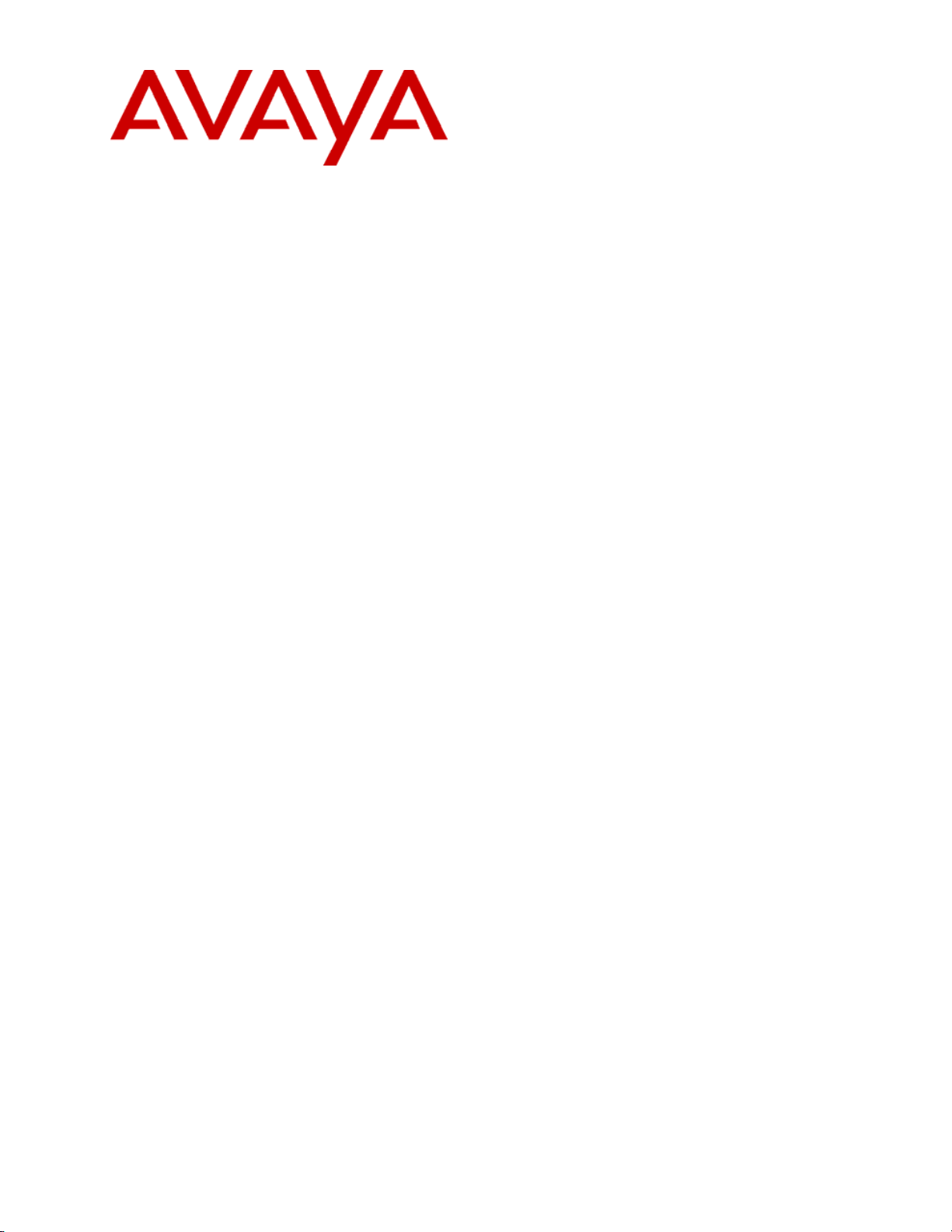
3631 Wireless Telephone
Administrator Guide
March 2007
16-602203
Issue 1
Page 2
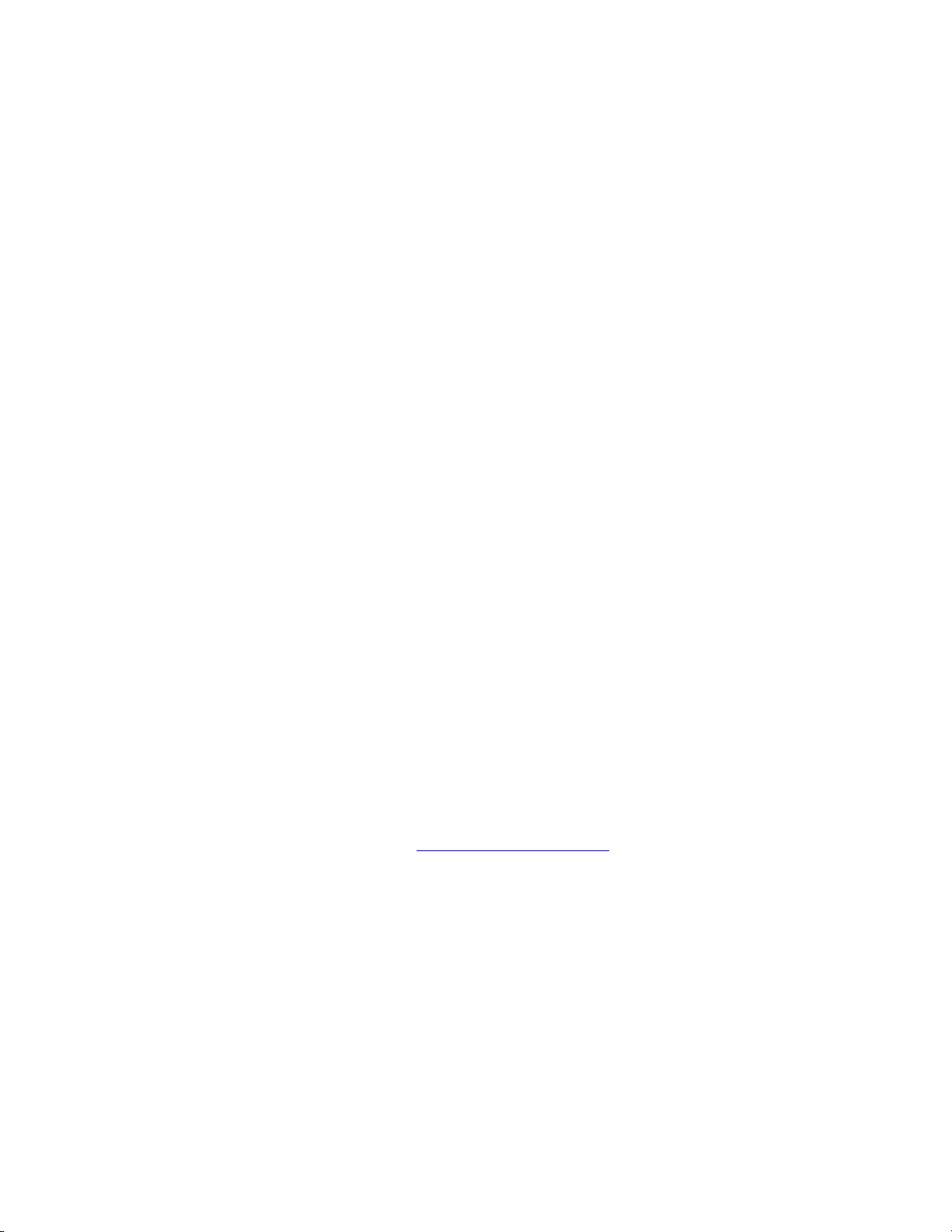
Notices
© 2007 Avaya Inc.
All Rights Reserved.
Notice
While reasonable efforts were made to ensure that the information in this document was
complete and accurate at the time of printing, Avaya Inc. can assume no liability for any
errors. Changes and corrections to the information in this document may be incorporated
in future releases.
Note:
Using a cell, mobile, or GSM phone, or a two-way radio in close proximity to an Avaya IP
Phone might cause interference.
For full legal page information, please see the complete document, Avaya Legal Page for
Hardware Documentation, Docum e nt number 03-600759.
To locate this document on our website, simply go to http://www.avaya.com/support and
search for the document number in the search box.
Documentation disclaimer
Avaya Inc. is not responsible for any modifications, additions, or deletions to the original
published version of this documentation unless such modifications, additions, or deletions
were performed by Avaya. Customer and/or End User agree to indemnify and hold
harmless Avaya, Avaya's agents, servants and employees against all claims, lawsuits,
demands, and judgments arising out of, or in connection with, subsequent modifications,
additions or deletions to this documentation to the extent made by the Customer or End
User.
Link disclaimer
Avaya Inc. is not responsible for the contents or reliability of any linked Web sites
referenced elsewhere within this documentation, and Avaya does not necessarily endorse
the products, services, or information described or offered within them. We cannot
guarantee that these links will work all of the time and we have no control over the
availability of the linked pages.
Warranty
Avaya Inc. provides a limited warranty on this product. Refer to your sales agreement to
establish the terms of the limited warranty. In addition, Avaya's standard warranty
language, as well as information regarding support for this product, while under warranty,
is available through the following Web site: http://www.avaya.com/support
Copyright
Except where expressly stated otherwise, the Product is protected by copyright and other
laws respecting proprietary rights. Unauthorized reproduction, transfer, and or use can be
a criminal, as well as a civil, offense under the applicable law.
Avaya support
Avaya Inc. provides a telephone number for you to use to report problems or to ask
questions about your product. The support telephone number is 1-800-242-2121 in the
United States. For additional support telephone numbers, see the Avaya Web site: http://
www.avaya.com/support
Page 3

Contents
Contents .............................................................................................................................. 3
Chapter 1: Introduction...................................................................................................... 5
About This Guide............................................................................................................ 5
Intended Audience.......................................................................................................... 5
Related Documents......................................................................................................... 5
Chapter 2: Installation and Configuration.......................................................................... 6
Configuration Data Storage ............................................................................................ 6
DHCP.............................................................................................................................. 6
46xxsettings.txt file......................................................................................................... 7
Existing Parameters .................................................................................................... 7
New Parameters.......................................................................................................... 8
Downloading 46xxsettings File via USB Cable ......................................................... 9
Phone user interface...................................................................................................... 11
Access Profiles.............................................................................................................. 11
SIM Card....................................................................................................................... 12
Data Stored on SIM Card.......................................................................................... 12
SIM Card Security .................................................................................................... 12
TCP/UDP Port Utilization ............................................................................................ 13
Communication Manager Configuration for 3631 ....................................................... 16
Station Screen ........................................................................................................... 16
IP Codec Set Screen.................................................................................................. 17
IP Address Mapping Screen...................................................................................... 17
IP Network Region Screen........................................................................................ 17
Initial Configuration: Getting to Dial Tone.................................................................. 17
Minimal Configuration Data..................................................................................... 18
Chapter 3: Startup............................................................................................................ 19
Startup Flow.................................................................................................................. 19
Chapter 4: Software Upgrade........................................................................................... 20
Upgrade Configuration File.......................................................................................... 20
Preparing for Upgrade................................................................................................... 20
Chapter 5: Security and QoS............................................................................................ 22
Security......................................................................................................................... 22
Installing Digital Certificates.................................................................................... 22
QoS ............................................................................................................................... 23
Chapter 6: Backup and Restore........................................................................................ 25
Backup Over USB Cable.............................................................................................. 25
Restore Via USB Cable ................................................................................................ 25
Chapter 7: Diagnostic Tools ............................................................................................ 27
Site Survey.................................................................................................................... 27
Audio Parameters Display ............................................................................................ 27
Syslog............................................................................................................................ 27
Copy Syslog Data to PC via USB Cable .................................................................. 28
Chapter 8: Troubleshooting ............................................................................................. 29
Phone Displays ‘Nearby Networks’ Screen.................................................................. 29
3631 Wireless Telephone Administrator Guide 3
Page 4

DHCP Error .................................................................................................................. 29
Bad File Server Address!.............................................................................................. 29
Upgrade Was Not Successful........................................................................................ 29
Phone Stuck on ‘Logon Proceeding’ Message ............................................................. 29
Phone Displays ‘Extension in Use’ Message................................................................ 29
Phone Displays ‘Extension Error’ Message ................................................................. 30
No Audio....................................................................................................................... 30
3631 Wireless Telephone Administrator Guide 4
Page 5
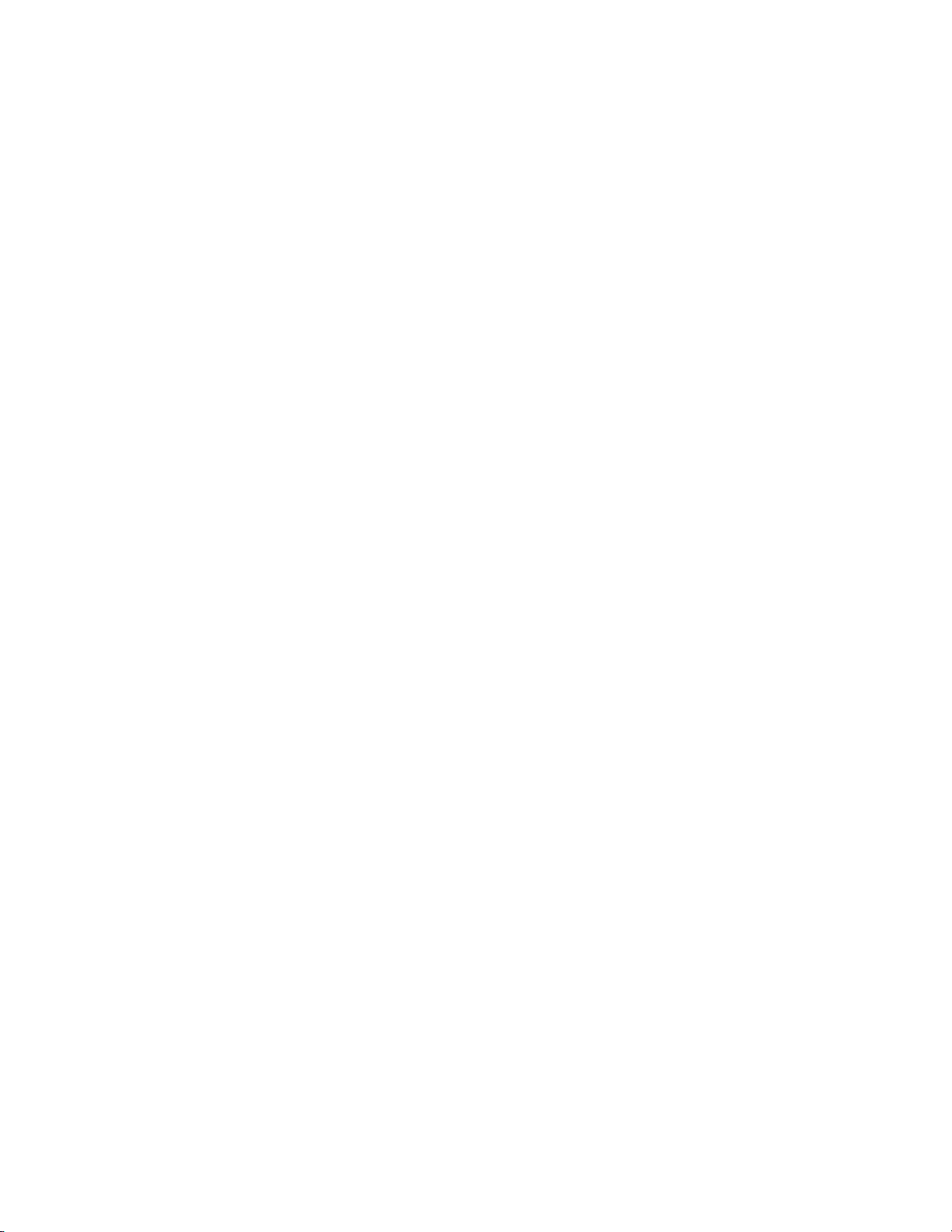
Chapter 1: Introduction
About This Guide
This guide provides information on how to install, configure, upgrade, maintain, and
troubleshoot a 3631 wireless telephone.
Intended Audience
This document is intended for personnel who administer:
• 3631 telephones
• DHCP, HTTP, TFTP and/or other servers to support the 3631 telephones
• Wireless and wired local area networks
Related Documents
• 4600 Series IP Telephone LAN Administrator Guide
• Avaya 3631 Wireless Telephone User Guide
• Avaya one-X Deskphone Edition for 9600 Series IP Telephones Administrator Guide
3631 Wireless Telephone Administrator Guide 5
Page 6
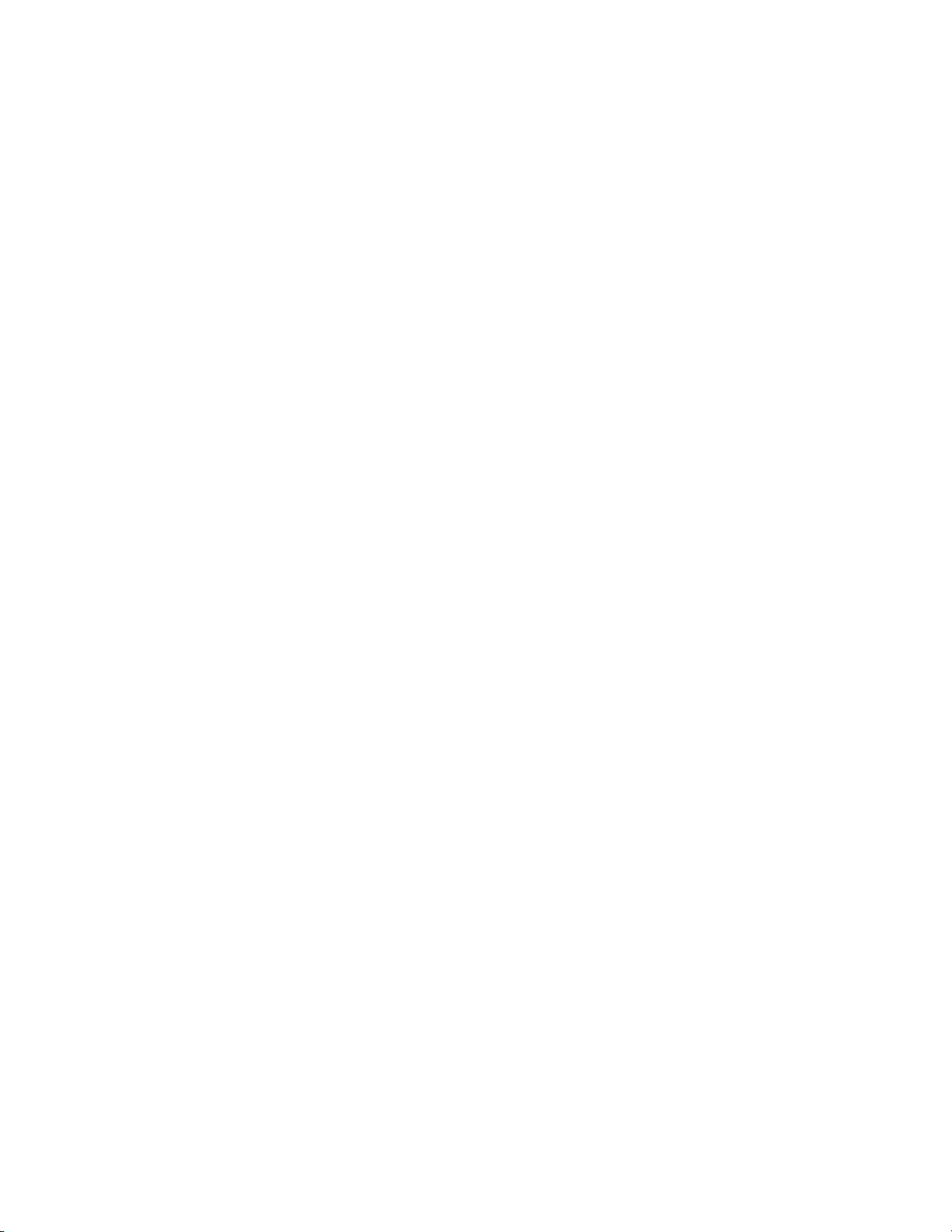
Chapter 2: Installation and Configuration
This chapter provides information on installing and configuring the 3631 telephone.
Configuration Data Storage
The 3631 telephone stores its configuration data in two primary locations:
• The phone’s flash memory
• SIM card
The following configuration data is stored in the phone’s flash memory:
• IP address parameters
• Call settings
• Dial plan parameters
• Screen and sound settings, ring tones
• Contacts (full listing)—maximum of 500 entries
• Call Log—maximum of 80 entries
The following configuration data is stored on the phone’s SIM card:
• WiFi parameters
• Extension
• Contacts (abbreviated list)—maximum of 100 entries
DHCP
The 3631 telephone supports DHCP for IP address assignment and configuration of other
telephone parameters.
Like the 46xx and 96xx IP telephones, the 3631 telephone supports Site-Specific Option
Numbers (SSON) 242 and 176. The default is 242. Note that this parameter can be
changed only through the phone’s menu interface.
The following new parameters are unique to the 3631 telephone and can be set through
DHCP using either SSON 242 or 176:
• IPADDP2—the IP address assigned to the 3631 telephone for use with the second
Access Profile.
• IPADDP3—the IP address assigned to the 3631 telephone for use with the third
Access Profile.
• NETMASKP2—the network mask assigned to the 3631 telephone for use with the
second Access Profile.
• NETMASKP3—the network mask assigned to the 3631 telephone for use with the
third Access Profile.
• GIPADDP2—the gateway IP address used with the second Access Profile.
• GIPADDP3—the gateway IP address used with the third Access Profile.
• DNSSRVRP2—the IP address of the DNS server used with the second Access Profile.
• DNSSRVRP3—the IP address of the DNS server used with the third Access Profile.
• DOMAINP2—the domain name used with the second Access Profile.
3631 Wireless Telephone Administrator Guide 6
Page 7
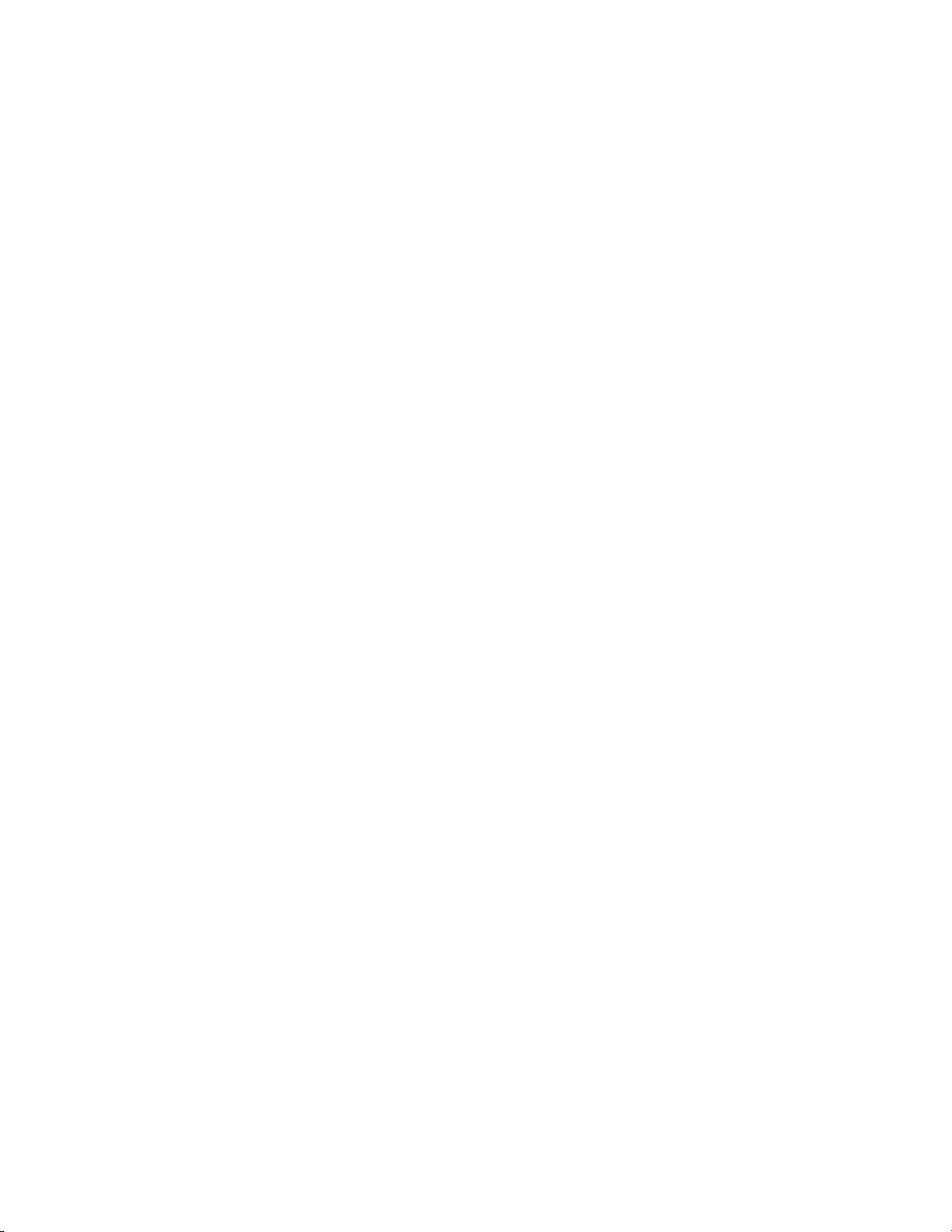
• DOMAINP3—the domain name used with the third Access Profile.
46xxsettings.txt file
The 3631 telephone also can be configured through parameters specified in the
46xxsettings.txt file.
The 46xxsettings.txt file can be delivered to the 3631 telephone through either of the
following two methods:
• Automatically over-the-air from an HTTP server. The file is delivered whenever the
3631 telephone is restarted.
• Manually via a USB cable connected between the phone and a PC
Existing Parameters
The 3631 telephone supports many of the parameters supported by the 4600 and 9600
series telephones, specifically the common and H.323-related parameters. These include
the following:
• APPSTAT
• AUTH
• DHCPSTD
• DNSSRVR
• DOMAIN
• DSCPAUD
• DSCPSIG
• ENHDIALSTAT
• FTPDIR
• FTRPSRVR
• HTTPSRVR
• ICMPDU
• ICMPRED
• LOGLOCAL
• MCIPADD
• MSGNUM
• OPSTAT
• PHNCC
• PHNDPLENGTH
• PHNIC
• PHNLD
• PHNLDLENGTH
• PHNOL
• PROCPSWD
• PROCSTAT
• REREGISTER
• STATIC
• SYSLANG
3631 Wireless Telephone Administrator Guide 7
Page 8
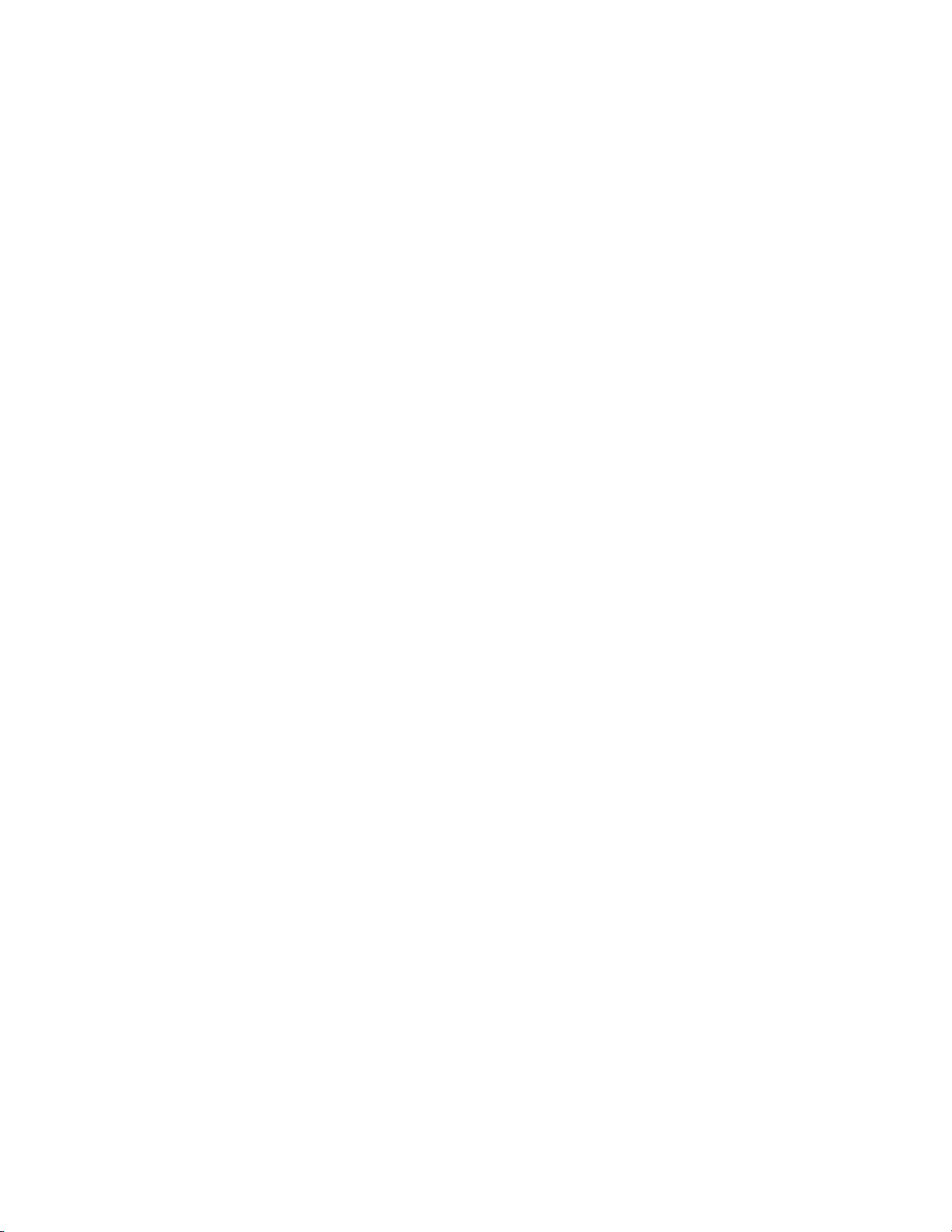
• UNNAMEDSTAT
• WMLEXCEPT
• WMLHOME
• WMLPORT
• WMLPROXY
New Parameters
The following new parameters are unique to the 3631 telephone and can be set through
the 46xxsettings.txt file:
• WTPROFP1—the name assigned to the first Access Profile. The default value is null
(“”).
• WTPROFP2—the name assigned to the second Access Profile. The default value is
null (“”).
• WTPROFP3—the name assigned to the third Access Profile. The default value is
null (“”).
• WTSSIDP1—the enterprise SSID assigned to the first Access Profile. The default
value is null (“”).
• WTSSIDP2—the enterprise SSID assigned to the second Access Profile. The default
value is null (“”).
• WTSSIDP3—the enterprise SSID assigned to the third Access Profile. The default
value is null (“”).
• WTPWRSAV—the power save mode used with the 3631 telephone. This setting
may be overridden by the power save mode setting specified with an Access Profile.
The default value is 1 (on).
• WTPWRSAVP1—the power save mode used with the first Access Profile. If not
specified, the setting specified for WTPWRSAV shall apply. The default value is 1
(on).
• WTPWRSAVP2—the power save mode used with the second Access Profile. If not
specified, the setting specified for WTPWRSAV shall apply. The default value is 1
(on).
• WTPWRSAVP3—the power save mode used with the third Access Profile. If not
specified, the setting specified for WTPWRSAV shall apply. The default value is 1
(on).
• WTWMM—the WMM mode used with the 3631 telephone. This setting may be
overridden by the WMM mode setting specified with an Access Profile. The default
value is 0 (off).
• WTWMMP1—the WMM mode used with the first Access Profile. If not specified,
the setting specified for WTWMM shall apply. The default value is 0 (off).
• WTWMMP2—the WMM mode used with the second Access Profile. If not specified,
the setting specified for WTWMM shall apply. The default value is 0 (off).
• WTWMMP3—the WMM mode used with the third Access Profile. If not specified,
the setting specified for WTWMM shall apply. The default value is 0 (off).
• WTSECP1—the security type used with the first Access Profile. The default value is
0 (none).
3631 Wireless Telephone Administrator Guide 8
Page 9

• WTSECP2—the security type used with the second Access Profile. The default value
is 0 (none).
• WTSECP3—the security type used with the third Access Profile. The default value is
0 (none).
• ENCRYPTP1—the encryption type used with the first Access Profile. The default
value is 0 (none).
• ENCRYPTP2—the encryption type used with the second Access Profile. The default
value is 0 (none).
• ENCRYPTP3—the encryption type used with the third Access Profile. The default
value is 0 (none).
• WTKEYP1—the encryption key used with the first Access Profile. The default value
is null (“”).
• WTKEYP2—the encryption key used with the second Access Profile. The default
value is null (“”).
• WTKEYP3—the encryption key used with the third Access Profile. The default
value is null (“”).
• EAPTYPEP1—the EAP method used with the first Access Profile. The default value
is 0 (none).
• EAPTYPEP2—the EAP method used with the second Access Profile. The default
value is 0 (none).
• EAPTYPEP3—the EAP method used with the third Access Profile. The default
value is 0 (none).
• TRUSTCERTS—the CA certificates used with the Access Profiles. The default
value is null (“”).
• WTREGDOM—the regulatory domain used by the 3631 telephone
• WTRATE—the data rate used by the 3631 telephone over the wireless link
• WTRTS—the RTS threshold used by the 3631 telephone. The default value is 3000.
• WTFRAG—the fragmentation threshold used by the 3631 telephone. The default
value is 3000.
• DNSSRVRP2—the IP address of the DNS server used with the second Access Profile.
The default value is 0.0.0.0
• DNSSRVRP3—the IP address of the DNS server used with the third Access Profile.
The default value is 0.0.0.0
• DOMAINP2—the domain name used with the second Access Profile. The default
value is null (“”).
• DOMAINP3—the domain name used with the third Access Profile. The default
value is null (“”).
Downloading 46xxsettings File via USB Cable
The 3631 telephone can support downloading of the 46xxsetings.txt file from a Windows
PC that is connected to the phone via a USB cable.
A single PC can be connected to one or multiple phones simultaneously. Connecting to
multiple phones requires a USB hub and multiple USB cables.
3631 Wireless Telephone Administrator Guide 9
Page 10

Connect Samsung USB Debug Cable with the Phone for USB Operations
USB HUB
3631 Phone
Windows PC
USB Cable
Samsung USB
Debug Cable
Samsung USB
Debug Cable
Note
Only a Samsung cable with an 18-pin connector can be used to support USB operations
on the 3631 telephone. This cable is orderable through Avaya. This cable works with the
standard Windows USB driver; it is not necessary to install a special USB driver to use
this cable.
Use the following procedure to download the 46xxsettings.txt file to the phone via a USB
cable.
1. On the 3631 telephone, access the Advanced Settings menu
• Be sure to select the Admin access mode and specify the Admin password
(default value is 00000000).
2. From the Advanced menu, select the Service sub-menu.
3. From the Service menu, select Backup & Restore over USB
4. From the Backup & Restore … menu, select Download settings file
• The “Starting USB driver …” status message is displayed
5. When prompted, insert (or remove and re-insert) the USB cable into its connector on
the bottom of the phone.
• A confirmation window appears, with instructions on copying files.
6. From the Windows PC, drag and drop the 46xxsettings.txt file onto the USB drive
folder associated with the phone.
7. Once the file has been copied to the USB drive, return to the phone and select the
Done softkey.
• The phone displays a “Downloading file…” status message
8. When the phone displays a “Completed” message, press the Back softkey.
• The phone displays a Confirmation window for restarting the phone.
3631 Wireless Telephone Administrator Guide 10
Page 11

9. Press the Restart softkey to restart the phone and process the new 46xxsettings.txt
file.
Phone user interface
The 3631 telephone also can be configured using the phone’s display interface and
keypad.
For some configuration parameters (i.e., those in the Advanced Settings menu), the phone
display interface supports both user (read-only) and administrator (read-write) modes.
The admin mode requires a password (the default is 00000000).
For more details on the phone user interface, see the Avaya 3631 Wireless Telephone
User Guide.
Access Profiles
The 3631 telephone stores configuration information for a particular wireless network in
a structure called an Access Profile.
Access Profiles facilitate usage of the telephone in multiple locations, each with different
WiFi networks. For example, a phone may have an access profile for a headquarters
location and a separate profile for a branch office. Up to three profiles may be stored in
the phone.
At startup, the phone attempts to associate with an Access Point using configuration
information from its Access Profiles. Each Access Profile is automatically cycled
through one time. The cycle stops with the first successful association. The user may
interrupt the cycle and manually select a specific Access Profile.
The following configuration data is stored in an Access Profile:
• Profile name
• SSID
• WMM mode
• Power save mode
• Security type
• Encryption type
• Encryption key
• EAP type
• EAP Identity
• EAP username
• EAP password
• Use DHCP
• Phone IP address
• Subnet mask
• Default gateway
• DNS servers
• Domain
3631 Wireless Telephone Administrator Guide 11
Page 12

SIM Card
The 3631 telephone supports a SIM card for storage of a subset of configuration and user
data.
The SIM card is useful in shift environments. Each shift user may have his or her own
SIM card that can be inserted/removed from phone at the start/end of the shift. Each
individual SIM card can be used to store a single user’s personal information such as
their extension and private contact numbers.
A SIM card also facilitates provisioning of a replacement 3631 telephone. Users may
remove the SIM card from their malfunctioning phone and re-insert it in their new phone.
Thus, WLAN connectivity information and (basic) contacts information from the
previous phone is preserved in the new phone.
By assigning an optional PIN to a SIM, a user may limit the use of a lost/stolen phone.
See the “SIM Card Security” section for more details.
Note:
The 3631 telephone has limited functionality without an installed SIM card. For example,
the phone can associate only to discovered APs without security.
Data Stored on SIM Card
The following data is stored on the 3631 telephone’s SIM card:
• Access Profiles
• Extension and Password
• Contacts
– Limited data: just name and single number
• Country
SIM Card Security
A 4-digit PIN code may be assigned to the SIM card. The PIN code is optional and may
be disabled through phone user interface.
The user is prompted for the PIN at the startup of the phone. The user must enter the
correct PIN code to proceed with the startup process. The default PIN is 1234 ; although,
the user may change the PIN through the phone user interface.
Three incorrect PIN attempts in a row disables the SIM card. These attempts may occur
over successive startups.
A disabled SIM card may be re-enabled through the PIN Unblocking Key (PUK) process.
In this process, a PUK code is required to re-enable the SIM card. A user must enter the
PUK code into phone to re-enable the SIM. After 10 unsuccessful PUK code entry
attempts, the SIM card is permanently disabled and must be replaced.
3631 Wireless Telephone Administrator Guide 12
Page 13

Note
The PUK code is delivered with phone, printed on paper enclosed in the phone box.
Avaya does not have a record of the PUK code, so make sure the PUK code is stored
securely.
TCP/UDP Port Utilization
Like most network equipment, the Avaya 3631 Wireless Telephones use a variety of
protocols, particularly TCP and UDP, to communicate with other equipment in that
network - numerous different types of servers, routers, other telephones, etc. Part of this
communication identifies which TCP and/or UDP ports each piece of equipment uses to
support each protocol and each task within protocol
Depending on your network, you might need to know what ports of ranges are used in the
Avaya 3631 Wireless Telephones` operation. Knowing these ports or ranges allows you
to appropriately administer your networking infrastructure. In this case, you will find the
following material useful.
In Figure1, Figure 2, and Figure 3:
• The box on the left always represents the Avaya 3631 Wireless telephone
• Depending on the diagram, the boxes on the right refer to various pieces of network
equipment with which the telephone can (or will) communicate.
• Open-headed arrows (for example, ) represent the direction(s) of socket
initialization.
• Closed-head arrows (for example, ) represent the direction(s)
of data transfer.
• The text the arrows point to identifies the port or ports that the Avaya 3631 Wireless
Telephones support for the specific situation. Brackets identify ranges when more
than one port applies. In addition, the text indicates any additional qualifications or
clarification. In many cases, the ports used are the ones called for by IETF or other
standards bodies.
3631 Wireless Telephone Administrator Guide 13
Page 14

Figure 1: Signaling, Audio and Management Diagram
Signaling, Audio and Management
Avaya 3631 Wireless Telephone
Port: [49300 - 49309]
Randomly selected
Port: [1500-6500]
Randomly selected
Port: [4000 - 10000]
Randomly selected
Range may be changed via
Gatekeeper administration
Always an even number
Port: Audio port +1
(Only active during a call
if RTCP is enabled)
Port: Audio port +3
(Only active during a call
if RTCP is enabled)
H.323 RAS (UDP/IP)
H.323 Signaling (TCP/IP)
RTP Audio (UDP/IP)
RTCP (UDP/IP)
RTCP (UDP/IP)
H.323 Gatekeeper
Port: 1719
Port: 1720
Media Gateway or another IP
endpoint
Port selected from the audio
port range administered for the
network region.
Port: audio port +1
Voice Monitoring Manager
Port depends on Voice
Monitoring Manager
administration
3631 Wireless Telephone Administrator Guide 14
Page 15

Figure 2: Initialization and Address Resolution Diagram
Initialization and Address Resolution
Avaya 3631 Wireless Telephone
Port : 68
Port: [1024-4999]
Operating System selected
Port: [1024-4999]
Operating System selected
Port: [1024-4999]
Operating System selected
DHCP (UDP/IP)
HTTPS (TCP/IP)
HTTP (TCP/IP)
DNS (UDP/IP)
DHCP Server
Port: 67
HTTPS Server
Port: 411
HTTP Server
Port: 80 (and 81 for upgrade)
DNS Server
Port: 53
3631 Wireless Telephone Administrator Guide 15
Page 16

Figure 3: Applications Diagram
Applications
Avaya 3631 Wireless Telephone
Port: [1024-4999]
Operating System selected
(only active during WML
browser)
Port: [1024-4999]
Operating System selected
(only active during a backup and
restore)
Port: [1024-4999]
Operating System selected
(only active during a backup and
restore)
Port: [1024-4999]
Operating System selected
(only active during a syslog
backup)
HTTP (TCP/IP)
HTTP over SSL (TCP/IP)
FTP control (TCP/IP)
FTP Data (TCP/IP)
TFTP Data (UDP/IP)
Web or Proxy Server
Port: Usually 80 for Web servers
and 8000 for proxy servers, but
URLs may specify other ports
as well
Port: 443
FTP Server
Port: 21
Port: 20
TFTP Server
Port: 514
Communication Manager Configuration for 3631
The following sections describe the Communication Manager screens to configure to
ensure proper operation of the 3631 phone.
Station Screen
To configure Avaya Communication Manager to support a 3631 telephone, you must
create a station record for the phone through the Communication Manager ‘add station’
command. You must enter 4620 as the station type.
The 3631 telephone may be configured as either a primary extension for the user or as
bridged extension off of the user’s desktop phone.
3631 Wireless Telephone Administrator Guide 16
Page 17

All involved stations should have consistent settings for „Direct IP-IP Audio
Connections“ and „IP Audio Hairpinning“. If a firewall prohibits direct end to end
streams, then „Direct IP-IP Audio Connections“ must be set to „No“.
IP Codec Set Screen
Use the Communication Manager ‘change ip-codec-set x’ command to specify the codecs
used by the 3631 phone and other VoIP resources. The following codecs are supported
by the 3631 phone:
• G.711
• G.726A-32K
• G.729A
• G.729AB
Set „frames per packet“ to 2 or 3, because the 3631 only supports 20ms packets and 30
ms packets.
IP Address Mapping Screen
Use the Communication Manager ‘change ip-network-map’ command to assign the IP
addresses for your 3631 telephones to their appropriate IP network region.
IP Network Region Screen
Use the Communication Manager ‘change ip-network-region x’ command to configure
network region communication settings for the 3631 phones and other VoIP resources.
The first page is used to modify the audio and QoS settings. In the AUDIO
PARAMETERS section, use the Codec Set field to specify the codec set used within the
region. The UDP port fields specify the UDP port range used for sudio packets. Ensure
that no conflicting port filtering is active in a firewall or in the Access Point security
settings.
If you are using WMM for QoS on the 3631 phone, use the DIFFSERV/TOS
PARAMETERS to set the DiffServ (DSCP) values for Audio and Call Control. The
3631 phone receives these values when it registers with the call server; and it uses these
values to set the 802.11e User Priority and Access Category values for the Audio and
Call Control (Signaling) packets it transmits. For additional information, see the “QoS”
section of this document.
The wireless zone may use several network regions. Nevertheless the same codec sets, or
different codec sets with a common subset and order of codecs, must be used. Check
page 3 „inter network region connection management“ and specify the correct codec set
to be used when communicating between regions.
Initial Configuration: Getting to Dial Tone
There are two main approaches to initial provisioning of the 3631 telephone:
• Open access point
1. This approach requires an AP with no security, broadcasting its SSID on the
network.
3631 Wireless Telephone Administrator Guide 17
Page 18

2. The phone automatically discovers this open AP via the 802.11 scanning process.
3. The user selects this AP from the ‘Nearby Networks’ menu on the telephone.
4. The phone associates with this AP, then proceeds to download all its
configuration information via DHCP and the 46xxsettings.txt file.
Note
This may involve transfer “in the clear” of the phone’s WiFi encryption key, since
46xxsettings.txt file data is not encrypted when it is sent over the network.
5. Once the phone is restarted, it is able to access secure APs using the configuration
information acquired via DHCP and the 46xxsettings.txt file.
• Secure access point
1. The phone is pre-configured with the minimum data required to access a secure
AP. This data may be entered manually through the telephone keypad or
downloaded in a 46xxsettings.txt file over a USB connection. See the next
section, “Minimal Configuration Data,” for more information.
2. The phone downloads its remaining configuration information over-the-air via
DHCP and the 46xxsettings.txt file.
Minimal Configuration Data
The following data is the minimum required for associating with an AP, accessing a
DHCP server, and accessing a file server from which to download the 46xxsettings.txt
file:
• SSID (WTSSIDP[1-3])
• Security Type (WTSECP[1-3])
• Encryption Type (ENCRYPTP[1-3])
• Encryption Key (WTKEYP[1-3])
• EAP Type (EAPTYPEP[1-3])—only required for Security Types, WPA-802.1X or
WPA2-802.1X
• Country (WTREGDOM)—only required if outside the United States.
• DHCP SSON—only required if using value other than 242
• File Server IP Address—required if not passed by DHCP
3631 Wireless Telephone Administrator Guide 18
Page 19

Chapter 3: Startup
The 3631 telephone is started by pressing the End button. There are opportunities
throughout the startup process to interrupt processing. This may be accomplished by
pressing either the Advanced or Offline softkeys, which provide access to the Advanced
and Offline menus, respectively.
Status messages are displayed on the telephone throughout the startup process. There are
two modes for startup messages: Normal and Verbose. You may access Verbose
messages by pressing the Right navigation key. Once in Verbose mode, you may scroll
up or down to view messages.
Startup Flow
Following is a summary of the 3631 telephone startup process.
1. The phone loads software from its flash memory into RAM.
• The Avaya logo and progress bar are displayed at this stage.
2. The keypad backlight is illuminated.
• The OneX animation and sound are played.
3. (Optional, but enabled by default.) The phone prompts for the SIM card PIN.
4. The phone attempts to associate with an AP.
• Access Profile data is used during the association attempt.
• The user may interrupt automated Access Profile processing and manually select
an Access Profile.
5. If association is unsuccessful using Access Profiles, the phone automatically searches
for nearby WiFi networks.
• The user may also initiate the search manually via the Search softkey.
6. (Optional) The phone attempts 802.1X authentication, automatically supplying the
user’s 802.1X identity, username, and password as necessary.
7. (Optional) The phone contacts the DHCP server to obtain IP address and other
information.
• Alternatively the phone may be configured to use static addressing.
8. The phone performs router discovery.
• The phone restarts if a router is not found. If there is no router on the network,
another machine must be able to reply to the ARP request for the GW IP address.
9. The phone downloads the 46xxsettings.txt file from an HTTP server.
Note:
The 3631 downloads the 46xxsettings from an HTTP server. The 46xxsettings file
cannot be downloaded using the Communication Manager HTTPS service.
10. The phone checks its firmware version, and initiates an upgrade if necessary.
11. The phone attempts to contact a call server and perform H.323 registration.
12. The phone prompts for an extension and password.
• The user may invoke unnamed registration by selecting the Guest softkey.
13. The phone proceeds to register the extension with a call server.
• The user is notified if an extension already is in use.
14. The startup process completes with display of the Call Appearance screen.
3631 Wireless Telephone Administrator Guide 19
Page 20

Chapter 4: Software Upgrade
The 3631 telephone supports a firmware upgrade program that is invoked automatically
during telephone startup. During the upgrade process, the phone downloads a new
software image from an HTTP server, erases its current image from memory, and writes
the new image.
The telephone first downloads an upgrade configuration file. After receiving the upgrade
file, the phone compares its current software version with the version information in the
upgrade file. If the versions are different, the phone downloads new binary files in order
according to the upgrade file list. If the versions are the same, the upgrade does not
execute.
If a problem occurs during downloading (network issue, disconnection, no server
response), the phone reboots itself and attempts the upgrade again. This process repeats
until it is successful.
Upgrade Configuration File
The 3631 Upgrade Configuration file (3631upgrade.txt) is a simple text file. The file has
information about the 3631 upgrade package (model number, date, version, block/file
name, block size, checksum…).
In addition to the text file, a digitally signed file (3631upgrade.txt.asc) is provided for
security purposes. During an upgrade the phone compares the decrypted signature file
with a hash of the upgrade file. If these values are not equal, the upgrade does not
proceed.
See the following page for a sample upgrade configuration file.
Preparing for Upgrade
Use the following process to prepare for a 3631 firmware upgrade:
1. Copy the 3631upgrade.txt file to the web server root directory. (This is the same
directory as where the 46xxsettings.txt file is stored.)
2. Create a down subdirectory under the web server root directory.
3. Copy all 3631 package files—including the 3631upgrade.txt file—to the down
directory.
Note:
You must create a down subdirectory with its associated files; otherwise, the upgrade
procedure will not execute.
4. Reboot the phones to begin the upgrade.
3631 Wireless Telephone Administrator Guide 20
Page 21

Following is a sample upgrade configuration file.
WIFI PHONE UPGRADE CONFIGURATION
[INFORMATION]
MODEL=SMT-W6100
DOMAIN=Avaya
VER=0.5.2
DATE=2007-01-12 14:47:02
CHKVER=yes
WDTIMER=enable
PRINT_LEVEL=1
COMPRESS=yes
[LIST]
_BLK=k_upgrade
_MNT=none
_FILE=zImage_ug
_AUTH=0
_VER=0.5.2
_SIZE=961608
_CRC=0x65581591
_BLK=r_upgrade
_MNT=none
_FILE=rootfs_ug.cramfs
_AUTH=0
_VER=0.5.2
_SIZE=1327104
_CRC=0xa3dd7d2a
_BLK=k_normal
_MNT=none
_FILE=zImage_nm
_AUTH=1
_VER=0.5.2
_SIZE=961608
_CRC=0x65581591
_BLK=r_normal
_MNT=none
_FILE=rootfs_nm.cramfs
_AUTH=1
_VER=0.5.2
_SIZE=2461696
_CRC=0xc900bc3a
_BLK=home
_MNT=none
_FILE=home.jffs2
_AUTH=1
_VER=0.5.2
_SIZE=16056320
_CRC=0x6447ac80
_BLK=home.compress
_MNT=none
_FILE=home.jffs2.gz
_AUTH=1
_VER=0.5.2
_SIZE=5768390
_CRC=0x0b12d784
_BLK=phone
_MNT=none
_FILE=phone.cramfs
_AUTH=1
_VER=0.5.2
_SIZE=1212416
_CRC=0xda97dbcf
[END]
3631 Wireless Telephone Administrator Guide 21
Page 22

Chapter 5: Security and QoS
Security
The following security methods are supported on the 3631 telephone:
• WEP
– 40-bit and 128-bit encryption
• WPA --Temporal Key Integrity Protocol (TKIP)
– With Pre-Shared Key (PSK)
– With 802.1X Authentication
• WPA2 —Advanced Encryption Standard (AES)
– With Pre-Shared Key (PSK)
– With 802.1X Authentication
The following EAP methods are supported in conjunction with 802.1X authentication:
• EAP-TLS
• PEAPv0/EAP-MSCHAPV2
• PEAPv1/EAP-GTC
• LEAP
• TTLS-CHAP
• TTLS-MD5
• TTLS-MSCHAP
• TTLS-MSCHAPV2
Installing Digital Certificates
The 3631 telephone supports installation of digital CA certificates as well as a digital
device certificate/private key for use with 802.1X authentication.
All certificates must be in PEM format. The certificates must have the following
filenames:
• cacert1.pem—the CA certificate associated with the first Access Profile
• cacert2.pem—the CA certificate associated with the second Access Profile
• cacert3.pem—the CA certificate associated with the third Access Profile
• user_cert.pem—the user/device certificate for the phone. Required for EAP-TLS
authentication
• private_key.pem—private key for the phone. Required for EAP-TLS
authentication
• private_key_passwd.txt—file containing the password used to encrypt/decrypt the
private key. Required for EAP-TLS authentication
CA certificates may be downloaded to the telephone through either of the following
methods:
• Automatically over-the-air via the TRUSTCERTS parameter in a 46xxsettings.txt
file
• Manually from a PC via the USB cable
3631 Wireless Telephone Administrator Guide 22
Page 23

To ensure privacy of the private key, it is recommended to download the digital device
certificate and private key using the USB cable only
Use the following procedure to download digital certificates to the phone via a USB cable.
1. On the 3631 telephone, access the Advanced Settings menu
• Be sure to select the Admin access mode and specify the Admin password
(default value is 00000000).
2. From the Advanced menu, select the Service sub-menu.
3. From the Service menu, select Backup & Restore over USB
4. From the Backup & Restore … menu, select Download settings file
• The “Starting USB driver …” status message is displayed
5. When prompted, insert (or remove and re-insert) the USB cable into its connector on
the bottom of the phone.
• A confirmation window appears, with instructions on copying files.
6. From the Windows PC, drag and drop the certificate file(s) onto the USB drive folder
associated with the phone.
7. Once the file(s) have been copied to the USB drive, return to the phone and select the
Done softkey.
• The phone displays a “Downloading file…” status message
8. When the phone displays a “Completed” message, press the Back softkey.
The following procedure may be used to view or delete digital certificates installed on the
phone:
1. On the 3631 telephone, press the A key
2. Press the Left navigation key to display the Log in/Log out menu.
3. Scroll down and select the Certificates entry.
• The phone displays the list of installed certificates
4. Scroll to the desired certificate and press Select.
5. Scroll to and select the View or Delete option as appropriate.
QoS
The 3631 telephone supports WMM Basic for QoS. WMM Basic is specified by the
WiFi Alliance, and is a subset of the IEEE 802.11e standard. WMM prioritizes voice
packets for preferential treatment by APs.
WMM may be enabled/disabled for each Access Profile through the phone’s display
interface. You may also configure WMM support through the 46xxsettings.txt file.
If WMM is enabled, you must also set the appropriate QoS settings in your Access Points
and call server.
In the Access Point, make sure that DiffServ (DSCP) values for packets arriving from
the wired network (including those from the call server) are mapped to the desired
802.11e Access Categories.
3631 Wireless Telephone Administrator Guide 23
Page 24

For Communication Manager, you must set DiffServ values for Audio and Call Control
in the IP Network Region screen to ensure proper priority for the phone’s audio and voice
signaling packets. The 3631 phone receives these values when it registers with the call
server; and it uses these values to set the 802.11e User Priority and Access Category
values for the Audio and Call Control (Signaling) packets it transmits. The following
table shows the 3631 phone’s mapping of DiffServ values to 802.11 User Priority and
Access Category values.
DiffServ Range (Decimal) User Priority (UP) Access Category (AC)
56-63 7 AC_VO
48-55 6 AC_VO
40-47 5 AC_VI
32-39 4 AC_VI
24-31 3 AC_BE
16-23 2 AC_BK
8-15 1 AC_BK
0-7 0 AC_BE
Note:
The Communication Manager default values for Audio (46) and Call Control (34) map to
the Video Access Category (AC_VI) in the 3631 phone.
The 3631 telephone does not support the SpectraLink SVP protocol for QoS, nor does it
require installation of the Avaya Voice Priority Processor (AVPP).
3631 Wireless Telephone Administrator Guide 24
Page 25

Chapter 6: Backup and Restore
The 3631 telephone supports multiple options for backup and restore of a subset of user
data. These options include the following:
• Automated backup/restore over-the-air to/from an FTP server
• Manually initiated restore over-the-air from an FTP server
• Manual backup/restore to/from a PC via a USB cable
Parameters for over-the-air backup/restore are specified through the phone user interface
(or via the 46xxsettings.txt file). These parameters include the following:
• FTP server IP address (FTPSRVR)
• FTP directory (FTPDIR)
• FTP username/password
The 3631 telephone supports the following two backup files:
• Ext_96xxdata.txt
– where Ext is user’s extension (e.g., 22335_96xxdata.txt)
• Ext_96xxcalllog.txt
The 3631 telephone may share its _96xxdata.txt file with 96xx IP telephones. The file
must be stored in a common directory, accessible to both FTP (3631) and HTTP (96xx)
servers.
Backup Over USB Cable
Use the following procedure to back up user data to a PC via a USB cable.
1. On the 3631 telephone, access the Advanced Settings menu
• Be sure to select the Admin access mode and specify the Admin password
(default value is 00000000).
2. From the Advanced menu, select the Service sub-menu.
3. From the Service menu, select Backup & Restore over USB
4. From the Backup & Restore … menu, select Backup user data
• The “Starting operation …” status message is displayed
5. When prompted, insert (or remove and re-insert) the USB cable into its connector on
the bottom of the phone.
• A confirmation window appears, with instructions on copying files.
6. From the Windows PC, open the USB drive folder associated with the phone.
7. Drag and drop the Ext_96xxdata.txt file and Ext_96xxcalllog.txt file from the USB
folder to the desired folder on the PC.
8. Once the files have been copied to the desired folder, return to the phone and select
the Done softkey.
• The phone displays a “Starting user data backup…” status message
9. When the phone displays a “Completed” message, press the Back softkey.
Restore Via USB Cable
Use the following procedure to restore user data from a PC to the phone via a USB cable.
1. On the 3631 telephone, access the Advanced Settings menu
3631 Wireless Telephone Administrator Guide 25
Page 26

• Be sure to select the Admin access mode and specify the Admin password
(default value is 00000000).
2. From the Advanced menu, select the Service sub-menu.
3. From the Service menu, select Backup & Restore over USB
4. From the Backup & Restore … menu, select Restore user data
• The “Starting user data restore …” status message is displayed
5. When prompted, insert (or remove and re-insert) the USB cable into its connector on
the bottom of the phone.
• A confirmation window appears, with instructions on copying files.
6. From the Windows PC, drag and drop the Ext_96xxdata.txt file and
Ext_96xxcalllog.txt file onto the USB drive folder associated with the phone.
7. Once the files have been copied to the USB drive, return to the phone and select the
Done softkey.
• The phone displays a “Restoring data…” status message
8. When the phone displays a “Completed” message, press the Back softkey.
3631 Wireless Telephone Administrator Guide 26
Page 27

Chapter 7: Diagnostic Tools
The following diagnostic tools are provided with the 3631 telephone:
• Site survey
• Audio parameters display
• Syslog
The 3631 telephone does not contain a MIB and does not support the SNMP protocol.
Site Survey
The 3631 telephone provides a basic site survey utility. The utility provides the
following details for each discovered AP:
• Currently active channel
• SSID
• RSSI
• Supported data rates
• MAC address
A user may start the site survey by selecting Site Survey from the Advanced Settings
menu. The initial display is a list of discovered APs, identifying their SSIDs and active
channels. For additional information on a specific AP, the user scrolls to the desired AP
and presses the ‘Details’ softkey.
The administrator can disable user access to the Site Survey utility via a setting in the
telephone’s Service menu.
Audio Parameters Display
The 3631 telephone can display real-time audio data for the currently active call. The
following data is provided:
• Received Coding
• Packet loss
• Packetization delay
• One-way network delay
• Network jitter delay
A user may initiate the display of audio parameters by pressing the Options softkey
during an active call, then selecting Audio Parameters.
Syslog
The 3631 telephone can send phone error and event messages to an external system.
There are two options for sending messages:
• Automatically over-the-air to a Syslog server
• Manually over a USB cable to a connected PC
3631 Wireless Telephone Administrator Guide 27
Page 28

To enable automated sending of messages, you must specify the Remote Log Server IP
Address in the phone. This is specified via the Advanced Settings menu, IP Addresses
sub-menu.
You specify the type of messages sent to a Syslog Server via the Advanced Settings
menu/Services sub-menu/Debug Level option. The following message levels may be
specified:
• Disabled
• Emergencies
• Alerts
• Critical
• Errors
• Warnings
• Notices
• Information
• Debug
Copy Syslog Data to PC via USB Cable
The 3631 telephone stores syslog data in the following two files on the phone:
• Logfile_1.txt—contains the most recent set of log messages
• Logfile_2.txt—contains the next-to-most recent set of messages
Each file has a maximum size of 32KB.
Use the following procedure to copy syslog data from the phone to a PC via a USB cable.
1. On the 3631 telephone, access the Advanced Settings menu
• Be sure to select the Admin access mode and specify the Admin password
(default value is 00000000).
2. From the Advanced menu, select the Service sub-menu.
3. From the Service menu, select Backup & Restore over USB
4. From the Backup & Restore … menu, select Copy syslog to PC
• The “Starting operation …” status message is displayed
5. When prompted, insert (or remove and re-insert) the USB cable into its connector on
the bottom of the phone.
• A confirmation window appears, with instructions on copying files.
6. From the Windows PC, open the USB drive folder associated with the phone.
7. Drag and drop the logfile_1.txt file and logfile_2.txt file from the USB folder to the
desired folder on the PC.
8. Once the files have been copied to the desired folder, return to the phone and select
the Done softkey.
• The phone displays a “Starting syslog backup…” status message
9. When the phone displays a “Completed” message, press the Back softkey.
3631 Wireless Telephone Administrator Guide 28
Page 29

Chapter 8: Troubleshooting
Phone Displays ‘Nearby Networks’ Screen
• Phone has failed to associate with any Access Point network defined within Access
Profiles. Phone has discovered other APs not defined in Access Profiles.
• Check each Access Profile configured in the phone. Verify the following phone
settings are correct and match those of AP with which you’re trying to associate:
– SSID, Security Type, Encryption Type, Encryption Key, Country
• Verify APs for Access Profiles are up and that phone is within range of these APs
DHCP Error
• Phone fails to receive all configured parameters (e.g., Call Server IP address) via
DHCP
– Confirm that phone is configured for correct DHCP SSON value. Default is
242, not 176.
Bad File Server Address!
• Phone has failed to find HTTP server from which to download 46xxsettings file
• Confirm phone is configured with correct File Server IP address
– If phone receives File Server address via DHCP, confirm phone’s DHCP
SSON setting is correct. Default is 242, not 176.
• Confirm there is network connectivity to server
Upgrade Was Not Successful
• Phone displays message, ‘Upgrade was not successful. Upgrade will be retried now.’
• Phone has passed critical stage in upgrade process (erasing memory), but has not
successfully downloaded all files.
• Phone will continue to loop in upgrade process until all files are downloaded.
• Confirm upgrade files are in appropriate directories (e.g., ‘down’) on HTTP server
• Verify there is network connectivity to HTTP Server and that HTTP Server is up
Phone Stuck on ‘Logon Proceeding’ Message
• Phone is attempting unsuccessfully to contact Call Server
• Verify phone is configured with correct Call Server IP address
– If phone receives Call Server address via DHCP, confirm phone’s DHCP
SSON setting is correct. Default is 242, not
• Verify there is network connectivity to Call Server and that Call Server is up
176.
Phone Displays ‘Extension in Use’ Message
• Message indicates extension entered by user into 3631 phone is currently in use on
another phone.
• User has two options:
– Log in with different extension. User presses ‘Retry’ softkey, then enters new
extension, password
3631 Wireless Telephone Administrator Guide 29
Page 30

– Log in with original extension, while unregistering extension from other
phone. User presses ‘Retry’ softkey, and enters/confirms original extension,
password. Then presses ‘Yes’ softkey when prompted to Unregister User.
Phone Displays ‘Extension Error’ Message
• Message indicates extension entered by user into 3631 phone is not recognized on
current call server
• Verify extension entered correctly
• Verify call server IP address is correct
No Audio
One or all parties on a call are experiencing no audio. Check the following:
• Ensure Mute button is off on all phones
• Communication Manager ‘Station’ form. All involved stations should have consistent
settings for „Direct IP-IP Audio Connections“ and „IP Audio Hairpinning“. If a
firewall prohibits direct end to end streams, then „Direct IP-IP Audio
Connections“ must be set to „No“. Use ‘Status Station’ command to check results.
• Communication Manager ‘IP-Network-Map’ form. Ensure all endpoint addresses are
assigned to appropriate IP network regions
• Communication Manager ‘IP-Network-Region form. Ensure the UDP port fields
specify the UDP port range supported by the endpoint. Ensure that no conflicting
port filtering is active in a firewall or in the Access Point security settings. The
wireless zone may use several network regions. Nevertheless the same codec sets, or
different codec sets with a common subset and order of codecs must be used. Check
page 3 „inter network region connection management“and ensure the correct codec
set is being used if communicating between regions.
• Communication Manager ‘IP-Codec-Set’ form. Ensure the codecs are supported by
the endpoints in the call. The following codecs are supported by the 3631 phone:
o G.711
o G.726A-32K
o G.729A
o G.729AB
Ensure „frames per packet“ is set to 2 or 3, because the 3631 only supports 20ms
packets and 30 ms packets.
3631 Wireless Telephone Administrator Guide 30
