Page 1
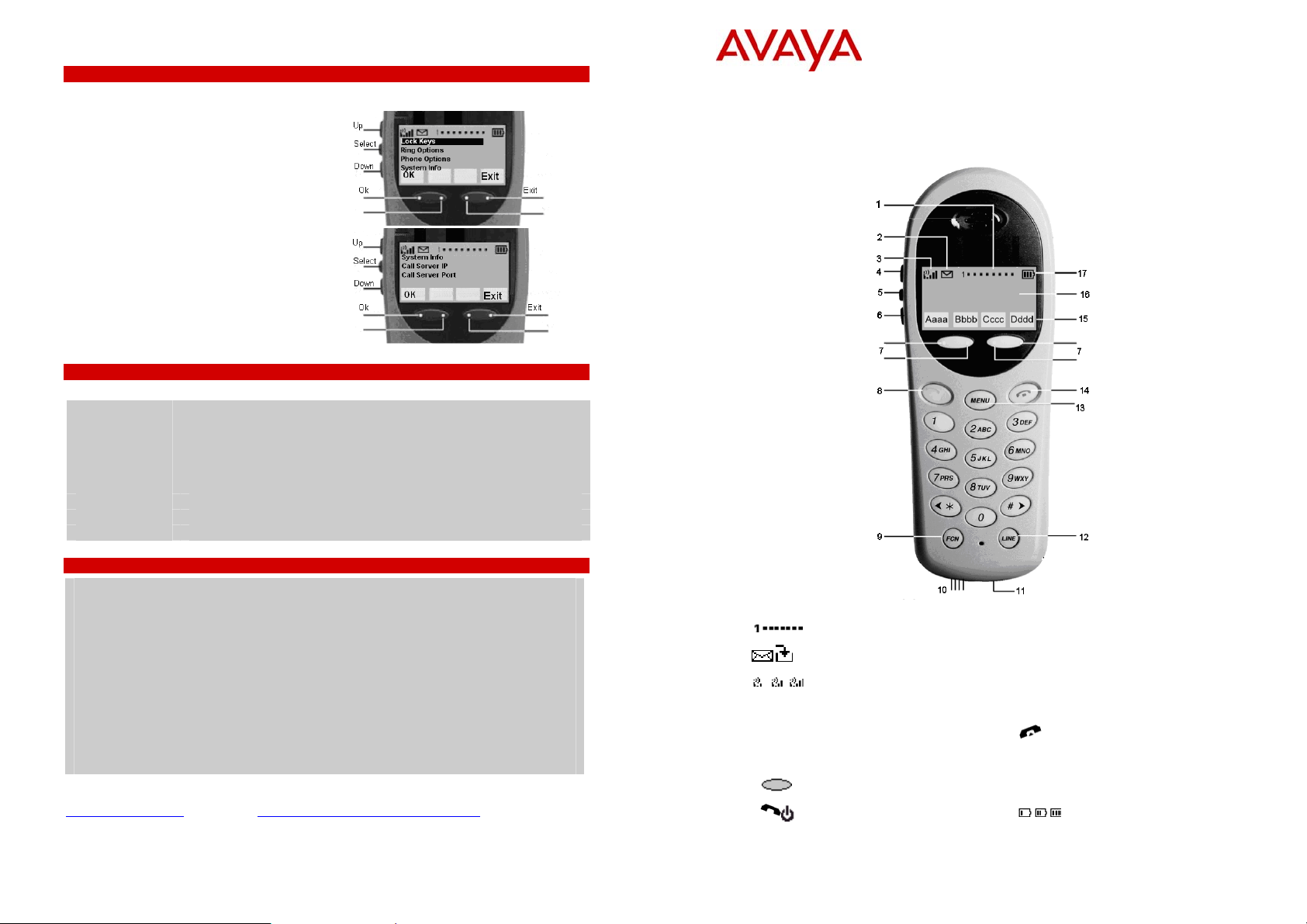
3620 Wireless Phone Quick Reference Guide
Setting User Preferences
In standby mode (on, but not in use) you can set user options:
To display the standby menu, press and briefly hold
FCN. The following screen is displayed:
• To scroll through the features, press Up and
Down. The feature abbreviation is highlighted in
the softkey function display area.
• To activate a feature (when the option is
highlighted), press Select.
For further options, press Down. The following screen
is displayed:
Navigating the Standby Menu
To navigate the Standby menu, press the following:
Up/Down Display the previous/next menu item.
Select Select the menu item or option.
OK Select the menu item or option.
Save Save the entry.
Bksp Backspace to edit an entry.
Cncl Cancel edit and return to the previous menu level.
Up Return to the previous menu level.
Exit Exit the menu at the top level.
End Call Exit to standby status from any level.
3620 Wireless Phone Quick Reference Guide
This guide covers the basic functionality of your 3620 wireless phone.
For more information on your phone settings and features and how to charge your phone, see the 3600
Series Wireless Phone User Guide.
The diagram below shows the main phone features:
Important Note
• It is recommended that standard acceptance procedures be followed, prior to operating this
equipment in proximity of life-support systems.
• To minimize risk of interference, pacemaker users should not carry the wireless phone next
to the pacemaker.
• Earpieces may retain magnetic objects.
• Operation of the wireless phone may produce and audible noise noticeable to hearing aid
users. It is recommended that a hearing aid compatible headset be used by hearing aid
users.
• This device complies with part 15 of the FCC rules. Operation is subject to the following two
conditions:
(1) This device may not cause harmful interference.
(2) This device must accept any interference received, including interference that may cause
undesired operation.
Further information about Battery Packs, usage and care of your wireless phone, is available from
www.avaya.com/support and also from http://www.avaya.com/ipoffice/knowledgebase.
Reference: 15-601118
Issue 1 (April 2006)
1
2
3
4
5
6
7
8
FCN
9
Line Indicators
Voicemail/Download
Signal Strength
Up
Select
Down
Softkeys
Power On/Start Call
Function
10
11
12
13
14
15
16
17
||||
LINE
MENU
Dddd
Charging Contacts
Headset Jack
Line
Menu
Power Off/End Call
Softkey Function Display
Shortcut Menu/Main Display Area
Battery
Page 2
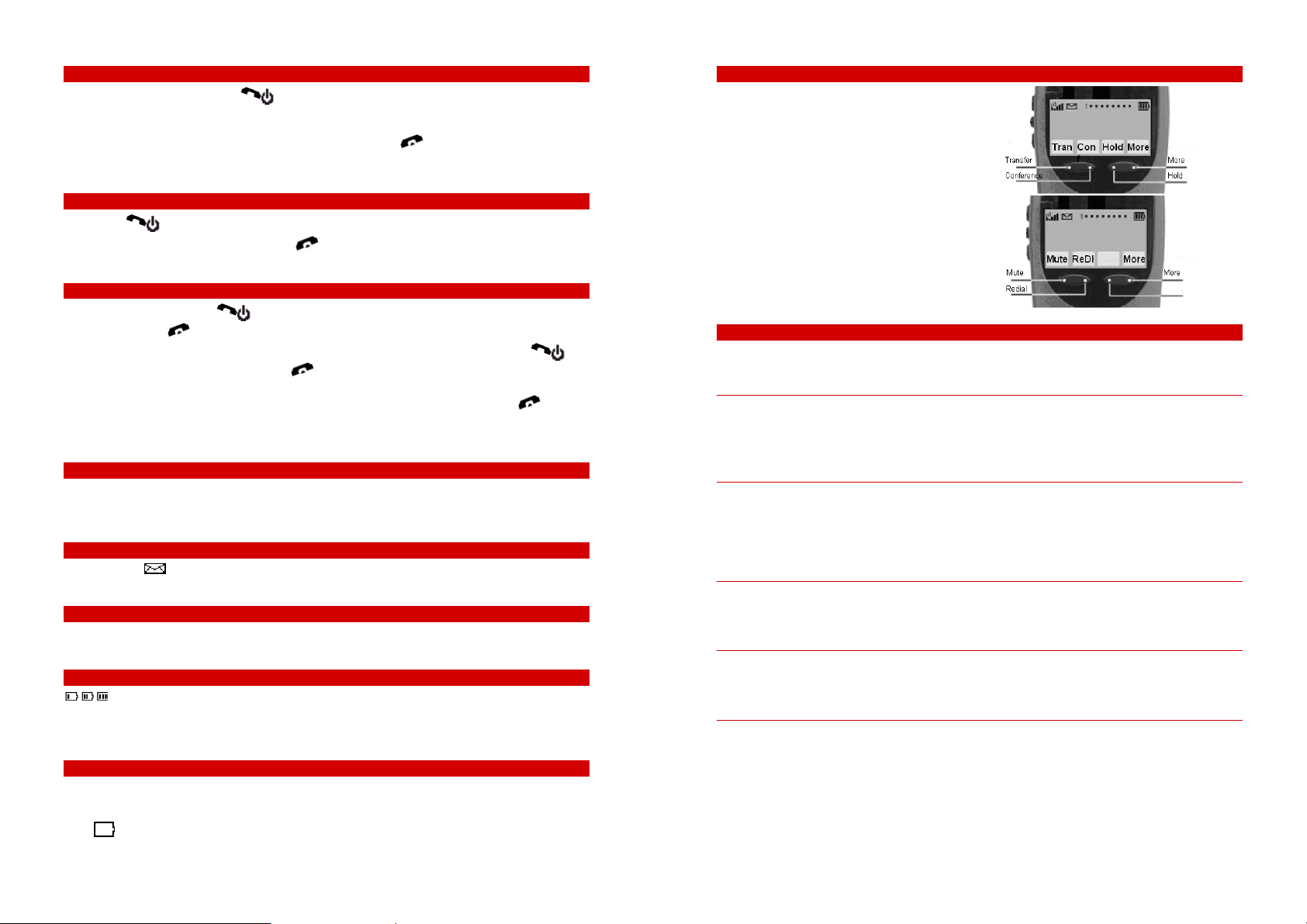
3620 Wireless Phone Quick Reference Guide
3620 Wireless Phone Quick Reference Guide
Turning the Phone On and Off
• To turn the phone on: Press until two chirps sound (about one second).
The in-service tone sounds and your name and extension number is displayed. The phone is now in
standby mode, ready to make and receive calls.
• To turn the phone off: While in standby mode, press and hold
phone turns off. The phone cannot be directly turned off during a call. End the call first and then turn
the phone off.
until one chirp sounds. The
Making a Call
1. Press . This transitions your phone to active off-hook mode and there is a dial tone.
2. When you have completed the call, press
mode. Be sure to do this at the end of each call.
to exit the active mode and return to the standby
Answering Calls
• To answer a call: Press and hold the earpiece to your ear and speak. When the call is
finished, press
• To answer a call via the headset: With the headset plugged in to the phone, press either
9, * or #. When the call is finished, press
• To answer an incoming call whilst on a call: Put your first call on hold (press FCN+3) and press
LINE and then press the line number of the second call. When the call is finished, press
Note
.
, 0-
.
.
• You can answer a call whether your phone is locked or unlocked.
Locking/Unlocking your Phone
• To lock your phone’s keypad: Press FCN and then press Select. From the standby menu, press
Lock.
• To unlock your phone’s keypad: Press Unlk and then press #.
Retrieving your Voicemail
• A flashing , indicates that you have a new voicemail message. To retrieve your voicemail, dial
*17.
Changing the Volume
• To increase or decrease the volume whilst on a call or whilst the phone is ringing, press the Up or
Down buttons.
Battery Life
Indicates the amount of charge remaining in the battery pack. When one level remains, the battery
pack need to be changed.
Battery Low – This message is displayed and an alarm sounds when the phone is in standee mode and the
battery pack is critically low. The phone cannot be used until the battery pack is charged.
Status/Tone Indicators
• No Service Message: An alarm sounds and a descriptive message displays when your phone cannot
receive or place calls. You may be outside of the covered area. Return to the covered area and the inservice tone indicates service is re-established.
•
The battery icon displays and a beep sounds to indicate the battery pack charge is low. You have
two minutes to change the battery pack before losing power.
Accessing the Softkeys
The softkeys operate with a toggle function. To
activate a softkey feature, press the left or right side of
the corresponding key.
For further softkeys, press More. The following screen
is displayed:
Activating the Softkeys
The softkeys on your phone enable you to quickly activate system features. The display area above each
softkey is programmed with a feature abbreviation which are (from left to right), A, B, C and D.
To activate a softkey, press the left or right side of the corresponding key. The five softkeys are:
Transfer (Tran)
1. With a call active, press the Tran softkey. A dial tone is heard.
2. Dial the number you want to transfer the call to.
3. When the call is answered, press the Tran softkey again, transfer completed is displayed.
Conference (Conf)
1. To set up a conference call, dial the first party.
2. When the first call is established, press the Conf softkey and dial the next party.
3. When the call is answered, press Conf again. There are now three participants in the conference and
Conference 2 is displayed.
Hold
• To place a call on hold, press the Hold softkey.
• To retrieve a held call, press LINE and then the corresponding line on hold (for example, 1)
Mute
• To prevent the other person on the line from hearing you, press the Mute softkey. Mute is displayed.
• To reinstate two-way conversation, press the Mute softkey again.
Redial (ReDL)
• To redial the last dialed number, press the Redial softkey. The number is dialed automatically.
