Avaya 3524gt Troubleshooting Manual
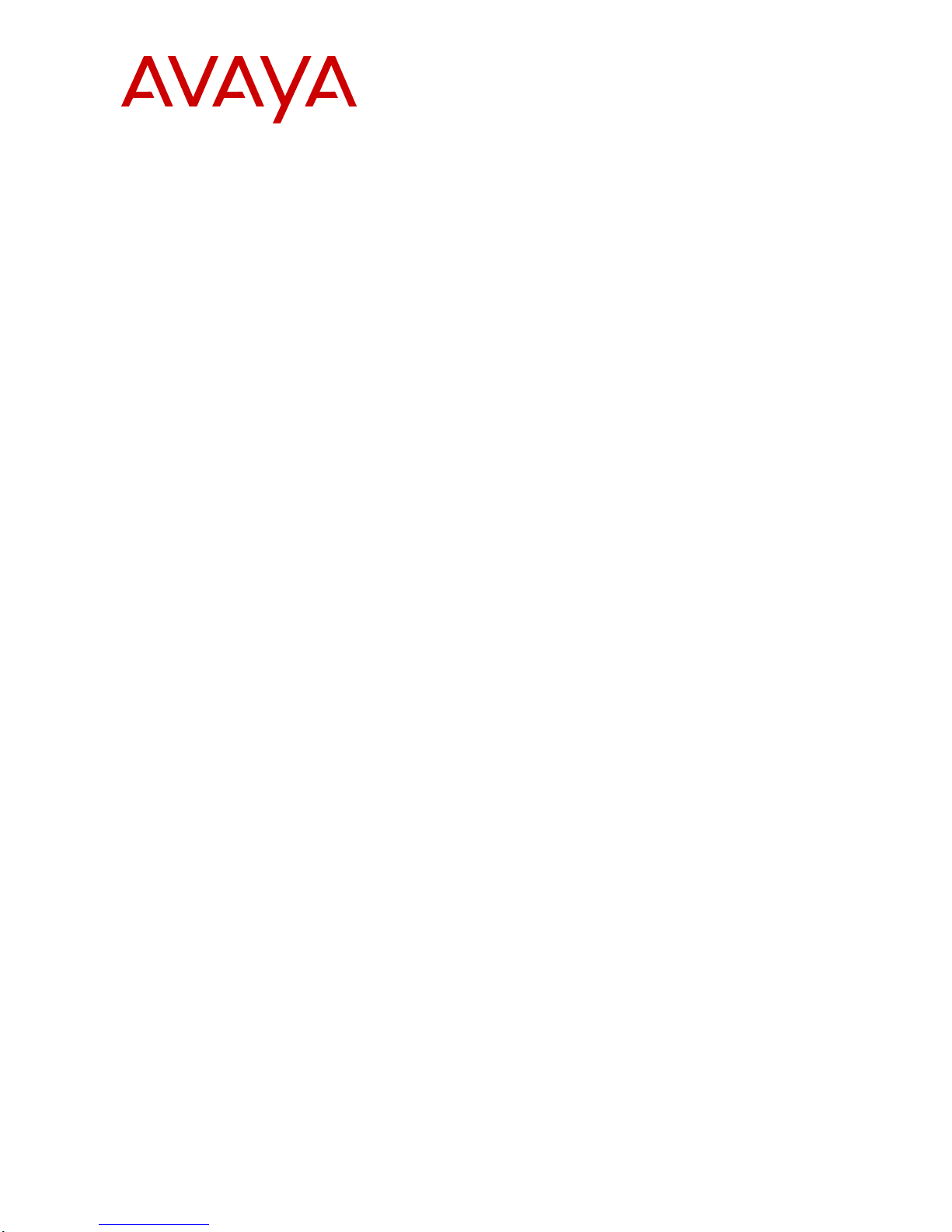
Avaya Ethernet Routing Switch 3500
Series Troubleshooting
NN47203-700
5.0
Issue 01.02
March 2013

©
2013 Avaya Inc.
All Rights Reserved.
Notice
While reasonable efforts have been made to ensure that the
information in this document is complete and accurate at the time of
printing, Avaya assumes no liability for any errors. Avaya reserves the
right to make changes and corrections to the information in this
document without the obligation to notify any person or organization of
such changes.
Documentation disclaimer
“Documentation” means information published by Avaya in varying
mediums which may include product information, operating instructions
and performance specifications that Avaya generally makes available
to users of its products. Documentation does not include marketing
materials. Avaya shall not be responsible for any modifications,
additions, or deletions to the original published version of
documentation unless such modifications, additions, or deletions were
performed by Avaya. End User agrees to indemnify and hold harmless
Avaya, Avaya's agents, servants and employees against all claims,
lawsuits, demands and judgments arising out of, or in connection with,
subsequent modifications, additions or deletions to this documentation,
to the extent made by End User.
Link disclaimer
Avaya is not responsible for the contents or reliability of any linked
websites referenced within this site or documentation provided by
Avaya. Avaya is not responsible for the accuracy of any information,
statement or content provided on these sites and does not necessarily
endorse the products, services, or information described or offered
within them. Avaya does not guarantee that these links will work all the
time and has no control over the availability of the linked pages.
Warranty
Avaya provides a limited warranty on its hardware and Software
(“Product(s)”). Refer to your sales agreement to establish the terms of
the limited warranty. In addition, Avaya’s standard warranty language,
as well as information regarding support for this Product while under
warranty is available to Avaya customers and other parties through the
Avaya Support website:
you acquired the Product(s) from an authorized Avaya reseller outside
of the United States and Canada, the warranty is provided to you by
said Avaya reseller and not by Avaya. “Software” means computer
programs in object code, provided by Avaya or an Avaya Channel
Partner, whether as stand-alone products or pre-installed on hardware
products, and any upgrades, updates, bug fixes, or modified versions.
Licenses
THE SOFTWARE LICENSE TERMS AVAILABLE ON THE AVAYA
WEBSITE,
APPLICABLE TO ANYONE WHO DOWNLOADS, USES AND/OR
INSTALLS AVAYA SOFTWARE, PURCHASED FROM AVAYA INC.,
ANY AVAYA AFFILIATE, OR AN AUTHORIZED AVAYA RESELLER
(AS APPLICABLE) UNDER A COMMERCIAL AGREEMENT WITH
AVAYA OR AN AUTHORIZED AVAYA RESELLER. UNLESS
OTHERWISE AGREED TO BY AVAYA IN WRITING, AVAYA DOES
NOT EXTEND THIS LICENSE IF THE SOFTWARE WAS OBTAINED
FROM ANYONE OTHER THAN AV A Y A, AN AV A Y A AFFILIA TE OR AN
AVAYA AUTHORIZED RESELLER; AVAYA RESERVES THE RIGHT
TO TAKE LEGAL ACTION AGAINST YOU AND ANYONE ELSE
USING OR SELLING THE SOFTWARE WITHOUT A LICENSE. BY
INSTALLING, DOWNLOADING OR USING THE SOFTWARE, OR
AUTHORIZING OTHERS TO DO SO, YOU, ON BEHALF OF
YOURSELF AND THE ENTITY FOR WHOM YOU ARE INSTALLING,
DOWNLOADING OR USING THE SOFTWARE (HEREINAFTER
REFERRED TO INTERCHANGEABL Y AS “YOU” AND “END USER”),
AGREE TO THESE TERMS AND CONDITIONS AND CREATE A
BINDING CONTRACT BETWEEN YOU AND AVAYA INC. OR THE
APPLICABLE AVAYA AFFILIATE (“AVAYA”).
HTTP://SUPPORT.AVAYA.COM/LICENSEINFO ARE
http://support.avaya.com. Please note that if
Avaya grants you a license within the scope of the license types
described below, with the exception of Heritage Nortel Software, for
which the scope of the license is detailed below. Where the order
documentation does not expressly identify a license type, the
applicable license will be a Designated System License. The applicable
number of licenses and units of capacity for which the license is granted
will be one (1), unless a different number of licenses or units of capacity
is specified in the documentation or other materials available to you.
“Designated Processor” means a single stand-alone computing device.
“Server” means a Designated Processor that hosts a software
application to be accessed by multiple users.
Heritage Nortel Software
“Heritage Nortel Software” means the software that was acquired by
Avaya as part of its purchase of the Nortel Enterprise Solutions
Business in December 2009. The Heritage Nortel Software currently
available for license from Avaya is the software contained within the list
of Heritage Nortel Products located at
LicenseInfo under the link “Heritage Nortel Products”. For Heritage
Nortel Software, Avaya grants Customer a license to use Heritage
Nortel Software provided hereunder solely to the extent of the
authorized activation or authorized usage level, solely for the purpose
specified in the Documentation, and solely as embedded in, for
execution on, or (in the event the applicable Documentation permits
installation on non-Avaya equipment) for communication with Avaya
equipment. Charges for Heritage Nortel Software may be based on
extent of activation or use authorized as specified in an order or invoice.
Copyright
Except where expressly stated otherwise, no use should be made of
materials on this site, the Documentation, Software, or hardware
provided by Avaya. All content on this site, the documentation and the
Product provided by Avaya including the selection, arrangement and
design of the content is owned either by Avaya or its licensors and is
protected by copyright and other intellectual property laws including the
sui generis rights relating to the protection of databases. You may not
modify, copy, reproduce, republish, upload, post, transmit or distribute
in any way any content, in whole or in part, including any code and
software unless expressly authorized by Avaya. Unauthorized
reproduction, transmission, dissemination, storage, and or use without
the express written consent of Avaya can be a criminal, as well as a
civil offense under the applicable law.
Third Party Components
“Third Party Components” mean certain software programs or portions
thereof included in the Software that may contain software (including
open source software) distributed under third party agreements (“Third
Party Components”), which contain terms regarding the rights to use
certain portions of the Software (“Third Party Terms”). Information
regarding distributed Linux OS source code (for those Products that
have distributed Linux OS source code) and identifying the copyright
holders of the Third Party Components and the Third Party Terms that
apply is available in the Documentation or on Avaya’s website at:
support.avaya.com/Copyright. You agree to the Third Party Terms for
any such Third Party Components.
Preventing Toll Fraud
“T oll Fraud” is the unauthorized use of your telecommunications system
by an unauthorized party (for example, a person who is not a corporate
employee, agent, subcontractor, or is not working on your company's
behalf). Be aware that there can be a risk of T oll Fraud associated with
your system and that, if Toll Fraud occurs, it can result in substantial
additional charges for your telecommunications services.
Avaya Toll Fraud intervention
If you suspect that you are being victimized by T oll Fraud and you need
technical assistance or support, call Technical Service Center Toll
Fraud Intervention Hotline at +1-800-643-2353 for the United States
and Canada. For additional support telephone numbers, see the Avaya
Support website:
http://support.avaya.com. Suspected security
http://support.avaya.com/
http://
2 Troubleshooting March 2013
Comments? infodev@avaya.com
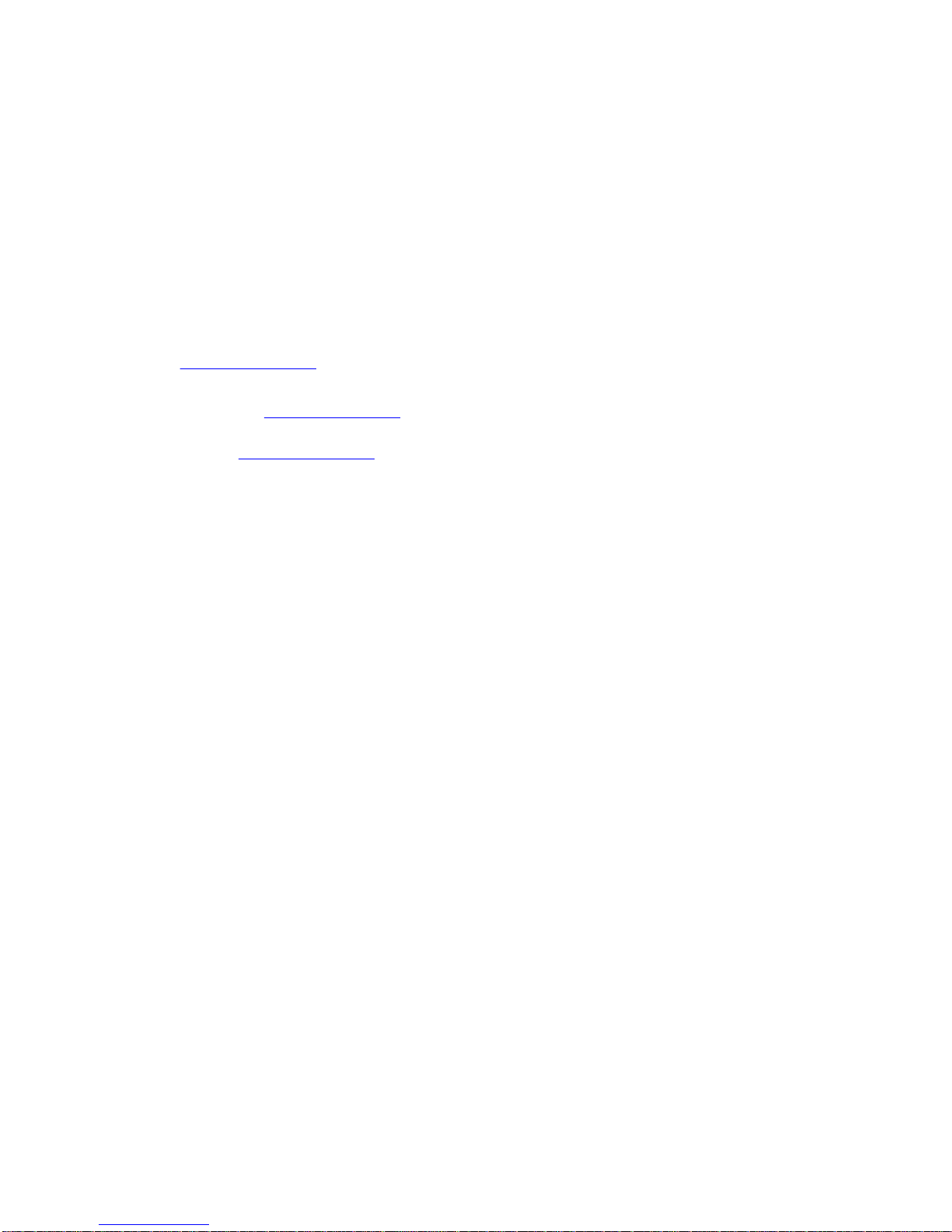
vulnerabilities with Avaya products should be reported to Avaya by
sending mail to: securityalerts@avaya.com.
Trademarks
The trademarks, logos and service marks (“Marks”) displayed in this
site, the Documentation and Product(s) provided by Avaya are the
registered or unregistered Marks of Avaya, its affiliates, or other third
parties. Users are not permitted to use such Marks without prior written
consent from Avaya or such third party which may own the Mark.
Nothing contained in this site, the Documentation and Product(s)
should be construed as granting, by implication, estoppel, or otherwise,
any license or right in and to the Marks without the express written
permission of Avaya or the applicable third party.
Avaya is a registered trademark of Avaya Inc.
All non-Avaya trademarks are the property of their respective owners,
and “Linux” is a registered trademark of Linus Torvalds.
Downloading Documentation
For the most current versions of Documentation, see the Avaya
Support website:
Contact Avaya Support
See the Avaya Support website:
notices and articles, or to report a problem with your Avaya product.
For a list of support telephone numbers and contact addresses, go to
the Avaya Support website: http://support.avaya.com, scroll to the
bottom of the page, and select Contact Avaya Support.
http://support.avaya.com.
http://support.avaya.com for product
Troubleshooting March 2013 3
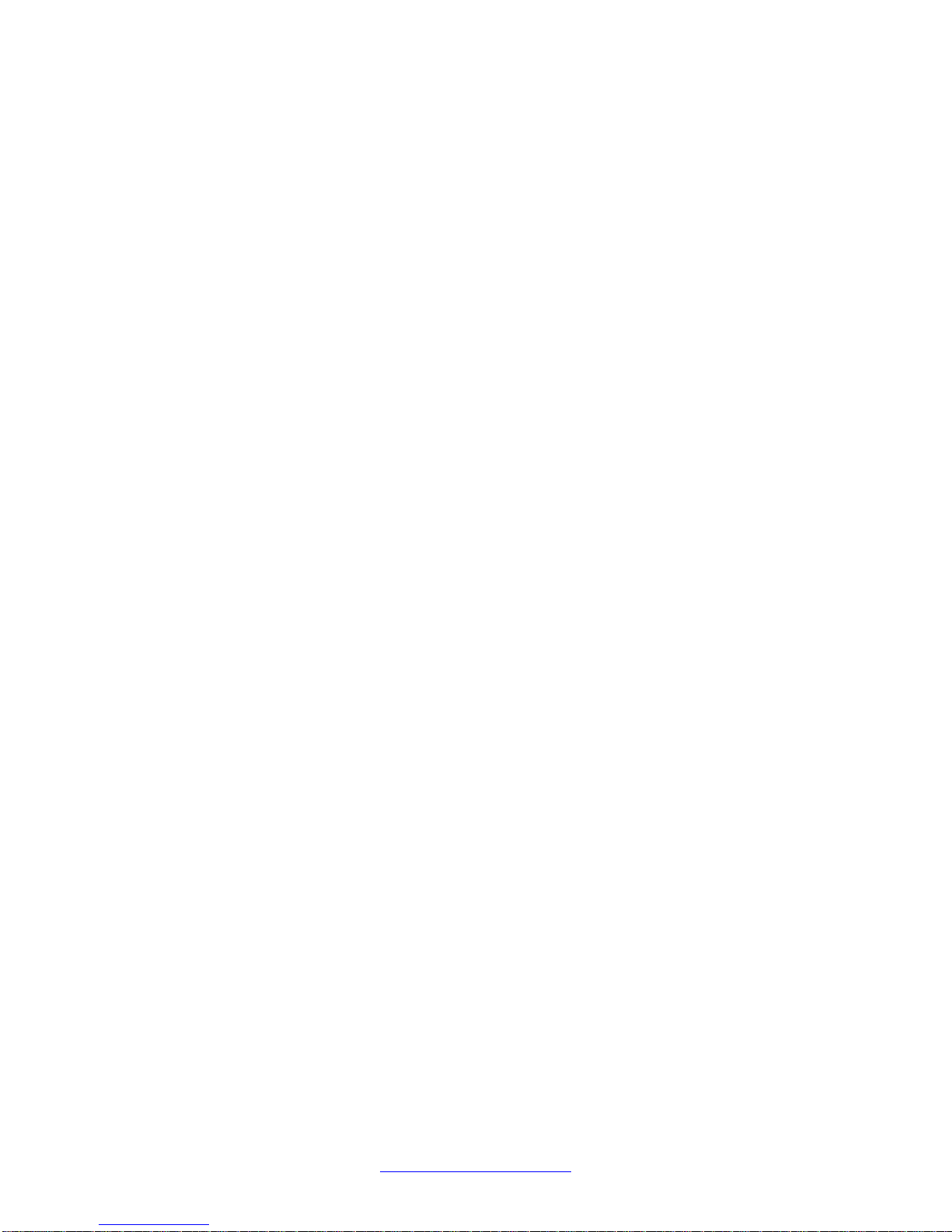
4 Troubleshooting March 2013
Comments? infodev@avaya.com
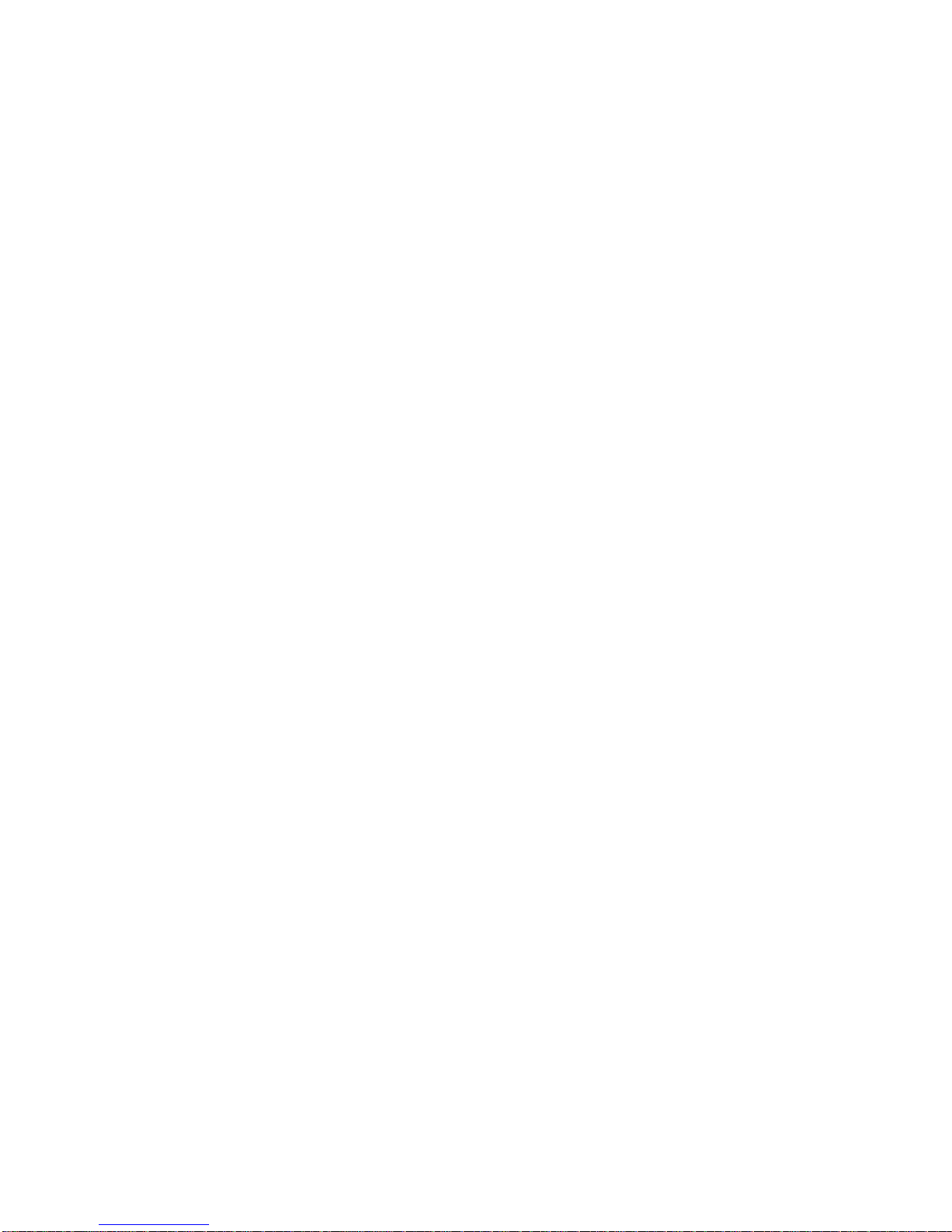
Contents
Chapter 1: Purpose of this document...............................................................................
Chapter 2: New in this release...........................................................................................
Chapter 3: Introduction......................................................................................................
Chapter 4: Troubleshooting planning...............................................................................
Chapter 5: Troubleshooting fundamentals.......................................................................
Port mirroring............................................................................................................................................
Port mirroring limitations...................................................................................................................
Port mirroring commands.................................................................................................................
Port statistics.............................................................................................................................................
System logs...............................................................................................................................................
Remote logging.........................................................................................................................................
Software Exception Log............................................................................................................................
Show environmental..................................................................................................................................
ASCII Config Generator (ACG).................................................................................................................
CPU and Memory Utilization.....................................................................................................................
SNMP trap enhancements........................................................................................................................
SNMP Trap list web page in EDM.............................................................................................................
Remote monitoring (RMON) (RFC1757) per port Statistics History Alarm and Events............................
Avaya knowledge and solution engine......................................................................................................
Chapter 6: General diagnostic tools.................................................................................
ACLI command modes..............................................................................................................................
Chapter 7: Initial troubleshooting......................................................................................
Gather information....................................................................................................................................
Chapter 8: Emergency recovery trees..............................................................................
Emergency recovery trees........................................................................................................................
Corruption of flash.....................................................................................................................................
Incorrect Port VLAN Identifier (PVID)........................................................................................................
Uplink ports not tagged to VLAN...............................................................................................................
Agent Recovery.........................................................................................................................................
Locating the switch console ports.............................................................................................................
Using the Diagnostics Menu.....................................................................................................................
Example Checking PVID of ports..............................................................................................................
Example VLAN Interface VLAN IDs..........................................................................................................
Tagging options.........................................................................................................................................
Chapter 9: Troubleshooting hardware..............................................................................
Check power.............................................................................................................................................
Check port.................................................................................................................................................
Check fiber port.........................................................................................................................................
Replace unit..............................................................................................................................................
Chapter 10: Troubleshooting ADAC..................................................................................
IP phone is not detected...........................................................................................................................
Correct filtering.................................................................................................................................
Reload ADAC MAC in range table...................................................................................................
Reduce LLDP devices......................................................................................................................
7
9
15
17
19
19
19
20
20
20
20
21
21
21
21
22
22
22
23
25
25
27
27
29
29
29
31
32
35
36
37
39
39
40
41
43
45
46
48
51
52
52
53
55
Troubleshooting March 2013 5
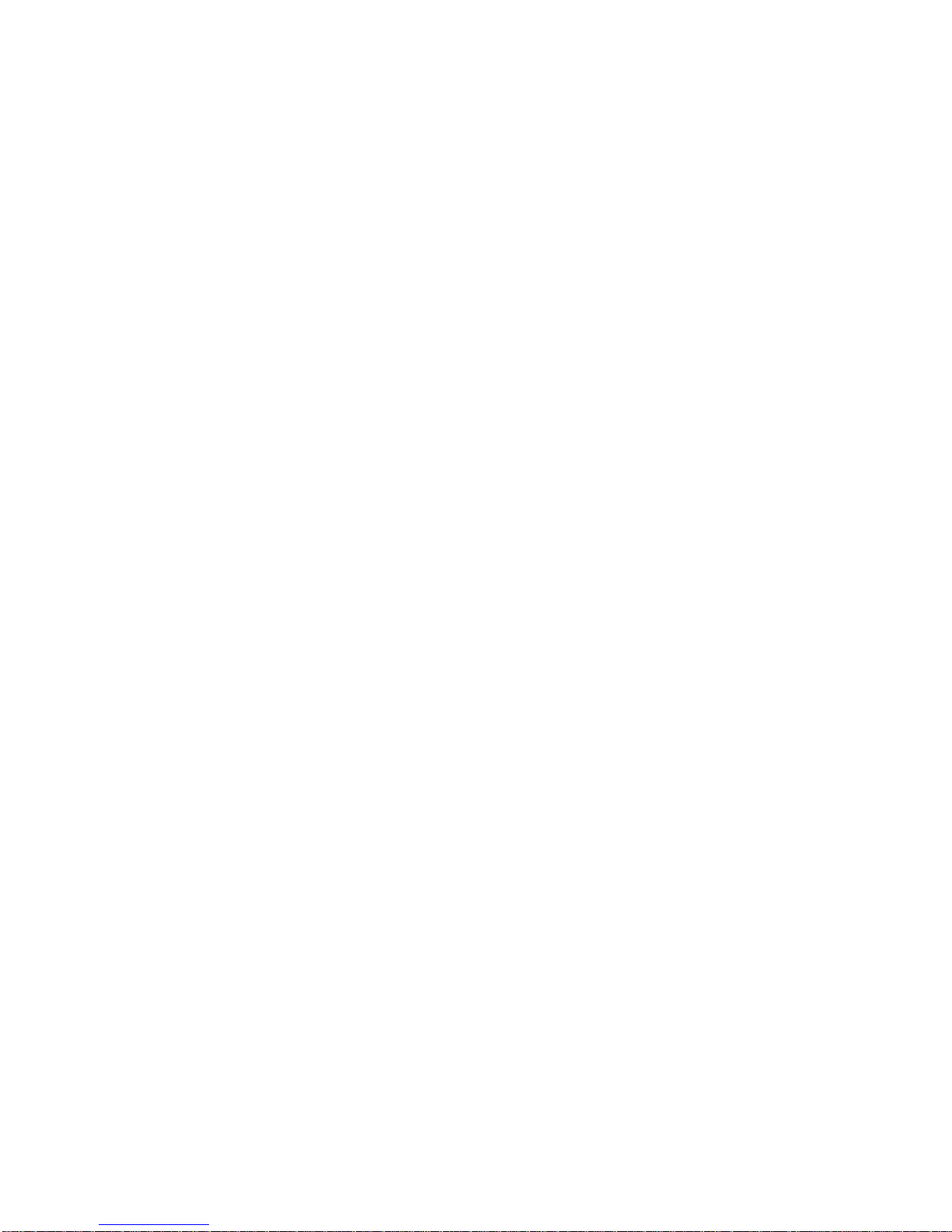
Auto configuration is not applied...............................................................................................................
Correct auto configuration................................................................................................................
Chapter 11: Troubleshooting authentication....................................................................
EAP client authentication..........................................................................................................................
Restore RADIUS connection............................................................................................................
Enable EAP on the PC.....................................................................................................................
Apply the method.............................................................................................................................
Enable EAP globally.........................................................................................................................
EAP multihost repeated re-authentication issue.......................................................................................
Match EAP-MAC-MAX to EAP users...............................................................................................
Set EAPOL request packet..............................................................................................................
EAP RADIUS VLAN is not being applied..................................................................................................
Configure VLAN at RADIUS.............................................................................................................
Configure switch...............................................................................................................................
Configured MAC is not authenticating......................................................................................................
Configure the switch.........................................................................................................................
Non-EAP RADIUS MAC not authenticating..............................................................................................
Configure switch...............................................................................................................................
RADIUS server configuration error...................................................................................................
Non-EAP MHSA MAC is not authenticating..............................................................................................
Configure switch...............................................................................................................................
EAP–non-EAP unexpected port shutdown...............................................................................................
Configure switch...............................................................................................................................
56
56
59
60
61
63
64
65
67
68
69
70
71
73
75
76
79
80
82
83
83
86
86
6 Troubleshooting March 2013
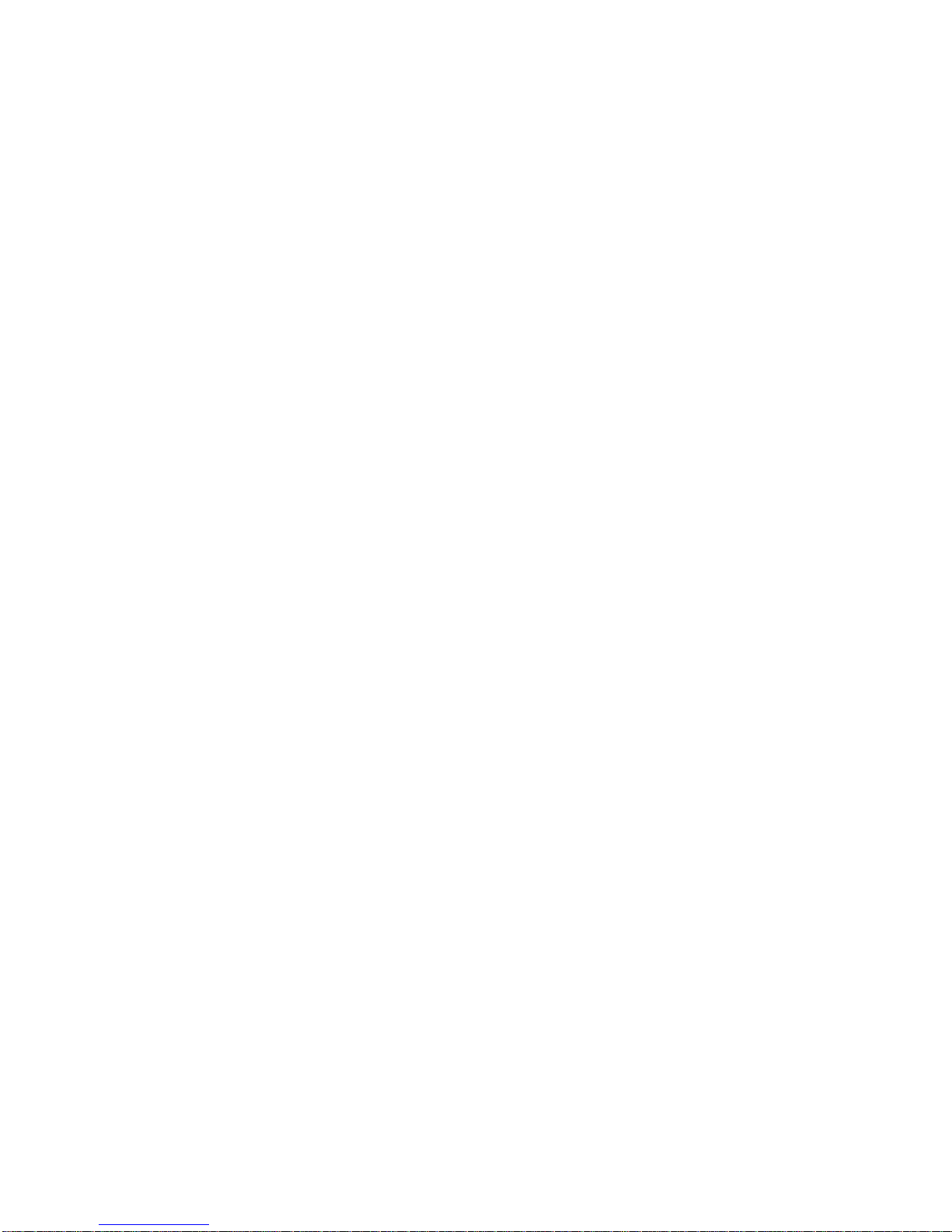
Chapter 1: Purpose of this document
This document describes common problems and error messages and the techniques to resolve them.
Troubleshooting March 2013 7
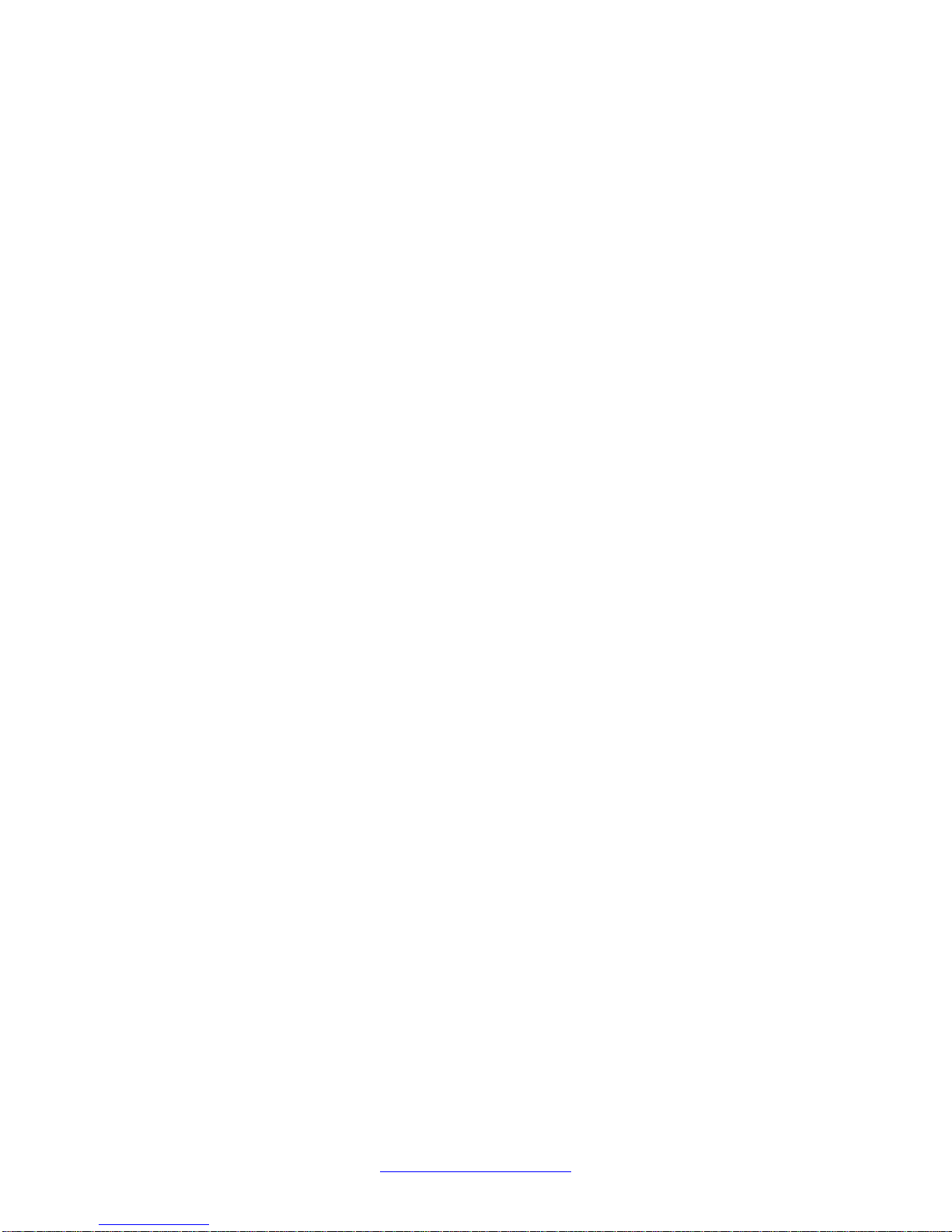
Purpose of this document
8 Troubleshooting March 2013
Comments? infodev@avaya.com
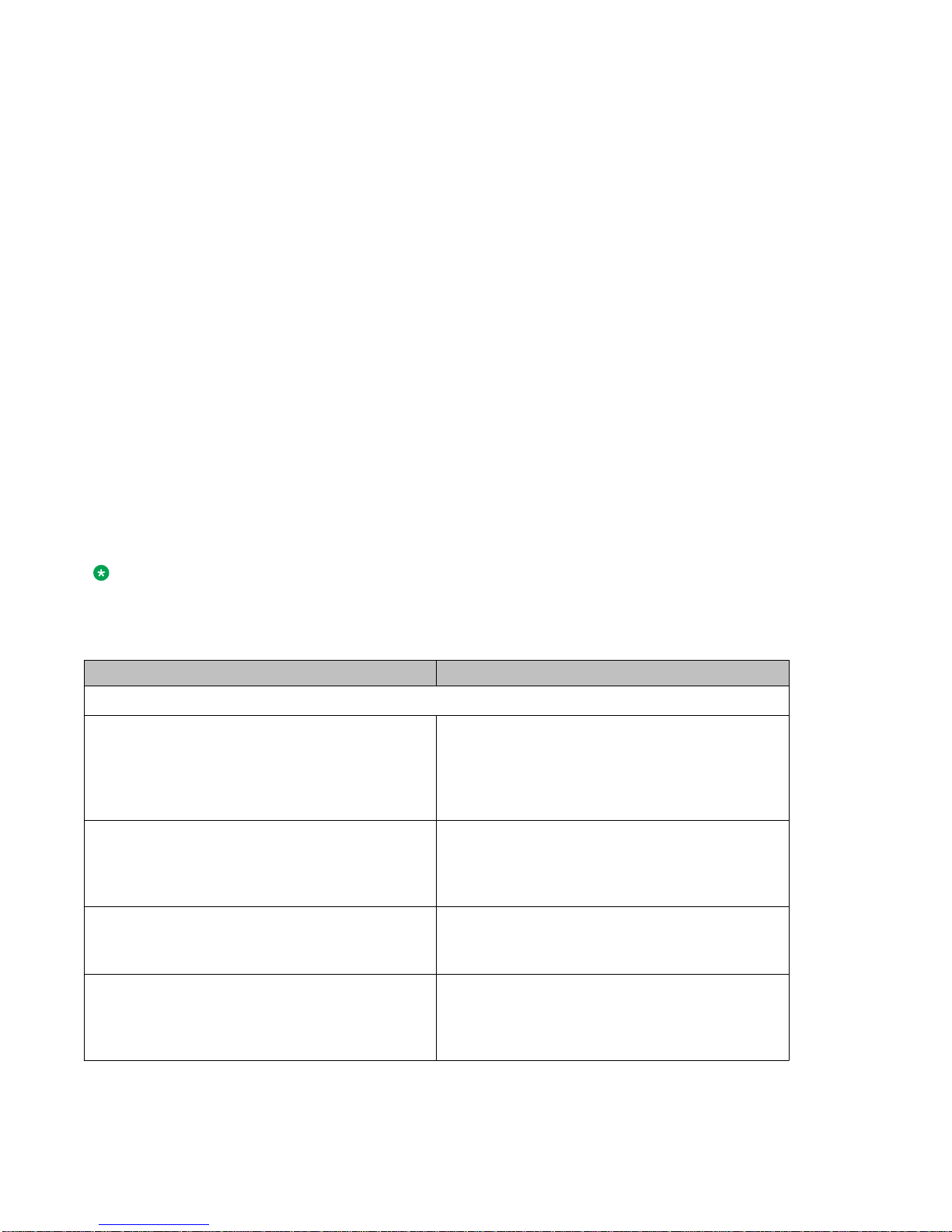
Chapter 2: New in this release
This is a new document for Avaya Ethernet Routing Switch 3500 Series Release 5.0.
The Avaya ERS 3500 Series is new and supports the following hardware and software features:
ERS 3500 hardware
The following table lists and describes the supported hardware for ERS 3500 Series 5.0. Question marks
(?) in the table signify power cord types; substitute the following regional variants:
• A — no power cord
• B — EU power cord
• C — UK / Ireland power cord
• D — Japan power cord
• E — North American power cord
• F — Australia / New Zealand / China power cord
Note:
All switches support autopolarity.
Table 1: Hardware
Hardware
Switch models
AL3500?01–E6 3526T — 24 10/100BaseT ports supporting
autosensing and autonegotiation, in a non-PoE ,
plus two 10/100/1000 or Small Form Pluggable
(SFP) front combination ports, plus two SFP rear
ports. Fanless.
AL3500?11–E6 3526T-PWR+ — 24 10/100BaseT PoE+ ports
(802.3af/at), plus two 10/100/1000 or Small Form
Pluggable (SFP) front combination ports, plus two
SFP rear ports.
AL3500?04–E6 3510GT — 8 10/100/1000BaseT ports, plus two
SFP ports (ports 9 and 10). Standalone and
fanless.
AL3500?14–E6 3510GT-PWR+ — 8 10/100/1000BaseT PoE+
ports (802.3af/at), plus two SFP ports (ports 9 and
10). Standalone. Fanless operation in Low Power
mode @ 60W max PoE budget, or normal fan
Description
Troubleshooting March 2013 9
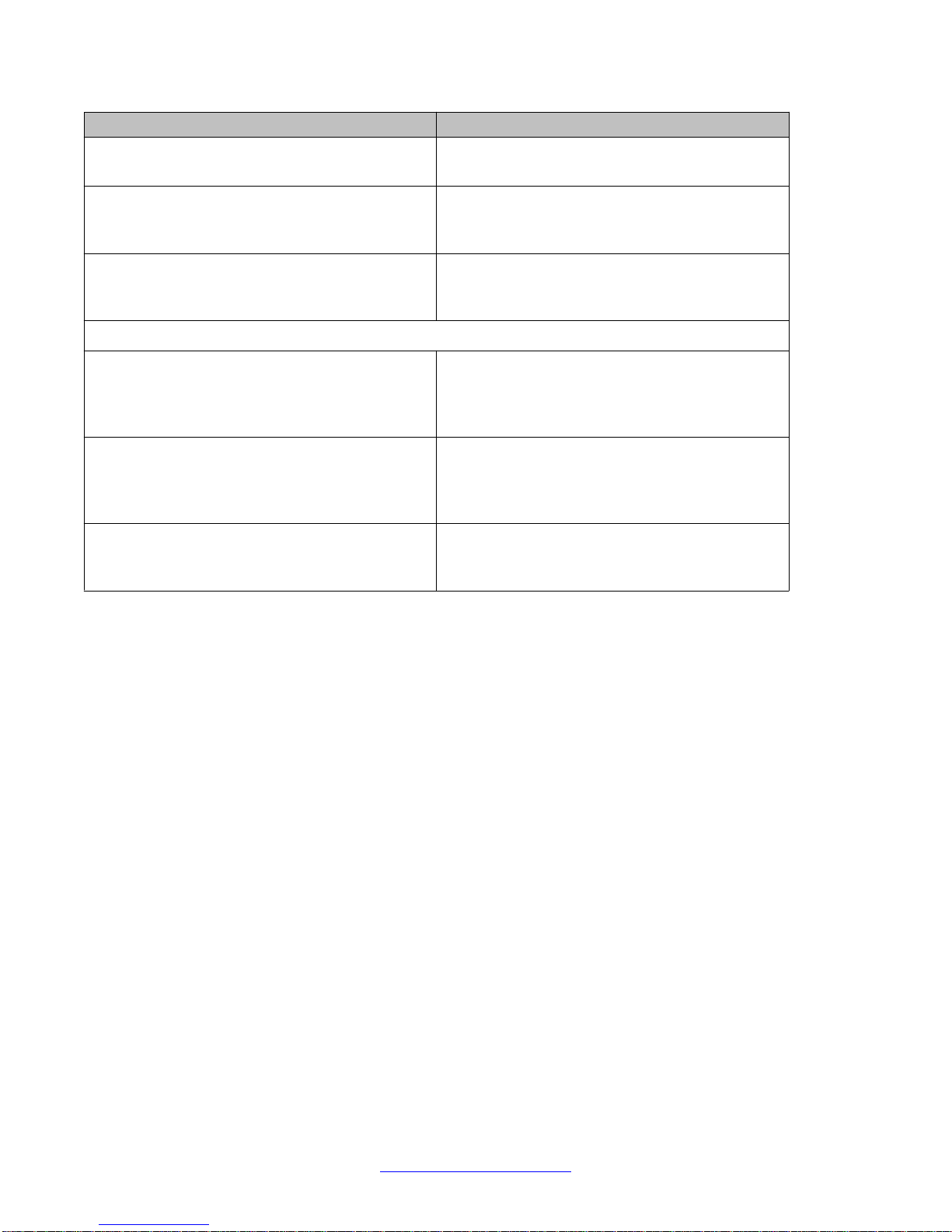
New in this release
Hardware Description
operation in High Power mode @ 170W max PoE
budget.
AL3500?05–E6 3524GT — 24 10/100/1000BaseT ports, four SFP
ports shared with ports 21–24, plus two SFP rear
ports.
AL3500?15–E6 3524GT-PWR+ — 24 10/100/1000BaseT PoE+
ports (802.3af/at), four SFP ports shared with ports
21–24, plus two SFP rear ports.
Rack Mount Kits
AL3511001–E6 Spare Rack Mount Kit — this kit can be used as a
replacement rack mount kit for ERS 3524GT, ERS
3524GT-PWR+, ERS 3526T or ERS 3526T-PWR
+ switches.
AL3511002–E6 3510–Pair Rack Mount Kit — this kit is used to
connect two ERS 3510GT or ERS 3510GT-PWR+
switches together side by side and mount them in
a 19 inch rack.
AL3511003–E6 3510–Single Rack Mount Kit — this kit is used to
mount a single ERS 3510GT or ERS 3510GTPWR+ switch in a standard 19 inch rack.
ERS 3500 software features
The following software features are supported on the ERS 3500 Series Release 5.0:
• BootP or Default IP
• RADIUS password fallback
• Downloading agent & diags without reset
• Username Password enhancement
• Autosave configuration enhancements
• Ping enhancement
• Writemem and save config command
• Configurable SNMP trap port (only SNMP v1 & v2)
• SNTP & SNTP timezone enhancement
• Shutdown, reload enhancement
• Factory-default command
• Show MAC address enhancement
• Show Port enhancement
• Show Running Config (verbose, non-verbose, module) enhancement
10 Troubleshooting March 2013
Comments? infodev@avaya.com
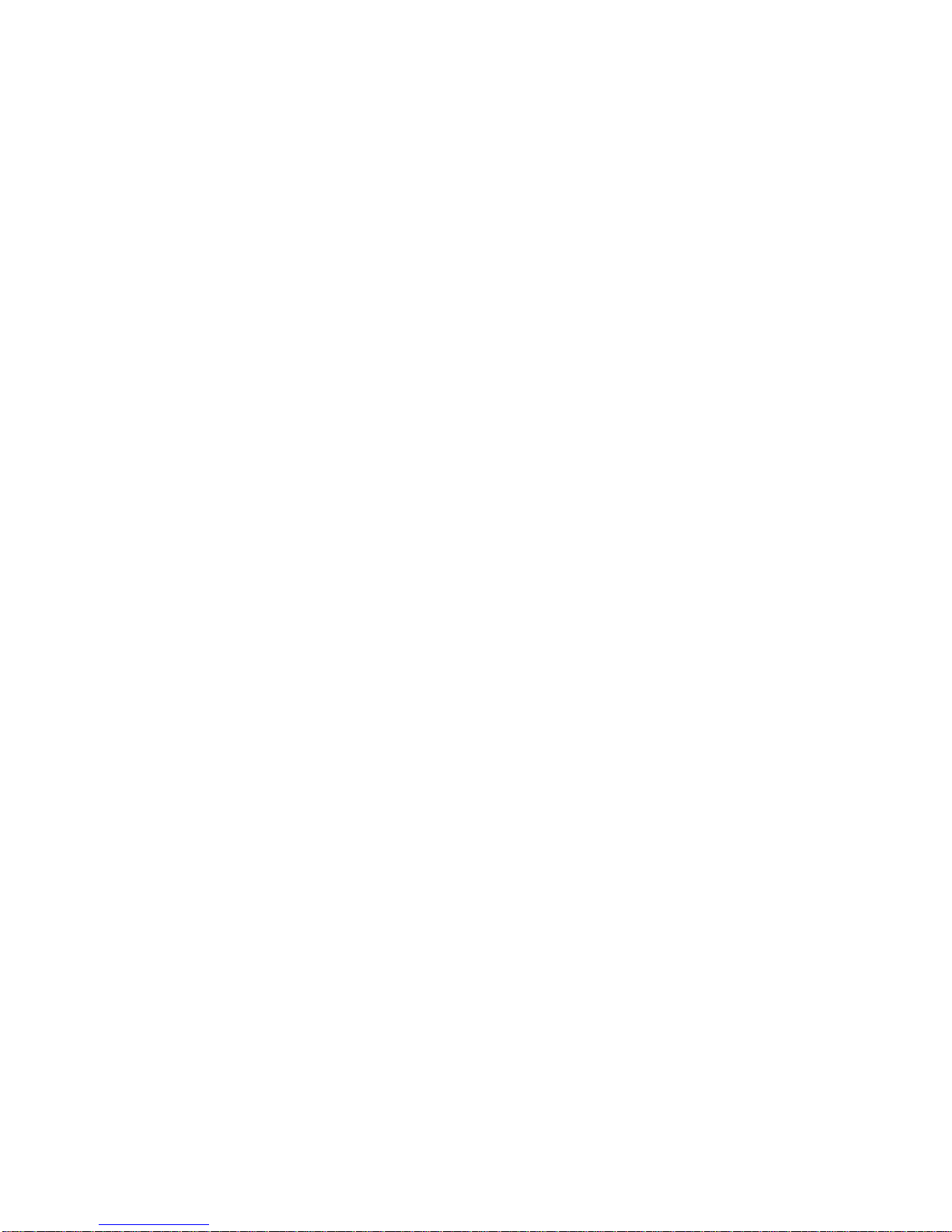
• VLAN Tagging enhancement
• 802.1AB (LLDP) Standards Based Auto Topology
• 802.1w&s — rapid and multiple spanning trees
• 802.3ad- Link Aggregation Control Protocol (LACP)
• 802.3af — Power over Ethernet (PoE)
• 802.3at — Power over Ethernet plus (PoE+)
• COS/DSCP — allows mapping the DSCP value (carried by IP frames) to 802.1p priority value
• Rate Limiting
• Remote logging — ability to log on remote servers
• Web Quick Start
• WEB HTTP download of ASCII — allows downloading of ASCII configuration files through HTTP
• HTTP web-based management
• HTTPS/SSL secure web management
• HTTP port change
• CLI Quick Start script
• Auto save Disable
• Telnet (up to four sessions)
• Telnet out — ability to open Telnet sessions from the box
• Domain Name Service (DNS) capability
• 256 port-based VLANs with IVL — VLAN 1 is the default management VLAN
• 802.1Q tagging
• 802.1p traffic class support / remarking
• Advanced QoS (traffic classification, filtering, mark/remarking, metering, shaping)
• Avaya Automatic-QoS
• Single 802.1d Spanning Tree Protocol (STP) on all ports
• Spanning Tree port mode
• Spanning Tree 802.1d compliance mode
• Port mirroring (1–1)
• Multi-Link Trunking (MLT) with up to six trunks and four links per trunk
• MLT enable/disable whole trunk
• IGMP Multicast no flood command enhancements
• IGMPv1/v2 snooping / proxy
• IGMPv3 Snooping/proxy
• MAC address based security with autolearn (BaySecure)
Troubleshooting March 2013 11
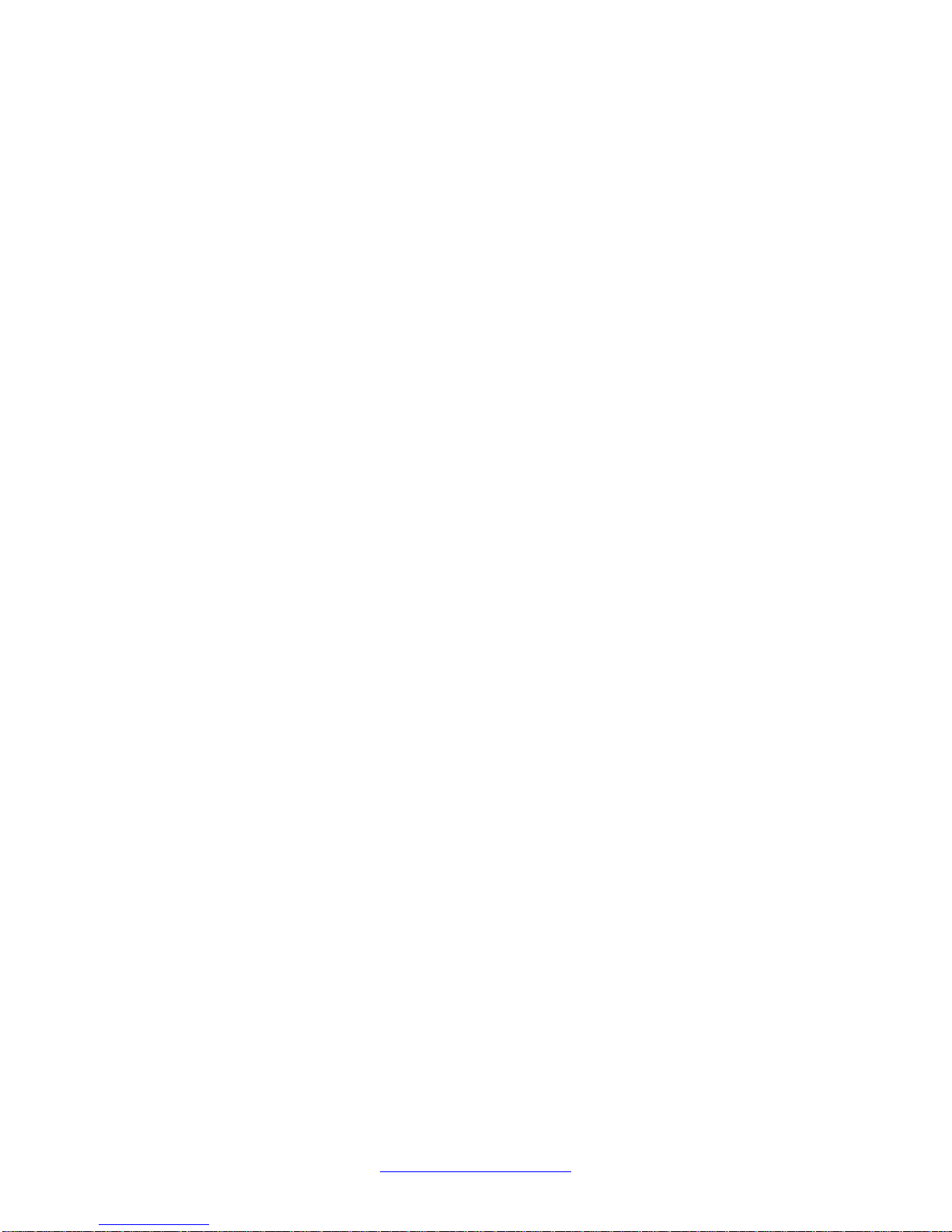
New in this release
• Sticky MAC
• RADIUS-based security
• TACACS+
• Local password protection
• SNMPv3 security
• SNMP-based network management
• SNMP MIB web page in EDM
• SNMP Trap list web page in EDM
• Extended IP Manager (IPv4 & IPv6)
• IPv6 Management
• IPv6 VLANs (protocol based)
• No Banner & CTRL-Y Skip
• Local console via serial interface
• 802.3x (Flow Control — Gig ports only)
• BootP/TFTP for downloading software and config file
• RMON (RFC1757): per port Statistics, History, Alarm and Events
• ASCII file configuration
• Syslog
• Dual Syslog servers
• ASCII Config Generator (ACG)
• 802.1X EAP (SHSA, MHMA, MHSA, Guest VLAN, Non-EAP & RADIUS MAC)
• 802.1X Enhancement: Dynamic VLAN assignment for NEAP & MHMA
• 802.1X Enhancement: Unicast request, Non-EAP IP Phone support
• 802.1X RFC3576 RADIUS auth extensions - CoA
• 802.1X RFC2866/2869 RADIUS interim accounting updates
• 802.1X NEAP with VLAN names
• 802.1X NEAP last assigned VLAN
• 802.1X NEAP fail-open VLAN
• 802.1X NEAP re-authentication timer
• 802.1X NEAP and Guest VLAN on same port
• RADIUS EAP / NEAP to different servers
• RADIUS Server reachability
• DA Filtering
• Port Naming
12 Troubleshooting March 2013
Comments? infodev@avaya.com

• CANA
• SSHv2
• SSH enhancement to support RSA
• Secure FTP (SFTP)
• Auto Detection And Configuration (ADAC) with 802.1AB interaction
• 802.1AB MED (Cisco IP Phones)
• 802.1AB Location TLV
• 802.1AB and ADAC interoperability
• 802.1AB Integration features
• 802.1AB Customization features
• Identify Units (Blink LEDs)
• Cumulative system uptime (hidden command)
• Virtual LACP
• Static Routing with default route
• IP Local and Non-Local static routing
• BootP/DHCP Relay
• Proxy ARP
• UDP forwarding
• DHCP Snooping
• DHCP Client
• DHCP Option 82
• Dynamic ARP Inspection
• IP Source Guard
• BDPU Filtering
• MAC flush
• Software Exception Log
• CPU & Memory Utilization
• Configure Asset ID
• Show environmental
• Show software status
Troubleshooting March 2013 13

New in this release
14 Troubleshooting March 2013
Comments? infodev@avaya.com
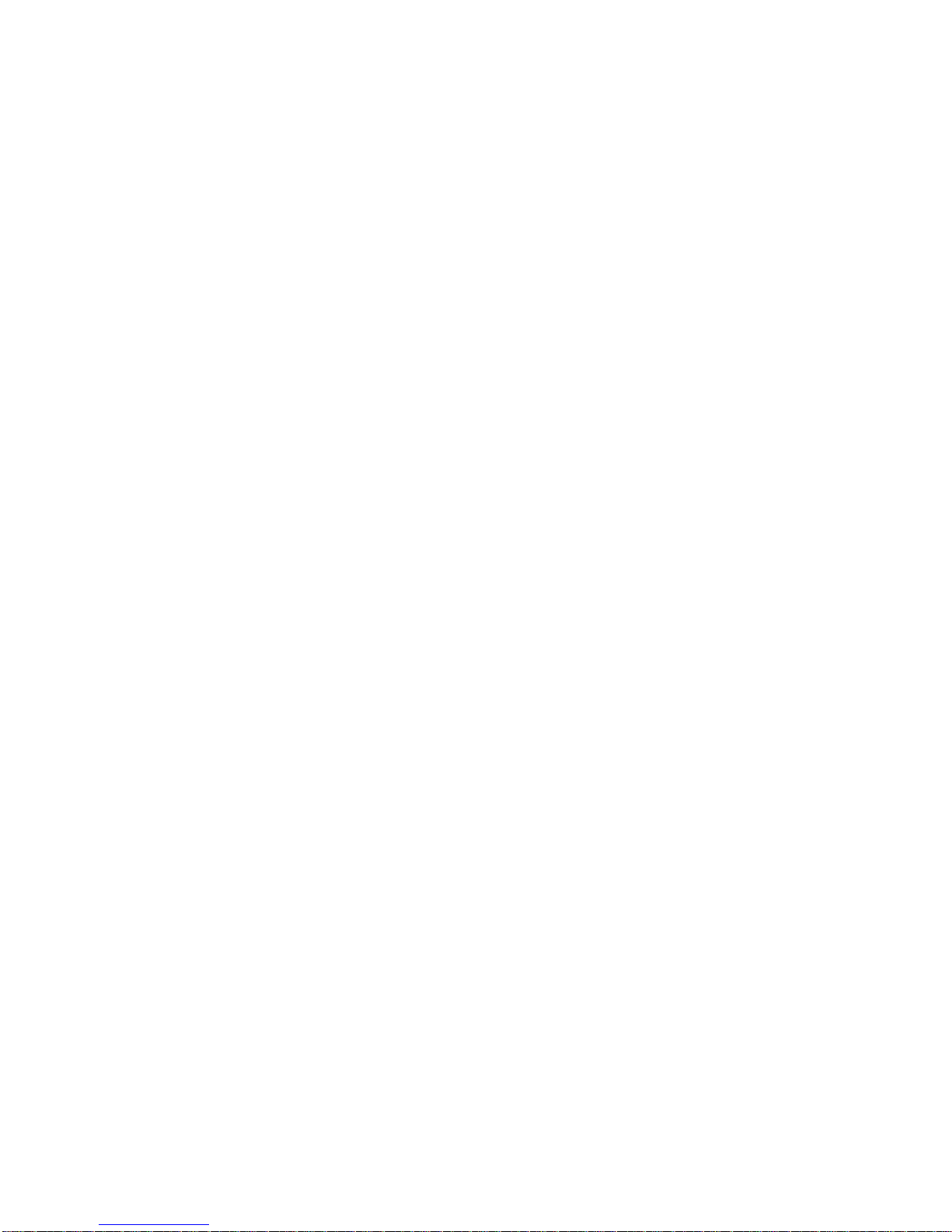
Chapter 3: Introduction
Use this document to help you troubleshoot the Avaya Ethernet Routing Switch 3500 Series.
This document:
• Describes the diagnostic tools and utilities available for troubleshooting the Avaya Ethernet Routing
Switch 3500 Series products using Avaya Command Line Interface (ACLI) and Enterprise Device
Manager (EDM)
• Guides you through some common problems to achieve a first tier solution to these situations
• Advises you what information to compile prior to troubleshooting or calling Avaya for help
This documents assumes that you:
• Have basic knowledge of networks, ethernet bridging, and IP routing
• Are familiar with networking concepts and terminology
• Have experience with Graphical User Interface (GUI)
• Have basic knowledge of network topologies
Troubleshooting tools
The Ethernet Routing Switch 3500 Series products support a range of protocols, utilities, and diagnostic
tools that you can use to monitor and analyze traffic, monitor laser operating characteristics, capture and
analyze data packets, trace data flows, view statistics, and manage event messages.
Certain protocols and tools are tailored for troubleshooting specific Ethernet Routing Switch 3500 Series
network topologies. Other tools are more general in their application and can be used to diagnose and
monitor ingress and egress traffic.
Troubleshooting March 2013 15

Introduction
16 Troubleshooting March 2013
Comments? infodev@avaya.com
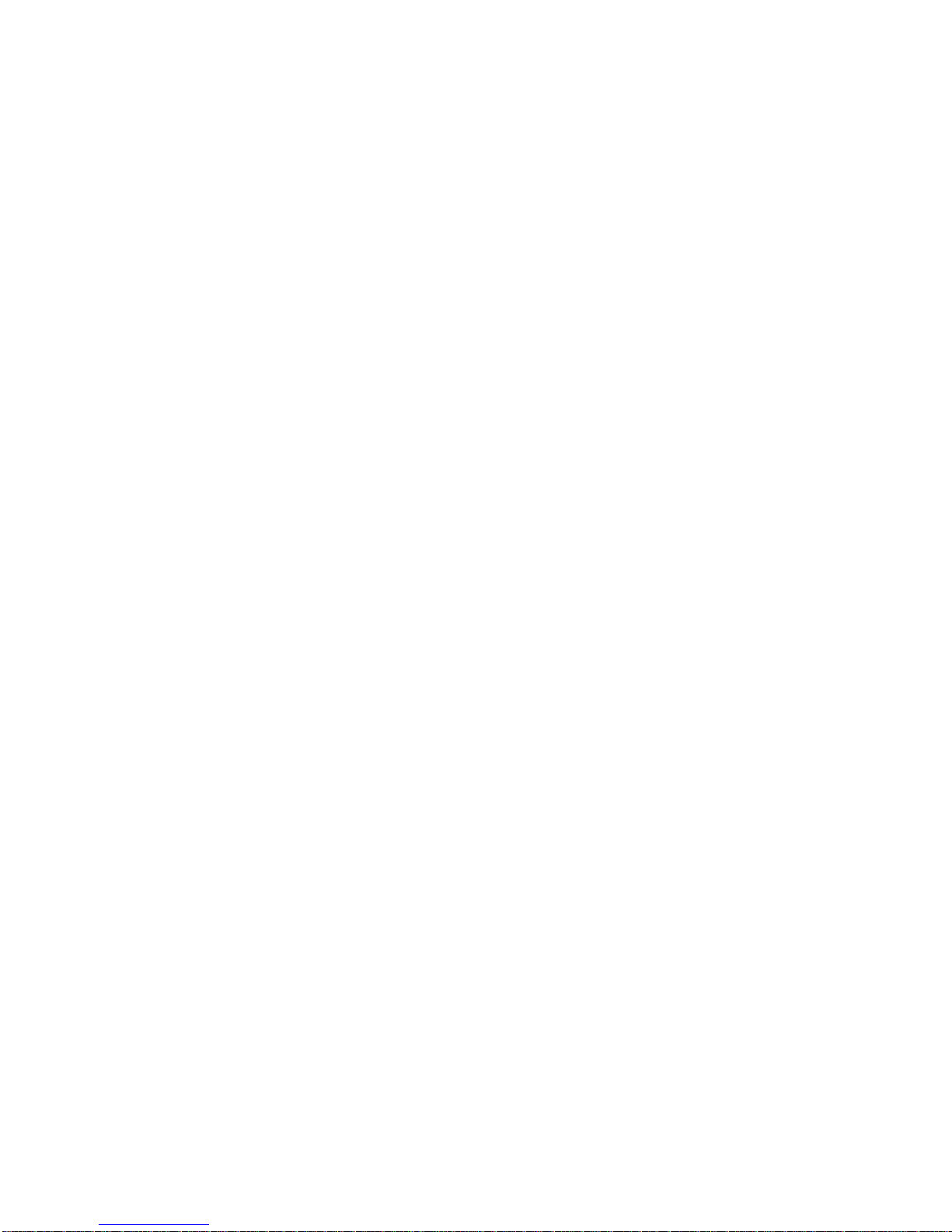
Chapter 4: Troubleshooting planning
There are things you can do to minimize the need for troubleshooting and to plan for doing it as effectively
as possible:
1. Use the Avaya Ethernet Routing Switch 3500 Series — Documentation Roadmap , NN47203–
101 to familiarize yourself with the documentation set, so you know where to get information
when you need it.
2. Make sure the system is properly installed and maintained so that it operates as expected.
3. Make sure you gather and keep up to date the site map, logical connections, device
configuration information, and other data that you will require if you have to troubleshoot:
• A site network map identifies where each device is physically located on your site, which
helps locate the users and applications that are affected by a problem. You can use the
map to systematically search each part of your network for problems.
• Y ou must know how your devices are connected logically and physically with virtual local
area networks (VLAN).
• Maintain online and paper copies of your device configuration information. Ensure that
all online data is stored with your site’s regular data backup for your site. If your site has
no backup system, copy the information onto a backup medium and store the backup
offsite.
• Store passwords in a safe place. It is a good practice to keep records of your previous
passwords in case you must restore a device to a previous software version. Y ou need to
use the old password that was valid for that version.
• A good practice is to maintain a device inventory, which list all devices and relevant
information for your network. Use this inventory to easily see the device types, IP
addresses, ports, MAC addresses, and attached devices.
• If your hubs or switches are not managed, you must keep a list of the MAC addresses
that correlate to the ports on your hubs and switches.
• Maintain a change-control system for all critical systems. Permanently store changecontrol records.
Troubleshooting March 2013 17
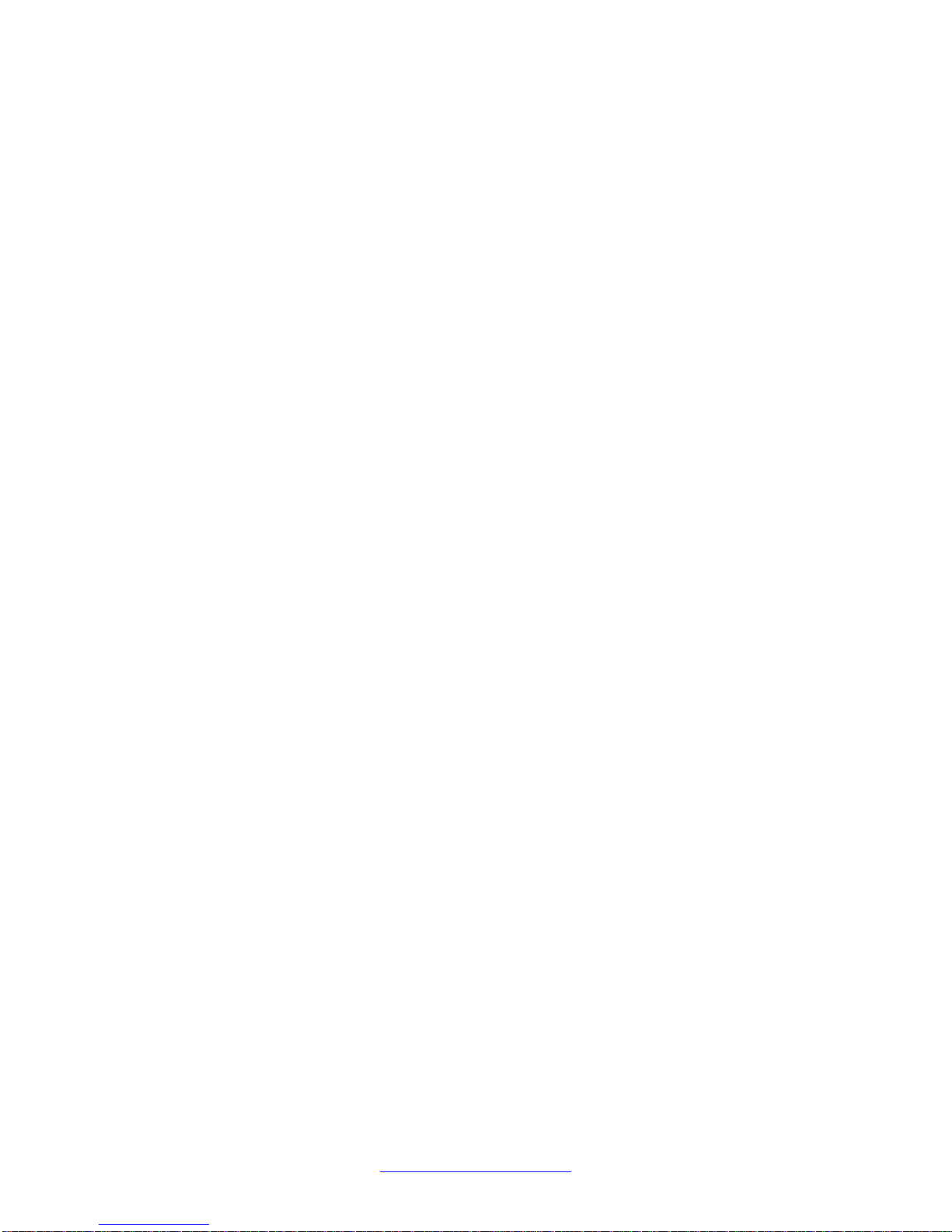
Troubleshooting planning
• A good practice is to store the details of all key contacts, such as support contacts,
support numbers, engineer details, and telephone and fax numbers. Having this
information available during troubleshooting saves you time.
4. Understand the normal network behavior so you can be more effective at troubleshooting
problems.
• Monitor your network over a period of time sufficient to allow you to obtain statistics and
data to see patterns in the traffic flow, such as which devices are typically accessed or
when peak usage times occur.
• Use a baseline analysis as an important indicator of overall network health. A baseline
view of network traffic as it typically is during normal operation is a reference that you can
compare to network traffic data that you capture during troubleshooting. This speeds the
process of isolating network problems.
18 Troubleshooting March 2013
Comments? infodev@avaya.com
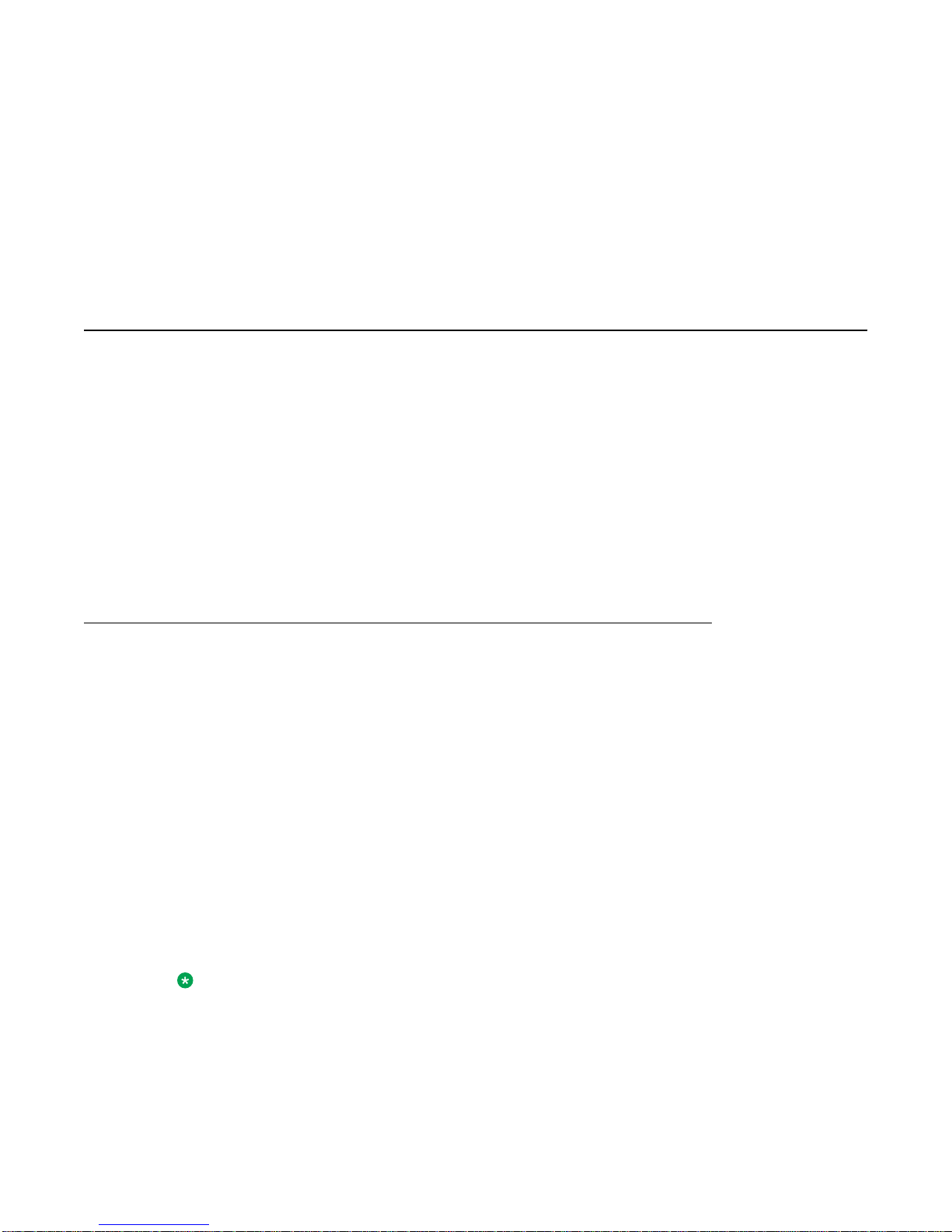
Chapter 5: Troubleshooting fundamentals
This section describes available troubleshooting tools and their applications.
Port mirroring
Avaya Ethernet Routing Switch 3500 Series switches have a port mirroring feature that helps
you to monitor and analyze network traffic. The port mirroring feature supports both ingress
(incoming traffic) and egress (outgoing traffic) port mirroring. When port mirroring is enabled,
the ingress or egress packets of the mirrored (source) port are forwarded normally and a copy
of the packets is sent from the mirrored port to the mirroring (destination) port.
You can observe and analyze packet traffic at the mirroring port using a network analyzer. A
copy of the packet can be captured and analyzed. Unlike other methods that are used to
analyze packet traffic, the packet traffic is uninterrupted and packets flow normally through the
mirrored port.
Port mirroring limitations
The Ethernet Routing Switch 3500 Series supports port mirroring in the following three modes:
• ingress mode (XRX or ->Port X)
• egress mode (XTX or Port X ->)
• ingress and egress mode (XRX or XTX or <->Port X)
There are limitations to the egress mode. As a standalone unit or in a stack, port-mirroring
mode XTX mirrors egress traffic on the mirrored port, but does not mirror control packets
generated by the switch. The monitor port does not receive copies of the generated control
packets that egress from the mirrored port.
There are also limitations to the ingress and egress mode. First, the same limitation on the
XTX portion also applies to the ingress and egress mode. Second, Avaya recommends that
the monitor port and the mirror port be on the same unit in a stack.
Note:
Stacking is not available in Release 5.0.
Troubleshooting March 2013 19
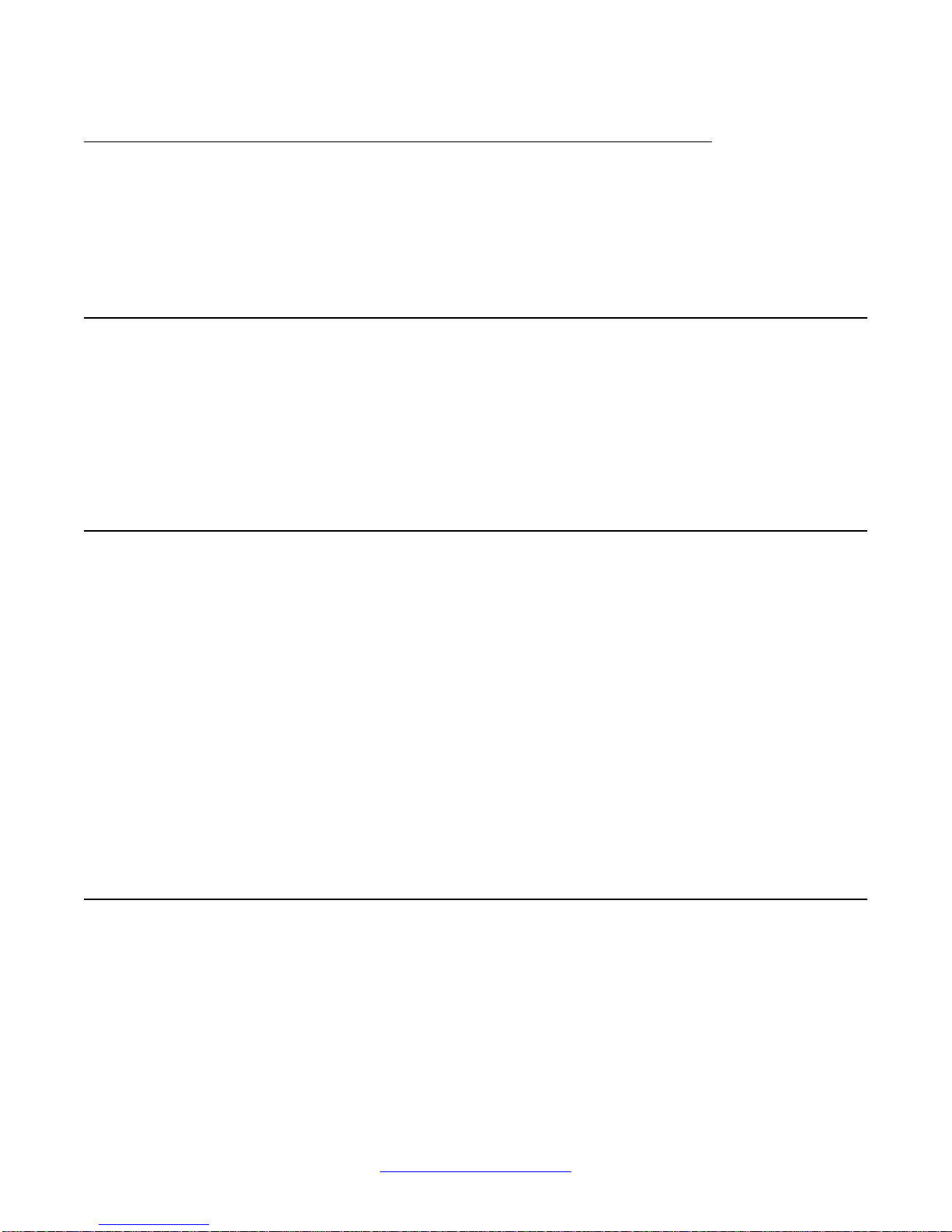
Troubleshooting fundamentals
Port mirroring commands
See Avaya Ethernet Routing Switch 3500 Series-Configuration — System Monitoring,
NN47203–501 for port mirroring command information. Use the port mirroring commands to
assist in diagnostics and information gathering.
Port statistics
Use port statistics commands to display information on received and transmitted packets at
the ports. The ingress and egress counts occur at the MAC layer.
For more information regarding port statistics and commands, see Avaya Ethernet Routing
Switch 3500 Series-Configuration — System Monitoring, NN47203–501.
System logs
Y ou can use the syslog messaging feature of the Ethernet Routing Switch 3500 Series products
to manage event messages. The syslog software on the 3500 Series switch communicates
with a server software component called syslogd that resides on your management
workstation.
The daemon syslogd is a software component that receives and locally logs, displays, prints,
or forwards messages that originate from sources that are internal and external to the
workstation. For example, syslogd software concurrently handles messages received from
applications running on the workstation, as well as messages received from an Ethernet
Routing Switch 3500 Series device running in a network accessible to the workstation.
For more information about system logging, see Avaya Ethernet Routing Switch 3500 Series-
Configuration — System Monitoring, NN47203–501.
Remote logging
As part of configuring system logging, you can specify remote logging parameters. This
involves configuring a remote syslog address, enabling remote logging and configuring the
remote logging level.
For more information, see Avaya Ethernet Routing Switch 3500 Series - Configuration —
System Monitoring, NN47203–501.
20 Troubleshooting March 2013
Comments? infodev@avaya.com
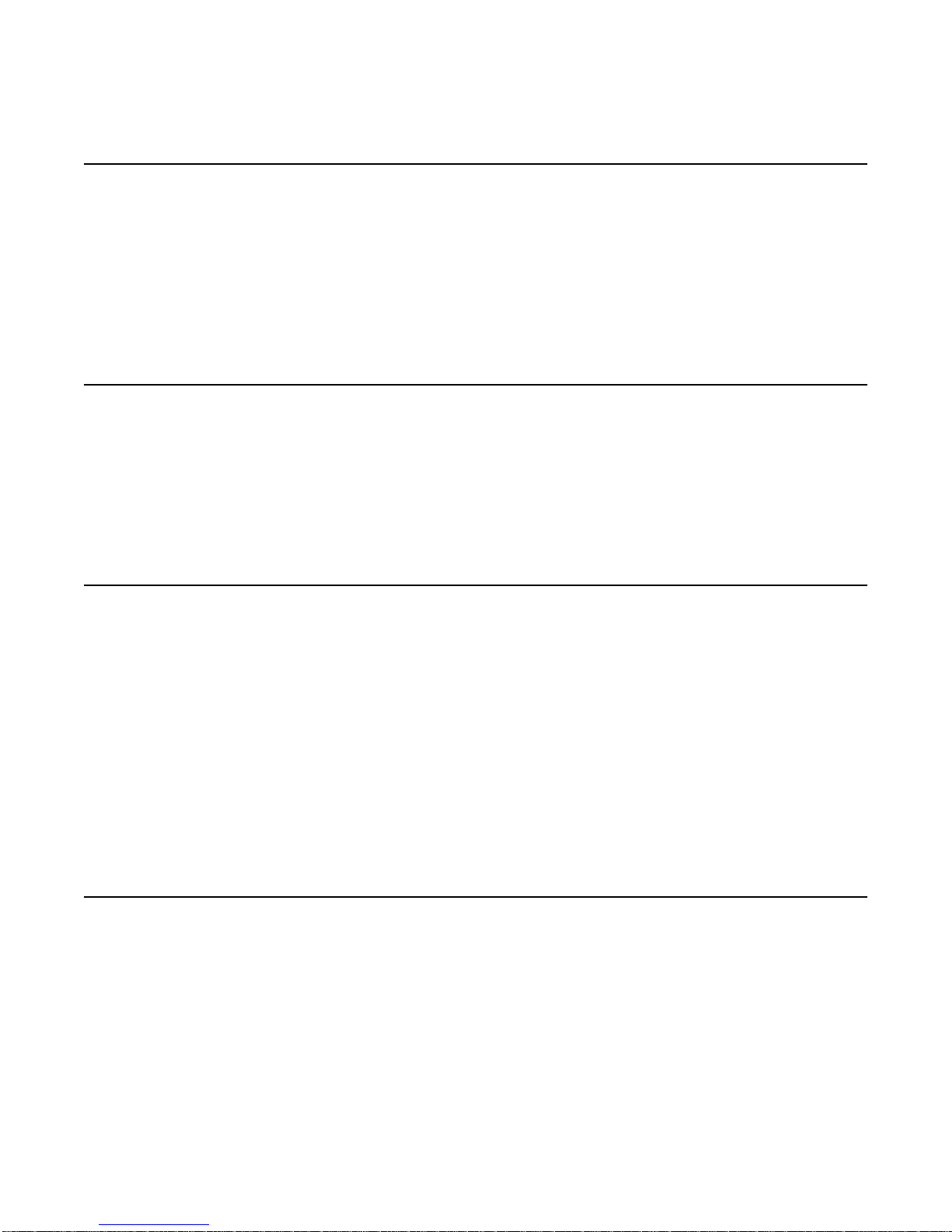
Software Exception Log
This feature allows an administrator to see the software exceptions generated in the switching
system. The software exception log provides a method for capturing software faults in the
SYSLOG application as critical customer messages. The CLI allows you to display and clear
the last software exceptions generated in the system. For more information, see Avaya
Ethernet Routing Switch 3500 Series-Configuration — System Monitoring, NN47203–501.
Show environmental
Y ou can use this feature to display environmental information about the operation of the switch.
The information includes power supply status, fan status, and switch system temperature. For
more information, see Avaya Ethernet Routing Switch 3500 Series - Configuration — System
Monitoring, NN47203–501.
Software Exception Log
ASCII Config Generator (ACG)
The primary goal of the ASCII Configurator Generator (ACG) is to provide the users of the
Ethernet Routing Switch 3500 Series with a tool that lets them easily modify the configuration
of a particular switch.
ACG generates an ASCII configuration file which reproduces the behaviour of the current
binary configuration file. The user can also rely on this function to maintain backup
configurations, as well as use it as a reliable method for debugging the current configuration
of a switch.
For more information, see Avaya Ethernet Routing Switch 3500 Series — Getting Started,
NN47203–301.
CPU and Memory Utilization
The CPU and Memory Utilization feature provides data for CPU and memory utilization. You
can view CPU utilization information for the past 10 seconds (sd), 1 minute (min), 1 hour (hr),
24 hr, or since system startup. The switch displays CPU utilization as a percentage. With CPU
utilization information you can see how the CPU was used during a specific time interval.
Troubleshooting March 2013 21
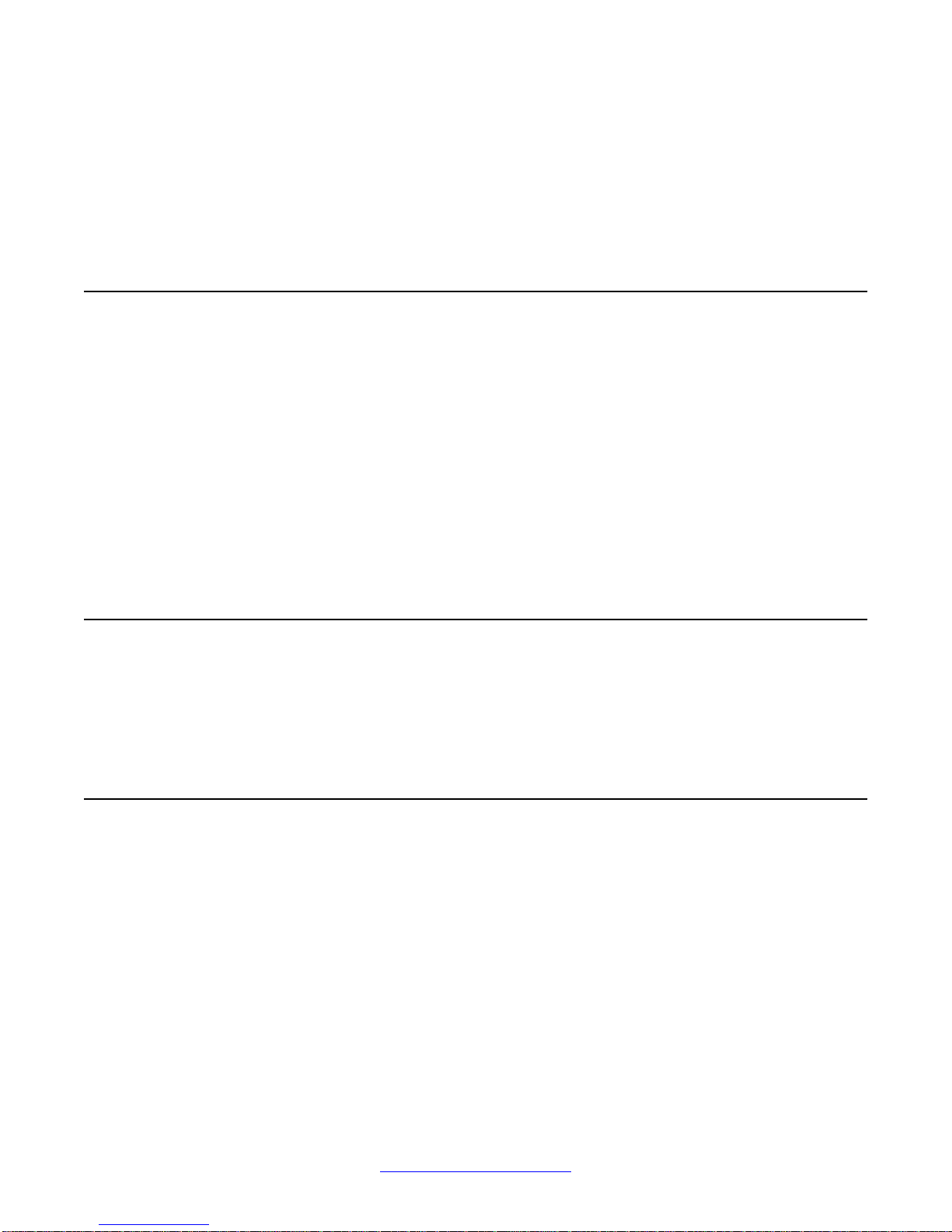
Troubleshooting fundamentals
The memory utilization provides information about the percentage of the dynamic memory
currently used by the system. The switch displays memory utilization in terms of the lowest
percentage of dynamic memory available since system startup.
No configuration is required for this display-only feature. For more information, see Avaya
Ethernet Routing Switch 3500 Series - Configuration — System Monitoring, NN47203–501.
SNMP trap enhancements
With SNMP management, you can configure SNMP traps to automatically generate
notifications globally, or on individual ports. These notifications can report conditions such as
an unauthorized access attempt or changes in port operating status. All notifications are
enabled on individual interfaces by default.
The Avaya Ethernet Routing Switch 3500 Series supports both industry-standard SNMP traps,
as well as private Avaya enterprise traps. SNMP trap notification-control provides a generic
mechanism for the trap generation control that works with any trap type.
For more information, see Avaya Ethernet Routing Switch 3500 Series - Configuration —
Security, NN47203–504.
SNMP Trap list web page in EDM
Y ou can use Enterprise Device Manager (EDM) MIB W eb page to query SNMP objects on the
switch. For more information, see Avaya Ethernet Routing Switch 3500 Series - Configuration
— System Monitoring, NN47203–501.
Remote monitoring (RMON) (RFC1757) per port Statistics
History Alarm and Events
Remote Monitoring (RMON) MIB is an interface between the RMON agent on an Ethernet
Routing Switch 3500 Series switch and an RMON management application, such as Enterprise
Device Manager. The RMON agent defines objects that are suitable for the management of
any type of network, but some groups are targeted for Ethernet networks in particular.
The RMON agent continuously collects statistics and proactive monitors switch performance.
You can view this data through A\CLI and EDM.
RMON has three major functions:
22 Troubleshooting March 2013
Comments? infodev@avaya.com
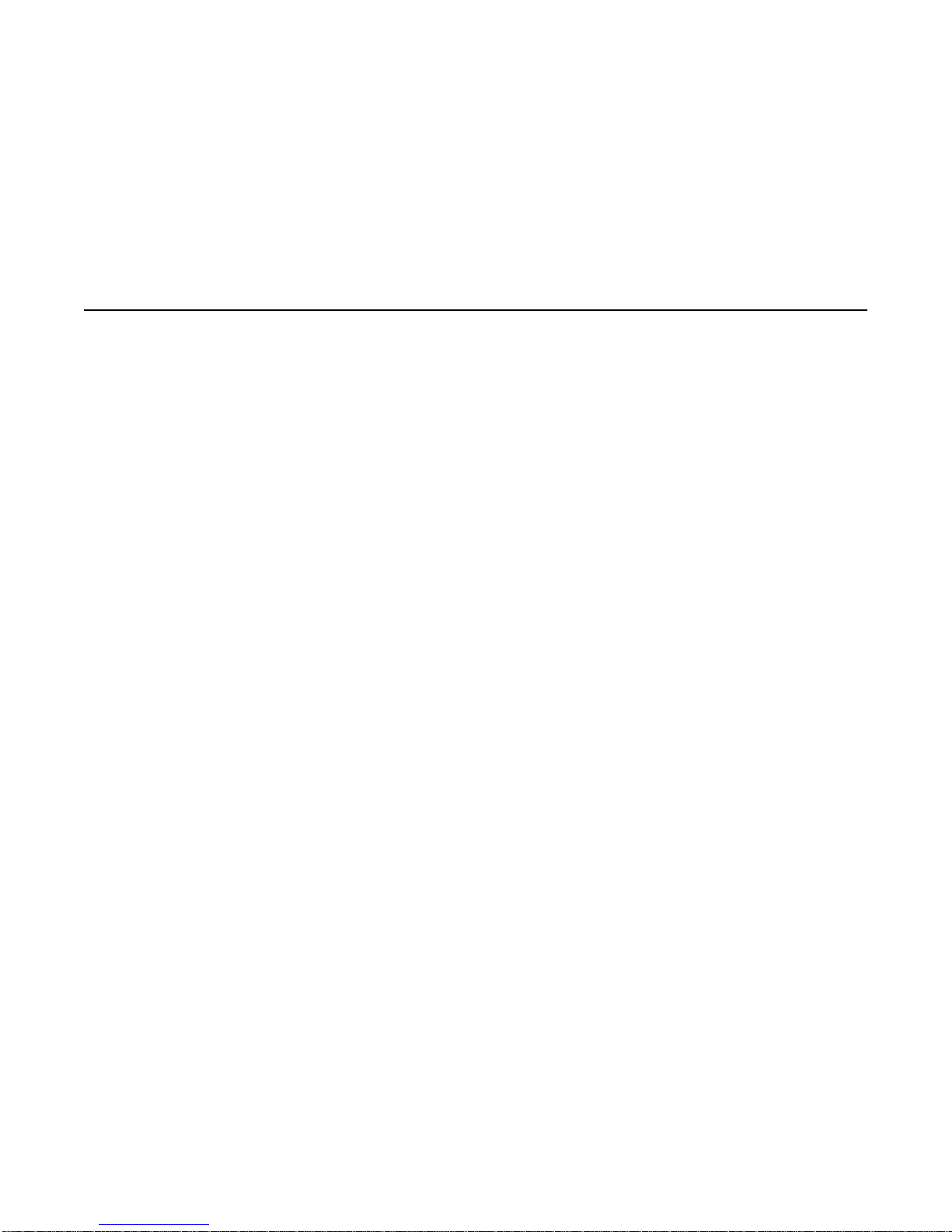
• creating and displaying alarms for user-defined events
• gathering cumulative statistics for Ethernet interfaces
• tracking a history of statistics for Ethernet interfaces
For more information on RMON per port Statistics, History, Alarms and Events, see Avaya
Ethernet Routing Switch 3500 Series - Configuration — System Monitoring, NN47203–501.
Avaya knowledge and solution engine
The Knowledge and Solution Engine is a database of Avaya technical documents,
troubleshooting solutions, software patches and releases, service cases, and technical
bulletins. The Knowledge and Solution Engine is searchable by natural-language query.
Avaya knowledge and solution engine
Troubleshooting March 2013 23
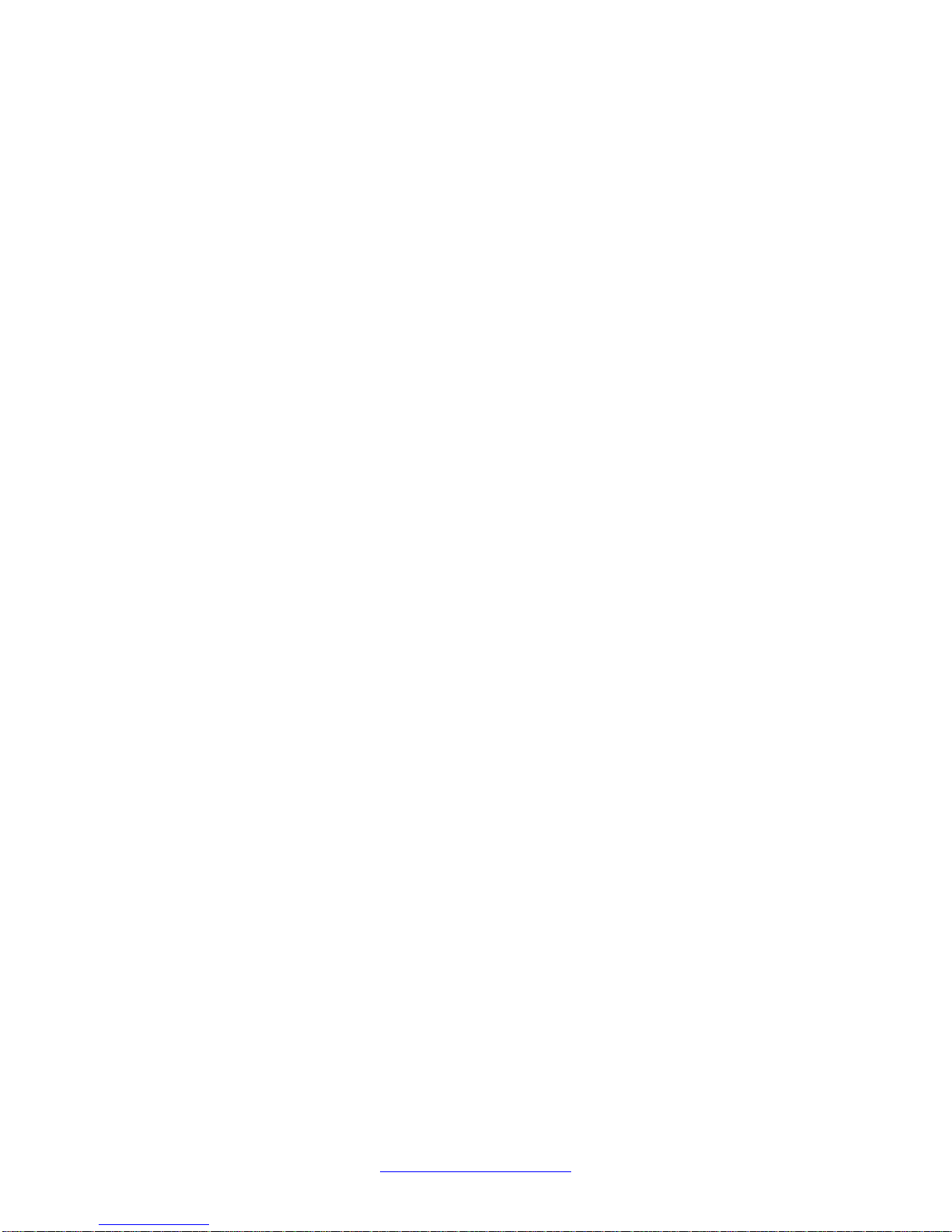
Troubleshooting fundamentals
24 Troubleshooting March 2013
Comments? infodev@avaya.com
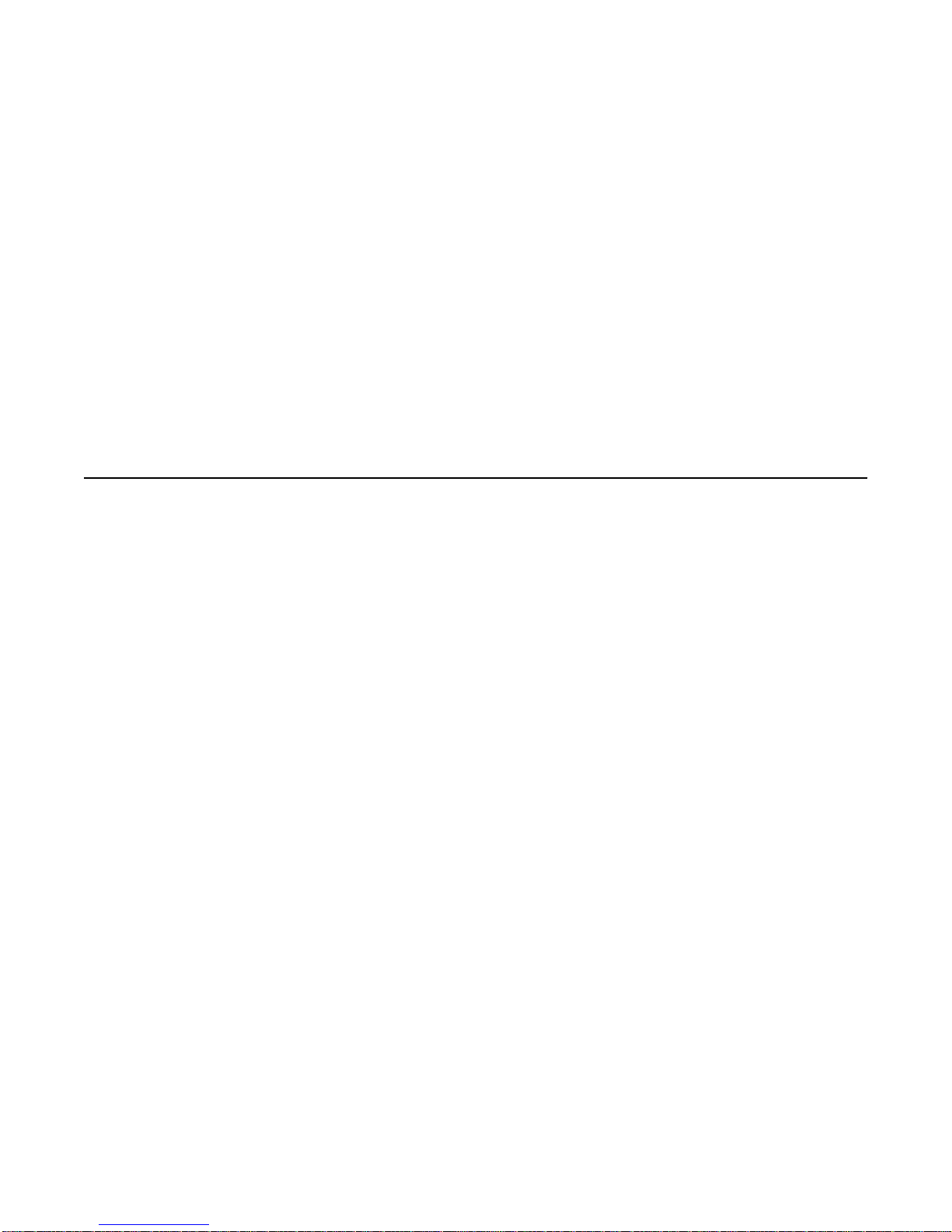
Chapter 6: General diagnostic tools
The Avaya Ethernet Routing Switch 3500 Series device has diagnostic features available through EDM
and ACLI. You can use these diagnostic tools to help you troubleshoot operational and configuration
issues. You can configure and display files, view and monitor port statistics, trace a route, run loopback
and ping tests, test the switch fabric, and view the address resolution table.
This document focuses on using ACLI to perform the majority of troubleshooting.
The command line interface is accessed through either a direct console connection to the switch or by
using the Telnet or SSH protocols to connect to the switch remotely.
ACLI command modes
ACLI command modes provide different levels of authority for operation.
The ACLI has four major command modes, listed in order of increasing privileges:
• User EXEC
• Privileged EXEC
• Global configuration
• Interface configuration
Each mode provides a specific set of commands. The command set of a higher-privilege mode
is a superset of a lower-privilege mode. That is, all lower-privilege mode commands are
accessible when using a higher-privilege mode.
The command modes are as follows:
• User EXEC mode :
The User EXEC mode (also referred to as exec mode) is the default ACLI command
mode. User EXEC is the initial mode of access when the switch is first turned on and
provides a limited subset of ACLI commands. This mode is the most restrictive ACLI mode
and has few commands available.
• Privileged EXEC mode:
The Privileged EXEC mode (also referred to as privExec mode) enables you to perform
basic switch-level management tasks, such as downloading software images, setting
passwords, and booting the switch. PrivExec is an unrestricted mode that allows you to
view all settings on the switch, and if you are logged in with write access, you have access
Troubleshooting March 2013 25
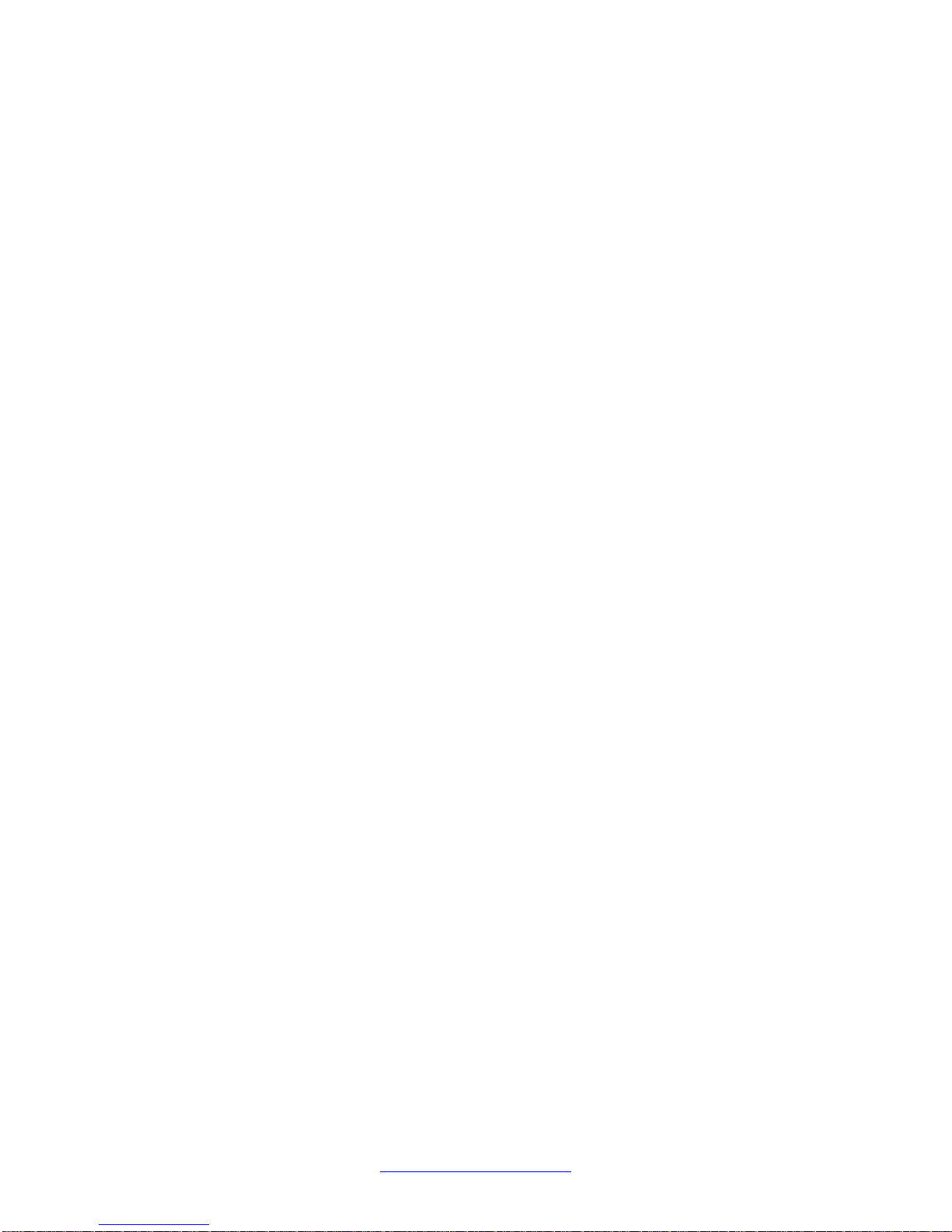
General diagnostic tools
to all configuration modes and commands that affect operation of the switch (such as
downloading images, rebooting, and so on).
• Global configuration mode:
In the Global Configuration mode (also referred to as config mode), you can set and
display general configurations for the switch such as IP address, SNMP parameters,
Telnet access, and VLANs.
• Interface configuration mode:
In the Interface Configuration mode (also referred to as config-if mode), you can configure
parameters for each port or VLAN, such as speed, duplex mode, and rate-limiting.
It is possible to move between command modes on a limited basis. This is explained in the
Common Procedures section of this document. You can move between command modes on
a limited basis.
For more information about the ACLI command modes, see Avaya Ethernet Routing Switch
3500 Series — Fundamentals. NN47203–102.
26 Troubleshooting March 2013
Comments? infodev@avaya.com
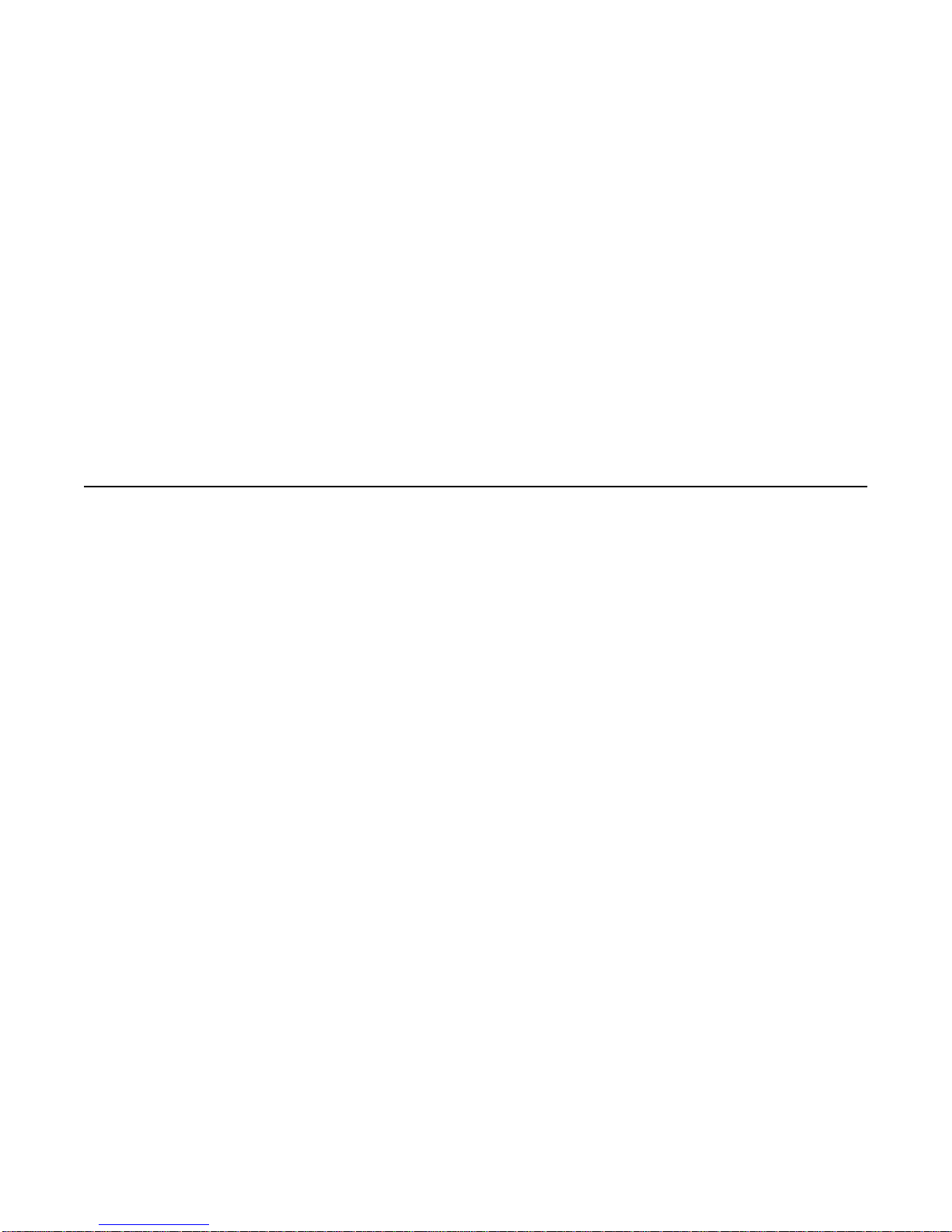
Chapter 7: Initial troubleshooting
The types of problems that typically occur with networks involve connectivity and performance. Using the
Open System Interconnection (OSI) network architecture layers, and checking each in sequential order,
is usually best when troubleshooting. For example, confirm that the physical environment, such as the
cables and module connections, is operating without any failures before moving up to the network and
application layers.
As part of your initial troubleshooting, Avaya recommends that you check the Knowledge and Solution
Engine on the Avaya Web site for known issues and solutions related to the problem you are
experiencing.
Gather information
Before contacting Avaya Technical Support, you must gather information that can help the
Technical Support personnel. This includes the following information:
• Default and current configuration of the switch. To obtain this information, use the
show running-config command.
• System status. Obtain this information using the show sys-info command. Output from
the command displays technical information about system status and information about
the hardware, software, and switch operation. For more detail, use the show tech
command.
• Information about past events. To obtain this information, review the log files using the
show logging command.
• The software version that is running on the device. To obtain this information, use the
show sys-info or show system verbose command to display the software
version.
• A network topology diagram. Get an accurate and detailed topology diagram of your
network that shows the nodes and connections. Your planning and engineering function
should have this diagram.
• Recent changes. Find out about recent changes or upgrades to your system, your
network, or custom applications (for example, has configuration or code been changed).
Get the date and time of the changes, and the names of the persons who made them.
Troubleshooting March 2013 27
