Page 1
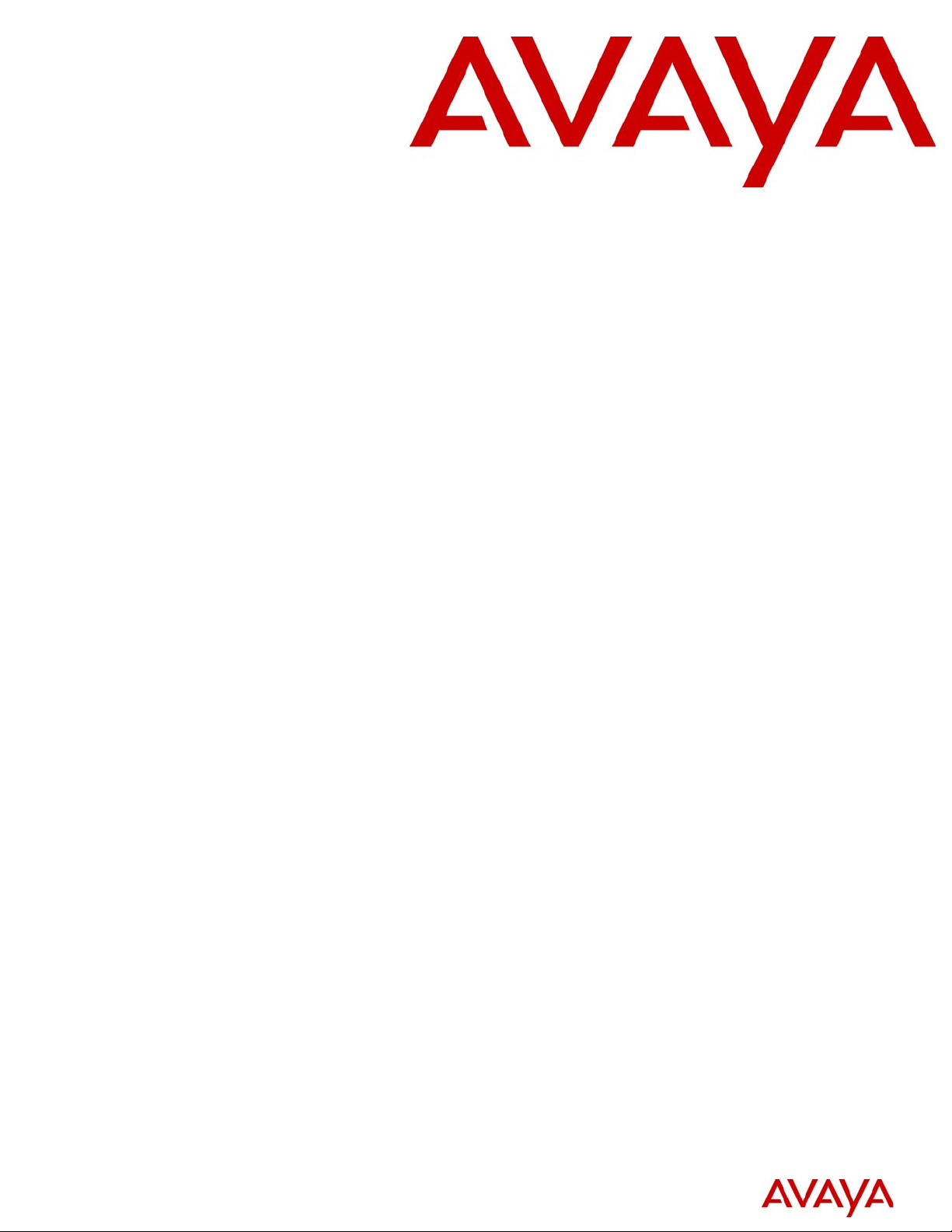
Avaya 3456 UC Client User Guide
Avaya Communication Server 1000
Release 7.5
Document Status: Standard
Document Number: NN43080-100
Document Version: 02.01
Date: December 2010
Page 2
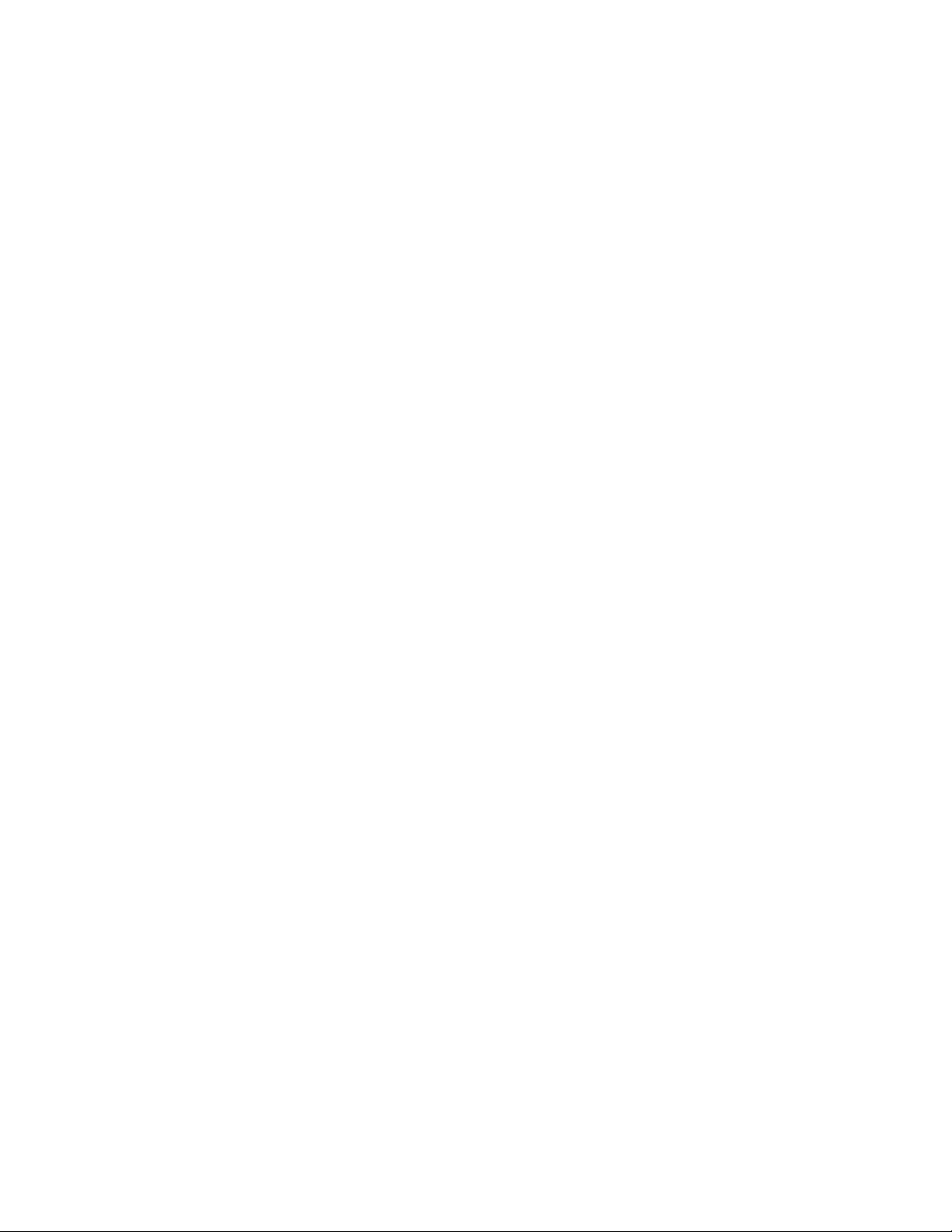
© 2010 Avaya Inc.
All Rights Reserved.
Notices
While reasonable efforts have been made to ensure that the information in this document is complete and accurate at the time of printing,
Avaya assumes no liability for any errors. Avaya reserves the right to make changes and corrections to the information in this document
without the obligation to notify any person or organization of such changes.
Documentation disclaimer
Avaya shall not be responsible for any modifications, additions, or deletions to the original published version of this documentation
unless such modifications, additions, or deletions were performed by Avaya. End User agree to indemnify and hold harmless Avaya,
Avaya’s agents, servants and employees against all claims, lawsuits, demands and judgments arising out of, or in connection with,
subsequent modifications, additions or deletions to this documentation, to the extent made by End User.
Link disclaimer
Avaya is not responsible for the contents or reliability of any linked Web sites referenced within this site or documentation(s) provided by
Avaya. Avaya is not responsible for the accuracy of any information, statement or content provided on these sites and does not
necessarily endorse the products, services, or information described or offered within them. Avaya does not guarantee that these links
will work all the time and has no control over the availability of the linked pages.
Warranty
Avaya provides a limited warranty on this product. Refer to your sales agreement to establish the terms of the limited warranty. In
addition, Avaya’s standard warranty language, as well as information regarding support for this product, while under warranty, is
available to Avaya customers and other parties through the Avaya Support Web site: http://www.avaya.com/support
Please note that if you acquired the product from an authorized reseller, the warranty is provided to you by said reseller and not by Avaya.
Licenses
THE SOFTWARE LICENSE TERMS AVAILABLE ON THE AVAYA WEBSITE, HTTP://SUPPORT.AVAYA.COM/
LICENSEINFO/ ARE APPLICABLE TO ANYONE WHO DOWNLOADS, USES AND/OR INSTALLS AVAYA SOFTWARE,
PURCHASED FROM AVAYA INC., ANY AVAYA AFFILIATE, OR AN AUTHORIZED AVAYA RESELLER (AS APPLICABLE)
UNDER A COMMERCIAL AGREEMENT WITH AVAYA OR AN AUTHORIZED AVAYA RESELLER. UNLESS OTHERWISE
AGREED TO BY AVAYA IN WRITING, AVAYA DOES NOT EXTEND THIS LICENSE IF THE SOFTWARE WAS OBTAINED
FROM ANYONE OTHER THAN AVAYA, AN AVAYA AFFILIATE OR AN AVAYA AUTHORIZED RESELLER, AND AVAYA
RESERVES THE RIGHT TO TAKE LEGAL ACTION AGAINST YOU AND ANYONE ELSE USING OR SELLING THE
SOFTWARE WITHOUT A LICENSE. BY INST ALLING, DOWNLOADING OR USING THE SOFTWARE, OR AUTHORIZING
OTHERS TO DO SO, YOU, ON BEHALF OF YOURSELF AND THE ENTITY FOR WHOM YOU ARE INSTALLING,
DOWNLOADING OR USING THE SOFTWARE (HEREINAFTER REFERRED TO INTERCHANGEABLY AS "YOU" AND "END
USER"), AGREE TO THESE TERMS AND CONDITIONS AND CREATE A BINDING CONTRACT BETWEEN YOU AND
AVAYA INC. OR T HE AP PL ICABL E AVAYA AFF IL IAT E ( "AVAYA" ).
Copyright
Except where expressly stated otherwise, no use should be made of the Documentation(s) and Pr oduct( s) p rovided by Avaya. All content
in this documentation(s) and the product(s) pr ov id ed by Avaya including the selection, arrangement and design of the content is owned
either by Avaya or its licensors and is protected b y copyright and other intellectual property laws including the sui generis rights relating
to the protection of databases. You may not modify, copy, reproduce, republish, upload, post, transmit or distribute in any way any
content, in whole or in part, including any code and software. Unauthorized reproduction, transmission, dissemination, storage, and or
use without the express written consent of Avaya can be a criminal, as well as a civil offense under the applicable law.
Third Party Components
Certain software programs or portions thereof included in the Product may contain software distributed under third party agreements
("Third Party Components"), which may contain terms that expand or limit rights to use certain portions of the Product ("Third Party
Terms" ). Information regarding distributed Linux OS source code (for those Products that have distributed the Linux OS source code),
and identifying the copyright holders of the Third Party Components and the Third Party Terms that apply to them is available on the
Avaya Support Web site: http://support.avaya.com/Copyright.
Trademarks
The trademarks, logos and service marks ("Marks") displayed in this site, the documentation(s) and product(s) pr ovided by Avaya are the
registered or unregistered Marks of Avaya, its affiliates, or other third parties. Users are not permitted to use such Marks without prior
written consent from A vaya or such third party which may own the Mark. Nothing contained in this site, the documentation(s) and
product(s) should be construed as granting, by implication, estoppel, or otherwise, any license or right in and to the Marks without the
express written permission of Avaya or the applicable third party. Avaya is a registered trademark of Avaya Inc. All non-Avaya
trademarks are the property of their respective owners.
Downloading documents
For the most current versions of documentation, see the Avaya Support. Web site: http://www.avaya.com/support
Contact Avaya Support
Avaya provides a telephone number for you to use to report problems or to ask questions about your product. The support telephone
number is 1-800-242-2121 in the United States. For additional support telephone numbers, see the Avaya Web site: http://
www.avaya.com/support
Page 3
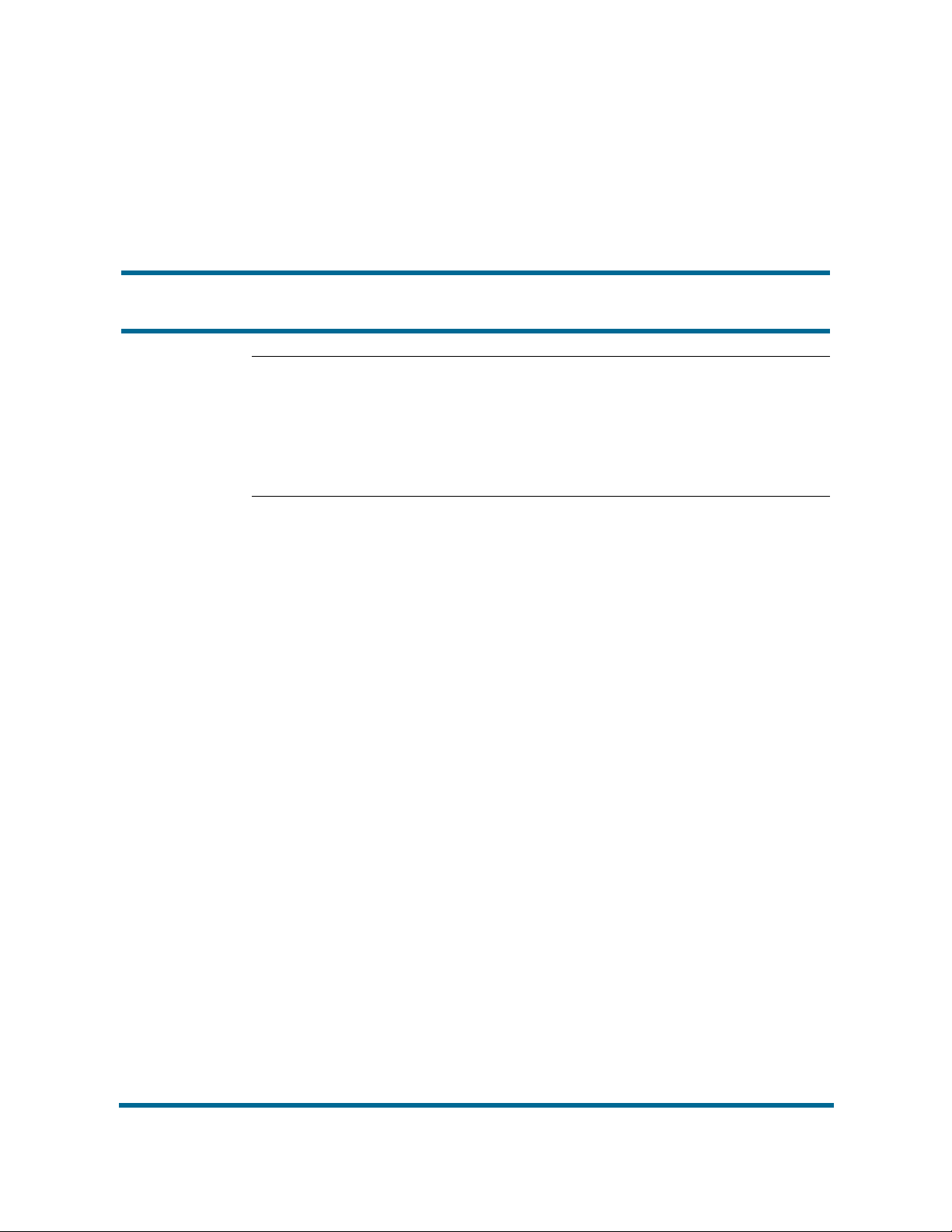
Contents
Welcome 5
Your new Avaya 3456 UC Client 5
Requirements 6
Online help 6
Avaya preferred configurations 6
Related publications 6
Feature overview 7
Starting up 7
Signing in 8
Screen layout 8
Making a call 9
Receiving calls 11
Placing calls on hold 11
Mute 13
Call Transfers 13
Contacts 22
Conference Calls 26
Voicema i l 30
Video Phone 32
Hold and resume 12
Blind Transfer 14
Announced Transfer 16
Quick Transfer List 18
Creating Contacts 22
Viewing Contacts 24
Dialing Contacts 25
Managing Conference Calls 28
Disbanding Conferences 29
Suspending a Conference 29
Voicemail Settings 30
Accessing Voicemail 32
Making a Video Call 33
Receiving a Video Call 34
Avaya 3456 UC Client
NN43080-100 02.01 Standard
User Guide
7.5 November 2010
Page 4
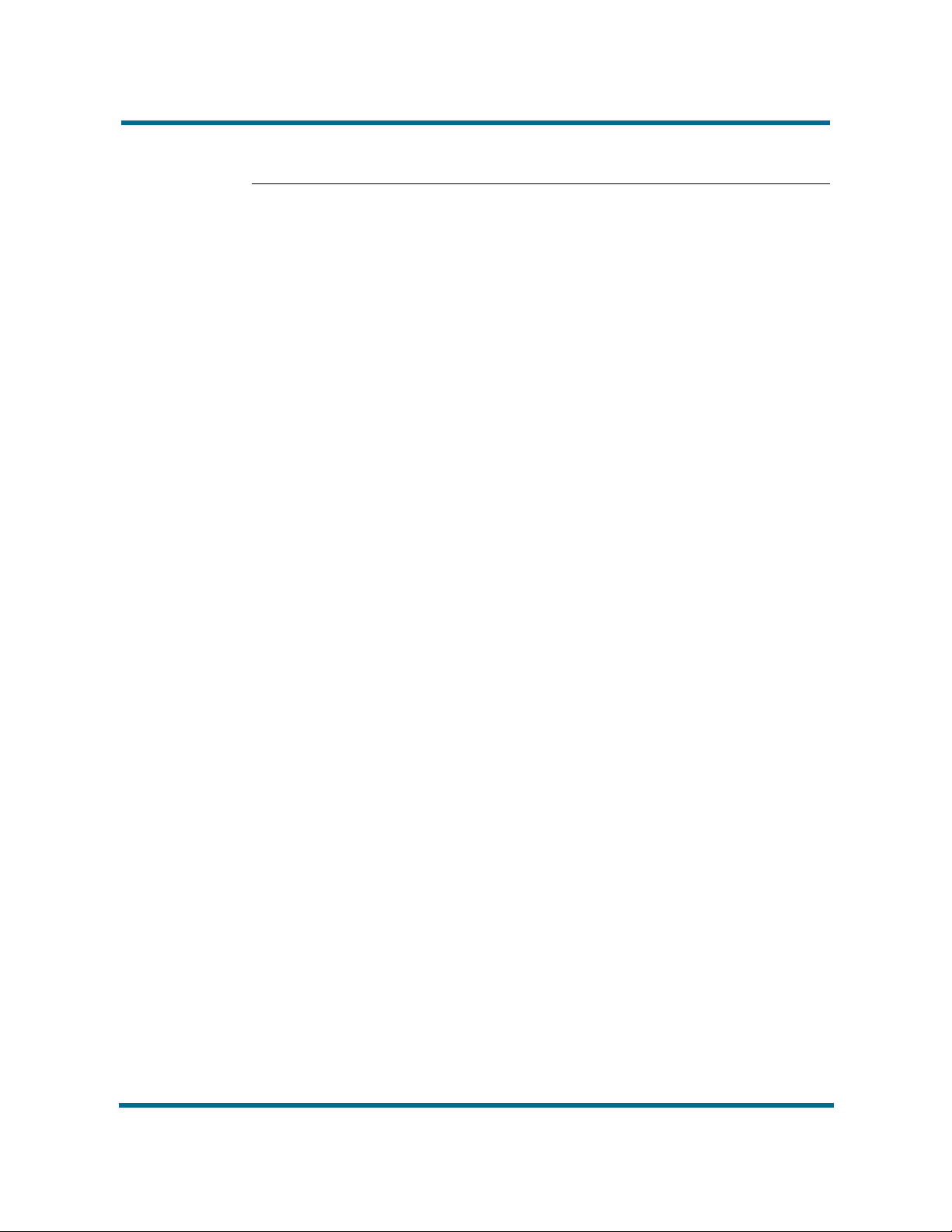
- 4 -
Contents
Video Conferencing 34
Managing Conference Calls 35
Troubleshooting 38
Configuration changes do not work 38
Call Detail Reporting 38
Avaya 3456 UC Client
NN43080-100 02.01 Standard
User Guide
7.5 November 2010
Page 5
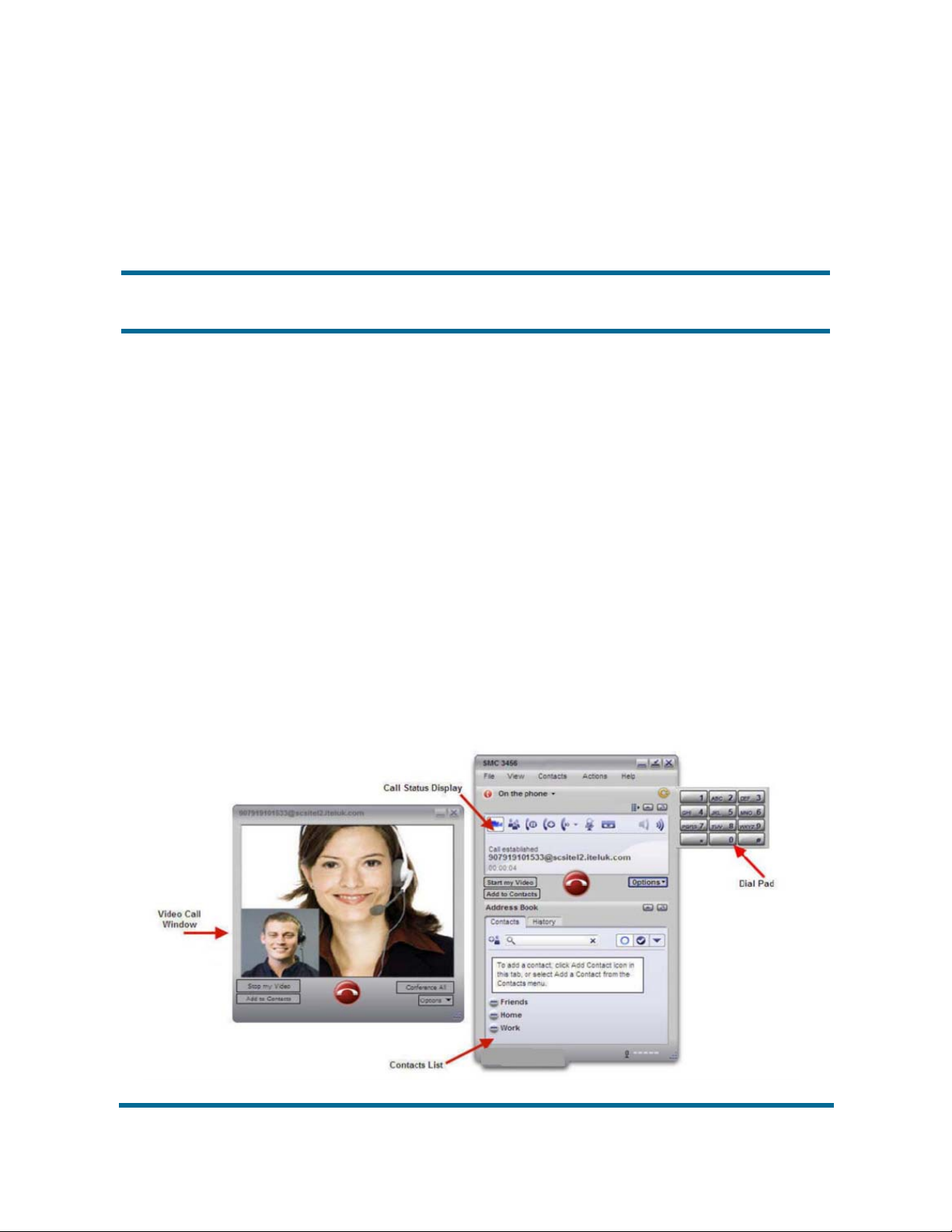
Welcome
This section introduces Avaya 3456 UC Client and describes the available
features.
Navigation
• Your new Avaya 3456 UC Client (page 5)
• Requirements (page 6)
• Online help (page 6)
• Avaya preferred configurations (page 6)
• Related publications (page 6)
Your new Avaya 3456 UC Client
The current Avaya 3456 UC Client offering provides instant messaging, and
voice and video communications. The Avaya Communication Server 1000
(Avaya CS 1000) and Avaya 3456 UC Client provide voice, video
communication with rich telephony features.
Avaya 3456 UC Client
NN43080-100 02.01 Standard
User Guide
7.5 November 2010
Page 6
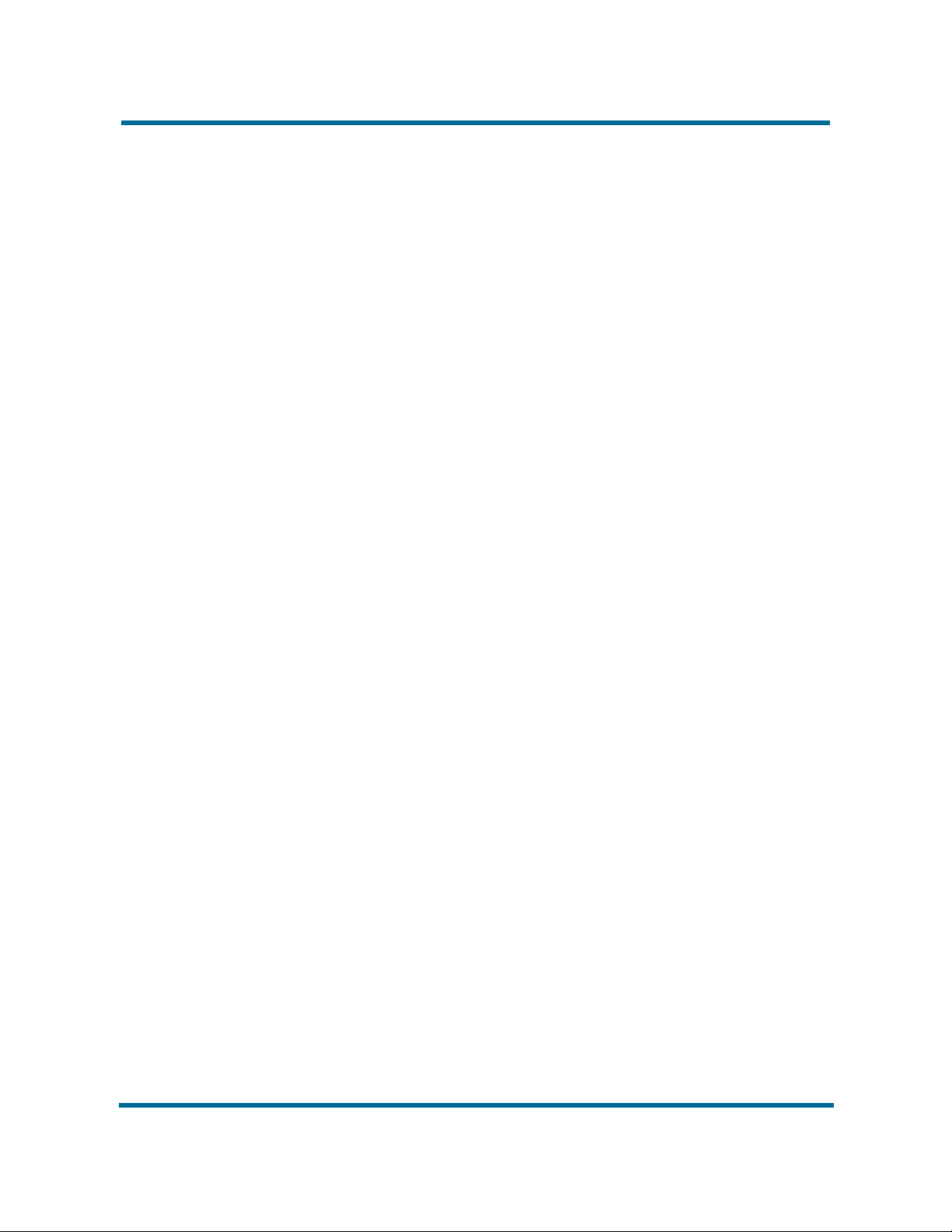
Requirements
The following basic hardware specification is required to operate the Avaya
3456 UC Client:
• Intel Pentium III 1.3 GHz or equivalent
• Windows 2000/XP/Vista
•512 MB RAM
• 50 MB hard disk space
• 16 Bit, full-duplex sound card
• IP connection
Depending on the configuration of your workstation or laptop, you may also
need to obtain a microphone and speakers, or a USB headset with
microphone. If it is your intention to utilize the softphone video call/
conferencing features, you will also need a webcam.
Online help
For detailed information about specific client features, see the help
documentation provided with Avaya 3456 UC Client. To access help, in the
Avaya 3456 UC Client, click Actions and then click Help.
- 6 -
Welcome
Avaya preferred configurations
Following list contains preferred configurations for Avaya 3456 UC Client
• Disable the provisioning server on the phone, On the phone, navigate to
Preferences > Advanced > No login server available.
• Configure only the G711 and G729 voice codecs for the Avaya 3456 UC
Client.
• Ensure that the fixed single port is defined. Navigate to Account Settings
> Topology > Port Range to set the port.
• Ensure the registration refresh time is set to five minutes. This keeps the
registration timer short enough to recover quickly in case of network
failure.
• To make the Avaya 3456 UC Client DTMF work with the Media Application
Server (MAS), ensure that SIP > Account > Topology > Enable ICE is not
selected.
Related publications
For more information, see the following related publications:
• Avaya CS 1000E suite of documentation
Avaya 3456 UC Client
NN43080-100 02.01 Standard
User Guide
7.5 November 2010
Page 7
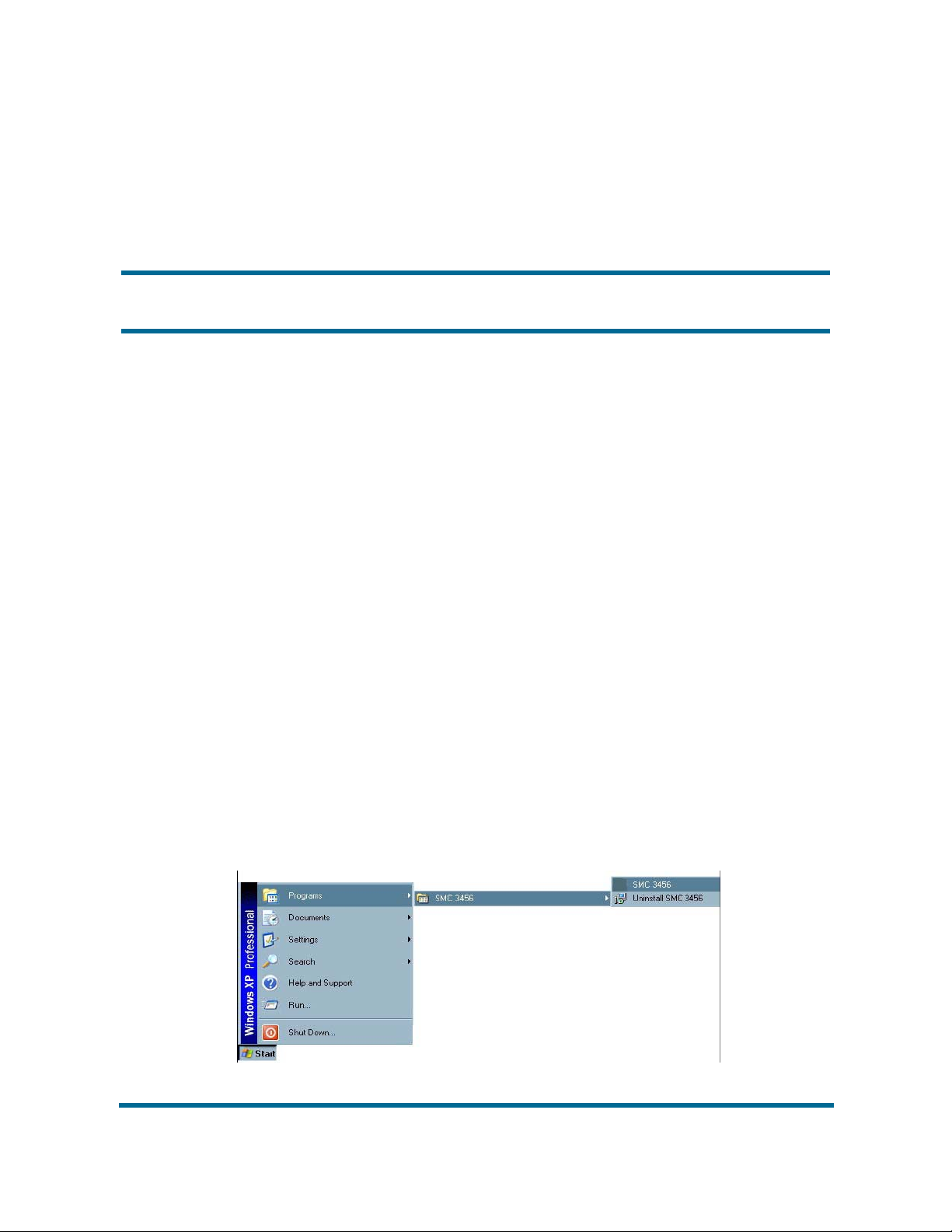
Feature overview
This section describes features that are available on the Avaya 3456 UC
Client.
Navigation
• Starting up (page 7)
• Signing in (page 8)
• Making a call (page 9)
• Receiving calls (page 11)
• Placing calls on hold (page 11)
• Mute (page 13)
• Call Transfers (page 13)
• Conference Calls (page 26)
• Voicemail (page 30)
• Video Phone (page 32)
Starting up
Start the Avaya 3456 UC Client by double-clicking on the desktop icon, or by
clicking on the Start menu and navigating to the Avaya 3456 UC Client
program group and clicking on Avaya 3456 UC Client.
Avaya 3456 UC Client
NN43080-100 02.01 Standard
User Guide
7.5 November 2010
Page 8
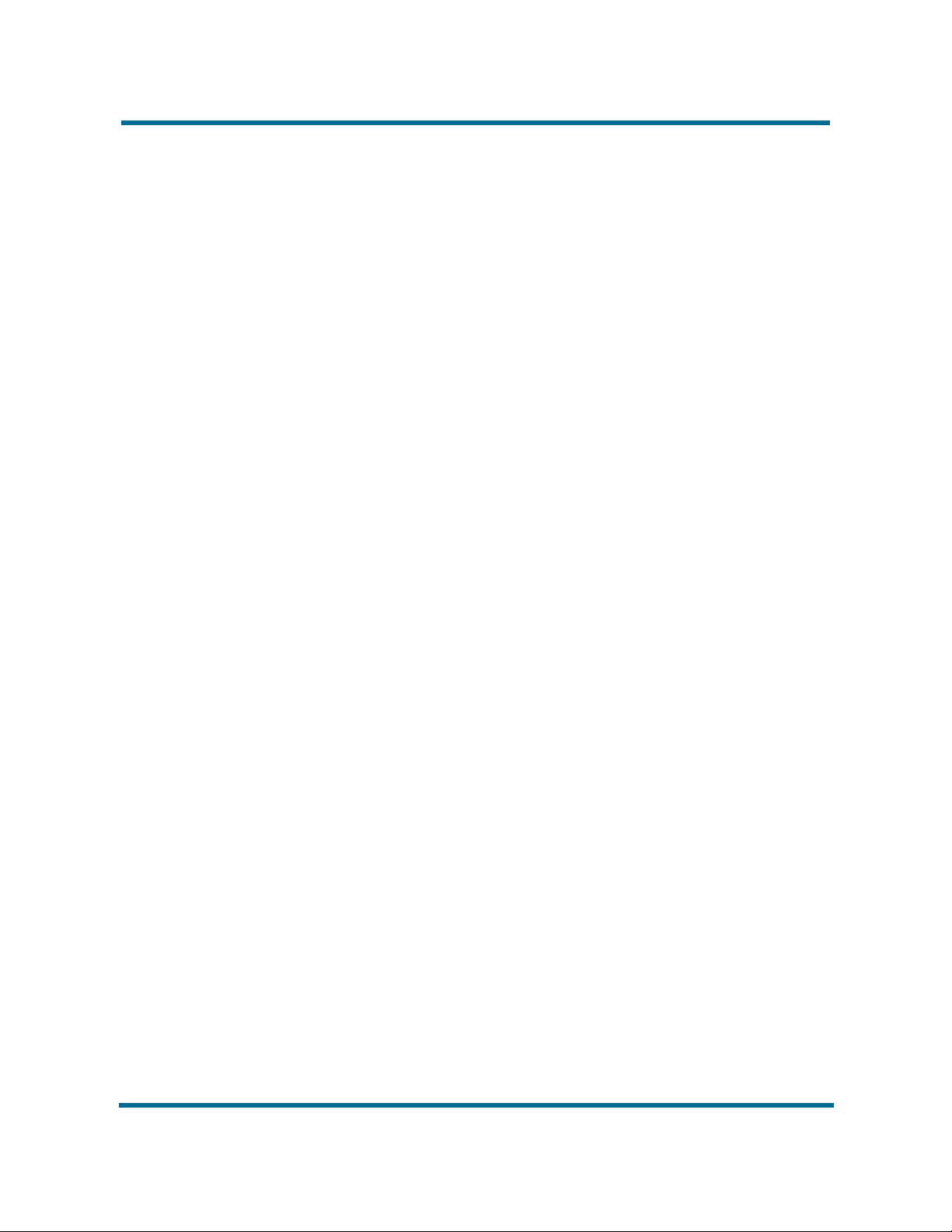
Signing in
Screen layout
- 8 -
Feature overview
The Avaya 3456 UC Client should sign in to your SIP account automatically if
your account has been correctly configured. In some circumstances
(depending on how the system administrator has configured the softphone),
you may be asked to authenticate to a login server during application start up.
If you are unsure how to login, see your system administrator.
Before continuing, it would be worth spending some time on the interface
layout. Not all function buttons are visible when the phone is inactive - for
example, call transfer and hold options do not appear unless the phone is
engaged on a call. Other function buttons, such as the voicemail notification
button, only appear unless a) configured to do so (see the system
administrator) and b) when you receive a message.
Avaya 3456 UC Client
NN43080-100 02.01 Standard
User Guide
7.5 November 2010
Page 9
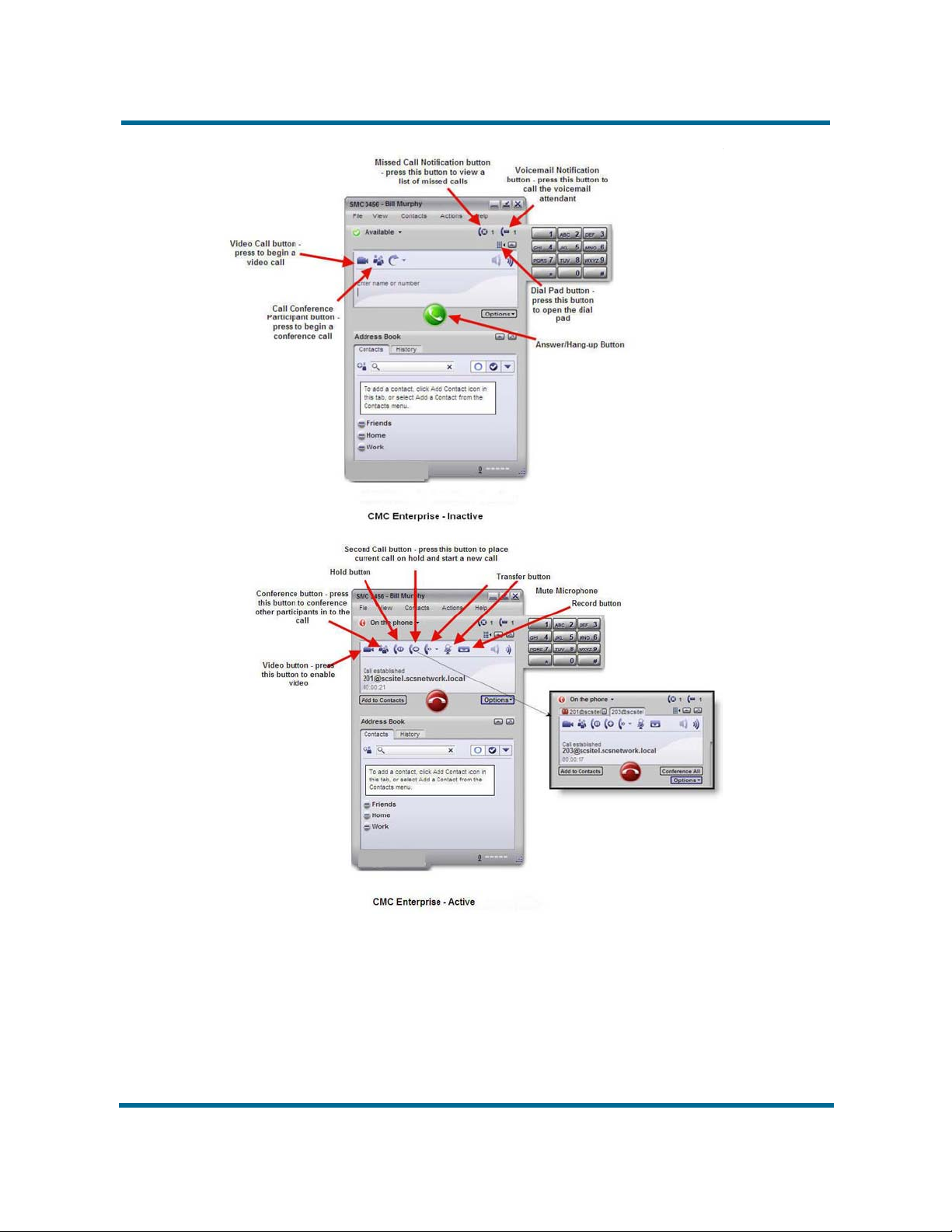
- 9 -
Feature overview
Making a call
Calls can be made from the Avaya 3456 UC Client in a number of different
ways. Users can make calls by double-clicking on any name in the contact list,
by typing a number in using the keyboard and pressing Enter, or by opening
Avaya 3456 UC Client
User Guide
NN43080-100 02.01 Standard
7.5 November 2010
Page 10
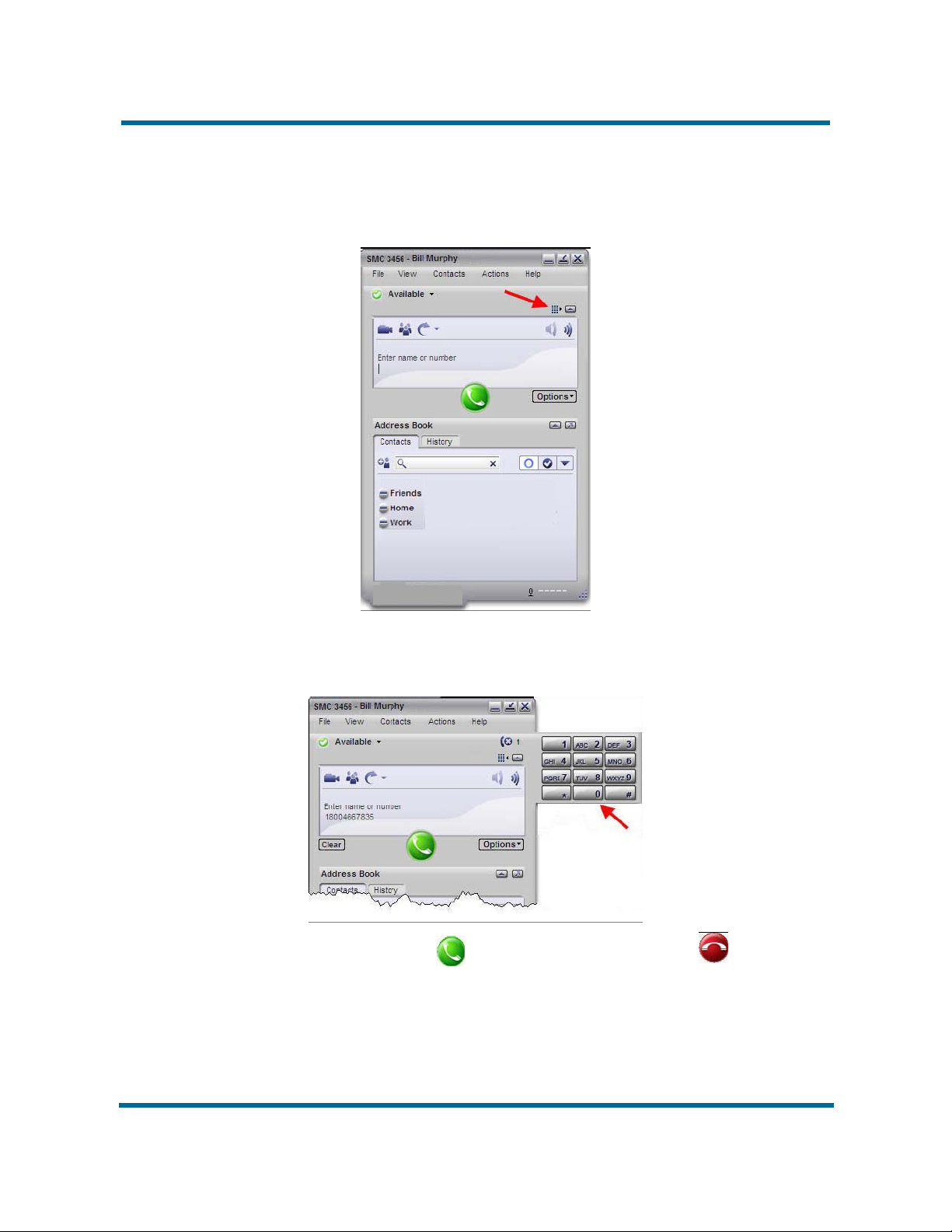
- 10 -
Feature overview
the dial pad and using the mouse to click on the numbers required. The
following instructions will show you how to open the dial pad and dial a number
using the mouse.
1 Click the dial pad button
2 Using the mouse, click on the dial pad numbers that you would like to dial.
The number appears on the display screen.
3 Click the dial button . End the call by clicking on
Avaya 3456 UC Client
NN43080-100 02.01 Standard
User Guide
7.5 November 2010
Page 11
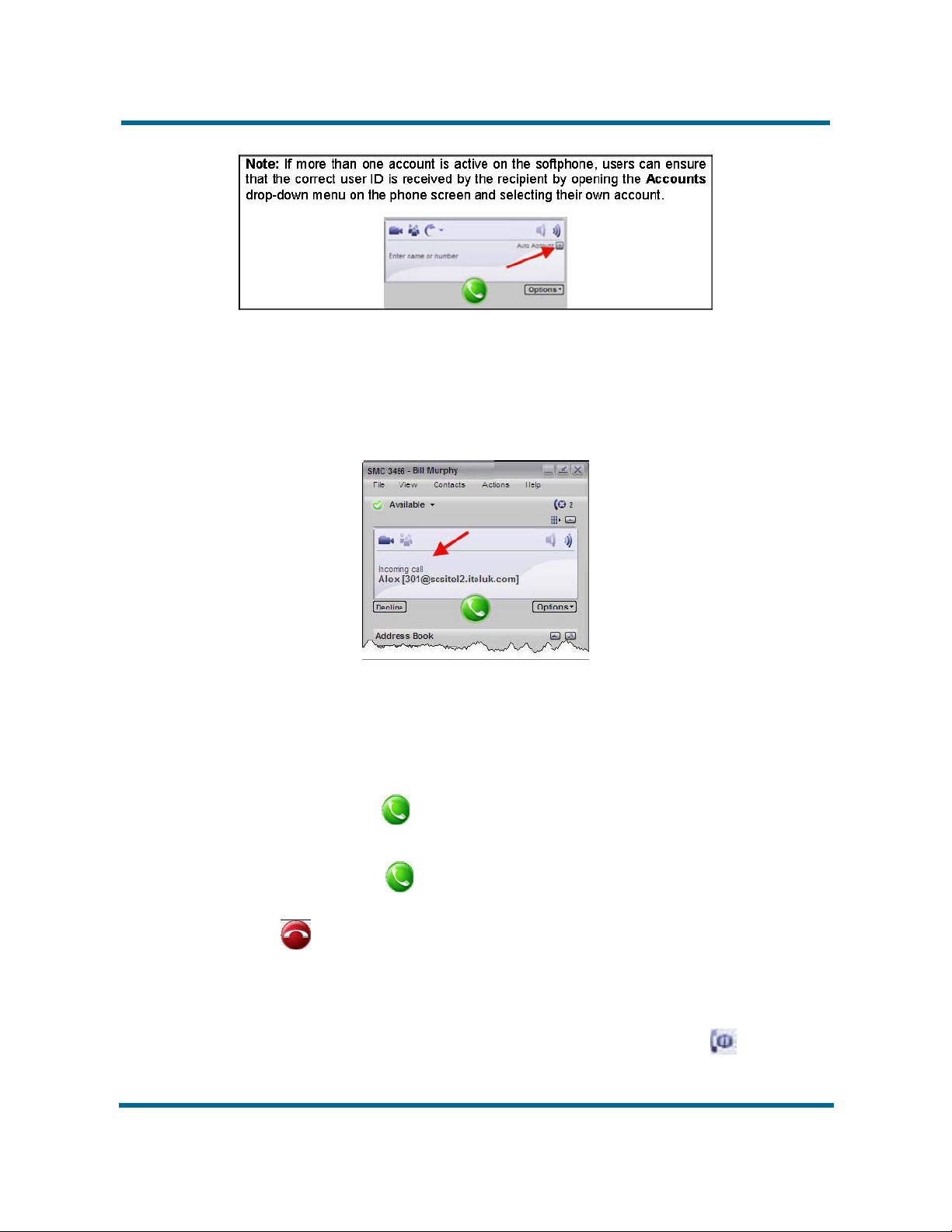
Receiving calls
When a call is received by the UC Client, a number of things will occur. First,
the phone will ring (if sound is enabled on your system); second, the caller’s
number or ID is displayed on the 3456 display screen.
- 11 -
Feature overview
Thirdly, if the Avaya 3456 UC Client is running in the background, i.e., if you
are working in another application, a web browser, for example, you will still
see a visual notification of the call, in the form of a pop-up messages that
appears just above the clock on the Windows task bar.
To answer the call:
• Click on the found on the Avaya 3456 UC Client interface.
or
• Click on the found on the desktop pop-up.
To reject the call and forward it to your voicemail service (if configured), click
on .
Placing calls on hold
Calls can be placed on hold at any time. When a call is on hold, you cannot
hear the caller and they cannot hear you. When a call is on hold, the message
‘Call on hold’ is displayed on the screen and the hold button is
highlighted.
Avaya 3456 UC Client
User Guide
NN43080-100 02.01 Standard
7.5 November 2010
Page 12
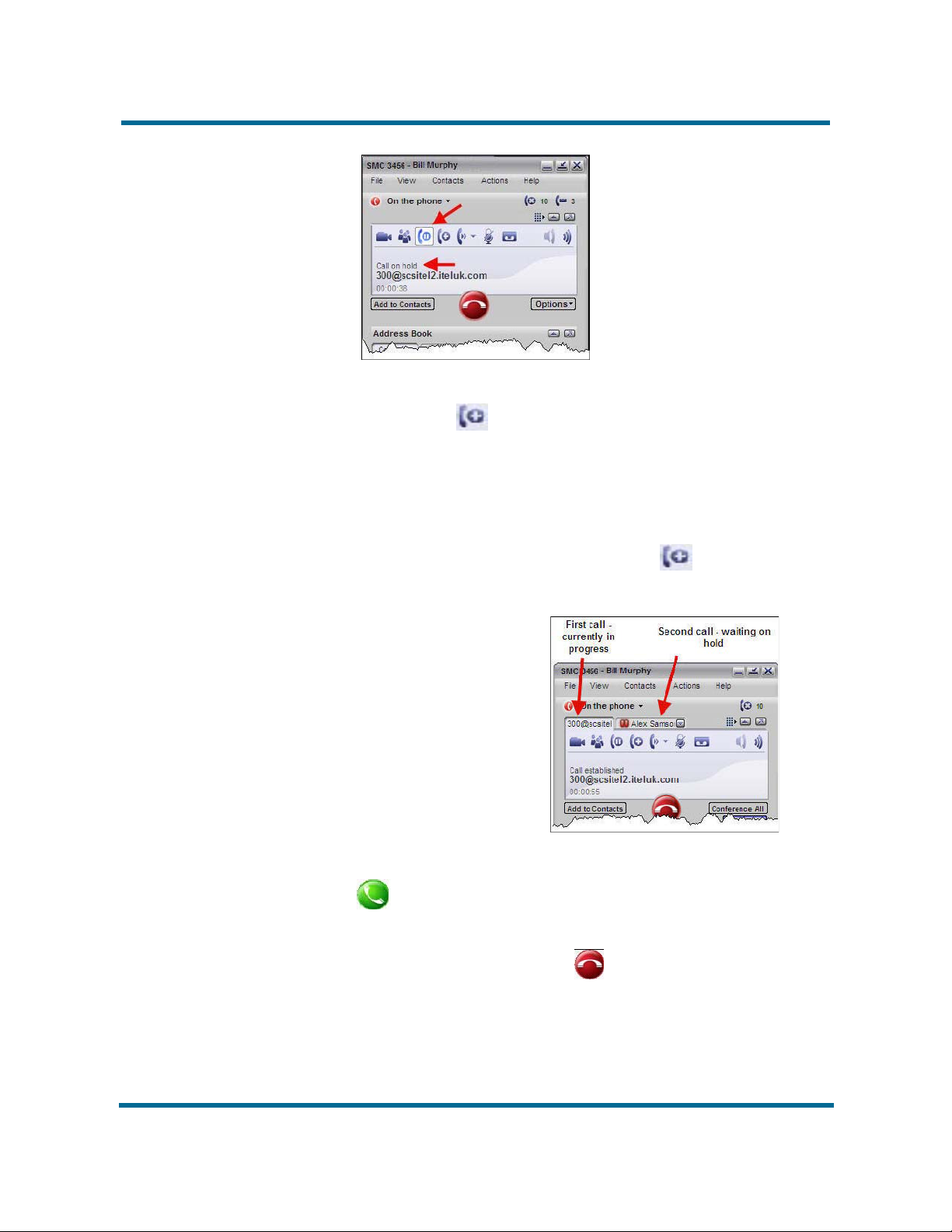
When a call is on hold, it is possible to make a second call by pressing the
Start another call button .
Hold and resume
To place a call on hold, press the Hold button during the call. To resume the
call, just press the Hold button again.
- 12 -
Feature overview
Hold and Open Another Call
1 During a call, press the Start another Call button . A new dial tab
opens in the interface window.
2 Dial the new recipient’s number.
3 Click the button.
4 To switch between calls, click on the tabs. Whenever you select a tab, all
other calls will be placed on hold.
5 To end a call with either party, click the button.
Avaya 3456 UC Client
NN43080-100 02.01 Standard
User Guide
7.5 November 2010
Page 13

- 13 -
Feature overview
Call waiting
When you are on a call and another call comes in, the phone will ring and the
second call will appear in a tab on the phone screen. To answer the call and
place the current call on hold, click on the new caller tab. The new call will be
answered the moment you click on the tab, so there is no need to click the
green answer button.
Mute
Call Transfers
At any time during a call, you can mute your microphone so that the caller
cannot hear what you are saying - you, however, will still be able to hear them.
To mute a call, click on the Mute button (the Mute button is only displayed
during calls).
The Avaya 3456 UC Client offers users a number of different ways to transfer
calls:
• Blind transfer – Pass a call directly to another extension without waiting
for an acknowledgment or busy signal from the destination.
• Announced transfer – Ring the destination extension first and announce
the call before transferring it through.
Avaya 3456 UC Client
User Guide
NN43080-100 02.01 Standard
7.5 November 2010
Page 14

• Quick transfer – Pass the call straight to a number in your quick transfer
list (more on this later in this section), or to your chosen Default quick
transfer destination.
Each of these transfer methods, as well as the creation of a Quick Transfer list,
is examined during the course of this section.
Blind Transfer
A blind transfer is probably the easiest method of transfer available on the
Avaya 3456 UC Client interface and is performed in the following way.
1 Answer the call by clicking on the button.
2 During the call, press the drop-down menu button located just to the right
of the Default Transfer button (the transfer button will only appear on
phone display when an active call is in progress).
- 14 -
Feature overview
3 Select Transfer this call.
Avaya 3456 UC Client
NN43080-100 02.01 Standard
User Guide
7.5 November 2010
Page 15

- 15 -
Feature overview
4 When prompted, enter the destination number using either the dial pad or
the numeric keys on your keyboard.
5 Click the Transfer button.
6 The call is passed to the transfer destination and your phone hangs up.
Avaya 3456 UC Client
NN43080-100 02.01 Standard
User Guide
7.5 November 2010
Page 16

Announced Transfer
An announced transfer is often seen as the preferred method of call transfer,
because it enables you to find out whether the destination recipient is available
and ready for the transfer or not.
To perform an announced transfer:
1 Answer the call by pressing the button.
2 During the call, press the drop-down menu button located just to the right
of the Default Transfer button (the transfer button will only appear on
phone display when an active call is in progress).
- 16 -
Feature overview
3Click on Call then Transfer
Avaya 3456 UC Client
NN43080-100 02.01 Standard
User Guide
7.5 November 2010
Page 17

- 17 -
Feature overview
4 A new tab opens and the caller is placed on hold. Enter the transfer
destination’s number
5 Click the button.
6 When the recipient answers, announce the caller and then press the
Transfer button.
Note:If the recipient does not answer, y ou can return to the call originator
by clicking the button to disconnect the second call (ensure that the
second call tab is selected, otherwise y ou will disconnect the caller).
Avaya 3456 UC Client
NN43080-100 02.01 Standard
User Guide
7.5 November 2010
Page 18

- 18 -
Feature overview
7 The call is transferred to the destination and your phone hangs up.
Quick Transfer List
A Quick transfer list can be created to provide users with fast access to
common transfer destinations – for example, a PA may require fast access to
a select group of managers that they commonly field calls for. Once created,
a quick transfer list can be accessed during an active call and the caller can
be transferred quickly to any of the numbers.
Note: When you transfer a call using the quick transfer list, you are in effect
performing a blind transfer. In other words, y ou will not be able to announce
the call; the caller will simply be passed directly to the destination whether the
recipient is available or not.
Any number in the quick transfers list can be selected as the Default transfer
number. Calls can be quickly transferred to the Default number by simply
clicking the Default Transfer button.
Creating a Quick Transfer List
A quick transfer list can be made up of as many contacts as y ou wish, but bear
in mind that the longer the list, the loner it will take you to find the right contact
during a call, thereby defeating the object of the ‘quick transfer’ list.
Avaya 3456 UC Client
NN43080-100 02.01 Standard
User Guide
7.5 November 2010
Page 19

- 19 -
Feature overview
To create a quick transfer list:
1 From the main interface screen, open the File menu and select
Preferences.
2 Click on the Quick Transfer button
Avaya 3456 UC Client
NN43080-100 02.01 Standard
User Guide
7.5 November 2010
Page 20

- 20 -
Feature overview
3 Click the Add button.
Avaya 3456 UC Client
NN43080-100 02.01 Standard
User Guide
7.5 November 2010
Page 21

- 21 -
Feature overview
4 Enter the full name and phone number of the quick transfer contact.
Note: To set this contact as the Default quick transfer contact (the number
tha calls will be forwarded to if you click on the Default Transfer button),
tick the check-box. The default contact will appear with a tick next to it in
the list of quick transfer numbers.
5Click OK button.
6 The new contact is displayed in the quick transfers list. Click the OK button
to finish.
Quick Transfer List Transfers
To perform a transfer using a number from your quick transfers list:
1 Answer the call by pressing the button.
2 During the call, press the drop-down menu button located just to the right
of the Default Transfer button (the default transfer button will only appear
on phone display when an active call is in progress).
Note: To send the call directly to your default quick transfer contact, just
press the Default Transfer button.
3 Select the name of the person to whom you would like to transfer the call.
Avaya 3456 UC Client
NN43080-100 02.01 Standard
User Guide
7.5 November 2010
Page 22

- 22 -
Feature overview
Contacts
Creating Contacts
4 The call is transferred and the phone hangs up.
The lower half of the Avaya 3456 UC Client interface is dedicated to Contacts
and call History. The following sections deal briefly with the principles of
adding, viewing and calling contacts.
Contact information can be imported from a variety of sources, including CSV
files and Outlook Exchange servers, however, th is guide deals exclusively
with creating new contact profiles. For instructions on importing contact
information, see the in-built help file that is accessed by clicking on the Help
menu.
To create a new contact profile:
1 From the main phone screen, open the Contacts menu and select Add a
Contact. If the Address Book panel is open (the lower half of the Avaya
3456 UC Client interface), click on the Add a Contact button.
Avaya 3456 UC Client
NN43080-100 02.01 Standard
User Guide
7.5 November 2010
Page 23

- 23 -
Feature overview
2 Enter the name details of the contact and select a Group (e.g., Work,
Friends, etc).
3 In the lower half of the screen, select a contact type (e.g., Home, Office,
Softphone, etc) from the contact Method drop-down menus, and enter the
contact’s phone number(s) in the corresponding Number/Address
field(s).
Avaya 3456 UC Client
NN43080-100 02.01 Standard
User Guide
7.5 November 2010
Page 24

- 24 -
Feature overview
4 If you entered more than one contact number, open the top-right drop-
down menu and select the preferred default contact method that will be
used when you double-click on the contact’s name in the address book.
Note: If you enter a softphone number, you have the option of viewing the
contact’s availability. Tick the Show this contact’s availability check-box
to enable this feature.
5 Click the OK button
Viewing Contacts
Contacts are arranged into Groups in the Address Book panel –each
contact’s group allocation is determined when the contact profile is created,
see the previous section, ‘Creating Contacts’. To view a contact’s profile,
simply click on their name in the Address B ook panel.
Avaya 3456 UC Client
NN43080-100 02.01 Standard
User Guide
7.5 November 2010
Page 25

- 25 -
Feature overview
Dialing Contacts
To dial a contact straight from your Address Book, either double-click on the
contact’s name or, in cases where more than one number exists for the
contact, single-click and then select the required location number from the
profile bubble.
Contacts can also be called by right-clicking on the contact in the Address
Book and selecting Call Contact.
Contact information stored in Microsoft Outlook 2003 can also be utilized by
the Avaya 3456 UC Client. Simply open a contact in OUtlook and click on the
Avaya badge found on the tool bar (if you cannot see the Avaya badge, open
the View menu and select Toolbars, and check that eyeCall is ticked). A list
of numbers stored for that contact are displayed in a drop-down menu. Click
on the number that you would like to dial.
Note:The Avaya 3456 UC Client will start automatically if it is not currently
running in the background.
Avaya 3456 UC Client
NN43080-100 02.01 Standard
User Guide
7.5 November 2010
Page 26

Conference Calls
There are two ways in which a conference call can be established on the
Avaya 3456 UC Client:
- 26 -
Feature overview
• Click the Vedio button to open the video panel.
• Place a call to the first participant. Your video automatically appears on
their screen, but they have to enable their streaming so that you can see
them.
• Click the Start button to open another tab and place the first call on hold.
Dial the next participant. Repeat this step until all participants are on the
call.
•Click the Conference All button to join all participants into one conference
call.
Avaya 3456 UC Client
NN43080-100 02.01 Standard
User Guide
7.5 November 2010
Page 27

- 27 -
Feature overview
• Start or receive a call, open other calls using the Start Another Call button
(see ‘Hold and Open a Second Call’) and then, once connected, click on
the Conference All button. All active calls will be joined to one
conference.
Avaya 3456 UC Client
NN43080-100 02.01 Standard
User Guide
7.5 November 2010
Page 28

Feature overview
Managing Conference Calls
Removing Participants
A participant can be removed from the conference call and placed into a
separate call in the following way:
1 Open the drop-down menu found at the end of the participant’s details on
the phone screen.
- 28 -
2 Choose between End Call(to end all communication with the caller) and
Separate Call from Conference (to remove the caller from the
conference but keep the caller on Hold in a separate tab).
Avaya 3456 UC Client
NN43080-100 02.01 Standard
User Guide
7.5 November 2010
Page 29

Disbanding Conferences
To end a conference call, but keep all callers on separate ‘held’ lines in their
own tab, open the Options menu, located benath the call display screen, and
select Disband Conference. Each caller can be taken off Hold by clicking on
the corresponding tab.
- 29 -
Feature overview
Suspending a Conference
Conferences can be suspended by clicking on the Hold button. Participants
will have a hold icon next to their name on the display screen when a
conference is suspended.
NN43080-100 02.01 Standard
Avaya 3456 UC Client
User Guide
7.5 November 2010
Page 30

- 30 -
Feature overview
Voicemail
Voicemail Settings
The Avaya 3456 UC Client can be configured to regularly check your Avaya
Communication Server 1000 (Avaya CS 1000) voicemail box.
Your voicemail account can be accessed by dialling the voicemail attendant’s
extensions (101 by default), but unless configured to do so, the application will
not automatically check for and notify you of new messages. To configure
automatic checking and notifications:
1 From the main phone screen, open the File menu and select Account
Settings.
2 Highlight your account and click on the Edit button.
Avaya 3456 UC Client
NN43080-100 02.01 Standard
User Guide
7.5 November 2010
Page 31

- 31 -
Feature overview
3 Click on the Voicemail tab.
4 Trick the Check for Voicemail check-box.
5 Enter the number you would normally dial to access the voicemail
attendant in the Number to dial for checking mail text box (by default,
the voicemail attendant’s extension is 101, check with your system
administrator if you are unsure).
Avaya 3456 UC Client
NN43080-100 02.01 Standard
User Guide
7.5 November 2010
Page 32

- 32 -
Feature overview
Accessing Voicemail
Video Phone
6 Click the OK button.
7Click Apply.
8Click Close.
The Avaya 3456 UC Client is now configured to check the Avaya CS 1000
server for voicemail messages. When a message arrives, an envelope icon
will appear on the interface.
Voicemail can be accessed from the Avaya 3456 UC Client in one of two ways:
dial the voicemail attendant extension (101 by default), or click on the
envelope icon (the envelope icon only appears when there are unheard
messages in your inbox).
The Avaya 3456 UC Client is equipped with a videophone feature. To make a
video call, you and the call recipient will need a webcam enabled softphone or
video-enabled hardware phone –1535 video IP phone, for example.
Avaya 3456 UC Client
NN43080-100 02.01 Standard
User Guide
7.5 November 2010
Page 33

Making a Video Call
To make a video call:
1 Click the Video button to open the video panel.
- 33 -
Feature overview
2 Enter the number of the person you would like to call and then click the
Video Call button. Alternatively, right click on a contact in the Address
Book and select Video Call.
Avaya 3456 UC Client
NN43080-100 02.01 Standard
User Guide
7.5 November 2010
Page 34

- 34 -
Feature overview
Receiving a Video Call
When you receive a video call, the video panel will open automatically when
you answer the call and you will be able to see the caller via their own video.
To start sending your video, click Start Video.
Note: The caller and recipient can start or stop their video stream at any time
during a call.
Video Conferencing
Note: The Avaya 3456 UC Client supports up to six video conference
attendees. In order to take part in the video conference, the other participants
must be using video capable phones.
To start a video conference:
1 Open the video panel by clicking on the Video button.
2 Place a call to the first participant – your video will automatically appear
on their screen, but they will have to enable their own streaming so that
you can see them.
3 Click the Start another button to open another tab and place the first call
on hold. Dial the next participant. Repeat this step until all participants are
on the call.
Avaya 3456 UC Client
NN43080-100 02.01 Standard
User Guide
7.5 November 2010
Page 35

- 35 -
Feature overview
4 Click the Conference All button to join all participants into one conference
call.
Managing Conference Calls
Most conference controls, such as participant removal, suspend, and disband,
are managed from the main phone interface during a video conference. Users
can stop their own video output by clicking on the Stop my Video button found
on the video panel.
Removing Participants
A participant can be removed from the conference call and placed into a
separate call in the following way:
1 Open the drop-down menu found at the end of the participant’s details on
the phone screen.
2 Choose between End Call (to end all communication with the caller) and
Separate Call from Conference (to remove the caller from the
conference but keep the caller on hold in a separate tab).
Avaya 3456 UC Client
NN43080-100 02.01 Standard
User Guide
7.5 November 2010
Page 36

- 36 -
Feature overview
Disbanding Conferences
To end a conference call, but keep all callers on separate ‘held’ lines in their
own tab, open the Options menu, located beneath the call display screen,
and select Disband Conference. Each caller can be taken off hold by clicking
on the correspond tab.
Avaya 3456 UC Client
NN43080-100 02.01 Standard
User Guide
7.5 November 2010
Page 37

- 37 -
Feature overview
Suspending a Conference
Conferences can be suspended by clicking on the Hold button .
Participants will have a hold icon next to their name when a conference is
suspended.
Avaya 3456 UC Client
NN43080-100 02.01 Standard
User Guide
7.5 November 2010
Page 38

Troubleshooting
This chapter describes various troubleshooting tips.
Navigation
• Configuration changes do not work (page 38)
• Call Detail Reporting (page 38)
Configuration changes do not work
When making configuration or preference changes, you must first select the
account to which to apply the changes. By default, the first account in the list
is selected.
Call Detail Reporting
Call Detail Reporting (CDR) is available for all universal expansion connectors
(UEXT) and for Session Initiated Protocol (SIP) Trunk.
Avaya 3456 UC Client
NN43080-100 02.01 Standard
User Guide
7.5 November 2010
