Avaya 3410 User Manual

Avaya
TM
3410 Wireless Telephone
User Guide
555-301-701
Issue 1
October 2002
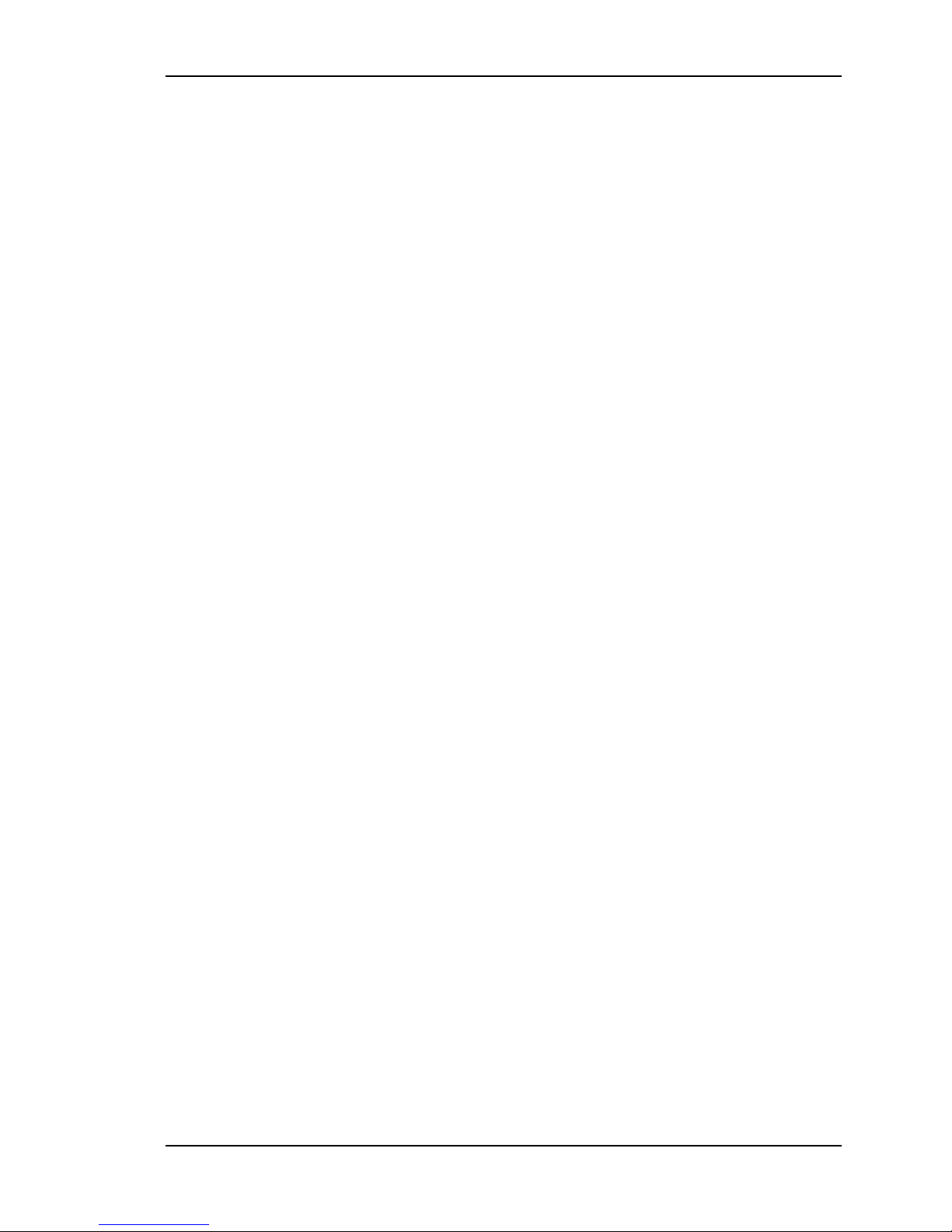
3410 Wireless Telephone User Guide
NOTICE
Every effort was made to ensure that the information in this book was complete and accurate at the
time of printing. However, information is subject to change.
FCC INFORMATION:
This device complies with part 15 of the FCC Rules. Operation is subject to the following two conditions:
(1) This device may not cause harmful interference, and (2) this device must accept any interference
received, including interference that may cause undesired operation.
Trademark Information
Avaya is a registered trademark of Avaya, Inc. All other trademarks used herein are the property of their
respective owners.
3410 Wireless Telephone User Guide
© 2002 Avaya Inc.
All Rights Reserved
Printed in the United States of America
P/N:72-0035-21H Page ii

3410 Wireless Telephone User Guide
3410 Wireless Telephone User Guide
Turn the Wireless Telephone On
Press the
double chirp. Your extension will display. The
PWR key for about 1 second. You will hear a
NO SVC
message will display briefly. When it goes out, you are
ready to make and receive calls.
Answer A Call
The Wireless Telephone will ring or vibrate to alert you.
Additionally, a line indicator on the display may flash, and
the display may show information about the call, such as
caller’s name and extension.
To answer a call, press the START key and hold the
earpiece to your ear.
If you are on a call and hear subdued ringing, a call is coming in on a second line. To
answer this call, put your first call on hold and press the line key then the line number of
the second call.
Place A Call
Press the START key, wait for dial tone, then dial the number. Dial calls with the
Wireless Telephone exactly as with your desk phone. Your telephone system may require
you to select a line by pressing the LINE key, followed by a line number.
To hang up when you’ve finished the call, press the END key.
Do not use the PWR key to end a call, because that will turn your Wireless Telephone off
and you will not receive calls until you turn the Wireless Telephone back on.
Turn the Wireless Telephone Off
Press the PWR key for about 1 second. You will hear a single chirp.
If you accidentally turn your Wireless Telephone off during a conversation, you can
restore your conversation by pressing the
PWR key and then the START key, provided
the person you are talking to has not hung up.
Mute Microphone
To mute the microphone so you can hear but won’t be heard, press
MUTED appears on the Wireless Telephone display. Press FCN then 1 again to restore
FCN then press 1.
voice pickup.
Access To Telephone System Features
To access the features of your telephone system from the Wireless Telephone, press FCN
anytime while in a call to display a menu of available features. Press the key(s) for the
desired feature, or press
FCN again to display more options. Select EXIT MENUS to exit.
Page 1
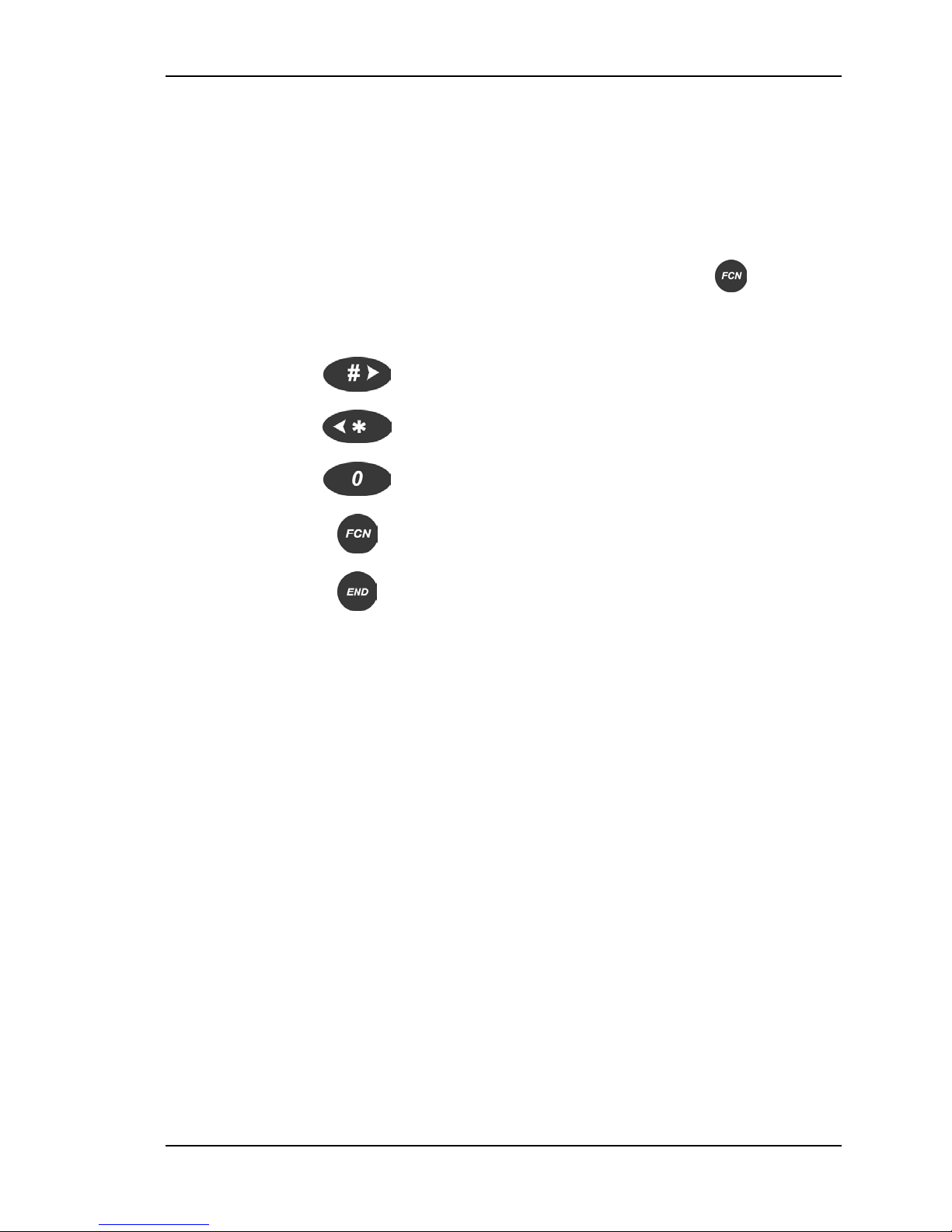
3410 Wireless Telephone User Guide
If your telephone system supports softkeys, pressing FCN provides access to softkey
functions. You will need to press FCN twice to display the feature menu.
Because softkey and system features vary, your system administrator will explain them
for your telephone system.
Setting User Preferences
When the Wireless Telephone is on but not in use, press and briefly hold to display
menus. Check with your system administrator for specific features supported by your
Wireless Telephone.
Press
Press
Press
Press
Press
Right
arrow
Left
arrow
Zero to select or change item.
FCN to return to previous menu level.
END to exit menus.
to display next menu item.
to display previous menu item.
Menu Description User Entry
Volume
level
Ring Type
Sets audio volume level. Use keypad to select a
level from 1 (softest) to 8
(loudest).
Select Telephone Ring to set the standard
ring on the Wireless Telephone. Normal is
factory default. Vibrator ring works only if your
Wireless Telephone has the optional vibrating
ringer.
Press 0 to select desired
ring type. The ring type
currently set displays with
an asterisk.
Auxiliary Ring is used only by external
applications.
High Noise
Mode
Extension Sets extension number associated with your
Language Sets the default language for Wireless
Adjusts the Wireless Telephone to account
for background noise.
Wireless Telephone.
Telephone menus.
Select an option that
describes the noise in your
environment.
Use keypad to enter
extension number.
Select the language to be
used with your Wireless
Telephone.
Page 2
