Page 1
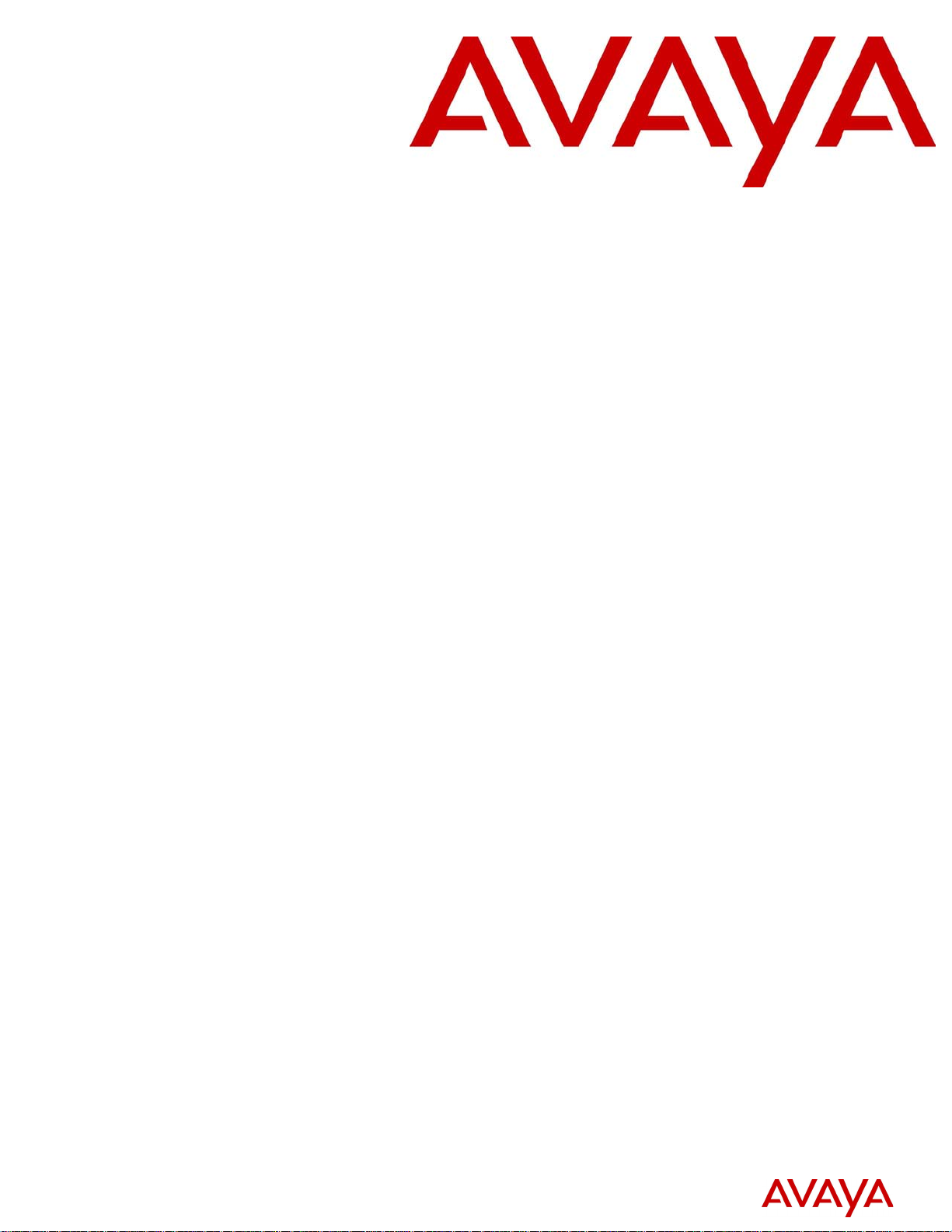
Avaya 3100 Mobile Communicator - Client for
Nokia User Guide
Avaya 3100 Mobile Communicator
Release 3.1
Document Status: Standard
Document Number: NN42030-102
Document Version: 04.05
Date: October 2010
Page 2
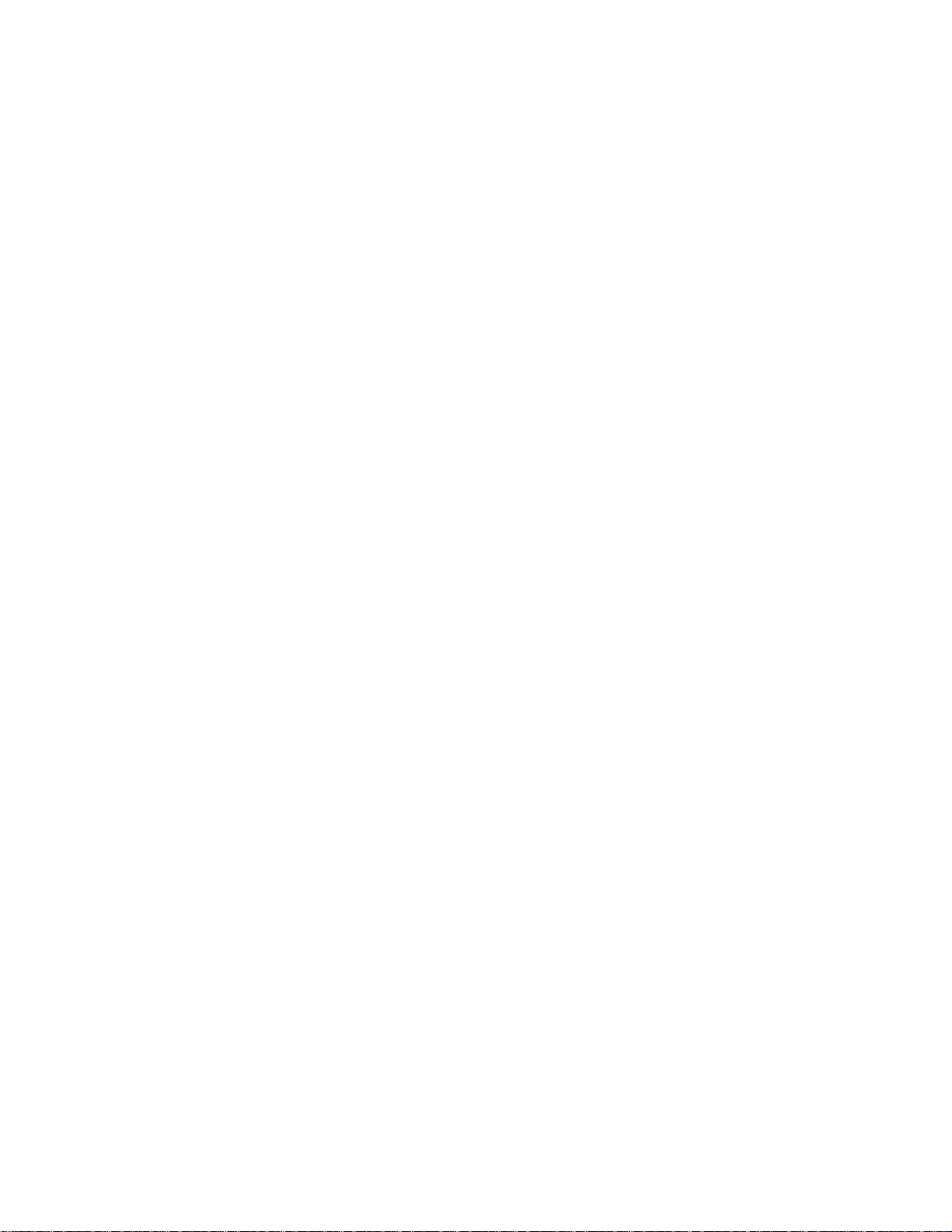
© 2007 – 2010 Avaya Inc.
All Rights Reserved.
Notices
While reasonable efforts have been made to ensure that the information in this document is complete and accurate at the time of printing,
Avaya assumes no liability for any errors. Avaya reserves the right to make changes and corrections to the information in this document
without the obligation to notify any person or organization of such changes.
Documentation disclaimer
Avaya shall not be responsible for any modifications, additions, or deletions to the original published version of this documentation
unless such modifications, additions, or deletions were performed by Avaya. End User agree to indemnify and hold harmless Avaya,
Avaya’s agents, servants and employees against all claims, lawsuits, demands and judgments arising out of, or in connection with,
subsequent modifications, additions or deletions to this documentation, to the extent made by End User.
Link disclaimer
Avaya is not responsible for the contents or reliability of any linked Web sites referenced within this site or documentation(s) provided by
Avaya. Avaya is not responsible for the accuracy of any information, statement or content provided on these sites and does not necessarily
endorse the products, services, or information described or off ered within them. Avaya does not guarantee that these links will work all
the time and has no control over the availability of the linked pages.
Warranty
Avaya provides a limited warranty on this product. Refer to your sales agreement to establish the terms of the limited warranty. In
addition, Avaya’s standard warranty language, as well as information regarding support for this product, while under warranty, is
available to Avaya customers and other parties through the Avaya Support Web site: http://www.avaya.com/support
Please note that if you acquired the product from an authorized reseller, the warranty is provided to you by said reseller and not by Avaya.
Licenses
THE SOFTWARE LICENSE TERMS AVAILABLE ON THE AVAYA WEBSITE, HTTP://SUPPORT.AVAYA.COM/LICENSEINFO/
ARE APPLICABLE TO ANYONE WHO DOWNLOADS, USES AND/OR INSTALLS AVAYA SOFTWARE, PURCHASED FROM
AVAYA INC., ANY AVAYA AFFILIATE, OR AN AUTHORIZED AVAYA RESELLER (AS APPLICABLE) UNDER A
COMMERCIAL AGREEMENT WITH AVAYA OR AN AUTHORIZED AVAYA RESELLER. UNLESS OTHERWISE AGREED TO
BY AVAYA IN WRITING, AVAYA DOES NOT EXTEND THIS LICENSE IF THE SOFTWARE WAS OBTAINED FROM ANYONE
OTHER THAN AVAYA, AN AVAYA AFFILIATE OR AN AVAYA AUTHORIZED RESELLER, AND AVAYA RESERVES THE
RIGHT TO T AKE LEGAL ACTION AGAINST YOU AND ANYONE ELSE USING OR SELLING THE SOFTWARE WITHOUT A
LICENSE. BY INSTALLING, DOWNLOADING OR USING THE SOFTWARE, OR AUTHORIZING OTHERS TO DO SO, YOU,
ON BEHALF OF YOURSELF AND THE ENTITY FOR WHOM YOU ARE INSTALLING, DOWNLOADING OR USING THE
SOFTWARE (HEREINAFTER REFERRED TO INTERCHANGEABLY AS "YOU" AND "END USER"), AGREE TO THESE
TERMS AND CONDITIONS AND CREATE A BINDING CONTRACT BETWEEN YOU AND AVAYA INC. OR THE
APPLICABLE AVAYA AFFILIATE ("AVAYA").
Copyright
Except where expressly stated otherwise, no use should be made of the Documentation(s) and Pr oduct( s) p rovided by Avaya. All content
in this documentation(s) and the product(s) pr ov id ed by Avaya including the selection, arrangement and design of the content is owned
either by Avaya or its licensors and is protected b y copyright and other intellectual property laws including the sui generis rights relating
to the protection of databases. You may not modify, copy, reproduce, republish, upload, post, transmit or distribute in any way any
content, in whole or in part, including any code and software. Unauthorized reproduction, transmission, dissemination, storage, and or
use without the express written consent of Avaya can be a criminal, as well as a civil offense under the applicable law.
Third Party Components
Certain software programs or portions thereof included in the Product may contain software distributed under third party agreements
("Third Party Components"), which may contain terms that expand or limit rights to use certain portions of the Product ("Third Party
Terms" ). Information regarding distributed Linux OS source code (for those Products that have distributed the Linux OS source code),
and identifying the copyright holders of the Third Party Components and the Third Party Terms that apply to them is available on the
Avaya Support Web site: http://support.avaya.com/Copyright.
Trademarks
The trademarks, logos and service marks ("Marks") displayed in this site, the documentation(s) and product(s) pr ovided by Avaya are the
registered or unregistered Marks of Avaya, its affiliates, or other third parties. Users are not permitted to use such Marks without prior
written consent from A vaya or such third party which may own the Mark. Nothing contained in this site, the documentation(s) and
product(s) should be construed as granting, by implication, estoppel, or otherwise, any license or right in and to the Marks without the
express written permission of Avaya or the applicable third party . Avaya is a registered trademark of Avaya Inc. All non-Avaya
trademarks are the property of their respective owners.
Downloading documents
For the most current versions of documentation, see the Avaya Support. Web site: http://www.avaya.com/support
Contact Avaya Support
Avaya provides a telephone number for you to use to report problems or to ask questions about your product. The support telephone
number is 1-800-242-2121 in the United States. For additional support telephone numbers, see the Avaya Web site: http://
www.avaya.com/support
Page 3
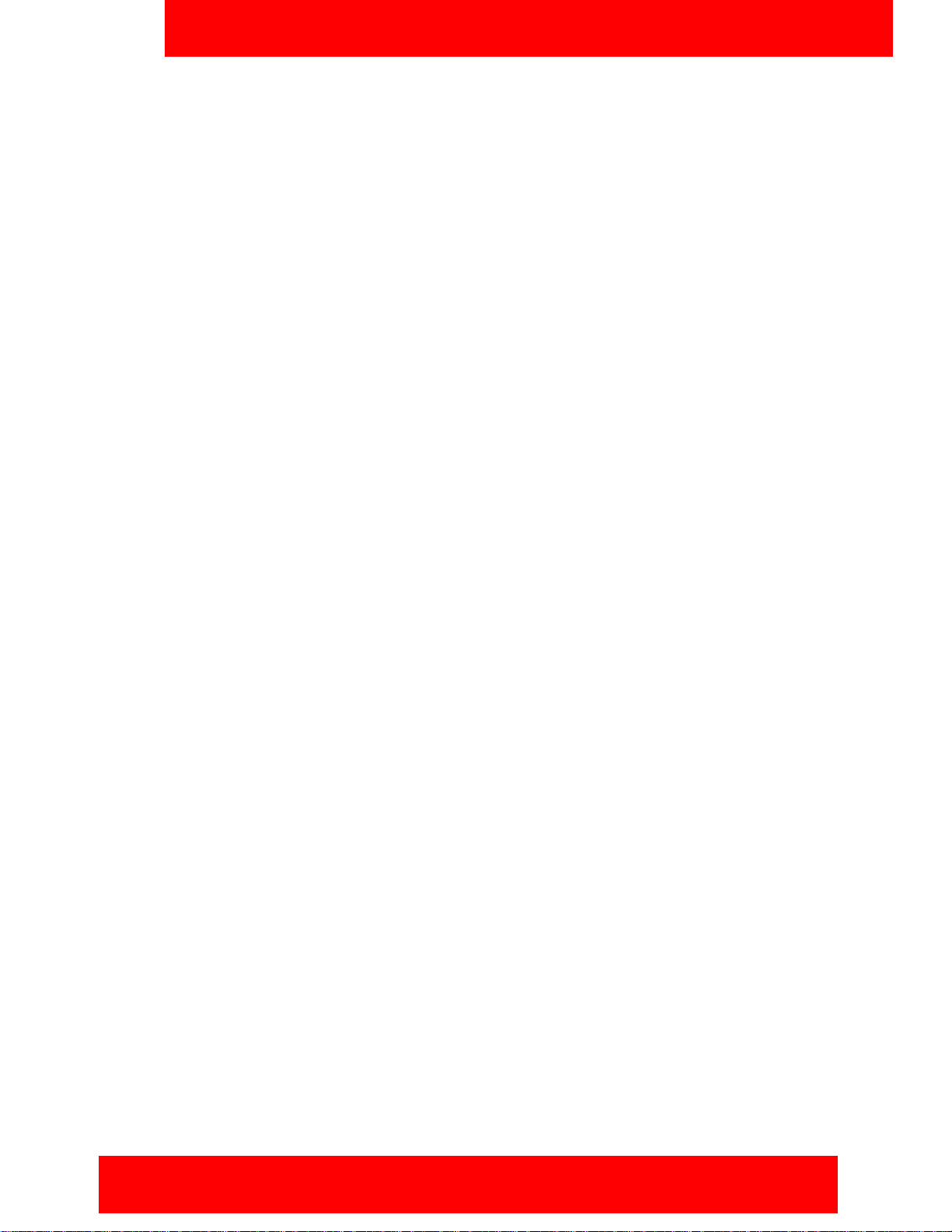
Contents
Welcome . . . . . . . . . . . . . . . . . . . . . . . . . . . . . . . . . . . . . . . . . . . . . . . . . . . . . . . . . . . . . . . . 7
Your new Avaya 3100 Mobile Communicator - Client for Nokia . . . . . . . . . . . . . . . . . . . . . . 7
New in this release . . . . . . . . . . . . . . . . . . . . . . . . . . . . . . . . . . . . . . . . . . . . . . . . . . . . . . . . . 7
Features . . . . . . . . . . . . . . . . . . . . . . . . . . . . . . . . . . . . . . . . . . . . . . . . . . . . . . . . . . . . . 7
Other changes . . . . . . . . . . . . . . . . . . . . . . . . . . . . . . . . . . . . . . . . . . . . . . . . . . . . . . . . . 7
Avaya 3100 MC - Client for Nokia feature overview . . . . . . . . . . . . . . . . . . . . . . . . . . . . . . . 9
Language support . . . . . . . . . . . . . . . . . . . . . . . . . . . . . . . . . . . . . . . . . . . . . . . . . . . . . . . . 10
Getting started . . . . . . . . . . . . . . . . . . . . . . . . . . . . . . . . . . . . . . . . . . . . . . . . . . . . . . . . . . 11
Before you begin . . . . . . . . . . . . . . . . . . . . . . . . . . . . . . . . . . . . . . . . . . . . . . . . . . . . . . . . . 11
System and network requirements . . . . . . . . . . . . . . . . . . . . . . . . . . . . . . . . . . . . . . . . . . . 11
Device usage . . . . . . . . . . . . . . . . . . . . . . . . . . . . . . . . . . . . . . . . . . . . . . . . . . . . . . . . . 12
Network specifications . . . . . . . . . . . . . . . . . . . . . . . . . . . . . . . . . . . . . . . . . . . . . . . . . . 12
Server specification . . . . . . . . . . . . . . . . . . . . . . . . . . . . . . . . . . . . . . . . . . . . . . . . . . . . 12
Cellular data plan usage . . . . . . . . . . . . . . . . . . . . . . . . . . . . . . . . . . . . . . . . . . . . . . . . 12
Contents
Subscriber identity module (SIM) card . . . . . . . . . . . . . . . . . . . . . . . . . . . . . . . . . . . . . . . . . 13
Battery life . . . . . . . . . . . . . . . . . . . . . . . . . . . . . . . . . . . . . . . . . . . . . . . . . . . . . . . . . . . . . . 13
Software installation . . . . . . . . . . . . . . . . . . . . . . . . . . . . . . . . . . . . . . . . . . . . . . . . . . . . . 15
Installing the Avaya 3100 MC - Client for Nokia software
from a computer . . . . . . . . . . . . . . . . . . . . . . . . . . . . . . . . . . . . . . . . . . . . . . . . . . . . . . . . . . 15
Installing the Avaya 3100 MC - Client for Nokia software
over the air . . . . . . . . . . . . . . . . . . . . . . . . . . . . . . . . . . . . . . . . . . . . . . . . . . . . . . . . . . . . . . 16
Upgrading the Avaya 3100 MC - Client for Nokia software
from a computer . . . . . . . . . . . . . . . . . . . . . . . . . . . . . . . . . . . . . . . . . . . . . . . . . . . . . . . . . . 17
Upgrading the Avaya 3100 MC - Client for Nokia software
over the air . . . . . . . . . . . . . . . . . . . . . . . . . . . . . . . . . . . . . . . . . . . . . . . . . . . . . . . . . . . . . . 18
Moving the Avaya 3100 MC - Client for Nokia icon to
the menu pane . . . . . . . . . . . . . . . . . . . . . . . . . . . . . . . . . . . . . . . . . . . . . . . . . . . . . . . . . . . 19
Uninstalling the Avaya 3100 MC - Client for Nokia software . . . . . . . . . . . . . . . . . . . . . . . . 19
Installing security certificates . . . . . . . . . . . . . . . . . . . . . . . . . . . . . . . . . . . . . . . . . . . . . . . . 19
Avaya 3100 MC - Client for Nokia configuration . . . . . . . . . . . . . . . . . . . . . . . . . . . . . . . 21
Initial configuration . . . . . . . . . . . . . . . . . . . . . . . . . . . . . . . . . . . . . . . . . . . . . . . . . . . . . . . . 21
Configuring an Enterprise WLAN Access Point . . . . . . . . . . . . . . . . . . . . . . . . . . . . . . . 22
Configuring the client settings . . . . . . . . . . . . . . . . . . . . . . . . . . . . . . . . . . . . . . . . . . . . . . . 22
Configuring Login Information . . . . . . . . . . . . . . . . . . . . . . . . . . . . . . . . . . . . . . . . . . . . 23
Configuring Owner Information . . . . . . . . . . . . . . . . . . . . . . . . . . . . . . . . . . . . . . . . . . . 23
Configuring your Application Settings . . . . . . . . . . . . . . . . . . . . . . . . . . . . . . . . . . . . . . 25
Configuring your Call Settings . . . . . . . . . . . . . . . . . . . . . . . . . . . . . . . . . . . . . . . . . . . . 26
Configuring IM and Presence Settings . . . . . . . . . . . . . . . . . . . . . . . . . . . . . . . . . . . . . 28
Configuring Network Settings . . . . . . . . . . . . . . . . . . . . . . . . . . . . . . . . . . . . . . . . . . . . 28
Avaya 3100 Mobile Communicator - Client for Nokia User Guide 3
Page 4
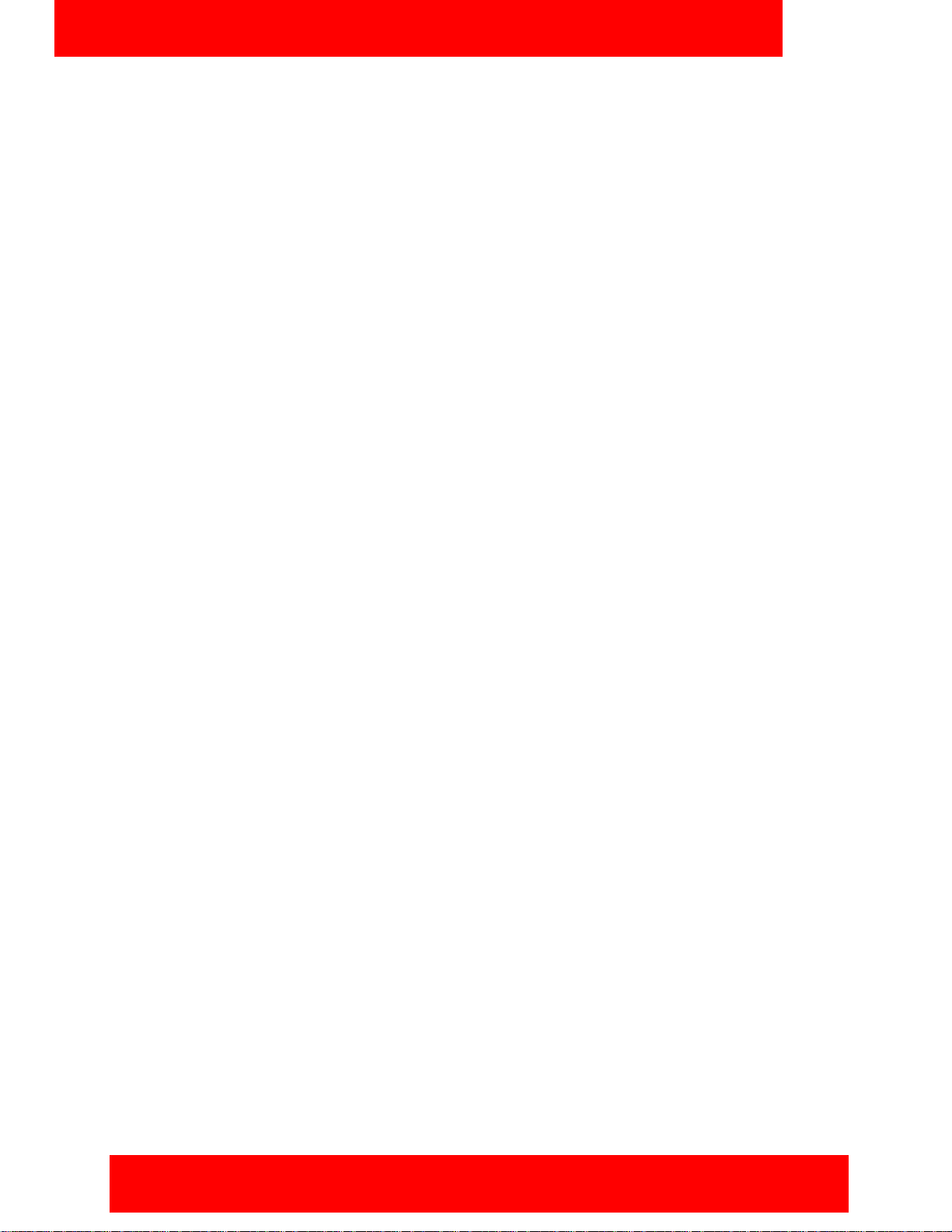
Contents
Basic features . . . . . . . . . . . . . . . . . . . . . . . . . . . . . . . . . . . . . . . . . . . . . . . . . . . . . . . . . . 31
Starting and exiting the Avaya 3100 MC - Client for Nokia . . . . . . . . . . . . . . . . . . . . . . . . . 31
Logging on and logging off . . . . . . . . . . . . . . . . . . . . . . . . . . . . . . . . . . . . . . . . . . . . . . . . . . 31
Hiding and restoring the Avaya 3100 MC - Client for Nokia . . . . . . . . . . . . . . . . . . . . . . . . 32
Overview of the main pane . . . . . . . . . . . . . . . . . . . . . . . . . . . . . . . . . . . . . . . . . . . . . . . . . 32
Status Indicator . . . . . . . . . . . . . . . . . . . . . . . . . . . . . . . . . . . . . . . . . . . . . . . . . . . . . . . 32
Network Indicator . . . . . . . . . . . . . . . . . . . . . . . . . . . . . . . . . . . . . . . . . . . . . . . . . . . . . . 33
Voice Mail Indicator . . . . . . . . . . . . . . . . . . . . . . . . . . . . . . . . . . . . . . . . . . . . . . . . . . . . 33
Missed Call Indicator . . . . . . . . . . . . . . . . . . . . . . . . . . . . . . . . . . . . . . . . . . . . . . . . . . . 33
New Instant Message Indicator . . . . . . . . . . . . . . . . . . . . . . . . . . . . . . . . . . . . . . . . . . . 33
Phone link . . . . . . . . . . . . . . . . . . . . . . . . . . . . . . . . . . . . . . . . . . . . . . . . . . . . . . . . . . . 33
Business Contacts link . . . . . . . . . . . . . . . . . . . . . . . . . . . . . . . . . . . . . . . . . . . . . . . . . 33
Voice Mail link . . . . . . . . . . . . . . . . . . . . . . . . . . . . . . . . . . . . . . . . . . . . . . . . . . . . . . . . 34
Instant Messages link . . . . . . . . . . . . . . . . . . . . . . . . . . . . . . . . . . . . . . . . . . . . . . . . . . 34
Search link . . . . . . . . . . . . . . . . . . . . . . . . . . . . . . . . . . . . . . . . . . . . . . . . . . . . . . . . . . . 34
Settings link . . . . . . . . . . . . . . . . . . . . . . . . . . . . . . . . . . . . . . . . . . . . . . . . . . . . . . . . . . 34
Navigating panes . . . . . . . . . . . . . . . . . . . . . . . . . . . . . . . . . . . . . . . . . . . . . . . . . . . . . . . . . 34
Accessing panes . . . . . . . . . . . . . . . . . . . . . . . . . . . . . . . . . . . . . . . . . . . . . . . . . . . . . . 34
Shortcut Keys . . . . . . . . . . . . . . . . . . . . . . . . . . . . . . . . . . . . . . . . . . . . . . . . . . . . . . . . 34
Green call and red hangup buttons . . . . . . . . . . . . . . . . . . . . . . . . . . . . . . . . . . . . . . . . 35
Advanced features . . . . . . . . . . . . . . . . . . . . . . . . . . . . . . . . . . . . . . . . . . . . . . . . . . . . . . . 37
Placing calls . . . . . . . . . . . . . . . . . . . . . . . . . . . . . . . . . . . . . . . . . . . . . . . . . . . . . . . . . . . . . 37
Call modes . . . . . . . . . . . . . . . . . . . . . . . . . . . . . . . . . . . . . . . . . . . . . . . . . . . . . . . . . . . 37
Toggling between call modes . . . . . . . . . . . . . . . . . . . . . . . . . . . . . . . . . . . . . . . . . . . . 38
Call Intercept . . . . . . . . . . . . . . . . . . . . . . . . . . . . . . . . . . . . . . . . . . . . . . . . . . . . . . . . . 38
Calling a contact . . . . . . . . . . . . . . . . . . . . . . . . . . . . . . . . . . . . . . . . . . . . . . . . . . . . . . 39
Calling from the Quick Dial List . . . . . . . . . . . . . . . . . . . . . . . . . . . . . . . . . . . . . . . . . . . 39
Calling from another device . . . . . . . . . . . . . . . . . . . . . . . . . . . . . . . . . . . . . . . . . . . . . . 39
Dialing an emergency number . . . . . . . . . . . . . . . . . . . . . . . . . . . . . . . . . . . . . . . . . . . . 39
Receiving calls . . . . . . . . . . . . . . . . . . . . . . . . . . . . . . . . . . . . . . . . . . . . . . . . . . . . . . . . . . . 40
Working with business contacts . . . . . . . . . . . . . . . . . . . . . . . . . . . . . . . . . . . . . . . . . . . . . . 41
Adding a contact . . . . . . . . . . . . . . . . . . . . . . . . . . . . . . . . . . . . . . . . . . . . . . . . . . . . . . 41
Importing a contact . . . . . . . . . . . . . . . . . . . . . . . . . . . . . . . . . . . . . . . . . . . . . . . . . . . . 43
Editing a contact . . . . . . . . . . . . . . . . . . . . . . . . . . . . . . . . . . . . . . . . . . . . . . . . . . . . . . 43
Deleting a contact . . . . . . . . . . . . . . . . . . . . . . . . . . . . . . . . . . . . . . . . . . . . . . . . . . . . . 43
Searching for contacts . . . . . . . . . . . . . . . . . . . . . . . . . . . . . . . . . . . . . . . . . . . . . . . . . . . . . 44
Managing presence . . . . . . . . . . . . . . . . . . . . . . . . . . . . . . . . . . . . . . . . . . . . . . . . . . . . . . . 44
Changing your presence status . . . . . . . . . . . . . . . . . . . . . . . . . . . . . . . . . . . . . . . . . . . 44
Handling your custom message . . . . . . . . . . . . . . . . . . . . . . . . . . . . . . . . . . . . . . . . . . 45
Viewing the presence status of your contacts . . . . . . . . . . . . . . . . . . . . . . . . . . . . . . . . 45
Understanding the presence states . . . . . . . . . . . . . . . . . . . . . . . . . . . . . . . . . . . . . . . . 46
Clearing the presence status of your contacts . . . . . . . . . . . . . . . . . . . . . . . . . . . . . . . 46
4 NN42030-102 Avaya 3100 Mobile Communicator 3.1 Standard 04.05 October 2010
Page 5
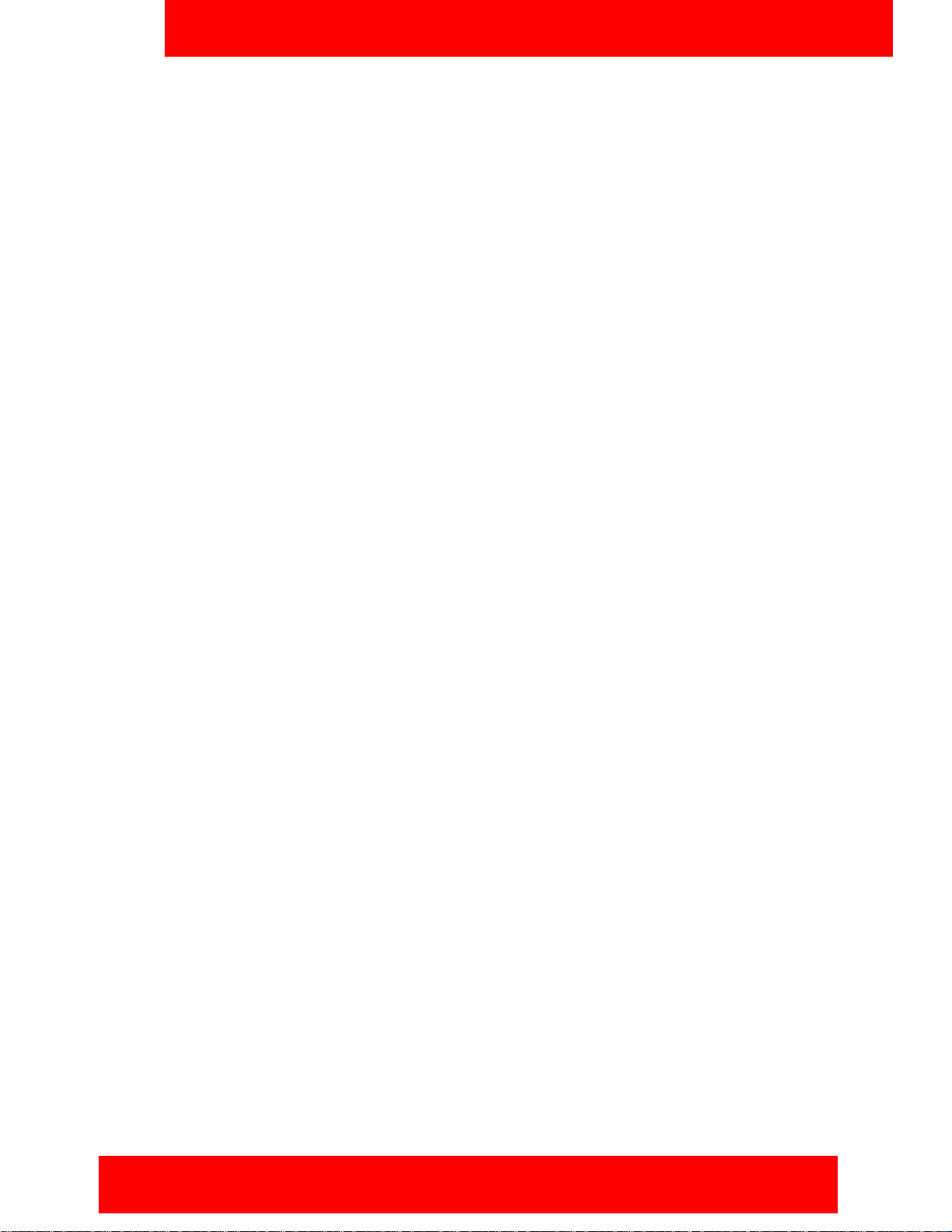
Using the Mid-Call Features . . . . . . . . . . . . . . . . . . . . . . . . . . . . . . . . . . . . . . . . . . . . . . . . 47
Call hold and retrieve . . . . . . . . . . . . . . . . . . . . . . . . . . . . . . . . . . . . . . . . . . . . . . . . . . . 47
Call transfer . . . . . . . . . . . . . . . . . . . . . . . . . . . . . . . . . . . . . . . . . . . . . . . . . . . . . . . . . . 47
Call swap . . . . . . . . . . . . . . . . . . . . . . . . . . . . . . . . . . . . . . . . . . . . . . . . . . . . . . . . . . . . 48
Three-party conference call . . . . . . . . . . . . . . . . . . . . . . . . . . . . . . . . . . . . . . . . . . . . . . 48
Cancelling a call with a call on hold . . . . . . . . . . . . . . . . . . . . . . . . . . . . . . . . . . . . . . . . 48
Speaker mode . . . . . . . . . . . . . . . . . . . . . . . . . . . . . . . . . . . . . . . . . . . . . . . . . . . . . . . . 49
Handoff . . . . . . . . . . . . . . . . . . . . . . . . . . . . . . . . . . . . . . . . . . . . . . . . . . . . . . . . . . . . . . . . 49
Sending Instant Messages . . . . . . . . . . . . . . . . . . . . . . . . . . . . . . . . . . . . . . . . . . . . . . . . . . 49
Sending an IM to a single contact . . . . . . . . . . . . . . . . . . . . . . . . . . . . . . . . . . . . . . . . . 49
Clearing the IM history . . . . . . . . . . . . . . . . . . . . . . . . . . . . . . . . . . . . . . . . . . . . . . . . . . 50
Receiving instant messages . . . . . . . . . . . . . . . . . . . . . . . . . . . . . . . . . . . . . . . . . . . . . 50
Logging Events . . . . . . . . . . . . . . . . . . . . . . . . . . . . . . . . . . . . . . . . . . . . . . . . . . . . . . . . . . 51
Viewing missed calls . . . . . . . . . . . . . . . . . . . . . . . . . . . . . . . . . . . . . . . . . . . . . . . . . . . 52
Deleting entries in the Phone pane . . . . . . . . . . . . . . . . . . . . . . . . . . . . . . . . . . . . . . . . 52
Managing Enterprise voice mail . . . . . . . . . . . . . . . . . . . . . . . . . . . . . . . . . . . . . . . . . . . . . . 52
Calling the Enterprise voice mail system . . . . . . . . . . . . . . . . . . . . . . . . . . . . . . . . . . . . 52
Contents
Acronyms . . . . . . . . . . . . . . . . . . . . . . . . . . . . . . . . . . . . . . . . . . . . . . . . . . . . . . . . . . . . . . 55
Quick reference . . . . . . . . . . . . . . . . . . . . . . . . . . . . . . . . . . . . . . . . . . . . . . . . . . . . . . . . . 57
Getting started with the
Avaya 3100 Mobile Communicator - Client for Nokia . . . . . . . . . . . . . . . . . . . . . . . . . . . . . 57
Starting the Avaya 3100 MC - Client . . . . . . . . . . . . . . . . . . . . . . . . . . . . . . . . . . . . . . . 57
Accepting an incoming call with the Avaya 3100 MC - Client for Nokia
with Show Client Alert configured: . . . . . . . . . . . . . . . . . . . . . . . . . . . . . . . . . . . . . . . . . 57
Accepting an incoming call with the Avaya 3100 MC - Client for Nokia
with Show Nokia Alert configured: . . . . . . . . . . . . . . . . . . . . . . . . . . . . . . . . . . . . . . . . . 57
Call by dialing: . . . . . . . . . . . . . . . . . . . . . . . . . . . . . . . . . . . . . . . . . . . . . . . . . . . . . . . . 58
Calling an emergency number . . . . . . . . . . . . . . . . . . . . . . . . . . . . . . . . . . . . . . . . . . . . 58
Accessing voice mail: . . . . . . . . . . . . . . . . . . . . . . . . . . . . . . . . . . . . . . . . . . . . . . . . . . 58
Calling a friend: . . . . . . . . . . . . . . . . . . . . . . . . . . . . . . . . . . . . . . . . . . . . . . . . . . . . . . . 58
Declining an incoming call with the Avaya 3100 MC - Client for Nokia
with Show Client Alert configured: . . . . . . . . . . . . . . . . . . . . . . . . . . . . . . . . . . . . . . . . . 58
The call forwards to voice mail. . . . . . . . . . . . . . . . . . . . . . . . . . . . . . . . . . . . . . . . . . . . 58
Viewing entries on the Main pane: . . . . . . . . . . . . . . . . . . . . . . . . . . . . . . . . . . . . . . . . 59
Avaya 3100 Mobile Communicator - Client for Nokia User Guide 5
Page 6
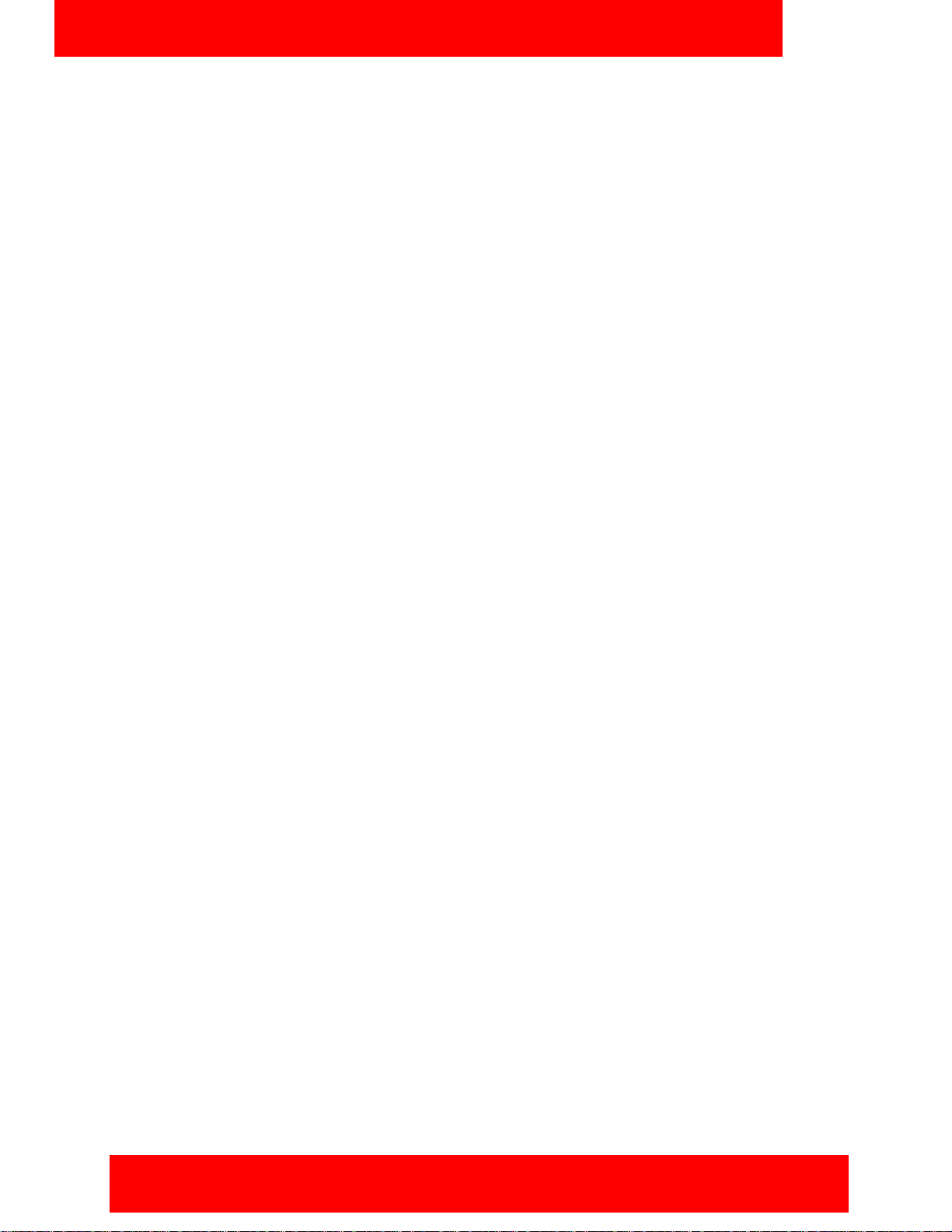
Contents
6 NN42030-102 Avaya 3100 Mobile Communicator 3.1 Standard 04.05 October 2010
Page 7
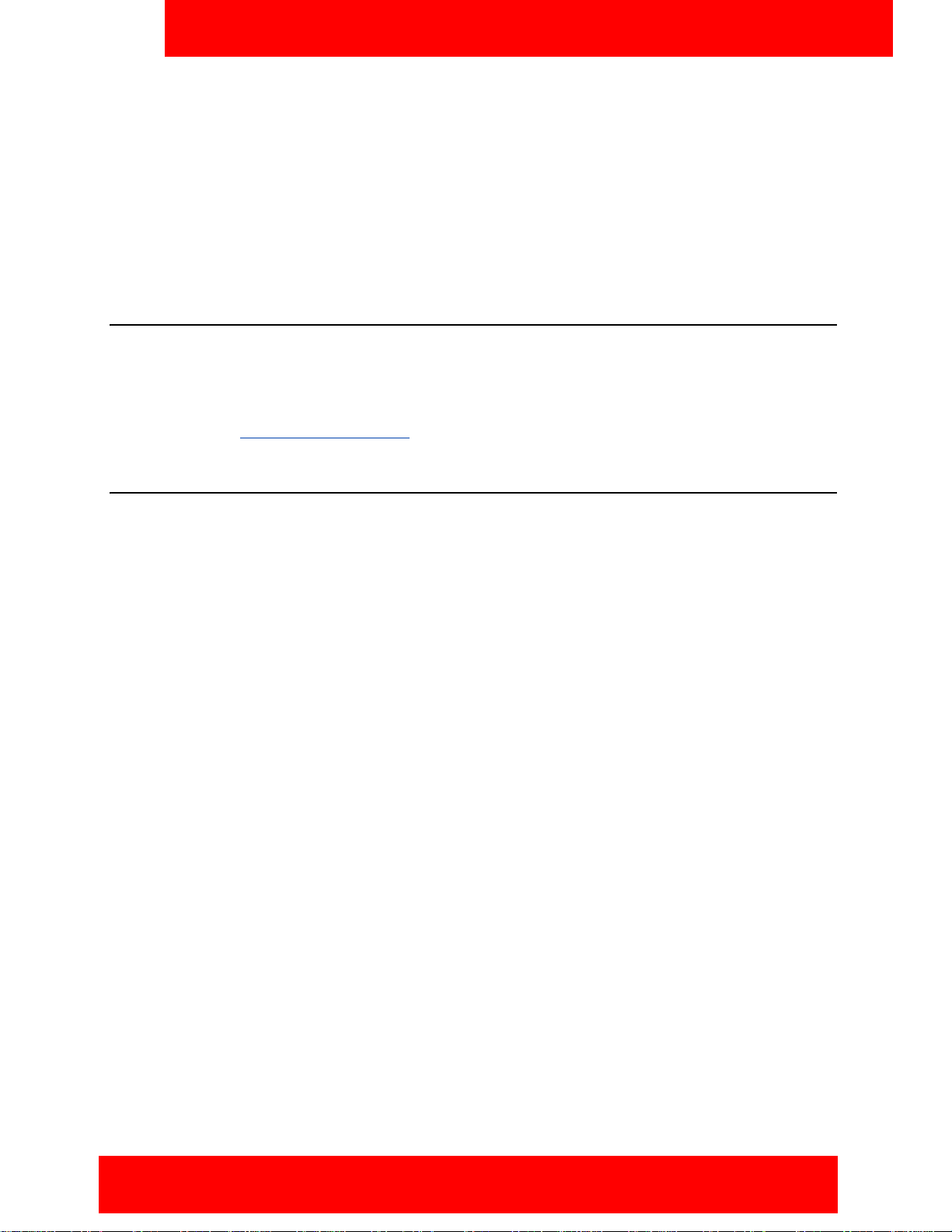
Welcome
Welcome
This section contains the following topics:
• “Your new Avaya 3100 Mobile Communicator - Client for Nokia” on page 7
• “New in this release” on page 7
• “Avaya 3100 MC - Client for Nokia feature overview” on page 9
• “Language support” on page 10
Your new Avaya 3100 Mobile Communicator - Client for Nokia
The Avaya 3100 Mobile Communicator - Client (Avaya 3100 MC - Client) for Nokia application allows you
to achieve real-time communication with the Avaya 3100 Mobile Communicator Gateway and
Communication Server. The term Communication Server means all communication servers that Avaya
3100 Mobile Communicator supports. For more information, see the Avaya 3100 Mobile Communicator
Product Bulletin at www
New in this release
.avaya.com/support.
The following sections detail what’s new in Avaya 3100 Mobile Communicator - Client for Nokia User
Guide (NN42030-102) in Avaya 3100 Mobile Communicator Release 3.1.
Features
This release contains changes to the following features:
• “Changing your presence status” on page 45
• “Call Intercept” on page 38
Other changes
There are no other changes to this document.
Revision history
October 2010
Standard 04.05. This document is issued to support Avaya 3100 Mobile Communicator Release
3.1. Editorial changes were made.
July 2010
Standard 04.04. This document is issued to support Avaya 3100 Mobile Communicator Release
3.1. Editorial changes were made. This document contains the content from Avaya 3100 Mobile
Communicator - Client for Nokia Quick Reference (NN42030-106). For more information, see
“Quick reference” on page 57.
November 2009
Standard 04.03. This document is issued to support Avaya 3100 Mobile Communicator Release
3.1. Technical information was updated.
Avaya 3100 Mobile Communicator - Client for Nokia User Guide 7
Page 8
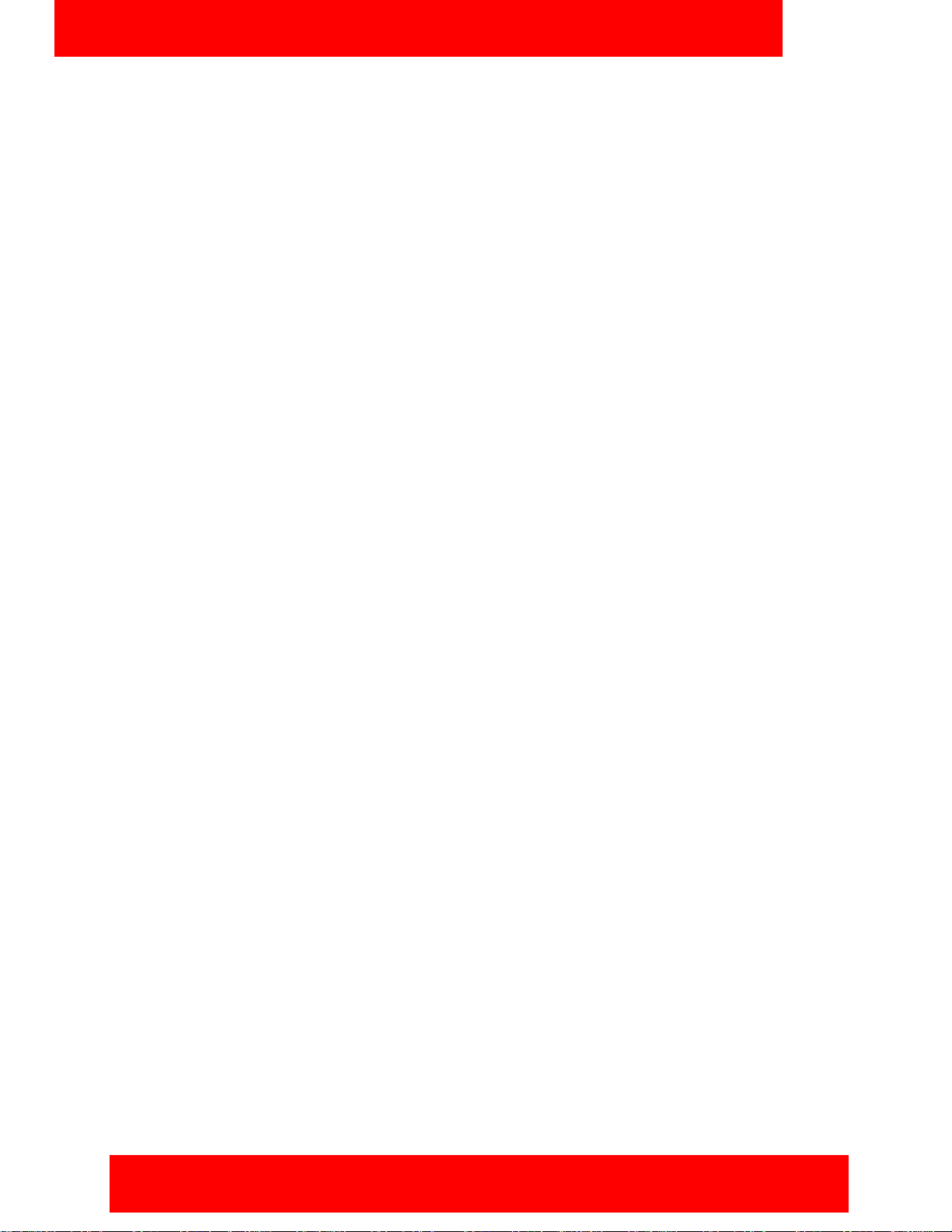
Welcome
November 2009
October 2009
July 2009
January 2009
Standard 04.02. This document is issued to support Avaya 3100 Mobile Communicator Release
3.1. Changes were made to “Language support” on page 10, “Call Intercept” on page 38,
“Call transfer” on page 47, and “Receiving calls” on page 40.
Standard 04.01. This document is issued to support Avaya 3100 Mobile Communicator Release
3.1.
Standard 03.08. This document is issued to support Avaya 3100 Mobile Communicator Release
3.0 and the Avaya Communication Server 2100 (Avaya CS 2100). A comment is added to indicate
that the Avaya CS 2100 does not support the Device handoff feature.
Standard 03.07. This document is issued to support Avaya 3100 Mobile Communicator Release
3.0. Updated the System Requirements table in Getting Started section and technical content in
Software Installation section.
January 2009
Standard 03.06. This document is issued to support Avaya 3100 Mobile Communicator Release
3.0. Updated to correct formatting errors.
December 2008
Standard 03.05. This document is issued to support Avaya 3100 Mobile Communicator Release
3.0. Updated the Nokia feature overview and added the procedure “Dialing an emergency
number” on page 39.
December 2008
Standard 03.04. This document is issued to support Avaya 3100 Mobile Communicator Release
3.0. Updates were made to include links to multimedia presentations and to “Cellular data plan
usage” on page 12.
November 2008
Standard 03.03. This document is issued to support Avaya 3100 Mobile Communicator Release
3.0. Updates were made to correct content in “Handoff” on page 49.
November 2008
Standard 03.02. This document is issued to support Avaya 3100 Mobile Communicator Release
3.0. Changes were made to the installation and upgrade procedures.
September 2008
Standard 03.01. This document is issued to support Avaya 3100 Mobile Communicator Release
3.0.
8 NN42030-102 Avaya 3100 Mobile Communicator 3.1 Standard 04.05 October 2010
Page 9
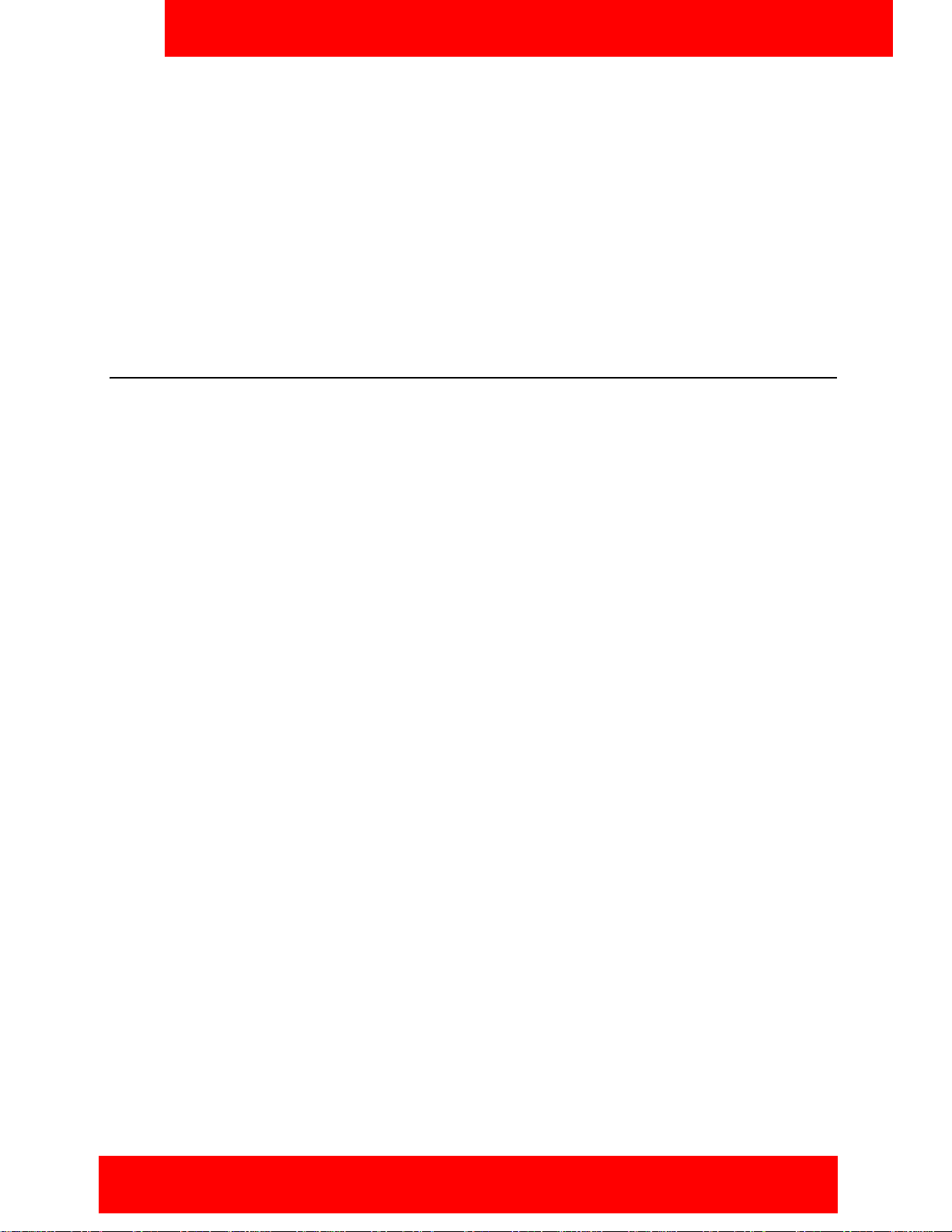
Welcome
April 2008
Standard 02.01. This document is issued to support Avaya 3100 Mobile Communicator Release
2.1.
October 2007
Standard 01.02. This document is up-issued to contain fixes for configuring Avaya 3100 Mobile
Communicator Gateway addresses and revised Outgoing Call Service DN requirements.
September 2007
Standard 01.01. This document is issued to support the Avaya 3100 Mobile Communicator Series
Portfolio on Avaya Communication Server 1000 Release 5.0.
Avaya 3100 MC - Client for Nokia feature overview
Avaya 3100 MC - Client for Nokia extends the enterprise collaboration functionality to a Nokia mobile
device using a data (Internet) connection over the cellular and WiFi network. With Avaya 3100 MC - Client
for Nokia, you can perform the following tasks:
• Track the presence status of your mobility enabled contacts.
• Send instant messages to your mobility enabled contacts.
• Designate contacts as friends to track their presence.
• Manage your contacts using the Avaya 3100 MC - Client local directory.
• Search for contacts in the Corporate Directory and the Avaya 3100 MC - Client local directory.
• Click a friend to send an instant message (IM) or place a call.
• Use the logs to view your most recent incoming and outgoing calls, voice mail indicator, and system
events.
• Receive a message waiting indication (MWI) when you receive a new voice mail message.
• Toggle the Avaya 3100 MC - Client out of call intercept mode in order to make personal calls that
reveal your cellular identity.
• Create a friend group containing multiple friends and then initiate an ad hoc conference call to the
group members.
• Redirect your incoming calls to alternative contact locations (for example, home, other1, other2).
• Associate a single number with all of your outbound calls.
• Automatically download your configuration settings, including a list of valid emergency numbers, from
the Avaya 3100 Mobile Communicator Gateway.
• When you dial an emergency number (for example, 911) on the Avaya 3100 MC - Client for Nokia, the
system automatically switches to the native device phone in order to place a call. Your administrator
configures the emergency telephone numbers in the Avaya 3100 Mobile Communicator Gateway.
• Use the following call modes:
— Call-me-First: In this mode, your calls are set up in two stages. First, the system calls you. After
you answer, the system calls the other party.
— Direct: In this mode, you can initiate calls directly from your Nokia device to other parties.
For more information, see “Call modes” on page 37.
Avaya 3100 Mobile Communicator - Client for Nokia User Guide 9
Page 10
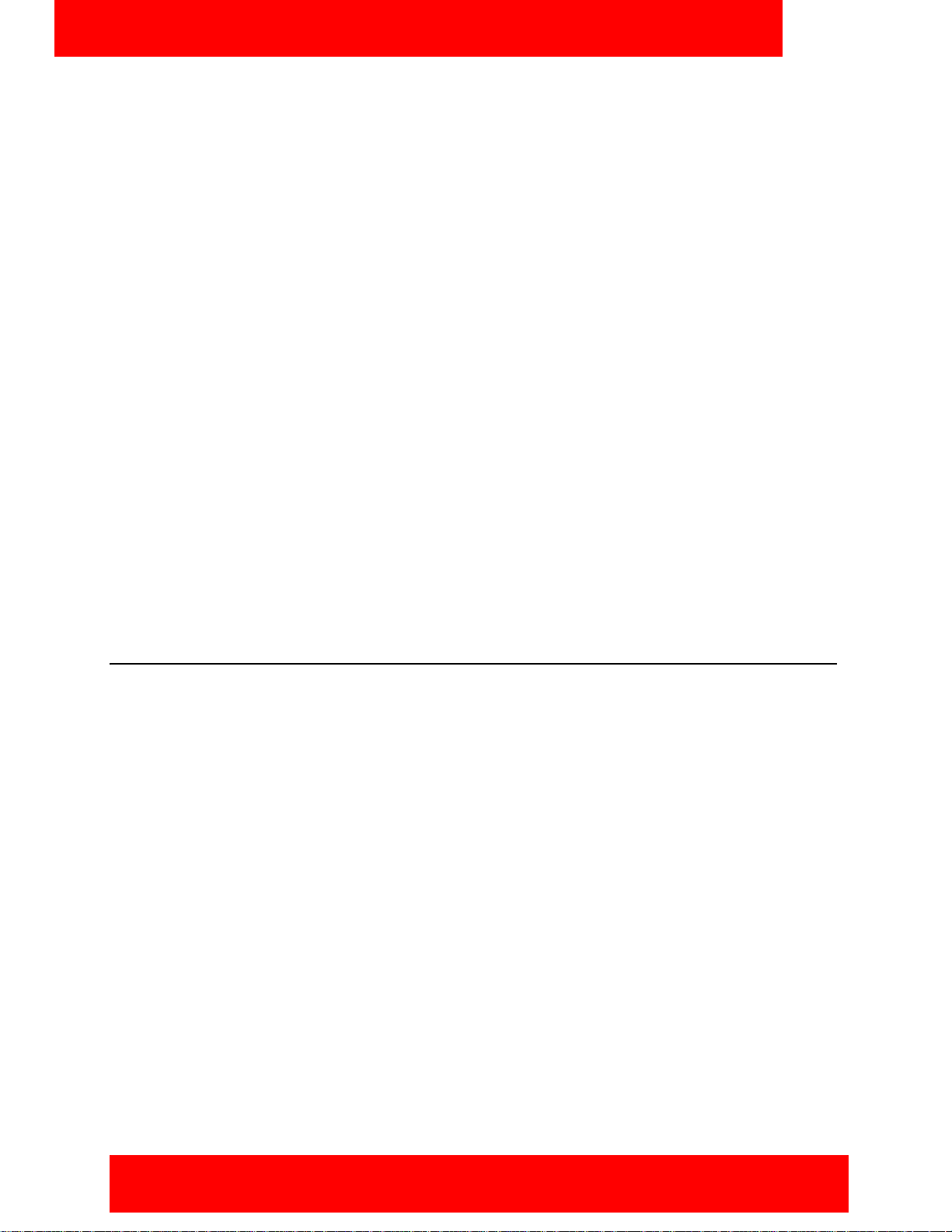
Welcome
Note: You must configure your Outgoing Call Service DN in the Avaya 3100 MC - Client settings
before you can use the Direct call mode. Your system administrator provides the Outgoing Call Service
DN to allow direct Avaya 3100 MC - Client calling from your Nokia device.
• Outbound Call From: you can start a call on your mobile device and then switch over and speak to the
person from another device.
• Inbound Call modes:
— Screen Pop: In this mode, you receive a screen pop-up pane with the far end caller identification
and the choice to accept or reject the call. The cellular call automatically answers on your mobile
device.
— Auto Accept: In this mode, the call automatically forwards to your cellular device and you manually
accept the incoming call. The far end caller identification may only be presented if your Private
Branch Exchange (PPBX) supports number substitution and number substitution is permitted in
your region.
— Do Not Disturb: In this mode, all incoming calls route to your Enterprise voice mail.
• Available telephony features:
— call hold and retrieve
— call transfer—supervised and unsupervised
— call swap
— three-way conference call
— speaker mode.
Note: If you are connected to a 3G network, you can exchange instant messages and track presence
while you are engaged in a voice call.
Language support
Avaya 3100 MC - Client for Nokia supports the following languages:
•Chinese
•Dutch
• English
•French
•German
• Japanese
• Norwegian
• Russian
• Swedish
When you install the client loads using the over the air download method, the system recommends a load.
You can select download the recommended software or you can select a different software package.
Note: The language of your Nokia device is factory-configured and cannot be changed.
10 NN42030-102 Avaya 3100 Mobile Communicator 3.1 Standard 04.05 October 2010
Page 11
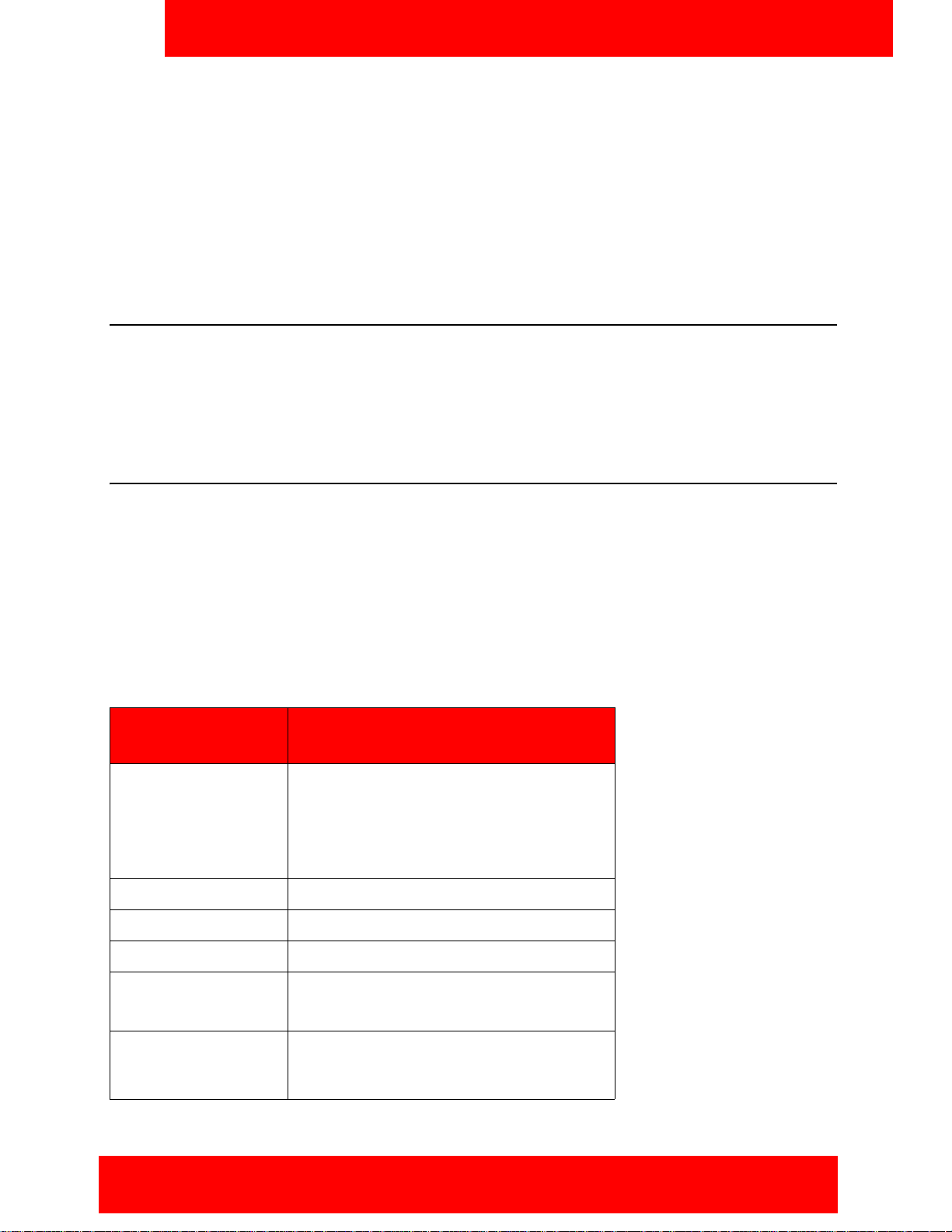
Getting started
This section contains the following topics:
• “Before you begin” on page 11
• “System and network requirements” on page 11
• “Subscriber identity module (SIM) card” on page 13
• “Battery life” on page 13
Before you begin
Before you install the Avaya 3100 MC - Client for Nokia application, complete the following checklist:
• Install the Nokia PC Suite software and ensure it is working properly.
• Become familiar with navigation and data entry methods for your Nokia device.
System and network requirements
Getting started
The Avaya 3100 MC - Client for Nokia has the following system requirements.
Important Notice:
Users are advised to select and use headsets which are designed to reduce excessive sound pressure
levels or acoustic shocks. Users should check that their headsets meet their respective National or
International Acoustic and Safety requirements.
Table 1: System requirements
Hardware and
software
Operating system Symbian v9.1, Series 6.0, 3rd Edition
Network interface Internet access.
Nokia device Nokia E63, E66, E71, E72, E75, E90, N95
Battery Charged battery in your device.
Type
Symbian v9.2, Feature Pack 1, Series 60 3rd
Edition
*The operating system includes Java
software (J2ME, MIDP 2.0, CLDC 1.1).
Other hardware A desktop or laptop PC with a USB port.
A USB connection cable.
Other software Nokia PC Suite software installed on your
desktop or laptop PC (to transfer the files to
the device).
Avaya 3100 Mobile Communicator - Client for Nokia User Guide 11
Page 12
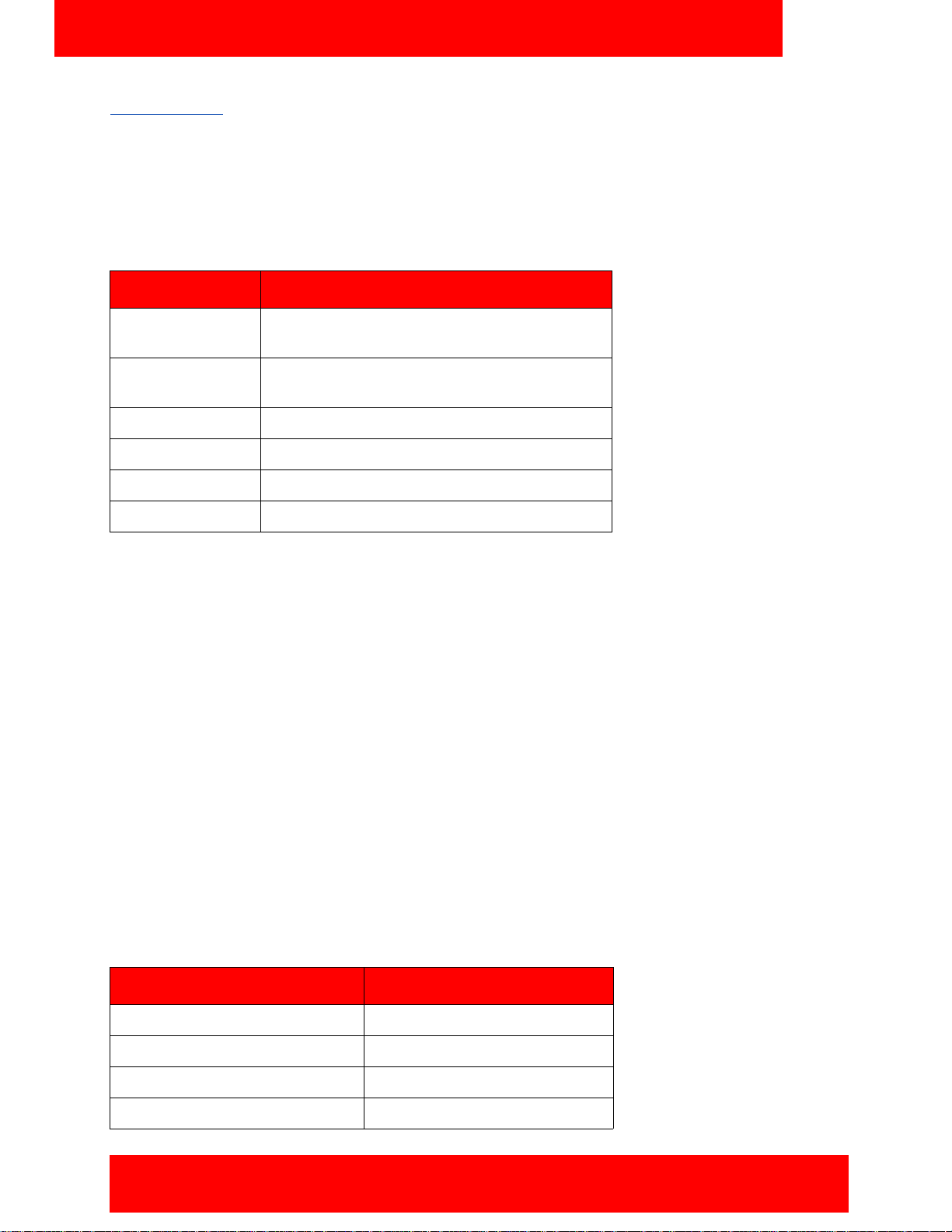
Getting started
For a list of the latest supported devices, see the Avaya 3100 Mobile Communicator Product Bulletin at
www.avaya.com
For installation information, see “Software installation” on page 15.
.
Device usage
Functionality can be accessed using the keys and buttons in the following table.
Table 2: Key and button functionality
Key or button Description
5-way scroll key Use to scroll through screens and menus, and to
select settings.
Selection keys Use to perform the functions indicated by the
text above it (for example, Menu Selection).
Call key Use to dial numbers and answer calls.
End key Use to end or reject a call.
Menu key Use to open the main menu.
Number keys Use to enter numbers and characters.
Network specifications
The following network specifications are required:
• Cellular network subscription
• Cellular Internet access (for example, GPRS, EDGE, CDMA 1xRTT, or EVDO)
Server specification
The corporate network requires a minimum of one Communication Server to support Avaya 3100 MC Client for Nokia.
The corporate network must have an Avaya 3100 Mobile Communicator Gateway to deploy Avaya 3100
MC - Client for Nokia. Dedicated commercial off the shelf (COTS) server platforms support the Avaya 3100
Mobile Communicator Gateway software.
Cellular data plan usage
Table 3 "Cellular data plan usage" on page 12 show the approximate data usage for various Avaya
3100 MC - Client functions.
Table 3: Cellular data plan usage
Command Bytes (Approximate)
Login 1000
Logout 900
Call screening mode change 800
Incoming call notification 800
12 NN42030-102 Avaya 3100 Mobile Communicator 3.1 Standard 04.05 October 2010
Page 13
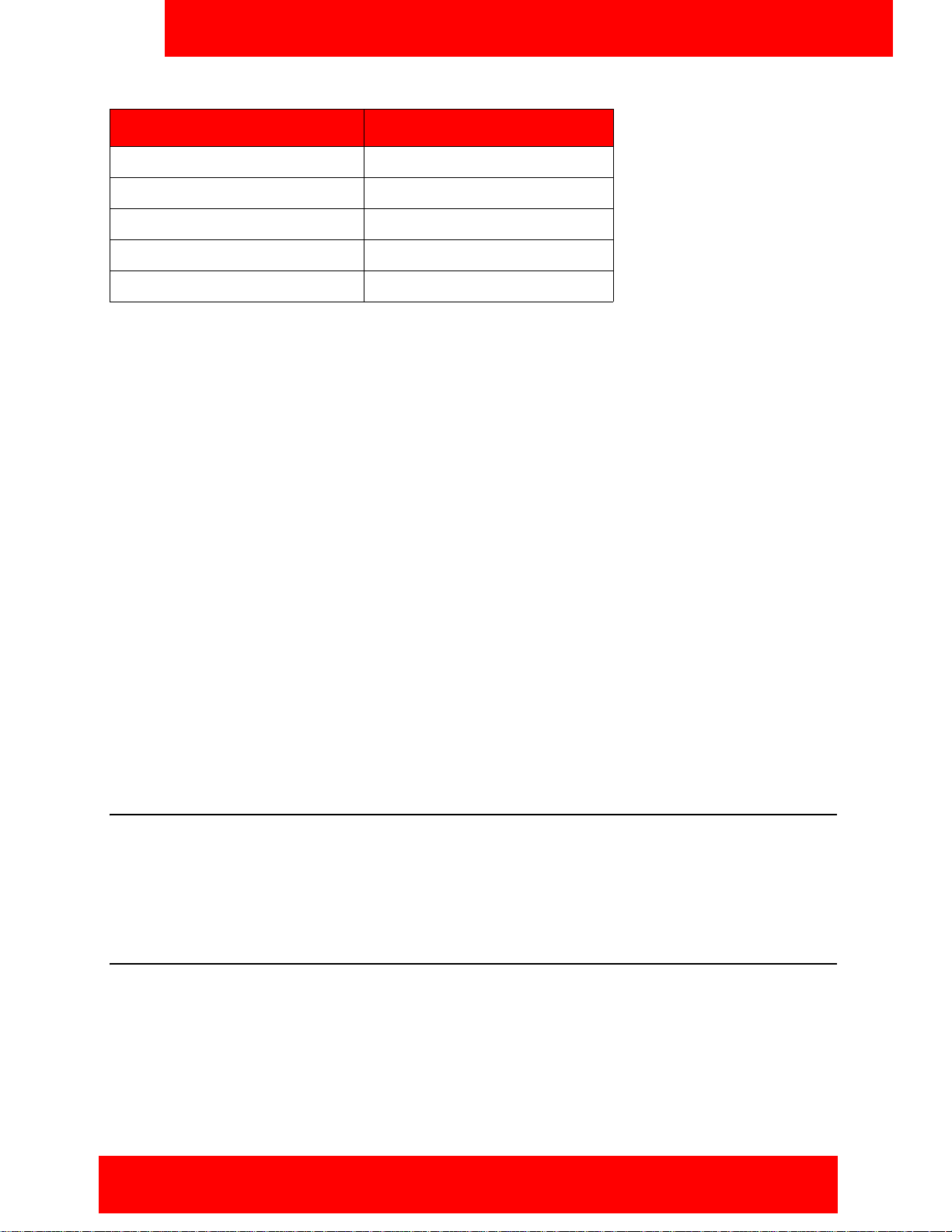
Table 3: Cellular data plan usage
Command Bytes (Approximate)
Incoming call answer 900
Outgoing call (Call-me-First) 1000
Outgoing call (Direct) 1000
MWI Update 500
Client polling (every 240 seconds) 700
Sample calculation
Using the following assumption for a Avaya 3100 MC - Client user:
• 5 logon or logout attempts per day.
• 3 calls per hour (2 inbound, 1 outbound) within an 8 hour workday.
• 5 message waiting indicator updates per day.
The following calculations show data usage per month, assuming 20 work days per month:
Getting started
Logon and logout attempts
((5 * 1000) + (5 * 900)) * 20 = 190 000 bytes
3 calls per hour (2 inbound, 1 outbound) during an 8 hour day
((2 * 800) + 2 * 900) + 1000) * 8 * 20 = 704 000 bytes
5 message waiting indicator updates
500 * 20 = 10 000 bytes
Client polling (every 240 seconds or 15 an hour)
15 * 700 * 24 hours * 30 days = 7 560 000 bytes
The sum of cellular data use per month is:
190 000 + 704 000 + 10 000 + 7 560 000 = 8 464 000 bytes.
Subscriber identity module (SIM) card
You can change the SIM card in your device. As long as the new SIM card supports a data connection, the
device sends the telephone number associated with the SIM to the Avaya 3100 Mobile Communicator
Gateway during the log on process. You continue to make and receive calls without changing your client
configuration. People calling you do not dial different telephone numbers when you change SIM cards.
Battery life
The battery life of your Avaya 3100 MC - Client device will vary, depending on the amount of use. While
operating in standby mode, you can expect 24 hours standby time while connected to a 2G network, and
10 hours standby time while connected to a 3G network.
There are many factors that affect battery life. If you have devices for which you do not get the above
standby time, then you should contact Avaya Support to discuss the scenario.
Avaya 3100 Mobile Communicator - Client for Nokia User Guide 13
Page 14
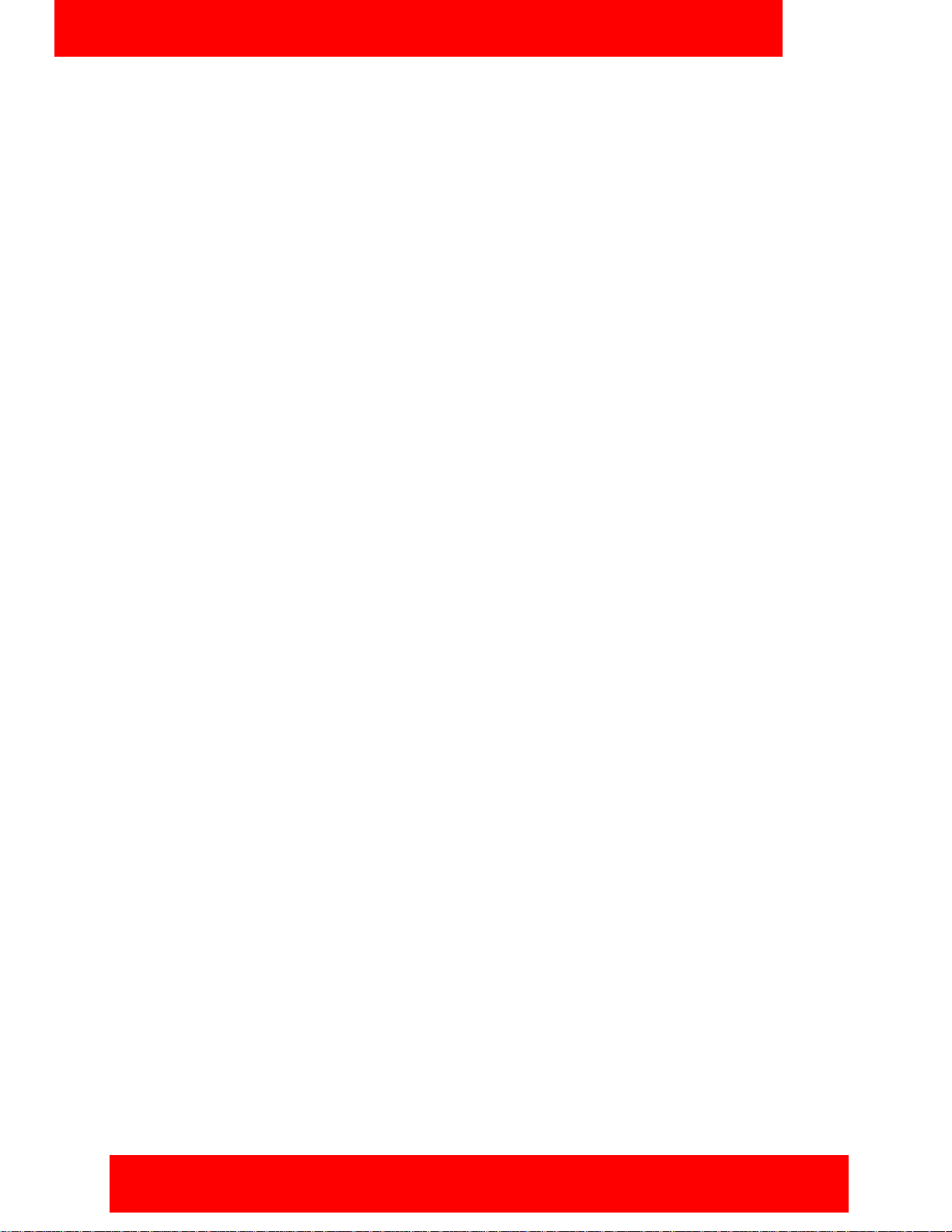
Getting started
14 NN42030-102 Avaya 3100 Mobile Communicator 3.1 Standard 04.05 October 2010
Page 15
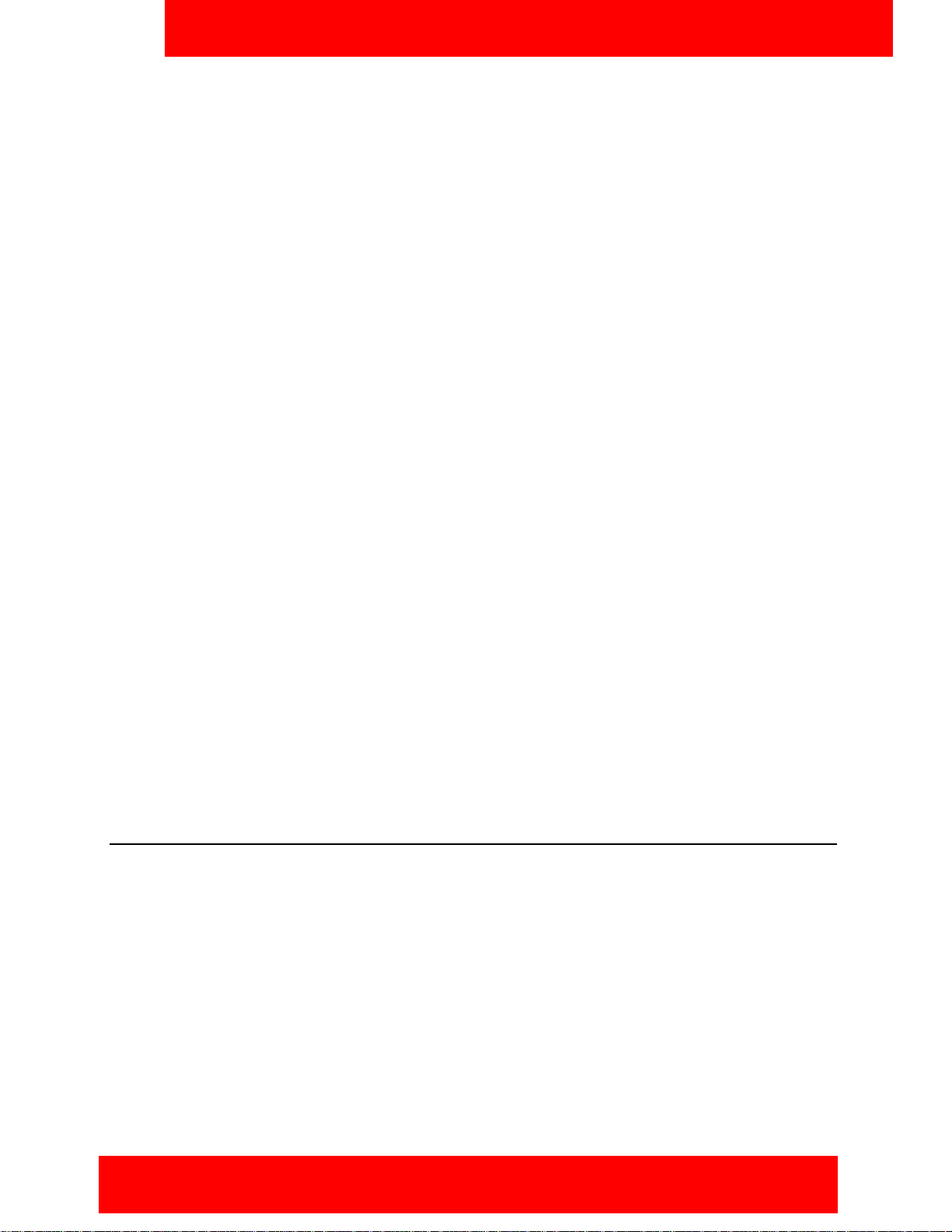
Software installation
Software installation
This section describes how to install, upgrade, and uninstall the Avaya 3100 Mobile Communicator - Client
(Avaya 3100 MC - Client) for Nokia on a supported Nokia device. There are two ways to install or upgrade
the Avaya 3100 MC - Client for Nokia: from a computer or over the air.
Before you install or upgrade the Avaya 3100 MC - Client for Nokia software from a computer, ensure that
your Nokia device and your PC are connected using a Universal Serial Bus (USB) cable and ensure that
Nokia PC Suite software is installed on your PC.
Note 1: Ensure that your device has the correct date and time.
Note 2: In some cases, it is necessary to remove the existing software components prior to performing
an upgrade. Check with your system administrator or read the release notes before proceeding with an
upgrade.
Note 3: If you are upgrading from an earlier release, you must perform an initial software installation,
not an upgrade. After reinstalling the software, change the Avaya 3100 Mobile Communicator
Gateway address on the Systems Settings screen if instructed to do so by your system administrator.
Note 4: If you wish to use Hypertext Transfer Protocol Secure (HTTPS) with certificates, you should
install the certificate prior to installing the Avaya 3100 Mobile Communicator - Client.
Use the following procedures to install, upgrade, and uninstall the Avaya 3100 MC - Client for Nokia
software.
• “Installing the Avaya 3100 MC - Client for Nokia software from a computer” on page 15
• “Installing the Avaya 3100 MC - Client for Nokia software over the air” on page 16
• “Upgrading the Avaya 3100 MC - Client for Nokia software from a computer” on page 17
• “Upgrading the Avaya 3100 MC - Client for Nokia software over the air” on page 18
• “Moving the Avaya 3100 MC - Client for Nokia icon to the menu screen” on page 19
• “Uninstalling the Avaya 3100 MC - Client for Nokia software” on page 19
• “Installing security certificates” on page 19
Installing the Avaya 3100 MC - Client for Nokia software from a computer
You can use your desktop PC or laptop to install the Avaya 3100 MC - Client software. After downloading
the latest software load, you install it on your Nokia device using a USB connection.
Before installation, install the Nokia PC Suite on your computer and configure the device with the correct
date and time.
The following procedure details the steps required to install the Avaya 3100 MC - Client for Nokia software
from a computer.
A zipped file contains the Avaya 3100 MC - Client for Nokia software and documentation. Extract the
contents of this file to a folder on your computer before you install the software.
Avaya 3100 Mobile Communicator - Client for Nokia User Guide 15
Page 16
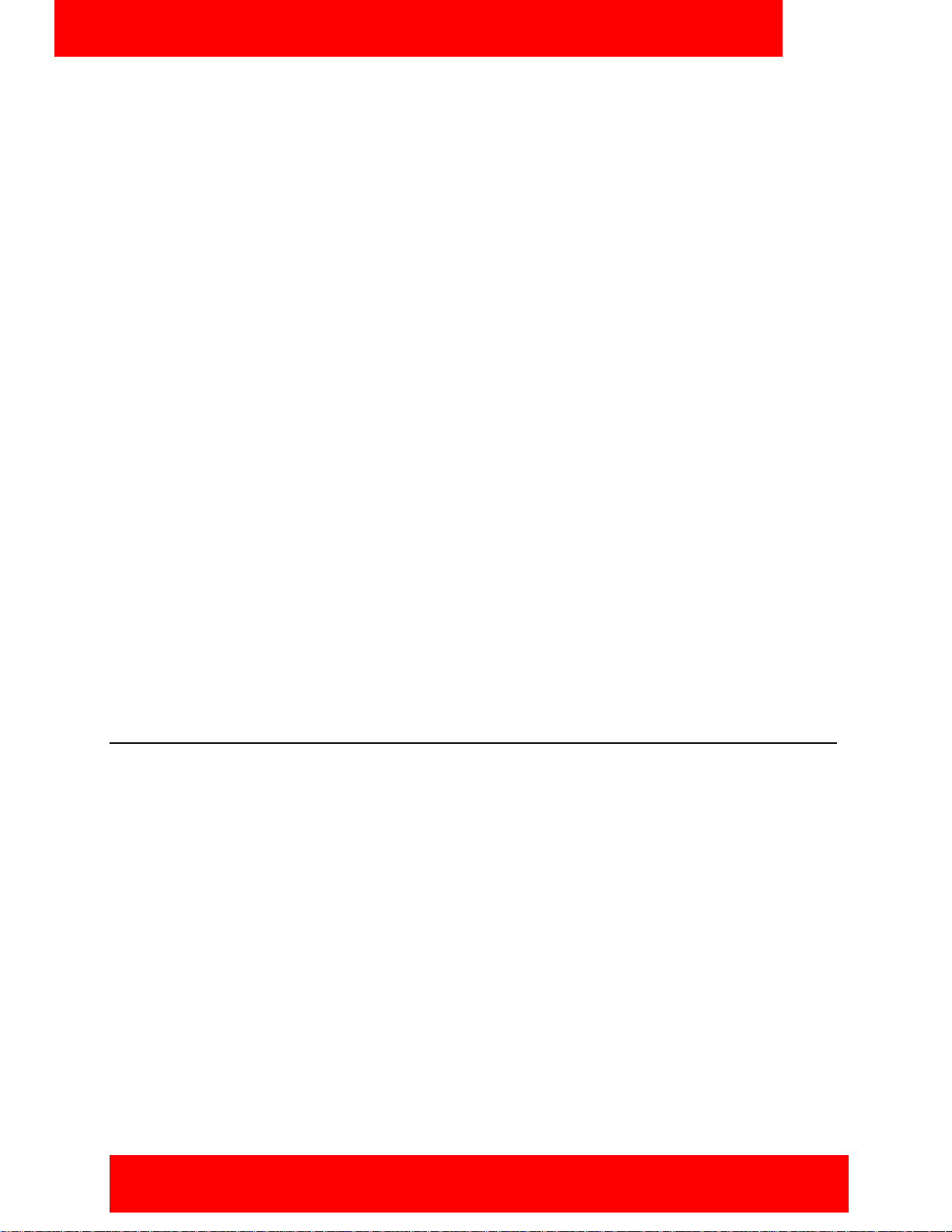
Software installation
Installing the Avaya 3100 MC - Client for Nokia software (new install) from a computer
1. On your computer, open a web browser and enter the HTTPS or Hypertext Transfer Protocol (HTTP)
address of the User Portal:
http://<IP address or hostname>:8282/adminserver/userportal.html
https://<IP address or hostname>:8553/adminserver/userportal.html
Note: Ask your system administrator for the correct hostname and port settings.
2. Use the controls to locate the software file you require for your device, and click Download.
3. Click Save.
4. Navigate to the folder where you want to store the software files and click Save.
5. Extract the files from the zip file and save them to a folder on your computer.
6. Connect the device to your computer using a USB cable.
7. Select Start, Programs, Nokia PC Suite, Nokia PC Suite.
8. Use the browser to locate the software files you extracted, and select mcc3100_ip1_<number>.sisx.
9. Select Options, Install.
10. Follow the prompts to install the SISX file.
Note: For best performance, install the application to the phone memory and not to a memory card.
11. Optionally, move the Avaya 3100 MC - Client for Nokia application icon to the menu screen of your
Nokia device. For more information, see “Upgrading the Avaya 3100 MC - Client for Nokia
software from a computer” on page 17.
Note: If an error occurs during installation, you may see one of the following messages: Authorization
failed; Incorrect certificate; Invalid jar. file. You need to restart the device and follow the installation
procedures again.
Installing the Avaya 3100 MC - Client for Nokia software over the air
You can maintain Avaya 3100 MC - Client software directly from your Nokia device using a wireless data
connection (over the air). To complete the initial installation, open a browser on your Nokia device, access
the software Web site and download and install the software. To upgrade, see “Upgrading the Avaya
3100 MC - Client for Nokia software over the air” on page 18.
When you perform an over the air software installation, the system recommends a software load that
matches your Nokia device’s operating system, features, and language. You can accept the
recommendation or select a different load. For more information, see “Language support” on page 10.
Installing the Avaya 3100 MC - Client for Nokia software (new install) over the air
1. On your Nokia device, if the Avaya 3100 MC - Client for Nokia is running, select Quit.
2. Press the Menu key.
3. On the Menu screen, select Web.
16 NN42030-102 Avaya 3100 Mobile Communicator 3.1 Standard 04.05 October 2010
Page 17
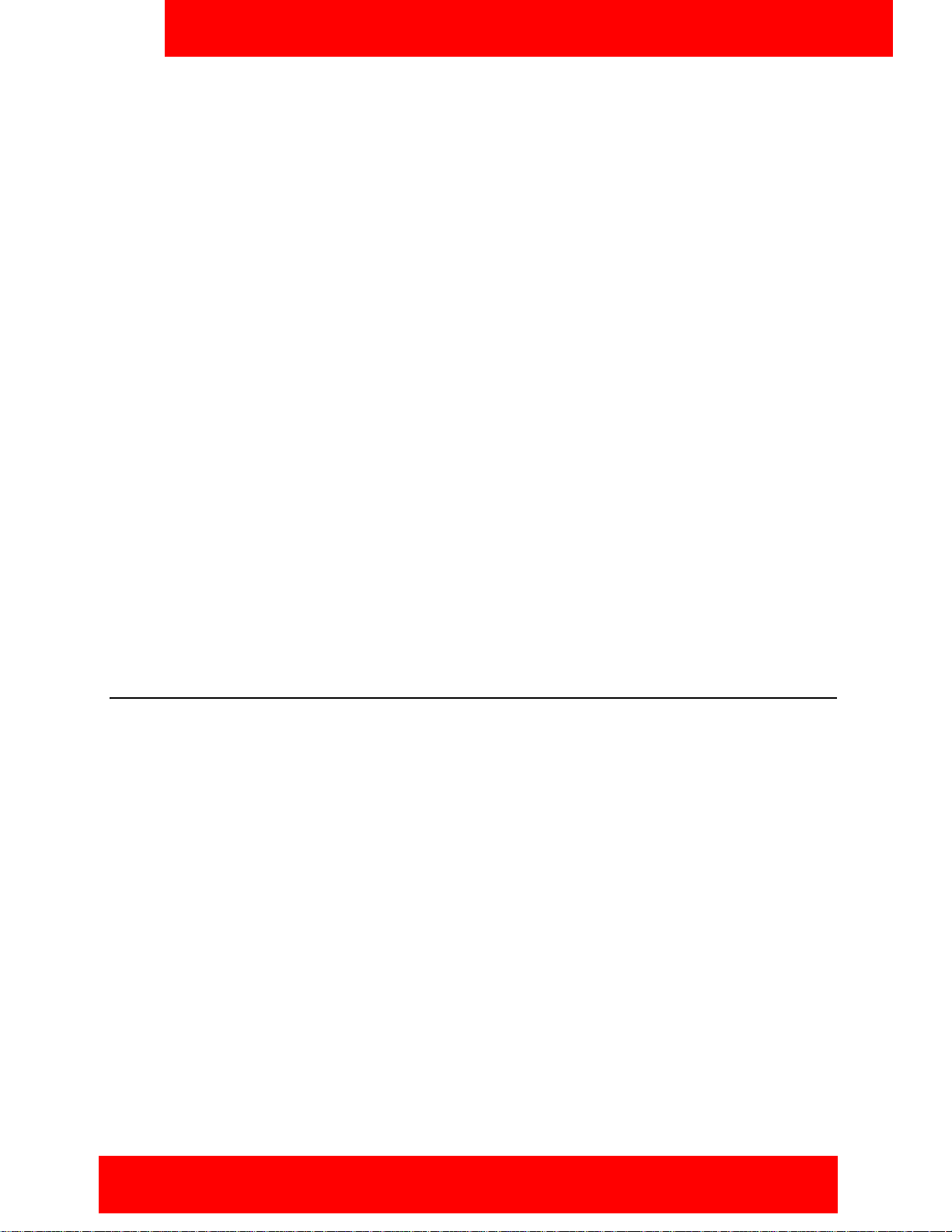
Software installation
4. Use the following address format to access the user portal Web page:
http://<hostname or IP address>:8080/m
OR
https://<hostname or IP address>:8443/m
Note: Obtain the actual hostname or IP address and port settings from your system administrator.
5. Do one of the following:
— To install the recommended software load, select the Installable link.
— To select a different software load, select All other software for your platform, scroll to a load,
and select the Installable link.
6. When prompted to download and install the software, select Yes.
7. Review the following details on the details screen:
—Name
— Version
8. Select Continue.
Note: For best performance, install the application to phone memory and not to a memory card.
9. If the software is already installed, select OK to upgrade it.
10. After the installation completes, exit the web browser.
11. Optionally, move the Avaya 3100 MC - Client for Nokia application icon to the menu screen of your
Nokia device. For more information, see “Moving the Avaya 3100 MC - Client for Nokia icon to the
menu pane” on page 19.
Upgrading the Avaya 3100 MC - Client for Nokia software from a computer
This section describes how to upgrade or reinstall the Avaya 3100 MC - Client for Nokia software. When
you upgrade the software, your data is saved automatically.
Upgrading the Avaya 3100 MC - Client for Nokia software from a computer
1. If the Avaya 3100 MC - Client for Nokia is running, stop it by selecting Quit.
2. On your computer, open a Web browser and enter the HTTPS or HTTP address of the User Portal:
http://<IP address or hostname>:8282/adminserver/userportal.html
https://<IP address or hostname>:8553/adminserver/userportal.html
Note: Ask your system administrator for the correct hostname and port settings.
3. Use the controls to locate the software file you require for your device, and click Download.
4. Click Save.
5. Navigate to the folder where you want to store the software files and click Save.
6. Extract the files from the zip file and save them to a folder on your computer.
7. Connect the device to your computer using a USB cable.
8. Select Start, Programs, Nokia PC Suite, Nokia PC Suite.
Avaya 3100 Mobile Communicator - Client for Nokia User Guide 17
Page 18
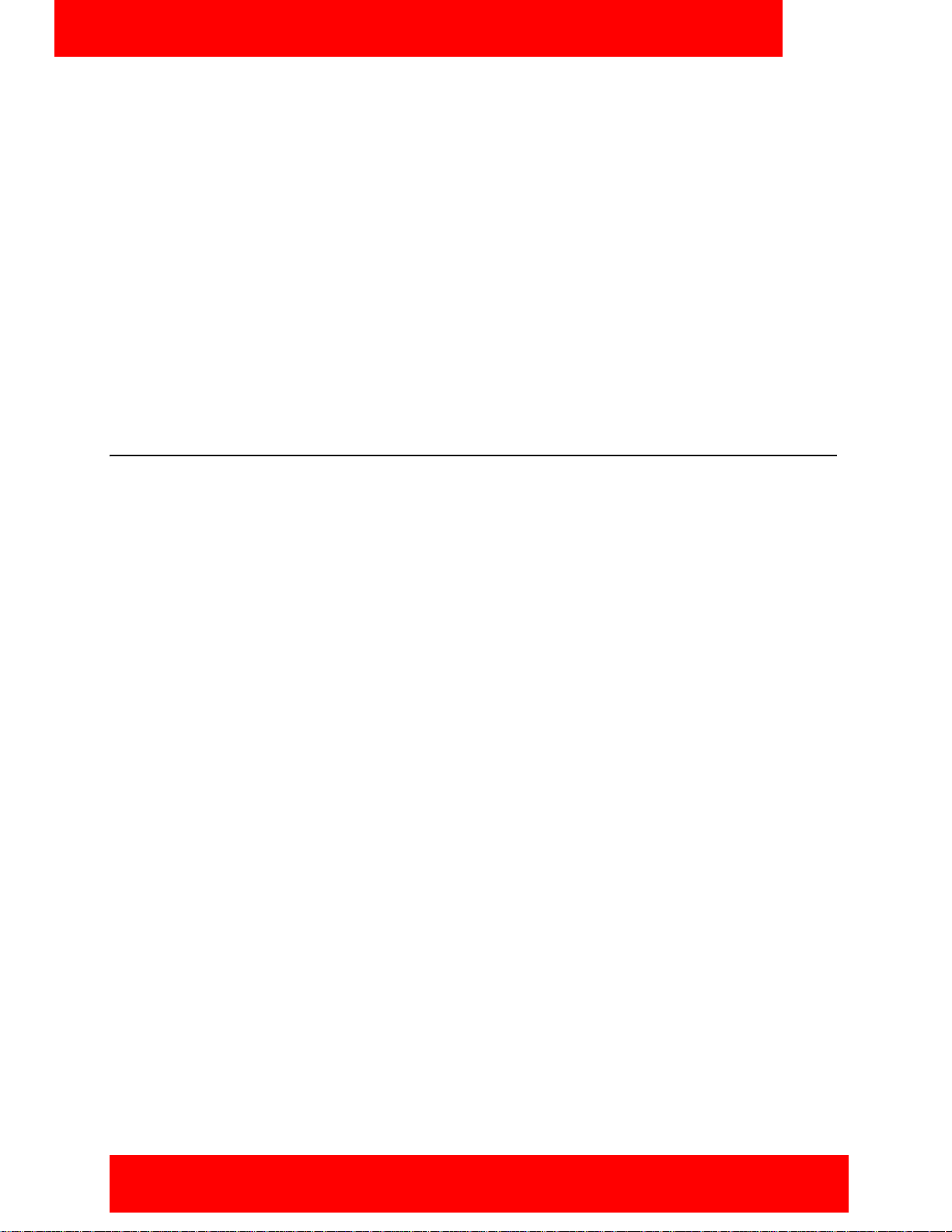
Software installation
9. Click File Manager.
The Nokia Phone Browser window appears.
10. Use the browser to locate the software files you extracted, and select mcc3100_ip1_<number>.sisx.
11. Select Options, Install.
12. Follow the prompts to install the SISX file.
Note: For best performance, install the application to the phone memory and not to a memory card.
13. Optionally, move the Avaya 3100 MC - Client for Nokia application icon to the menu screen of your
Nokia device. For more information, see “Upgrading the Avaya 3100 MC - Client for Nokia
software from a computer” on page 17.
Note: If an error occurs during installation, you may see one of the following messages: Authorization
failed; Incorrect certificate; Invalid jar. file. You need to restart the device and follow the installation
procedures again.
Upgrading the Avaya 3100 MC - Client for Nokia software over the air
Use this procedure to upgrade the Avaya 3100 MC - Client for Nokia software over the air.
Upgrading the software over the air from your Nokia device
1. On your Nokia device, if the Avaya 3100 MC - Client for Nokia is running, select Quit.
2. Press the Menu key.
3. On the Menu screen, select Web.
4. Use the following address format to access the user portal Web page:
http://<hostname or IP address>:8080/m
OR
https://<hostname or IP address>:8443/m
Note: Obtain the actual hostname or IP address and port settings from your system administrator.
5. Do one of the following:
— To install the recommended software load, select the Installable link.
— To select a different software load, select All other software for your platform, scroll to a load,
and select the Installable link.
6. When prompted to download and install the software, select Yes.
7. Review the following details on the details screen:
—Name
— Version
8. Select Continue.
Note: For best performance, install the application to phone memory and not to a memory card.
9. If the software is already installed, select OK to upgrade it.
10. After the installation completes, exit the web browser.
18 NN42030-102 Avaya 3100 Mobile Communicator 3.1 Standard 04.05 October 2010
Page 19

Software installation
11. Optionally, move the Avaya 3100 MC - Client for Nokia application icon to the menu screen of your
Nokia device and press OK. For more information, see “Upgrading the Avaya 3100 MC - Client for
Nokia software from a computer” on page 17.
Moving the Avaya 3100 MC - Client for Nokia icon to the menu pane
Complete this procedure to make the Avaya 3100 MC - Client for Nokia application icon available on the
menu screen of the Nokia device.
Moving the Avaya 3100 MC - Client for Nokia icon to the menu screen
1. On your Nokia device, press the Menu key.
2. Select Installations.
3. Highlight the Avaya 3100 MC - Client for Nokia icon, and then select Options, Move to folder.
4. Select Move To: Menu.
5. Press Back to return to the Menu pane.
6. Highlight the Avaya 3100 MC - Client for Nokia icon, and select Options, Move.
A check mark appears in the upper right corner of the icon.
7. Use the five-way scroll key to select the screen position where you want to place the Avaya 3100 MC Client icon, and then press the scroll key.
The Avaya 3100 MC - Client for Nokia icon moves to the position you selected.
Note: If you do not move the application icon to the Main pane, then the Avaya 3100 MC - Client is
available in the Installation folder.
Uninstalling the Avaya 3100 MC - Client for Nokia software
This section describes how to remove the Avaya 3100 MC - Client for Nokia from your device.
Uninstalling the Avaya 3100 MC - Client for Nokia software
1. Open the Applications Manager from one of the following locations:
— Menu, Tools, App. Mgr
— Menu, Tools, Settings, App. Mgr
— Menu, Installations, App. Mgr
The Applications Manager appears.
2. Highlight Avaya 3100 MC - Client Starter.
3. Select Options, Remove.
4. Select Yes to confirm application removal.
Installing security certificates
Your system administrator may send you instructions for installing a security certificate on your Nokia
device. When the Certificate Uses prompt appears, you must select the Internet check box.
Note: Install the certificate prior to connecting to the Avaya 3100 Mobile Communicator Gateway.
Avaya 3100 Mobile Communicator - Client for Nokia User Guide 19
Page 20

Software installation
20 NN42030-102 Avaya 3100 Mobile Communicator 3.1 Standard 04.05 October 2010
Page 21

Avaya 3100 MC - Client for Nokia configuration
Avaya 3100 MC - Client for Nokia configuration
This section contains the following topics:
• “Initial configuration” on page 21
• “Configuring the client settings” on page 22
Initial configuration
The first time you start the Avaya 3100 Mobile Communicator - Client (Avaya 3100 MC - Client) for Nokia
after you install it on your Nokia, you must configure the following parameters provided by your system
administrator:
• your account username and extension
• your account password
• the Avaya 3100 Mobile Communicator Gateway IP address
• your Nokia telephone number
The next time you start Avaya 3100 MC - Client for Nokia, you automatically log on to the network.
The following procedure details the steps required to configure the initial Nokia parameters.
Configuring initial Nokia parameters
1. Obtain your user name, password, Avaya 3100 Mobile Communicator Gateway IP address, and Nokia
telephone number from your system administrator.
2. Start the Avaya 3100 MC - Client for Nokia application. For more information, see “Starting and
exiting the Avaya 3100 MC - Client for Nokia” on page 31.
Note: If the Main screen appears, then your basic settings are already configured, and you can start
using the application.
3. Click the Menu key.
4. From the Menu pane, select the Applications folder and then select the Avaya 3100 MC - Client for
Nokia application icon.
The First Time Settings pane appears.
5. On the First Time Settings pane, configure the following parameters.
— In the Username field, enter user name provided by your system administrator.
— In the Password field, enter the password provided by your system administrator.
—In the Primary Server Address field, enter the address provided by your system administration in
the format:
xxx.xxx.xxx.xxx
— In the Primary Server Port field, enter the port number provided by your system administrator.
The default value is 8443.
— In the Use Secure Connection field, select On or Off. The default value is Off.
— In the WLAN Access Point field, select from a list of available WiFi access points already
specified on your device.
— In the Cellular Access Point field, select from a list of available Cellular access points specified
on your device.
Avaya 3100 Mobile Communicator - Client for Nokia User Guide 21
Page 22

Avaya 3100 MC - Client for Nokia configuration
— In the Cell Number field, enter your cell number as it would be dialed from your Enterprise
telephone system.
6. Select Login.
The Avaya 3100 MC - Client application logs on to the system.
7. Select Yes and then OK in response to the prompts.
If logon is successful, the remaining configuration settings are automatically downloaded from the
Avaya 3100 Mobile Communicator Gateway and you can begin using the Avaya 3100 MC - Client for
Nokia to place calls and send instant messages.
Note: If you are using a GSM device, your service provider may require you to program an Access
Point Name (APN), username and password on the device under Tools, Settings, Connection, Access
points.
Configuring an Enterprise WLAN Access Point
Use this procedure to configure an access point, if one is not already configured on your device.
1. From the device main screen, select Tools, Connectivity, Connection Manager, Available WLAN
networks.
2. Select Options, Define Access Point.
3. Configure the Access Point. For more information, see your device user guide.
Configuring the client settings
Use the Settings pane to manage your connection to the network. As a minimum, you must enter your user
name, password, Avaya 3100 MC - Client address, and Outgoing Call Service DN on this pane. For more
information, see “Initial configuration” on page 21.
Avaya recommends that the Outgoing Call Service DN includes the international access code (+) and your
country code as part of the number to facilitate roaming. For example, +1 613 123 1111. For more
information, see Figure 1 "Outgoing Call Service DN structure" on page 22.
Figure 1: Outgoing Call Service DN structure
Consult with your system administrator to obtain your Outgoing Call Service DN and other system settings.
Configure Client settings using the following procedures:
• “Configuring Login Information” on page 23
• “Configuring Owner Information” on page 23
• “Configuring your Application Settings” on page 25
• “Configuring your Call Settings” on page 26
22 NN42030-102 Avaya 3100 Mobile Communicator 3.1 Standard 04.05 October 2010
Page 23

Avaya 3100 MC - Client for Nokia configuration
• “Configuring IM and Presence Settings” on page 28
• “Configuring Network Settings” on page 28
Configuring Login Information
1. From the Avaya 3100 MC - Client for Nokia main pane, select Settings.
The Settings pane appears.
2. Select Login Information.
3. On the Login information pane, configure the user name and password information.
Table 4: Login Information pane fields
Field Settings
Username Your user name on the Avaya 3100 Mobile
Communicator Gateway. (Required).
Password Your password on the Avaya 3100 Mobile
Communicator Gateway. (Required).
Primary Avaya 3100
Mobile
Communicator
Gateway Address
Primary Server Port Configures the port to use when connecting to
Use Secure
Connection
WLAN Access Point You can select from the WLAN (WiFi) access
Cellular Access
Points
4. From the menu, select Options, Save.
Enter the IP address or the domain name and
port of the primary Avaya 3100 Mobile
Communicator Gateway:
Format:
xxx.xxx.xxx.xxx
the server. The default port is 8442 for secure
connections and 8080 for insecure
connections.
Configuring the secure connection to On
(Default) ensures that all communication
between the client and server uses HTTPS
security. Configuring the secure connection to
Off uses HTTP.
points configured on the device for data
roaming.
You can select from the cellular data
connections available on the device.
You log on and the Main screen appears.
Configuring Owner Information
Use the Owner Information pane to enter personal information, such as your name, contact settings. As a
minimum, you must enter your mobile telephone number on this pane after you perform the steps in
“Initial configuration” on page 21. Check with your system administrator to determine whether the
international access and country codes are required.
Avaya 3100 Mobile Communicator - Client for Nokia User Guide 23
Page 24

Avaya 3100 MC - Client for Nokia configuration
Configuring owner information
1. From the Avaya 3100 MC - Client for Nokia main pane, select Settings.
2. From the Settings pane, select Owner Information.
The Owner Information pane appears. For more information, see Table 5 "Owner Information pane
fields" on page 24
3. Complete the fields on the Owner Information pane using the information in the following table as a
guide.
Table 5: Owner Information pane fields
Field Settings
First Name Enter your first name
Last Name Enter your last name
Display Name Enter the name the way you want it displayed.
IM Address Enter your instant messaging address.
Desk Extension Enter your desk extension.
Home Number Enter your home number. You can direct a
call to this number when:
• You call someone using Call-me-First
mode.
• You receive an incoming call and Call
Screening mode is enabled.
Cell Number Enter your cellular number. By default, this is
your device cell number, as read from the SIM
card.
Custom Number 1 Enter an additional number, such as a
temporary business number. You can direct a
call to this number when:
• You call someone using Call-me-First
mode.
• You receive an incoming call and Call
Screening mode is enabled.
Custom Number 2 Enter an additional number. You can direct a
call to this number when:
• You call someone using Call-me-First
mode.
• You receive an incoming call and Call
Screening mode is enabled.
Only the Avaya 3100 MC - Client for Nokia uses the information you enter on the Owner information
pane. No information is uploaded to any other application.
4. Select Options, Save.
24 NN42030-102 Avaya 3100 Mobile Communicator 3.1 Standard 04.05 October 2010
Page 25

Avaya 3100 MC - Client for Nokia configuration
Configuring your Application Settings
Use the Application Settings pane to configure preferences for the application.
Configuring the application settings
1. From the Avaya 3100 MC - Client for Nokia main pane, select Settings.
2. From the Settings pane, select Application Settings.
3. Complete the fields on the Application Settings pane using the information in the following table as a
guide.
Table 6: Application Settings pane fields
Field Settings
Start on Phone
Startup
Action on Bus.
Contacts
Search on Phone
View
Select On to start the application
automatically when your Nokia device is
started.
Select Off (default) to manually start the
application.
Note: Start on Phone Startup only occurs
if the application is installed in the phone
memory.
A double switch to enable one of two default
actions when clicking on a user using the
navigation joystick in your business contact
list:
• Call: If a business contact is selected, the
primary contact is called.
• IM: If a business contact is selected, a
current or new IM dialog window opens.
Controls the action when the Phone pane
displays and you press a letter key.
On (default): The search panel displays.
Off: The letter appears in the entry field.
Language Select the language to use in the user
interface and for prompts from the Avaya
3100 Mobile Communicator Gateway.
Logging Select On (default) to turn on logging.
Selecting Off means that the Avaya 3100 MC
- Client does not log information for debugging
field issues.
Avaya 3100 Mobile Communicator - Client for Nokia User Guide 25
Page 26

Avaya 3100 MC - Client for Nokia configuration
Table 6: Application Settings pane fields
Field Settings
Logging Level There are five logging levels:
• Error: Only critical issues are logged.
• Warning: Only critical and major issues
are logged.
• Info (Default): Critical, major and minor
issues are logged.
• Debug: Developer debug information. Not
recommended for normal operation.
• Max: All logs types turned on.
Show Signals Displays the signal strength of the WiFi
network on the dashboard.
Configuring your Call Settings
Use the Call Settings pane to select a call screening mode and configure the instant conference
notification period.
Configuring your call settings
1. From the Avaya 3100 MC - Client for Nokia main pane, select Settings.
2. From the Settings pane, select Call Settings.
3. Complete the fields on the pane using the information in the following table as a guide.
Table 7: Call Settings pane fields
Field Settings
On Incoming Calls Select a call handling mode:
• Show Client Alert (Default): Incoming
calls over the cellular network trigger an
alert. You must acknowledge the screen
pop-up to accept or decline the call. The
incoming cellular call is auto answered on
your behalf.
• Show Nokia Alert: Incoming calls
immediately forward to your cell phone,
and a message displays that the call has
been accepted and you must answer the
incoming call.
Avaya recommends that you configure Show
Client Alert in the following conditions:
• you use a password to lock your screen.
• you use a Bluetooth headset to accept
your incoming calls.
26 NN42030-102 Avaya 3100 Mobile Communicator 3.1 Standard 04.05 October 2010
Page 27

Table 7: Call Settings pane fields
Field Settings
Preferred Call Setup Select how calls are placed from the device.
Direct (Default): Calls are placed directly to
the other party through the enterprise
network.
Call Me First: Calls are placed by having the
enterprise network call you first, then
connecting to the second party.
Call From Call From allows you to start calls from
devices other than your mobile device.
By default, the Call From setting is your
mobile device.
Call Intercept Call Intercept can be turned on or off.
• On (default): All calls placed from the
device (even those placed from the native
address book or native home screen)
route through the Avaya 3100 Mobile
Communicator Gateway. This allows you
to only show your enterprise telephone
number when calling people on company
business.
Avaya 3100 MC - Client for Nokia configuration
• Off: Calls placed from the native dialer do
not route through the Avaya 3100 Mobile
Communicator Gateway. The other party
sees the call as coming from your private
cellular ID.
Outgoing Service DN Enter the call service directory number (DN)
for client calls. You can obtain this required
setting from your system administrator.
You can place calls from your wireless device
to other parties using the Direct mode.
To enable the Direct mode, leave your caller
ID visible on the device.
Voice Mail Number This setting automatically downloads when
you first configure the application. This is the
internal extension number used to access
your voice mail.
This setting may be configurable in
companies where there are different voice
mail numbers for different users.
Emergency Numbers This parameter automatically downloads
when you first configure the system. These
numbers cannot be changed.
This parameter displays the list of numbers,
that when dialed on your Nokia device
automatically call through the cellular network.
Avaya 3100 Mobile Communicator - Client for Nokia User Guide 27
Page 28

Avaya 3100 MC - Client for Nokia configuration
4. From the menu, select Options, Save.
Configuring IM and Presence Settings
On the IM and Presence status pane, select IM and presence alerts.
1. From the Avaya 3100 MC - Client for Nokia main pane, select Settings.
2. From the Settings pane, select IM and Presence Settings.
3. Complete the fields on the pane using the information in the following table as a guide.
Table 8: IM and Presence Settings pane fields
Field Settings
Auto Presence Automatically update the presence of any
users configured in your business contact list.
Default: Off
Clear Presence
(min.)
Incoming IM Alert Turn On (default) to display a window for
Incoming IM Tone Turn On (default) to hear a tone for incoming
Configure the interval (in minutes) that a
presence query result displays in the buddy
list pane (when auto presence is turned off).
Default: 1 minute
incoming message or presence alerts.
Turn Off to not display an alert window for
incoming messages or presence alerts.
IM messages or presence alerts.
Turn Off for no tone alerting.
Configuring Network Settings
1. From the Avaya 3100 MC - Client for Nokia main pane, select Settings.
2. From the Settings pane, select Network Settings.
3. Complete the fields on the pane using the information in the following table as a guide.
Table 9: Network Settings pane fields
Field Settings
WiFi Roaming
Threshold
28 NN42030-102 Avaya 3100 Mobile Communicator 3.1 Standard 04.05 October 2010
A slidebar allows you to configure the
midpoint WiFi signal strength value used
along with the WiFi signal variance to
determine the high and low thresholds for
data handoff between the WiFi and cellular
network. Values are between -55dBm and
-100dBm.
Page 29

Table 9: Network Settings pane fields
Field Settings
Avaya 3100 MC - Client for Nokia configuration
WiFi Roaming
Variance
A slidebar setting that allows you to configure
the variance around the WiFi threshold that
will trigger the data handoff, and avoid the
Nokia device jumping between the WiFi and
cellular network in an uncontrolled way when
it is close to the threshold.
Connection Timeout Configure the default interval for the Nokia
device to refresh its connection with the
enterprise network.
The default is 90 seconds. Lowering the timer
increases the refresh frequency, and lowers
the latency between data transfers from the
server to your Nokia device, significantly
increasing the battery usage.
Home Carrier Only A toggle switch setting (Default: Off) that
allows the Nokia device to roam its data
connection off the home network.
Configure this parameter to On to prevent the
Nokia device from incurring cellular data
roaming charges in foreign networks.
Secondary Server
Address
Enter the IP address of the secondary Avaya
3100 Mobile Communicator Gateway.
This automatically downloads when you first
configure the system. The format is the IP
address of the Avaya 3100 Mobile
Communicator Gateway. It automatically uses
the same port and security settings as the
primary connection.
Example:
209.123.123.124
Avaya 3100 Mobile Communicator - Client for Nokia User Guide 29
Page 30

Avaya 3100 MC - Client for Nokia configuration
30 NN42030-102 Avaya 3100 Mobile Communicator 3.1 Standard 04.05 October 2010
Page 31

Basic features
This section contains the following topics:
• “Starting and exiting the Avaya 3100 MC - Client for Nokia” on page 31
• “Logging on and logging off” on page 31
• “Hiding and restoring the Avaya 3100 MC - Client for Nokia” on page 32
• “Overview of the main pane” on page 32
• “Navigating panes” on page 34
Starting and exiting the Avaya 3100 MC - Client for Nokia
This section describes how to start and exit the Avaya 3100 MC - Client application.
Starting the Avaya 3100 MC - Client application on a Nokia device
1. Press the Menu button.
2. Select the Applications folder.
Basic features
3. Select the Avaya 3100 MC - Client application icon.
The Avaya 3100 MC - Client for Nokia application starts.
Note: On some Nokia devices, the application icon is available under Menu, Installations.
Exiting the Avaya 3100 MC - Client application on a Nokia device
1. Go to the Home screen of the Avaya 3100 MC - Client.
2. From the menu, select Options, Exit.
Note: Avaya recommends that you exit the Avaya 3100 MC - Client for Nokia application before you
shut off your device.
Logging on and logging off
You may wish to log out of the Avaya 3100 MC - Client for Nokia but leave the client running. Once logged
off, you can easily log back on again.
Logging on
1. Go to the Home screen.
2. Select Options, Login from the menu.
The status indicator changes to Available.
Logging off
1. Go to the Home screen
2. Select Options, Logout from the menu.
The status indicator changes to Offline.
The Avaya 3100 MC - Client for Nokia application remains active when you are logged off. To exit the
application, see “Starting and exiting the Avaya 3100 MC - Client for Nokia” on page 31
Avaya 3100 Mobile Communicator - Client for Nokia User Guide 31
Page 32

Basic features
Hiding and restoring the Avaya 3100 MC - Client for Nokia
To use another application, you can temporarily hide the Avaya 3100 MC - Client for Nokia application.
1. From any pane, press the Menu key and select another running application, or return to the device
main screen.
OR
Navigate to the Home screen, and select Hide.
The application does not appear, but remains running in the background.
To restore the application,
1. Select and hold the Menu key
2. Scroll through the list and select Avaya 3100 MC - Client for Nokia.
You return to the last pane you used.
Overview of the main pane
After you configure the Avaya 3100 MC - Client for Nokia (see “Initial configuration” on page 21), the
Main pane appears whenever you start the Avaya 3100 MC - Client for Nokia. The Main pane menu
provides access to the full functionality of the Avaya 3100 MC - Client for Nokia. The following figure shows
the indicators and links. Your device may show a slightly different window.
Figure 2: Avaya 3100 MC - Client for Nokia Main pane
Status Indicator
The Status Indicator on the Main pane shows your current presence status on the network. For example, if
Available appears, then you are logged on and available to take calls. The text color visually indicates your
availability:
• Available (green text): Logged on.
• Offline (grey text): Logged off.
32 NN42030-102 Avaya 3100 Mobile Communicator 3.1 Standard 04.05 October 2010
Page 33

Basic features
You can change your presence status from the Main pane by selecting Options, My Status. The following
status options are available:
• Available (Default)
•Away
• Extended Away
•Busy
• Do Not Disturb : Do Not Disturb status also specifies a call handling state that ignores all incoming call
requests to your Nokia device. The incoming call rings on other devices or clients that you are logged
on to. The incoming call goes to voice mail if not answered.
• Appear Offline: You are online, so you have access to all Avaya 3100 MC - Client features, but other
users see you as off line.
Network Indicator
The network indicator displays the current data connection used by your Nokia device to connect to the
Avaya 3100 Mobile Communicator Gateway. The icons depict the following data connections:
•2.5G
•3G
Voice Mail Indicator
The voice mail indicator displays a flag and a counter to indicate if you have voice mail messages. The
notification method depends on the voice mail system.
To access the voice mail system and listen to your voice mail messages, select the voice mail link and
then select the Call Voice Mail soft key.
After you listen to your voice mail messages, the flag clears. The voice mail count decreases depending on
how the voice mail system notifies the Nokia device on how many message have not yet been heard.
Missed Call Indicator
The missed call indicator shows if you have missed any calls. Select the Phone icon to display the phone
panel with the most recent call history, including outgoing calls, missed calls, and received calls.
Selecting the Phone icon clears the missed calls information.
New Instant Message Indicator
The New Instant Message Indicator shows if you have any new instant messages. Select the Instant
Messages icon to display a list of active conversations.
The Instant Message Indicator clears after unread conversations are viewed.
Phone link
Select the phone link to display the phone pane. The phone pane displays outgoing calls, missed calls,
and received calls.
You dial telephone numbers in the phone pane.
Business Contacts link
Select the business contacts link to display a list of your favorite contacts.
Avaya 3100 Mobile Communicator - Client for Nokia User Guide 33
Page 34

Basic features
You can:
• Add, delete, and edit contacts
• Call and send instant messages to your contacts
• View the online presence status for a contact
Voice Mail link
Select the Voice Mail link to access your voice mail messages.
To access the voice mail system and listen to your voice mail messages, select the Voice Mail link and
then select Call Voice Mail.
After you listen to your voice mail messages, the flag clears. The voice mail count decreases depending on
how the voice mail system notifies the Nokia device on how many message have not yet been heard.
Saved messages are not displayed in the count.
Instant Messages link
Select the Instant Messages link to display a list of active conversations.
The Instant Message Indicator clears when you view new conversations.
Search link
Select the search link to display the local contacts and corporate directory search pane.
You can search business contacts, native device contacts, and the corporate directory.
Settings link
Select the settings icon to display the settings pane.
You can change your Nokia device settings and options.
Navigating panes
Use the five-way scroll key to scroll panes, select or navigate menus, and select settings. Use on-screen
soft keys to perform functions indicated by the text above the key (for example, to select from a menu).
Use the keypad to enter numbers and characters. Use the Send key to initiate calls and the End key to
terminate calls. Use the Menu key to open the main menu, or press and hold the Menu key to jump
between running applications.
Accessing panes
The Main pane contains links from which you can access other panes.
Access some panes by selecting menu commands. For example, access the System Settings and
Preferences panes from the menu.
Shortcut Keys
In addition to standard navigational aids, Avaya 3100 MC - Client for Nokia provides shortcut keys to
speed your workflow. For more information, see Table 10 "Shortcut keys" on page 35.
34 NN42030-102 Avaya 3100 Mobile Communicator 3.1 Standard 04.05 October 2010
Page 35

Basic features
Note: Some devices may not offer the full range of shortcut keys.
Table 10: Shortcut keys
Key Action
0-9 While focus is on the Home pane, press any number key to
go to the phone pane to begin dialing.
Green call and red hangup buttons
If your wireless device includes a green call button and a red hangup button, use them to quickly access
key functions of the Avaya 3100 MC - Client for Nokia application.
Use the green call button to do the following:
• Accept an incoming call.
• Select a recent call entry and dial the number
• Select a contact and dial a number for the contact
• Select a searched contact and dial a number for the contact
Use the red hangup button to do the following:
• Reject an incoming call.
• Minimize the Avaya 3100 MC - Client for Nokia application on the mobile device.
Note: Selecting the red key does not exit the application.
Avaya 3100 Mobile Communicator - Client for Nokia User Guide 35
Page 36

Basic features
36 NN42030-102 Avaya 3100 Mobile Communicator 3.1 Standard 04.05 October 2010
Page 37

Advanced features
This section contains the following topics:
• “Placing calls” on page 37
• “Receiving calls” on page 40
• “Working with business contacts” on page 41
• “Searching for contacts” on page 44
• “Managing presence” on page 44
• “Using the Mid-Call Features” on page 47
• “Handoff” on page 49
• “Sending Instant Messages” on page 49
• “Logging Events” on page 51
• “Managing Enterprise voice mail” on page 52
Advanced features
Placing calls
Your enterprise telephone system manages all calls that you place on the Avaya 3100 MC - Client for
Nokia. Quickly and easily call your co-workers either by selecting them from a friends list or by dialing their
extension number.
One number is associated with all of your outbound calls, regardless of your location. At any time, use the
Avaya 3100 MC - Client to initiate calls from your desktop telephone, mobile telephone, or home
telephone; the people you call always see the same number.
Important Notice:
Select and use headsets that are designed to reduce excessive sound pressure levels or acoustic shocks.
Check that your headset meet its respective National or International Acoustic and Safety requirements.
Call modes
Two call modes are available:
• Direct (default)
• Call-me-First
To use these modes, you must configure an Outgoing Call Service DN in your Avaya 3100 MC - Client
system settings. For more information, see “Configuring the client settings” on page 22.
Direct calling takes advantage of your corporate cellular voice plan, which covers calls into the Enterprise.
Call-me-First calling leverages the enterprise long distance rates when you are roaming in a foreign
cellular network.
Direct mode
In Direct mode, initiate calls directly from your device to other parties through the enterprise telephony
system. For more information, see Figure 3 "Direct mode" on page 38.
Avaya 3100 Mobile Communicator - Client for Nokia User Guide 37
Page 38

Advanced features
Figure 3: Direct mode
When the Avaya 3100 MC - Client for Nokia is configured for Direct mode, you can switch from Direct
mode to Call-me-First mode for advanced calls. For more information, see “Toggling between call
modes” on page 38.
Call-me-First mode
In Call-me-First mode, your calls are completed in two steps. First the enterprise telephony system calls
you. After you answer, the enterprise telephony system calls the other party. After the other party answers,
you are connected and can begin talking. For more information, see Figure 4 "Call-me-First mode" on
page 38.
Figure 4: Call-me-First mode
Toggling between call modes
You change between the two calling modes by using Options, Change Call Setup, or by changing your
Call Setup parameters (see “Configuring your Call Settings” on page 26).
Call Intercept
The Avaya 3100 Mobile Communicator can intercept calls made from the native Nokia dialer so that calls
can go through the Avaya 3100 Mobile Communicator. Use the Options pane to control the use of the
native Nokia dialer. The Options pane displays the status of the feature. Select the Call Intercept entry to
toggle the feature.
• When Call Intercept is on displays, the Avaya 3100 Mobile Communicator intercept calls made from
the native Nokia dialer.
• When Call Intercept is off displays, calls route from the native Nokia dialer without Avaya 3100
Mobile Communicator interaction.
38 NN42030-102 Avaya 3100 Mobile Communicator 3.1 Standard 04.05 October 2010
Page 39

Advanced features
Calling a contact
Place a call to a contact from your Nokia device to any of your contact’s telephone numbers.
Placing a call to a contact from your Nokia device
1. Navigate to the Main, Phone, Search, or Business Contacts pane.
2. Scroll to a recent call entry or contact.
3. Press the green call button or select Options, Call <number>.
4. A prefix pane may appear. Enter the prefix, if any, and press the green dial key again (for example, 9
for an outside line).
The system sets up a direct call between your wireless device and your contact at their default contact
location.
Calling from the Quick Dial List
1. Go to the Phone pane.
2. Scroll through the Quick Dial List and highlight an entry.
3. Press the green call button.
OR
Select Menu, Call <number>.
Calling from another device
You can initiate a call on your Nokia device and then have the conversation on any of your preconfigured
devices. Configure your devices using “Configuring Owner Information” on page 23.
Calling from another device
1. Select Settings, IM and Call Settings, Call From.
2. Select the device you want to make the call from.
3. Scroll to a recent call entry or contact.
4. Press the green call button or select Options, Call <number>.
5. A prefix pane may appear. Enter the prefix, if any, and press the green dial key again (for example, 9
for an outside line).
The enterprise telephony system calls the device you selected. After you answer, the enterprise telephony
system calls your friend at their default contact location.
Note: When you select Call from Extension the system always calls your desktop extension
regardless of whether the Avaya 3100 MC - Client is configured to operate in Call-me-First or Direct
mode.
Dialing an emergency number
When you dial an emergency number, such as 911 or 112, the Avaya 3100 MC - Client for Nokia switches
to the native device phone and the call proceeds over the cellular network.
You do not need to configure your client for emergency dialing. Avaya 3100 MC - Client for Nokia
automatically downloads a list of valid emergency numbers from the Avaya 3100 Mobile Communicator
Gateway.
Avaya 3100 Mobile Communicator - Client for Nokia User Guide 39
Page 40

Advanced features
To dial an emergency number
1. Ensure that the cellular network connection is active.
2. Do one of the following actions:
a. Go to the Phone pane and enter an emergency number.
Press the green call button.
OR
Select the Options, Call.
b. Go to the main phone screen and enter an emergency number.
Press the green call button.
The native phone appears and the system attempts to place the call on the cellular network.
CAUTION
If the native phone does not appear, hide
or close the Avaya 3100 MC - Client,
press the green call button on your device,
and redial the emergency number in the
native phone.
Receiving calls
After you log on, you can receive audio calls from any Avaya 3100 MC - Client for Nokia pane.
Your configuration of the On Incoming Call option in the Call Settings page controls how you receive calls
(see “Configuring your Call Settings” on page 26).
When On Incoming Call is configured to Show Client Alert, you receive an alert pane that there is an
incoming call. You must accept or decline the call.
• If you choose “Answer” or “Answer <Location>” and Auto Answer is disabled, your phone rings and
you can answer the call.
If you ignore the ringing call, the call goes to the cellular voice mail system.
• If you choose “Answer” or “Answer <Location>” and Auto Answer is enabled, the call is automatically
answered.
• If you choose “Reject” or press the red button, the call goes to the enterprise voice mail.
When On Incoming Call is configured to Show Nokia Alert, incoming calls forward to your Nokia phone. A
voice prompt asks you to press # to accept the call.
• If you press #, the call establishes.
• If you do not press # (that is, you ignore the call), the call goes to voice mail.
— If your system administration has enabled the Voicemail Avoidance feature, the call goes to your
Enterprise voice mail.
— If Voicemail Avoidance is disabled, the call may go to either to your Enterprise voice mail or your
cellular voice mail. Remember to check both voice mailboxes!
Before you receive calls, configure your contact locations and your call settings. For more information, see
“Configuring Owner Information” on page 23 and “Configuring your Call Settings” on page 26.
40 NN42030-102 Avaya 3100 Mobile Communicator 3.1 Standard 04.05 October 2010
Page 41

Advanced features
Receiving a call when call screening is enabled
1. When you receive an incoming call, the Avaya 3100 MC - Client for Nokia Incoming Call Confirmation
dialog box appears.
2. To answer the call on the Nokia device, select Answer from the menu. Your device rings and you can
answer it.
3. To answer the call on another configured device, select Answer <Location> from the menu. The call
rings in the specified location and you can answer it.
4. To reject the call, press the red hangup button or select Reject from the menu. The call terminates.
During the call, the Avaya 3100 MC - Client runs in the background. After the call, the Avaya 3100 MC Client returns to its original display status.
If you do not answer the call, it is forwarded to your alternate call handling point—another phone or voice
mail.
Working with business contacts
The Avaya 3100 MC - Client for Nokia Business Contacts screen provides quick access to your most
valued contact. You add people to the Avaya 3100 MC - Client local address book and designate them as
Contacts.
Use the Avaya 3100 MC - Client for Nokia to:
• create, delete or edit a contact
• view the current presence status for a contact
• call contacts at any of their numbers
• send an instant message to a contact through the corporate IM system
With mobility-enabled contacts, you can:
• import them from the corporate directory to the Avaya 3100 MC - Client for Nokia
• track their presence status
• send them instant messages
Each contact has a name and at least one contact number: an extension number. Other contact numbers
(for example, home, mobile) are optional.
Use the following procedures to manage your contacts:
• “Adding a contact” on page 41
• “Importing a contact” on page 43
• “Editing a contact” on page 43
• “Deleting a contact” on page 43
Adding a contact
Create a new contact using the Avaya 3100 MC - Client for Nokia. The new contact is added to your Avaya
3100 MC - Client for Nokia Local Address Book and is not uploaded to the Avaya 3100 Mobile
Communicator Gateway.
Avaya 3100 Mobile Communicator - Client for Nokia User Guide 41
Page 42

Advanced features
Adding a new contact
1. From the Main pane, select the Business Contacts link.
2. Select Options, New Contact.
3. Complete the fields on the Edit Contact pane using the information in Table 11 "Adding a contact"
on page 42 as a guide.
Table 11: Adding a contact
Field Settings
First Name Enter the first name for your contact.
Last Name Enter the last name for your contact.
IM Address Enter the instant message (IM) address for
your contact, which may be the same as their
SIP user name.
Examples:
•2274
•john
Note: If you do not enter an IM address
you cannot send instant messages to this
contact.
Desk Extension Enter the office extension number associated
with your contact.
This number displays on the Incoming Call
Confirmation dialog for calls that match this
record.
Home number Enter the home telephone number of your
friend. When placing a call to this friend,
choose this number from a list.
Cell number Enter the mobile telephone number of your
contact. When you call this contact, choose
this number from a list.
Custom Number 1 Enter an additional telephone number of your
contact. When you call this contact, choose
this number from a list.
Custom Number 2 Enter an additional telephone number of your
contact. When placing a call to this contact,
choose this number from a list.
Preferred Contact This is the contact designated as the primary
contact by the Avaya 3100 MC - Client for
Nokia. By default, this is the Desk Extension.
Note: Provide at least one contact location: Desk Extension, Home, Cell, or Custom number.
42 NN42030-102 Avaya 3100 Mobile Communicator 3.1 Standard 04.05 October 2010
Page 43

Advanced features
4. After you enter the information, press OK.
Your contact is added to the Avaya 3100 MC - Client for Nokia local address book and appears on the
Contacts pane.
Importing a contact
Import a contact to the Avaya 3100 MC - Client for Nokia from other sources:
• Phone pane
• Corporate Directory (search results) pane
Importing a contact’s information saves you time.
Importing a contact
1. From the Main pane, select one of the following menu items:
— Phone to go to the Phone pane.
— Search to go to the Search pane.
2. Select a recent call log or search the native call log or corporate directory.
3. Highlight a call record.
4. Select Options, Add to Business Contacts.
Your new contact is added to the Avaya 3100 MC - Client for Nokia local address book.
Note: After you add a contact, check that the contact information is complete. You may need to add a
prefix or special character that was removed from the original record.
Editing a contact
You can change the information saved for your contacts.
Editing a contact
1. From the Main pane, select the Business Contacts link.
2. Highlight the contact you want to edit.
3. Select Options, View Contact Details.
4. Edit the contact information as required.
5. Select OK.
The pane displays the contact’s updated information.
Deleting a contact
You can delete a contact from the Avaya 3100 MC - Client for Nokia local address book.
Deleting a contact from the Avaya 3100 MC - Client for Nokia local address book
1. From the Main pane, select the Business Contacts link.
2. Highlight the contact you want to edit.
3. Select Options, Delete Contact.
4. Click Yes to confirm the deletion.
The contact is deleted from the Avaya 3100 MC - Client for Nokia local address book.
Avaya 3100 Mobile Communicator - Client for Nokia User Guide 43
Page 44

Advanced features
Searching for contacts
You can search for contacts in your Business Contacts list, the local device address book, and in the
Corporate Directory.
Searching for contacts
1. From the Main pane, select the Search link.
2. Enter as much of the person’s name as you know. You must enter at least one character. The search
finds first and last name matches.
As you enter characters, contacts from the local address book and Business Contacts appear. The
matches are filtered as you press additional letters. The search will be saved under the local tab.
3. Press the joystick to search the corporate directory.
OR
Select Options, Search Corporate.
The search results are saved under the corporate tab. Leaving the Search screen clears the test input
area and the search results.
4. Highlight a contact in the search results, select Options and call, IM, or add the contact to your
Business Contacts list.
—Select IM to send an instant message to the person.
—Select Call/Call from Extension/Advanced Call to initiate a call to the person.
—Select Query Presence to check the presence status of the person, provided that they are
mobility enabled.
—Select View/Edit to display the person’s information.
—Select Add to Contacts to add the person to the Avaya 3100 MC - Client for Nokia.
—Select Add to Group to add the person to a group.
Note 1: Corporate Directory search results do not remain in memory. When you select More
available, or if you move to another pane, the results are cleared.
Note 2: To locate a contact, you require a first name or a last name. You cannot locate individuals that
have only a display name.
Managing presence
Presence allows you to see when your contacts are online and available, and you can use presence to
inform your contacts of your status. For example, if you are busy and want to inform your contacts that you
will not be taking calls, you can change your status to Busy.
Your presence information can only be shared with contacts using the same IM corporate network or
mobility-enabled contacts (users on the same Avaya 3100 Mobile Communicator Gateway).
Changing your presence status
Your presence status automatically updates when you connect to, or disconnect from, the network, and
when you are on the phone. Manually configure your current presence status by selecting an entry from a
list (for example, Away, On Vacation, Busy), or by adding a customized entry (for example, Working at
home today) and selecting it. For information on presence states, see “Understanding the presence
states” on page 46.
44 NN42030-102 Avaya 3100 Mobile Communicator 3.1 Standard 04.05 October 2010
Page 45

Changing your presence status
1. From the Main pane, select Options, My Status.
2. Select a Presence status from the list.
3. Select Options, Update Presence from the menu.
Your presence status is updated for your mobility-enabled contacts.
Handling your custom message
You can configure and clear a custom message.
Changing your custom message
1. From the Main pane, select Options, My Status.
2. Select Set message.
3. In the field that appears, enter the message.
4. Click OK.
Your presence status shows your presence state and the custom message.
Advanced features
Clearing your custom message
1. From the Main pane, select Options, My Status.
2. Select Set message.
3. In the field that appears, clear the message.
4. Click OK.
Note: Changing your presence state does not clear the custom message.
Viewing the presence status of your contacts
You can track the presence status of your mobility-enabled contacts in two ways:
• Manual (default)
• Automatic
In Manual presence status mode, you can query the status of an individual contact.
To receive automatic presence status updates, turn on the Auto Presence parameter. This enables you to
stay up-to-date with the latest status information for all of your mobility-enabled contacts.
Note: Because the Avaya 3100 MC - Client for Nokia connects to the network for every status update,
enabling Auto Presence uses extra airtime and reduces battery life.
In Manual and Automatic presence mode, you can configure alerts on contacts to inform you of a change
in their presence status.
To configure Manual presence mode, Automatic presence mode, or the time that a presence query
remains on the screen, see “Configuring IM and Presence Settings” on page 28.
Avaya 3100 Mobile Communicator - Client for Nokia User Guide 45
Page 46

Advanced features
Viewing the presence status of your contacts
1. From the Main pane, select Business Contacts link.
The Business Contacts pane appears.
The pane displays a list of contacts. Check the presence of a contact, or of all contacts in the list. If you
fail to receive a response, the contact that you are checking may not be mobility-enabled on the
system.
2. To check the status of a contact or to configure an alert for a contact, select a contact from the list.
3. From the Options menu, choose
— Get Presence Status to check the status of a contact in the list.
— Query All Friends to check the status of all contacts in the list.
— Alert on Presence Changes to be alerted when the status of contacts changes. Only the next
change is tracked.
The Business Contacts pane updates with the current presence status of your mobility-enabled
contacts.
Understanding the presence states
Presence status is represented by the following states:
• Available (default)
•Away
• Extended away
•Busy
• Do Not Disturb: This status also indicates a call handling state that ignores all incoming call requires to
the mobile device. Other devices or clients you are logged in to will ring.
• Appear Offline: You are online, so you can access all Avaya 3100 MC - Client features. However,
other users see you as Offline.
• Offline: The user is not available.
• On the Phone
Clearing the presence status of your contacts
You can clear presence status information if it was obtained manually, not automatically.
Clearing the presence status of your contacts
From the Main pane, select Settings, IM & Call Settings, Clear Presence from the menu.
The presence status information is cleared for all of your contacts.
Note: The commands noted above are available only when the Avaya 3100 MC - Client for Nokia is
configured to operate in manual mode.
46 NN42030-102 Avaya 3100 Mobile Communicator 3.1 Standard 04.05 October 2010
Page 47

Using the Mid-Call Features
While you are engaged in a voice call, you can use the following voice call telephony features:
• Call hold and retrieve: Place the current call on hold, then resume it.
• Call transfer: Transfer the call to another party.
• Swap: Call another party while you are in an established two-party call.
• Conference call: Hold an impromptu three-way conference.
• Speaker mode: Switch call audio from the ear piece to the system speaker.
Call hold and retrieve
Place a call on hold and then resume the call.
Placing a call on hold
While the call is connected, select Options, Hold Call. The call is placed on hold.
Retrieving a held call
Advanced features
Select Options, Unhold Call.
Call transfer
There are two types of call transfers available:
• Blind: Transfer the call without speaking to the other party.
• Supervised: Speak to the other party before transferring the call.
Blind transferring a call
1. While in a call, select Options, Hold.
The call is placed on hold.
2. Dial the number of the other party.
OR
Select the number from the Phone, Search, or Business Contacts panes.
3. Press the green call button.
OR
Select Options, Call <number>.
4. Select Options, Transfer from the menu while the call is still ringing.
The call on hold is immediately transferred to the second party.
CAUTION
Do not press the red End key to transfer a
call. The call will be dropped.
Avaya 3100 Mobile Communicator - Client for Nokia User Guide 47
Page 48

Advanced features
Supervised transferring a call
1. While in a call, select Options, Hold.
The call is placed on hold.
2. Dial the number of the other party.
OR
Select the number from the Phone, Search, or Business Contacts panes.
3. Press the green call button.
OR
Select Options, Call <number>.
4. After the second party answers, select Options, Transfer.
CAUTION
Do not press the red End key to transfer a
call. The call will be dropped.
Call swap
You can call another party while you are engaged in an established two-party call.
Swapping between two parties
1. While in a call, select Options, Hold from the menu.
The call is placed on hold.
2. Dial or select the second party’s number.
3. Select Options, Call.
4. After the call to the second party is established, select Options, Swap from the Phone screen to
alternate between the two parties.
Three-party conference call
1. While in a call with the first party, select Options, Hold.
The first call is placed on Hold
2. Dial or select the number of the person you want to call.
3. Select Options, Call.
You can wait until the second party answers, or you can connect the second party while the call is still
ringing.
4. Select Options, Conference.
The call on hold is transferred to a 3-party bridge and you can both hear the second party.
Note: While you are in a three-party conference call, you can use a variety of dialpad controls (for
example *5). However, if any of the participants are in a second conference call, the dialpad controls
are no longer available.
Cancelling a call with a call on hold
To cancel the active call leg, without hanging up on the party on hold, from the Phone pane, select
Options, Cancel.
48 NN42030-102 Avaya 3100 Mobile Communicator 3.1 Standard 04.05 October 2010
Page 49

Advanced features
Speaker mode
To switch from the ear piece speaker to the system speaker:
• While a call is connected, select Options, Turn on Loudspeaker.
To switch from the system speaker to the ear piece speaker:
• While a call is connected, select Options, Turn off Loudspeaker.
Handoff
Device handoff requires a Handoff key on your desktop telephone. If you do not have this key configured,
contact your system administrator.
Moving a call from your desk telephone to the Avaya 3100 MC - Client
You can move a call from your desk telephone phone to the Avaya 3100 MC - Client.
1. While a call is connected on the desktop telephone, press the Handoff key.
2. Answer the call on your Nokia device.
3. Hang up your desktop telephone.
Moving a call from the Avaya 3100 MC - Client to the desktop telephone
You can move a call from your Avaya 3100 MC - Client to your desktop telephone.
1. While a call is connected on the Avaya 3100 MC - Client, press the Handoff key on your desk
telephone.
2. If you have Station Control Password (SCPW) privacy protection configured, enter the SCPW on your
desktop telephone.
3. Disconnect from the call on your Avaya 3100 MC - Client.
Sending Instant Messages
Send instant messages (IM) to your mobility-enabled contacts on the same Avaya 3100 MC - Client for
Nokia system. You cannot send instant messages to someone on another messaging system (for
example, MSN).
Sending an IM to a single contact
1. Go to the Business Contacts, Search, or Phone pane.
2. Select a contact or recent call entry.
3. Select Options, IM from the menu.
The Instant Message pane appears.
4. Type your message in the Message field.
On some Nokia devices, select the Message field to display the Edit Text pane, enter your message
and select Done.
5. Select Options, Send.
Your message is sent.
A record of your most current IM conversations appear in the Instant Message pane. The pane displays
the most recent 20 messages from each contact.
Avaya 3100 Mobile Communicator - Client for Nokia User Guide 49
Page 50

Advanced features
Clearing the IM history
Clear the record of your most recent messages (up to 20 entries) from the Instant Message pane.
Clearing the IM history
1. From the Instant Message pane menu, select Options, End Conversation.
The IM/Call History portion of the pane is cleared and the messages are permanently deleted.
Receiving instant messages
When you receive an instant message, you receive an audible tone and a visual alert.
• The audible tone is controlled by the device. To select a new tone, disable the tone, or use vibrate
mode in place of the tone, refer to your device documentation.
• The visual alert is controlled by the Avaya 3100 MC - Client for Nokia New IM Alert parameter. To
enable or disable this parameter, refer to “Configuring Owner Information” on page 23.
The type of alert you receive depends on the current state of the Avaya 3100 MC - Client for Nokia. The
following table describes the alerts.
Table 12: Instant Message alerts
Avaya 3100
MC - Client
configuration
New IM Alert
disabled in
Personal
Preferences
Current
pane
IM pane Yes, if tone
Read only
pane
Data
entry
pane
Audible tone Visual alert
notification is
enabled on
the device.
Yes, if tone
notification is
enabled on
the device.
Yes, if tone
notification is
enabled on
the device.
If someone sends
you a message while
you are typing them a
message, their
message is added to
the IM pane. If
anyone else sends
you a message,
Received New
appears on the IM
pane.
If someone sends
you a message while
you are in a read only
pane (for example,
Friends), the IM pane
appears, where you
can compose a reply.
If someone sends
you a message while
you are on a data
entry pane (such as
Edit Friend), you do
not receive a visual
alert. You must go to
the Logs to view the
message.
50 NN42030-102 Avaya 3100 Mobile Communicator 3.1 Standard 04.05 October 2010
Page 51

Table 12: Instant Message alerts
Advanced features
Avaya 3100
MC - Client
configuration
New IM Alert
enabled in
personal
preferences
Current
pane
IM pane Yes, if tone
Any other
pane
Audible tone Visual alert
notification is
enabled on
the device.
Yes, if tone
notification is
enabled on
the device.
If someone sends
you a message while
you are typing them a
message, their
message is added to
the IM pane. If
anyone else sends
you a message,
Received New
appears on the IM
pane.
If someone sends
you a message while
you are on a non-IM
pane, the New IM
Alert pane appears.
From here, you can
select one of the
following options:
• Reply Now: The
IM pane appears,
where you can
compose a reply.
• Dismiss: The IM
alert is
dismissed. You
can review it later
in the logs.
• Dismiss All: All
IM Alerts are
dismissed. You
can review them
later in the logs.
Logging Events
The Avaya 3100 MC - Client for Nokia retains a record of your recent communication sessions. The
following events are logged:
• Incoming calls (answered, missed)
• Outgoing calls (successful, unsuccessful, in progress)
• System events
For a complete list and for details about individual events, access the Phone pane.
Avaya 3100 Mobile Communicator - Client for Nokia User Guide 51
Page 52

Advanced features
Viewing missed calls
The Main pane displays the missed call icon if you have missed a call.
Viewing missed calls
1. From the Main pane, select the Phone icon.
The Recent preview pane displays up to 20 contacts that you recently communicated with.
Selecting the Phone icon clears the missed call indicator.
2. Optionally, select an entry and select a menu command such as Options, Call.
Viewing recent call details
1. From the Main pane, select the Phone icon.
2. To view the details about an individual entry, select the entry, and select Options, Log Details.
The Details pane appears.
You can place a call to your contact by choosing a command from the Details pane Options menu.
Deleting entries in the Phone pane
Delete individual entries or all entries in the Phone pane.
Deleting one entry
1. Navigate to the Phone pane.
2. Highlight the entry you want to delete.
3. Select Options, Delete from list.
4. Select Yes or No in response to the prompt.
Deleting all entries
1. Navigate to the Phone pane.
2. From the menu, select Options, Delete All.
3. Select Yes or No in response to the prompt.
Managing Enterprise voice mail
In addition to checking for messages, you can call the Enterprise voice mail system to access your
mailbox.
Voice mail message waiting indic ation
When you receive a new voice mail message, the voice mail indicator appears on the Main pane.
Note: Before using this feature, you must configure the Voice Mail Number on the Settings pane. For
more information, see “Configuring your Call Settings” on page 26.
Calling the Enterprise voice mail system
The Main pane contains the message waiting indicator and provides a quick and easy way to access the
voice mail system.
52 NN42030-102 Avaya 3100 Mobile Communicator 3.1 Standard 04.05 October 2010
Page 53

Advanced features
Calling the voice mail system
1. From the Main pane, select the Voice Mail icon.
2. Select the Call Voice Mail soft key to set up a call to your voice mail box.
3. When prompted, enter your voice mail mailbox number (if necessary) and password using the Nokia
telephone application.
Note 1: You must use the Nokia telephone application to generate DTMF tones.
Avaya 3100 Mobile Communicator - Client for Nokia User Guide 53
Page 54

Advanced features
54 NN42030-102 Avaya 3100 Mobile Communicator 3.1 Standard 04.05 October 2010
Page 55

Acronyms
Table 13 lists the acronyms used in this guide.
Table 13: Acronyms
Acronym Full Name
CDMA 1xRTT Code Division Multiple Access Single Carrier (1x) Radio Transmission
Technology
COTS Commercial off the Shelf
DND Do Not Disturb
DTMF Dual Tone Multi Frequency
EDGE Enhanced Data rates for Global Evolution
EVDO Evolution Data Only
FQDN Fully Qualified Domain Name
Acronyms
GSM Global System for Mobile Communications
LAN Local Area Network
Avaya 3100 MC - Client Avaya 3100 Mobile Communicator - Client
RAM Random Access Memory
SIP Session Initiation Protocol
SMS Short Message Service
PBX Private Branch Exchange
PSTN Public System Telephone Network
URI Uniform Resource Identifier
URL Uniform Resource Locator
USB Universal Serial Bus
VM Voice Mail
VPN Virtual Private Network
WiFi Wireless Fidelity
Avaya 3100 Mobile Communicator - Client for Nokia User Guide 55
Page 56

Acronyms
56 NN42030-102 Avaya 3100 Mobile Communicator 3.1 Standard 04.05 October 2010
Page 57

Quick reference
Quick reference
You can print this chapter to carry for quick reference.
Getting started with the Avaya 3100 Mobile Communicator - Client for Nokia
The Avaya 3100 Mobile Communicator - Client (Avaya 3100 MC - Client) for Nokia
provides enterprise collaboration functionality to a supported mobile device using a data
(Internet) connection over the cellular and WiFi network. Avaya 3100 MC - Client for
Nokia allows real-time communication with the Avaya 3100 Mobile Communicator
Gateway (Avaya 3100 MCG) and Avaya Communication Server. The term
Communication Server means all communication servers that Avaya 3100 MC supports
(see the Avaya 3100 MC Product Bulletin). For more information about Avaya 3100 MC -
Client for Nokia, see Avaya 3100 Mobile Communicator - Client for Nokia User Guide
(NN42030-102).
Important Notice:
Select and use headsets designed to reduce excessive sound pressure levels or acoustic shocks. Check
that headsets meet their respective National or International Acoustic and Safety requirements.
Starting the Avaya 3100 MC - Client
1. Press Menu.
2. Select Applications, Avaya 3100 MC - Client.
The main Avaya 3100 MC - Client pane appears and you can use the application.
Note:
On some Nokia devices, the application icon is available under Menu, Installation.
Receiving a call
Accepting an incoming call with the Avaya 3100 MC - Client for Nokia with Show Client Alert configured:
When you have an incoming call, you receive an alert pane:
1. Select Answer or Answer <Location>. The call rings on your device or at the selected
location.
2. If you do not have Auto Answer configured, press the green CALL button or select
Answer.
If you have Auto Answer configured, the device answers the call for you.
Accepting an incoming call with the Avaya 3100 MC - Client for Nokia with Show Nokia Alert configured:
When you have an incoming call, you receive a voice prompt. Press pound (#) to answer the
call.
Avaya 3100 Mobile Communicator - Client for Nokia User Guide 57
Page 58

Quick reference
Receiving a call
Declining an incoming call with the Avaya 3100 MC - Client for Nokia with Show Client Alert configured:
Press the red hang-up button or select Reject.
The call forwards to voice mail.
Placing calls by dialing
Call by dialing:
1. Select the Phone pane.
2. Enter the number to be dialed.
From the menu, press the green Call button or select Options, Call.
Calling an emergency number
1. Ensure that the cellular network connection is active.
2. Go to the Phone pane and enter an emergency number.
Press the green Call button or select Options, Call <number>.
Voice Mail
Accessing voice mail:
1. Go to the Main Avaya 3100 MC - Client pane.
2. From the main pane, select the Voice Mail icon.
3. Select the Call Voice Mail soft key to set up a call to your voice mail.
4. Enter your voice mail mailbox number and password
using the Nokia phone application when prompted.
You must use the Nokia phone application to generate DTMF tones
Calls to friends
Calling a friend:
1. Go to the Main AVaya 3100 MC - Client, Phone, Search, or
Business Contacts pane.
2. Scroll to a recent call entry or contact.
3. Press the green Call button or select Options, Call <number>.
For more information, see Avaya 3100 Mobile Communicator - Client for Nokia User Guide
(NN42030-102).
58 NN42030-102 Avaya 3100 Mobile Communicator 3.1 Standard 04.05 October 2010
Page 59

Quick reference
Logs
The MCC 3100 for Nokia retains a record of your recent communication sessions. View an
abbreviated list of log events on the Main pane.
Viewing entries on the Main pane:
1. From the Main MCC 3100 pane, select the Phone icon.
OR
Select an entry and select a menu command such as Options, Call
The Recent preview pane displays up to 20 contacts with whom you recently communicated.
Avaya 3100 Mobile Communicator - Client for Nokia User Guide 59
Page 60

Quick reference
60 NN42030-102 Avaya 3100 Mobile Communicator 3.1 Standard 04.05 October 2010
