
iPal® User Manual
For Children’s Education, Families, Elder Care, and
Retail/Hospitality
Official Website www.ipalrobot.com
Twitter – www.twitter.com/avatarmindinc?lang=en
Facebook -- www.facebook.com/AvatarMindInc
This manual may not be reprinted without permission
Copyright© 2017 Nanjing AvatarMind Robot Technology Co.,Ltd Copyright
Reserved

1
Contents
1. Introduction to iPal ......................................................................4
2. Making friends with iPal ..............................................................5
3. Accessories .................................................................................6
4. Hardware .....................................................................................7
4.1. A brief tour of iPal ...................................................................... 7
4.2. On/Off Switch ............................................................................. 9
4.3. Screen ....................................................................................... 10
4.4. Components ............................................................................. 11
4.5. Charging ................................................................................... 12
5. Getting Started ......................................................................... 13
5.1. Environmental Considerations .............................................. 13
5.2. How to move iPal .................................................................... 13
5.3. Setup Wizard ........................................................................... 13
6. iPal Applications ....................................................................... 17
6.1. How to use iPal applications.................................................. 17
6.2. Settings ..................................................................................... 19
6.2.1. System Settings............................................................... 19
6.2.2. Robot Settings ................................................................. 23
6.2.3. User Settings ................................................................... 25
6.3. Examples .................................................................................. 25
6.3.1. Stories ............................................................................... 25
6.3.2. Music ................................................................................. 26

2
6.3.3. Games .............................................................................. 27
6.3.4. Camera ............................................................................. 27
6.3.5. Gallery ............................................................................... 28
6.3.6. Education.......................................................................... 29
6.3.7. Calendar ........................................................................... 30
6.4. iPalProgrammer....................................................................... 32
6.4.1. Introduction ...................................................................... 32
6.4.2. Modules ............................................................................ 32
6.4.3. Operations ........................................................................ 33
6.4.4. Menu ................................................................................. 35
6.4.5. Delete ................................................................................ 36
6.4.6. Download Template ........................................................ 37
6.5. Man-iPal Interaction ................................................................ 37
6.5.1. Introduction ...................................................................... 37
6.5.2. Face Recognition ............................................................ 38
6.5.3. Natural User Interface (NUI) Settings .......................... 41
7. Download Applications ............................................................. 43
7.1. App Store.................................................................................. 43
7.2. Download.................................................................................. 44
7.2.1. App List ............................................................................. 44
7.2.2. Search App by Category/Filter ...................................... 44
7.2.3. Download & Install .......................................................... 45
7.2.4. Use New App ................................................................... 45
8. iPal Maintenance ..................................................................... 46
8.1. iPal ............................................................................................. 46
8.2. Charger ..................................................................................... 46

3
9. Warranty ................................................................................... 47
9.1. Security ..................................................................................... 47
9.2. Usage ........................................................................................ 48
9.3. Storage ..................................................................................... 49
10. FCC Warning............................................................................ 49
10.1. FCC Warning ....................................................................... 49
10.2. RF Exposure Statement ..................................................... 50
Appendix .......................................................................................... 51
Ⅰ: iPal Specification ........................................................................... 51
Ⅱ: Charger Specification ................................................................... 52
Ⅲ: Others ............................................................................................. 53

4
1. Introduction to iPal
iPal is a fully functional humanoid robot that is 3.5 feet tall. It has many
motors, microphones, cameras, sensors (infrared, ultrasound and
touch) which enable iPal™ to be aware of its surroundings and to
facilitate interactions with and between humans
iPal is an open system based on the Android operating system with
extensions for motion, sensors and natural language conversation,
allowing a wealth of third party applications to be delivered on a robot.
For children and families, iPal is an affordable social robot that is a
friend, teacher, and safety monitor for children. iPal provides
educational content in an engaging manner that supports social
development and encourages interest in science and technology. iPal
cooperates with parents to provide better quality of life for children
and gives them a head start in education. iPal is not intended to be a
standalone babysitter or a replacement for parents or finding friends
their own age -- no robot can or should take the place of parents or
friends. But iPal can make the everyday lives of parents a little easier
and provide a much richer experience for children compared just to
sitting in front of a TV.
For elders iPal™ is a constant companion that supplements personal
care services and has the potential to provide security with alerts for
many medical emergencies. As an elder companion and safety
monitor. iPal can facilitate social interaction and companionship for

5
elders who may not be able to get out as much as they’d like due to
physical limitations. iPal can aid in health and safety monitoring,
reminding elders to take their medications as prescribed and allowing
caregivers and loved ones to check in on individuals through the iPal
smartphone app.
Other versions of iPal are in development for children with special
needs (e.g., autism), hospitality, retail, home security, and more.
AvatarMind also offers the iPal platform for 3rd party developers. The
goal of the iPal™ Robot Development Platform is to provide partners
with all the tools and support needed to enable them to quickly and
efficiently modify iPal’s software and content for their specific use.
They can then deploy and market their own robotic branded product
at a small fraction of the cost of developing their own robot. Details
are given in the iPal platform section of www.ipalrobot.com.
2. Making friends with iPal
iPal is designed with a friendly, non-threatening demeanor, and has
multiple sensors to assure safe human interaction. iPal has a
conversational spoken language interface, facial expressions, full
arm/hand movement, and has the potential to sense the mood of
people. iPal encourages physical activity and enables people to stay
connected with their friends and the world.

6
3. Accessories
To begin, please verify that you have received the items or
accessories listed as below:
iPal robot, charger, warranty card, user manual
iPal robot
Charger (including wire)

7
4. Hardware
4.1. A brief tour of iPal

8

9
4.2. On/Off Switch
iPal has 2 buttons at the back, an on/off button and an emergency
shutdown button. To turn on iPal hold down the On/Off button for 2
seconds. To turn off iPal with the normal shutdown procedure, hold
down the On/Off button for 2 seconds. For emergencies, press the
emergency shutdown button to immediately power off iPal

10
4.3. Screen
The screen is on iPal’s chest can be used to change settings, start
and stop applications, and control iPal in various ways. Details are
given later in this manual.

11
4.14.4.4. Components

12
4.15.4.5. Charging
For security and safety reasons, when charging iPal is automatically
turned off or put in screen protection mode.
Charging steps:
Plug in charger to power source
Confirm indictor is green
Plug in charger at back of iPal base
While iPal is charging the eyes blink yellow
iPal is fully charged when the eyes turn green

13
5. Getting Started
5.6.5.1. Environmental Considerations
iPal moves best on a flat and dry surface. Movement is slower
on thick carpet.
Within a 50 cm range, people or objects may affect iPal’s
movements.
Outdoor use is not recommended.
5.7.5.2. How to move iPal
Steps for moving iPal:
Do NOT pick up the iPal by the head or arms
To carry iPal use the handle in back or by holding the body
You can also push iPal forward on its wheels
5.8.5.3. Setup Wizard
When you first turn on iPal, a Setup Wizard appears on the screen to
guide you through the setup process.
Select language and press the arrow to continue

14
If you agree with the service policy, select that option click the
arrow to continue
Connect to a WiFi network. You can skip this section and connect
to a network later using Settings. Some internal functionalities
require a network connection, so connecting to network is highly
recommended.

15
Set time and date
If desired, give iPal a nickname and birthday.

16

17
6. iPal Applications
iPal has a wide variety of bundled applications. Simply touch iPal’s
screen to activate an application.
6.1. How to use iPal applications
After you complete the setup procedure, or subsequently when
you turn on iPal, the home screen below appears.
Along the top it shows the time, the WiFi strength, and the charge
level.
Touch the “APP” button to show applications and content.

18
To get started, touch the songs icon (you may need to swipe left),
then you will see a selection of songs. Touch a song icon to
have iPal play that song.
To access additional applications swipe left or right on the screen.
Touch an icon to start an application. In some cases such as
“Game,” touching the icon takes you to a sub-directory.
If you want to stop an application or playing content, simply
touching iPal’s head will pause the current application.

19
6.2. Settings
By swiping left on the screen above you will see the Settings icon.
When first entering Settings, you will be asked to set a password for
iPal. This is optional but recommended
6.2.1. System Settings

20
WLAN
User can select or change a WiFi connection
Bluetooth: search and pair Bluetooth devices
Sounds: adjust volume and tone
Display: adjust screen brightness; set sleeping time, turn on/off
expression panel (controls the mouth and eyebrow display).

21
Storage: Shows the storage space usage on the SD card or
enables the deletion of data on the SD card
Content
Manage download content. User can select unneeded content and
delete.

22
Apps: manage new installed applications
Security: set or change password
Language: supports simplified Chinese and English
Time & Date: set current date, time and time zone
About:
System Details: shows iPal software and hardware version.
Terms of Use: specifies iPal terms in detail.

23
Privacy: describes privacy terms for iPal.
System Update: checks if a new version is available to
download.
Reset to Default: reset iPal to factory status (WARNING - All
content and applications you have added to iPal will be
deleted, including Photos, video and other resources).
6.2.2. Robot Settings
The robot settings are described below:
Name Card
Edit iPal’s nickname or birthday.

24
Speech: edit voice pitch and speed for TTS

25
6.2.3. User Settings
User can edit family information in this section.
6.3. Examples
6.3.1. Stories
Click icon to enter Story folder
Click Avatar Story icon to browse stories

26
6.3.2. Music
Click icon to enter Song archive
Browse music by swiping up and down on screen

27
Select one to play by touching its icon..
6.3.3. Games
Click icon to enter Games folder
Browse all games
Slide left to see second page, click “More icon” to enter Store for
more games
6.3.4. Camera
Click icon to open camera.

28
The screen shown below appears.
Click the Camera icon at right to take photo.
Click red button at right to take video.
6.3.5. Gallery
Click icon to enter Gallery.
Check photos and videos.

29
Click “Edit” button at top right corner to select photos or videos
to delete.
6.3.6. Education
Click icon to enter Study archive
Click Avatar Study to browse educational resources

30
Click More icon (white plus icon with yellow background in
picture above) to enter Store for more educational resources
6.3.7. Calendar
Click icon to enter Calendar application.
View calendar and browse alerts.

31
To set a new alert: click “+” symbol at top right corner.
Edit alert content: set title, time, place and type or added records.
Set alert by clicking button at top right corner.

32
6.4. iPalProgrammer
6.4.1. Introduction
iPalProgrammer is a simple programming language that enables you
to create iPal activities by dragging and dropping.
Go to home page -> APP -> Other
Click the icon to start iPalProgrammer.
6.4.2. Modules
iPalProgrammer is intended help teach programming concepts to
young children, and to the young at heart. It provides you with a
simple interface to drag and drop iPal’s actions to create iPal activities.
Note: Some actions cannot be performed simultaneously, for
example you can’t raise and lower an arm at the same time.
1. Actions: The left hand column shows iPal’s actions.
Combined actions cannot be put in simultaneous block.
2. Start Icon: Blocks connected to start icon directly or
connected to those which are attached in sequence to the start icon
are valid. In some case there may be invalid motions (for example

33
iPal cannot do two opposing actions at the same time. Blocks with
invalid operations are set to a grey color.
3. Menu: Load/Save workspace
4. Run: iPal will run logic in current workspace
5. Exit: exit application
6. Delete: drag blocks to trash to delete.
7. Workspace: block area, user drags blocks into workspace
and format valid logic
6.4.3. Operations
Workspace
Workspace is a rectangular area with white dots background. User
clicks action button to pop up a new window at right side, shown as 2
above. Drag a block to workspace and connect to start icon. Only
valid blocks can be created activated, any in grey and not valid.
Some blocks represent a motor angle where you can type in the angle

34
desired.
Input angles are absolute. For example, suppose you raise the left
arm by 30 degrees and raise again by 30 degrees. Each input of 30
degrees defines the same for the motor default position. So as for the
first command, iPal’s right arm rises by 30 degrees, but for the second
one, iPal’s right arm stays the in the same place.
Voice interaction
The voice interaction module can read music resources from a local
device. Music format is mp3.
In addition, iPalProgrammer has some internal voice resources so
that iPal can speak simple words through TTS.
Expression
iPal can display expressions by controlling the eyebrows and mouth,
such as happy or angry.
Combined Actions
iPalProgrammer provides the capability to combine actions , for
example moving an arm and showing an expression at the same time.
Combined actions are a series of motion sequences with specific
meanings. Choose Control on the left hand side (scroll down) and
then select Meanwhile. Multiple operations can be stacked up in
meanwhile.
Control Logic

35
.
Run
When user clicks the run button (green triangle), iPal will run a script
which activates all the valid blocks in sequence. Screen will pop up a
window with “Running” hint.
Exit
Click the exit button to exit iPalProgrammer.
6.4.4. Menu
Template
iPalProgrammer provides 3 simple templates internally: parade steps,
expression & move, and action. Click menu to select template.
User can also upload their own programming to iPal store. If upload
is approved by admin, others can download your programming as
custom template.

36
Save Template
Custom programming can be saved. User can long click Menu button
and screen will pop up a dialog, informing user to type in filename.
Currently workspace will be saved to local storage.
To replay a saved activity, use the More button.
6.4.5. Delete
To delete single block or whole workspace in iPalProgrammer.
Drag to Trash
User can drag blocks to trash icon to delete. When dragging to
trash icon, trash icon will open the cover, then release to delete.
Long clicking delete button will show user the hint to clear
workspace. If confirmed, iPalProgrammer will clear workspace
and give user a blank one. The Start icon cannot be deleted.
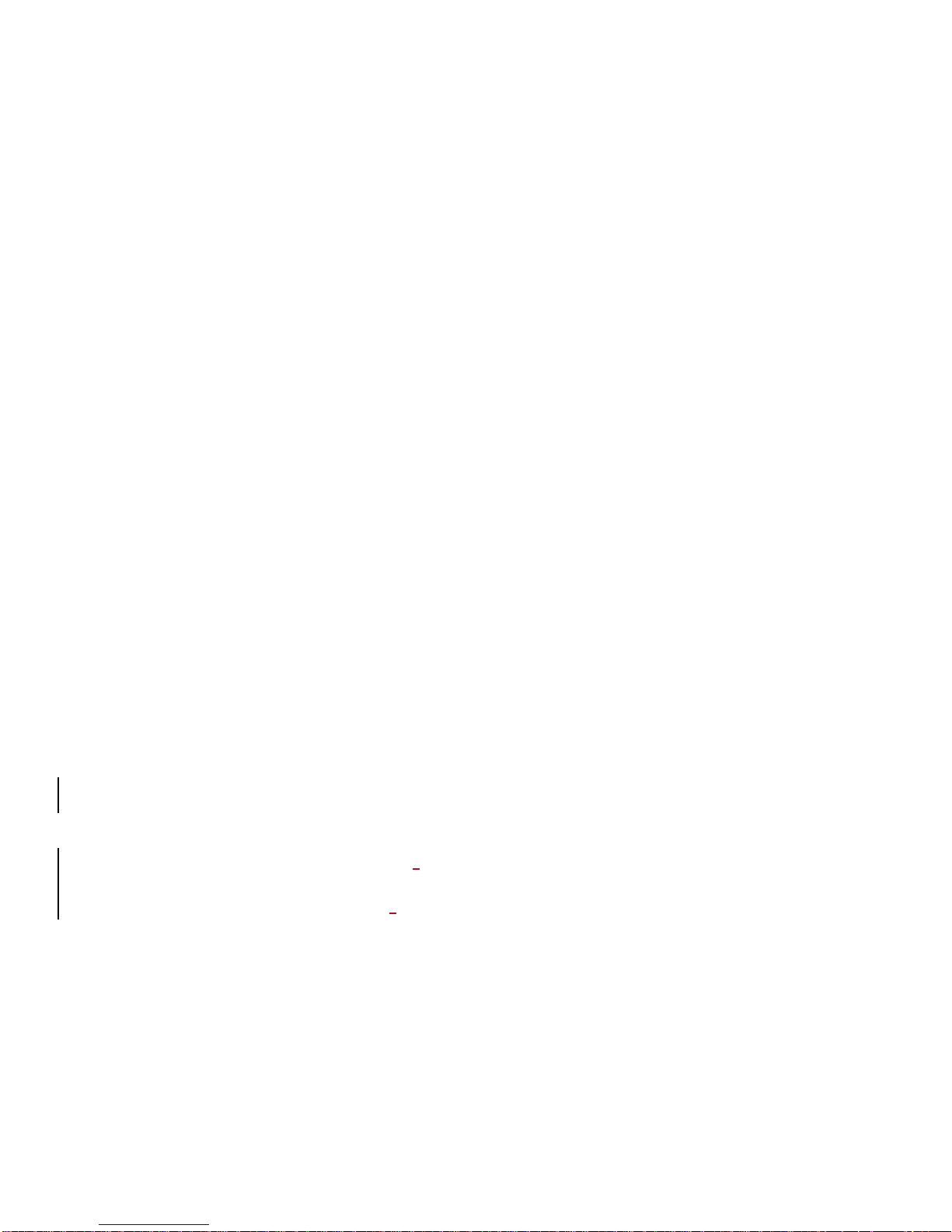
37
6.4.6. Download Template
iPal App Store collects templates for iPal activities from users and
provides download links. Please refer to iPal App Store for more
information.
6.5. Man-iPal Interaction
6.5.1. Introduction
This functionality is specially designed for Elder Care.
Man - iPal interaction (NUI) means iPal can react to people’s
commands or detect signals from the surrounding environment. It is
possible for iPal to receive information through vision, touch or
hearing, then give the corresponding response. This often includes
face recognition.
The face recognition module, it is divided into multiple parts, including
register face, identify face, or edit. In scene module, user can select
a scene mode for this face.
Go to home page -> APP -> Other

38
Touch man-iPal interaction icon to enter man- iPal
interaction.
6.5.2. Face Recognition
Face Manager
Face Manager is used to manage registered human faces. User
should register new face before using face recognition.
User can manage registered faces by clicking any face. This will enter
the edit mode. User can select faces to delete.

39
Face Recognition
Face recognition is used to capture human’s face. If captured face is
registered in database, it shows user with matched name, gender and
age. If this face is new, it detects gender and age.
The second option at left menu will enter face capture page. This
page will trigger camera.
Register New Face
Click the last option at left menu to register a new face for recognition.

40
Two types are supported, by camera or video. Please follow the
instructions for capturing a face by video.
Record data for front face, side face, raise head and lower head by
camera, and type in name.
Using video to capture face, record a video at least five seconds long
(rotate head when recording), and type in name when video is
completed.

41
6.5.3. Natural User Interface (NUI) Settings
Settings
Single click the setting button at top right corner of NUI home page
below to enter NUI Settings page.
NUI Settings page is shown below:
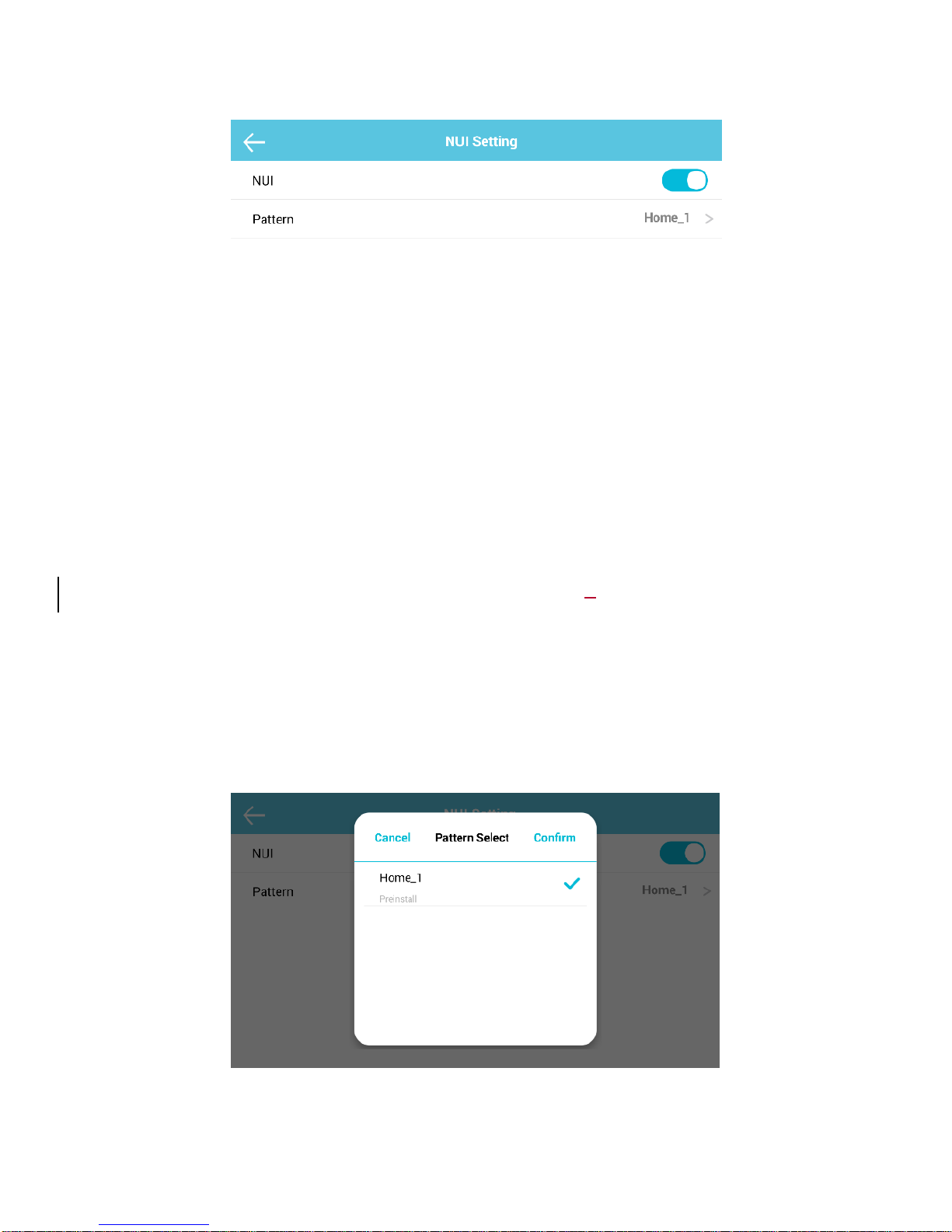
42
NUI switch is used to enable/disable NUI functionality. If disabled, iPal
will not detect human face by camera.
Pattern
Pattern is used to define multiple applications scenarios for NUI. For
example, if iPal detects Tom’s face and current scene is home, iPal
will wave hands to Tom. On the other hand, if scene is school and
also detects Tom, iPal may say Hello to Tom. This means the
detection of a face can have different actions under different scenes.
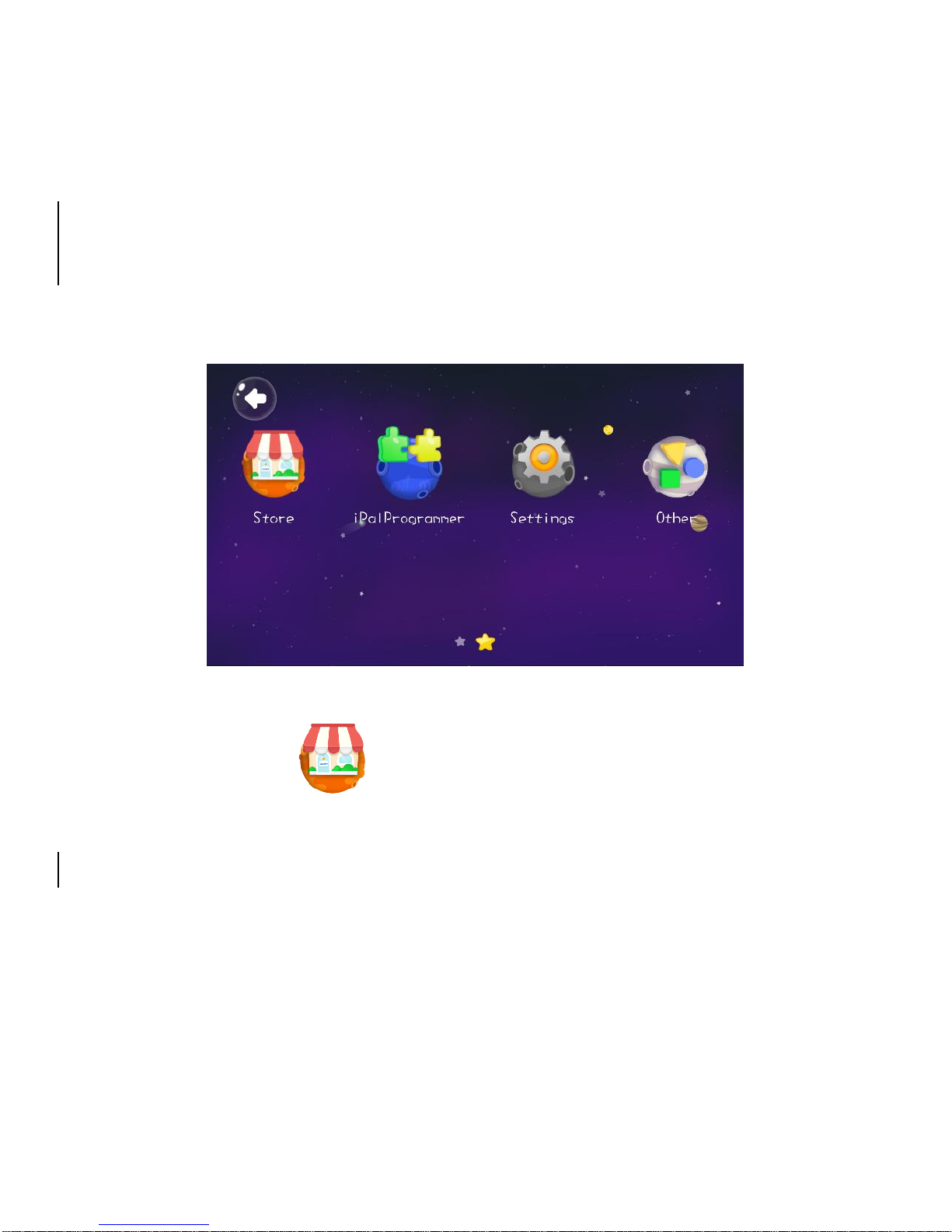
43
7. Download Applications
7.1. App Store
Start from the screen reached when you hit “APP” on the
home page. You may also need to swipe left
Click icon to enter App Store
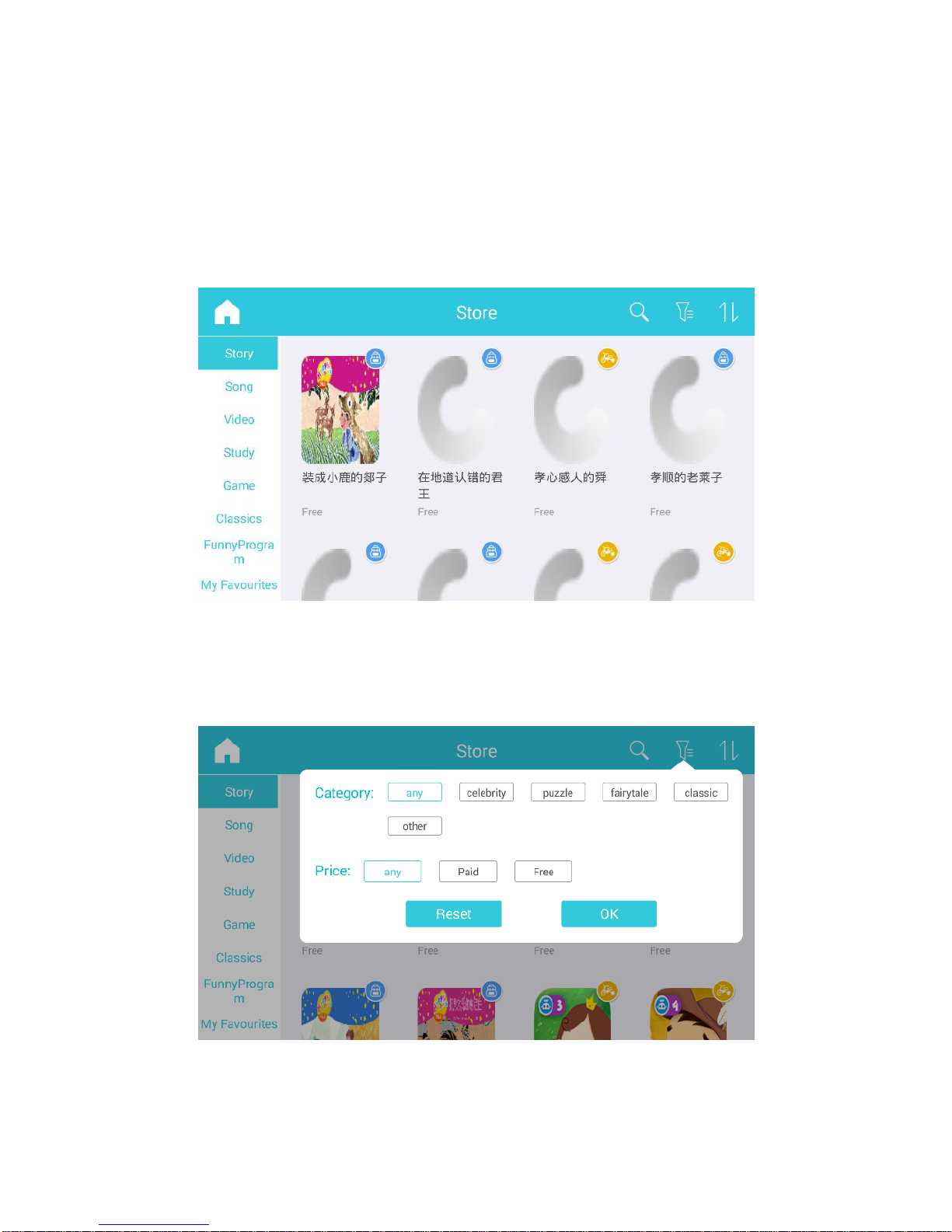
44
7.2. Download
7.2.1. App List
7.2.2. Search App by Category/Filter

45
7.2.3. Download & Install
Applications may be downloaded to different folders on categories.
For example: applications under Story category will be downloaded
to Story folder. Music applications to Music folder.
7.2.4. Use New App
When downloaded just click the new app to start it.

46
8. iPal Maintenance
8.1. iPal
Do not use polishing liquid, alcohol spray or any other
flammable substances on iPal.
Do not attempt to disassemble iPal, it requires special tools to
assemble.
Maintenance:
Make sure charger is unplugged.
Shutdown iPal using the upper On/Off (upper) button on
iPal’s back.
Use dry towel to clean iPal.
Make sure that iPal is totally dry.
Occasionally clean iPal’s base as it may be affected by dust
or hair.
8.2. Charger
If charger is covered with dust, please unplug and clean it with
dry towel.
Please keep charger out of the reach of children.

47
9. Warranty
Damages on iPal or charger because of user violating the
maintenance steps or abusing iPal may void the warranty.
AvatarMind Robot Technology will not be responsible for any damage
to iPal or user injuries due to user violating the guidance in this
chapter.
Your safety is our highest priority. Please follow the usage and
maintenance guidance in this chapter. Please note that in all
circumstances, your safety is the highest priority.
Hint: Please do not allow unsupervised access to iPal for
children under 3 years old or pets.
9.1. Security
Please press emergency stop button (lower button at iPal’s back)
under conditions below:
iPal is in danger, such as if it comes into contact with water.
iPal is going to harm surroundings.
iPal is in behaving abnormally.
Any other activities which may cause harm or is dangerous to
people.

48
9.2. Usage
Please do not use iPal when surrounding temperature is out of
the 5°C ~35°C range.
Do not charge, use or store iPal near fire or heaters, or in
direct exposure to the sun.
Do not disassembly or try to re-assembly iPal.
iPal is for indoor use.
Do not allow iPal to come in contact with water, or handle with
wet hands.
Do not use iPal around fire.
To charge only use iPal’s build-in charger.
Do not set barriers within iPal’s detectable area.
Do not cover iPal sensors.
Do not stay too close to iPal, as it will restrict the activity of iPal
or cause unwanted interactions..
Do not insert anything into iPal’s chassis or gaps on head.
Do not touch internal battery.
Do not touch or move iPal’s joints as below, it may cause
damage on joints or pinched.

49
9.3. Storage
Make sure iPal is turned off.
Store iPal in dry place without dust and in temperature range
0~45°C.
It is advisable to recharge iPal periodically if it is not used for a
long time.
10. FCC Warning
10.1. FCC Warning
This device complies with Part 15 of the FCC Rules. Operation is
subject to the following two conditions:
(1) This device may not cause harmful interference.
(2) This device must accept any interference received, including
interference that may cause undesired operation.
Changes or modifications not expressly approved by the party
responsible for compliance could void the user's authority to operate
the equipment.
NOTE: This equipment has been tested and found to comply with the

50
limits for a Class B digital device, pursuant to Part 15 of the FCC
Rules. These limits are designed to provide reasonable protection
against harmful interference in a residential installation. This
equipment generates, uses and can radiate radio frequency energy
and, if not installed and used in accordance with the instructions, may
cause harmful interference to radio communications. However, there
is no guarantee that interference will not occur in a particular
installation. If this equipment does cause harmful interference to radio
or television reception, which can be determined by turning the
equipment off and on, the user is encouraged to try to correct the
interference by one or more of the following measures:
-- Reorient or relocate the receiving antenna.
-- Increase the separation between the equipment and receiver.
-- Connect the equipment into an outlet on a circuit different from that
to which the receiver is connected.
-- Consult the dealer or an experienced radio/TV technician for help.
10.2. RF Exposure Statement
To maintain compliance with FCC’s RF Exposure guidelines, this
equipment should be installed and operated with minimum distance
between 20cm the radiator your body

51
Appendix
Ⅰ: iPal Specification
Item
Description
Shape
Height x Length x Width: 1025 x 395 x 440 (Unit:
Weight
12.5kg(including battery)
Battery
Capacity
6600mAh
Voltage
18~21V
Working
Temperature
5℃~35℃
Humidity
20%~80%
Storage
Temperature
-20℃~60℃
Humidity
30~90%
Control
Voice
Supported
Keyboard
Supported
Touch Panel
Supported
Color
4 colors(Blue, Green, Pink, Gold)
Material
Body(White) / Back Buttons: ABS-PC + Paint /
UVcoating
Body(Grey): ABS-PC + Paint / UVcoating
Chassis: ABS-PC + Paint / UVcoating

52
Ⅱ: Charger Specification
Item
Description
Input Voltage
AC100V- 240V
Input Voltage Frequency
47-63Hz
Output Voltage
24V
Output Current
3.75A
Output Power
90W
Idle Power
<0.8W
Efficiency
>85%
Overload Current
>10A
Overload Voltage
>25V
Short Circuit Protection
No smoke, fire or change on shape
Input Wire
150 cm
Input Socket
US 120V 3 pins
Output Wire Spec
AWG16
Output Wire Length
120 cm
Output DC
5.5x2.5 mm round
Temperature
0℃-40℃
Humidity
5—95%
Average Lifetime
20000h
Material
Inflame retardant ABS
Pack Size
58*139*31 mm
Appearance
Black
Max Current
4A

53
Ⅲ: Others
Announcements:
Please use this product only under supervision by an adult. Do not
use this product outdoor or unsafe places.
iPal should be periodically examined to make sure that everything
is operating correctly.
Any attempt to disassemble is unsafe and will void the warranty.
Do not allow children to play with damaged product.
Do not expose this product to high temperatures, humid
environments or directly to the sunlight.
This product should not be cleaned by water. If product is dirty,
please wipe off with a dry towel. Do not use diluent or benzene liquid
on this product.
Regarding the battery:
1. iPal contains a lithium battery.
2. Power supply cannot be short circuited.
3. Charging must be operated by adult.
4. Do not take battery out of this product when charging.
5. Battery should be removed from this product if it is not used for
a long time. Power supply should be cut when this product is
shutdown.
6. It is a must to periodically check the charger. If damage is found,
stop using immediately until it is repaired.

54
iPal should not be used by children under 3 years old. Old batteries
should be dropped in professional recycle bin.

