Page 1
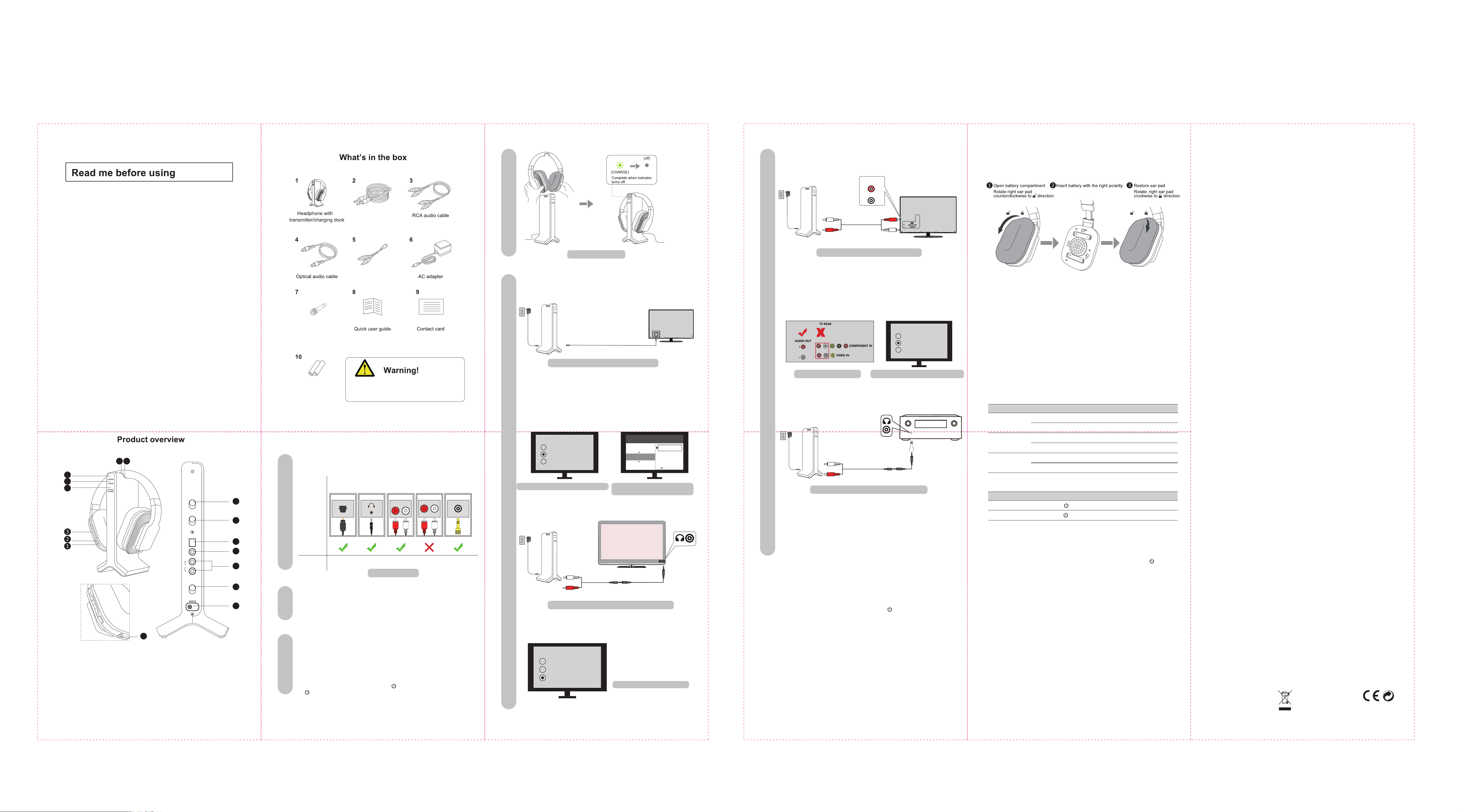
FCC ID
: 2AITF-WSHT-280
Avantree WSHT-280
Wireless Headphone System
with Transmitter/Charging Dock
FCC ID
6
5
4
1. Power ON/OFF
2. Power Indicator
3. Volume Control
4. Optical/Coaxial Indicator
5. Power Indicator
6. Charge Indicator
7. Contact Pins
8. Contact Points
9. Audio In Select Switch
User Guide
:2AITF-WSHT-280
87
16
10. Attenuation (ATT.) Switch
11. Optical Audio Input
12. Coaxial Audio Input
13. RCA Audio Input
14. Power ON/OFF Switch
15. DC IN
16. AUX/3.5MM Headphone Jack
WSHT-280
AUDIO IN
SELECT
OPT.
COAX.
RCA
ATT.
0 dB
-8 dBTVAVR
AUDIO IN
OPTICAL
COAXIAL
R
RCA
L
POWER
OFF
ON
DC IN 5V
550mA
10
11
12
13
14
15
4.3. RCA Audio Out(Red/White ports labeled “AUDIO OUT”)
YELLOW-GREEN
AUX/3.5mm
audio cable
Fig 3-1 Charge the headphone
AUX/3.5mm to RCA
audio cable
Connect the transmitter to your TV/audio source
4
4.1. Optical Audio Out
6.35mm to 3.5mm
audio adapter
Optical audio cable
Fig 4-1 Set up the transmitter using optical audio out
2 x 1.2v NiMH
rechargeable batteries
( Installed in headphones)
Set up
Check your TV/Audio Source output options
These headphone can only use 2 x 1.2V
NiMH rechargeable batteries. Otherwise,
it may cause explosion or fire.
Now, you should be able to hear sound from headphone, if no sound:
a. Ensure the Audio In Select Switch on transmitter is set to “OPT.” position
(This is IMPORTANT).
b. Ensure your TV Speaker is set to “External Speaker”.
c. Ensure TV Audio Format is set to “PCM” or “DOLBY/DTS” is off (This is
IMPORTANT).
Speakers
Internal speakers
External speakers
Headset
Settings
Audio Format
1
Optical
OUT
AUX/3.5mm
RCA jacks
labeled
"AUDIO OUT"
9
Jack
Options
Natively
Supported?
Please refer
to Point:
4.1 4.2 N/A 4.44.3
Fig 1-1 Output options
LR
Other RCA
jacks (usually
audio IN)
Big Phone
Jack
Fig 4-2 Set TV speaker to “External Speaker”
4.2. AUX/3.5MM Audio Out
Fig 4-3 Set TV audio format to “PCM”
OPTICAL
PCM
Dolby Digital
DTS
DTS Neo 2:5
(IMPORTANT)
AUX/3.5mm
43
AUDIO OUT
R
L
RCA audio cable
Fig 4-6 Set up the transmitter using RCA audio out
Now, you should be able to hear sound from headphone, if no sound:
a. Ensure the Audio In Select Switch on transmitter is set to “RCA” position
(This is IMPORTANT).
b. Ensure use TV Red/White ports labeled “AUDIO OUT”, other Red/White ports
are incorrect (This is IMPORTANT).
c. Ensure your TV Speaker is set to “External Speaker”.
Fig 4-7 Use the right RCA ports Fig 4-8 Set TV speaker to “External Speaker”
4.4. Receiver with 6.35mm Phone Jack at Front
PHONE
3.5mm to RCA audio cable
Fig 4-9 Set up the transmitter using 6.35mm phone jack
Now, you should be able to hear sound from headphone, if no sound:
a. Ensure the Audio In Select Switch on transmitter is set to “RCA” position
(This is IMPORTANT).
Notes:
- Slide ATT. switch to “-8dB/AVR” when you use AV Receiver.
- Do NOT set volume on AV Receiver too high.
TIPS
AUDIO OUT
Speakers
Internal speakers
External speakers
Headset
6.35mm to 3.5mm
audio adapter
AUX/3.5 mm
audio cable
Adjust Volume on Headphone
Power up the transmitter/charging dock
3.5mm to RCA
audio cable
AUX/3.5 mm
audio cable
Short press “+”or “-” to raise or lower the volume. One will hear “beep” when the
volume reaches maximum.
2
Connect the transmitter/charging dock to a compatible power source using AC
adapter.
Slide ON/OFF switch to “ON” position, POWER LED indicator lights up BLUE
Charge and turn on the headphone
3
Charge headphone for 6 hours prior to the initial use:
Place the headphone on transmitter/charging dock, the charging begins
automatically, the CHARGE LED on the transmitter/charging dock lights up
YELLOW-GREEN.
When the charging is complete, the CHARGE LED on the transmitter/charging
dock will turn off.
Turn on the headphone: Press and hold for 1 second, LED indicator close
to stay SOLID RED for 1-2 seconds, then the headphone will auto connect to
the transmitter, LED indicator turn SOLID YELLOW-GREEN.
Fig 4-4 Set Set up the transmitter using AUX/3.5mm audio out
.
Now, you should be able to hear sound from headphone, if no sound:
Speakers
Internal speakers
External speakers
Headset
a. Ensure the Audio In Select Switch
on transmitter is set to “RCA”
position (This is IMPORTANT).
b. Ensure your TV speaker is set to
“Headset”.
Fig 4-5 Set TV speaker to “Headset”
After use
Power off the headphones - Press and hold the for one second. The power
indicator will turn off. Place headphones on the transmitter/charging dock to
recharge.
Headphone charging
When headphone battery is low, headphone indicator will flash RED. You will
also hear an “beep” from headphone once a minute. This means it’s time to
place headphone on the transmitter/charging dock for charging.
When headphone are properly seated on the transmitter/charging dock, the
CHARGE indicator will light up YELLOW-GREEN. This means headphones are
recharging properly. If headphone are not properly placed, the CHARGE
indicator will not light up.
Once the charging is complete, the YELLOW-GREEN CHARGE LED on
transmitter/charging dock will turn off. There is no need to remove headphone
from transmitter/charging dock.
Replacing battery
If battery need replacing, ONLY replace with 2 X 1.2V NiMH rechargeable
batteries.
: :
Better reception
HT280 work range reaches up to 100 feet, it may varies due to the environment.
• If your headphone are picking up noise or interference, move closer to the
transmitter.
• Even within the work range, there may be some “dead spots” where the RF
signal cannot be received. This issue is inherent with RF signals and does not
indicate a faulty product. Just slightly move the transmitter and the “dead spot”
can be corrected.
If no signal or low signal for 5 minutes
• When there is no signal for 5 minutes, the transmitter will automatically power
off and the transmitter POWER indicator will turn off. The transmitter will restart
once the signal resumes, POWER indicator will turn BLUE.
• If the signal input from your source is too low for 5 minutes, the transmitter may
also turn off. In this case, raise the volume of the audio source to a higher level
but without distortion. You may then need to lower the volume on your
headphone.
• If signal noise is output from your audio source, the transmitter may not turn off
even though there is no audio signal.
LED indication of the transmitter/charging dock
LED indicator Work status LEDs status
CHARGE
POWER
OPTICAL /
COAXIAL
LED indication of the headphone
Work status LED status
Power on
Connected
Recharge headphone
Recharge of headphone complete Turn off
Power on
Power off Turn off
Use opcal or coaxial input and
audio signal is detected
Use opcal or coaxial input but NO
audio signal is detected aer 5 minutes
LED close to stay SOLID
LED close to turn SOLID
RED
YELLOW-GREEN
SOLID
YELLOW-GREEN
Flashes
BLUE
then stay SOLID
Stay SOLID
Flashes
RED
for 1-2 seconds
for 4-5 seconds,
BLUE
RED
Troubleshooting
1. No sound/low sound
1) Transmitter and Headphones are not connected properly
Turn off and on both headphones and transmitter, they should auto connect
to each other, once connected successfully, LED indicator close to on
headphone will turn YELLOW-GREEN.
2) No audio signal into the transmitter
If connected using optical port:
1) Ensure your TV audio format is set to “PCM” or “DOLBY/DTS is off;
2) Change your TV audio out setting to “External Speaker”.
If connected using AUX/3.5mm audio out:
Plug your wired headphone directly to the port, check if the sound is
normal. If no sound, ensure change your TV audio out setting to “Headset”.
If connected using the RCA ports:
Plug your wired headphone to the RCA ports with RCA audio cable, check
if the sound is normal. If no sound,
1) Ensure use the Red/White ports labeled “AUDIO OUT”. Other RCA ports
are usually AUDIO IN and incorrect;
2) Change your TV audio out setting to “External Speaker”.
3) Transmitter Audio In Select Switch setting is not correct
Slide the Audio In Select Switch on transmitter to correct position:
- If using optical port, slide it to “OPT.”
- If using RCA port, slide it to “RCA”.
- If using coaxial port, slide it to “COAX.”.
4) Headphone volume is too low
Short press “+” on headphone to raise volume, when it reaches maximum
you will hear “beep”.
2. Distorted or intermittent sound
• Headphone battery is low, charge the headphone.
• Headphone are too far from the transmitter. Move closer to the transmitter or
change position of the transmitter.
• Do not place the transmitter on a metallic table.
• Volume on your audio source is too low or too high.
3. Cannot charge the headphone
• Place the headphone on the transmitter/charging dock correctly so that the
CHARGE indicator lights up YELLOW-GREEN.
• The transmitter/charging dock contact pins and/or the headphone’s contact
points need cleaning. Clean them with a dry cotton swab.
• Check that the AC adapter is connected properly to the transmitter.
WARNINGS / CAUTIONS
• Permanent hearing loss may result from long-term exposure to sound at high
volumes.
• This product contains small parts which may be a choking hazard. Not
suitable for children under age 3.
• To reduce the risk of fire or electrical shock, do NOT expose this product to
rain, liquids or moisture.
• Do NOT make unauthorized alterations to this product.
• Do NOT expose products containing batteries to excessive heat (e.g. direct
sunlight, fire, etc.).
• Do not leave a fully charged battery connected to a charger; overcharging
may shorten its life.
Declaration of Conformity CE: The product is in conformity with the essential
requirements of Article 3.1 (a) (b), 3.2 of Directive 2014/53/EU and the
essential requirements of Directive 2014/30/EU.
This device complies with part 15 of the FCC Rules. Operation is subject to
the condition that this device does not cause harmful interference (1) this
device may not cause harmful interference, and (2) this device must accept
any interference received, including interference that may cause undesired
operation. Changes or modifications not expressly approved by the party
responsible for compliance could void the user's authority to operate the
equipment. NOTE: This equipment has been tested and found to comply with
the limits for a Class B digital device, pursuant to Part 15 of the FCC Rules.
These limits are designed to provide reasonable protection against harmful
interference in a residential installation. This equipment generates uses and
can radiate radio frequency energy and, if not installed and used in accordance with the instructions, may cause harmful interference to radio communications. However, there is no guarantee that interference will not occur in a
particular installation.If this equipment does cause harmful interference to
radio or television reception, which can be determined by turning the equipment off and on, the user is encouraged to try to correct the interference by
one or more of the following measures: -- Reorient or relocate the receiving
antenna. -- Increase the separation between the equipment and receiver. -Connect the equipment into an outlet on a circuit different from that to which
the receiver is connected. -- Consult the dealer or an experienced radio/TV
technician for help.
To maintain compliance with FCC’s RF Exposure guidelines, This equipment
should be installed and operated with minimum distance between 20cm the
radiator your body: Use only the supplied antenna.
Any questions? Contact:
Support@avantree.com
(Response Time: 1 working day)
Self-service Support:
More FAQs on support.avantree.com
•
• 100+ Step by step video Guide – youtube.com/avantree/playlists
Telephone Support (Mon-Fri):
• USA / CANADA +1 800 232 2078 (EN, PST 9am-5pm)
• EU / Asia telephone No. refer to http: //www.avantree.com/contact-us
Dispose of the packaging and
this product in accordance with
the latest provisions.
Z-PKQG-WSHT280-V1
- 2 -
- 5 -- 3 - - 4 - - 6 -- 1 -
