Page 1
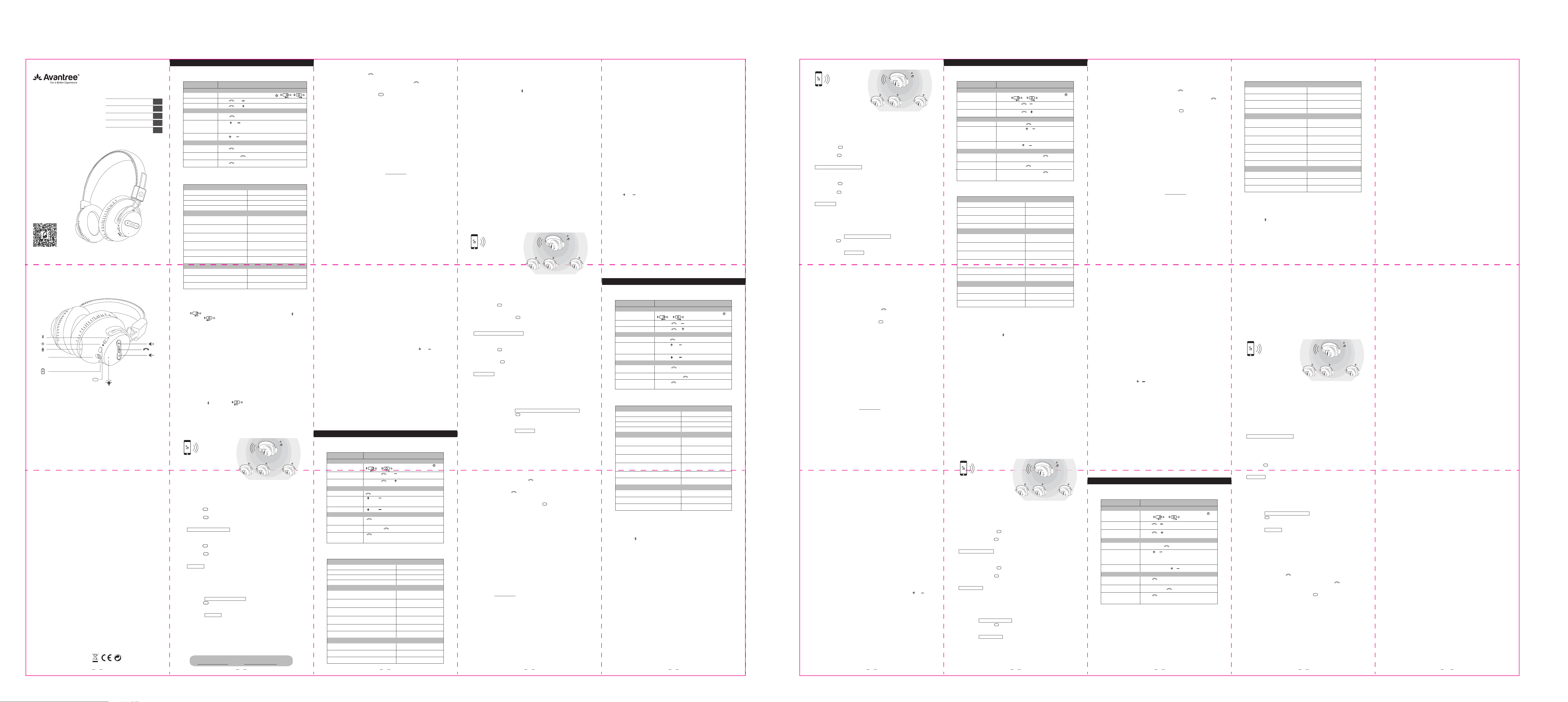
Broadcast
English
Deutsch
Italiano
Audition Procast
Low Latency
Wireless
Headphones
Model No.: BTHS-AS9PA
Scan for FAQ
www.avantree.com
Product Overview
AUX
Broadcast
Product specication
• BT Version: V5.0
• Support proles: HSP, HFP, A2DP, AVRCP
• Operational range: Class 1, 10-30 meters
• Driver Diameter: 40mm
• Impedence: 32 Ohm
• Frequency Response: 20Hz-20KHz
• Up to 18hrs music time
• Rechargeable lithium battery capacity: 550 mAh
• Weight: 198g
• Product Size: (W)170mm*(H)210mm *(D)60mm
Any questions? Contact:
Support@avantree.com
(Response Time: 1 working day)
Self-service Support:
• More FAQs on support.avantree.com
• 100+ Step by step video Guide – youtube.com/avantree/playlists
Telephone Support (Mon-Fri):
• USA / CANADA +1 800 232 2078
• EU / Asia telephone No. refer to http: //www.avantree.com/contact-us
WARNINGS / CAUTIONS
• Permanent hearing loss may result from long-term exposure to sound at high volumes.
• This product contains small parts which may be a choking hazard. Not suitable for children under age 3.
• To reduce the risk of re or electrical shock, do NOT expose this product to rain, liquids or moisture.
• Do NOT make unauthorized alterations to this product.
• Do NOT expose products containing batteries to excessive heat (e.g.direct sunlight,re, etc.).
• Do not leave a fully charged battery connected to a charger;overcharging may shorten its life.
FCC ID: 2AITF-BTHSAS9PA
Changes or modifications not expressly approved by the party responsible for compliance could void the user’s
authority to operate the equipment.
This device complies with Part 15 of the FCC Rules. Operation is subject to the following two conditions: (1) this
device may not cause harmful interference, and (2) this device must accept any interference received, including
interference that may cause undesired operation.
This equipment has been tested and found to comply with the limits for a Class B digital device, pursuant to Part 15
of the FCC Rules. These limits are designed to provide reasonable protection against harmful interference in a
residential installation. This equipment generates, uses and can radiate radio frequency energy and, if not installed
and used in accordance with the instructions, may cause harmful interference to radio communications. However,
there is no guarantee that interference will not occur in a particular installation.
If this equipment does cause harmful interference to radio or television reception, which can be determined by
turning the equipment off and on, the user is encouraged to try to correct the interference by one or more of the
following measures:
-- Reorient or relocate the receiving antenna.
-- Increase the separation between the equipment and receiver.
-- Connect the equipment into an outlet on a circuit different from that to which the receiver is connected.
-- Consult the dealer or an experienced radio/TV technician for help.
This device complies with FCC RF radiation exposure limits set forth for an uncontrolled environment. This
transmitter must not be co-located or operating in conjunction with any other antenna or transmitter
Dispose of the packaging and this product
in accordance with the latest provisions.
User Manual
Bedienungsanleitung
Mode d’emploi
Manuale di Istruzioni
Manual de Usuario
BA
Z-PKQG-AS9PA-V0
1
(MFB)
EN
DE
FR
IT
ES
Basic Operations
Function Operation
General function
Power on/o
Voice prompts o
Voice prompts on
Music control
Play / Pause music Press once
Volume up / down
Call control
Reject a call
Last number redial
Mic mute on/o
Slide the Power Switch to the middle
Hold and simultaneously for 3 seconds
Hold and simultaneously for 3 seconds
Press or once (please click or tap buttons pressing and holding or pressing too rapidly will
not work)
Hold or for 3 secondsNext/previous track
Hold for 1s when receiving an incoming call
Double press
Hold for 1s to toggle mic mute on/o during a call
/ ; /
Status of LED indicators
Bluetooth
Flashes BLUE and RED alternately Ready to pair
Flashes BLUE quickly (once/1 second) Reconnecting
Flashes BLUE slowly (once/10 seconds) Disconnected
Solid BLUE
Broadcast
Flashes GREEN quickly (5 times/1 second)
Flashes GREEN slowly (once/5 seconds)
Solid GREEN
Flashes WHITE quickly (5 times/1 second)
Flashes WHITE slowly (once/5 seconds) RECEIVER - Disconnected
Solid WHITE
Battery
Flashes RED / Solid RED
Solid RED
RED turn o
Connected
BROADCAST unit - ready to pair
with Receiver
BROADCAST unit - Standby mode
(no audio stream)
BROADCAST unit - Connected
(audio stream)
RECEIVER - ready to pair to
Broadcast headphones
RECEIVER - Connected
Battery low
Charging
Fully charged
Connect to a Bluetooth device
1. Enter headphones into PAIRING MODE – Slide the Power Switch to the middle
to turn on the headphones, then slide the Power Switch to the
position and hold for 3s until the LED ashes BLUE and RED
alternately.
2. On your device – Turn on Bluetooth and select “Avantree AS9PA” to connect.
If you are using a Bluetooth transmitter, enter your transmitter into PAIRING
MODE (please refer to your user manual)
3. Once connected, the headphone LED will turn solid BLUE.
Connect to two Bluetooth devices simultaneously
1. Connect the AS9PA to the FIRST device as shown above.
2. Enter the AS9PA into PAIRING MODE again and repeat steps 2 & 3 above to
connect to the SECOND device.
Note: This feature only works for two mobile devices, such as cellphones and
tablets. It doesn’t work for PCs or Bluetooth transmitters.
Reconnect to Bluetooth device
Normally, once powered on, wait for 5~10s the headphones will reconnect to the
last connected device. If it doesn’t automatically connect, please slide the Power
Switch to the position ONCE , OR select “Avantree AS9PA” from your
device’s Bluetooth menu to connect manually. (If you’re using a Bluetooth
transmitter, please refer its user manual to reconnect)
Build the Broadcast Network
Simultaneously share your audio with up to 100 other AS9PA headphones by
using the built-in broadcast function.
………………………
……
st
1
1. Select one AS9PA as the BROADCAST unit. The others will act as RECEIVER
headphone units.
2. For BROADCAST headphone
1) Ensure the headphone is connected to a Bluetooth device. The LED should
be solid BLUE.
BA
2) Hold for 5 seconds to activate the Broadcast function, the LED will ash
GREEN slowly (once every 5 seconds)
BA
3) Press once to ready pairing with RECEIVER headphones, the LED will
ash GREEN rapidly.
3. For RECEIVER headphones
1) Switch ON the headphone.
2) Ensure the headphone is NOT connected to any device(s) via Bluetooth
OR a 3.5mm audio cable.
BA
3) Hold for 5 seconds to activate the Broadcast function, the LED will ash
WHITE slowly (once every 5 seconds)
BA
4) Press once to ready pairing with BROADCAST headphone, the LED will
ash WHITE rapidly.
4. Connect
Keep the BROADCAST headphone (LED ashes GREEN rapidly) and RECEIVER
headphone (LED ashes WHITE rapidly) close together and wait for 5~10
seconds as they connect. Once connected, the RECEIVER headphone’s LED will
turn solid WHITE. During audio or voice broadcast from the BROADCAST
headphone, its LED will turn solid GREEN.
5. Connect to additional RECEIVER headphones one by one
1) Repeat 3 For RECEIVER headphones
BA
2) Press once on the BROADCAST headphone to ready pairing with
RECEIVER headphones (this won’t aect the previous RECEIVER headphones’
connections)
3) Repeat 4 Connect
Note: If there is no sound this may indicate that the BROADCAST headphone
has disconnected - please go to your device’s Bluetooth settings and select the
“Avantree AS9PA” to manually re-establish a connection with the BROADCAST
headphone unit.
Share Music- Audio played from your source will now be shared with all
connected RECEIVER headphones in your broadcast network. Please adjust the
volume on the BROADCAST headphone as required.
For more detailed information please search AS9PA
on support.avantree.com or contact support@avantree.com directly.
2 3 4 5 6 7 8 9 10
nd
2
100
Broadcast Voice – Hold for 2 seconds on the BROADCAST headphone to
turn the microphone ON. All audio from the microphone will now be
broadcast to the connected RECEIVER headphones. Hold for 2 seconds
again to turn the microphone o.
Exit Broadcast Network - Hold 5s to toggle the headphone function back
to Bluetooth Mode
Note:
1. On next use, once the headphones are powered ON again they will
automatically re-establish their previous connections.
2. The Broadcast Network only supports the A2DP Bluetooth Prole for Music
and Media(NOT for the HFP prole used for phone calls) so you can’t make/
broadcast phone calls to the Broadcast Network (please make calls
directly on your phone).
3. You can’t hear your own voice on the BROADCAST headphone when the
“Broadcast Voice“ function is active.
4. Adjusting volume - this needs to be done using the BROADCAST headphone.
BA
Qualcomm® aptX™ Low Latency
aptX-Low Latency delivers high quality 16bit audio while minimizing audio/video
syncing issues. To take advantage of this feature please ensure that the audio
source device or transmitter also supports the aptX-Low Latency codec. Please
check if your device is aptX-LL certied: www.aptx.com
We recommend any of the following Avantree Bluetooth transmitters - Audikast,
Oasis or Priva III to ensure compatibility with the AS9PA.
Note: When using the Broadcast function, the headphones will always use the
standard SBC codec as aptX and aptX-Low Latency codecs do not support
Broadcast functionality.
Use as a wired headphone
Use the supplied 3.5mm audio cable to connect to a non-Bluetooth audio device,
or if the headphone battery is depleted.
Note: The headphone will power o automatically once you plug in the 3.5mm
audio cable
Charging
If the LED blinks RED/ shows Solid RED or you hear beep sound, you should
recharge your headphones. Please plug it into a USB wall charger (DC 5V/0.5-2A)
or a powered computer USB port via the included micro USB cable.
Normally it will take about 3 hours to fully charge. While charging the LED will
turn RED and will turn o once charging is complete.
Mit Bluetooth-Gerät verbinden
1. Setzen Sie die Kopfhörer in den PAARUNGSMODUS – schieben Sie den An-/
Ausschalter in die Mitte, um die Kopfhörer einzuschalten, und schieben Sie den
An-/ Ausschalter dann auf die Position und halten Sie diesen 3 Sekunden
lang gedrückt, bis die LED-Anzeige abwechselnd BLAU und ROT aufblinkt.
2. An Ihrem Gerät – Schalten Sie die Bluetooth-Funktion ein und wählen Sie
„Avantree AS9PA“ aus, um eine Verbindung herzustellen. Wenn Sie einen
Bluetooth-Transmitter verwenden, setzen Sie den Transmitter in den
PAARUNGSMODUS (bitte beziehen Sie sich auf die jeweilige Bedienungsanlei
tung)
3. Sobald die Verbindung besteht, leuchtet die LED-Anzeige an den Kopfhörern
durchgehend BLAU auf.
Mit zwei Bluetooth-Geräten gleichzeitig verbinden
1. Verbinden Sie die AS9PA wie oben beschrieben mit dem ERSTEN Gerät.
2. Setzen Sie die AS9PA erneut in den PAARUNGSMODUS und wiederholen Sie
die Schritte 2 & 3, um eine Verbindung mit dem ZWEITEN Gerät zu erstellen.
Hinweis: Diese Option funktioniert nur bei zwei mobilen Geräten, wie zum
Beispiel Smartphones oder Tablets. Sie funktioniert nicht bei PCs oder
Bluetooth-Transmittern.
Erneute Verbindung mit einem Bluetooth-Gerät
Normalerweise verbinden sich die Kopfhörer nach dem Einschalten automatisch
mit dem zuletzt verbundenen Gerät. Sollte keine automatische Verbindung
zustande kommen, wählen Sie bitte „Avantree AS9PA“ im Bluetooth-Menü Ihres
Geräts aus, um die Verbindung manuell herzustellen. (Wenn Sie einen
Bluetooth-Transmitter verwenden, beziehen Sie sich bitte auf die jeweilige
Bedienungsanleitung, um eine Verbindung herzustellen.)
Aufbau des Broadcast-Netzwerks
Übertragen Sie Audio an bis zu 100 AS9PA Kopfhörer gleichzeitig, indem Sie die
eingebaute Broadcast-Funktion nutzen.
………………………
……
st
1
nd
2
100
th
Troubleshooting
No sound with PC?
1. Under Playback Devices select the Avantree AS9PA as the default playback
device
2. When using AS9PA to make VOIP calls from an app, please select the AS9PA
Hands-Free for Microphone and Speaker device
No sound using a Bluetooth transmitter to watch TV?
1. Ensure the Bluetooth transmitter and headphones are connected properly
2. Check that your audio OUTPUT is functioning properly
• AUX & RCA (red and white) outputs on TV – test audio with any wired
headphone
• OPTICAL output on TV – set your TV audio format to “PCM/LPCM” or turn o
Dolby/DTS
3. Change your TV audio out device setting to External speakers/Headset
Clearing paired history (Bluetooth & Broadcast)
Turn on headphones (do not activate Broadcast function), hold and together
for 5 seconds until the LED blinks Blue and Red together (looks PINK) for 2s.
To restart the headphones
If the headphones DO NOT respond, please recharge the headphones or connect
the headphones withany audio device viathe 3.5 mm audio cable.
Headphones do not pair with Bluetooth device
1. Ensure the AS9PA is in Pairing mode – LED will ash BLUE and RED alternately.
2. For Bluetooth transmitter, ensure the transmitter is in Pairing mode – please
refer to user manual.
3. For mobile phones, tablets and PCs
• Turn the Bluetooth o then on again.
• Delete/forget the “Avantree AS9PA” from your device’s Bluetooth list and
then try to pair again
• Clear the headphone’s pairing history, and pair again
• Pair and connect
Deutsch
Grundbedienung
Funktion Bedienung
Allgemeine Funktionen
Strom an/aus
th
Sprachansage aus
Sprachansage an
Musikkontrolle
Musik spielen/anhalten einmal drücken
Lautstärke hoch/
runter
Anrufbedienung
Anruf ablehnen
Zuletzt gewählte
Nummer anrufen
Mikrofon stumm an/aus
Status der LED-Anzeigen
Bluetooth
Blinkt abwechselnd BLAU und ROT auf Bereit zur Paarung
Blinkt schnell BLAU auf (einmal/1 Sekunde) Verbindung wird erneut erstellt
Blinkt langsam BLAU auf (einmal/10Sekunden) Nicht verbunden
Leuchtet durchgehend BLAU auf
Broadcast
Blinkt schnell GRÜN auf (5 Mal/1 Sekunde)
Blinkt langsam GRÜN auf (einmal /5 Sekunden)
Durchgehend GRÜN
Blinkt schnell WEISS(5 Mal/1 Sekunde)
Blinkt langsam WEISS auf (einmal /5 Sekunden) Empfänger, nicht verbunden
Blinkt durchgehend WEISS auf
Batterie
Blinkt ROT auf / Durchgehend ROT
Durchgehend ROT
ROT geht aus
Schieben Sie den An-/ Ausschalter in die Mitte
/
Halten Sie und 3 Sekunden lang gleichzeitig
gedrückt
Halten Sie und 3 Sekunden lang gleichzeitig
gedrückt
oder einmal drücken (Bitte drücken oder klicken
Sie auf die Tasten – gedrückt halten und ein zu
schnelles Drücken funktionieren nich)
oder 3 Sekunden gedrückt haltenNächstes/voriges Lied
bei eingehendem Anruf 1 Sekunden lang
gedrückt halten
Doppelt auf drücken
1 Sekunde lang gedrückt halten, um die
Mikrofon-Stummschaltung während eines Anrufs anoder auszuschalten
Verbunden
Broadcast-Einheit, bereit zur
Paarung mit Empfänger-Gerät
Broadcast-Einheit, StandbyModus (keine Tonübertragung)
Broadcast-Einheit, verbunden
(Audio-Stream)
Empfänger, bereit zur Paarung
mit Broadcast-Kopfhörern
Empfänger, verbunden
Akku niedrig
Wird aufgeladen
Vollständig aufgeladen
/ ;
1. Wählen Sie einen AS9PA als BROADCAST-Einheit aus. Die anderen werden
als EMPFÄNGER Kopfhörer verwendet.
2. Für die BROADCAST-Kopfhörer -
1) Stellen Sie sicher, dass die Kopfhörer mit einem Bluetooth-Gerät verbunden
sind. Die LED-Anzeige sollte durchgängig BLAU aueuchten.
2) Halten Sie 5 Sekunden lang gedrückt, um die Broadcast-Funktion zu
aktivieren, die LED-Anzeige blinkt nun langsam GRÜN auf (einmal alle 5
Sekunden).
3) Drücken Sie einmal auf , sobald Sie die Paarung mit den
EMPFÄNGER-Kopfhörern beginnen möchten, die LED-Anzeige blinkt nun
schnell GRÜN auf.
3. Für die EMPFÄNGER-Kopfhörer
1) Schalten Sie die Kopfhörer ein.
2) Stellen Sie sicher, dass die Kopfhörer NICHT mit anderen Geräten über
Bluetooth ODER ein 3,5mm Audiokabelverbunden sind.
3) Halten Sie 5 Sekunden lang gedrückt, um die Broadcast-Funktion zu
aktivieren, nun blinkt die LED-Anzeige langsam WEISS auf (einmal alle 5
Sekunden)
4) Drücken Sie einmal, um die Paarung mit den BROADCAST-Kopfhörern
zu beginnen, nun blinkt die LED-Anzeige schnell WEISS auf.
4. Verbinden
Halten Sie die BROADCAST-Kopfhörer (LED blinkt schnell GRÜN auf) und die E
MPFÄNGER-Kopfhörer (LED blinkt schnell WEISS auf) dicht beieinander und
warten Sie 5-10 Sekunden, bis sich diese miteinander verbinden. Sobald eine
Verbindung besteht, leuchten die EMPFÄNGER-Kopfhörer durchgehend
WEISSauf. Während der Audio- oder Stimmübertragung über die
BROADCAST-Kopfhörer leuchtet die LED-Anzeige durchgehend GRÜN auf.
5. Mit zusätzlichen EMPFÄNGER-Kopfhörern einzeln verbinden
1) Wiederholen Sie Schritt 3 für die jeweiligen EMPFÄNGER-Kopfhörer
2) Drücken Sie einmal auf auf den BROADCAST-Kopfhörernum die
Paarung mit den EMPFÄNGER-Kopfhörern zu beginnen (dies hat keinen
Einuss auf eventuell bestehende Verbindungen mit EMPFÄNGER-Kopf
hörern)
3) Wiederholen Sie Schritt 4 Verbinden
Hinweis: Wenn Sie keinen Ton hören, sind die BROADCAST-Kopfhörer
eventuell nicht verbunden – bitte überprüfen Sie die Bluetooth-Einstellungen
Ihres Geräts und wählen Sie “Avantree AS9PA”, um die Verbindung mit den
BROADCAST-Kopfhörern manuell herzustellen.
Musik teilen– Audio, welches nun über die Tonquelle abgespielt wird, wird mit
allen verbundene EMPFÄNGER-Kopfhörern in Ihrem Broadcast-Netzwerk
geteilt werden. Bitte regeln Sie die Lautstärke je nach Bedarf über die
BROADCAST-Kopfhörer.
Stimme broadcasten – Halten Sie 2 Sekunden lang auf den
BROADCAST-Kopfhörern gedrückt, um das Mikrofon EINZUSCHALTEN. Nun
wird der Ton über das Mikrofon an alle verbundenen EMPFÄNGER-Kopfhörer
übertragen. Halten Sie erneut 2 Sekunden lang gedrückt, um das Mikrofon
auszuschalten.
Broadcast-Netzwerk verlassen – Halten Sie 5 Sekunden lang gedrückt,
um von der Kopfhörerfunktion zurück in den Bluetooth-Modus zu gelangen.
Hinweis:
1. Sobald die Kopfhörer bei der nächsten Verwendung wieder EINGESCHALTET
werden, verbinden Sie sich automatisch wieder.
2. Das Broadcast-Netzwerk unterstützt nur A2DP Bluetooth-Prole für Musik
und Medien (NICHT HFP-Prole, die für Anrufe verwendet werden) daher
können Sie keine Anrufe über das Broadcast-Netzwerk tätigen/ broadcasten
(Anrufe müssen direkt über Ihr Telefon gemacht werden).
3. Sie können ihre eigene Stimme nicht über die BROADCAST-Kopfhörer hören,
sobald die “Stimme broadcasten” Funktion aktiviert wurde.
4. Lautstärkeregelung – dies kann nur über die BROADCAST-Kopf hörer
eingestellt werden.
BA
BA
BA
BA
BA
BA
Qualcomm® aptX™ Low Latency
aptX-Low Latency bietet eine hochwertige 16bit Klangqualität, während
gleichzeitig Lippensynchronisationsprobleme bei der Übertragung von Audio/
Video minimiert werden. Um diese Funktion vollumfänglich nutzen zu können,
stellen Sie sicher, dass Ihr Tonquellengerät oder Ihr Transmitter den aptX Low
Latency Codec unterstützt. Bitte stellen Sie sicher, dass Ihr Gerät aptX-LL
zertiziert ist: www.aptx.com
Wir empfehlen die folgenden Avantree Bluetooth-Transmitter: Audikast, Oasis
oder Priva III, um Kompatibilität mit den AS9PA sicherstellen zu können.
Hinweis: Wenn Sie die Broadcast-Funktion nutzen, verwenden die Kopfhörer
grundsätzlich den Standard-SBC-Codec, da aptX und aptX-Low Latency Codes die
Broadcast-Funktion nicht unterstützen.
Verwendung von verkabelten Kopfhörern
Verwenden Sie das mitgelieferte 3,5mm Audiokabel, um eine Verbindung mit
Tongeräten ohne Bluetooth-Funktion herzustellen, oder im Falle eines niedrigen
Kopfhörer-Akkus.
Hinweis: Die Kopfhörer schalten sich automatisch aus, sobald Sie das 3,5mm
Audiokabel anschließen.
Ladevorgang
Blinkt die LED ROT / leuchtet ROT oder Sie hören einen Signalton, sollten Sie die
Kopfhörer auaden. Bitte schließen Sie diese an einen USB-Wandanschluss (DC
5V / 0.5-2A) oder einen USB-Computeranschluss über das mitgelieferte
Mikro-USB-Kabel an.
Der vollständige Ladevorgang dauert normalerweise ungefähr 3 Stunden.
Während des Ladevorgangs leuchtet die LED-Anzeige ROT auf und geht aus,
sobald der Ladevorgang abgeschlossen ist.
Troubleshooting
Kein Ton bei PC?
1. Wählen Sie bei Playback-Geräte Avantree AS9PA als Standard-Playback-Gerät aus.
2. Wenn Sie die AS9PA verwenden, um VOIP-Anrufe über eine App zu tätigen,
wählen Sie die AS9PA Freichsprechfunktion für das Mikrofon und die
Lautsprecher aus.
Kein Ton, wenn Sie einen Bluetooth-Transmitter verwenden, um fernzusehen?
1. Stellen Sie sicher, dass der Bluetooth-Transmitter und die Kopfhörer richtig
miteinander verbunden sind.
2. Stellen Sie sicher, dass Ihr Audio-OUTPUT richtig funktioniert
• AUX & RCA Output am TV – testen Sie den Ton mit verkabelten Kopfhörern
• OPTISCHER Output am TV – stellen Sie das TV-Audioformat auf “PCM/LPCM”
ein oder schalten Sie Dolby/DTS aus
3. Ändern Sie die Ihren Fernseher auf „externe Lautsprecher/ Headset“ ein.
Paarungshistorie löschen (Bluetooth & Broadcast)
Schalten Sie die Kopfhörer ein (nicht die Broadcast-Funktion aktivieren), halten
Sie und 5 Sekunden lang zusammen gedrückt, bis die LED-Anzeige 2
Sekunden lang gleichzeitig blau und rot aueuchtet (sieht PINK aus).
Kopfhörer zurücksetzen
Sollten die Kopfhörer NICHT reagieren, laden Sie diese bitte auf oder verbinden
Sie die Kopfhörer und das jeweilige Tongerät mit dem 3,5mm Audiokabel.
Die Kopfhörer lassen sich nicht mit einem Bluetooth-Gerät verbinden
1. Bitte stellen Sie sicher, dass sich der AS9PA im Paarungsmodus bendet – die
LED-Anzeige leuchtet abwechselnd BLAU und ROT auf.
2. Stellen Sie sicher, dass sich der Bluetooth-Transmitter im Paarungsmodus
bendet – bitte beziehen Sie sich auf die jeweilige Bedienungsanleitung.
3. Bei Handys, Tablets und PCs:
• Schalten Sie die Bluetooth-Funktion aus und dann wieder ein
• Löschen/ entfernen Sie „Avantree AS9PA“ aus der Bluetooth-Liste auf Ihrem
Gerät und versuchen Sie, das Gerät erneut zu paaren
• Löschen Sie die Paarungshistorie auf den Kopfhörern und versuchen Sie,
diese erneut zu paaren.
• Paaren und verbinden Sie die Geräte.
DeutschFrançais
Operations de base
Fonctions Opération
Fonctions générales
Marche/Arrêt
Arrêt des vocalises
Activer les vocalises
Musique
Pause/Lecture Appuyer 1 fois
Volume +/-
Appels
Rejet d’un appel
Recomposer le dernier N°
Sourdine Micro on/o
Indications LED
Bluetooth
Clignote BLEU et ROUGE alternativement Prêt pour l’appairage
Clignote BLEU rapidement (1 fois / 1 s) Reconnexion
Clignote BLEU lentement (1 fois / 10 s) Déconnecté
BLEU xe
Broadcast
Clignote VERT rapidement (5 fois /1 s)
Clignote VERT lentement (1 fois /5 s)
VERT xe
Clignote BLANC rapidement (5 fois /1 s)
Clignote BLANC lentement (1 fois /5 s) Récepteur, Déconnecté
BLANC xe
Batterie
Clignote ROUGE / ROUGE xe
ROUGE xe
ROUGE étein
Connexion avec un appareil Bluetooth
1. Mettre les écouteurs en MODE APPAIRAGE – Glisser l'interrupteur
d'alimentation au milieu pour allumer les écouteurs, puis le glisser sur la
position et maintenir le bouton durant 3s jusqu’à voir la LED clignoter BLEU
et ROUGE alternativement.
2. Sur l’équipement à associer – Activer le Bluetooth, sélectionner “Avantree
AS9PA”. Si vous utilisez un émetteur Bluetooth, veuillez le mettre en mode
APPAIRAGE (reportez-vous au mode d'emploi)
3. Une fois connectés, la LED du casque restera BLEU xe.
Connecter 2 appareils Bluetooth en simultané
1. Connectez l'AS9PA au PREMIER appareil comme indiqué ci-dessus.
2. Mettez à nouveau l'AS9PA en mode APPAIRAGE et répétez les étapes 2 et 3
pour vous connecter au SECOND équipement.
Note: Cela ne fonctionne que pour 2 types d’appareils mobiles, tels que les
téléphones portables et les tablettes. Cela ne fonctionnera pas pour les PC et les
émetteurs Bluetooth.
Reconnexion au périphérique Bluetooth
Une fois mis en marche, les écouteurs se reconnecteront au dernier périphérique
connecté. S'ils ne s’y reconnectent pas automatiquement, sélectionnez "Avantree
AS9PA" dans le menu Bluetooth de votre appareil pour vous y connecter
manuellement. (Si vous utilisez un émetteur Bluetooth, veuillez vous reporter à
son manuel d'utilisation, au paragraphe de reconnexion))
Créer le réseau de diusion (Broadcast)
Partagez simultanément vos données audio avec 100 autres casques AS9PA
maximum en utilisant la fonction de diusion intégrée.
Glisser l'interrupteur d'alimentation au milieu
/
Maintenir et simultanément durant 3 s
Maintenir et simultanément durant 3 s
Appuyer ou 1 fois (Attention : veuillez cliquer /
appuyer sur les boutons – les maintenir enfoncés /
appuyés trop rapidement ne fonctionne pas)
Appuyer ou durant 3 sPiste Suivante/précédente
Maintenir durant 1s lors de la réception d’un
appel
Double appui sur
Maintenir durant 1s an d’activer/désactiver la
sourdine micro lors d’un appel
Connecté
Unité Broadcast, prêt pour
l’appairage avec un récepteur
Unité Broadcast, mode Attente
(aucune diusion audio)
Unité Broadcast, Connecté
(diusion audio en cours)
Récepteur, prêt pour l’appairage
avec une unité Broadcast
Récepteur, Connecté
Batterie faible
En charge
Charge terminée
/ ;
………………………
……
st
1
1. Selectionner un casque AS9PA en tant qu’unité de diusion. Les autres
casques fonctionneront en tant que RECEPTEURS.
2. Pourdiuser vers vos casques
1) Vérier que le casque AS9PA est connecté à un équipement Bluetooth. Sa
LED doit être au BLEU xe.
2) Maintenir durant 5s pour activer la diusion, sa LED clignote lentement
en VERT (1 fois toutes les 5s)
3) Appuyer 1 fois pour l’associer avec les casques RECEPTEURS, la LED
clignotera rapidement en VERT.
3. Pourles casques RECEPTEURS
1) Mettre en marche le casque.
2) Vérier que le casque n’est connectéàaucun autre équipement via
Bluetooth OUcâble jack 3.5mm.
3) Maintenir durant 5s pour activer la diusion, sa LED clignote lentement
en BLANC (1 fois toutes les 5s)
4) Appuyer 1 fois pour l’associer avec le casque de diusion, sa LED
clignote rapidement enBLANC.
4. Connexion
Garder le casque de diusion (clignotement LED rapide VERT) et le casque
RECEPTEUR(clignotement LED rapide BLANC) proches et patienter entre 5~10s
an qu’ils se connectent. Ceci fait, la LED du casque RECEPTEURrestera au
BLANC xe. Durant la transmission audio depuis le casque de diusion, sa LED
restera au VERT xe.
5. Connecter 1 par 1 des RECEPTEURS additionnels
1) Repeter l’étape 3 Pour les casques RECEPTEURS
2) Appuyer 1 fois sur le casque de diusionpour lancer l’association avec
les casquesRECEPTEURS (ce n’aectera pas les précédentes connexions avec
d’autres casques RECEPTEURS)
3) Repeter l’étape 4 Connexion
Note: S'il n'y a aucun son, cela peut indiquer que le casque de diusion est
déconnecté. Veuillez vous reporter aux paramètres Bluetooth de votre appareil
et sélectionnez «Avantree AS9PA» pour rétablir manuellement la connexion
avec le casque de diusion.
Partage de musique–L’audio lue depuis votre source sera dorénavent
partagée avec tous les casques RECEPTEURSconnectésdans votre réseau de
diusion. Veuillea ajuster le volume sur le casque de diusion à votre
convenance.
Diusion de la voix – Sur le casque de diusion, maintenir durant 2s pour
activer le micro. Tous les sons captés du micro seront dès à présentdiusés aux
casques RECEPTEURS connectés. Maintenir durant 2s à nouveau an de
désactiver le micro.
Sortir du réseau de diusion- Maintenir 5s pour basculer vers la fonction
Bluetooth.
Note:
1. A la prochaine utilisation et dès l’allumage, ils rétabliront automatiquement
leurs précédentes connexions.
2. Le réseau de diusion ne supporte que le prol Bluetooth A2DP, pour la
musique et les autres médias (le prol HFP est utilisé pour les appels
téléphoniques) de sorte que vous ne pouvez pas passer/diuser des appels
téléphoniques sur le réseau de diusion (veuillez passez des appels
directement depuis votre téléphone).
3. Vous ne pouvez pas entendre votre propre voix dans le casque de diusion
lorsque la fonction de “diusion de voix“ est activée.
4. Ajustement du volume - vous devez le faire depuis le casque de diusion.
BA
BA
BA
BA
BA
BA
Qualcomm® aptX™ Low Latency
L’aptX-Low Latency ore un son 16 bits de haute qualité tout en minimisant les
problèmes de synchronisation audio / vidéo. Pour proter de cette fonctionnal
ité, assurez-vous que le périphérique audio source ou l'émetteur prend
également en charge le codec aptX-Low Latency. Veuillez vérier si votre
appareil est certié aptX-LL: www.aptx.com
Pour assurer une compatibilité avec l'AS9PA, nNous vous recommandons l'un
des émetteurs Bluetooth Avantree suivants - Audikast, Oasis ou Priva III.
Note: Lors d’une diusion, les casques utilisent toujours le codec SBC standard
car les codecs aptX et aptX-Low Latency sont pas pris en charge lors de cette
opération.
Utilisation en tant que casque audio laire
Pour vous connecter à un périphérique audio autre que par Bluetooth (ou si la
batterie du casque est épuisée), utilisez le câble audio de 3,5 mm fourni.
Note: Le casque s'éteindra automatiquement une fois que vous aurez branché le
câble audio.
Recharge
Si le voyant clignote en rouge / est rouge xe ou si vous entendez un bip sonore,
vous devrez recharger votre casque. Veuillez le brancher dans un chargeur mural
USB (DC 5V / 0.5-2A) ou un port USB d'ordinateur alimenté via le câble micro USB
fourni.
Normalement, il faudra environ 3 heures pour le recharger complètement.
Pendant la recharge, le voyant devient ROUGE et s'éteint une fois la charge
terminée.
Dépannage
Aucun son avec votre PC?
1. Sous « Périphériques de lecture », sélectionnez « Avantree AS9PA » comme
périphérique de lecture par défaut.
2. Lorsque vous utilisez l’AS9PA pour passer des appels VoIP (via une application),
sélectionnez « AS9PA Hands-Free » pour le micro et le haut-parleur.
Aucun son via le transmetteur Bluetooth connecté à votre TV?
1. Assurez-vous que l'émetteur Bluetooth et le casque sont correctement
connectés.
2. Vériez que votre sortie audio fonctionne correctement
• Sorties AUX & RCA sur la TV – testez l’audio avec un casque laire classique
• Sotie OPTIQUE sur la TV – réglez son format numérique audio en “PCM/LPCM”
ou désactivez le Dolby/DTS
3. Changez la sortie audio de votre TV vers « Enceintes externes/Casque ».
Eacer l’historique d’appairage (Bluetooth et Broadcast)
Mettre en marque les casques (ne pas activer la diusion), maintenir et
simultanément durant 5s jusqu’à voir la LED clignoter 2s simultanément en Bleu
et Rouge (similaire au ROSE).
Redémarrer les casques audio
Si un casque NE RÉPONDS PAS, rechargez-le ou connectez-le à un périphérique
audio via le câble audio de 3,5 mm.
Les casques ne s’associent pas avec vos équipements Bluetooth
1. Vérier que le casque AS9PA soit en mode d’appairage – sa LED clignote
BLEU et ROUGE alternativement.
2. Sur le transmetteur Bluetooth, vérifer qu’il soit aussi en appairage(se référer à
son mode d’emploi).
3. Pour les téléphones, tablettes et PCs
• Eteindre et rallumer la fonction Bluetooth.
nd
2
100
th
Operazioni di base
Funzione Operazione
Funzione generale
Accensione/Spegnimento
Spegnimento comandi
vocali
Accensione comandi vocali
Controllo della musica
Pausa/Avvio musica Premere una volta
Volume up/down
Traccia successive /
precedente
Controllo delle chiamate
Riutare una chiamata
Richiamare l’ultimo
numero
Microfono attivo attivato/
disattivato
Portare il Pulsante di Accensione in posizione
centrale /
Tenere premuti e simultaneamente per
3 secondi
Tenere premuti e simultaneamente per
3 secondi
Premere una volta o (Si prega di cliccare o
premere i pulsanti – mantenerli premuti per troppo
tempo o premerli troppo rapidamente non
consentirà il corretto funzionamento)
Tenere premuti o per 3 secondi
Tenere premuto per 1 secondo mentre si riceve
una chiamata
Premere due volte
Tenere premuto per 1 secondo per portare il
microfono in muto o riattivarlo durante una chiamata
/ ;
Stato degli Indicatori LED
Bluetooth
Lampeggia in BLU e ROSSO in modo alternato Pronto per l’accoppiamento
Lampeggia rapidamente in BLU (una volta/
1 secondo)
Lampeggia lentamente in BLU (una volta/
10 secondi)
BLU sso
Broadcast
Lampeggia rapidamente in VERDE (5 volte/
1 secondo)
Lampeggia lentamente in VERDE (una volta /
5 secondi)
VERDE sso
Lampeggia rapidamente in BIANCO(5 times/
1 secondo)
Lampeggia lentamente in BIANCO(una volta /
5 secondi)
BIANCO sso
Batteria
Lampeggia in ROSSO / RED sso Batteria bassa
RED sso
RED si spegne
Riconnessione
Disconnesso
Connesso
Unità Broadcast, pronto ad
accoppiarsi con la Ricevente
Unità Broadcast, Modalità Standby
(nessuna riproduzione audio)
Unità Broadcast , Connessa
(riproduzione audio)
Ricevente, pronto ad accoppiarsi
con le cue Broadcast
Ricevente, Disconnesso
Ricevente, Connesso
Ricaricando
Ricarica completa
Connessione con un dispositivo Bluetooth
1. Portare le cue in MODALITÀ ACCOPPIAMENTO –Portare Il pulsante di
accensione in posizione centrale per accendere le cue, poi portare il Pulsante
di Accensione in posizione e mantenerlo per 3 secondi, no a quando il LED
non lampeggia in BLU e ROSSO in modo alternato.
2. Sul tuo dispositivo – Attivare il Bluetooth e selezionare “Avantree AS9PA” per
connettersi. Se si utilizza una trasmittente Bluetooth, si prega di portare la
trasmittente in MODALITÀ ACCOPPIAMENTO (fare riferimento al manuale
dell’utente)
3. Una volta connesse, il LED delle cue si accenderà in BLU.
Connessione simultanea con due dispositivi Bluetooth
1. Connettere AS9PA al PRIMO dispositivo come descritto sopra.
2. Portare nuovamente AS9PA in MODALITÀ ACCOPPIAMENTO e ripetere I
passaggi 2&3 per connettere il SECONDO dispositivo.
Nota: Questa caratteristica funziona solo con due dispositive mobile, come
cellulare e tablet. Non funziona con PC e trasmittenti Bluetooth.
Riconnessione con un dispositivo Bluetooth
Solitamente, una volta accese, le cue si riconnettono all’ultimo dispositivo
connesso. Se non si connette automaticamente, si prega di selezionare “Avantree
AS9PA” dal menu bluetooth del proprio dispositivo per connettersi manualmente.
(Se si utilizza una trasmittente Bluetooth, fare riferimento al manuale dell’utente
per riconnettersi.)
Creal il Network Broadcast
Condividi simultaneamente i tuoi audio no ad altre 100 cue AS9PA utilizzando
la funzione integrata broadcast.
………………………
……
st
1
1. Selezionare un AS9PA come unità BROADCAST. Le altre serviranno da unità
cue RICEVENTI.
2. Per cua BROADCAST
1) Assicurarsi che le cue siano connesse al dispositivo Bluetooth. Il LED
dovrebbe restare acceso in BLU.
2) Mantenere premuto per 5 secondi per attivare la funzione Broadcast, il
LED lampeggerà lentamente in VERDE (una volta ogni 5 secondi)
3) Premere una volta per preparare l’accoppiamento con le cue
RICEVENTI, il LED lampeggerà in –VERDE rapidamente.
3. PER cue RICEVENTI
1) Accendere le cue.
2) Assicurarsi che le cue NON siano connesse a nessun dispositivovia
Bluetooth O cavo audio da 3.5mm.
3) Mantenere premuto per 5 secondi per attivare la funzione Broadcast, il
LED lampeggerà in BIANCO lentamente (una volta ogni 5 secondi)
4) Premere una volta per preparare l’accoppiamento con le cue
BROADCAST, il LED lampeggerà in –BIANCO rapidamente.
4. Connessione
Mantenere vicino le cue BROADCAST (il LED lampeggerà in VERDE
rapidamente) e RICEVENTI (il LED lampeggerà in BIANCO) e attendere 5~10
secondi mentre di connettono. Una volta connesse, il LED delle cue
RICEVENTI si accendere in BIANCO. Durante la riproduzione audio o voce
attraverso le cue BROADCAST, il LED resterà acceso in VERDE.
5. Connessione a singole cue RICEVENTI, una per una
1) Ripetere 3 per cue RICEVENTI
2) Premere una volta sulle cue BROADCAST per avviare l’accoppiamento
con le cue RICEVENTI (ciò non inuirà sulle connessioni precedenti delle
cue RICEVENTI)
3) Ripetere 4 Connessione
Nota: Se non si sente nessun suono, ciò può signicare che le cue
BROADCAST si sono disconnesse – si prega di entrare nelle impostazioni
Bluetooth del proprio dispositivo, e selezionare “Avantree AS9PA” per ristabilire
manualmente la connessione con l’unità BROADCAST.
BA
BA
BA
BA
BA
nd
2
100
th
Condividere la musica- Ora l’audio riprodotto sulla propria fonte verrà
condiviso con tutte le cue RICEVENTI connesse al proprio network broadcast.
Si prega di regolare il volume sulle cue BROADCAST come desiderato.
Broadcast delle chiamate – Mantenere premuto per 2 secondi sulle
cue BROADCAST per ATTIVARE il microfono. Ora tutti gli audio del microfono
verranno condivisi con le cue RICEVENTI connesse. Mantenere premuto
per 2 secondi per spegnere il microfono..
Uscita dal Network Broadcast – Tenere premuto per 5s per riportare le
cue in modalità Bluetooth.
Nota:
1. All’utilizzo successivo, una volta accese le cue, queste ristabiliranno
automaticamente tutte le connessioni precedenti.
2. Il Network Broadcast supporta solo il Prolo A2DP Bluetooth per Musica e
Media(NON il Prolo HFP utilizzato per le chiamate) quindi non è possibile
eettuare/ condividere le chiamate nel Network Broadcast (si prega di
eettuare le chiamate direttamente dal proprio telefono.)
3. Quando si attiva la funzione “Voce Broacast” non si può sentire la propria
voce sulle cue BROADCAST.
4. Regolazione del volume – deve essere fatto utilizzando le cue BROADCAST.
BA
Qualcomm® aptX™ a Bassa Latenza
L’aptX-a Bassa Latenza fornisce la migliore qualità audio 16bit mentre limita i
problemi di sincronizzazione audio/video. Per sfruttare la meglio questa
caratteristica, assicurati che il dispositivo di fonte audio o la trasmittente
supportino anche il codec a Bassa LatenzaaptX-Low Latency codec. Controlla
che il tuo dispositivo sia certicate aptX-LL: www.aptx.com
Ti raccomandiamo le seguenti trasmittenti Bluetooth di Avantree - Audikast, Oasis
o Priva III per assicurarti che siano compatibili con AS9PA.
Nota: quando si utilizza la funzione Broadcast, le cue utilizzando sempre il
codec standard SBC in quanto i codec aptX e aptX-a Bassa Latenza on supportano
la funzione Broadcast
Utilizzo come cue via cavo
Utilizzare il cavo audio da 3.5mm fornito per connettere un dispositivo audio
non-Bluetooth o se la batteria delle cue è scarica.
Nota: Le cue si spegneranno automaticamente una volta collegato il cavo audio
da 3.5mm
Ricaricando
Se il LED lampeggia ROSSO / mostra ROSSO sso o si sente un segnale acustico,
occorre ricaricare le cue.
Si prega di collegarle a un caricature da muro USB (DC 5V / 0.5-2A) o la porta USB
di un computer acceso attraverso il cavo micro USB incluso nella confezione.
Solitamente occorrono circa 3 ore per completare la ricarica. Durante la ricarica il
LED si accenderà in ROSSO e si spegnerà una volta che la ricarica è completa.
Risoluzione dei problemi
Nessun suono con il PC?
1. In Dispositivi di Riproduzione selezionare AS9PA come dispositivo di
riproduzione predenito.
2. Quando si utilizza AS9PA per eettuare chiamate VOIP attraverso le app,
impostare AS9PA come Microfono e Cassa.
Nessun suono quando si usa una trasmittente Bluetooth per guardare la TV?
1. Assicurati che la trasmittente Bluetooth e le cue siano collegate corretta
mente.
2. Controlla che l’USCITA audio funzioni correttamente.
• USCITE AUX & RCA sulla TV – testa l’audio con un paio di cue via cavo
• USCITA OTTICA sulla TV – imposta il format audio della tua TV su “PCM/LPCM”
o spegni il Dolby/DTS
3. Cambia l’impostazione del dispositivo di uscita audio della TV su casse
esterne/Cue.
Eliminazione della Cronologia degli accoppiamenti (Bluetooth & Broadcast)
Accendere le cue (non attivare la funzione Broadcast), tenere premuti
contemporaneamente e per 5 secondi no a quando il LED non lampeggia
in BLU e ROSSO contemporaneamente (sembrerà ROSA) per 2 secondi.
Per riavviare le cue
Se le cue NON rispondono, si prega di ricaricare o connettere le cue a
qualunque dispositivo audio attraverso il cavo audio da 3.5 mm.
Le cue non si accoppiano con il dispositivo Bluetooth
1. Assicurati che AS9PA si trovi in modalità Accoppiamento – il LED lampeggerà
in BLU e ROSSO in modo alternato.
2. Per la trasmittente Bluetooth, assicurarsi che la trasmittente si trovi in
modalità Accoppiamento – si prega di fare riferimento al manuale dell’utente.
3. Per cellulari, tablet e PCs
• Spegnere nuovamente il Bluetooth e riaccenderlo.
• Cancellare/dimenticare “Avantree AS9PA” dalla lista Bluetooth del dispositivo
e poi cercare di accoppiarlo.
• Eliminare la cronologia degli accoppiamenti delle cue, e accoppiare
nuovamente
• Accoppiare e connettere
Español
FuncionesBásicas
Función Procedimiento
Función general
Encender/apagar
Apagarcomandos de voz
Activarcomandos de voz
Control de música
Pausar/reproducirmúsica Pulsar unavez
Subir/bajarvolumen
Control de llamadas
Rechazarllamadas
Rellamada
Encender/apagar
Silenciador de micrófono
Deslizar el interruptor de encendido hacia el
centro /
Pulsar y simultáneamente durante
3 segundos
Pulsar y simultáneamente durante
3 segundos
Pulsar o unavez (Por favor, haga clic o toque
los botones- manteniéndolos pulsados o pulsando
demasiado rápido no funcionarán. )
Mantener pulsados o durante 3 segundosPistasiguiente/anterior
Pulsar durante 1s cuando reciba una llamada
entrante
Pulsar dos veces
Pulsar durante 1s para activar/desactivar el
silencio de micrófono durante una llamada.
/ ;
Estado de los indicadores LED
Bluetooth
Alterna luz AZUL y ROJA Listoparaemparejar
Emite luz AZUL rápida (una vez /1 segundo) Volver a conectar
Emite luz AZUL lentamente (una vez/
10 segundos)
Muestraluz AZUL
Transmisor
Emite luz VERDE rápidamente (5 veces/
1 segundo
Emite luz VERDE lentamente (una vez /
5 segundos)
VERDE Sólido
Emite luz BLANCA rápidamente (5 veces/
1 segundo)
Emite luz BLANCA lentamente (una vea /
5 segundos)
Luz BLANCA
Batería
Emite luz ROJA / Luz ROJA Bateríabaja
Luz ROJA
Luz ROJA se apaga
Desconectado
Conectado
Unidad de transmission, listo para
emparejar con receptor
Unidad de transmisión, modo
Standby (sin reproducción de audio)
Unidad de transmisión, Conectado
(reproducción de audio)
Receptor, listo para emparejar con
los auriculares de transmisión
Receptor, desconectado
Receptor, conectado
Cargando
Bateríacargadacompletamente
Conectar a un dispositivo Bluetooth
1. Poner los auriculares en MODO DE EMPAREJAMIENTO, deslice el interruptor
hacia el centro para encender los auriculares, luego deslice el interruptor a la
posición y mantenga durante 3s hasta que el LED alterne luz intermitente en
ROJO y AZUL.
2. En su dispositivo. Encienda el Bluetooth y seleccione "Avantree AS9PA" para
conectar. Si está usando un transmisor Bluetooth, ponga su transmisor en
MODO DE SINCRONIZACIÓN (consulte manual de usuario)
3. Una vez conectados, el LED de los auriculares se encenderán en azul sólido.
Conectar con dos dispositivos Bluetooth simultáneamente.
1. Conectar el AS9PA al PRIMER dispositivo, como se muestra arriba.
2. Poner el AS9PA en MODO DE EMPAREJAMIENTO de nuevo y repetir los pasos
2 & 3 para conectar al SEGUNDO dispositivo.
Nota: Esta característica sólo funciona para los dos dispositivos móviles, como
teléfonos móviles y tabletas. No funciona para PC y transmisores Bluetooth.
Volver a conectar con el dispositivo Bluetooth.
Normalmente, una vez encendidos, los auriculares se vuelven a conectar al último
dispositivo conectado. Si no se conectan automáticamente, por favor seleccione
"Avantree AS9PA" en el menú Bluetooth de su dispositivo para conectar
manualmente. (Si está utilizando un transmisor Bluetooth, consulte su manual de
usuario para conectarse de nuevo).
Construya la Red de Transmisión
Comparta su audio simultáneamente con hasta otros 100 auriculares AS9PA
utilizando la función incorporada de transmisión.
………………………
……
st
1
1. Seleccione un AS9PA como unidad de TRANSMISIÓN. Los otros actuarán como
auriculares de RECEPCIÓN.
2. Para auriculares TRANSMISORES -
1) Asegúrese de que el auricular estéconectado a un dispositivo Bluetooth. El
LED debe estar de color AZUL.
2) Mantenga pulsado durante 5 segundos para activar la función de
transmisión, el LED destellará luz VERDE lentamente (una vez cada 5
segundos)
3) Pulse una vez para emparejar con los auriculares del RECEPTOR, el LED
parpadeará en color VERDE rápidamente.
3. Para auriculares RECEPTORES
1) ENCIENDA los auriculares.
2) Asegúrese de que el auricular NO esté conectadoa ningún dispositivo via
Bluetooth o cable de audio de 3,5 mm.
3) Mantenga pulsado durante 5 segundos para activar la función de
Transmisión, el LED parpadeará luz BLANCA lentamente (una vez cada 5
segundos)
BA
4) Pulse una vez para emparejar con los auriculares de TRANSMISIÓN, el
LED destellará luz BLANCA rápidamente.
4. Conectar
Mantenga el auricular de TRANSMISIÓN (el LED parpadea rápidamente en
VERDE) y el auricular RECEPTOR (el LED parpadea rápidamente luz BLANCA)
muy juntos entre sí y espere 5 ~ 10 segundos hasta que se conecten. Una vez
conectados, el LED del auricular RECEPTOR emite luz BLANCA. Durante la
emisión de audio o voz desde los auriculares de difusión, su LED se pondrá
VERDE.
5. Conectar a auriculares RECEPTORES adicionales uno a uno
1) Repetir 3 paraauriculares RECEPTORES
2) Pulsar una vez en sus auriculares de TRANSMISIÓN para emparejar
3) Repetir 4 Conectar
Nota: Si no hay sonido puede indicar que han desconectado los auriculares de
difusión - ir a ajustes del Bluetooth en su dispositivo y seleccionar "Avantree
AS9PA" manualmente, volver a establecer una conexión con la unidad de
auriculares de difusión.
Compartir música–El sonido de su fuente ahora se compartirá con todos los
auriculares RECEPTORES conectados a su red de difusión. Ajuste el volumen de
los auriculares de transmisión según sea necesario.
Emisión de Voz – Pulse durante 2 segundos en los auriculares de
TRANSMIS IÓN para encender el micrófono. Todo el audio del micrófono se
transmitirá a los auriculares de RECEPCIÓN. Volver a pulsar durante 2
segundos para apagar el micrófono.
Salir de la Red de Transmisión- Mantener 5s para activar de nuevo la
función de auricularesen Modo Bluetooth.
Nota:
1. En el próximo uso, cuando vuelva a encender los auriculares, éstos
2. La red de transmisión sólo admite el perl A2DP de Bluetooth para la música
3. No podrá escuchar su propia voz en los auriculares de transmisión cuando
4. Ajuste del volumen – esto debe hacerse usando los auriculares de
BA
con los auriculares RECEPTORES (esto no afectará las conexiones de los
auriculares RECEPTORES anteriores)
restablecerán automáticamente sus conexiones anteriores.
y medios de comunicación (no para el perl HFP usado para llamadas de
teléfono), por lo que no puede hacer/emitir llamadas a la red de transmisión
(por favor, haga las llamadas directamente desde su teléfono).
esté activa la función de "emisión de voz".
TRANSMISIÓN.
nd
2
BA
100
Qualcomm® aptX™ Baja Latencia
AptX-baja latencia ofrece alta calidad de audio de 16 bits y reduce al mínimo los
problemas de sincronización de audio y vídeo. Asegúrese de que el dispositivo de
audio de la fuente o emisor también soporte el códec aptX de baja latencia. Por
favor, compruebe si su dispositivo está certicado con aptX-LL: www.aptx.com
Recomendamos cualquiera de los siguientes transmisores Bluetooth de Avantree
- Audikast, Oasis o Priva III para garantizar la compatibilidad con el AS9PA.
Nota: Cuando utilice la función de transmisión, los auriculares siempre utilizarán
el códec estándar de SBC, ya que los códecs aptX y aptX-baja latencia no admiten
la función de emisión.
Usarcomoauriculares con cable
Usar el cable de audio de 3.5mm para conectar a un dispositivo de audio no
Bluetooth, o si la batería de los auriculares está agotada.
Nota: Los auriculares se apagarán automáticamente cuando enchufe el cable de
audio de 3.5mm
Cargando
Si el LED parpadea en ROJO / muestra ROJO sólido o si escucha un pitido, deben
ser los auriculares. Por favor, conecte un cargador de pared USB (5 v DC / 0.5-2A) o
un USB de la computadora con el puerto mediante el micro cable USB.
Normalmente tardará unas 3 horas en cargar completamente. Durante la carga el
LED se encenderá con luz roja y se apagará una vez que la carga esté completa.
Resolución de Problemas
¿No hay sonido en el PC?
1. En dispositivos de reproducción seleccione Avantree AS9PA como
dispositivo de reproducción predeterminado.
2. Cuando se utiliza AS9PA para hacer llamadas VOIP a través de una aplicación,
seleccione el AS9PA manos libres como dispositivo para micrófono y altavoz.
¿No hay sonido utilizando un transmisor Bluetooth para ver la TV?
1. Asegúrese de que el transmisor y los auriculares Bluetooth estén conectados
correctamente.
2. Compruebe que la salida de audio funcione correctamente
• Salida AUX y RCA de su TV – compruebe el audio con cualquier auricular con
cable
• Saldia ÓPTICA de su TV – congure el formato de audio de su TV a
"PCM/LPCM" o apague el Dolby/DTS.
3.Cambie los ajustes de salida de audio de su TV a los altavoces/auriculares
externos.
Para limpiar el historial de emparejamiento (Bluetooth & Broadcast)
Encienda los auriculares (no active la funcion de transmisión), pulse durante 5
segundos hasta que el LED parpadee en rojo y azul a la vez (se verá de color de
rosa) durante 2s.
Para reiniciar los auriculares
Si los auriculares no responden, por favor recárguelos o conéctelos a cualquier
dispositivo de audio con el cable de audio de 3.5 mm.
Los auriculares no se emparejan con el dispositivo Bluetooth
1. Asegúrese de que el AS9PA esté en modo de emparejamiento, el LED
alternará luz azul y roja.
2. Para transmisores Bluetooth, asegúrese de que el transmisor esté en modo
de emparejamiento, consulte el manual de usuario.
3. Para teléfonos móviles, tabletas y PC
• Desactive el Bluetooth y enciéndalo de nuevo.
• Borrar/olvidar "Avantree AS9PA" dela lista Bluetooth de su dispositivo e
intente emparejar otra vez.
• Limpie el historial de emparejamiento de los auriculares y emparejar otra vez
• Emparejar y conectar
th
