Page 1
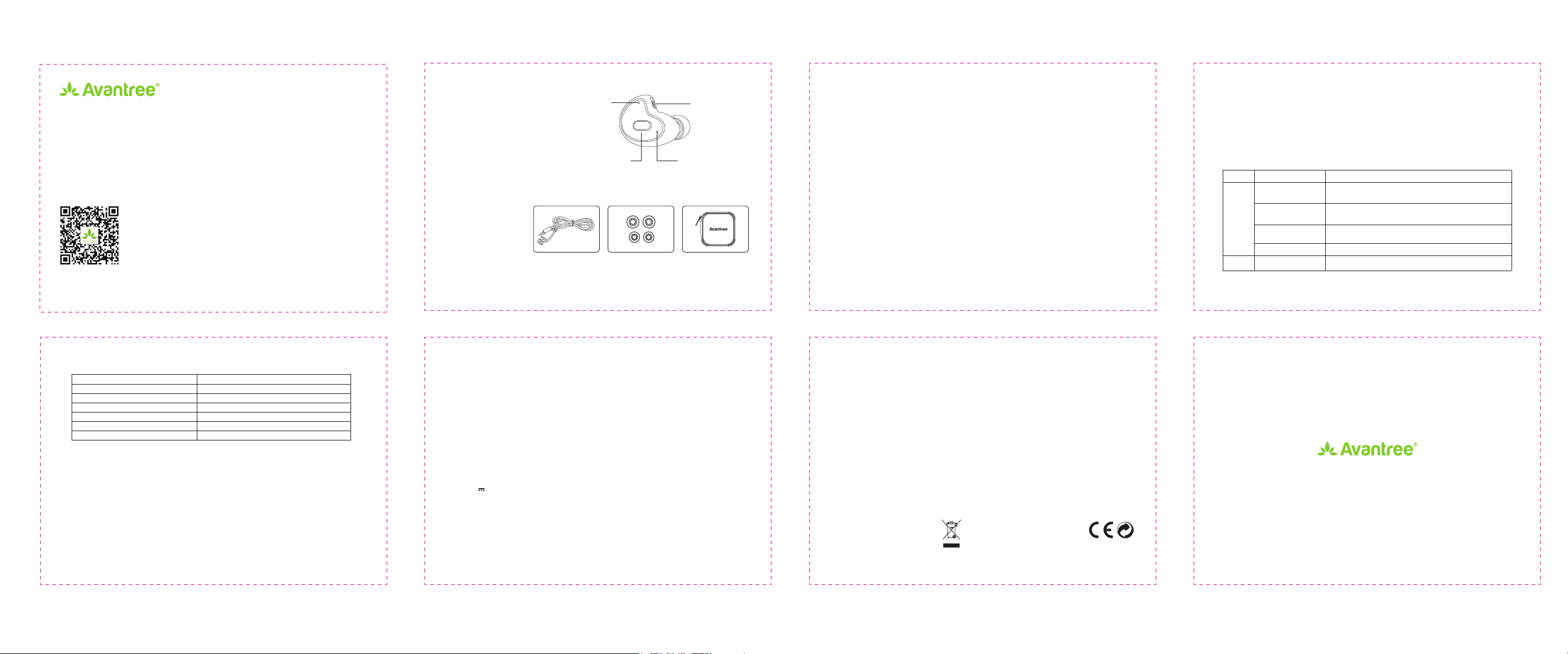
For a Beer Experience
User Manual
Smallest Bluetooth Headset
Apico
www.avantree.com
6. LED Indicator
LED Indicator Apico Status
Blue LED flash 3 times
Red LED on 1 second Power off
The Red and Blue LED flash alternate Pairing in progress
Red LED flash twice Low Battery
Red LED steady on Charging in progress
Red LED off Charging completed
7. How to reset Tadpole
Step 1 Get the headset into pairing mode.
Step 2 In pairing mode, double click MFB button to restore Apico to default setting.
8. How to charge
When the battery power is low, the LED will flash red twice and “Battery Low” voice prompt was
given every 20 seconds. Please charge the headset via the supplied USB to AC adapter or PC
Power on
1. Product overview
1). LED indicator
2). Multi-function button (MFB)
3). Charging socket
4). Mic
2. Accessories
A. Avantree Apico headset
B. USB charging cable
C. Silicone ear buds
D. Carry Case
D. User manual
1.LED indicator
2.Multi-function
Button (MFB)
4.Mic
A
B C D
3.Charging socket
- 1 -
USB port. It normally takes about 2 hours to fully charge. The LED will stay red when charging and
will turn off when charging is complete.
Note: AC adapter requirement 5V / 500mA-2A.
9. Product Specification
• Bluetooth compliance: Bluetooth 4.1
• Support profiles: HSP, HFP and A2DP profile
• Stand-by time: 80 hours
• Talk time: up to 3 hours
• Battery charging Time: about 2 hours
• Battery type: rechargeable lithium battery
• Dimensions: 23 x 20 x 23mm
• Input:5V ,500mA
• Weight: 3.8g
Note: The talk time, music time and standby time may vary when used with different mobile phones
or other compatible Bluetooth devices, usage settings, usage styles, music formats and
environments.
For more FAQ information, please refer to support.avantree.com
- 5 -
3. Pairing / Connecting
Step 1 Ensure the headset is off.
Step 2 Press and hold the MFB for about 3 seconds until LED blinks BLUE and RED
alternately.
Step 3 Activate Bluetooth on your phone and search the new devices.
Step 4 Select “Avantree Apico” to pair and connect.
Step 5 Once paired and connected, you will hear “Pairing Completed”.
Note:
A、Once paired and connected, the headset will automatically connect to your phone
whenever you turn the headset on again, provided it is in range.
B、The headset will automatically switch itself off if disconnected over 5 minutes.
4. Multipoint – Connect with two phones simultaneously
Step 1 Pair and connect headset with the first phone as above. Then turn headset off.
Step 2 Turn on the headset and let it go into pairing mode again by pressing and holding the
“MFB” button untill the LED blinks blue and red alternatively.
- 2 - - 3 -
Avantree Technology CO.,Ltd.
The 4th Floor, Yurpeng Building, NO.1019 Jiabin Rd, Luohu District, Shenzhen, Guangdong, China.
This device complies with part 15 of the FCC Rules. Operation is subject to the condition that this device does not
cause harmful interference (1) this device may not cause harmful interference, and (2) this device must accept any
interference received, including interference that may cause undesired operation.Changes or modifications not
expressly approved by the party responsible for compliance could void the user's authority to operate the equipment.
NOTE: This equipment has been tested and found to comply with the limits for a Class B digital device, pursuant to
Part 15 of the FCC Rules. These limits are designed to provide reasonable protection against harmful interference in
a residential installation. This equipment generates, uses and can radiate radio frequency energy and, if not installed
and used in accordance with the instructions, may cause harmful interference to radio communications. However,
there is no guarantee that interference will not occur in a particular installation.If this equipment does cause harmful
interference to radio or television reception, which can be determined by turning the equipment off and on, the user
is encouraged to try to correct the interference by one or more of the following measures:
-- Reorient or relocate the receiving antenna.
-- Increase the separation between the equipment and receiver.
-- Connect the equipment into an outlet on a circuit different
from that to which the receiver is connected.
-- Consult the dealer or an experienced radio/TV technician for help.
The device has been evaluated to meet general RF exposure requirement.
The device can be used in portable exposure condition without restriction.
Dispose of the packaging and
this product in accordance with
the latest provisions.
- 6 -
FCC ID:2AITF-BTHSAH8
Step 3 Pair and connect headset with the second phone as above.
Step 4 Connect with the first phone manually.
Note: Once paired and connected, the headset will automatically connect the last paired
device firstly and you need to manually connect with another devices.
5. How to use
Button
Function
Power on Press and hold the MFB for about 2 seconds until the Blue
LED flashes 3 times
Power off Press and hold the MFB for about 3 seconds until the Red
MFB
LED stay on 1second
Get into pairing mode Press and hold MFB until the LED blinks alternatively
BLUE and RED
Music Play Press MFB once
Music Stop
Operation
Press MFB once when playing music
For a Beer Experience
- 4 -
www.avantree.com
support@avantree.com
Z-PKQG-AH8-V0
