Page 1
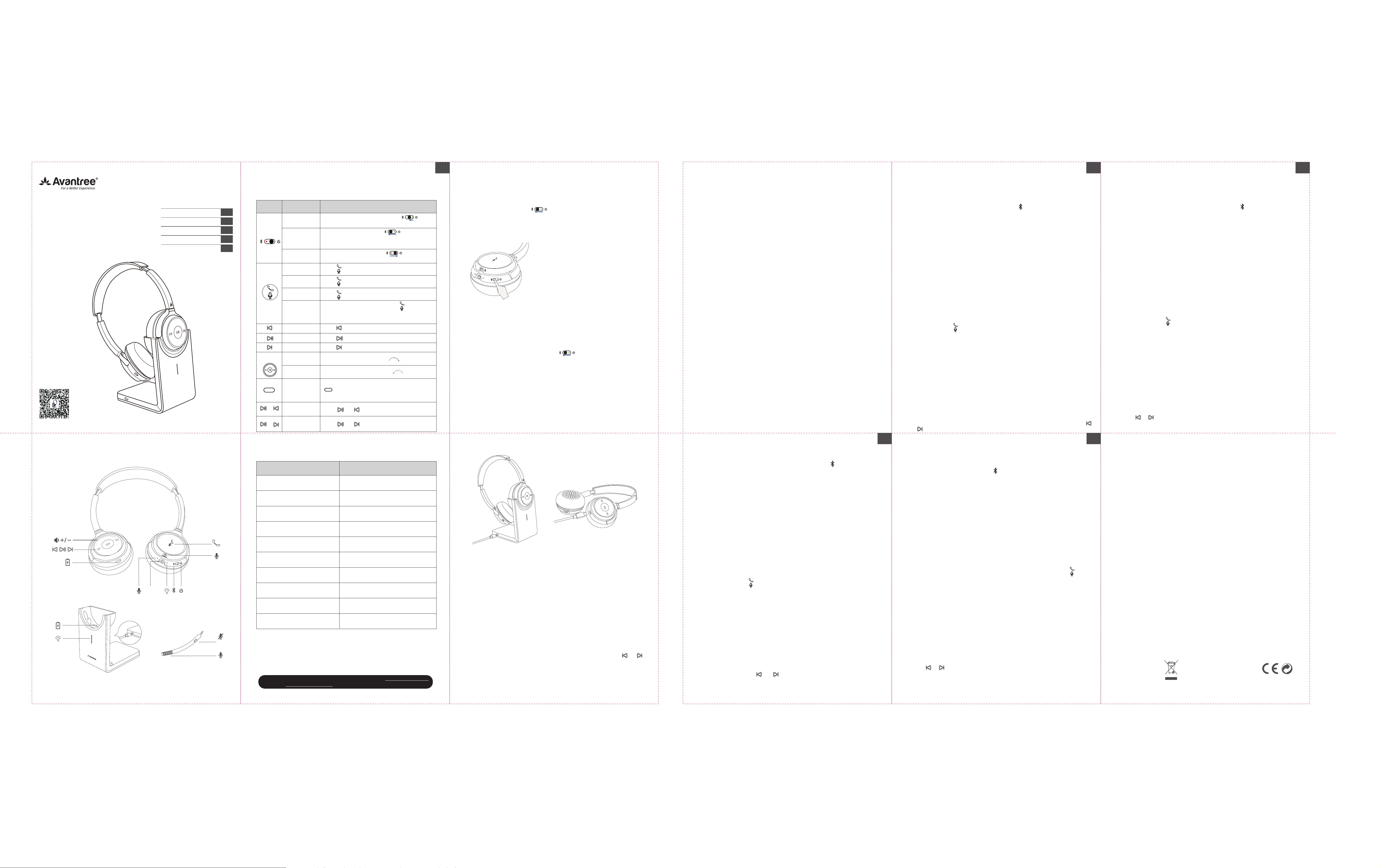
编号:
MUTE
MUTE
Z-PKQG-AH6-TTN-V2
材质:80g书纸 + 双面印刷
尺寸:折前441.08 x 381.5 mm 折后147 x 190.746 mmmm
颜色: ---四色印刷
Stereo Wireless
Headset
Model No.:
Scan for FAQ
support.avantree.com
BTHS-AH6
Product Overview
AUX
User Manual
Bedienungsanleitung
Mode d’emploi
Manuale di Istruzioni
Manual de Usuario
EN
DE
FR
IT
ES
1. Basic Operations & LED indicators
Button Function Operations
Power ON
Power
Switch
Volume
Wheel
MUTE
&
&
NOTE: Functionality varies by applications
Working Status LED indicator
Paring Mode
Reconnecting Blinks BLUE once every 1 second
Disconnected Blinks BLUE once every 10 seconds
Microphone Mute ON Remains WHITE
Connected with SBC Codec Blinks BLUE once every 5 seconds
Connected with Fast Stream Codec Remains BLUE
Connected with AptX-LL Codec
Connected with AptX-HD Codec
Low battery
aptX-LL supported devices: Avantree Oasis, Avantree Audikast etc.
•
aptX-HD supported device: Avantree Oasis Plus
•
For full list of suppprted devices please visit www.aptx.com
For more instructions please search “AH6" or "Alto Clair" on support.avantree.com
or contact support@avantree.com
Pairing
Power OFF
Answer /
End a call
Reject a call
Activate smart
voice assistant
Microphone
Mute ON/OFF
Track backward
Play/Pause
Track forward
Volume up
Volume down
Microphone
Mute ON/OFF
Voice Prompt OFF
Voice Prompt ON
Slide the power switch towards middle
you’ll hear “Welcome to Avantree”
Slide the power switch to left and hold for
3 seconds. You’ll hear “Pairing” and the LED indicator
blinks RED and BLUE alternately.
Slide the power switch to right
you’ll hear “Good Bye”
Tap once
Hold 1s whilst a call coming
Tap twice
While on an active call, tap and hold 1s to
activate/close Microphone Mute function. You’ll
hear “Microphone Mute ON/OFF”
Tap once
Tap once
Tap once
Rotate the volume wheel forward to volume up
Rotate the volume wheel backward to volume down
While on an active call with boom mic, tap and hold
1s to activate/close Microphone Mute function.
You’ll hear “Microphone Mute ON/OFF”
Hold & till you hear “Voice Prompt OFF”
Hold & till you hear “Voice Prompt ON”
Blinks BLUE & RED alternately
Blinks WHITE once every 5 secondsConnected with AptX Codec
Remains WHITE
Blinks WHITE twice every 5 seconds
Blinks RED three times every 10 seconds
EN
2. Connect & Pair
Enter Headphones into Pairing Mode:
Slide the power switch to left and hold for 3 seconds. You’ll hear “Pairing”
and the LED indicator blinks RED and BLUE alternately.
Pair to mobile device
Set the headphones into Pairing Mode as above.
•
Activate Bluetooth on your phone and set it to search
•
for new devices.
Select “Avantree AH6”, once successfully paired
•
you’ll hear “connected”.
To add another cell phone
Connect with the FIRST phone as above, then turn
•
off the headphones.
Connect headphones with SECOND phone as above.
•
Tap and select “Avantree AH6” on the FIRST phone
•
Now, Avantree AH6 connected with TWO phones
simultaneously.
Reconnection
Normally, when the next time you turn on Avantree AH6, it will automatically reconnect
the last paired device.
Alternatively, Slide the power switch to left once then release to enter into its
Reconnection Mode.
Connect to the PC/Laptop
Set the headphones into Pairing Mode as above.
•
Activate Bluetooth function on your PC/Laptop, search & select “Avantree AH6” to
•
pair and connect.
For music stream, please set “Avantree AH6” as the Playback Default Device/Out-
•
put device in Sound Setting page.
For Skype call, please set “Avantree AH6 Hands-free Headset” as microphone and
•
speaker device in Audio Settings.
3. Charging
When the LED flashes RED 3 times per 10 seconds or you hear the voice prompts
“Low battery please turn off and charge”, you should fully recharge the device for about
1 hour. The headset can be charged with the desktop charging stand (DC5V/0.5-1A) or
with the micro USB cable (DC5V/0.5-1A).
Charged with the desktop charging stand – The LED indicator on the charging stand
•
will remain WHITE while charging and turn to GREEN when charging is complete
Charged with the micro USB cable - The LED indicator on the headphones will
•
remain RED while charging and turn off when charging is complete.
4. Clear pairing history
If you have issues with the audio stream skipping or cutting out when using Avantree
AH6, please try to clear pairing history as following:
Firstly, turn on the headset (Non-calling Status), then Tap and Hold BOTH &
5 seconds till the LED blinks PINK for 2 seconds, then the headphones enter into
PAIRING MODE automatically.
Frequently Asked Questions
1. No Sounds
There are FOUR possibilities if the headset seems no sounds
Headphones and your Bluetooth audio device are not properly paired / connected
•
PC/Laptop's current default output is not set as this headset.
•
The headphones volume is too low to be heard.
•
Headset is a defective unit.
•
For more detailed settings please search “Avantree AH6” on “support.avantree.com” or
contact support@avantree.com directly.
2. Can this headset be used with TV/ PC?
Yes, it can, for more detailed step by step instructions please search “Avantree AH6
TV/PC” on “support.avantree.com” or contact support@avantree.com directly.
3. Audio delay
To take advantage of the better performance of aptX Low Latency codec please make
sure your Bluetooth devices/ transmitters support the aptX Low Latency codec. If the
Bluetooth devices/ transmitters only support the normal aptX codec, SBC or aptx-HD,
these codec will be used instead, that’s why you still experience an audio delay/lip-sync
delay.
4. Poor sound quality
To take advantage of the better sound quality of its aptx-HD codec please makes sure
your Bluetooth devices/ transmitters support the aptX-HD codec.
Any questions? Please visit:
support.avantree.com
(User Manuals, FAQ, Video Tutorials and more)
Email support: support@avantree.com (Response Time: 1 working day)
Live chat: www.avantree.com
2. Verbinden und paaren
Gehen Sie in den Avantree AH6 Paarungsmodus:
Schieben Sie den An-/Ausschalter im AUSGESCHALTETEN Zustand Richtung , bis Sie „Paarung“ hören und
die LED-Anzeige abwechselnd ROT und BLAU aufleuchtet.
Mit einem mobilen Gerät paaren
Setzen Sie die Kopfhörer wie oben beschrieben in den Paarungsmodus.
•
Aktivieren Sie Bluetooth auf Ihrem Handy und suchen Sie nach neuen Geräten.
•
Wählen Sie „Avantree AH6“ aus. Sobald die Paarung besteht, hören Sie „verbunden“.
•
Ein weiteres Handy hinzufügen
Erstellen Sie die Verbindung mit dem ERSTEN Handy wie oben beschrieben und schalten Sie dann die
•
Kopfhörer aus.
Verbinden Sie die Kopfhörer wie oben beschrieben mit dem ZWEITEN Handy.
•
Drücken Sie auf und wählen Sie „Avantree AH6“ auf dem ERSTEN Handy aus.
•
HINWEIS: Avantree AH6 unterstützt nur einen Audiokanal. Wenn Sie Musik von einem anderen Bluetooth-Gerät
abspielen möchten, halten Sie die Musik auf dem benutzten Gerät zuerst an.
HINWEIS: Um die aptX-LL Funktion auf dem Avantree AH6 nutzen zu können, muss die Bluetooth-Funktion auf
Ihrem Gerät oder Ihr Bluetooth-Transmitter aptX-LL unterstützen.
Erneut verbinden
Das nächste Mal, wenn Sie den Avantree AH6 einschalten, verbindet sich das Gerät automatisch mit dem zuletzt
gepaarten Gerät.
Alternativ können Sie auch einmal drücken, um den WIEDERVERBINDUNGSMODUS zu aktivieren. Oder Sie
können noch einmal in den Paarungsmodus gehen, um die Verbindung mit dem gewünschten Gerät zu erstellen
3. Ladevorgang
Wenn die LED-Anzeige alle 10 Sekunden 3 Mal aufblinkt, oder Sie die Sprachansage „Niedriger Akku, bitte
ausschalten und aufladen“ hören, sollten Sie das Gerät für 3 Stunden vollständig aufladen. Das Headset kann mit
dem Schreibtischladegerät (DC5V/0.5-1A) oder mit einem Mikro-USB-Kabel (DC5V/0.5-1A) aufgeladen werden.
Wenn Sie das Schreibtischladegerät verwenden, leuchtet die LED-Anzeige während des Ladevorgangs WEISS
auf und wird GRÜN, sobald der Akku vollständig aufgeladen ist. Wenn Sie ein Mikro-USB-Kabel verwenden,
leuchtet die LED-Anzeige an den Kopfhörern während des Ladevorgangs ROT auf und geht dann aus, sobald der
Ladevorgang abgeschlossen ist.
4. Paarungshistorie löschen
Halten Sie die BEIDEN Knöpfe und im STANDBY-Modus (Strom an, nicht mit BT/BA Geräten
verbunden) 5 Sekunden lang gedrückt, bis die LED-Anzeige 2 Sekunden lag GRÜN aufleuchtet, jetzt sind die
Kopfhörer im Paarungsmodus.
DE
2. Connection et appairage
Mettre l’Avantree AH6 en appairage:
Casque éteint, glissez et maintenez l'interrupteur d'alimentation vers , jusqu'à ce que vous entendiez “pairing”
avec l'indicateur LED clignotantalternativementen ROUGE et BLEU.
Appairage à un téléphone mobile
Mette en appairage votre casque comme ci-dessus..
•
Activez le Bluetooth sur votre téléphone et recherchez les nouveaux appareils.
•
Sélectionnez “Avantree AH6”. Une fois associé, vous entendre “connected”.
•
Connecter un téléphone supplémentaire
Connectez-vous avec le premier téléphone comme ci-dessus, puis éteignez le casque.
•
Connectez le casque avec le 2nd téléphone comme ci-dessus.
•
Sélectionnez “Avantree AH6” sur le 1ier téléphone
•
L’Avantree AH6 est maintenant connecté avec 2 téléphones simultanément.
NOTE: L'Avantree AH6 ne prend en charge qu'un seul canal audio. Si vous souhaitez écouter de la musique à
partir d'un autre périphérique Bluetooth, veuillez d'abord mettre en pause la musique de l'appareil en cours
d’utilisation.
NOTE: Pour utiliser l’aptX-LL avec votre AH6, votre équipement Bluetooth (ou le transmetteur) doit également
supporter l’aptX-LL.
Reconnexion
La prochaine fois que vous allumerez l'Avantree AH6, il se reconnectera automatiquement au dernier appareil
couplé. Ou appuyez 1 fois pour activer la RECONNEXION Oumettez-vous à nouveau en appairage pour
reconnecter votre équipement préféré.
3. Recharge
Lorsque la LED clignote ROUGE 3 fois toutes les 10 secondes (ou si vous entendez les instructions vocales
«Lowbatterypleaseturn off and charge»), vous devez charger complètement votre casque pendant 3 heures. Le
casque peut être rechargé avec son chargeur de bureau (DC5V / 0.5-1A) ou à l’aide d’un câble micro USB
classique (DC5V / 0.5-1A).
S'il est chargé avec le socle de charge, le voyant LED du socle reste BLANC durant toute la charge et devient
VERT lorsque la batterie est pleine.
Si chargé avec le câble micro USB, le voyant LED du casque reste ROUGE pendant le chargement et s'éteint
lorsque le chargement est terminé.
4. Effacer l’historique d’appairage
Dans le mode VEILLE du casque (allumé, déconnecté avec les appareils BT / BA), maintenez les deux boutons
et 5s jusqu’à observer la LED clignoter VERT 2 secondes.Ceci fait, le casque se mettra en APPAIRAGE
automatiquement.
2. Connessione e accoppiamento
Portare Avantree AH6 in modalità accoppiamento:
Da spento, portare il pulsante dell’accensione verso e tenerlo premuto fino a quando non si sente il comando
vocale “accoppiamento” e l’indicatore LED non lampeggia in ROSSO e BLU in modo alternato
Accoppiamento con un dispositivo mobile
Portare le cuffie in Modalità Accoppiamento come descritto sopra.
•
Attivare il Bluetooth sul proprio telefono e ricercare nuovi dispositivi.
•
Selezionare “Avantree AH6”. Una volta accoppiato, si udirà il comando vocale “connesso”.
•
Per aggiungere un altro cellulare
Connettere il PRIMO telefono come sopra riportato, poi spegnere le cuffie.
•
Connettere le cuffie con il SECONDO telefono come sopra riportato
•
Selezionare “Avantree AH6” sul PRIMO telefono
•
Ora Avantree AH6 è connesso con I due telefoni simultanea mente.
NOTA: Avantree AH6 supporta solo un canale audio. Se si desidera ascoltare la musica da un altro dispositivo
Bluetooth, prima mettere in pausa il dispositivo attuale
NOTA: per utilizzare la funzione aptX-LL di Avantree AH6 i dispositivi Bluetooth o le trasmittenti Bluetooth devono
supportare la funzione aptX-LL. Riconnessione Quando si accende Avantree AH6 la volta successiva, questo di
riconnetterà automaticamente all’ultimo dispositivo accoppiato. Oppure è possibile premere una volta per
riattivare la modalità RICONNESSIONE Oppure è possibile ritornare in Modalità Accoppiamento per connettersi
con il dispositivo desiderato.
3. Ricarica
Quando il LED lampeggia in ROSSO per 3 volte per 10 secondi o si sente il comando vocale “Batteria bassa, si
prega di spegnere il dispositivo e ricaricarlo”, occorre ricaricare il dispositivo per 3 ore. Le cuffie possono essere
caricate attraverso il caricature da tavolo (DC5V/0.5-1A) o attraverso un cavo micro USB (DC5V/0.5-1A).
Se si utilizza il caricatore da tavolo, l’indicatore LED rimarrà BIANCO durante la ricarica e diventerà VERDE una
volta completata. Se si utilizza il cavo micro USB, l’indicatore LED rimarrà ROSSO durante la ricarica e si
spegnerà una volta completata.
4. Eliminazione della cronologia
Con le cuffie in MODALITÀ STANDBY MODE (acceso, disconnesso con i dispositivi BT/BA) tenere premuti I
pulsanti e per 5s fino a quando il LED non lampeggia in VERDE per 2 secondi, poi le cuffie
entreranno in MODALITÀ ACCOPPIAMENTO.
IT
2. Conectary emparejar
Entrar en Modo de EmparejamientoAvantree AH6:
Con el dispositivo apagado, deslizar y mantener el interruptor en dirección a , hasta que escuche “emparejando” y el indicador LED alterne luz ROJA y AZUL.
Emparejar al dispositivo móvil
Entrar en modo de sincronización de auriculares como arriba.
•
Activar el Bluetooth en el teléfono y programar para que busque nuevos dispositivos.
•
Seleccionar "Avantree AH6". Una vez emparejado con éxito, escuchará "conectado".
•
Para añadir otro teléfono móvil
Conecte con el PRIMER teléfono como arriba, y luego desactive los auriculares.
•
Conectar los auriculares con el SEGUNDO teléfono, como se indica arriba
•
Pulse y seleccione "Avantree AH6" en el PRIMER teléfonoAhora el Avantree AH6 está conectado a DOS
•
teléfonos simultáneamente.
Nota: El Avantree AH6 sólo soporta un canal de audio. Si quiere reproducir música desde otro dispositivo
Bluetooth, por favor primero pausar la música del dispositivo actual.
Nota: Para hacer uso de la función AH6 de suAvantreeaptX-LL los dispositivos Bluetooth o los transmisores
Bluetooth deben ser compatibles conaptX-LL.
Reconexión
La próxima vez que encienda el Avantree AH6, se volverá a conectar automáticamente con el último dispositivo
emparejado. O puede pulsar una vez para activar el modo de RECONEXIÓN O puede entrar en modo de
emparejamiento otra vez para conectarlo con su dispositivo favorito.
3. Recarga
Cuando el LED parpadea en ROJO 3 veces cada 10 segundos o escucha el comando de voz de "baja batería"
por favor apagar y cargar, debe cargar completamente el dispositivo durante 3 horas. El auricular puede cargarse
con el soporte de carga para el escritorio (0.5-DC5V/1A) o con un micro cable USB (0.5-DC5V/1A).
Si carga con el soporte de carga para escritorio el indicador de LED del soporte permaneceráBLANCO durante la
carga y volverá a luz VERDE cuando la batería está completa.
Si carga con el cable micro del USB el indicador LED de los auriculares permanecerá ROJO durante la carga y
apagará cuando la carga esté completa.
4. Borrarhistorial de emparejamiento
Con los auriculares en MODO STANDBY (encendido, desconectado con dispositivos BT/BA) mantenga pulsados
AMBOS y 5s hasta que el indicador LED parpadee en VERDE durante 2 segundos, después los
auriculares entrarán en el modo de emparejamiento.
Dispose of the packaging and
this product in accordance with
the latest provisions.
Z-PKQG-AH6-TTN-V2
ESFR
正面
反面
Page 2
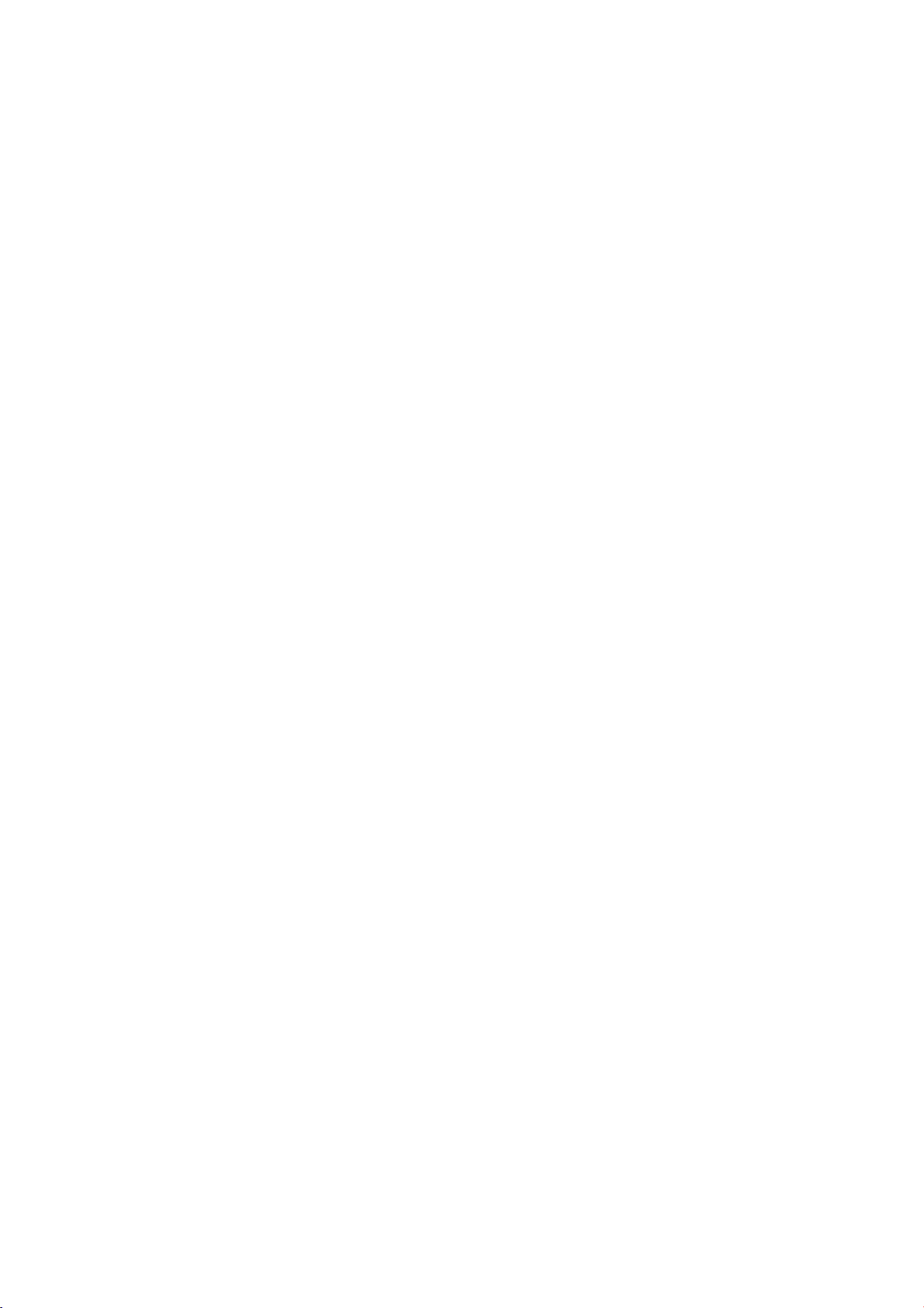
FCC Requirement
changes or modifications not expressly approved by the party responsible for compliance could void
the user ’s authority to operate the equipment.
This device complies with Part 15 of the FCC Rules. Operation is subject to the following two
conditions:
(1) this device may not cause harmful interference, and
(2) this device must accept any interference received, including interference that may cause
undesired operation.
Note: This equipment has been tested and found to comply with the limits for a Class B digital device,
pursuant to Part 15 of the FCC Rules. These limits are designed to provide reasonable protection
against harmful interference in a residential installation. This equipment generates, uses, and can
radiate radio frequency energy, and if not installed and used in accordance with the instructions,
may cause harmful interference to radio communications. However, there is no guarantee that
interference will not occur in a particular installation. If this equipment does cause harmful
interference to radio or television reception, which can be determined by turning the equipment off
and on, the user is encouraged to try to correct the interference by one or more of the following
measures:
– Reorient or relocate the receiving antenna.
– Increase the separation between the equipment and receiver.
– Connect the equipment into an outlet on a circuit different from that to which the receiver is
connected.
– Consult the dealer or an experienced radio/TV technician for help.
