Page 1
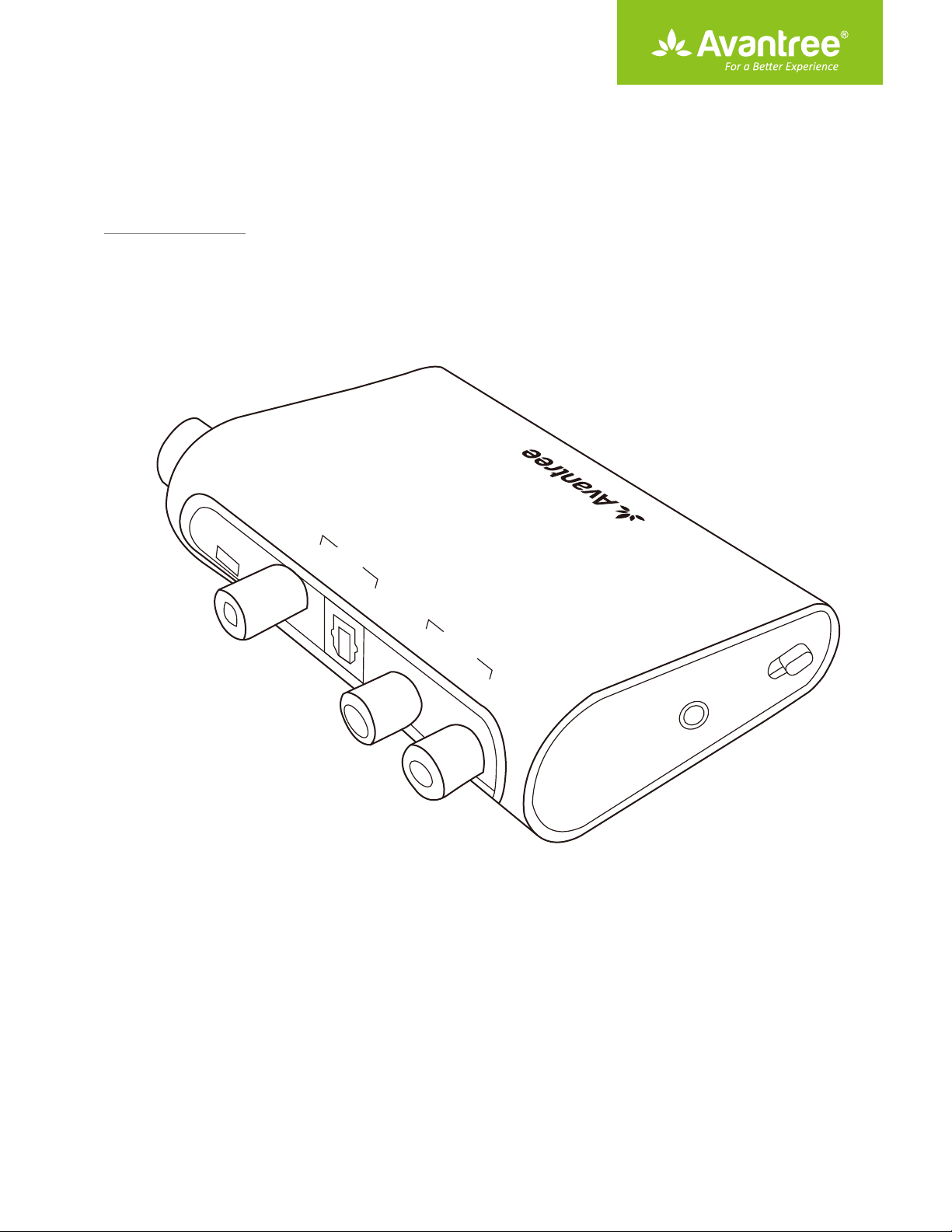
User Manual
Digital to Analog Audio Converter
OTHR-DAC02
DC IN Coaxial R L
Input Output
Optical
Product Overview
Power On
Cable Connection
TV Setting
Troubleshooting
·······························································································································
·······························································································································
·············································································································
·············································································································
················································································································
1
1
2
4
4
Page 2
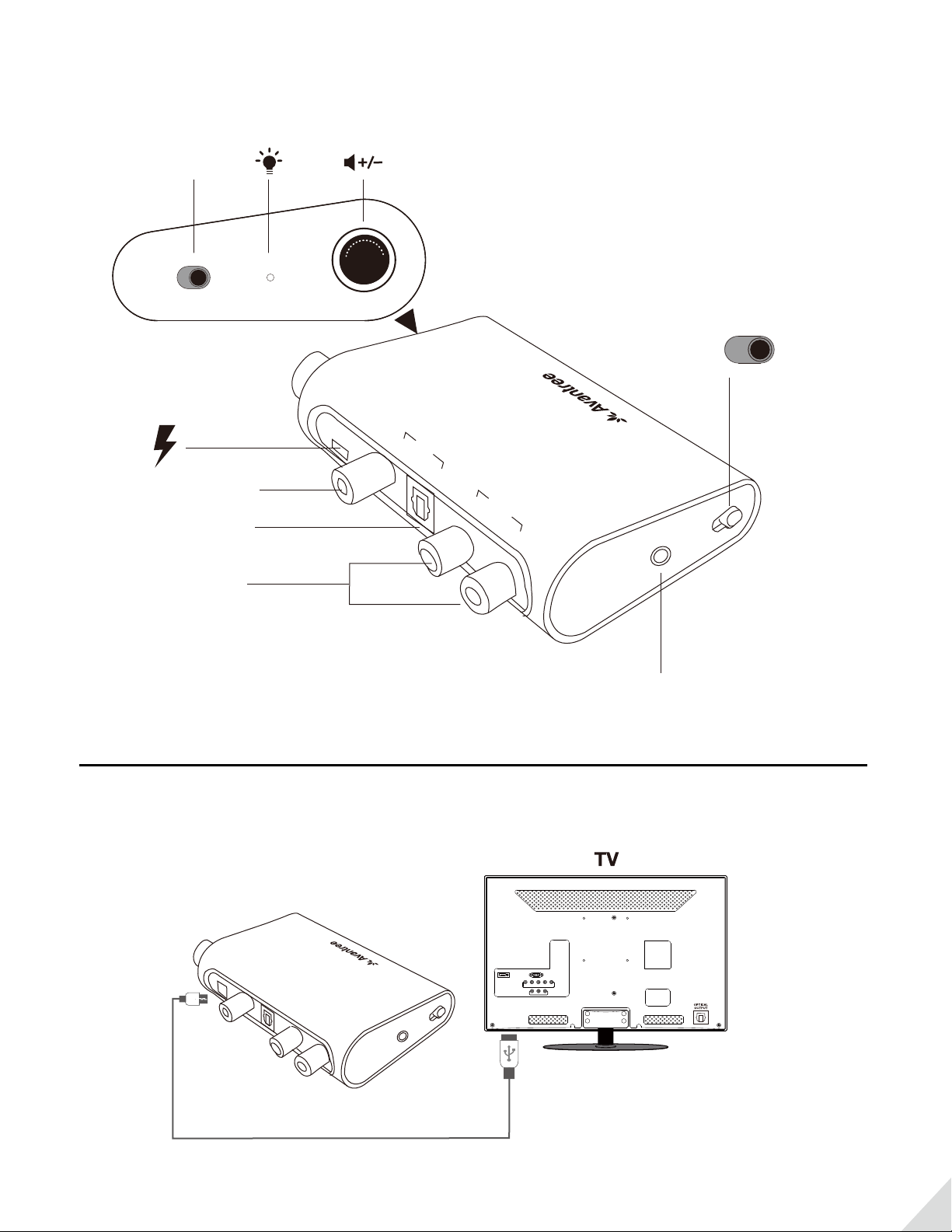
Product Overview
ON/OFF
ON
OFF
Coaxial IN
Optical IN
RCA OUT
Volume
+
-
VOL
DC IN Coaxial R L
Input Output
Optical
Optical
AUX OUT
Coaxial
Power On
1. Connect the input port to a power source (TV USB socket or power adapter) with a micro USB cable.
USB cable
1
Page 3

2. Slide the power switch to the “ON” position - the power indicator should turn green.
ON/OFF
ON
Volume
OFF
+
-
VOL
Cable Connection
1. Connect the Coaxial input port or the Optical input port on the DAC02 to your audio source’s output with the
corresponding cable.Use the input selector switch to choose the input type (coaxial or optical) .
Use with Coaxial cable
DVD
USB cable
Coaxial cable
(not included)
Coaxial
Optical
Coaxial source (DVD player or TV)
Use with Optical cable
AUX Output
CoaxialOptical
Optical
output
CoaxialOptical
AUX Output
USB cable
Coaxial
Optical
2
Page 4

2. Connect your speaker/headphones to either the RCA or AUX Output port using an RCA/3.5mm audio cable
(Not Included).
Connect to speaker with RCA port
AUDIO
IN
RCA cable
AUDIO
IN
(not included)
Connect to headphones with AUX port
3.5 mm audio cable
(not included)
Notes: The DAC02 can simultaneously support2 active output ports (for example to use a speaker and a headphone
at the same time). Adjust volume using the volume knob.
-
VOL
+
ON
OFF
Volume
+
-
VOL
3
Page 5

TV Setting
1. Change your TV audio format to "PCM" or "LPCM"
Settings
PCM
Audio Format
2. Make sure your TV audio OUTPUT setting is changed from TV speaker to "External Speaker" or "External Speaker
(optical)".
Speakers
Internal speaker
External speaker
Headset
Dolby Digital
DTS
DTS Neo 2:5
Troubleshooting
There’s no sound? It’s not working?
Please check the following:
1. This item doesn’t support compressed digital audio formats like Dolby or DTS, please set your TV/Blu-Ray/DVD/
CD player’s audio format to “PCM/LPCM”.
E.g. Settings | Options | Menu > Sound > Audio Format (menu depends on TV brand/model)
2. Change your TV’s audio OUTPUT setting from TV speaker to "External Speaker" or "External Speaker (optical)".
E.g. Settings | Menu | Option > Sound > Speakers > External Speaker / External Speaker (optical) (menu depends on
TV brand/model).
Settings
Audio Format
PCM
Dolby Digital
DTS
DTS Neo 2:5
Speakers
Internal speaker
External speaker
Headset
4
Page 6

3. Ensure the correct input type is selected. Slide input selection switch on DAC02 to “optical” or”coaxial”.
CoaxialOptical
AUX Output
4. The power indicator of DAC02 should be ON. If not, check that the DAC02 is connected to a USB power source and
slide the power switch to the “ON”position.
-
VOL
Volume
+
ON
OFF
+
-
VOL
5
