Page 1
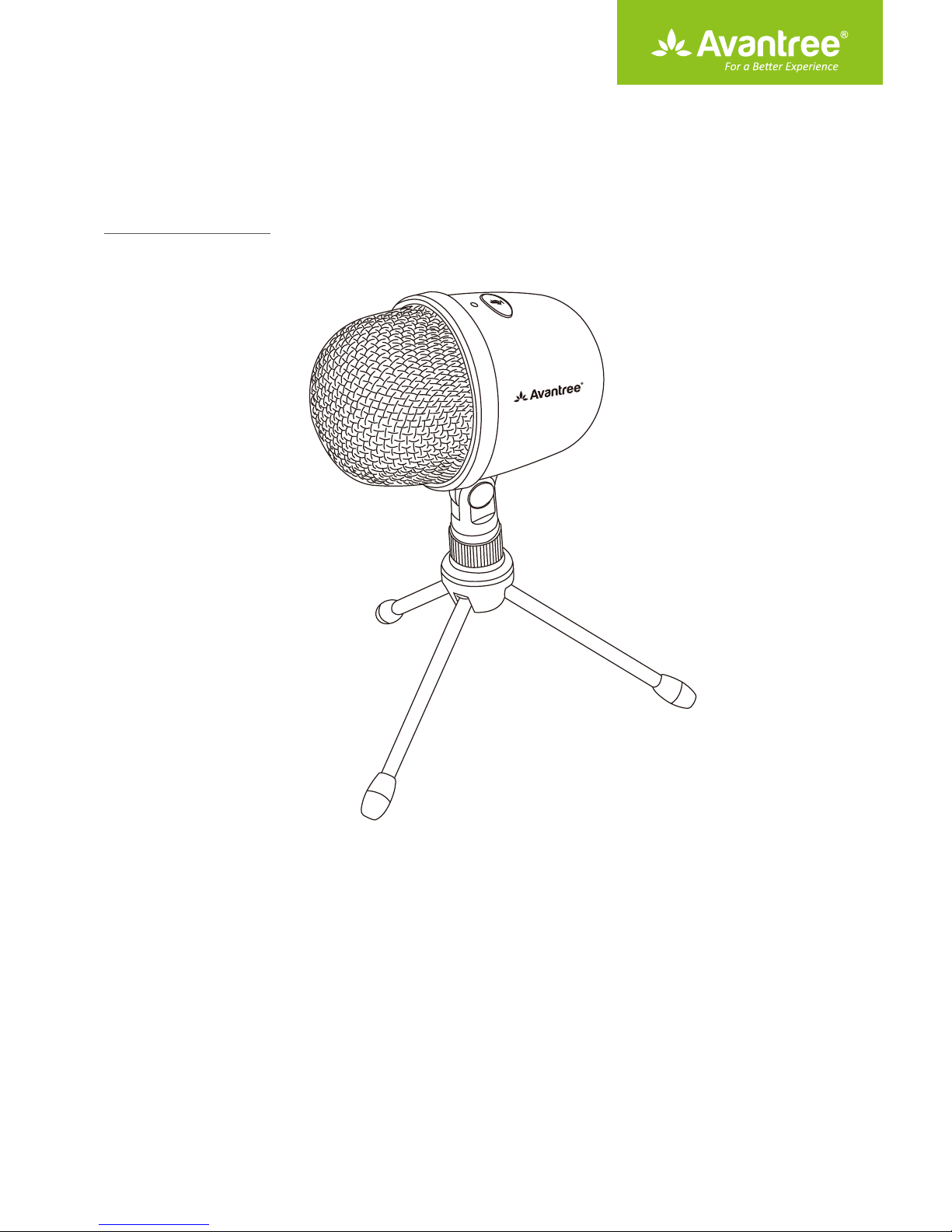
User Manual
USB Condenser Microphone
MICF-3001
Overview ···································································································································································· 1
Setting Up·································································································································································· 1
Using the microphone with Windows 7/8/10 PC ······················································································· 3
Using a headphone with CF3001················································································································· 4
Monitor your voice level (Computer system feature)··········································································· 5
Use with Apple OS system computer··············································································································· 6
Use a headphone with CF3001····················································································································· 8
Monitor your voice (Depends on APP/Software)··················································································· 9
Troubleshooting······················································································································································ 10
Page 2
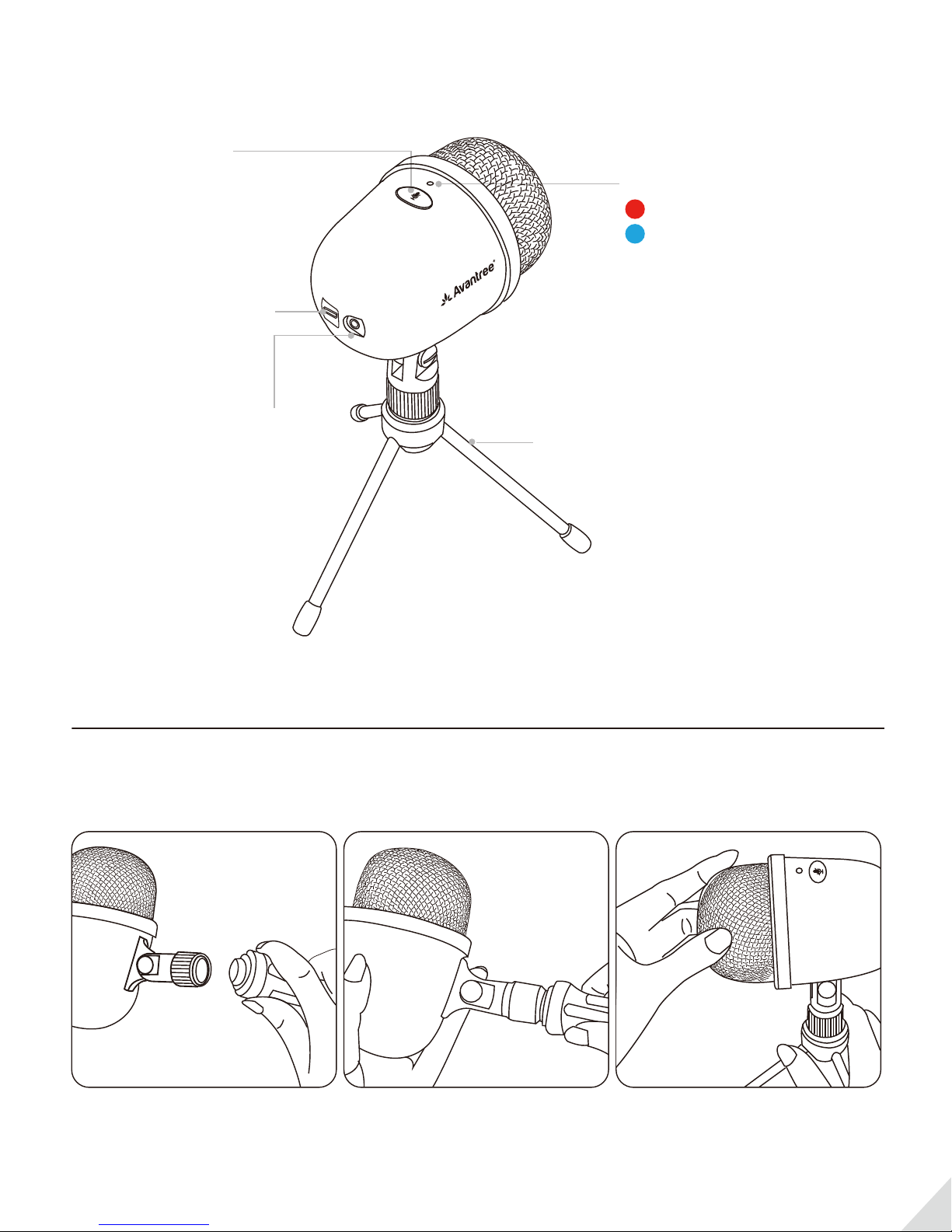
Overview
Mute
Micro USB
Status LED:
Mute
Working
3.5mm audio output
Tripod
Setting Up
1. Install tripod and adjust microphone angle.
1
Page 3
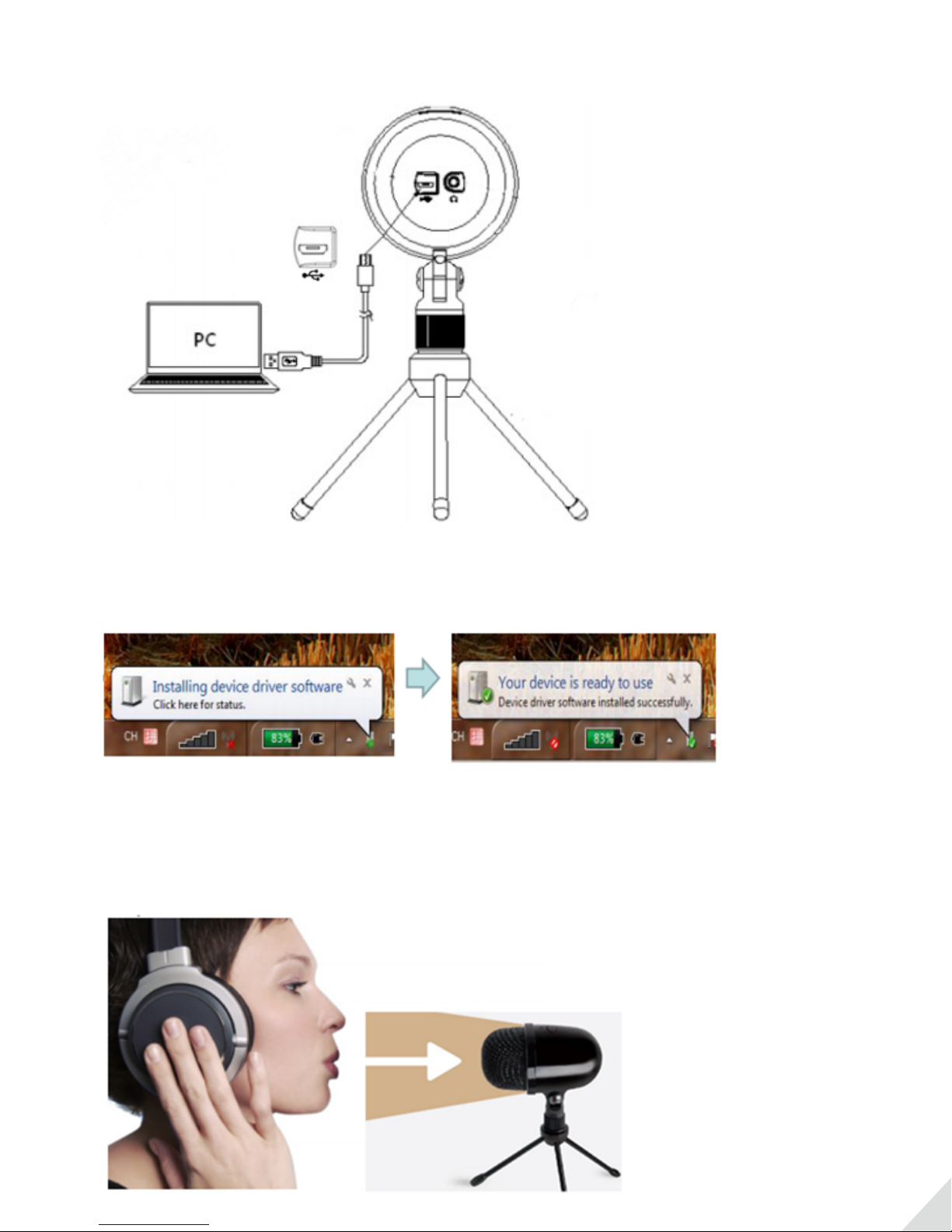
2. Connect “Avantree CF3001” to the USB port on your computer with the provided USB cable. The
blue LED will light up, indicating that the device is ON.
3. Your computer will automatically recognize the USB device and install a driver.
Notes:
1. To achieve the best recording quality, please ensure the mic capsule is pointing towards your
mouth.
2
Page 4
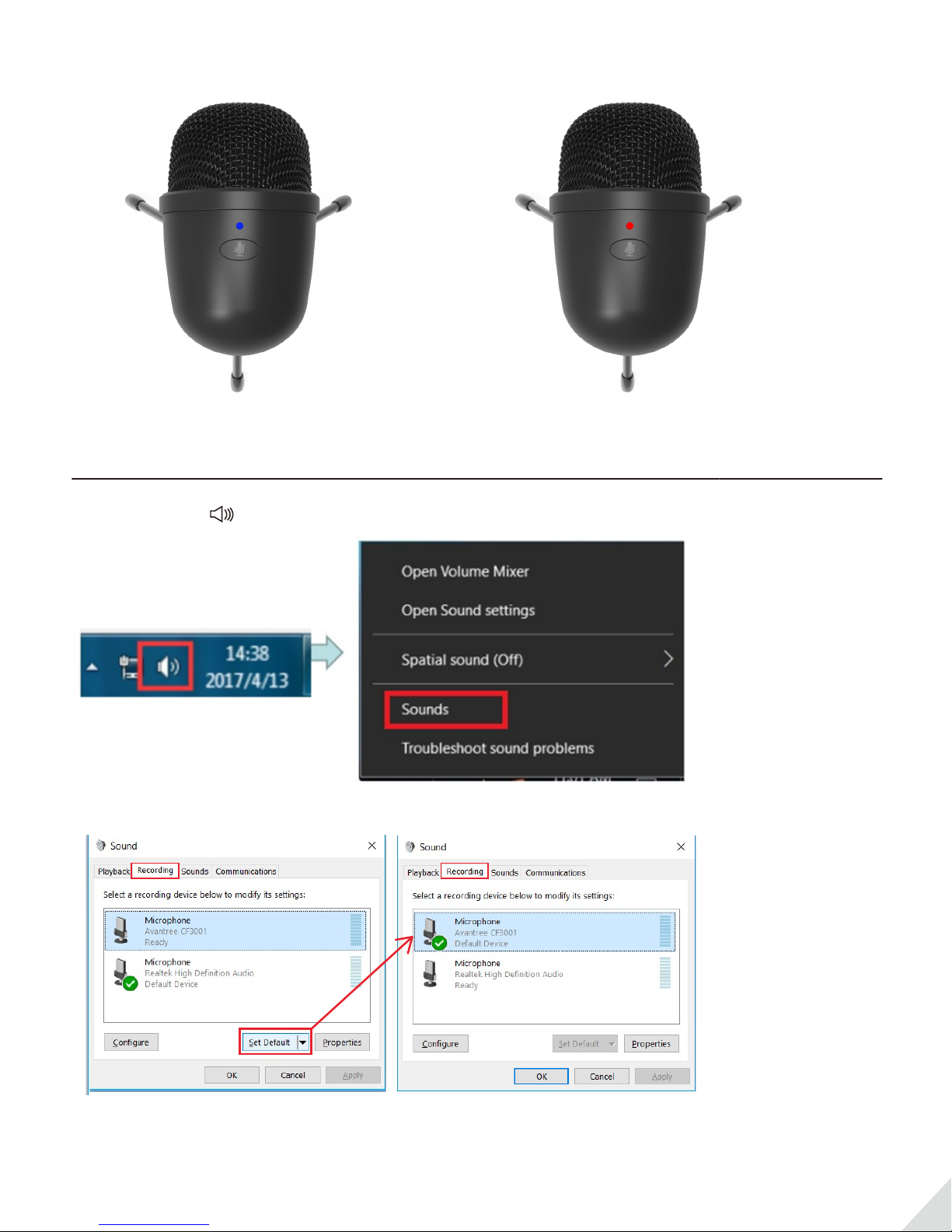
2. Mute button: press the mute button to mute the microphone. The LED will turn red when the
microphone is muted.
(Red) (Blue)
(Mute)(Work)
Using the microphone with Windows 7/8/10 PC
1. Right-click on in the task bar → Select Recording devices or Sounds.
2. Go to Recording tab → Find and choose “Avantree CF3001” as Default Device.
3. You can change the input level via computer settings.
Under Recording tab → Find and click “Avantree CF3001” → Click Properties button → Go to
Level tab → Adjusting the volume slider.
3
Page 5

4. Certain apps may also require additional in-app setting adjustments.
e.g. Skype: Settings → Audio & Video → Microphone → Select "Avantree CF3001".
5. Now the microphone is ready to be used for recording and for making calls.
Using a headphone with CF3001
1. Connect headphones to the headphone jack on CF3001.
4
Page 6

2. Right-click on in the task bar → Select Playback devices or Sounds.
(please refer to the section above)
3. Go to Playback tab → Find and choose “Avantree CF3001” as Default Device or output device.
Monitor your voice level (Computer system feature)
1. Connect your headphones to the headphone jack on CF3001. Ensure CF3001 is set as Default
recording device and play backdevice (please refer to the section above).
5
Page 7

2. In Playback tab → Find and click “Avantree CF3001” → Click Properties button → Go to Levels tab
→ Click to apply Microphone monitoring.
Using the microphone with Mac
1. Open System Preferences
6
Page 8

2. Double click the icon to display the sound preference panel.
3. Click “Input” → Select “Avantree CF3001” as the device for sound input. (You may also
adjust the input level in this tab, if needed.)
4. Certain apps may also require additional in-app setting adjustments.
e.g. Satkype: Settings → Audio & Video → Microphone → Select "Avantree CF3001".
7
Page 9

Now the microphone is ready to be used for recording and for making calls.
Use a headphone with CF3001
1. Connect headphones to the headphone jack on CF3001.
8
Page 10

2. Open System Preferences → Double click the icon → Click Output button → Select the
“Avantree CF3001” as the device for sound output.
Monitor your voice (Depends on APP/Software)
If you would like to monitor the microphone input in real-time through the computer, you will need to
turn on your recording software (e.g. Audacity,) and make sure the software of your choice supports
the "Voice play-through" function. Softwares without this function will not work.
1. Open the recording/singing software, e.g. Audacity
2. Click Audacity menu → Click and open Preferences… → Click Recording → Select Software
Playthrough: Listen while recording or monitoring new track → Click “OK“
3. Click Record button to begin.
9
Page 11

Troubleshooting
Microphone doesn’t work with Skypeor other APP/software.
When using certain chatting/audio software, please make sure that the Audio setting of the
microphone/input has been set to “Avantree CF3001”. e.g. Skype: Call → Audio Settings → Micro-
phone → Select the “Avantree CF3001”.
I plugged in my USB microphone, now I can't hear any sound through my own speakers!
It may becaused by “Avantree CF3001” defaulting as your Playback/Output device.
1. Please connect your headphones to the headphone jack on CF3001.
2. If you are using the speakers on your computer or if you have headphones plugged into your
computer as audio output, please follow the bellow settings:
On a PC, Right-click on in the task bar → Select Playback devices or Sound → Playback tab →
Right click and DISABLE the “Avantree CF3001” → ENABLE your desired Playback device.
On Mac, Open System Preferences and double click the icon → Click “Output” → Select your
desired output device from the list.
My computer doesn't recognize my USB mic.
Typically, the computer will automatically install the driver when a new USB device has been plugged
in. If not, run through these questions as a quick diagnosis:
1. Have you tried all the available USB ports on your computer?
2. Did you try using a dierent USB cable?
3. Have you removed any other devices that can cause interference with your microphone such as
webcams, magic jacks, etc?
4. Have you had an opportunity to try the microphone on another computer to see if it works?
If your mic fails to work on any computer, please contact us via support@avantree.com
My mic is picking up lots of ambient noise. How do I get rid of it?
The more sensitive a microphone is, the more unwanted ambient sounds it will pick up.
You may try the methods below:
1. Lower the gain level on your mic and on your computer. Some trial and error will be required to
optimize (refer to the above settings.)
2. Try to isolate the sound source within the recording space from ambient noise.
3. We suggest that you connect a headphone to CF3001 for better sound quality. If you’re listening with
a speaker, please keep the speakeraway from the CF3001 otherwise it may produce interference
sound.
10
