Page 1
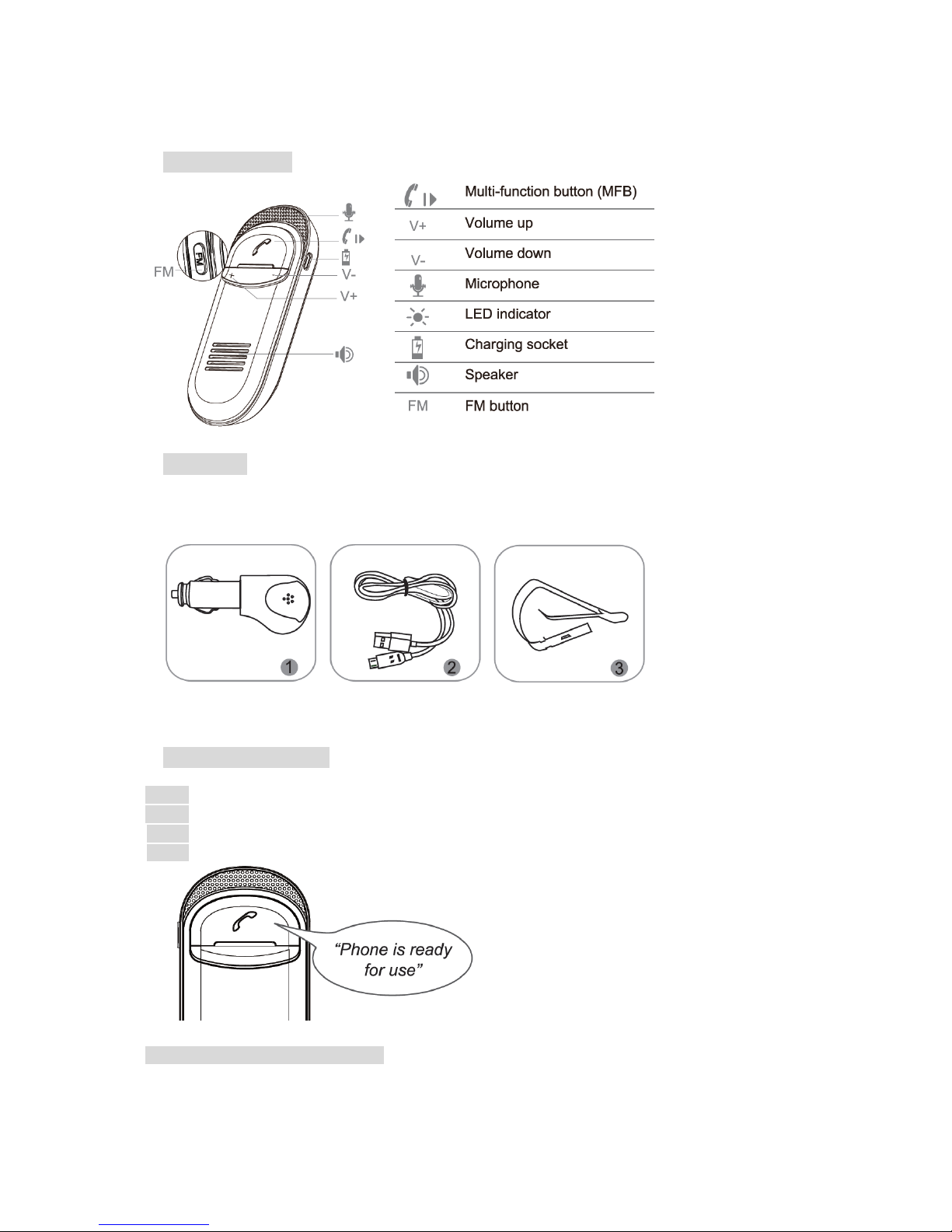
1. Product overview
2. Accessories
USB car charger
USB charging cable
Visor clip
Note: All accessories are also available on avantree.com.
3. Pairing and connecting
Step 1 Ensure the car kit is off.
Step 2 Press and hold MFB button for 7-10s until LED indicator flashes blue and red alternately.
Step 3 Activate Bluetooth on your phone and select “Avantree Joytune”.
Step 4 Once successfully paired and connected, you will hear “Phone is ready for use”.
Auto power on (Built-in motion sensor)
Once paired and connected, Joytune will auto power on and reconnect to your phone when car door is open.
Page 2
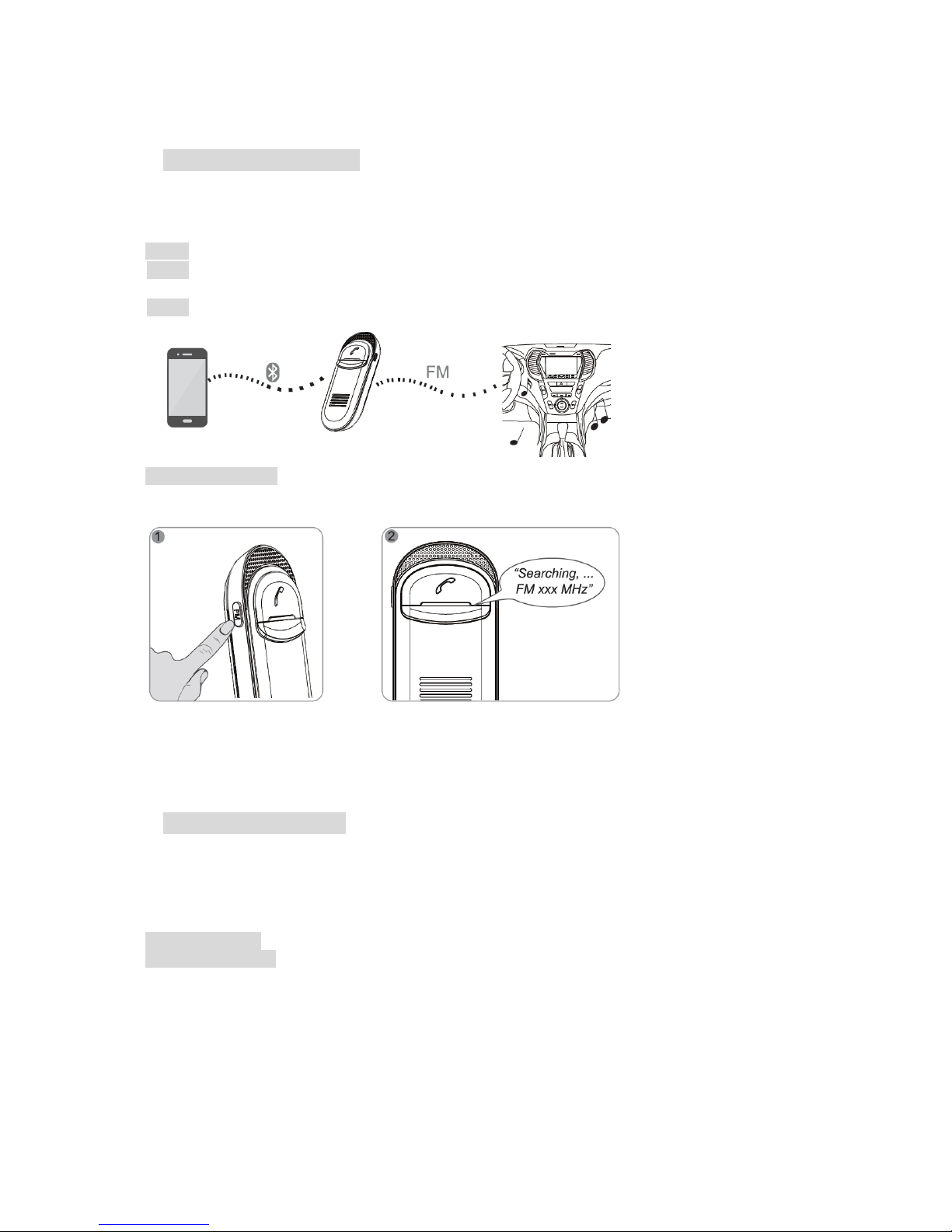
4. How to use FM transmitter
The FM transmitter of Joytune auto selects the clearest FM channel and transmits calls and music to the car
FM stereo.
Step 1 Pair and connect Joytune with your mobile phone as above.
Step 2 Turn on the FM function – press and hold FM button for 2s, Joytune will select and announce clearest
the channel.
Step 3 Tune your car radio to the announced FM frequency.
Change FM frequency
FM channels could get crowded in big city. Reselect by click on FM button once to chose the next clearest
channel.
Note:
In FM mode, volume can’t be adjusted by V+ and “V-“.
If there is no transmission (call or music) FM transmitter function will automatically turn off about 10 minutes
later.
5. Phonebook downloading
When Joytune is connected with a mobile phone first time, it would automatically download the phonebook. It
would announce “Loading phonebook, please wait” and the blue LED will be steady on when receiving the
phonebook.
Sometimes you may want to –
Update phonebook – Press and hold the V- button for 2s.
Removing phonebook – Hold on both V+ and V- buttons for 2s.
Note: the phonebook data saved in Joytune will be replaced automatically when it is paired with another
mobile phone.
Page 3
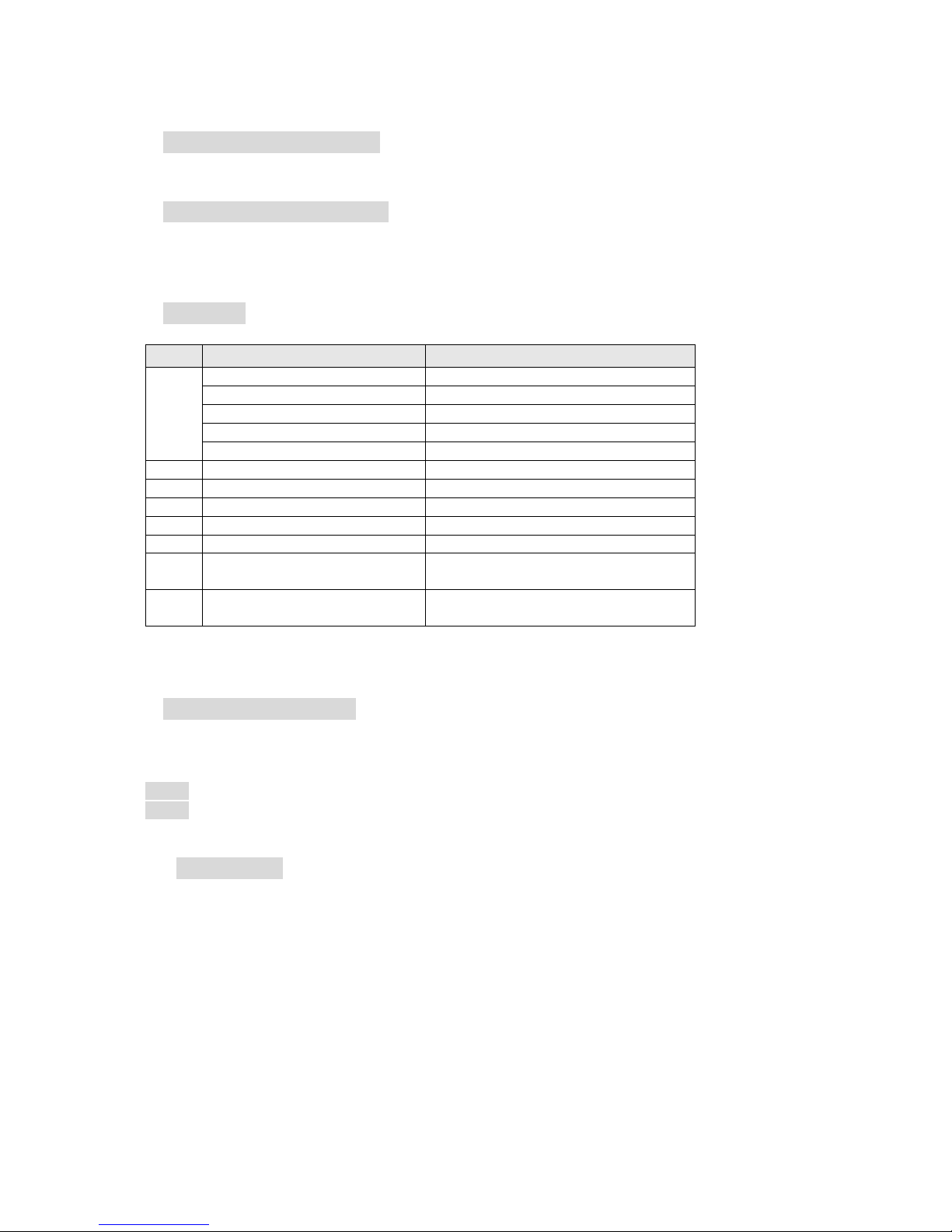
6. Enable/disable voice prompts
Press and hold the V+ for 4s until you hear “Voice prompt on” or “Voice prompt off”.
7. Change voice prompt language
Press and hold the V+ button for about 2s until the blue LED flashes 3 times to enter the next language.
Repeat action to enter the next language. Five languages are available – English, French, Italian, German and
Spanish.
8. How to use
Button
Function
Operation
MFB
Power on/off
Press and hold MFB for 3s.
Answer a call
Press MFB once
Reject a call
Press and hold MFB for 3s.
Re-dialing
Press MFB once
End a call
Press MFB once
V+
Volume up
Press V+ once
V-
Volume down
Press V- once
MFB
Play/pause music
Press MFB once
V+
Previous track
In FM mode, press V+ once
V-
Next track
In FM mode, press V- once
V+ &
V-
Night driving mode (Turn LED
off/on)
Shortly press V- and V+ together
FM
button
Voice dialing
Double click FM button
Note: some functions are mobile dependent and may not work with some phones. Contact us at
support@avantree.com for details.
9. Restore to default settings
You may need to reset Joytune if it is not working as expected. When Joytune is reset to factory default
settings, all the paired mobile phones information will be erased.
Step 1 Press and hold both V+ and V- for about 10s until the Blue LED flashes fast, then release the buttons.
Step 2 Press and hold both V+ and V- for about 2s, it would announce “Set factory default complete”, then
release the buttons.
10. How to charge
When the LED blinks red and Joytune prompt “Battery low”, you should recharge your Joytune. Please charge
the Joytune by the supplied car charger or PC USB port. It normally takes about 3 hours to fully charge the
battery. The LED will stay red when charging and will turn off when charging is complete.
Note: AC adapter requirement 5V / 500mA-2A.
Page 4
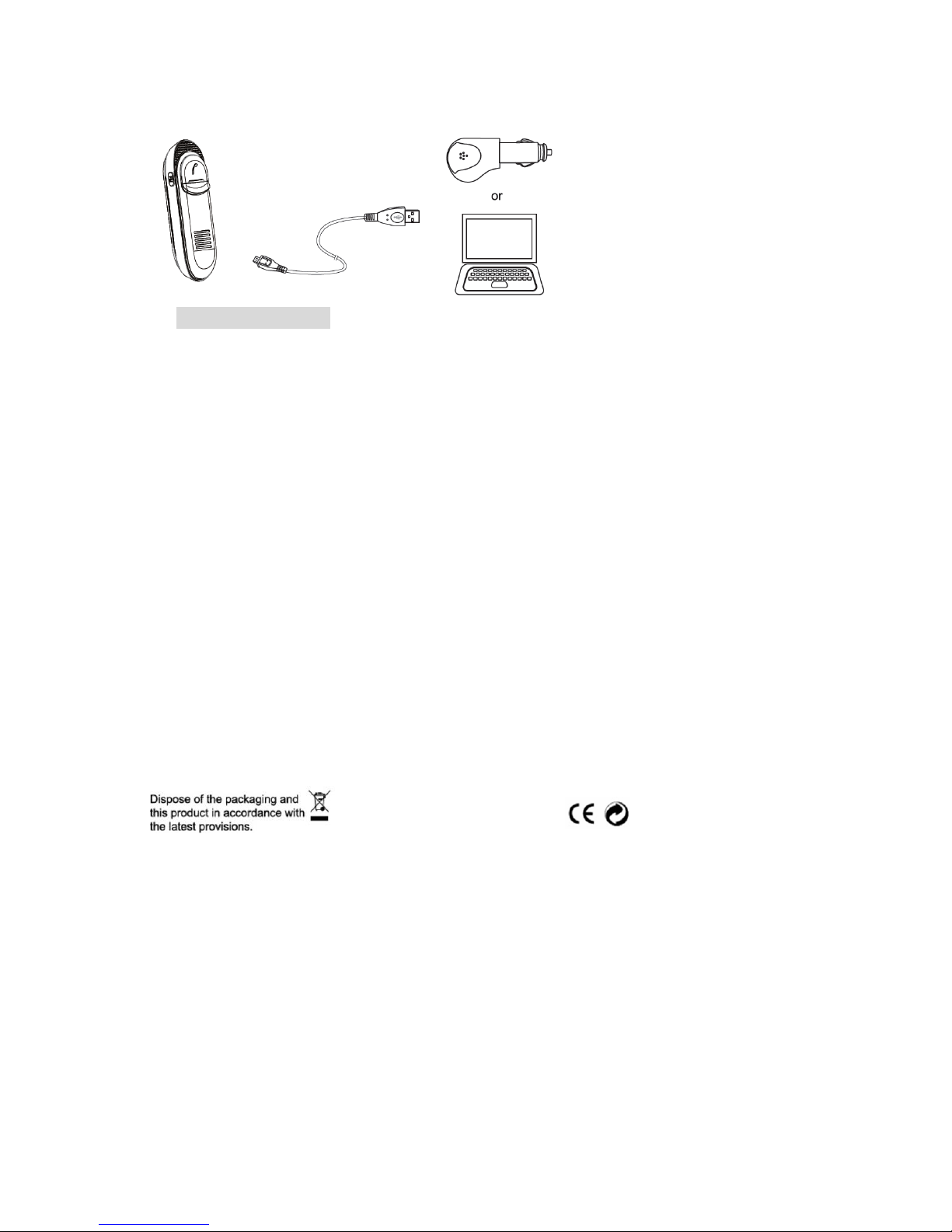
11. Product specification
Bluetooth specification V2.1+EDR
Operating frequency band: 2.4GHz unlicensed ISM band
Operation range: Class 2 Power Output, up to 10 meters
Support profiles: HSP, HFP 1.5, A2DP and AVRCP Profiles
Language: English, French, Italian, German and Spanish.
Integrated phonebook: Stores up to 1000 contacts
FM band:
- BTCK-19T-EU: 87.5-108MHz
- BTCK-19T-US: 87.5-108.1MHz
- BTCK-19T-JP: 76-90MHz
Built in speaker and microphone
Standby time: up to 400 hours
Talk time: up to 8 hours
Charger voltage: DC 5.0V 500mA
Battery: Li-ion, 550mAh@3.7V.
The talk and standby time may vary when used with different mobile phones or other compatible Bluetooth
devices, usage settings, usage styles and environments.
For more FAQ information, please refer to support.avantree.com or contact us at support@avantree.com.
QD ID: B013929
FCC ID: WJ5BTCK181928T
IC ID: 8475A-BTCK19T
Z-PKMN-CK19T-0000V2
