Page 1

User Manual
Wireless Headphones
and Transmitter Set
HT5009
What’s in the box? ·······················································································································································································1
Products overview ······················································································································································································1
LED indication & voice prompts ·····························································································································································2
Turn on HT5009 ····························································································································································································2
Use HT5009 with your TV ·········································································································································································3
Check your TVs output options before the set up ···················································································································3
TVs with OPTICAL audio out ····························································································································································4
TVs with AUX/3.5mm audio out ·····················································································································································4
TVs with RCA Audio Out (Red/White ports labeled "AUDIO OUT")····················································································5
Use HT5009 with your AV Receiver with 6.35mm PHONE jack ···································································································6
Use the headphones independently with cellphone ····················································································································6
Add a 2nd pair of Bluetooth headphones ············································································································································7
Charging headphones ···············································································································································································7
Clear pairing history ··················································································································································································· 8
Troubleshooting ··························································································································································································8
Page 2
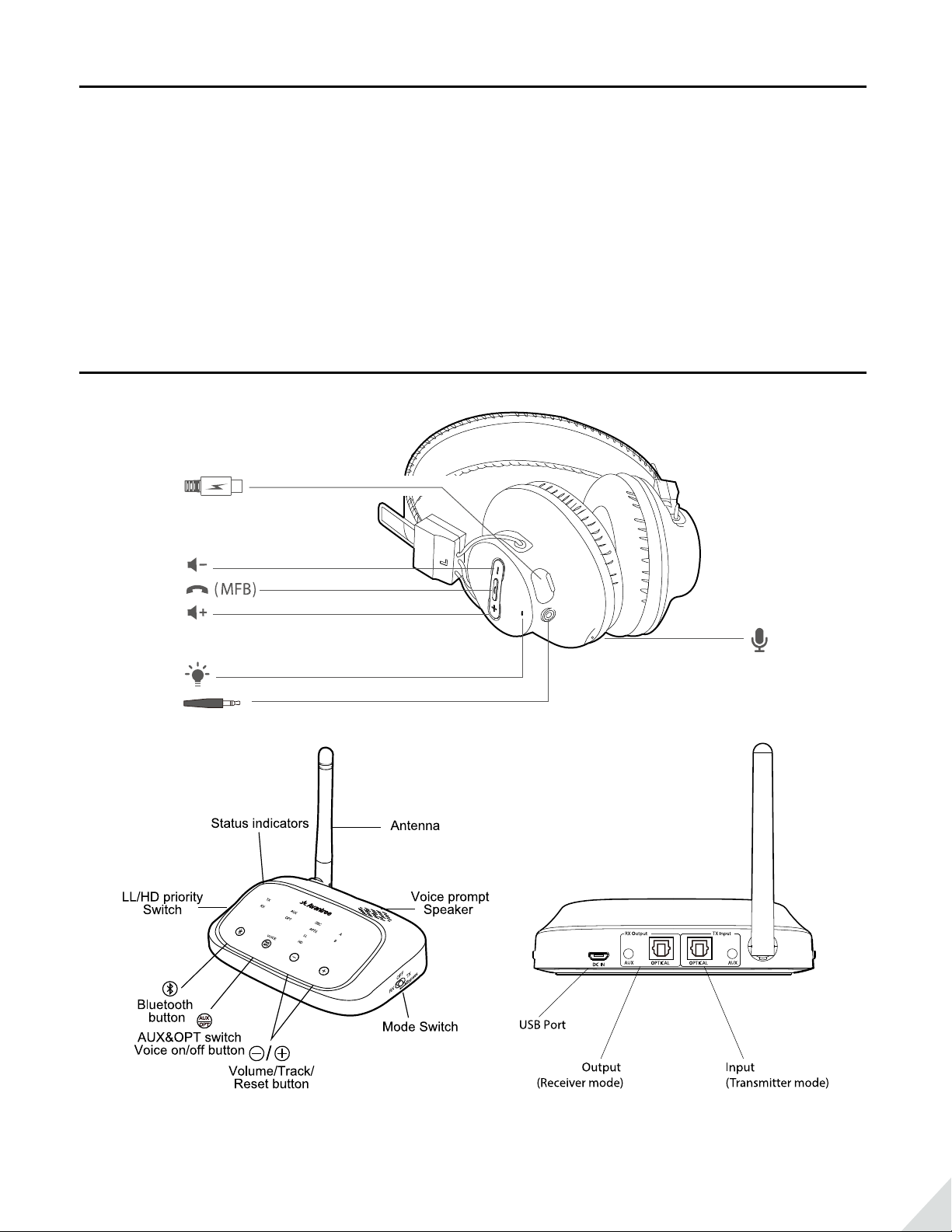
What’s in the box?
1. AS9S BT Headphones
2. Oasis Plus BT Transmitter
3. Optical Audio Cable
4. 3.5mm Audio Cable
5. 3.5mm to RCA Audio Cable
6. Micro USB Power Cable*2
Products overview
1
Page 3
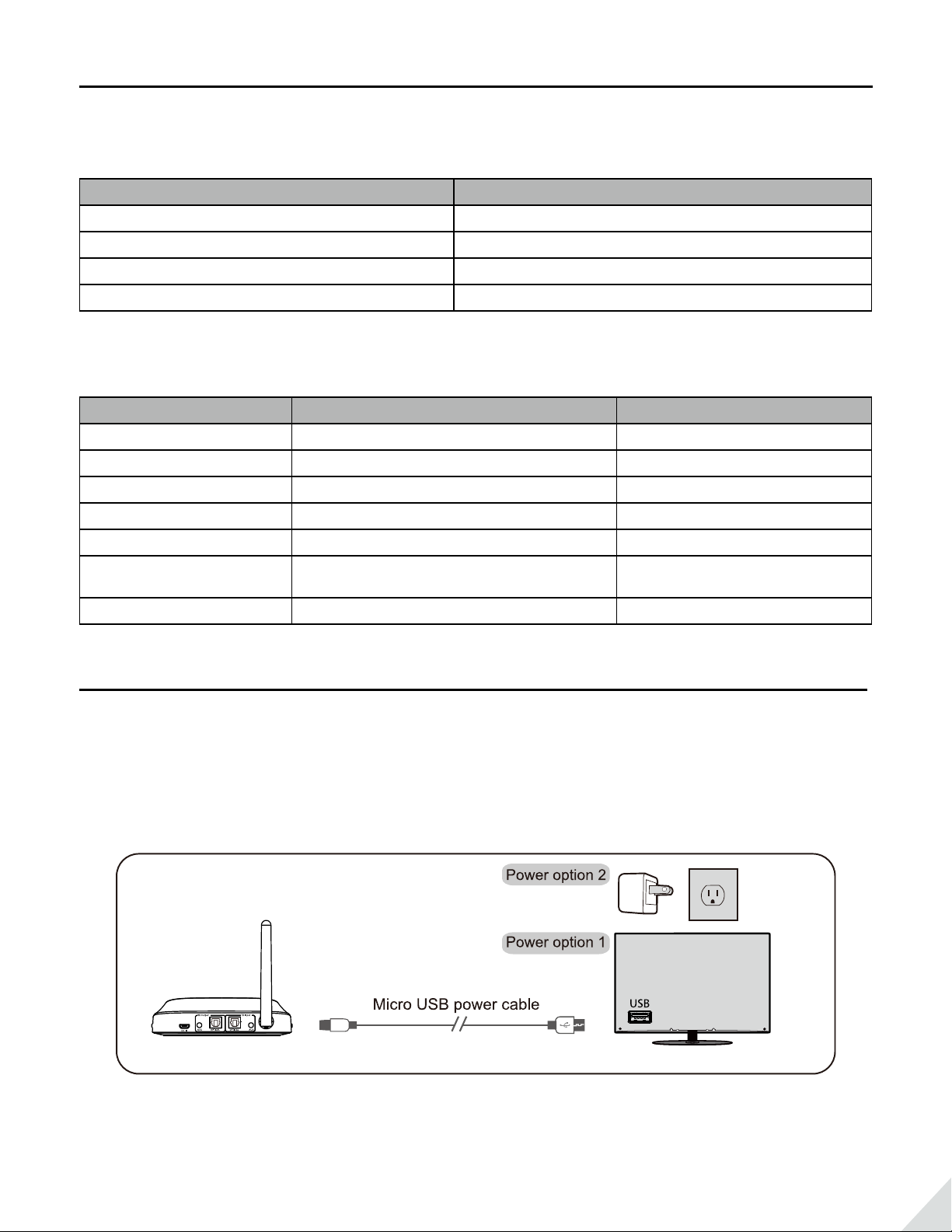
LED indication & voice prompts
1) LED indicators of the transmitter (Oasis Plus)
Status LEDs indication
Pairing LED “TX” ashes alternating GREEN and WHITE
Connected with AS9S LED “A” is on
Connected with 2nd headphones LED “B” is on
Reconnecting LED “TX” ashes WHITE once per second
2) LED Indictors & voice prompts of headphones (AS9S)
Status Status Voice prompt
Power on BLUE LED is on for 1 second Welcome to Avantree
Power o RED LED is on for 2 seconds, then turn o Good bye
Pairing RED and BLUE LED ashes alternately Pairing
Connected with Oasis Plus BLUE LED on Connected
Reconnecting BLUE LED ashes once per 2 seconds NA
Charging/Charging
completed
Low battery RED LED ashes Low battery
RED LED on/o NA
Turn on HT5009
1) Powering up the transmitter
Power up the transmitter with the USB cable provided. Connect it to a TV USB port (TV needs to be turned
on) or any other USB charger that supports 5V/500mA-2A.
2) Turn on both devices
Turn on the transmitter – Slide Mode switch to “TX” position, the “TX” LED will start ashing WHITE.
2
Page 4

OFF
RX
TX
Bypass
Turn on the headphone – Press and hold for 2 seconds until you see the BLUE LED light.
They will auto-reconnect, indicators are: 1) Headphones says” Welcome to Avantree. Connected”. 2)
Transmitter says “Connected. Ready for use.” The “TX” LED will stop ashing and “A” LED will light up.
TX
RX
Connected
VOICE
AUX
OPT
AUX
OPT
SBC
APTX
LL
HD
A
B
Turn SOLID BLUE
Use HT5009 with your TV
Check your TVs output options before the set up
3
Page 5

TVs with OPTICAL audio out
Now you should be able to use the headphone. IF there’s no sound:
a. Ensure the transmitter LED “OPT” is on. If not, short press
b. Ensure your TV speaker is set to “External Speaker”.
c. Ensure TV Audio Format is set to “PCM” or “DOLBY/DTS” is o (This is IMPORTANT).
AUX
OPT
once.
Set TV Speakers to "External Speaker" Set TV Audio Format to "PCM"(IMPORTANT)
TVs with AUX/3.5mm audio out
4
Page 6

Set up Oasis Plus using AUX/3.5mm audio out
Set TV speaker to “Headset"
a. Make sure the “AUX” LED is on. If not, short press
AUX
once to select AUX audio.
OPT
b. Now, you should be able to use the headphone. If no sound, please ensure your TV speaker is set to “Headset”
TVs with RCA Audio Out (Red/White ports labeled "AUDIO OUT")
Set up Oasis Plus using RCA audio out
Now you should be able to use the headphones. If no sound:
a. Make sure the “AUX” LED is on, if not, short press
AUX
once to select AUX audio.
OPT
b. Make sure you’ve used the TV Red/White ports labeled “AUDIO OUT.” Other Red/White ports will NOT work.
c. Ensure your TV speaker is set to “External Speaker”
5
Page 7

Use the correct RCA ports Set TV speaker to "External Speaker"
Use HT5009 with your AV Receiver with 6.35mm PHONE jack
Set up Oasis Plus using 6.35mm phone jack
Make sure the “AUX” LED is on, if not, short press
AUX
once to select AUX audio.
OPT
NOTES:
Please do NOT use the RCA ports on the back of your AV receiver. They will not work and may permanently
damage the transmitter.
ONLY use the BIG 6.35MM PHONE OUT located in the FRONT of your AV Receiver with the
6.35mm to 3.5mm adapter (not included).
Do NOT set the volume too high.
You may test the port with wired headphones before using.
Use the headphones independently with cellphone
Step 1: Ensure the transmitter is o.
Step 2: Enter the headphones into PAIRING MODE - from its OFF state, press and hold the for 5 seconds until
the LED ashes RED and BLUE alternately, and you hear “Pairing” from the headphones.
6
Page 8

Step 3: Turn on Bluetooth on your Bluetooth enabled device. Find & select “Avantree AS9S” to pair and connect.
The next time, you would like to use your headphones this way you will need to select “Avantree AS9S” on your
Bluetooth enabled device to reconnect.
Add a 2nd pair of Bluetooth headphones
NOTE: Since Oasis Plus doesn't support dual-link aptX HD, we suggest that you switch to "LL" position to get
more stable connections during dual link.
Step 1: Turn on transmitter and AS9S headphones.
Step 2: Enter the transmitter into PAIRING MODE manually – press and hold
for 2 seconds, “TX” LED will start
ashing GREEN and WHITE alternately.
TX A
RX
AUX
OPT
SBC
APTX
LL
HD
B
Hold for 2s
VOICE
AUX
OPT
Step 3: Place your 2nd set of headphones into Bluetooth PAIRING MODE (Please refer to your 2nd headphone’s
user manual).
Step 4: Keep the devices close to each other and wait. Once connected. You will hear voice prompt “Connected.
Ready for use.” Once succeeded, you will nd LEDs A and B to both be lit.
For Next Use, please turn on AS9S headphone first, both headphones will auto reconnect to the transmitter
once turned on. If turn on AS9S later, please press once to reconnect.
Charging headphones
Please charge the headphone if you hear the “ low battery” voice prompt. You may charge using a phone
charger (5V/500mA-2A output,) a PC USB port, a TV USB port, or any other USB outlet using the USB cable
provided in the box.
It takes about 3.5 hours to fully charge the headphone. The LED will turn RED while charging and will turn o
automatically once the charging is complete.
7
Page 9

Clear pairing history
Clear paired history of the transmitter:
Press and hold the and buttons together for 7 sec until you hear voice prompt “Pairing history cleared”,
Right after that, Green and White LED will ash rapidly together, indicating Oasis Plus entering pairing mode
again. TX history is cleared.
TX A
RX
VOICE
AUX
OPT
AUX
OPT
SBC
APTX
LL
HD
Hold for 7s
B
Clear paired history of the headphones:
After turning on, press and hold both “+”and”-“ for 10 seconds until the LED turns PINK - now the pairing history
of the headphone has been cleared, it will enter pairing mode automatically with the LED ashing alternately
RED and BLUE.
Hold for 10s
Troubleshooting
https://support.avantree.com/hc/en-us/sections/360003036792
8
