Page 1
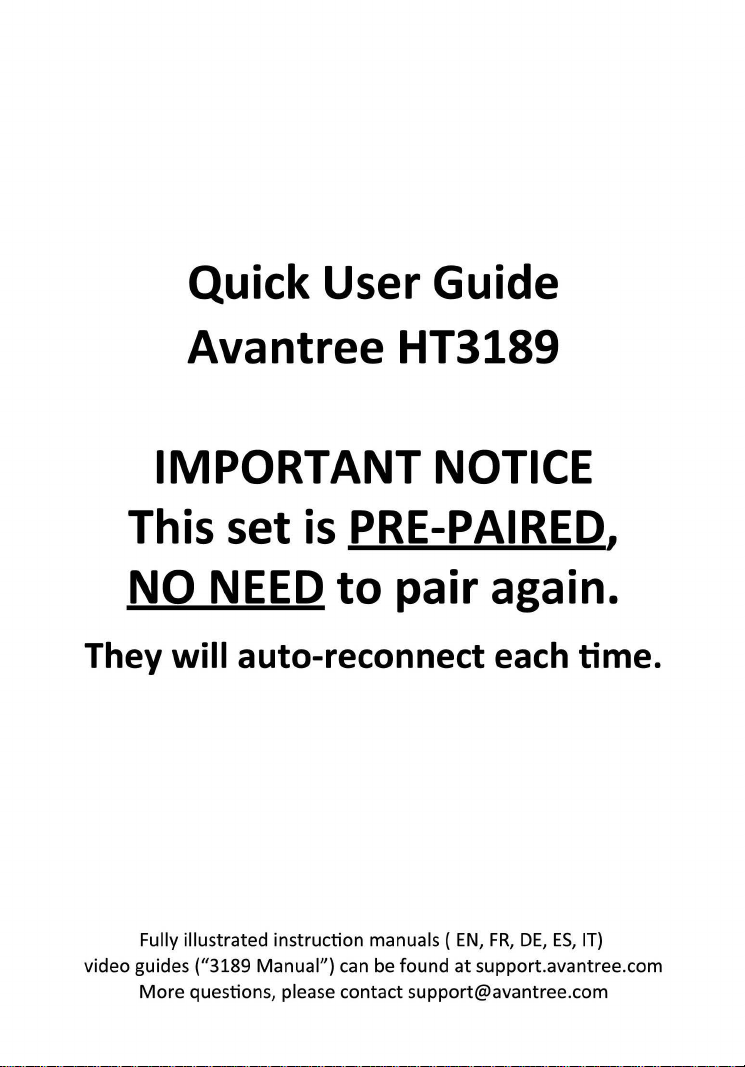
Quick
User
Guide
IMPORTANT
This
No
They
Avantree
NEE
will
set
auto-reconnect each time.
is PRE-PAIRE
D.
to
HT3189
NOTICE
pair
again.
D.,
Fully illustrated instruction manuals (
video guides ("3189 Manual")
More
questio
时,
please contact support@avantree.com
can
be found
EN, FR, DE, ES, IT)
at
support.avantree.com
Page 2
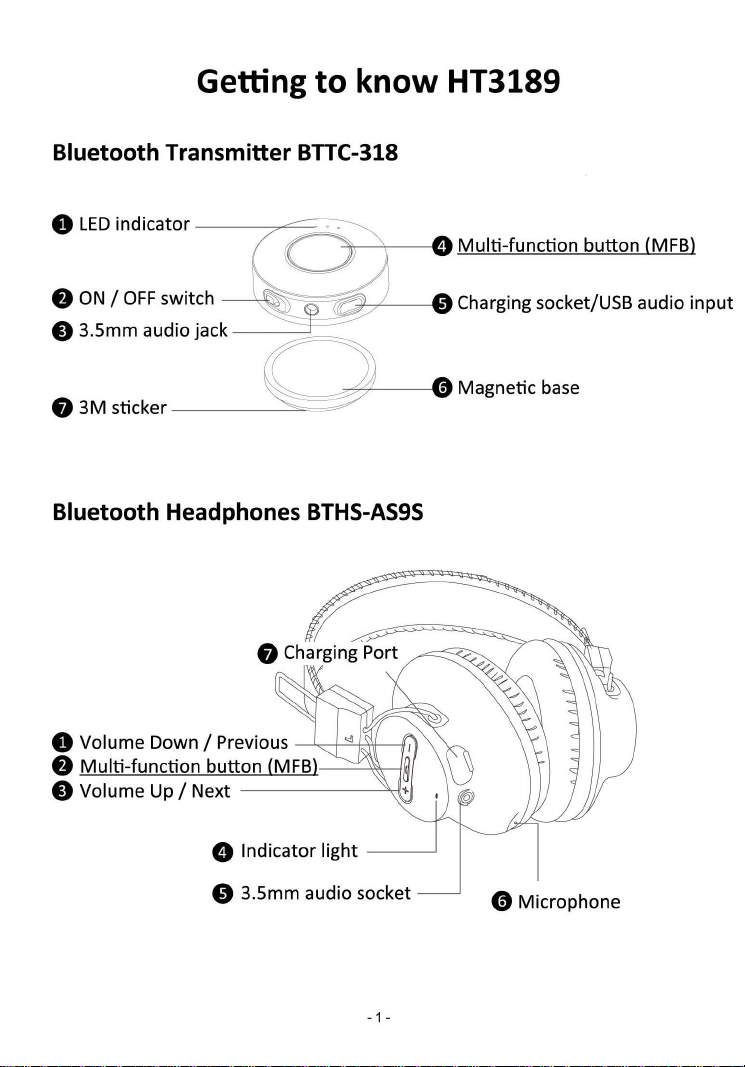
Getting
Bluetooth Transmitter BTTC-318
o
LED
indicator
f)
ON / OFF
switch
to
know
e 3.5mm audio jack
ø
3M
sticker
HT3189
因11\II
ulti-function
Charging socket/USB audio
而
Magnetic
bu忧on
base
(MFBI
input
Bluetooth Headphones
o Volume Down / Previous
f)
Multi
-function
e Volume
Up
butlon
/ Next
(MFBI
ø Indicator light
e 3
.5
mm audio socket
BTHS-AS9S
Page 3
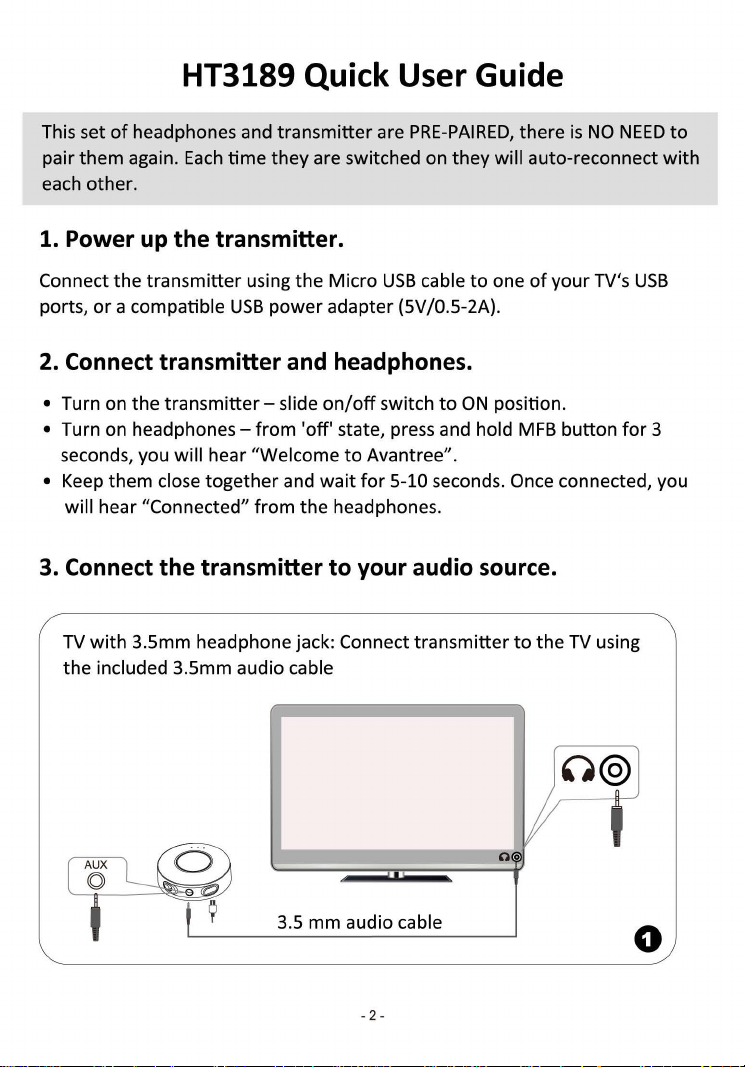
HT3189 Quick User Guide
This set
pair
each
1. Power up
Connect the
ports,
2.
• Turn on the transmitter - slide
• Turn on headphones - from
•
3.
of
headphones and transmitter are
them
again.
Each
time
they are switched on they will auto-reconnect
other
.
the
transmitter.
transmi忧er
or
a compatible
Connect
seconds
Keep
will hear "Connected"
Connect
TV
with
the included 3.5mm audio cable
transmitter
, you will hear "Welcome
them close together and
the
3.5mm headphone jack: Connect transmitter
using the Micro
USB
power adapter (5V/0.5-2A).
and headphones.
from
the headphones.
transmitter
PRE-PAIRED
USB
cable
on/off
switch
'0
仔,
state, press and hold
to
Avantree".
wait
for
5-10 seconds. Once connected, you
to
your
audio source.
to
to
ON
, there
one
of
your TV's
position.
MFB
to
the
is
NO
button
TV
using
NEED
USB
for
3
to
with
3.5 mm audio cable
-
2-
。
Page 4

TV
with
RCA
included
RCA
②
芒
3.5
mm
ANALOG* OUT: Connect transmitter
cable
audio
cable
-
RCAcable
TV-BACK
to
the TV using the
.
口
。
*Find the correct
the
RCA
cable
TV WITHOUT
to
the TV
(purchased separately)
ANALOG
to
test whether the sound
RCA
with
output:
analog
a Digital
to
(purchased separately)
You
out
or
headphone jack: Connect transmitter
Analog Audio Converter
-
3-
can
connect wired headphones
is
norma
l.
with
。
Page 5

Connect
transmi忧er
audio out)
to
PC
/ Laptop (note: most TV's
USB
don't
support
Connect
transmi忧er
Micro
USB
sync charge cable
Note:
The
connec时ng
DATA
SYNCING
OpenVol
IIC节l呐础devices.
寸一丽言而币gdevic田
T
roubles担
-圄
Right-click
screen. And select "Playback devices" .
the
speaker icon on
to
PC
via
cable
ume Mixe
must
capabili目es
r
and CHARGING
二二二|
Q!,5ou n
d
p
rob
lems
圈圈圈畸酬'
right-corner
have
Frequently Asked Questions
1. How do I pair them?
There
is
NO
NEED
to
pair them. They are already pre-paired and will
auto-reconnect
2.
I cannot hear any sound
should I do?
to
each
other
the
supplied
both
--
of
主
Turn on - Switch
connect
1 12
3 1 4
t)
t)
~
transmi忧er
~¥
::?-.
这''<'-…
份
the
button
once both devices are powered on.
from
the
headphones.
to
"ON". Pair and
with
Headphones
Set "
as
"Default
Avantree
Device".
What
as
Priva
above
111
。
"
- Check
that
the audio signal going
plug the audio cable directly into
hear sound.
- Confirm the headphones and
transmi忧er
should flash twice every 5 seconds.
again.
If
they still cannot connect, please
(or search
1f
3189 video guide" on support.avantree.com):
into
the transmitter
the
headphones - you should
are connected - the
If
not, turn
-
4-
follow
the
transmi忧er
these steps
is
working.
to
be
LEDs
off
pair
To
test,
able
on
both
then on
them
to
Page 6

1)
Set
transmitter
the
hold
alternately.
2)
Set
headphones
state, press and hold
BLUE
and
3)
Keep
them close and
hear "Connected"
4)
Now you
transmitter. This ensures they auto-reconnect when they are powered
on. Once the 2 devices are connected
the transmitter
3.
What's
the
to
pairing mode -
MFB button
RED
can
"Iock" the connection between the headphones and
for
5 seconds until the
to
pairing mode - starting
MFB
alternately.
wait
from
the headphones.
turn
transmitter
button
for
5 seconds until the
for
5-10 seconds. Once connected you will
、
n"
LED f1ashes
from
the headphones' "
, double click the
, the
WHITE
normal operating range
LED
will
turn
on
for
for
2 seconds.
this set?
then press and
BLUE
MFB
and
RED
LED f1ashes
button on
off"
The normal operating range
your range
is
noticeably shorter please refer
4. Why am I experiencing such
for
this set
is
10m (3D') line-of-sight.
sh。同range
to
point 4 below.
and/or
If
audio
cutting in and out?
- There may
a smart
- Physical obstructions between the devices. Avoid using the headphones
and transmitter
metal dividers etc.
- A one-off unstable Bluetooth connection. Clear the pairing history
DEVICES
If
you are using this set
is
up-to-date.
be
interference
TV
box, etc. Please
with
and then pair/connect again.
You
can
from
other
try
changing the placement
obstructions between
with a PC
also
please ensure the computer's
try
changing
-
devices nearby like Wi-Fi routers
of
the
transmi忧er.
them
such
as
walls, partitions,
to
another
5-
USB
port.
USB
you fjnd
or
of
BOTH
driver
Page 7

5.
How do I charge them?
Charge the headphones
adapter (5Vj500mA-2A)
Power up the
USB
port
with
5Vj500mA-2A
6.
What's
The included audio
(e.g.
TV)
addition
7.
Why
is
the
use
If
you are using a
one on the rear
not
apply
8.
Can I use
Yes
, you
- Make sure the transmitter
-
Set
the headphones
press and hold the
flashes
headphones.
- Open your smart phonejtable
and connect.
- The next
sma此phonejtablet
transmi忧er
(preferred), phone charger,
output
the
use
of
the
spli忧er
to
another
to
the
output
transmi忧er.
there no sound,
HT3189
to
laptops.
the
can
.
BLUE
time
with
USB
port
as
they tend
headphones
into
MFB
and
RED
you
want
to
from a PC
for
with
.
can
device (e.g. wired speakersjheadphones) in
USB
port
3.5h until the
the included micro
audio
be
used
or
the
LED
PC
USB
spli吐er
to
share the audio
sound
or
plug
it
turns
0
USB
port
or
in
the
is
intermittent
into a USB
仔.
power cable via
any
other
box?
from
a desktop computer?
on the
front
of
the
computer, please
to
supply a more consistent voltage. This does
with
my
smart phone/tablet?
is
turned off.
pairing mode -
button
for
alternately and you hear "Pairing"
t'
s Bluetooth menu - select "AS9S"
to
connect again please select "AS9S"
reconnect.
turn
the headphones
5 seconds until the
LED
from
indicator
power
TV
USB
outlet
the source
when I
try
another
、
ff"then
the
to
pair
on
your
-
6-
Page 8

a
飞
Avanlree@
For a Better
Any
questions?
Contact:
Support@avantree.com (Response Time:
Telephone
•
USA / CANADA
• UK:
• Germany:
• Italy: +39 06 9480 3330 (IT,
• France: + 33 176340312 (FR,
• Spain: + 34 931786261 (ES
• Asia: + 86 755
• Australia: +
Support
+442080682023
+4932221097297
(Mon-Fri):
+1
82281190/7741-7746
61
283109897
8002322078
(EN,
CET
(DE, CET 10am-7pm)
CET
CET
,
CET
(CN & EN, BJT 9am-5pm)
(EN, PST 9am-5pm)
10am-7pm)
9:30am-12 :30am)
8am-10am)
2:30pm-4:30pm)
Experience
4-24h
(CN & EN, BJT 9am-5pm)
Self-service Support:
• 100+ Step by step video Guide - youtube .com/avantree/playlists
• 300+ FAQ:
suppo叫avantree.com
,叫
.
holidays)
Z-PKQG-3189-BLK-V3
