Page 1
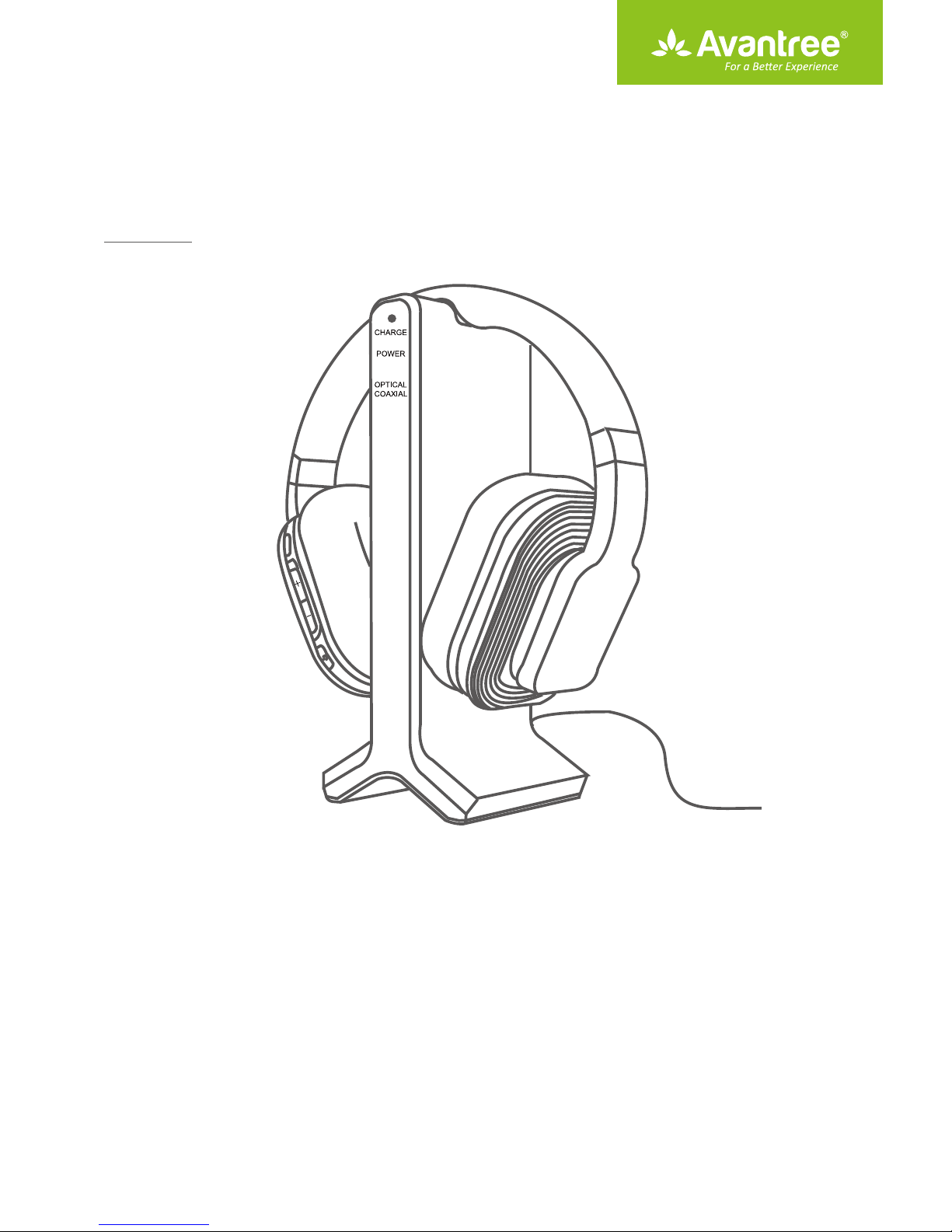
User Manual
Wireless Headphone System with
Transmitter/Charging Dock
HT280
Overview ···················································································································································································· 1
LED indicators ··········································································································································································· 1
Turn on HT280 ·········································································································································································· 2
Use HT280 with your TV ············································································································································································································ 2
Check your TVs output options before the set up ······························································································ 2
TVs with OPTICAL audio out ······································································································································· 3
TVs with AUX 3.5mm Audio Out ······························································································································· 4
TVs with RCA audio out(Red/White ports labeled “AUDIO OUT”) ································································· 4
Use HT280 with your AV Receiver with 6.35mm PHONE jack ················································································· 5
Tips ······························································································································································································· 5
User guide video ······································································································································································ 6
Troubleshooting ······································································································································································ 6
Page 2
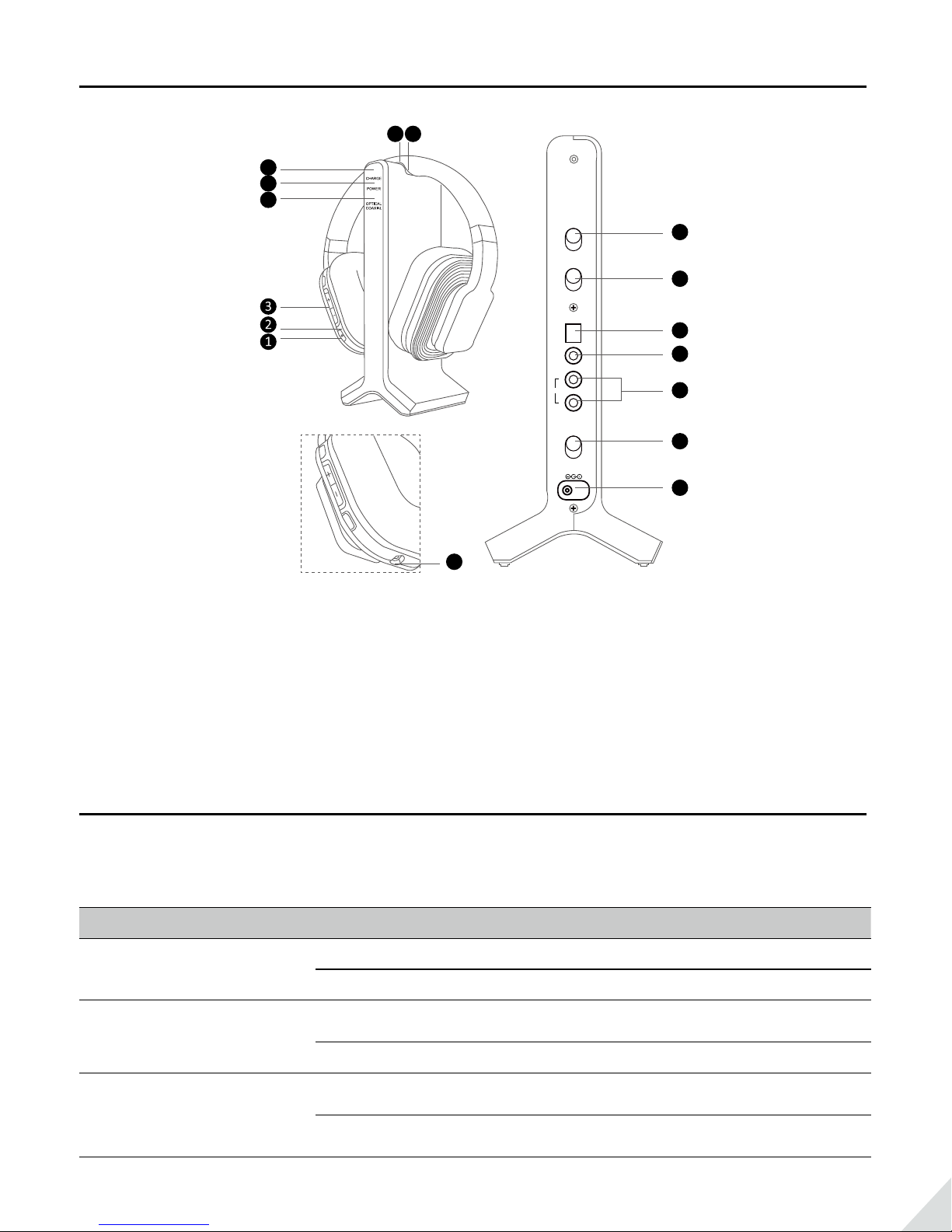
Overview
9. Audio In Select Switch
16. AUX/3.5MM Headphone Jack
87
6
5
4
AUDIO IN
SELECT
OPT.
COAX.
RCA
ATT.
0 dB
-8 dBTVAVR
AUDIO IN
OPTICAL
COAXIAL
R
RCA
L
POWER
OFF
ON
DC IN 5V
550mA
9
10
11
12
13
14
15
16
1. Power ON/OFF
2. Power Indicator
3. Volume Control
4. Optical/Coaxial Indicator
5. Power Indicator
6. Charge Indicator
7. Contact Pins
8. Contact Points
10. Attenuation (ATT.) Switch
11. Optical Audio Input
12. Coaxial Audio Input
13. RCA Audio Input
14. Power ON/OFF Switch
15. DC IN
LED indicators
LED indication of the transmitter/charging dock
LED indicator Work status LEDs status
CHARGE
POWER
OPTICAL /
COAXIAL
Recharge headphone SOLID YELLOW-GREEN
Recharge of headphone complete Turn o
Power on
Flashes BLUE for 4-5 seconds,
then stay SOLID BLUE
Power o Turn o
Use optical or coaxial input and
audio signal is detected
Use optical or coaxial input but NO
audio signal is detected after 5 minutes
Stay SOLID RED
Flashes RED
1
Page 3
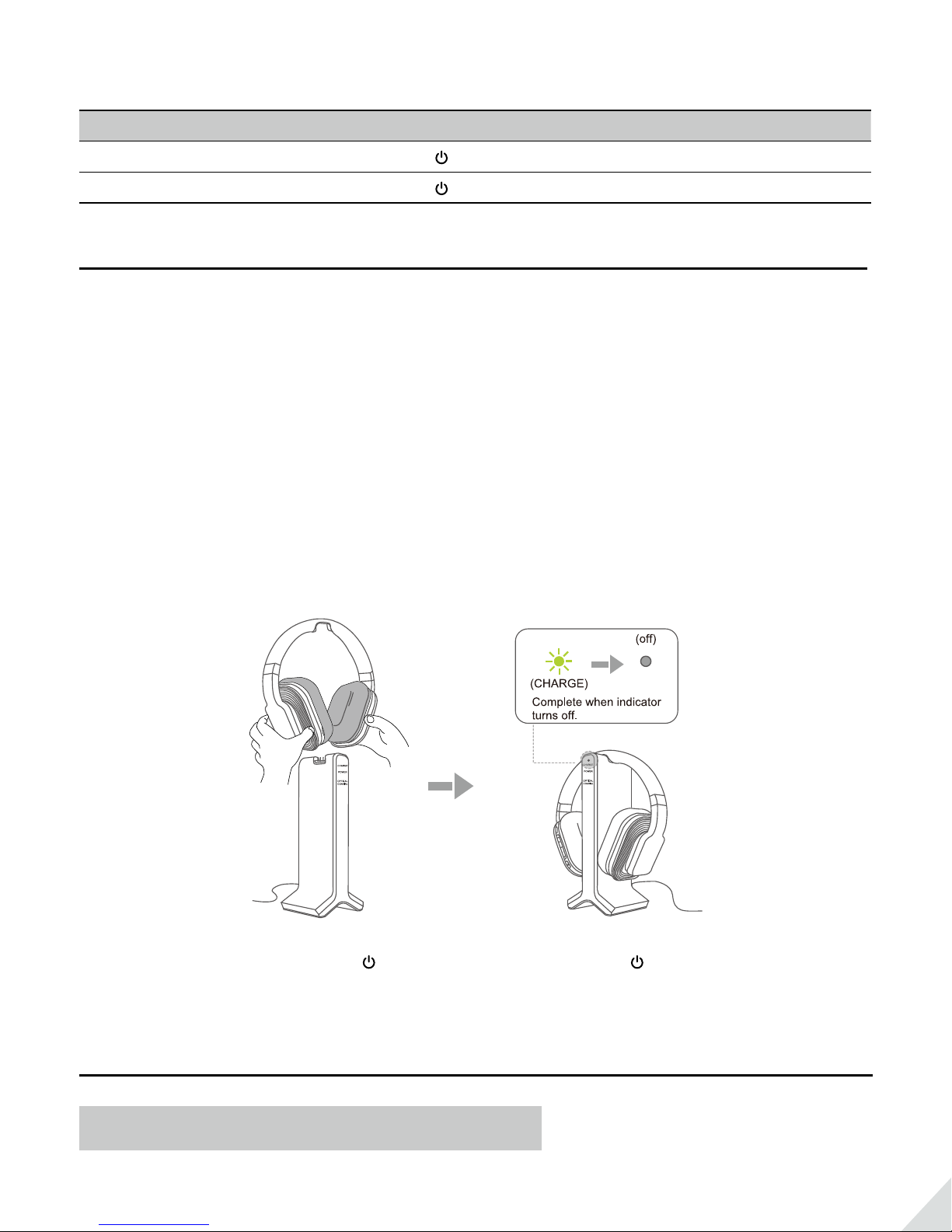
LED indication of the headphone
Work status LED status
Power on LED close to stay SOLID RED for 1-2 seconds
Connected LED close to turn SOLID YELLOW-GREEN
Turn on HT280
Power up the transmitter/charging dock
Connect the transmitter/charging dock to a compatible power source using AC adapter.
Slide ON/OFF switch to “ON” position, POWER LED indicator lights up BLUE.
Charge and turn on the headphone
Charge headphone for 6 hours prior to the initial use:
Place the headphone on transmitter/charging dock, the charging begins automatically, the CHARGE LED on the
transmitter/charging dock lights up YELLOW-GREEN.
When the charging is complete, the CHARGE LED on the transmitter/charging dock will turn o.
YELLOW-GREEN
Turn on the headphone: Press and hold for 1 second, LED indicator close to stay SOLID RED for 1-2 seconds,
then the headphone will auto connect to the transmitter, LED indicator turn SOLID YELLOW-GREEN.
Use HT280 with your TV
Check your TVs output options before the set up
2
Page 4

HT280 works with OPTICAL output, AUX 3.5mm output, and RCA (labeled “AUDIO OUT”) output.
RCA jacks
Other RCA
Supported?
Jack
Options
Natively
TVs with OPTICAL audio out
Optical
OUT
AUX/3.5mm
labeled
"AUDIO OUT"
LR
jacks (usually
audio IN)
Big Phone
Jack
OPTICAL
Optical audio cable
After turning on HT280 and connecting cables, you should be able to hear sound from your headphones; if not,
· Ensure the Audio In Select Switch on transmitter is set to “OPT.” position
· Ensure your TV Speaker is set to “External Speaker”.
· Ensure TV Audio Format is set to “PCM” or “DOLBY/DTS” is o (This is IMPORTANT).
Speakers
Internal speakers
External speakers
Headset
Settings
Audio Format
PCM
Dolby Digital
DTS
DTS Neo 2:5
Note: Setting menu may be dierent depending on dierent TV brands and model.
To ensure the TV audio out signal is valid, you can contact TV manufacture support with your TV model
number and ask 1) how to set TV audio out to Optical; 2) how to set Audio Out Format to PCM.
3
Page 5

TVs with AUX 3.5mm Audio Out
audio cable
audio cable
AUX/3.5mm
3.5mm to RCA
AUX/3.5 mm
After turning on HT280 and connecting cables, you should be able to hear sound from your headphones; if not,
a. Ensure the Audio In Select Switch on transmitter is set to “RCA” position.
b. Ensure your TV speaker is set to “Headset”.
Speakers
Internal speakers
External speakers
Headset
Note: Setting menu may be dierent depending on dierent TV brands and model.
TVs with RCA audio out(Red/White ports labeled “AUDIO OUT”)
After turning on HT280 and connecting cables, you should be able to hear sound from your headphones; if not,
· Ensure the Audio In Select Switch on transmitter is set to “RCA” position.
· Ensure use TV Red/White ports labeled “AUDIO OUT”, other Red/White ports are incorrect
(This is IMPORTANT).
· Ensure your TV Speaker is set to “External Speaker”.
AUDIO OUT
R
L
RCA audio cable
AUDIO OUT
4
Page 6

Speakers
PHONE
Internal speakers
External speakers
Headset
For AUX and RCA out, you can test the signal with the headphone by insert the audio wire directly into the
headphone and see whether you can hear sound. If not, and need help for audio signal, you may contact TV
manufacture support and ask how to set your TV audio out to the port you are using.
Use HT280 with your AV Receiver with 6.35mm PHONE jack
6.35mm to 3.5mm
audio adapter
AUX/3.5 mm
audio cable
3.5mm to RCA audio cable
After turning on HT280 and connecting cables, you should be able to hear sound from your headphones; if not,
Ensure the Audio In Select Switch on transmitter is set to “RCA” position.
Tips
Adjust Volume on Headphone
Short press “+”or “-” to raise or lower the volume. One will hear “beep” when the volume reaches maximum.
After use
Power off the headphones - Press and hold the for one second. The power indicator will turn off. Place
headphones on the transmitter/charging dock to recharge.
Headphone charging
When headphone battery is low, headphone indicator will flash RED. You will also hear an “beep” from
headphone once a minute. This means it’s time to place headphone on the transmitter/charging dock for
charging.
When headphone are properly seated on the transmitter/charging dock, the CHARGE indicator will light up
5
Page 7

YELLOW-GREEN. This means headphones are recharging properly. If headphone are not properly placed, the
CHARGE indicator will not light up.
Once the charging is complete, the YELLOW-GREEN CHARGE LED on transmitter/charging dock will turn o.
There is no need to remove headphone from transmitter/charging dock.
Replacing battery
If battery need replacing, ONLY replace with 2 X 1.2V NiMH rechargeable batteries.
: :
Better reception
HT280 work range reaches up to 100 feet, it may varies due to the environment.
If your headphone are picking up noise or interference, move closer to the transmitter.
Even within the work range, there may be some “dead spots” where the RF signal cannot be received. This issue
is inherent with RF signals and does notindicate a faulty product. Just slightly move the transmitter and the “dead
spot” can be corrected.
If no signal or low signal for 5 minutes
When there is no signal for 5 minutes, the transmitter will automatically power o and the transmitter POWER
indicator will turn o. The transmitter will restart once the signal resumes, POWER indicator will turn BLUE.
If the signal input from your source is too low for 5 minutes, the transmitter may also turn o. In this case, raise
the volume of the audio source to a higher level but without distortion. You may then need to lower the volume
on your headphone.
If signal noise is output from your audio source, the transmitter may not turn o even though there is no audio
signal.
User guide video
https://www.youtube.com/watch?v=9pysqoPgzsE
Troubleshooting
https://support.avantree.com/hc/en-us/sections/360000205406-HT280-WSHT-280-BLK-
6
