Page 1

User Manual
Wireless Speaker with FM radio
BTSP-850
1
2
3
4
5
6
7
8
9
FM
0
MIC
OFF
ON
VOL
AUX IN
MENU
/
OK
MODE
Product Overview ·······················································································································································································1
What’s in the Box ·························································································································································································1
Basic Operation ····························································································································································································2
Use as FM Radio ··························································································································································································································································2
Use as Bluetooth Speaker ·········································································································································································3
Use as Micro SD card player ·····································································································································································4
Charging ·········································································································································································································4
Factory Reset ·································································································································································································4
Troubleshooting ··························································································································································································5
Page 2
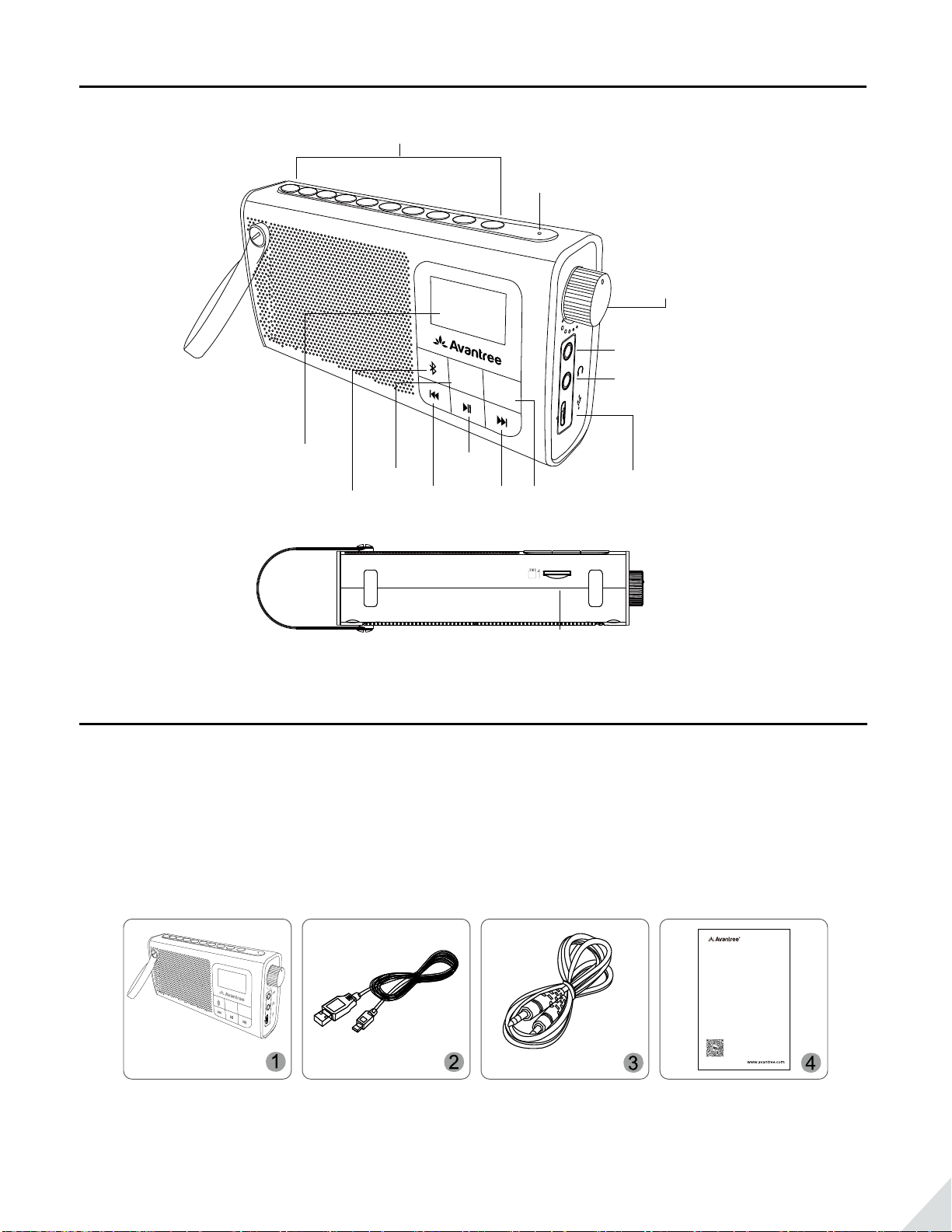
Product Overview
Number Buttons 0-9
Micro SD card slot
3.5 Headphone Output
1
2
3
LCD Screen
Bluetooth
4
5
MENU/OK
Microphone
6
7
8
9
0
MIC
OFF
ON
Power / Volume
VOL
AUX IN
3.5 Aux Input
MENU
/
OK
MODE
Play /
Pause
NextPrevious
Micro USB Charging Port
MODE
Micro SD Card
What’s in the Box
1. Wireless speaker
2. Micro USB charging cable
3. 3.5mm audio cable
4. Quick user guide
1
2
3
4
5
6
7
8
9
0
OFF
ON
VOL+
MENU
MODE
For a Beer Experience
Quick User Guide
Wireless Speaker with FM radio
Avantree SP850
Scan me for FAQ
Avantree SP850
English
Deutsch
Français
Italiano
Español
Model NO.: BTSP-850
----01
----02
----03
-----04
----05
1
Page 3

Basic Operation
VOL-
VOL
OFF
VOL-
VOL
OFF
VOL-
VOL
OFF
ON
VOL-
VOL
OFF
ON
Function Operation
Power On Clockwise rotate
Power O Anti-clockwise rotate
Volume up Clockwise rotate
Volume down Anti-clockwise rotate
Micro SD card mode Press
FM mode Press
MODE
MODE
Once
Once
ON
+
to ON
+
ON
+
to OFF
+
Reconnect to the last paired device Press Once
Disconnect Press and Hold 2s
Previous track Press Once
Next track Press Once
Pause/Play Press Once
Use as FM Radio
Auto-Searching Channel
1. Turn on the device and short press
Note: Upon initial power on, the SP850 will automatically enter FM radio mode. It will return to the last mode
MODE
button to enter FM mode.
when used next time.
2. Short press button and select ‘Auto-searching’, then press button again to conrm and start searching.
It will search for and save all available channels.
FM RadioFM
Auto-searching
Change channe
Delete
AUX IN
MENU
/
OK
MODE
MENU
/
OK
MODE
Preset Favorite Channel
1. Remember your favorite channel no. during auto-searching.
2. Press and hold button, select ‘Factory Reset’ to clear all auto saved channels.
3. Press the number of channel directly. For example: press number , it will be auto saved as FM 102.5
to Channel 1; then press number and it will be saved as FM103.6 to Channel 2.Continue entering
the numbers directly to select and save channels.
2
Page 4

FM Radio FM
Auto-searching
Change channe
Delete
System setting
Factory Reset
Firmware Ver.
Return
MENU
/
OK
MODE
MENU
/
OK
MODE
MENU
/
OK
MODE
MENU
/
OK
MODE
Use as Bluetooth Speaker
Pair and Connect
Short press button to enter Bluetooth mode, then activate Bluetooth on your phone, and search ‘Avantree
SP850’ to pair and connect.
Bluetooth
Connecting
Bluetooth
Connected
MENU
/
Re-connect
Normally, after powering on the SP850, it will automatically reconnect to the last paired device. Otherwise,
please click ‘Avantree SP850’ on your device manually.
MODE
OK
MENU
/
OK
MODE
3
Page 5

Use as Micro SD card player
Insert Micro SD card (not included) with music les in MP3/WMA/WAV format. Rotate the knob to turn on the
device, then short press
Note: Max storage capacity of the SD card is 32GB.
MODE
button to switch to Micro SD mode.
AUX IN
MENU
/
OK
MODE
Charging
When it shows low battery from the LCD screen, you can connect SP850 via the supplied micro USB cable to
your own USB chargers with 5V/500mA-1A or PC USB port. When charging, the ‘battery volume icon’ on the LCD
screen should ash. Once fully charged, it will stop ashing.
AUX IN
MENU
/
MODE
OK
Factory Reset
Power on the device, then press and hold button 2s, select ‘Factory Reset’ by short press the button, press
again to conrm and it will clear all the FM stations and Bluetooth pairing history.
4
Page 6

Factory Reset
Firmware Ver.
Return
FMSystem setting
MENU
/
OK
MODE
MENU
/
OK
MODE
Troubleshooting
What can I do to improve poor FM reception?
1. Check for sources of FM interference. The FM antenna installed in the SP850 may be picking up outside
interference. Check to see if the device is within three feet of any other electronic devices such as: televisions,
cable boxes, wireless internet routers, dimmer switches, and uorescent/energy-saving lights, blinking seasonal
lights, microwaves or similar appliances. If so, move the SP850 away from such devices.
2. Inserting a USB charging cable or audio cable into the port will enhance the signal reception as well.
Why the LCD display is light o?
Long press ‘MENU’ button to enter system settings. Short press it again to enter Backlight setting of LCD, press
‘NEXT’ button to select the time of backlight, then press ’MENU’ to conrm.
5
