Page 1
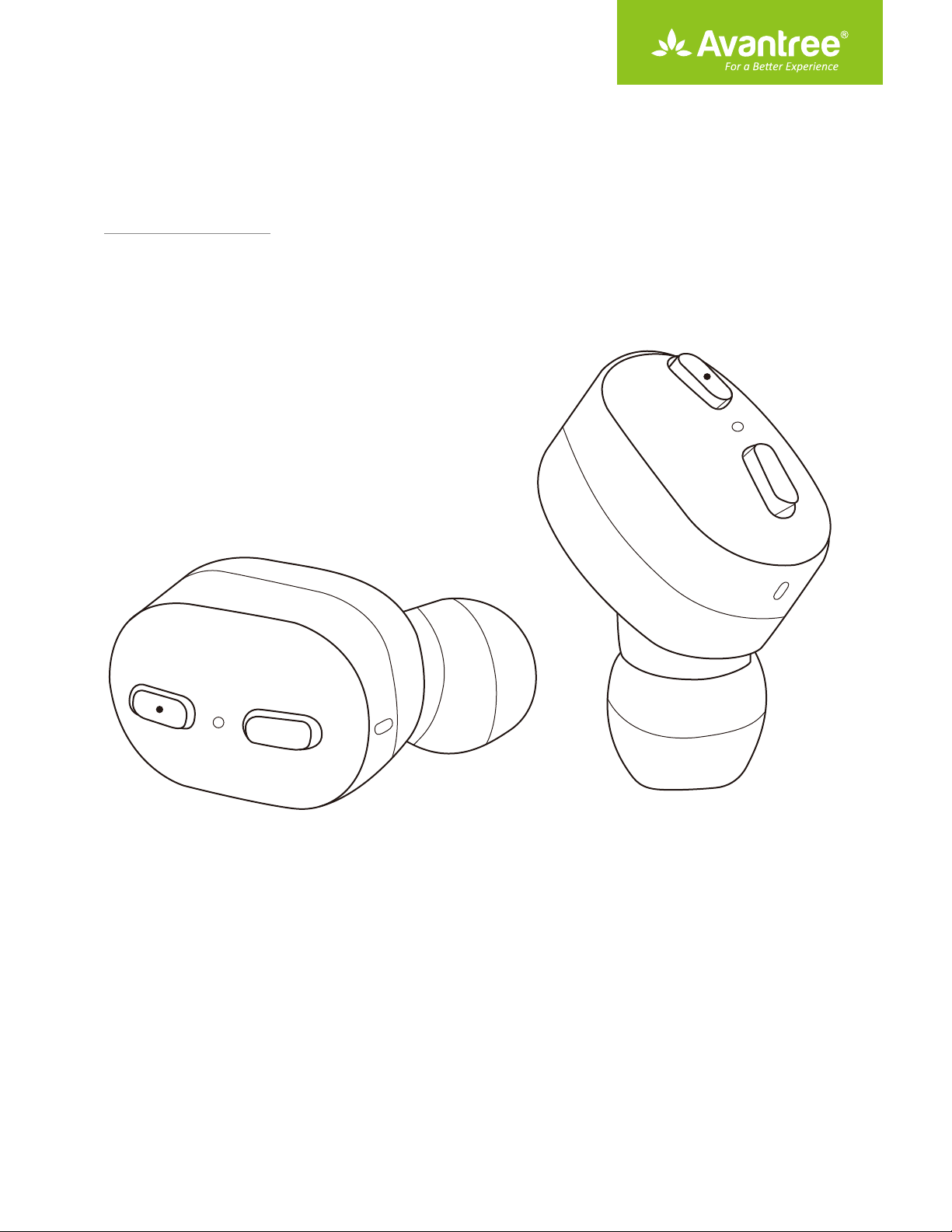
User Manual
True Wireless Earbuds
BTHS-TWS110
Product Overview
How to wear
Basic operation
Connect to a mobile device
LED indicator status of earbuds
Charging
Reset / clear pairing history
·························································································································
································································································································
·············································································································
···················································································································
······················································································
·······················································································
1
··············································································
1
2
3
6
6
8
Page 2
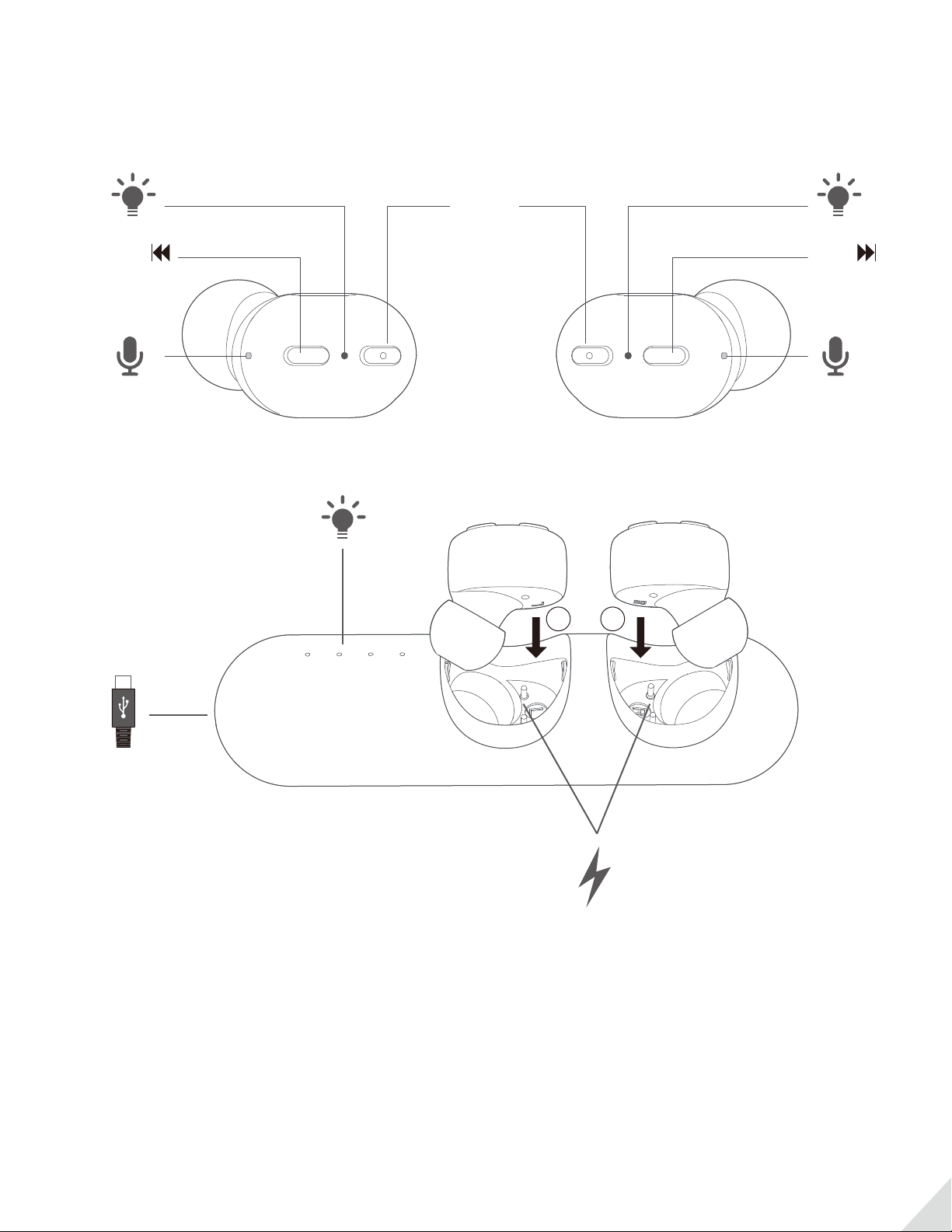
Product Overview
MFB
v-
/
L
R
v+
/
How to wear?
Choose a snug-tting pair of earbud tips - M works for most (Fig.1)
Insert earbud and adjust for secure t (Fig.2)
1
Page 3
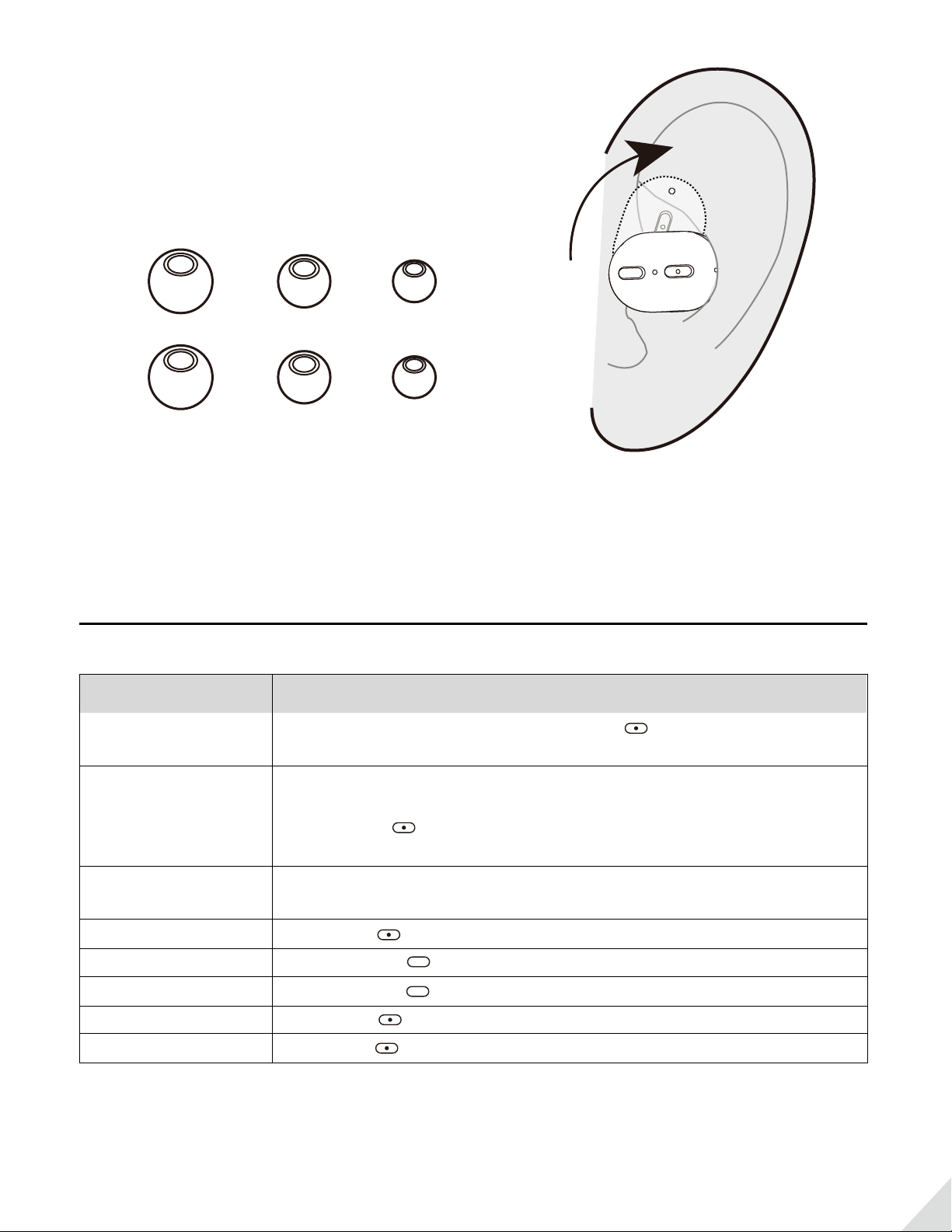
(Fig.1) (Fig.2)
Basic operation
FUNCTION OPERATION
Power On
Power O
Pairing
Play / Pause
Volume Up / Down Short press the in the RIGHT / LEFT earbud
Previous / Next Track
Answer / End A Call
Active Voice Assistant
Take out from charging case.OR short press about 1s, LED light will
illuminate WHITE about 1s.
Put the earbuds into the charging case and they will power o and
commence charging.
Or long press for about 5s, LED light will illuminate RED for about 2s,
then turn o.
Once powered on, they will connect with each other and RIGHT earbud
will enter pairing emode,Then LED will ash WHITE and RED alternately.
Short press once
Long press the in the LEFT / RIGHT earbud
Short press once
Long press about 1s then release
2
Page 4

Connect to a mobile device
NOTE: Pair the RIGHT earbud with your mobile device ONLY.
First use >
1. First power on the RIGHT earbud; then the LEFT. They will connect to each other, and then the RIGHT earbud
will enter pairing mode within 5-10s. Its LED light will ash
WHITE and RED alternately.
WHITE and RED
ash
2. Activate Bluetooth on your device. Search and select “Avantree TWS110” to connect. All the LEDs will turn o
once connected. Now you can stream audio.
4:30
Settings Bluetooth
Bluetooth
Now discoverable as “iPhone(2)”
MY DEVICES
Bose Bluetooth Audio...
OTHER DEVICES
Avantree TWS110
To pair an Apple Watch with your iPhone, go to the Watch
app.
Not Connected
4G
4:30
Settings Bluetooth
Bluetooth
Now discoverable as “iPhone(2)”
MY DEVICES
Avantree TWS110 Connected
Bose Bluetooth Audio... Not Connected
OTHER DEVICES
OPPO R9s
huawei
To pair an Apple Watch with your iPhone, go to the Watch
app.
4G
3
Page 5

After rst use (Reconnect), please >
4:30
4G
Settings Bluetooth
1. Ensure the Bluetooth on your device is on.
Bluetooth
Now discoverable as “iPhone(2)”
MY DEVICES
Bose Bluetooth Audio...
OTHER DEVICES
Not Connected
Avantree TWS110
To pair an Apple Watch with your iPhone, go to the Watch
app.
2. Turn on the RIGHT earbud then the LEFT. Wait for 5~10 seconds, they will connect to the LAST PAIRED device.
4:30
Settings Bluetooth
Bluetooth
Now discoverable as “iPhone(2)”
MY DEVICES
Avantree TWS110 Connected
Bose Bluetooth Audio... Not Connected
OTHER DEVICES
OPPO R9s
huawei
To pair an Apple Watch with your iPhone, go to the Watch
app.
Note: If it fails to reconnect, please click “Avantree TWS110” on your device to manually connect.
4:30
Settings Bluetooth
4G
4:30
Settings Bluetooth
4G
4G
Bluetooth
Now discoverable as “iPhone(2)”
MY DEVICES
Bose Bluetooth Audio...
Avantree TWS110
To pair an Apple Watch with your iPhone, go to the Watch
app.
Not Connected
Not Connected
Bluetooth
Now discoverable as “iPhone(2)”
MY DEVICES
Avantree TWS110 Connected
Bose Bluetooth Audio... Not Connected
OTHER DEVICES
OPPO R9s
huawei
To pair an Apple Watch with your iPhone, go to the Watch
app.
4
Page 6

Connect to a NEW device>
1. Make sure the Bluetooth on previously connected device is o.
4:30
4G
Settings Bluetooth
Bluetooth
Now discoverable as “iPhone(2)”
MY DEVICES
Avantree TWS110 Connected
Bose Bluetooth Audio... Not Connected
OTHER DEVICES
OPPO R9s
huawei
To pair an Apple Watch with your iPhone, go to the Watch
app.
2. Follow the steps in the “First use” section to connect to a new device.
AT&T
T-mobil
4G
2G
2G
Bluetooth
Bluetooth
Penetration Test
Allow peripheral devices to be checked
Devices Name
Honor 9
Received Devices
Available Equipment
Avantree TWS110
AB Shutter3
iPhone(2)
No target device found? View possible
causes
MoreSeach Devices
PM 2:00
AT&T
T-mobil
4G
2G
2G
Bluetooth
Bluetooth
Penetration Test
Allow peripheral devices to be checked
Devices Name
Honor 9
Received Devices
My Devices
Avantree TWS110
Connected
AB Shutter3
Available Equipment
iPhone(2)
No target device found? View possible
causes
MoreSeach Devices
PM 2:00
Mono earbud use >
The RIGHT earbud can be used individually for mono playback or calls. For volume down and previous track controls,
please use your connected mobile device.
5
Page 7

LED indicator status
EARBUDS STATUS
Ready to pair
Connected
Not connected
Charging
Fully charged
LED INDICATOR
Flashes WHITE and RED alternately
Turns o
Flashes WHITE once every 5s
Solid RED
Turns o
Charging
Charge the earbuds >
When you hear a voice prompt “battery low”, please put the earbuds into the charging case to charge. It normally
takes about 1 hour to fully charge.
During charging the LED on the earbud will illuminate red. When fully charged, the LED will turn o.
low battery
charging
how to charge
6
Page 8

Charge the charging case >
A fully charged case can charge the earbuds 5-6 times, providing up to an additional 24 hours of play time.
When all the LEDs on the case ashes white rapidly about 5 times every 20 seconds, you should fully recharge the
case (takes about 2.5 hours).
Please use a DC 5V / 0.5-2A USB wall charger / car charger / computer USB port with the included Micro USB cable
to charge.
ash WHITE 5 times/20s
low battery
DC 5V / 0.5-2A
100%
75%
50%
25%
charing
While charging, the LED will ash white based on the battery level. When fully charged, all the LEDs will stay
white until you pull o the charging cable.
7
Page 9

Reset / clear pairing history
If the earbuds exhibit abnormal behavior, e.g. can’t pair with device, please ‘reset’ your pairing history:
1. First put both earbuds back into the case:
2. Then take right earbud rst then left earbud out.
3. Clearing right earbuds pairing history:
Long press the button till the LED light turned o. Release your nger, then long press again till it turned on and
keep holding it till the light go o again. Now the right earbud's pairing history is cleared. Put it back into the case.
4. Clearing the left earbud pairing history:
Long press button, till the LED light turned o, release your ngers, now the left earbud's history is cleared. Put it
back into the case
5. Now, take the right earbud rst then the left earbud out of the case, wait for the left earbud's light turned o
(The left earbud will emit white light for a quick second or two then will go dark. This means that the left earbud
connected to the right earbud) and the right earbud ashing red and white alternatively (this indicates the right
earbud is in pairing mode). Then nd the Avantree TWS110 on your device, click on it to connect your device and
the TWS110.
8
