Page 1

User Manual
NFC Bluetooth
Stereo Headphones
BTHS-AS9
Overview ····················································································································· 1
Basic Operation ········································································································· 1
Connect to a Bluetooth device ············································································ 1
Connect to two Bluetooth devices simultaneously ····································· 2
Connect with NFC enabled mobile phone ····················································· 2
Use as a wired headphone ···················································································· 2
Status of LED Indicators ························································································· 3
Charging ······················································································································ 3
Reset ······························································································································ 3
Troubleshooting ······································································································· 4
Page 2
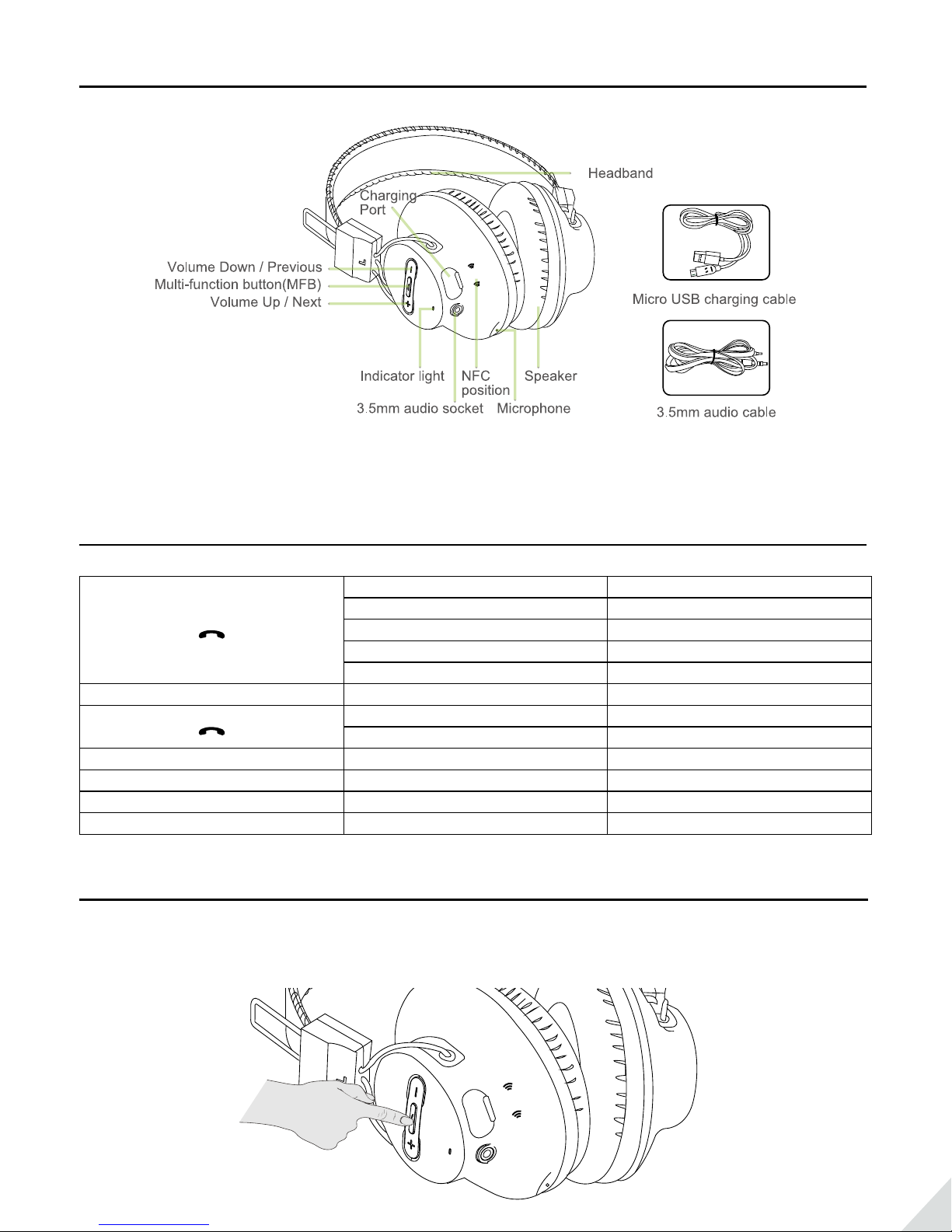
Overview
NFC
NOTE: All accessories are also available on avantree.com
Basic Operation
On/O Press and hold MFB 2s
Answer a call Press MFB once
End a call Press MFB once
Reject a call Press and hold MFB 1s
Redial last number Double click MFB
“ V+ ” “ V− ” Voice Dial / Command Short press “V+” and “ V-”
Play music Press MFB once
Pause music Press MFB once
V + Pause music Press MFB once
V − Pause music Press MFB once
V + Next track Press and hold “V+”
V − Previous track Press and hold “V-”
Connect to a Bluetooth device
STEP 1 Turn Audition o (press and hold MFB button for 2s).
STEP 2 Press and hold MFB button for 5-7s until LED indicator ashes blue and red alternately.
NFC
1
Page 3

STEP 3 Activate Bluetooth on your phone and select “Avantree Audition”.
Connect to two Bluetooth devices simultaneously
STEP 1 Connect headset with the rst phone as above. Then Turn o the headset.
STEP 2 Connect headset with the second phone as above.
STEP 3 Tap and select “Avantree Audition” on the rst phone to connect it.
STEP 4 Now the headset has connected with the two phones simultaneously.
Connect with NFC enabled mobile phone
STEP 1 Make sure NFC function is turned on from your phone and that the screen is active and unlocked.
STEP 2 Hold the NFC mobile phone against the NFC zone of the headset (the NFC logo).
NFC
NFC
NOTE: Since NFC antenna is located in different position of phone, it is helpful to know the position for fast
pairing. For details on NFC, see your phone’s user manual.
Use as a wired headphone
When the device is not Bluetooth enabled, or battery of headset is low, you can use the 3.5mm audio cable to
stream music, just connect the cable to the device.
2
Page 4

NOTE: The buttons and microphone on the headphones will not work under this situation.
Status of LED Indicators
Indicator light Headphones Status
Flashes Blue and Red alternately Ready to pair
Flashes Blue once every 7 seconds Connected
Flashes Blue twice every 10 seconds NOT connected
Red solid Charging
Flashes Red once every 10 seconds Low battery
Charging
When the LED blinks red, you should recharge your headphones. Please remove the micro-USB protector and
charge the headphones via the supplied USB to AC adapter or PC USB port. It normally takes about 3 hours to
fully charge the battery. The LED will stay red when charging and will turn o when charging is complete.
NOTE: AC adapter requirement 5V / 500mA-2A.
Reset
You may need to reset your Audition if it’s not working as expected. Understandby mode, press and hold “V+”
and “V-” for about 7 seconds until the indicator ashes blue and red together very quickly about 2 times (seems
3
Page 5

pink).Now your Audition has been restored to its default settings. After powered on again, it will enter pairing
mode directly.
Troubleshooting
• No sound withPC?
- Set Avantree Adition as the default device or output device on the PC.
- When using Adition to make VOIP calls through apps, please set Adition Hands-Free as Microphone
and Speakers device.
• No sound with Bluetooth transmitter to watching TV?
- Check to ensure audio source is functioning properly
· AUX & RCA output on TV – test with wired headphones
· OPT output on TV – Set audio format to “PCM/LPCM” or turn o Dolby/DTS
- Change your TV audio out setting to External speakers /Headset.
- Ensure Bluetooth transmitter and headphones are connected properly.
• Headphones do not pair with Bluetooth device
- Ensure Adition is in Pairing mode – LED will ash BLUE and RED alternately.
- For Bluetooth transmitter, ensure the transmitter is in Pairing mode – refer to its user manual.
- For Smart phone, tablet and PC
· Turn the Bluetooth o and then on again.
· Delete “Avantree Adition headphones” from your devices Bluetooth list and then try to pair again
- Clear the headphones pairing history
· After power on, hold BOTH +& - for 5 seconds till LED blinks RED & BLUE twice. Then release the
buttons and the headphones enter into pairing mode automatically.
• Visit YouTube.com/Avantree Adition to see how-to videos.
For more detailed information please search Adition on support.avantree.com or contact
support@avantree.com directly.
4
